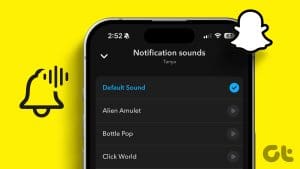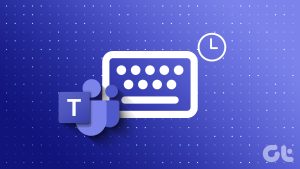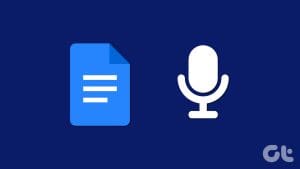Snapchat’s privacy features are second to none. This is probably why it has been a fan favorite since the early days. However, some users might not like being notified of the little things, like when they are typing. But when does Snapchat send the typing notification? And can you turn off this typing notification on Snapchat? Let’s find out.
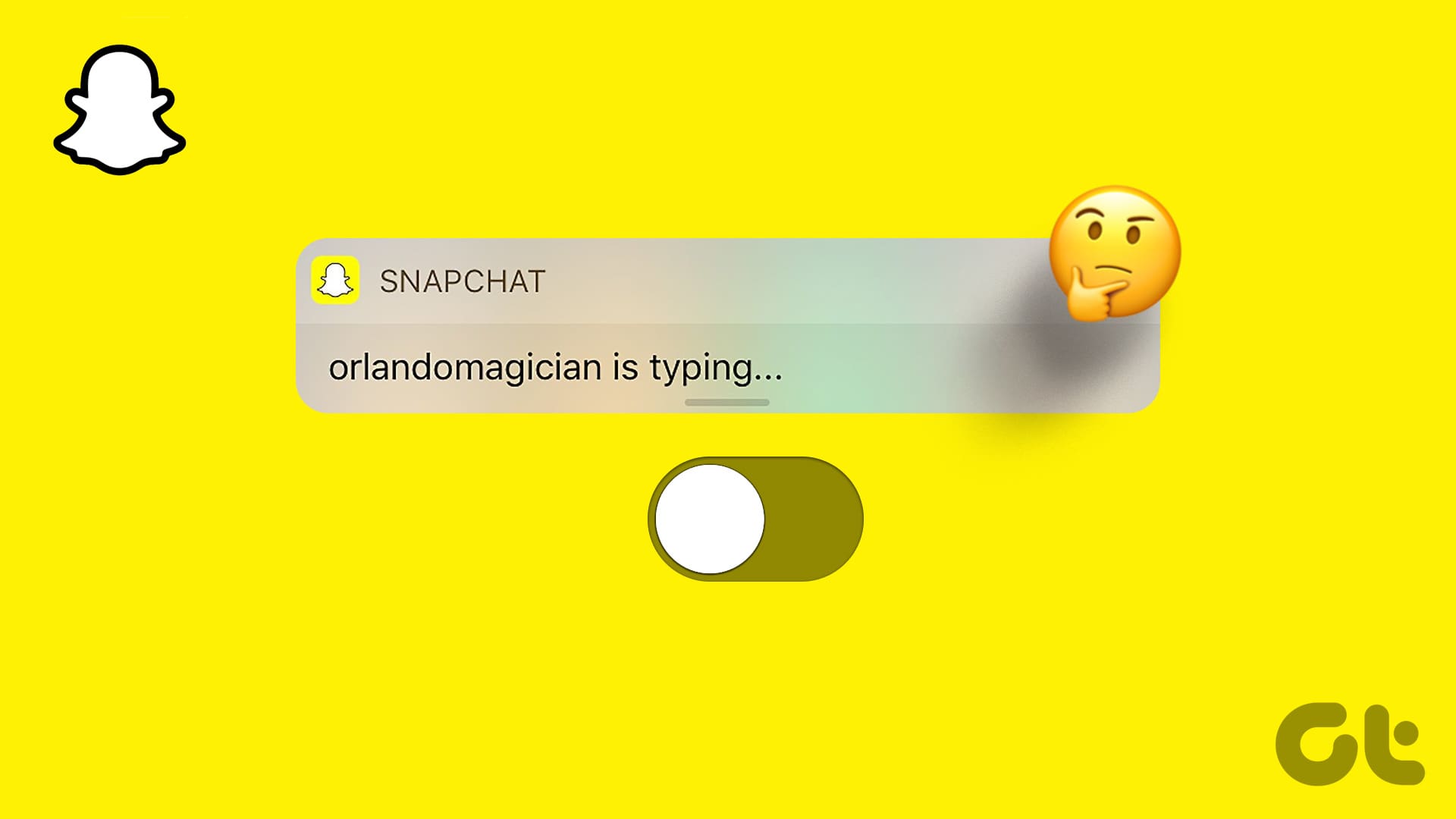
Sometimes, the Snapchat typing notification lingers even after someone has finished typing. This can hog space at the top of the screen and can be a hindrance, especially if you’re watching a Story or Spotlight video. In this case, you can turn off typing notifications on Snapchat.
When Does Snapchat Say Someone Is Typing
Before discussing how to disable the Snapchat typing notification, let us quickly look at why Snapchat says someone is typing.
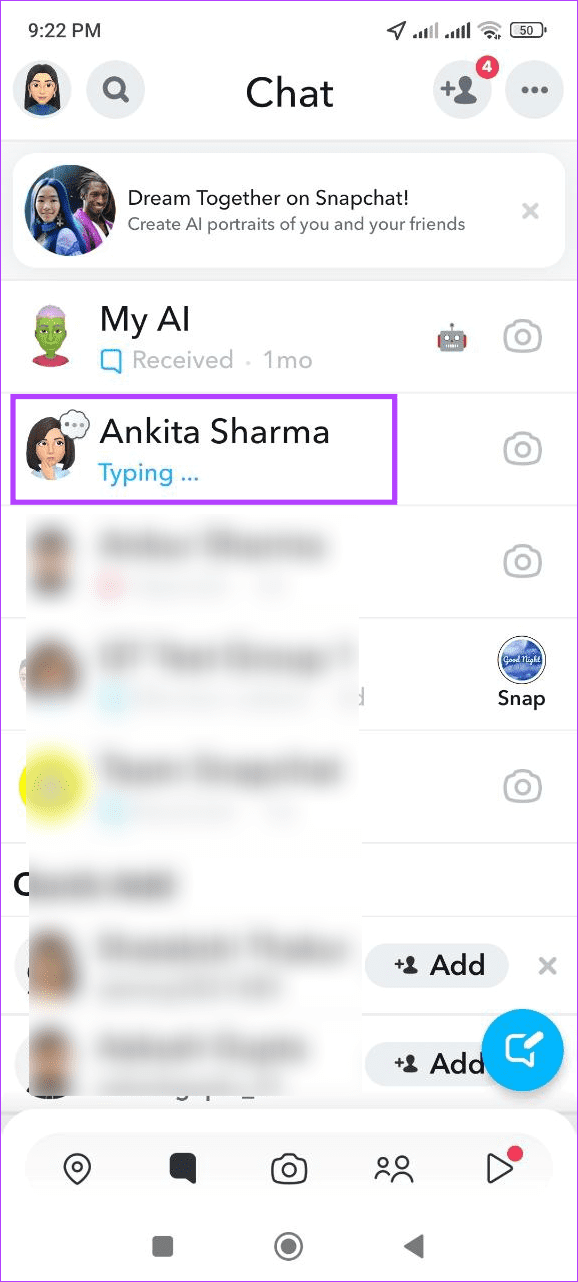
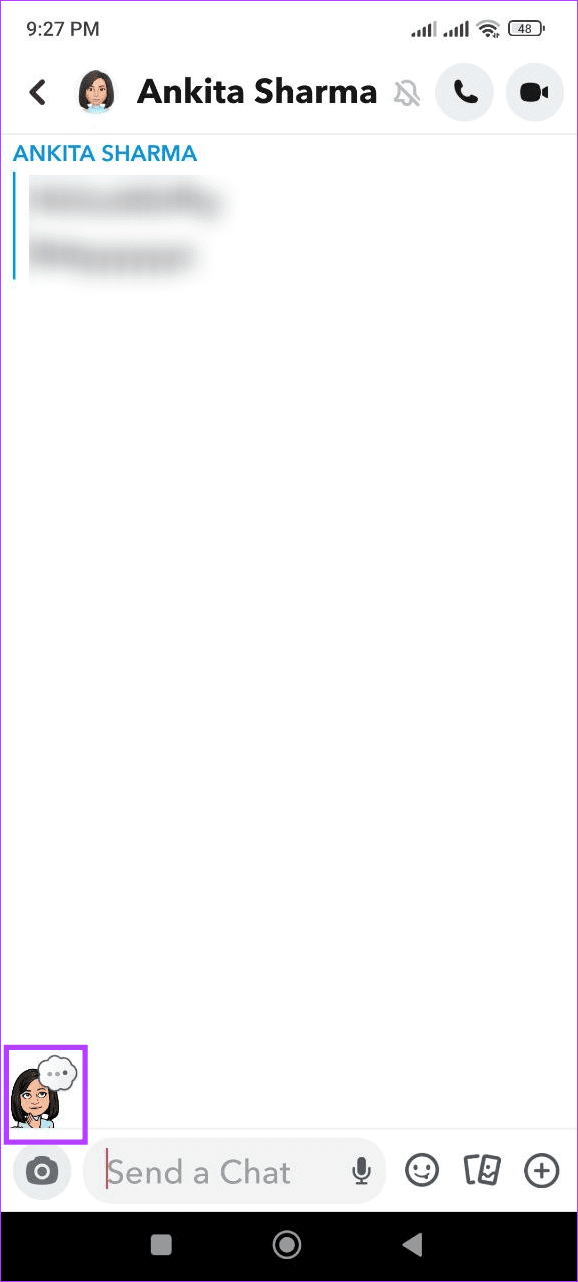
- Snapchat will only display the typing notification when the other user opens the Chat window and starts typing.
- You will not get a typing notification if the other user is online or only opens the Chat window.
- If someone starts typing a message and closes the chat window mid-way, you might still get the typing notification for some time. It will disappear after that.
- The typing notification will disappear once the other user has finished typing and sent the message.
- However, if the Snapchat app freezes, the typing notification might linger for some time, even if the other user is no longer typing.
- If the chat window opens, the bitmoji icon in the bottom-left corner will change to indicate the other user is typing.
- If notifications are enabled, you will receive a typing notification even if you’re taking Snaps. You might also get typing notifications in your device’s notification window.
Can You Turn Off Snapchat Typing Notifications
No. As of now, there is no option to turn off the Snapchat typing notification directly. However, you can turn off notifications for the specific contact or Snapchat as a whole to achieve the same effect.
How to Stop Snapchat From Displaying Typing Notifications on Your Phone
Since the Typing prompt on Snapchat is classified as a notification, disabling notifications for the relevant user can help you turn off Snapchat typing notifications as well. And if you want to do this for everyone, disable all Snapchat notifications.
Additionally, you can also turn off Snapchat notifications from your device’s settings menu to achieve the same feat. Follow the below steps to do it.
1. By Using Individual User Settings
Step 1: Open the Snapchat mobile app and tap the Chat icon. Then, tap on the bitmoji for the relevant user.
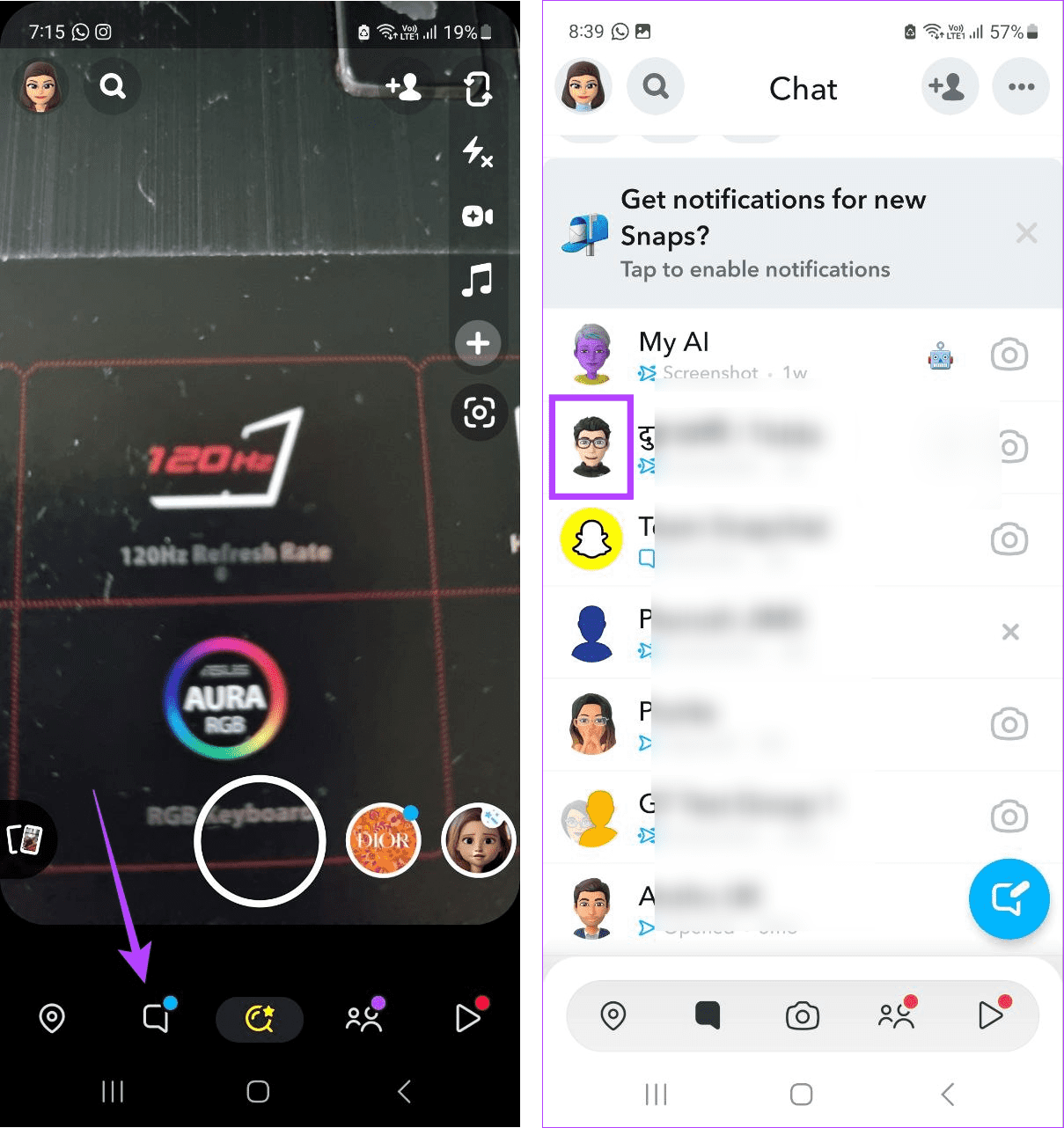
Step 2: Here, tap on the three-dot icon in the top right corner.
Step 3: Tap on ‘Chat and notification settings’.
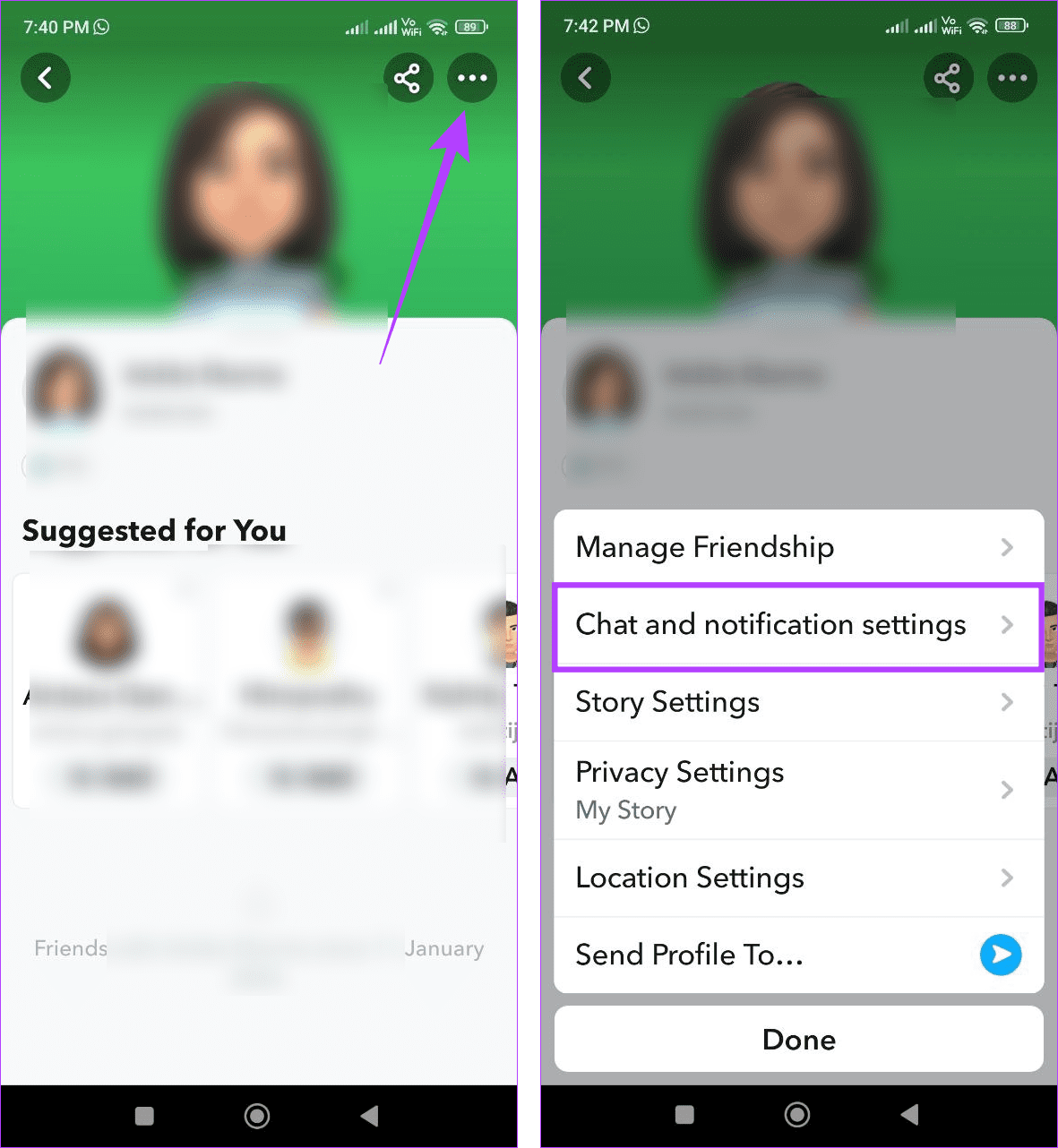
Step 4: Here, tap on Notification settings. Then, turn on the toggle for Mute Chats.
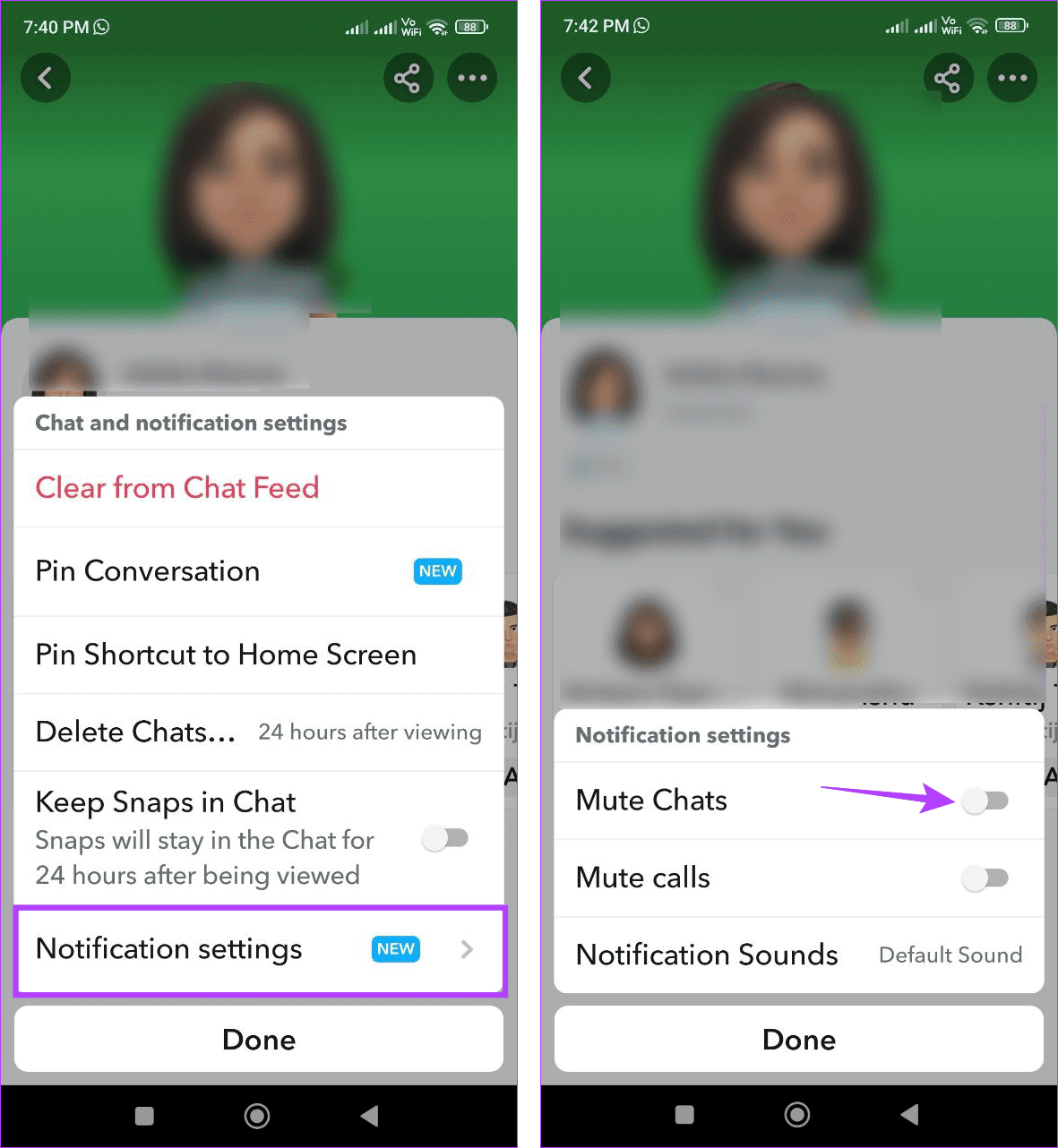
Step 5: Select ‘Until I unmute them’.
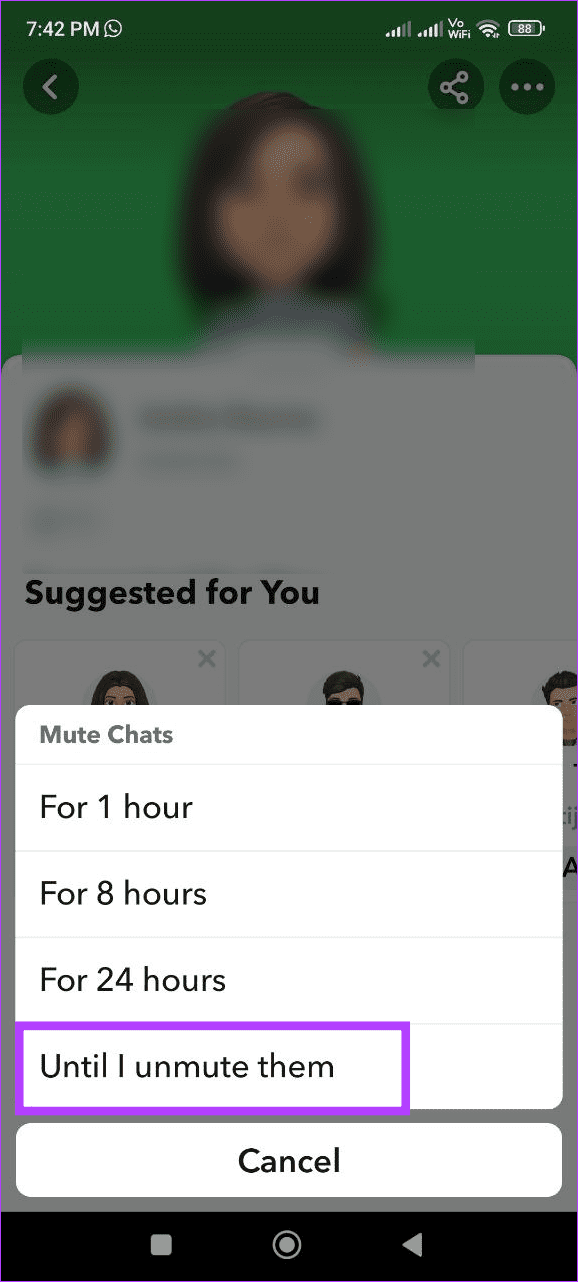
This will disable all notifications for the selected user, including the typing notification. If you wish to enable it again, follow the above steps and, from notification settings, turn off the Mute Chats toggle.
2. Using Snapchat’s Notification Settings
Step 1: Open Snapchat and tap on your bitmoji in the top-left corner.
Step 2: Here, tap on the cogwheel icon in the top right.

Step 3: Scroll down and tap on Notifications.
Step 4: Uncheck the Enable Notifications option.
Note: If you’re using the Snapchat iOS app, turn off all the toggles on the Notification Settings page to turn off Snapchat notifications.
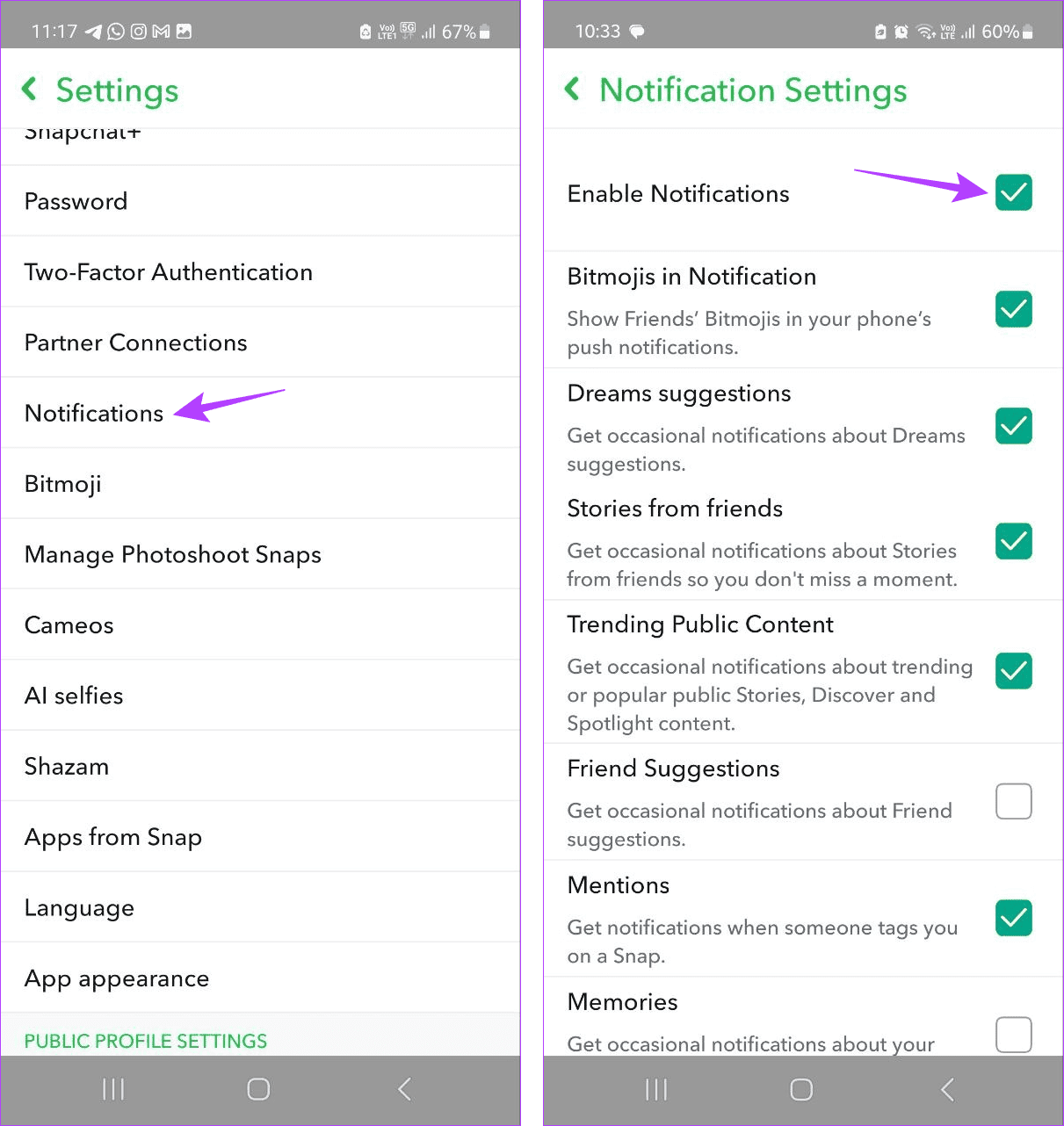
This will disable all Snapchat notifications, including the typing notification. If you wish to know who sent you a Snap or chat, you must open the Snapchat app and check.
3. Through Your Device’s Settings Menu
If you still see typing notifications when using Snapchat, you can use your device’s menu option to disable Snapchat notifications completely. Please note that doing this will override the Snapchat app’s notification settings and block all Snapchat notifications. Here’s how to do it.
On Android
Step 1: Open the Settings menu and tap on Notifications.
Step 2: Here, tap on App notifications.
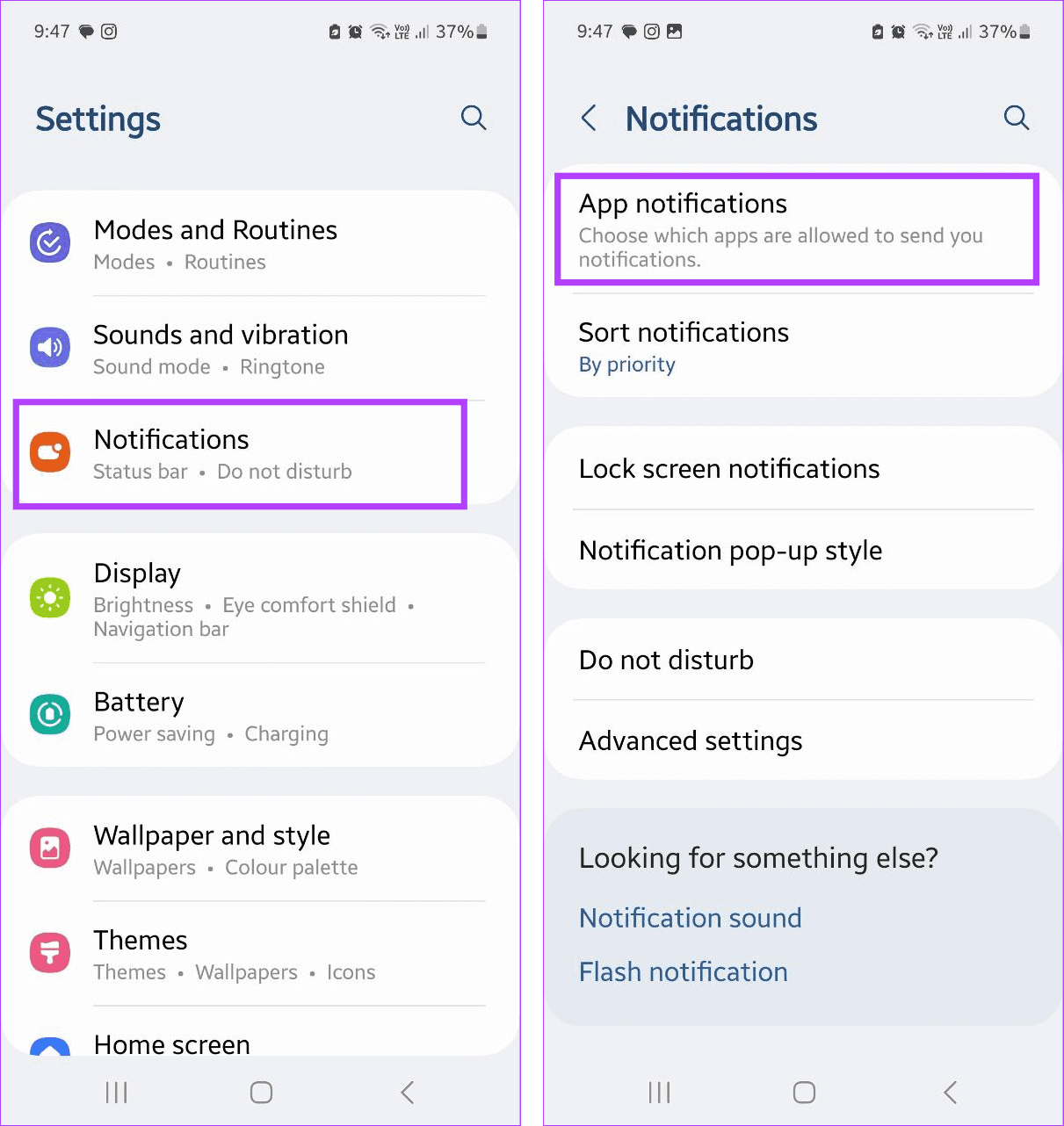
Step 3: Scroll down and tap on Snapchat.
Step 4: Turn off the Allow notifications toggle.
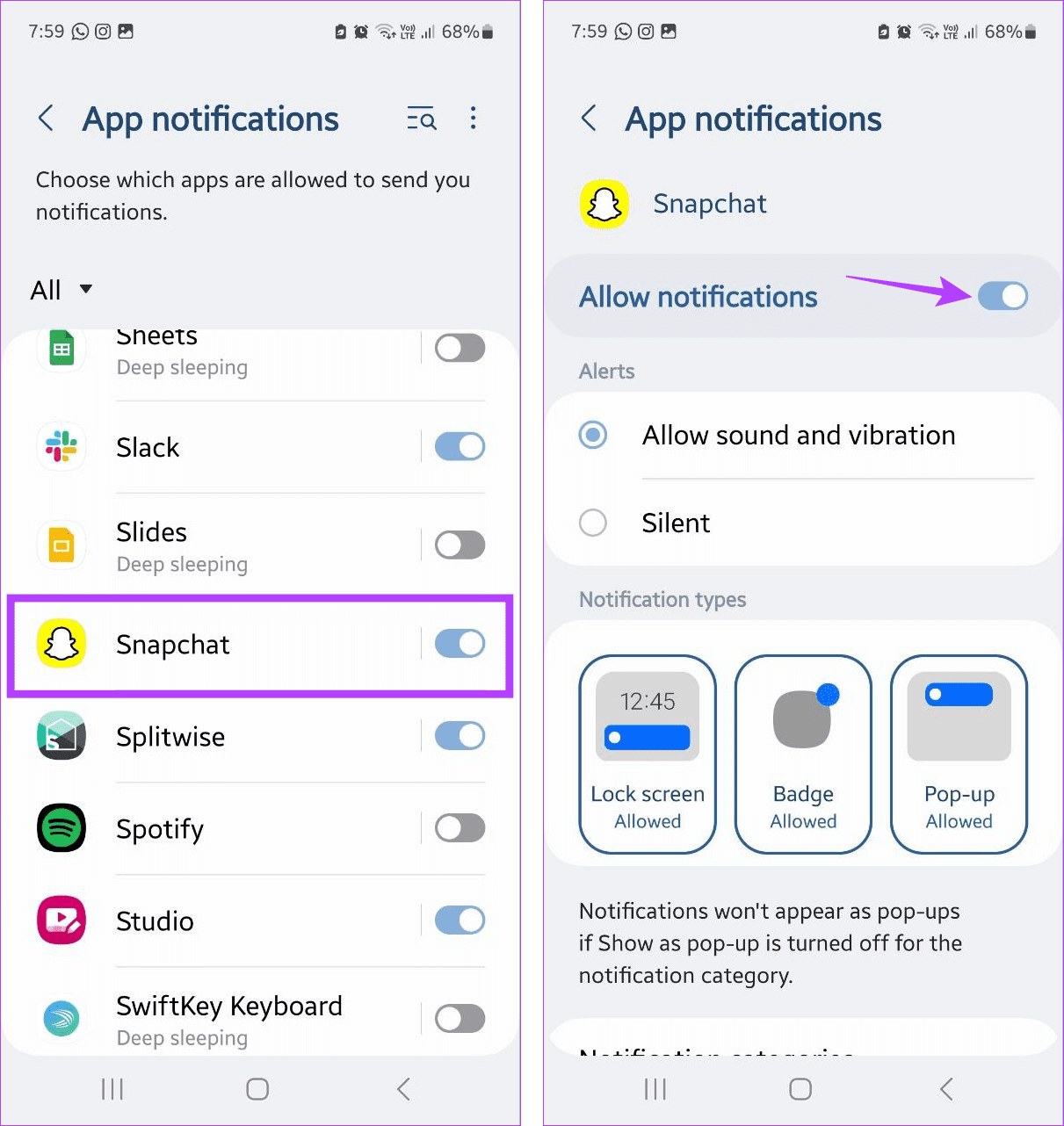
On iPhone
Step 1: Open the Settings app. Then, scroll down and tap on Snapchat.
Step 2: Tap on Notifications.
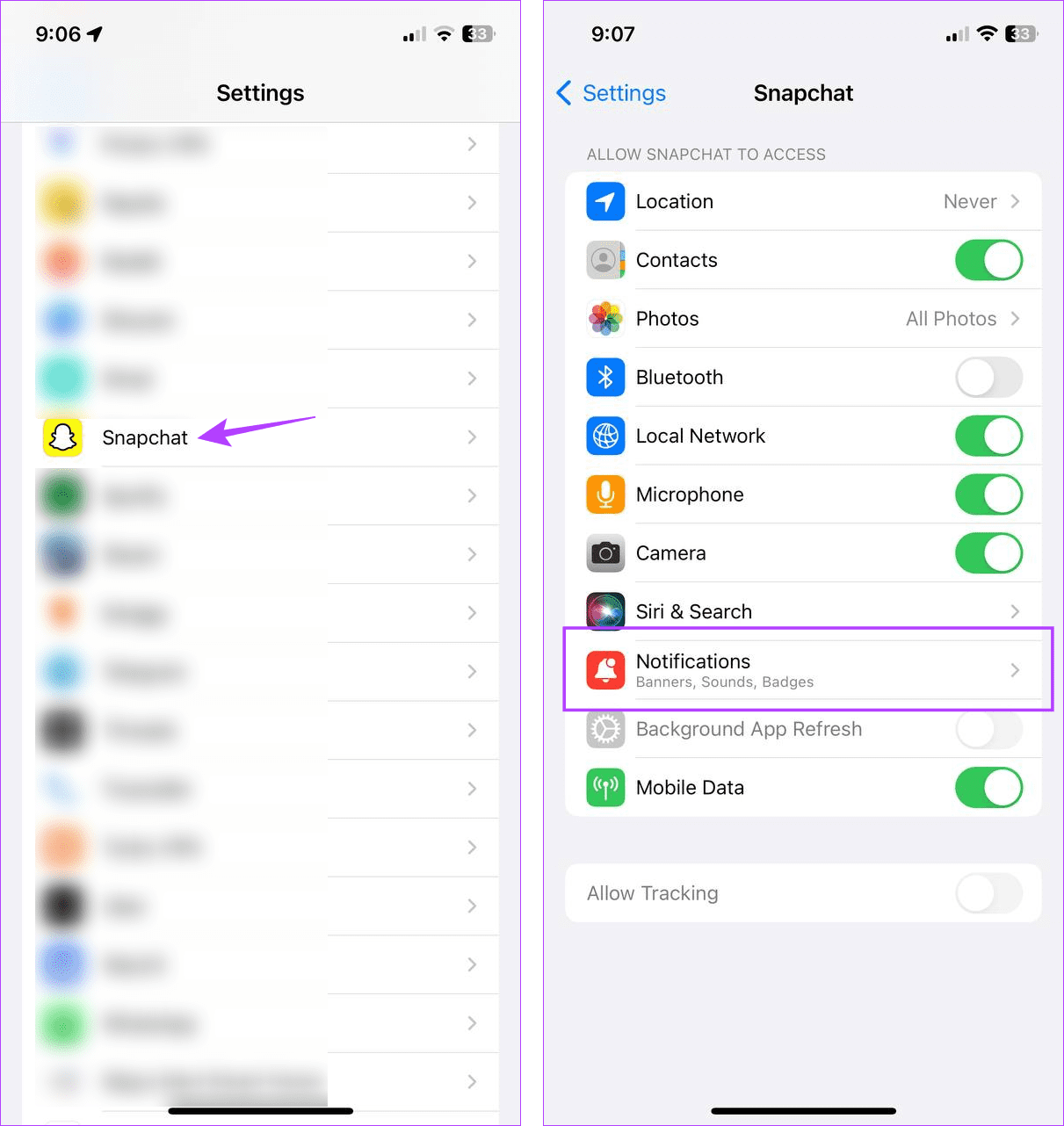
Step 3: Turn off the toggle for Allow Notifications.
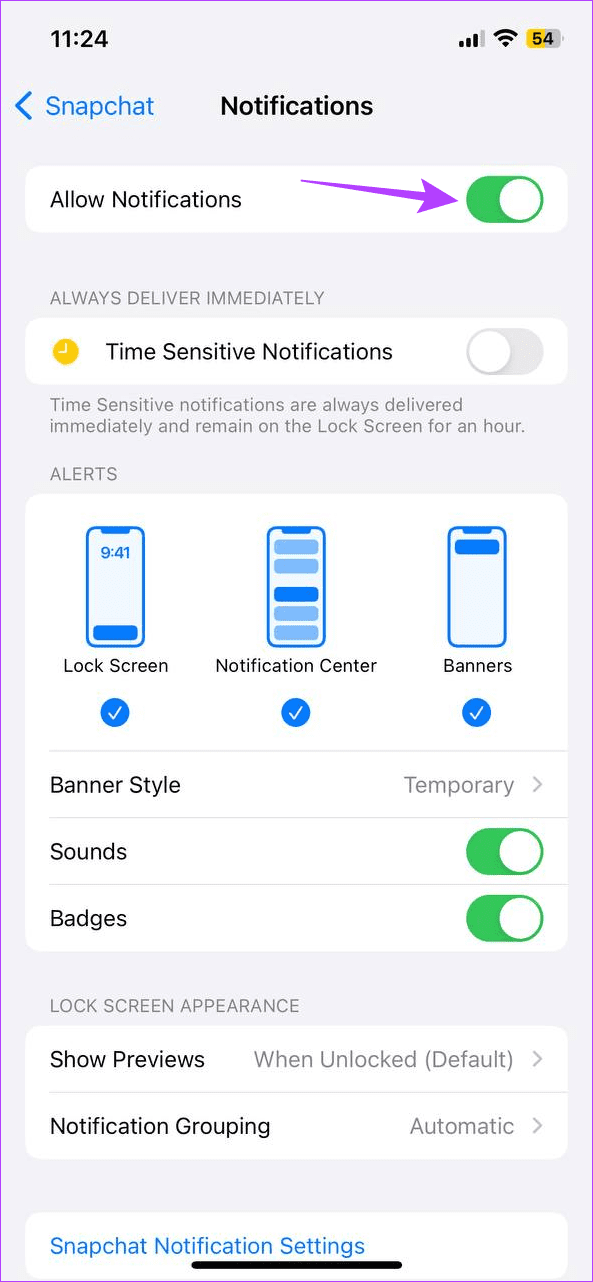
This will turn off all notifications for Snapchat on your mobile device. If you wish to receive notifications from Snapchat again, follow the above steps and turn on the toggle for Allow notifications on the relevant device.
FAQs for Managing Typing Notifications on Snapchat
If you’re turning off all Snapchat notifications from the Snapchat app or your device’s settings menu, it will disable them. You can turn off notifications from individual user settings if you don’t want to block all Snapchat notifications.
Since there is no in-app option to turn off Snapchat typing notifications, you cannot set it to turn on or off at a specific time. However, you can turn on Do Not Disturb on your device to block notifications temporarily. Set it to turn on and off at set intervals using DND’s settings menu.
Snapchat will only show a typing notification once you start typing in the chat window. So, Snapchat will not show a typing notification every time you’re online.
Stop Snapchat Typing Notifications
While most app notifications are helpful, you can do without some. One such example is the typing notification on Snapchat. So, we hope this article helped you better understand what it is and, if required, how you can turn it off on your device. You can also check our other article to know when someone was last active on Snapchat.
Was this helpful?
Last updated on 19 January, 2024
The article above may contain affiliate links which help support Guiding Tech. The content remains unbiased and authentic and will never affect our editorial integrity.