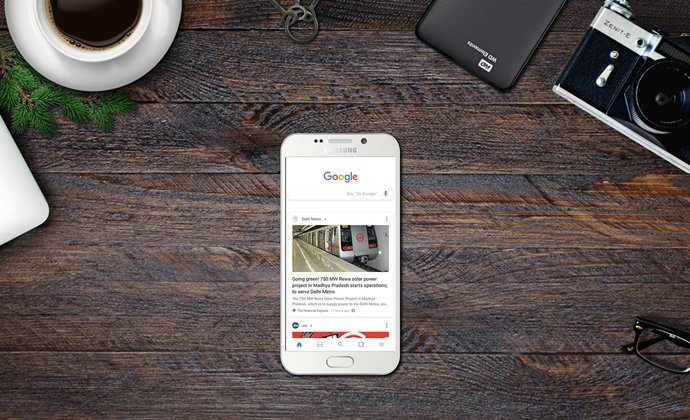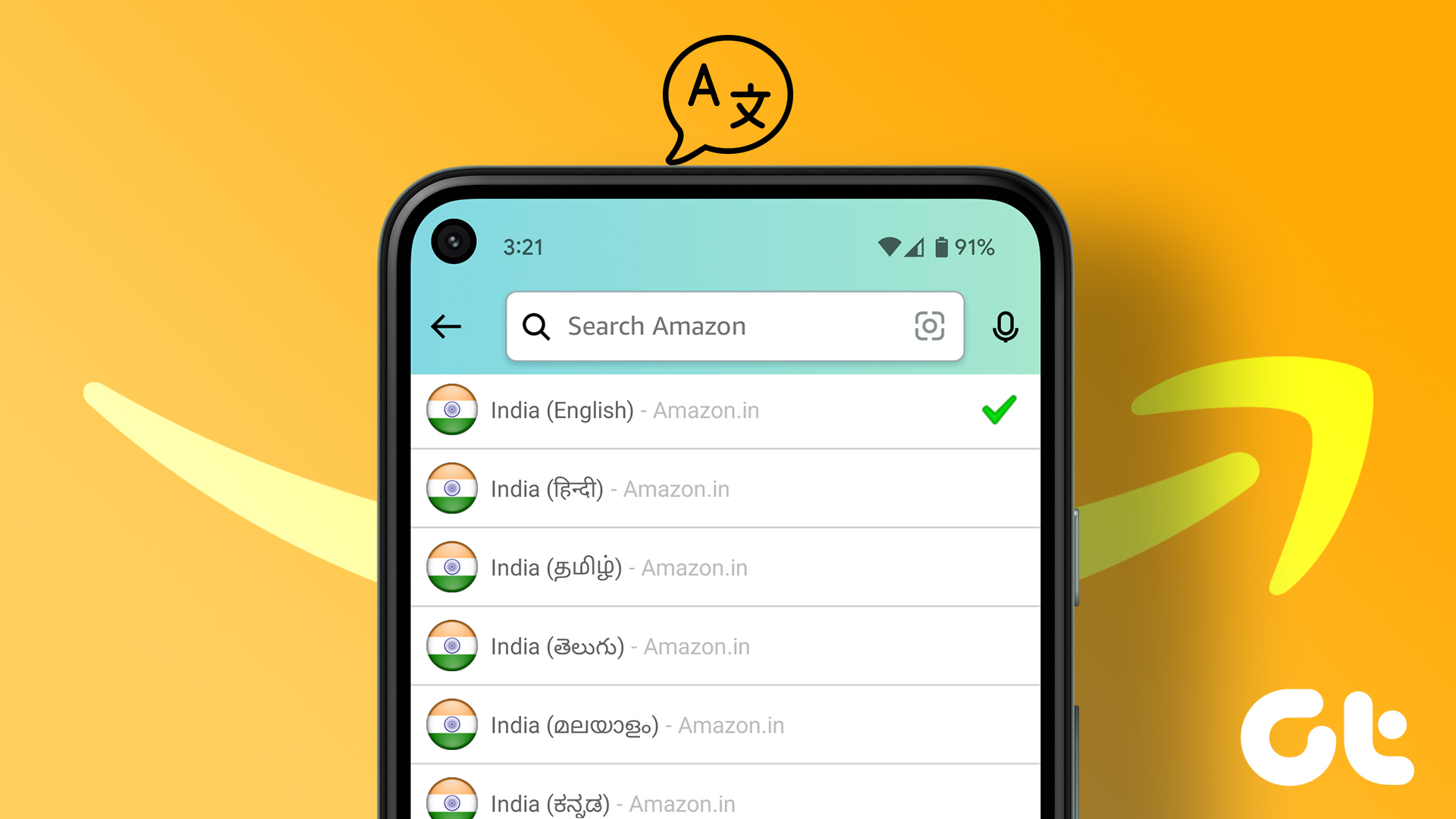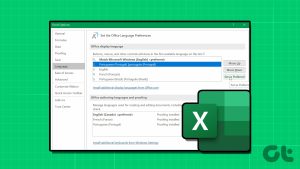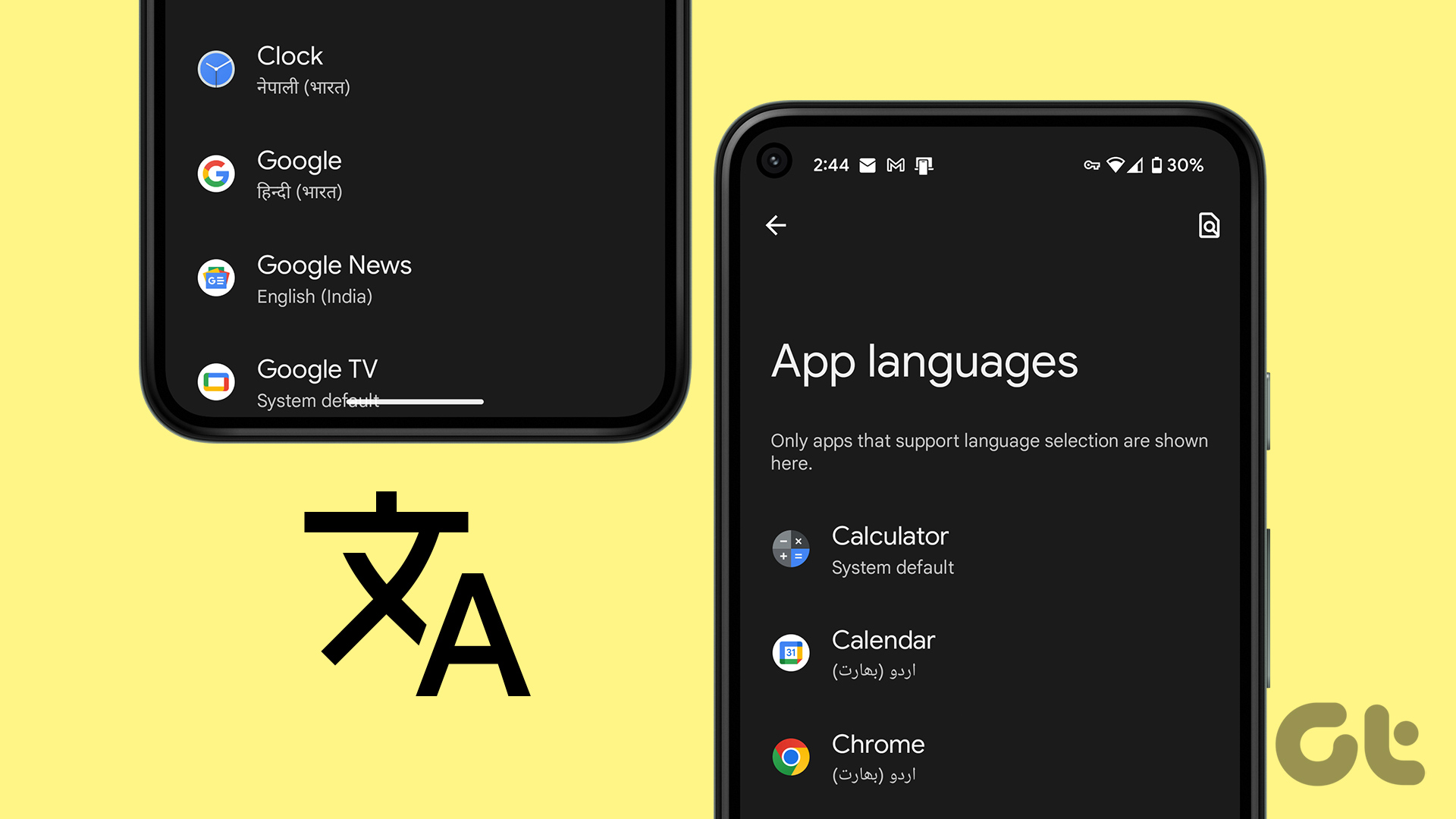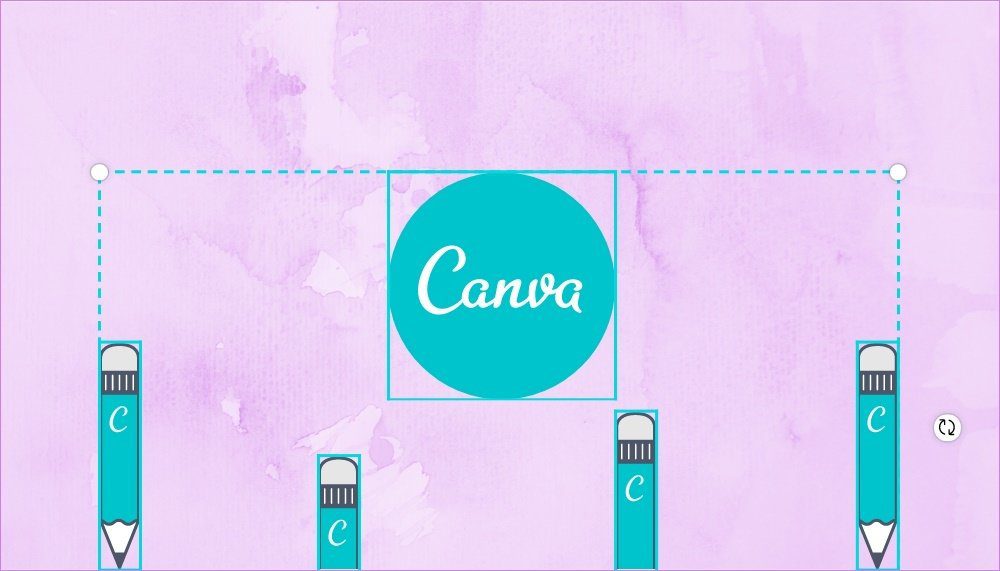WhatsApp uses the default language of your keyboard as the typing language. Therefore, to change the typing language in WhatsApp, you need to change the typing language of your phone’s default keyboard. For instance, if you are using Gboard, you need to change its typing language and so on.
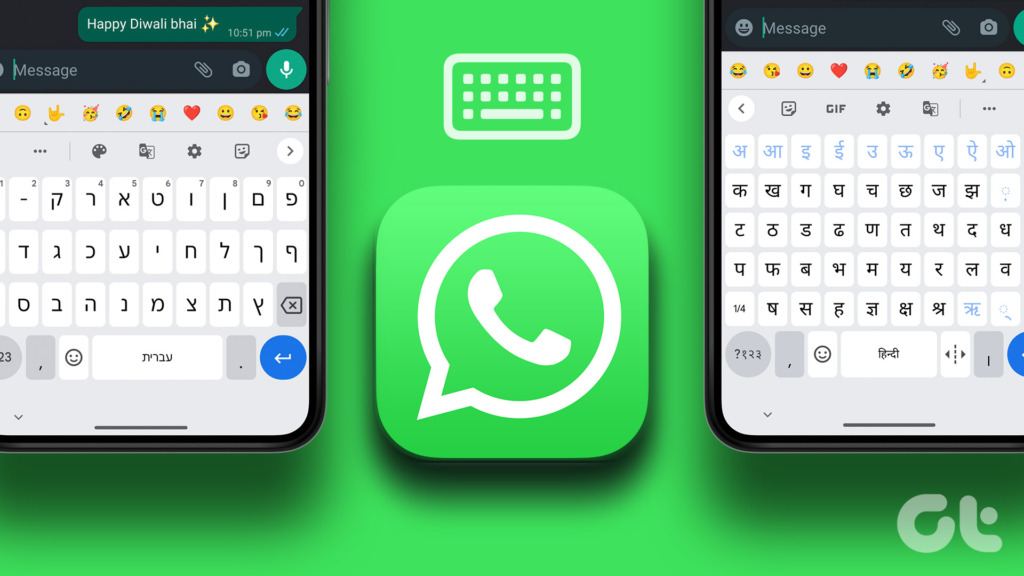
We have covered the steps to change the typing language for WhatsApp on Gboard, SwiftKey, Samsung Keyboard, and Apple Keyboard. Let’s get started.
Switch Typing Language for WhatsApp on Apple Keyboard (iOS)
Follow these steps to type in another language in WhatsApp on iPhone using the Apple keyboard:
Step 1: Open a WhatsApp chat so that the Apple keyboard shows up.
Step 2: Touch and hold the Globe icon at the bottom-left corner. Select Keyboard Settings from the menu.
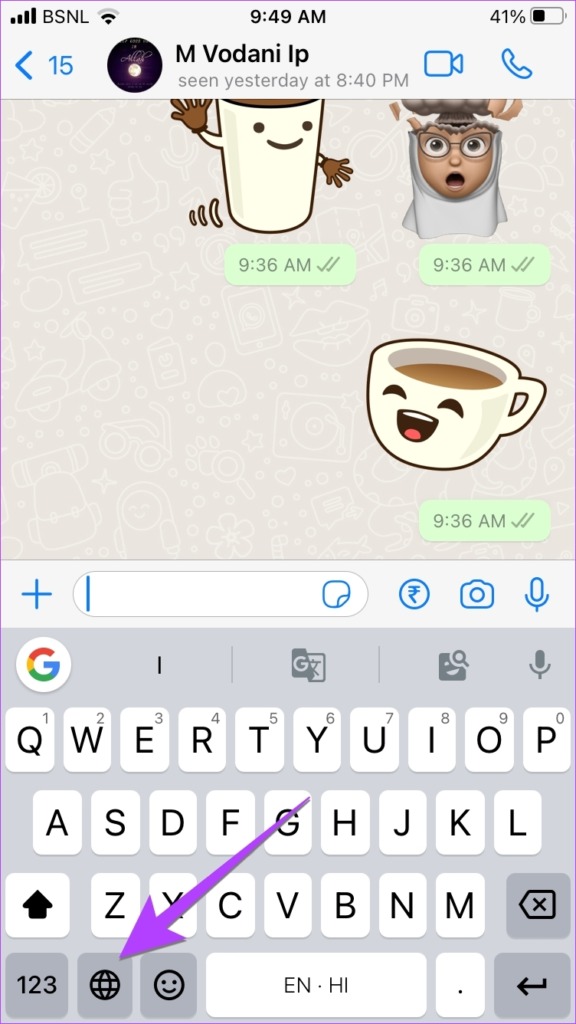

Step 3: Tap on Keyboards followed by ‘Add New Keyboard’.
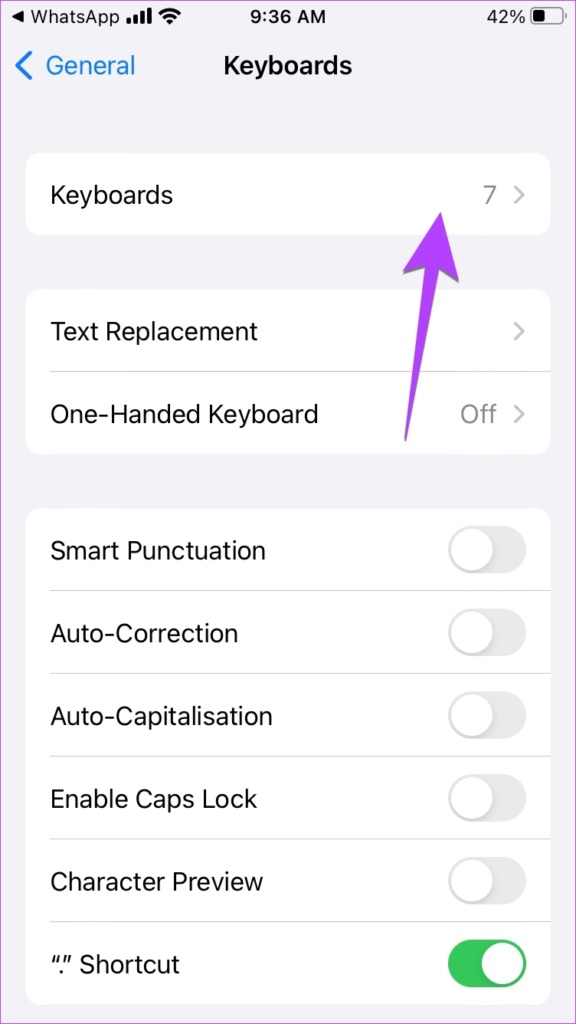

Step 4: Select the desired language to add to the Apple Keyboard.
For instance, if you want to type in Hindi, select Hindi. Then, select the keyboard style (if it shows up) and hit the Done button at the top.

Step 5: The newly added language will show up in the list of languages. Now, open WhatsApp chat again. Touch and hold the Globe icon. Choose the language with which you want to type in WhatsApp. The keyboard characters will switch to the new typing language.

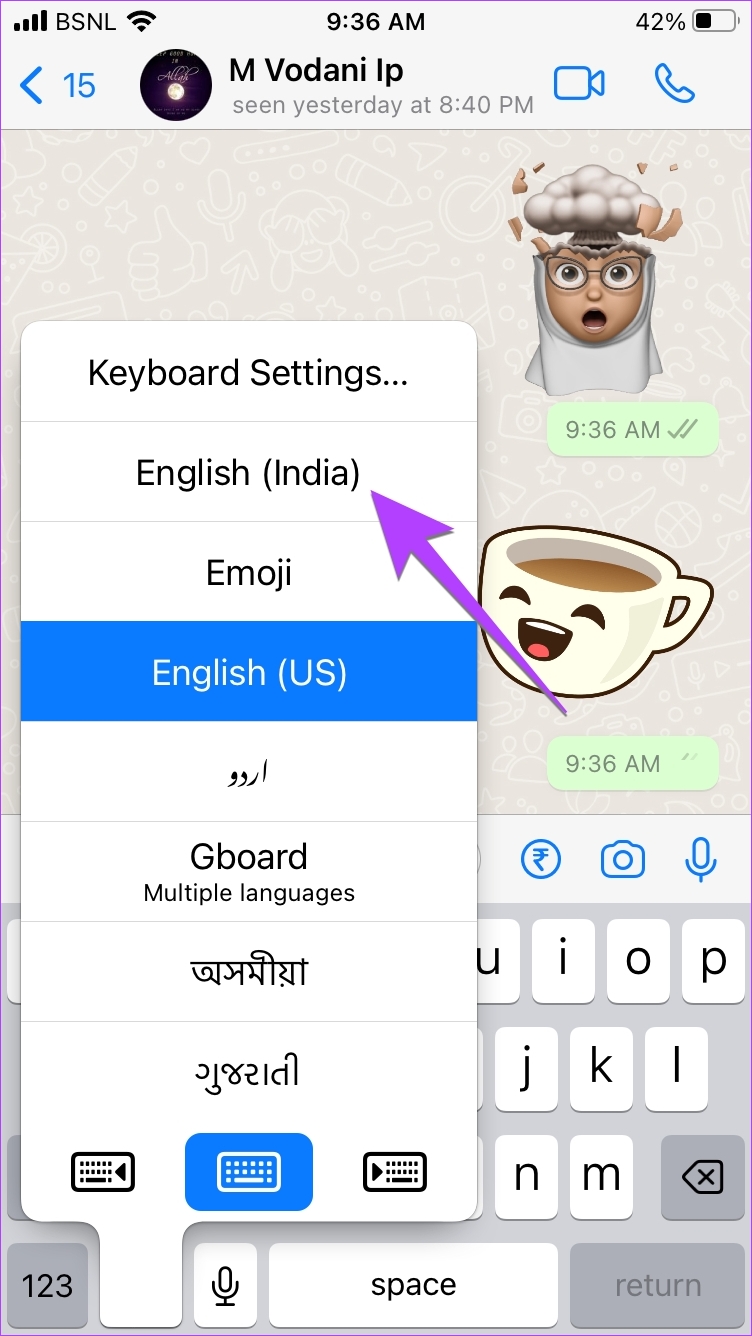
Tip: Check out the best iPhone keyboards with a number row on top.
Change Typing Language for WhatsApp on Gboard (iOS)
Step 1: Open the Gboard app on your iPhone from the list of installed apps.
Tip: Learn how Gboard compares with other keyboards like the iPhone stock keyboard and SwiftKey.
Step 2: Tap on Languages followed by Add language.

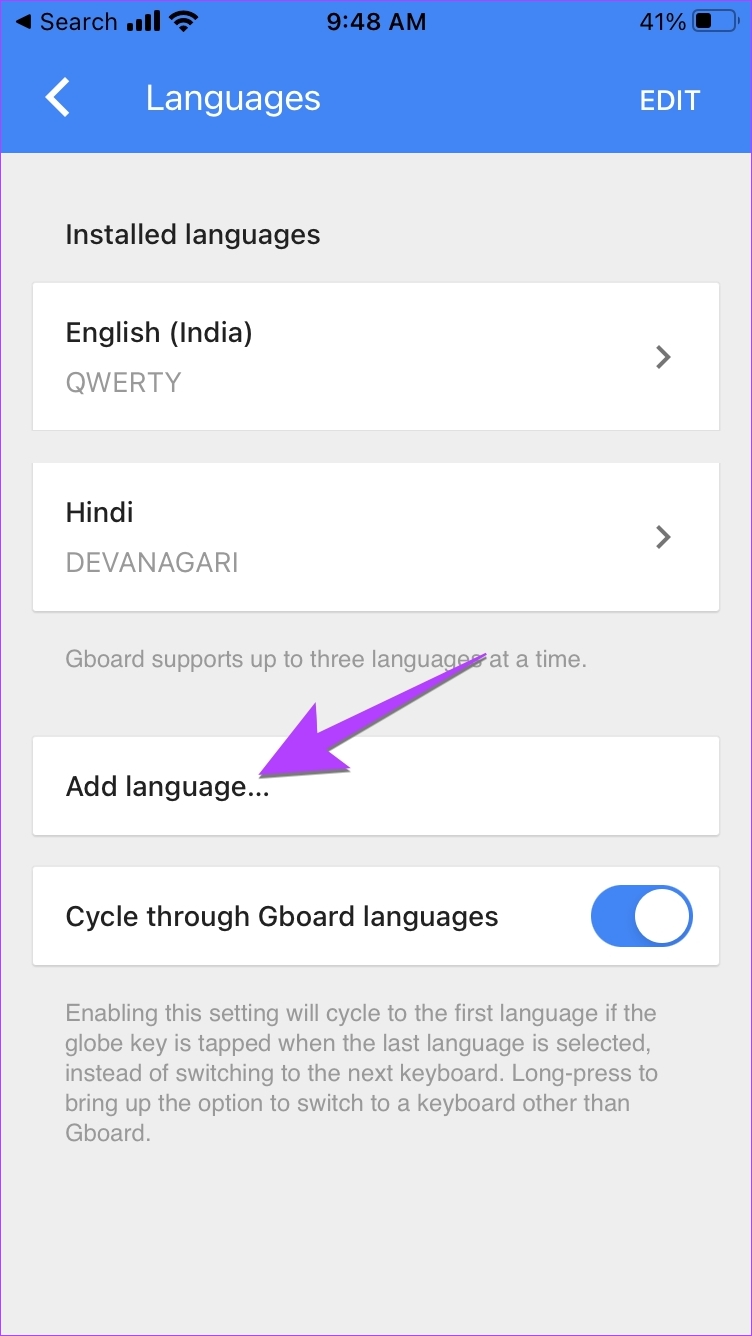
Note: If you don’t see the Add language option, tap on Edit at the top and delete one language. That’s because Gboard on iPhone only supports three languages.
Step 3: Select the typing language to install. Wait for the language to install.

Step 4: Now, to switch to the new typing language in WhatsApp, open any WhatsApp chat so that the keyboard shows up. Then, press and hold the Globe icon at the bottom. Select Gboard.

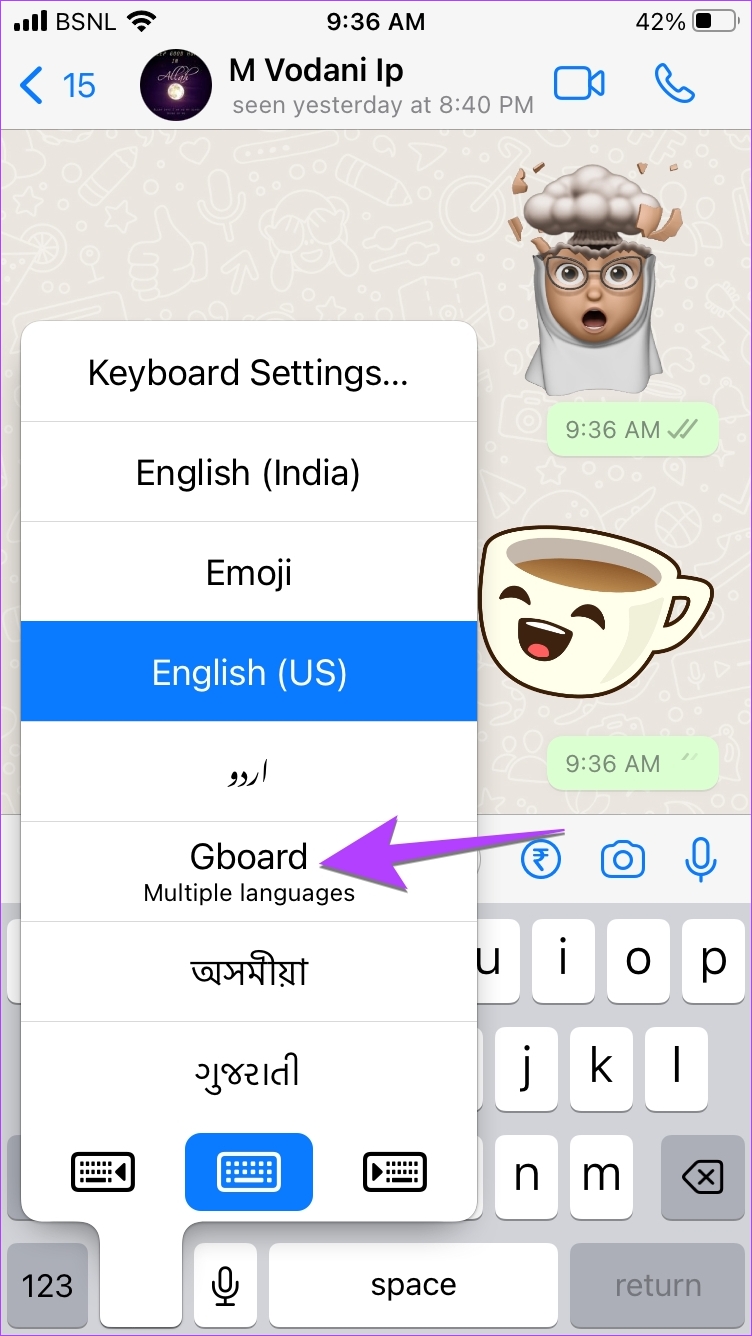
Step 5: Again, press and hold the Globe icon and select the typing language to switch to it.

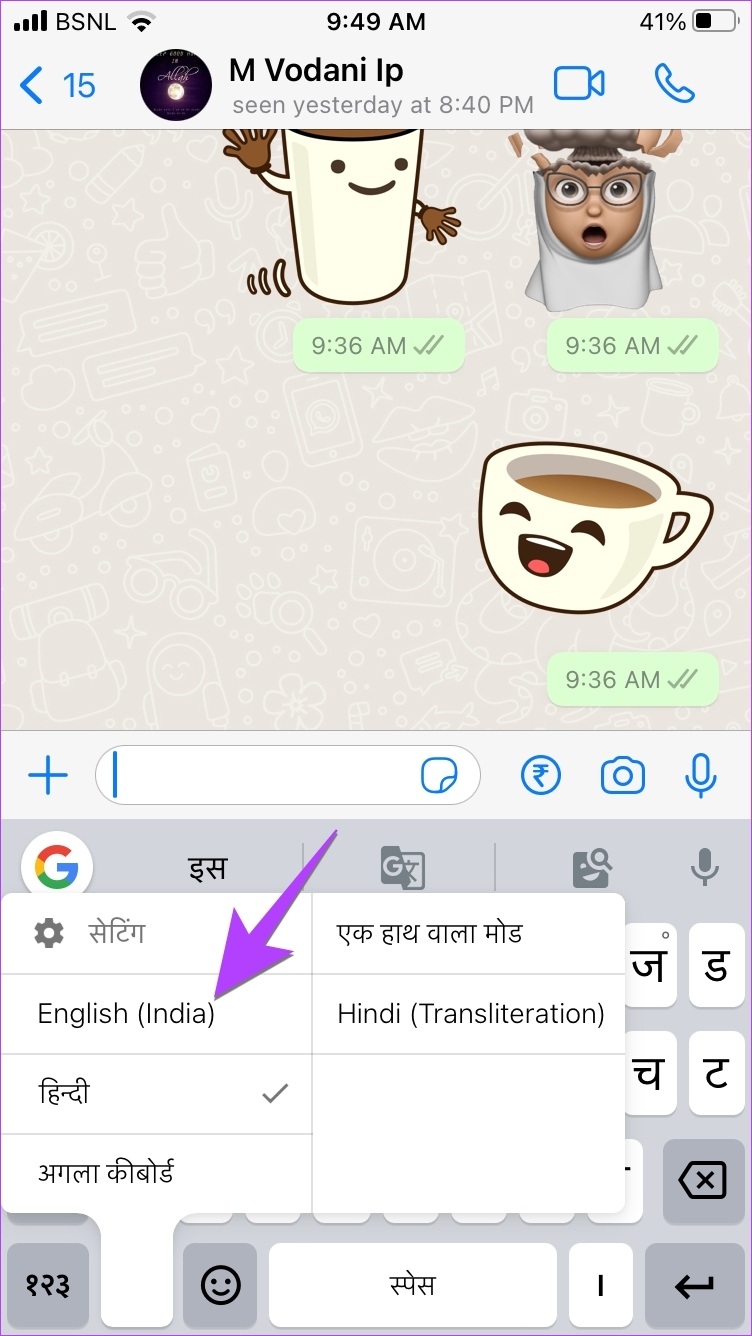
Change Typing Language for WhatsApp in Gboard (Android)
Step 1: Open the Gboard keyboard in WhatsApp on your phone.
Step 2: Tap on the three-dot icon at the top of the keyboard and press the Settings button.


Step 3: Tap on Languages followed by Add keyboard.

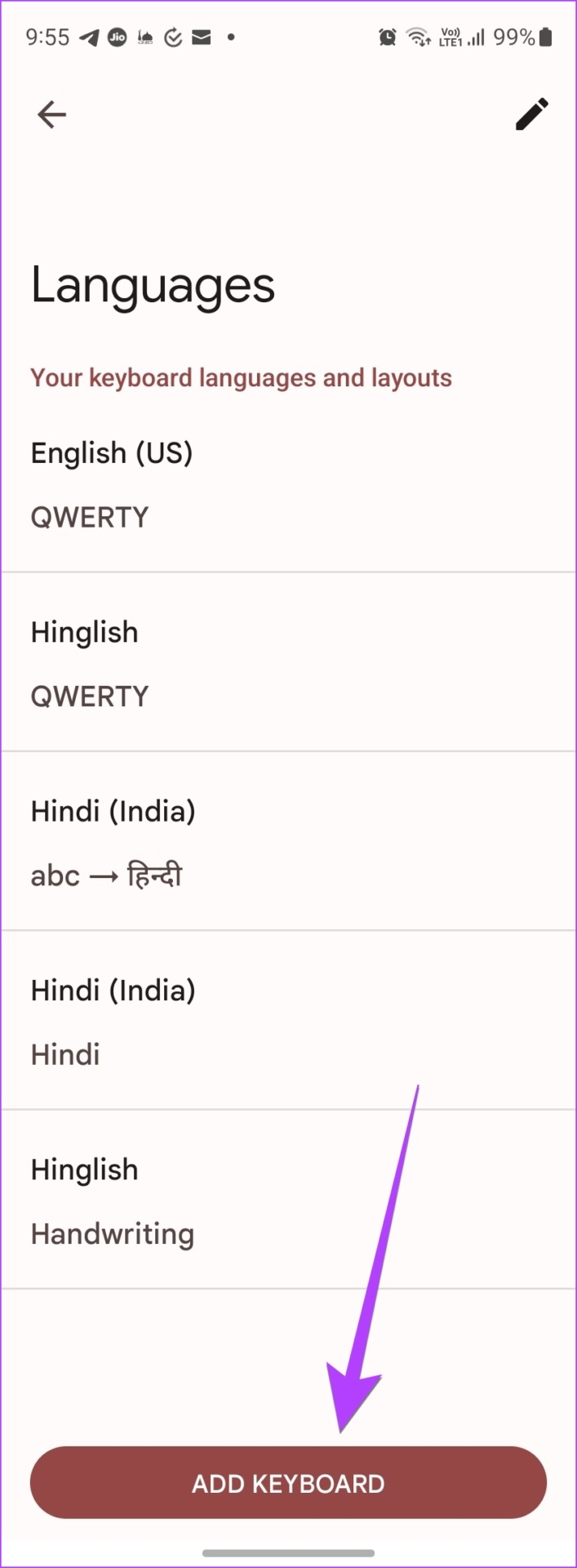
Step 4: Select the language with which you want to type in WhatsApp. If the keyboard customization screen shows up, select the keyboard style and hit the Done button.


Tip: If you always want to type in WhatsApp using the newly added language, you can make it the default language. For that, tap on the Pencil icon at the top of the Languages screen. Drag the language that you want to make as default using the three-bar icon to the top. Basically, the top-most language is taken as the default typing language by Gboard.
Step 5: Now, to switch between the typing languages while typing in WhatsApp, open any chat in the WhatsApp app. The Gboard keyboard will show up. Touch and hold the Gboard’s spacebar to bring the language selection screen. Tap on the language with which you want to type in WhatsApp.


Once you have selected the new typing language, simply start typing with it and it will show up in the WhatsApp chat.
Tip: Check out other tips to use Gboard like a pro on Android phones.
Change Typing Language for WhatsApp in SwiftKey (Android)
Step 1: Open any chat in WhatsApp to launch the SwiftKey app.
Step 2: Tap on the three-dot icon at the top of the keyboard and select Settings.

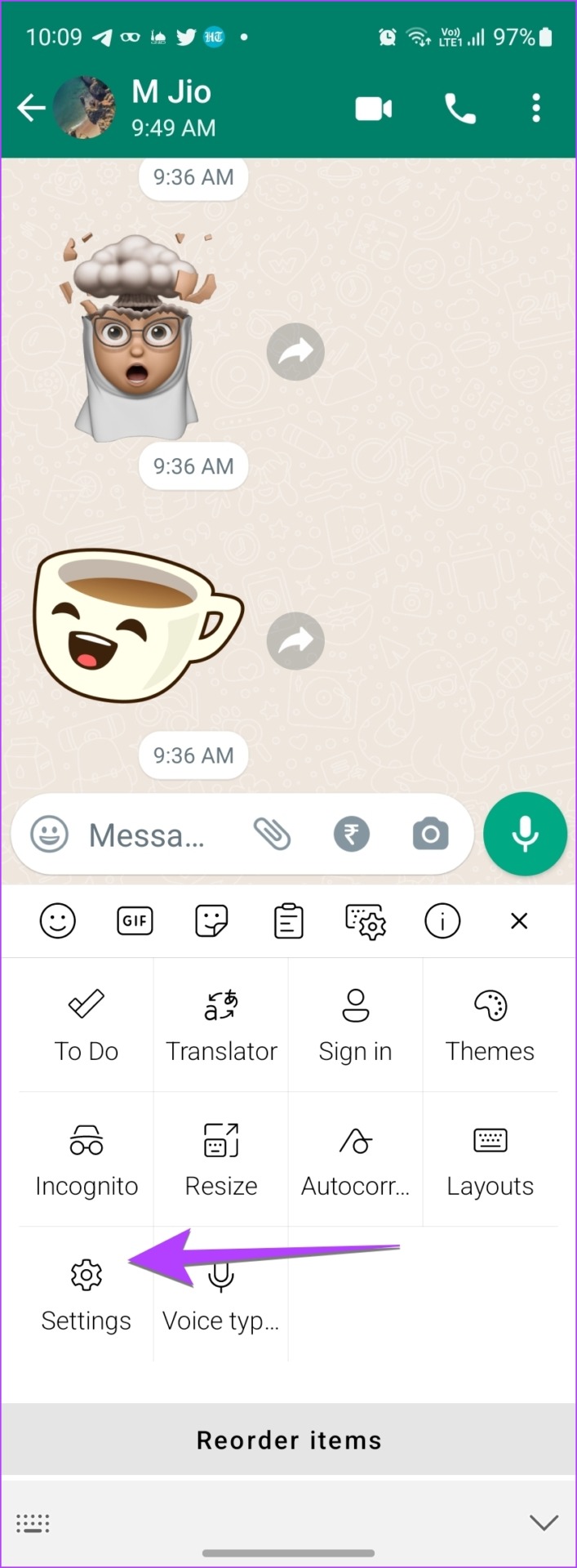
Step 3: Go to Languages.

Step 4: Scroll down to the All languages section and tap on the language that you want to type in WhatsApp. Select the keyboard layout for the new typing language and hit the Add button at the top.

Step 5: With the new typing language enabled, open any WhatsApp chat again. Then, swipe right or left on the spacebar to switch to the language with which you are interested in typing in WhatsApp.

Change Typing Language for WhatsApp on Samsung Keyboard
Step 1: Launch any WhatsApp chat to open the Samsung keyboard.
Step 2: Tap on the three-dot icon at the top-right corner of the Samsung keyboard and select Settings from the menu.
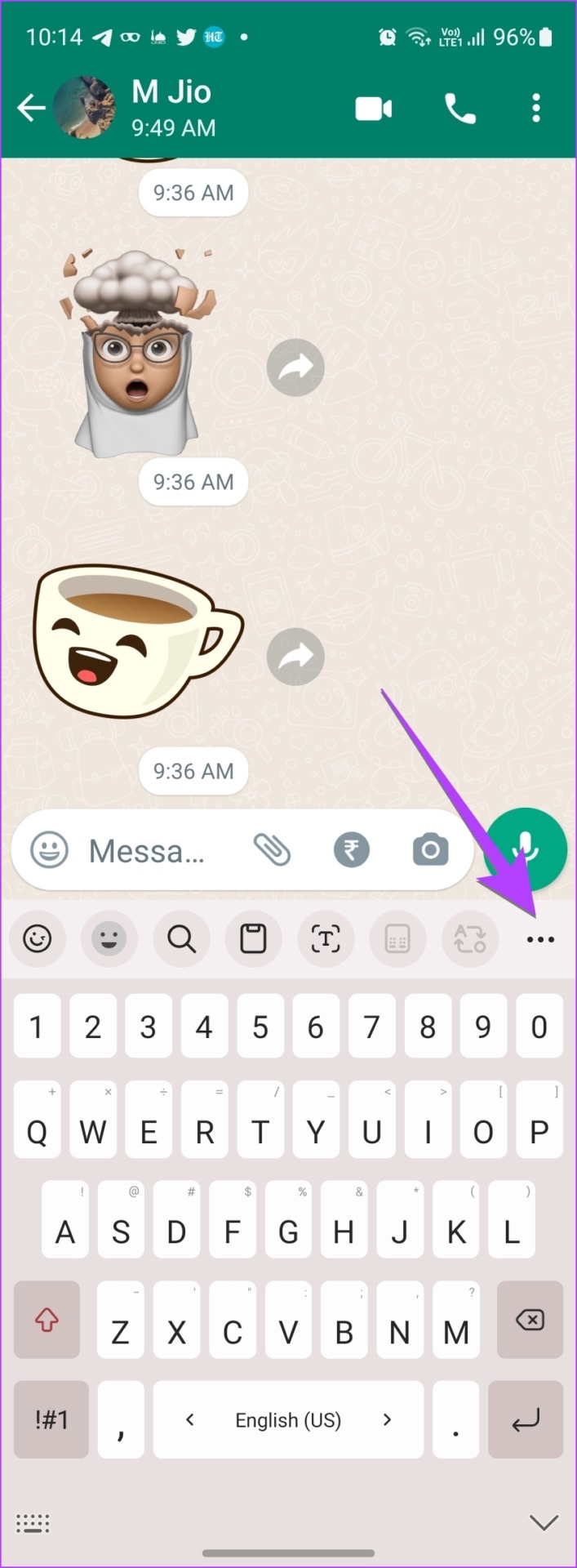
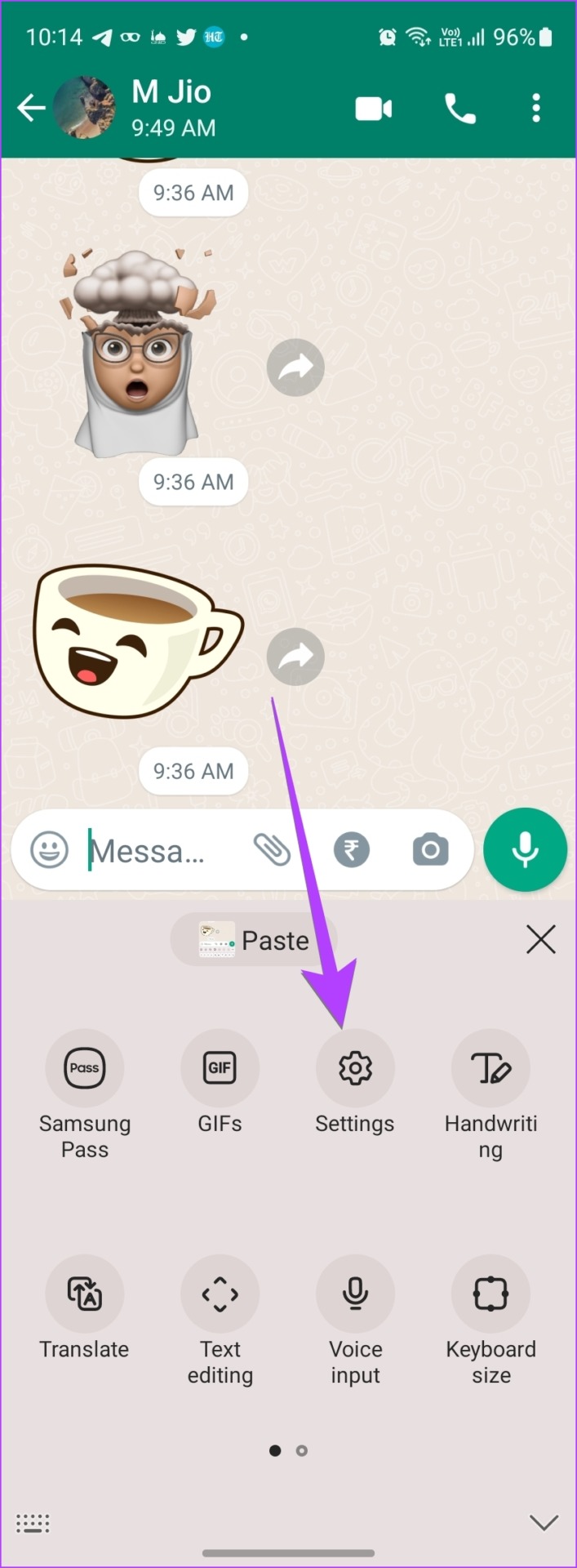
Step 3: Tap on Languages and types followed by ‘Manage input languages’.

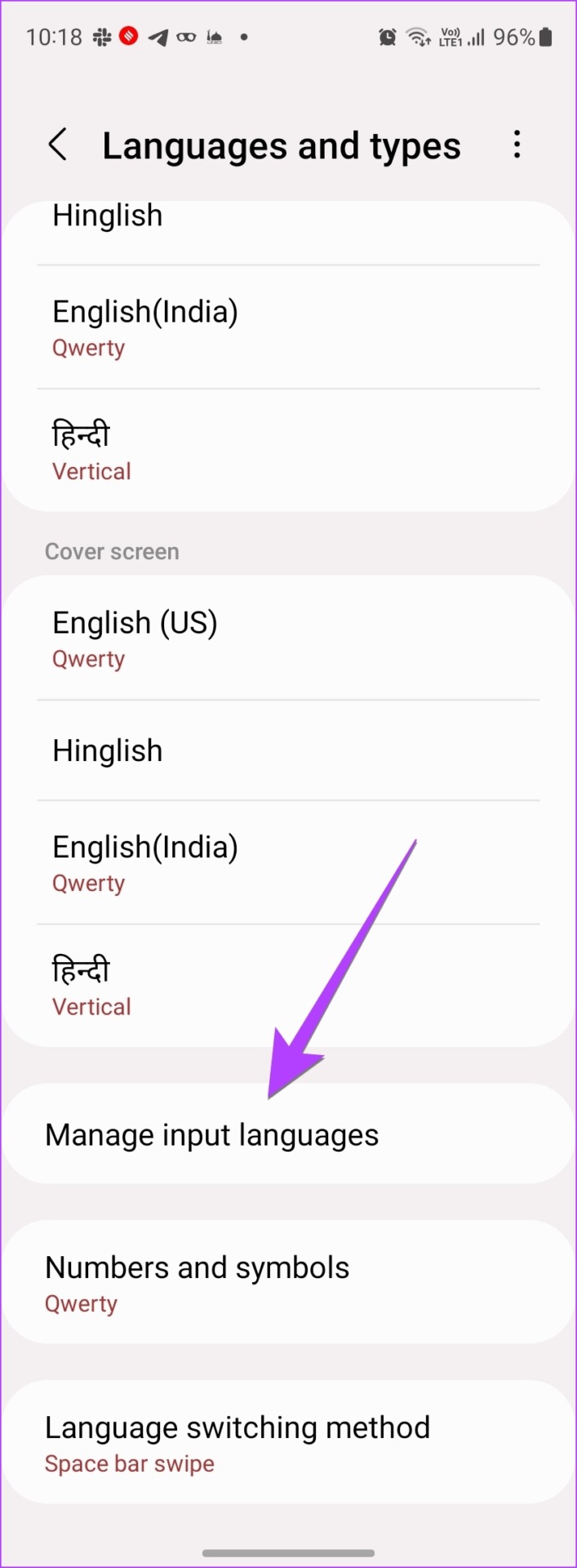
Step 4: Enable the toggle next to the language with which you want to type in WhatsApp. If you don’t find the desired language, scroll down to the Available languages section and tap on the Download icon next to the language. Then, enable it.

Step 5: Once the desired typing language has been enabled, open any chat in WhatsApp and swipe left or right on the keyboard’s spacebar to switch to the desired typing language in WhatsApp.

Step 6: If swiping on the spacebar doesn’t change the typing language in WhatsApp, check the language switching method for Samsung Keyboard under Samsung Keyboard Settings > Languages and types. Scroll down and tap on Language switching method. Select Space bar swipe.
Note: You can also change the language using a dedicated key on your keyboard. For that, enable the Language key and space bar. Check out other similar tips to use Samsung Keyboard.

Tip: You can make the newly selected language the default typing language for all apps. For that, go to Samsung Keyboard Settings > Languages and types. Tap on the three-dot icon at the top and select Reorder. Touch and hold the desired typing language using the two-arrow icon and move it to the top to set it as the default language. Now, whenever you type anything using Samsung Keyboard, it will be written using the new language.
FAQs About Typing Language on WhatsApp
To switch to a new keyboard on Android phones, go to Settings > System > Languages & input > On-screen keyboard. Enable the new keyboard. Similarly, on Samsung Galaxy phones, go to Settings > General management > Keyboard list and default. After enabling the keyboard, you need to switch to the desired keyboard. For that, touch and hold the keyboard icon present in the navigation panel at the bottom of any open app that supports the keyboard and then select the preferred keyboard.
Go to Settings > General > Keyboard > Keyboard. Add a new keyboard and grant full access to it. Then, open any app so that the keyboard shows up. Touch and hold the Globe icon. Select the desired keyboard from the list.
Follow the same steps mentioned above to change the language. Then, select the original typing language from the list. Please note that you will not have to add the original language first as it would be already added. You just need to switch back to the original language.
To change the language that WhatsApp uses for buttons and settings, you need to change the language of your phone. On Android, go to Settings > System > Languages and input > Languages. On Samsung, go to Settings > General management > Language. Then, add and select the new language. To change the language on iPhone, go to Settings > General > Language & region. Tap on Add language. Then, tap on the language to switch to it.
Become a Pro in Using WhatsApp
Once you have learned how to change the typing language in WhatsApp, know how to hide your profile picture from selected contacts and how to stop the auto-download of photos in WhatsApp groups. Happy WhatsApp-ing!
Was this helpful?
Last updated on 25 October, 2022
The article above may contain affiliate links which help support Guiding Tech. The content remains unbiased and authentic and will never affect our editorial integrity.