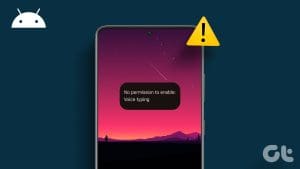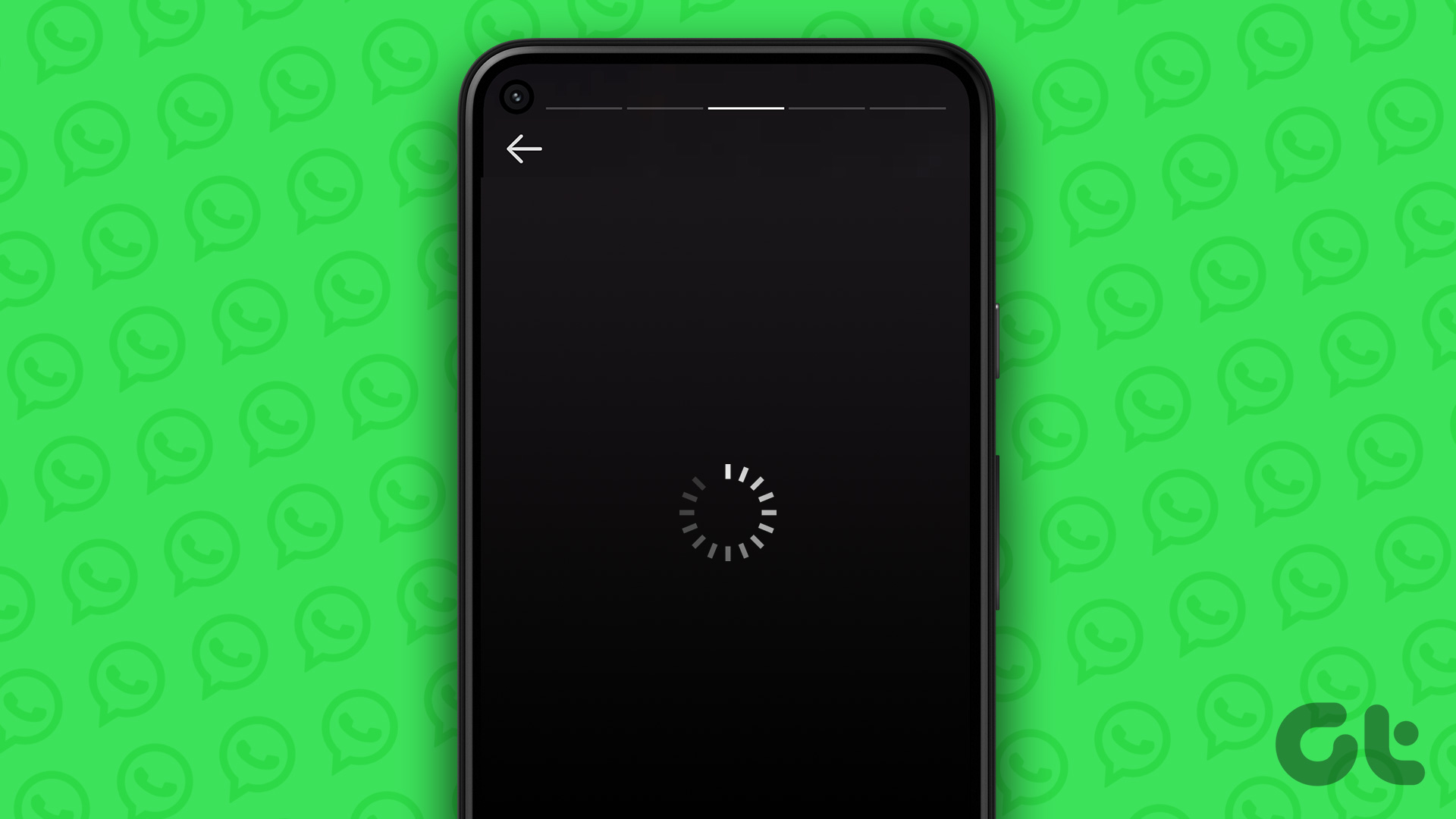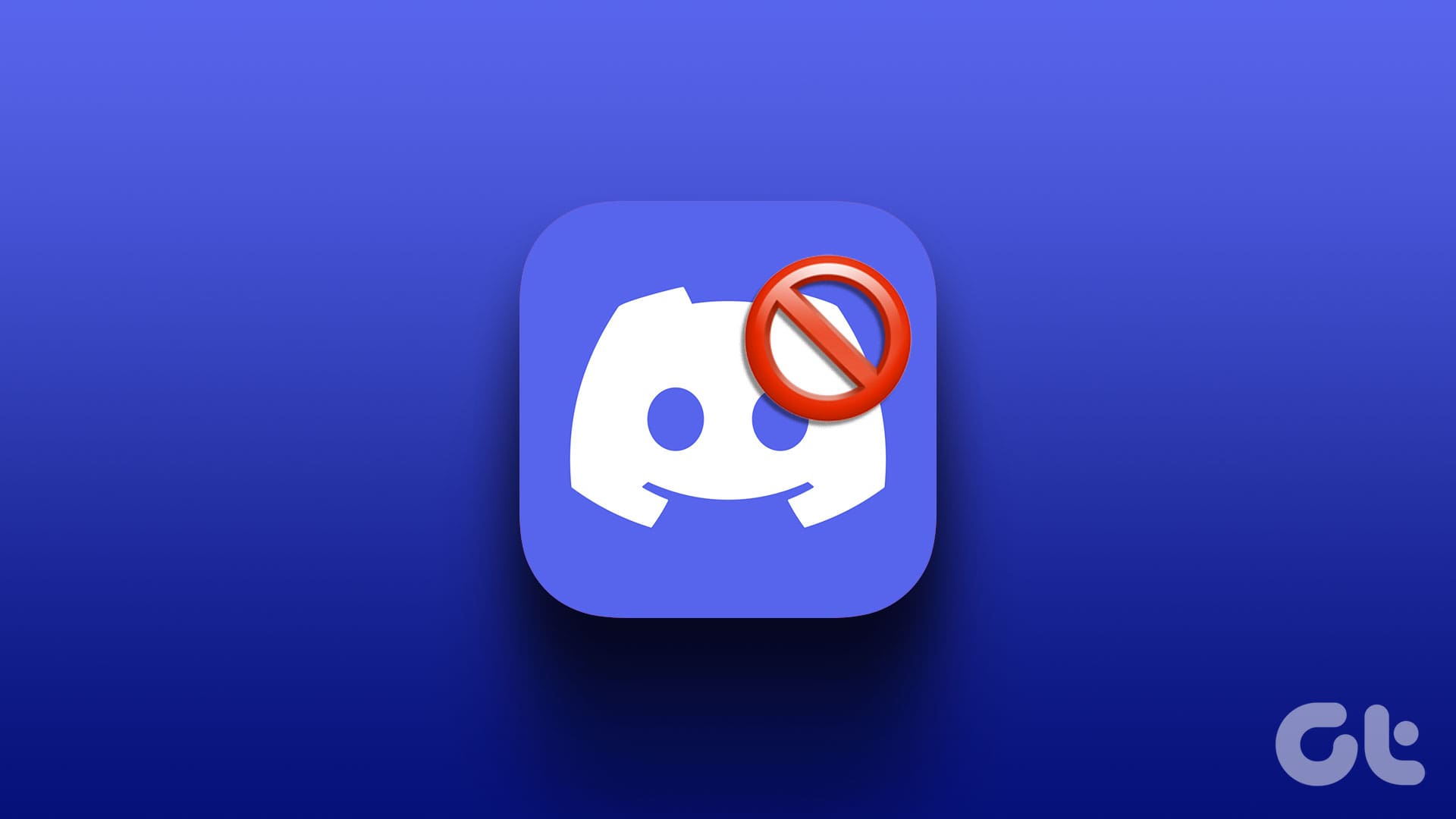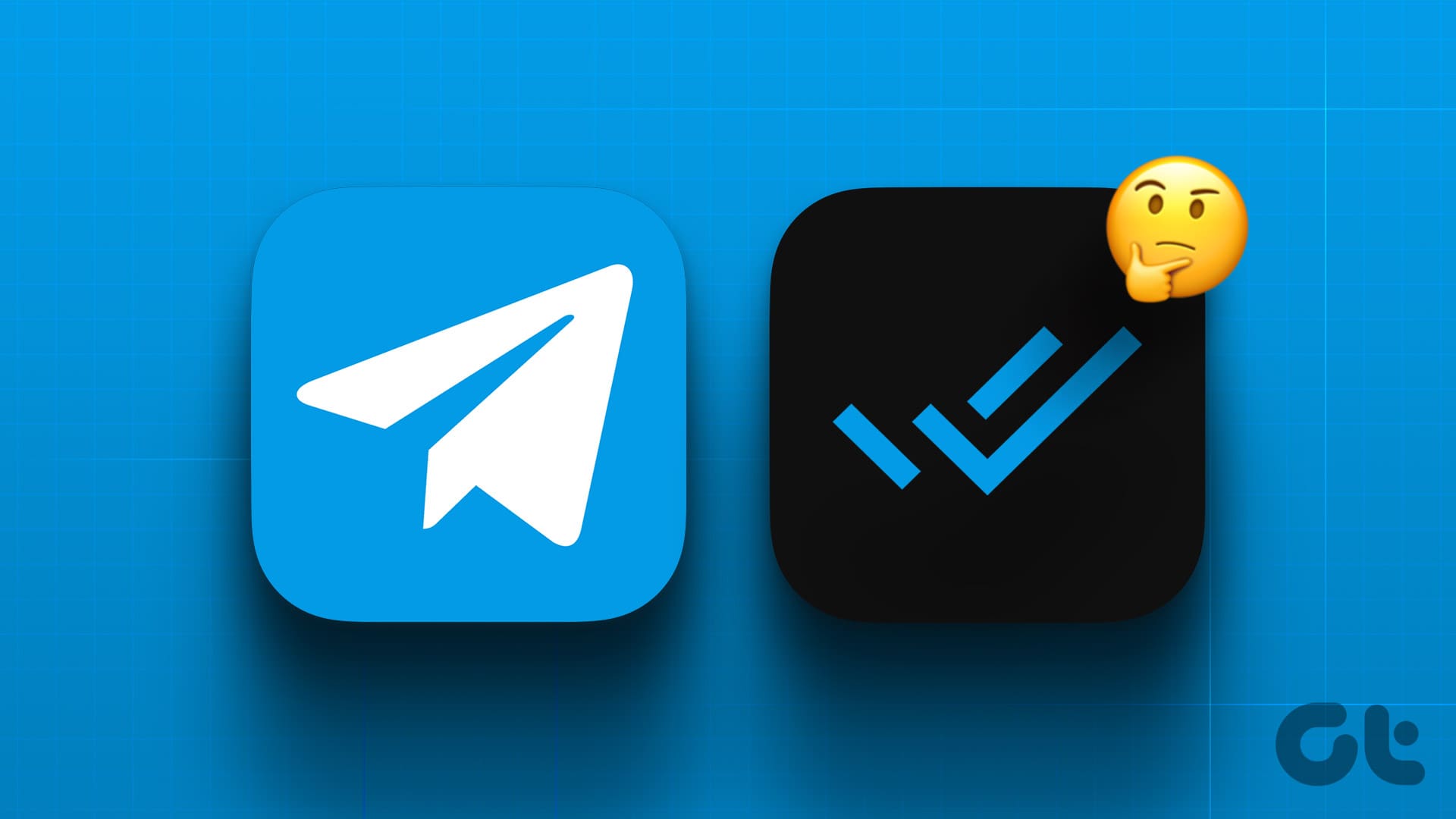WhatsApp is continuously improving its features for a better user experience. You also request and download your WhatsApp account information to know that the company has collected all data. But with the increasing number of features, users face many problems.

One such problem is when the typing status is not visible while chatting with a contact. If you are facing the same, we bring you working solutions to fix the typing status not showing in WhatsApp on iPhone and Android.
1. Switch From Mobile Data to Wi-Fi
WhatsApp can run on even the slowest mobile data speeds for sending messages. But when it comes to the typing status not showing in WhatsApp, switch from Mobile data to Wi-Fi on your iPhone or Android. The mobile data connection at your location may be unstable. Switching to a Wi-Fi network will provide a stable internet connection, even if you use a 2.4GHz frequency band.
2. Check if Your Contact Is Using Airplane Mode
If you cannot see the typing status, you should check if your contact is using Airplane Mode. Switching to Airplane Mode while keeping the Wi-Fi turned on will not show the typing status despite the contact being online on WhatsApp. So if that’s the case, turn off the Airplane Mode and check if the problem is solved.
3. Check if Your Contact Has Hidden Online Status
WhatsApp lets you hide online status from specific contacts. This makes you not see whether your contact is online on WhatsApp. So if you are still facing the same issue, you can ask your contact to enable online status for you. Here’s how.
For iPhone
Step 1: Open the WhatsApp app on your iPhone.

Step 2: Tap on Settings at the bottom-right corner.

Step 3: Tap on Privacy.
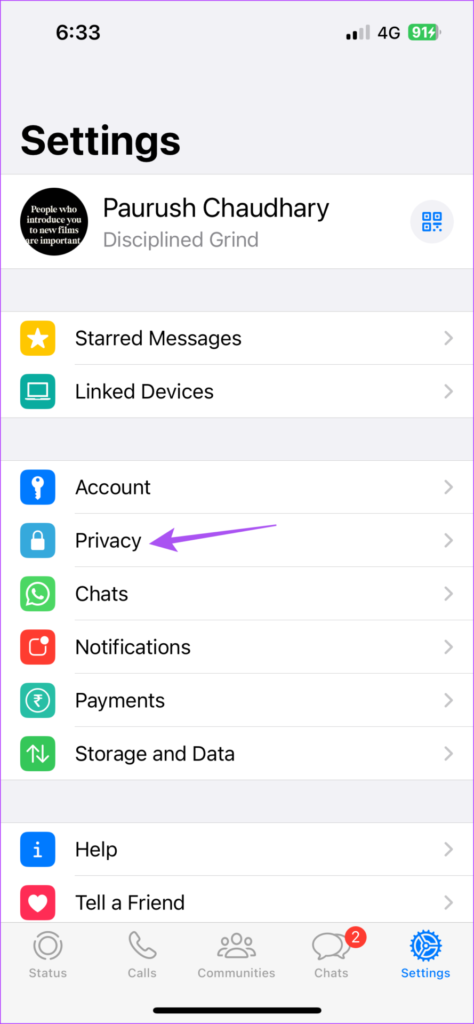
Step 4: Select Last Seen & Online.
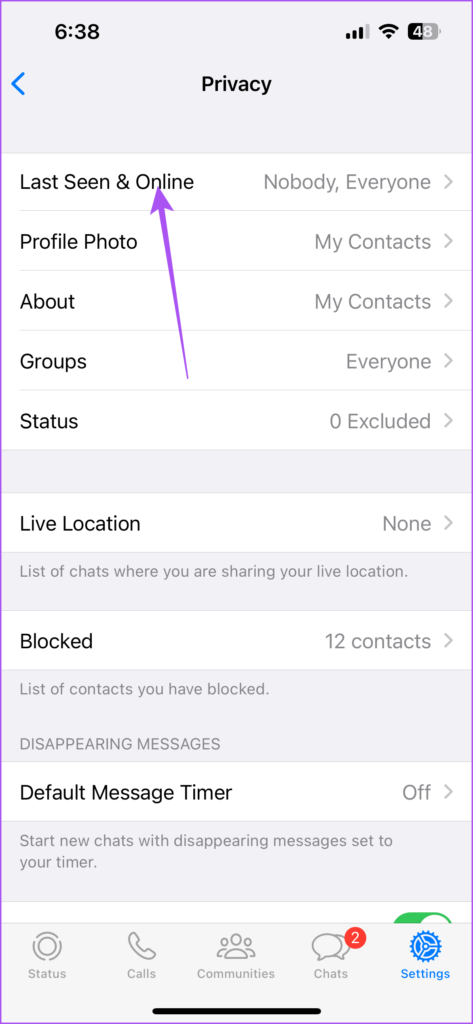
Step 5: Select Everyone.
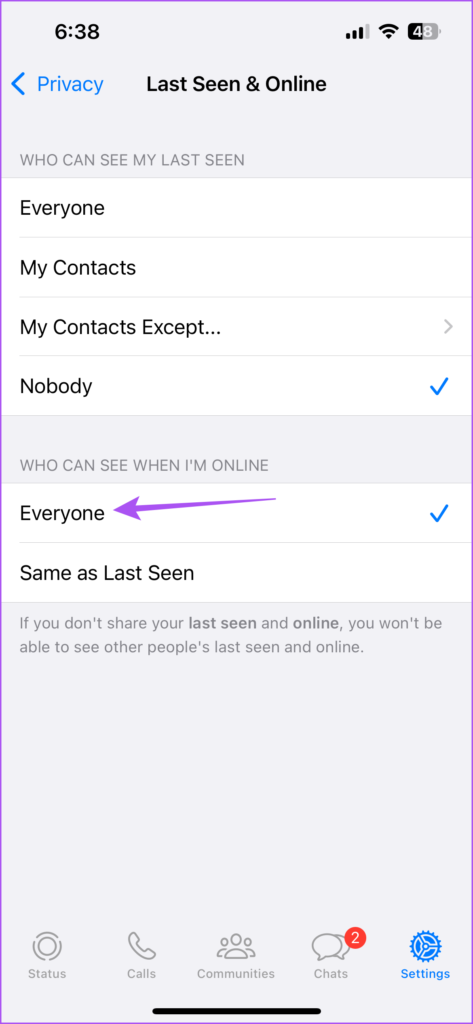
For Android
Step 1: Open the WhatsApp app on your Android phone.
![]()
Step 2: Tap the three vertical dots at the top-right corner.
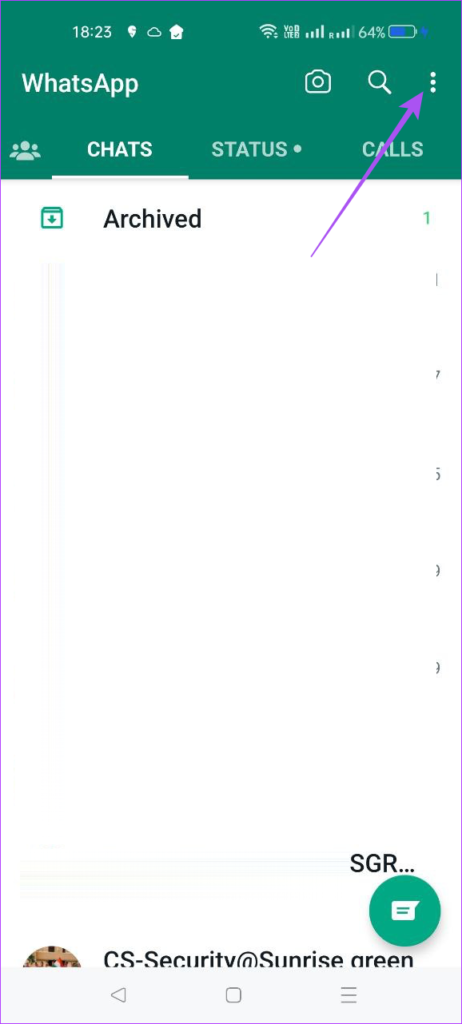
Step 3: Select Settings.
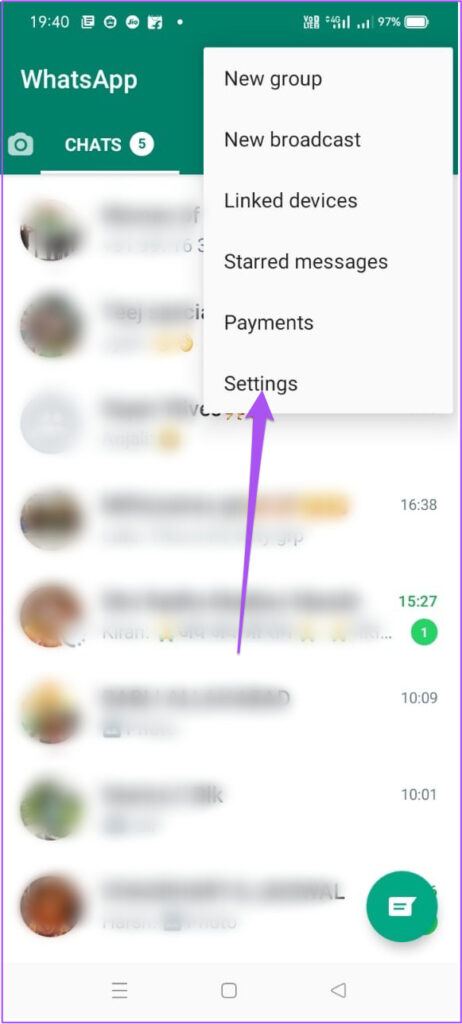
Step 4: Tap on Privacy.

Step 5: Select Last Seen & Online.
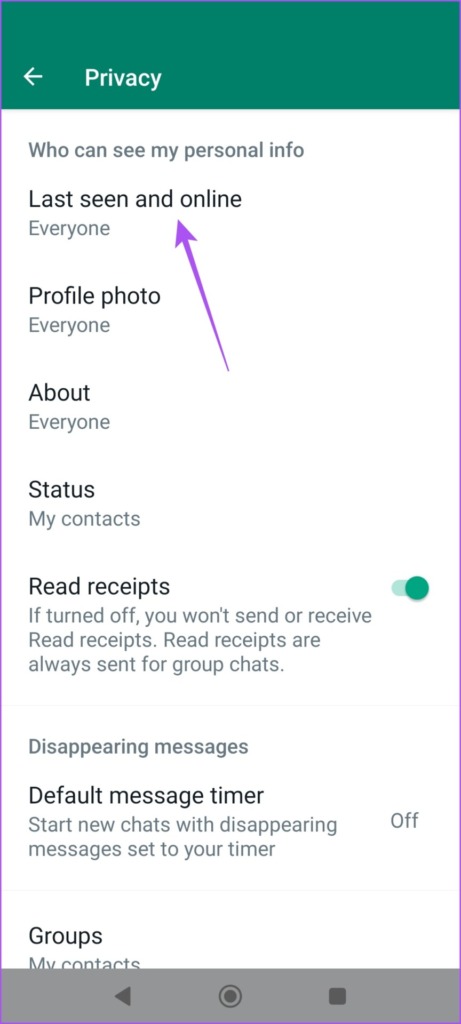
Step 6: Tap on Everyone.

4. Enable Background App Refresh (iPhone)
Background App Refresh on your iPhone ensures that your app data stay updated when running in the background. You can check if Background App Refresh has been enabled for WhatsApp on your iPhone if you still face the issue of typing status not showing.
Step 1: Open the Settings app on your iPhone.

Step 2: Scroll down and tap on WhatsApp.
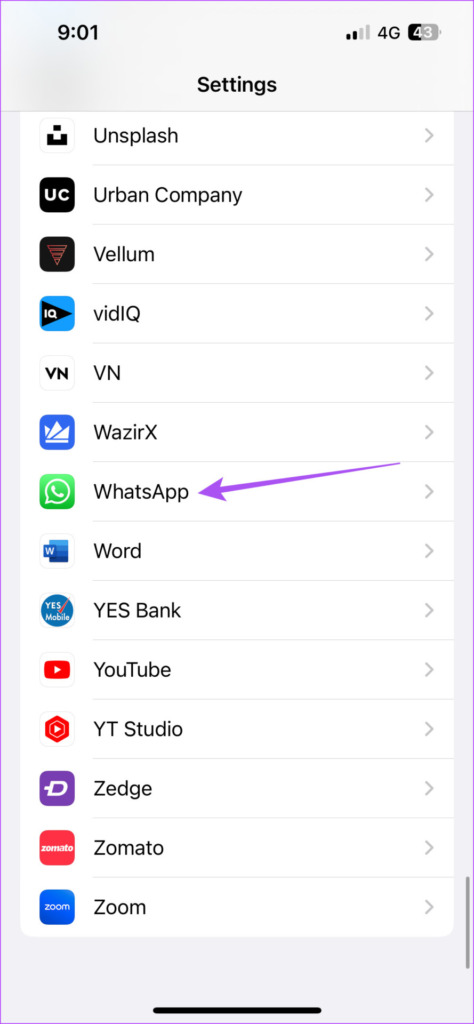
Step 3: Tap the toggle next to Background App Refresh to enable it.
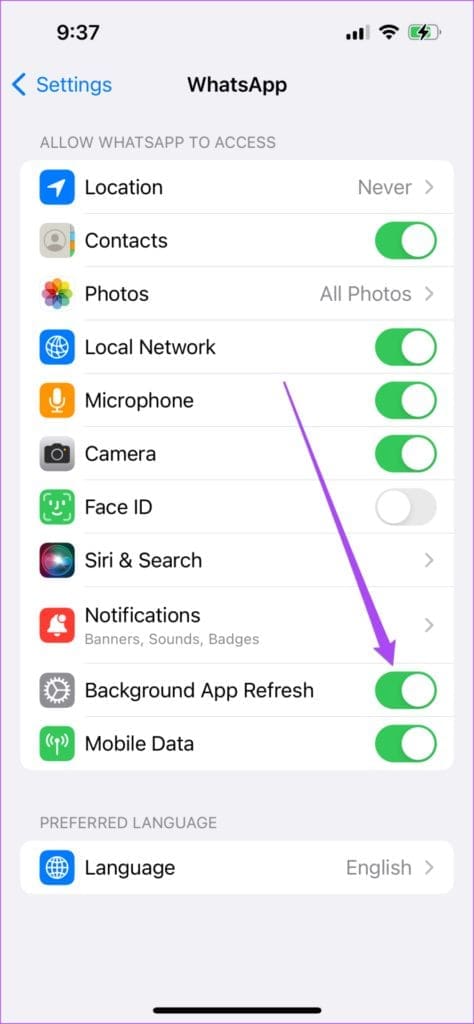
Step 4: Close Settings and relaunch WhatsApp to check if he problem is solved.

5. Enable Unrestricted Data Usage (Android)
If you are using Data Saver on your Android phone, we suggest enabling Unrestricted Data Usage for WhatsApp, especially if you use Mobile Data. Here’s how.
Step 1: Long-press the WhatsApp app icon.
![]()
Step 2: Tap on App Info.
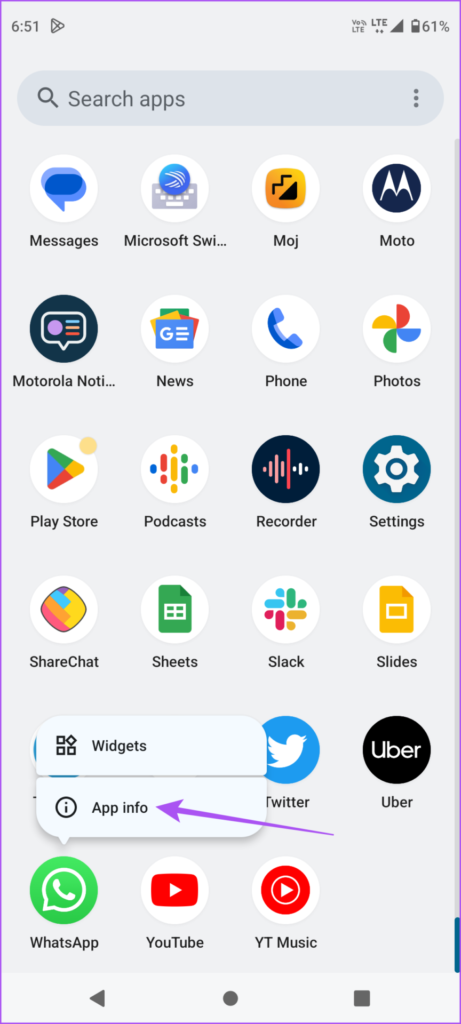
Step 3: Tap on Mobile Data & Wi-Fi.
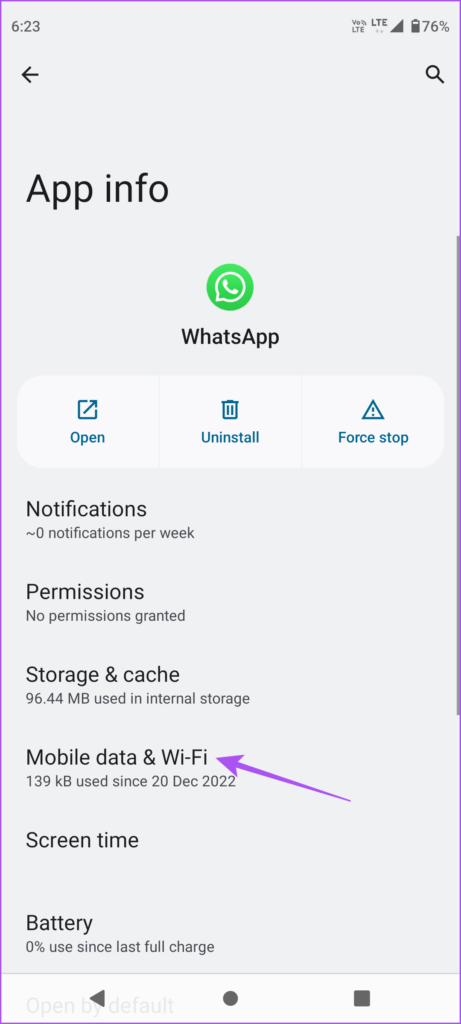
Step 4: Scroll down and tap the toggle next to Unrestricted Data Usage to enable it.
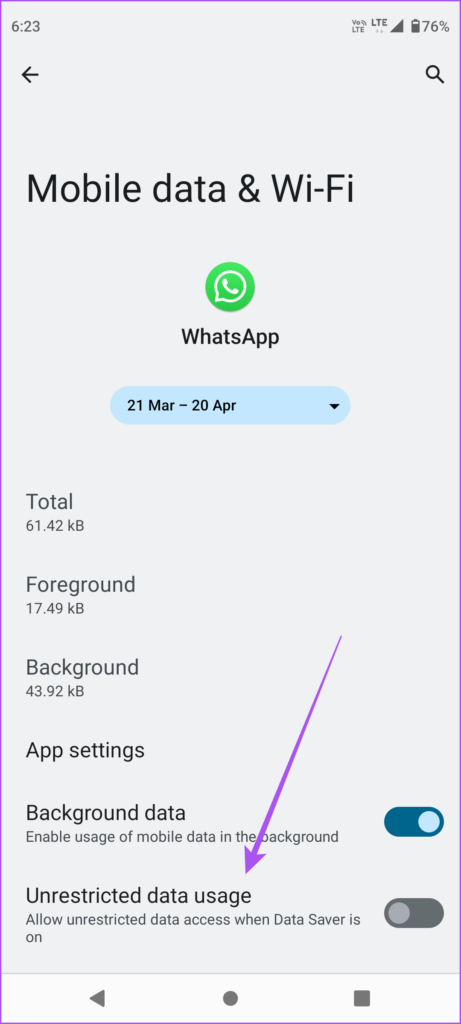
Step 5: Close App Info and relaunch WhatsApp to check if the problem is solved.
![]()
6. Force Quit and Relaunch WhatsApp
If you still can’t the typing status, you can try to force quit and restart WhatsApp on your iPhone or Android. This will give the app a fresh start and should solve the issue.
Force Quit on iPhone
Step 1: On your iPhone home screen, swipe up and hold to reveal the background app windows.
Step 2: Swipe right to look for WhatsApp. Then, swipe up to force quit the app.
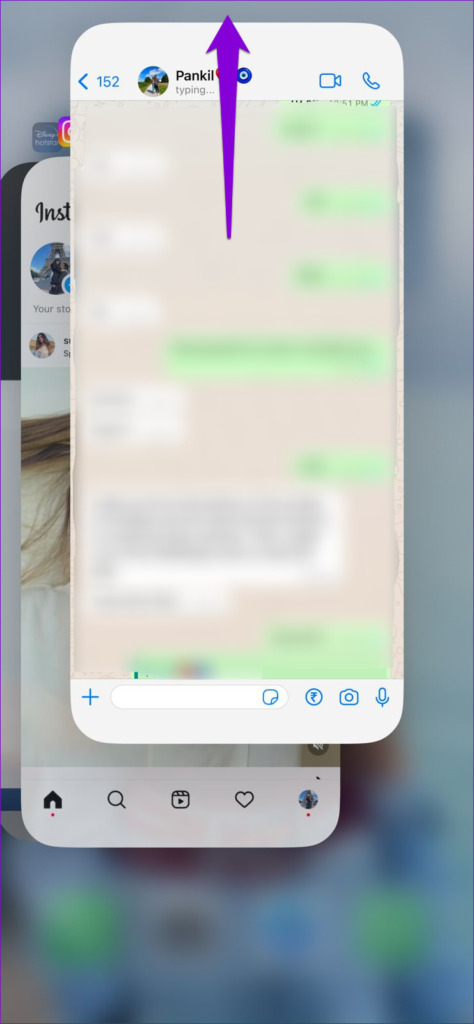
Step 3: Relaunch WhatsApp and check if the problem is solved.

Force Quit on Android
Step 1: Long-press the WhatsApp app icon.
![]()
Step 2: Tap on App Info.
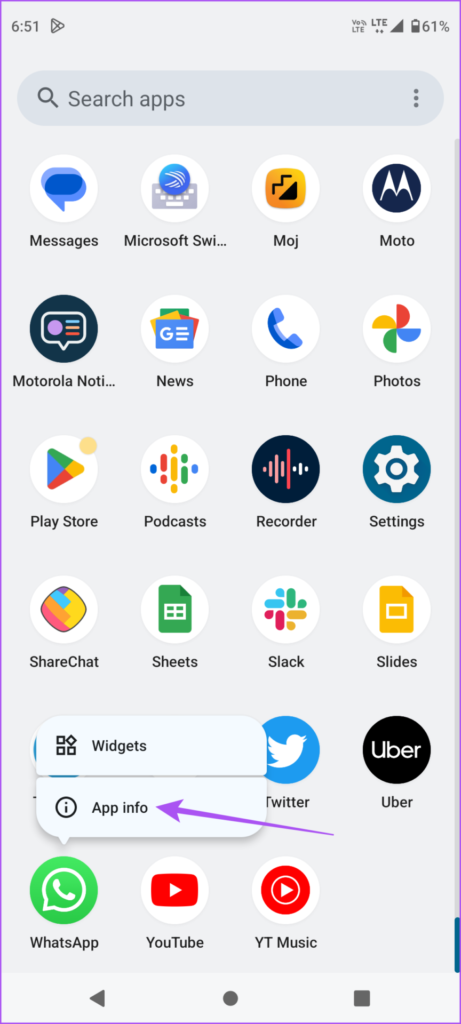
Step 3: Tap on Force Stop.
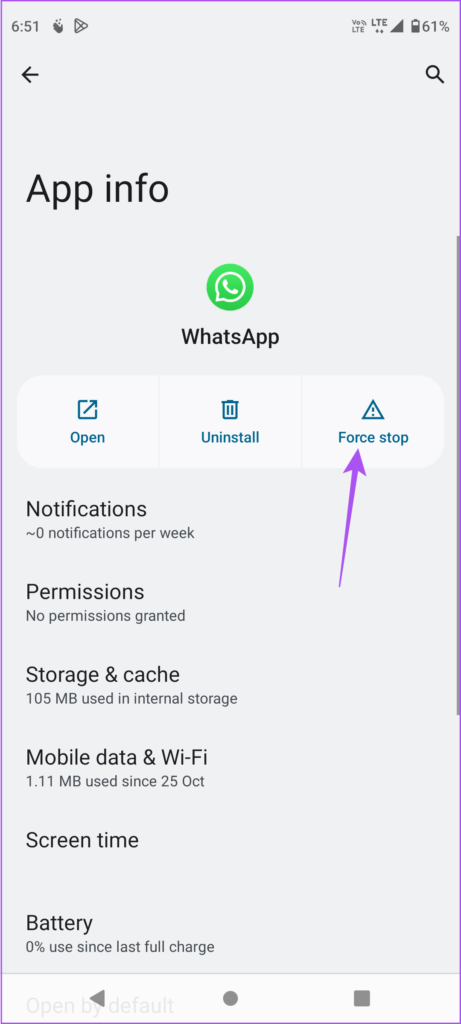
Step 4: Tap on Ok to confirm.
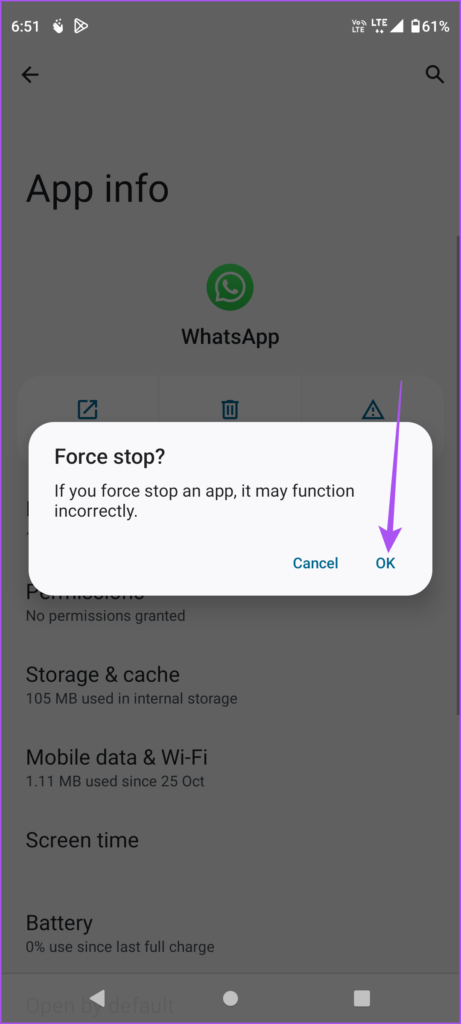
Step 5: Close App Info and relaunch WhatsApp to check if the problem is solved.
![]()
7. Update WhatsApp
If none of the solutions work, we suggest updating WhatsApp to its latest version on your respective device using the links below.
Typing in WhatsApp
The objective of Typing status is to prevent any miscommunication between your contact on WhatsApp. But what if you can’t communicate through WhatsApp due to country or area restrictions? In that case, here’s how to use the WhatsApp Proxy feature to continue using WhatsApp offline.
Was this helpful?
Last updated on 11 April, 2023
The article above may contain affiliate links which help support Guiding Tech. The content remains unbiased and authentic and will never affect our editorial integrity.