You can set your WhatsApp Status using text, images, video, and even a voice note to share with your contacts. WhatsApp Status is a great way to share important announcements or information with all your contacts. You can also check which contacts have viewed your WhatsApp Status.
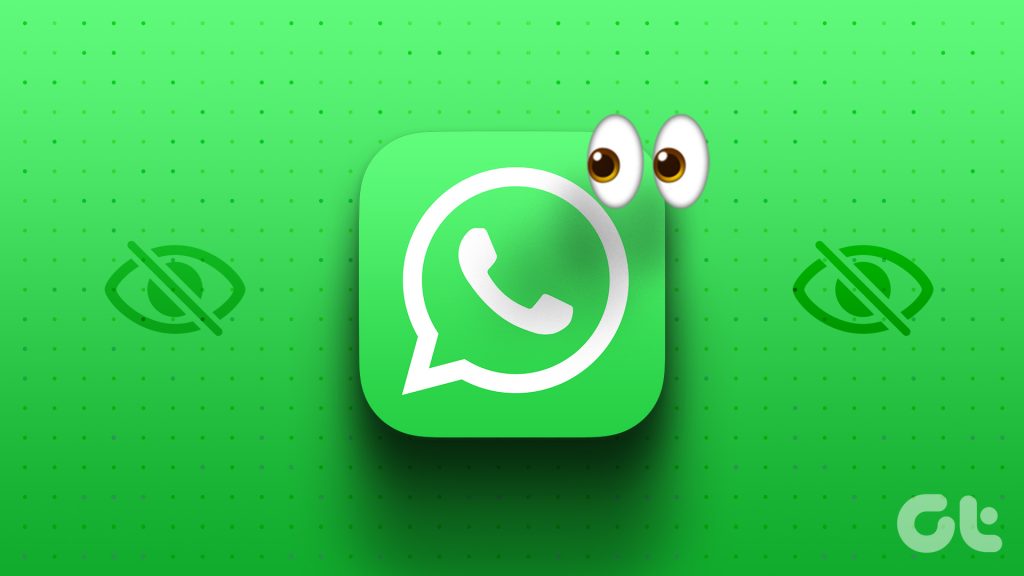
But if you can’t check your WhatsApp Status views, you won’t be able to confirm whether your message has been communicated to all your contacts. That’s what some users face. If you also encounter this issue often, here are the best fixes for WhatsApp Status views not showing on iPhone and Android.
1. Turn On Read Receipts
The first solution if you cannot see status viewers on WhatsApp is to turn on your Read Receipts. Disabling this feature hides the detail from your contact whether you have read their message or not. But you can try this to solve the issue of WhatsApp Status views not showing on your iPhone or Android.
On iPhone
Step 1: Open WhatsApp on your iPhone.

Step 2: Tap on Settings at the bottom-right corner.

Step 3: Tap on Privacy.
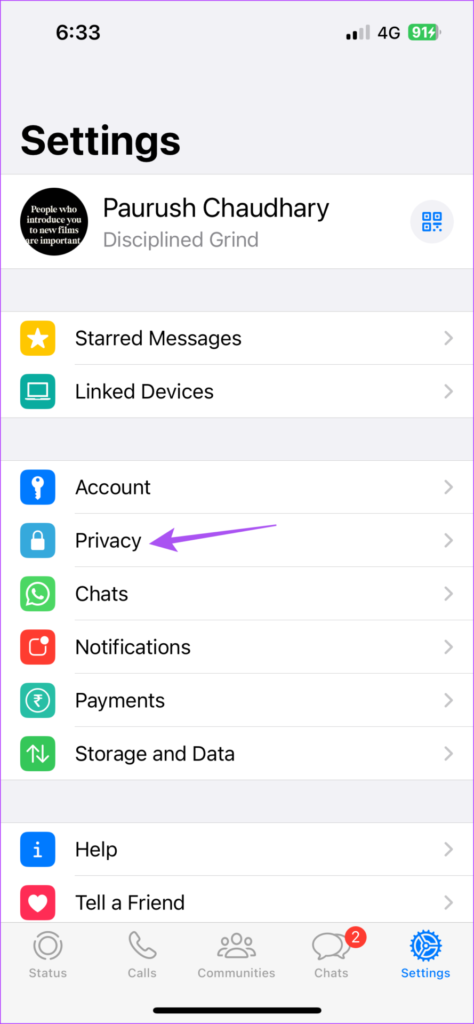
Step 4: Scroll down and tap the toggle next to Read Receipts to enable this feature, if disabled previously.

Step 5: Go back and tap on Status at the bottom-left corner to check if the problem is solved.
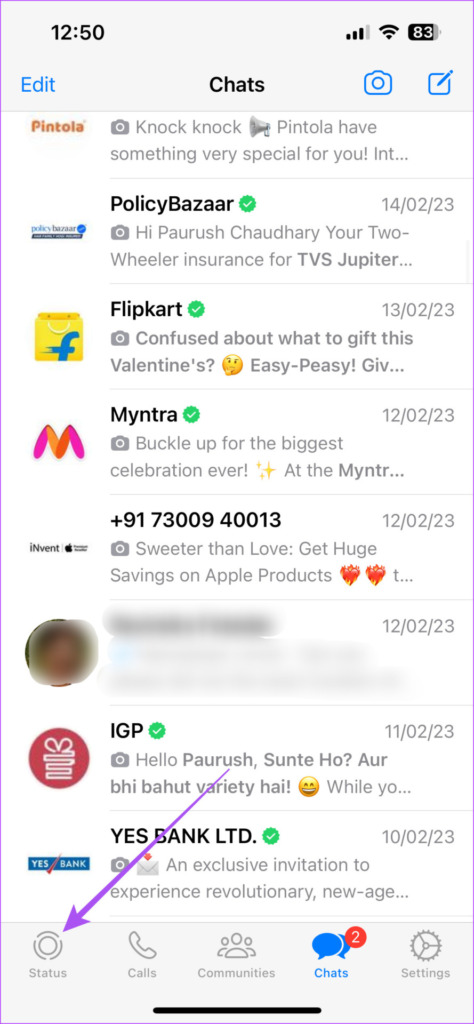
On Android
Step 1: Open WhatsApp on your Android.

Step 2: Tap the three dots in the top-right corner.
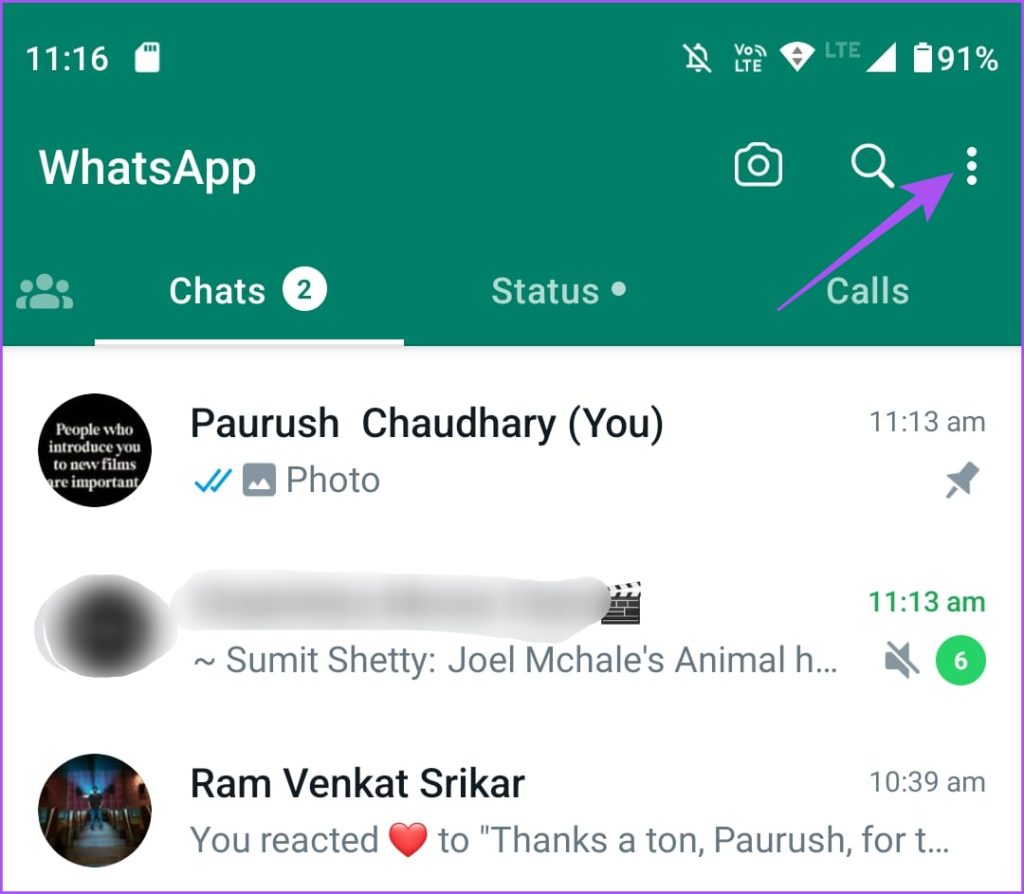
Step 3: Select Settings.
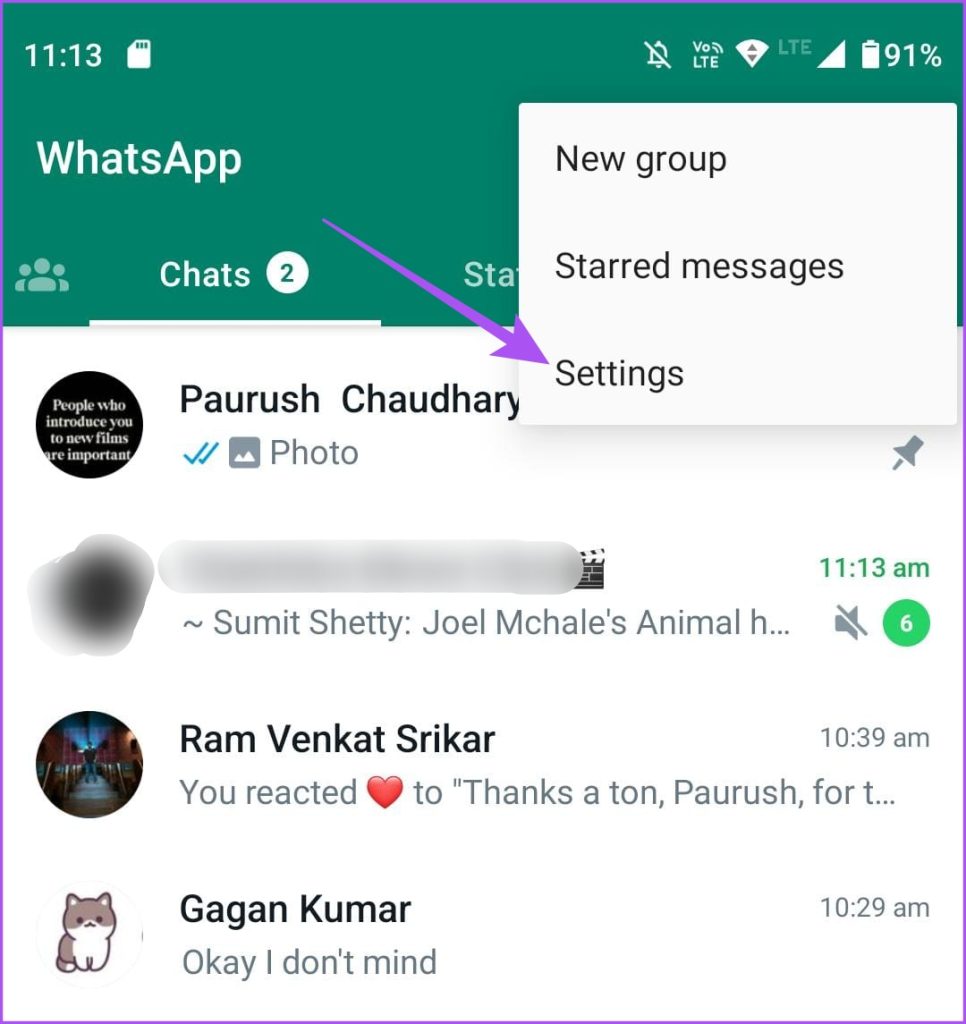
Step 4: Tap on Privacy.

Step 5: Tap the toggle next to Read Receipts to enable this feature, if disabled previously.

Step 6: Go back and tap the Status bar to check if the problem is solved.

2. Check WhatsApp Status Privacy Settings
Another reason your WhatsApp Status is not showing views can be the privacy settings. You can exclude a few of your contacts from checking your Status. But this might cause issues with your WhatsApp Status views. So here’s how to restore to the original settings on your iPhone or Android.
On iPhone
Step 1: Open WhatsApp on your iPhone.

Step 2: Tap on Settings at the bottom-right corner.

Step 3: Tap on Privacy.
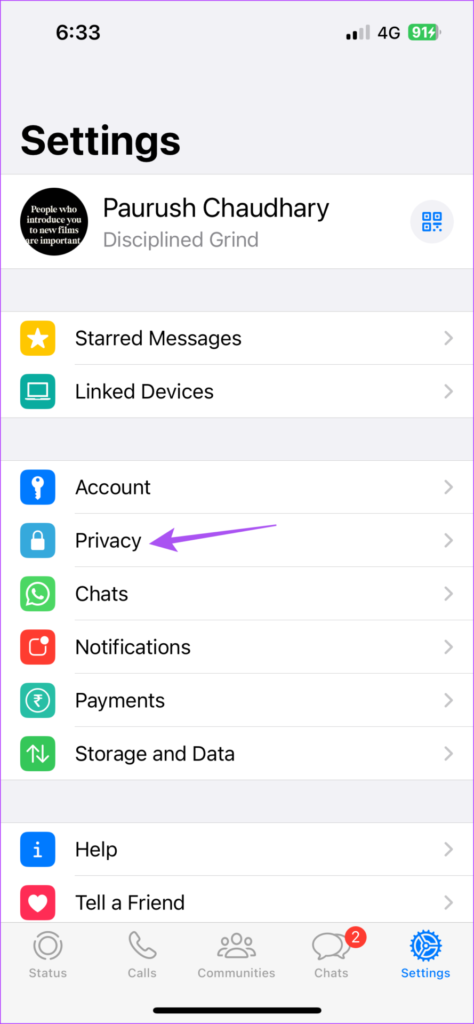
Step 4: Select Status.
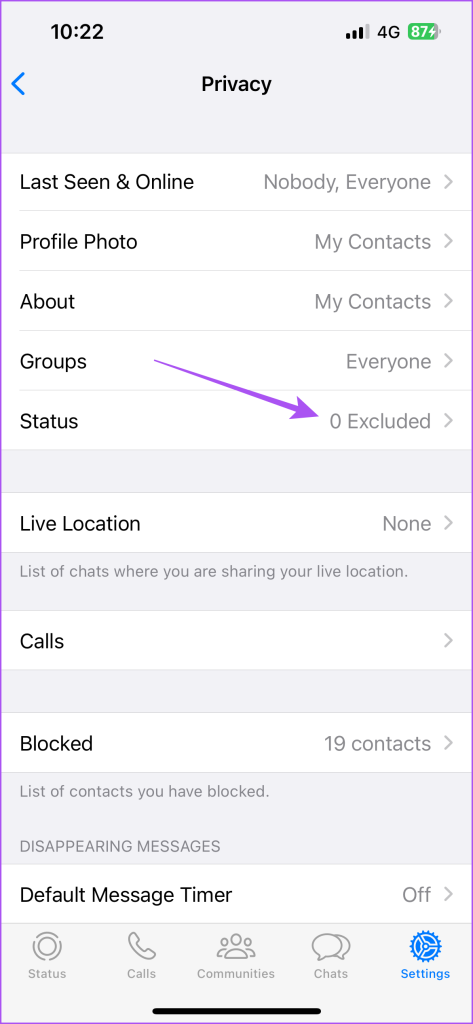
Step 5: Ensure that you have enabled your Status to be viewed by all contacts.

Step 6: Go back and tap the Status icon to check if the problem is solved.
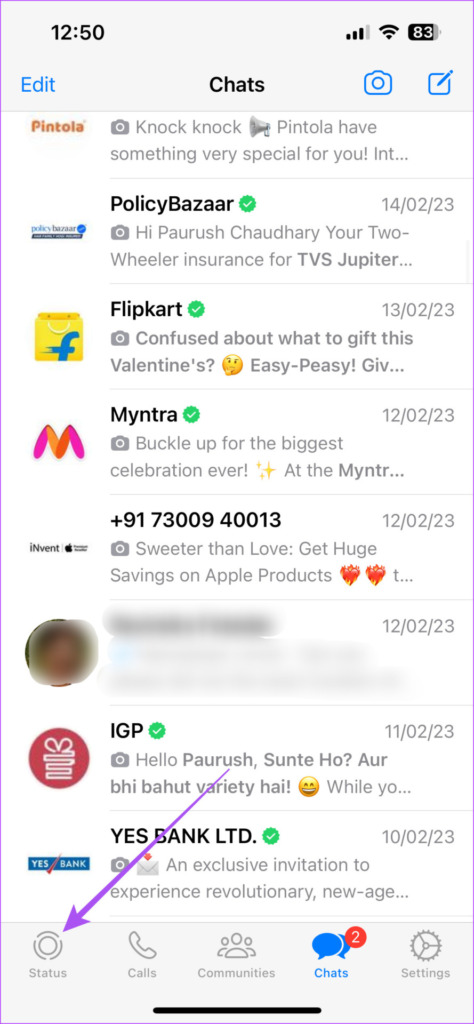
On Android
Step 1: Open WhatsApp on your Android phone.

Step 2: Tap the three vertical dots menu at the top-right corner and select Settings.
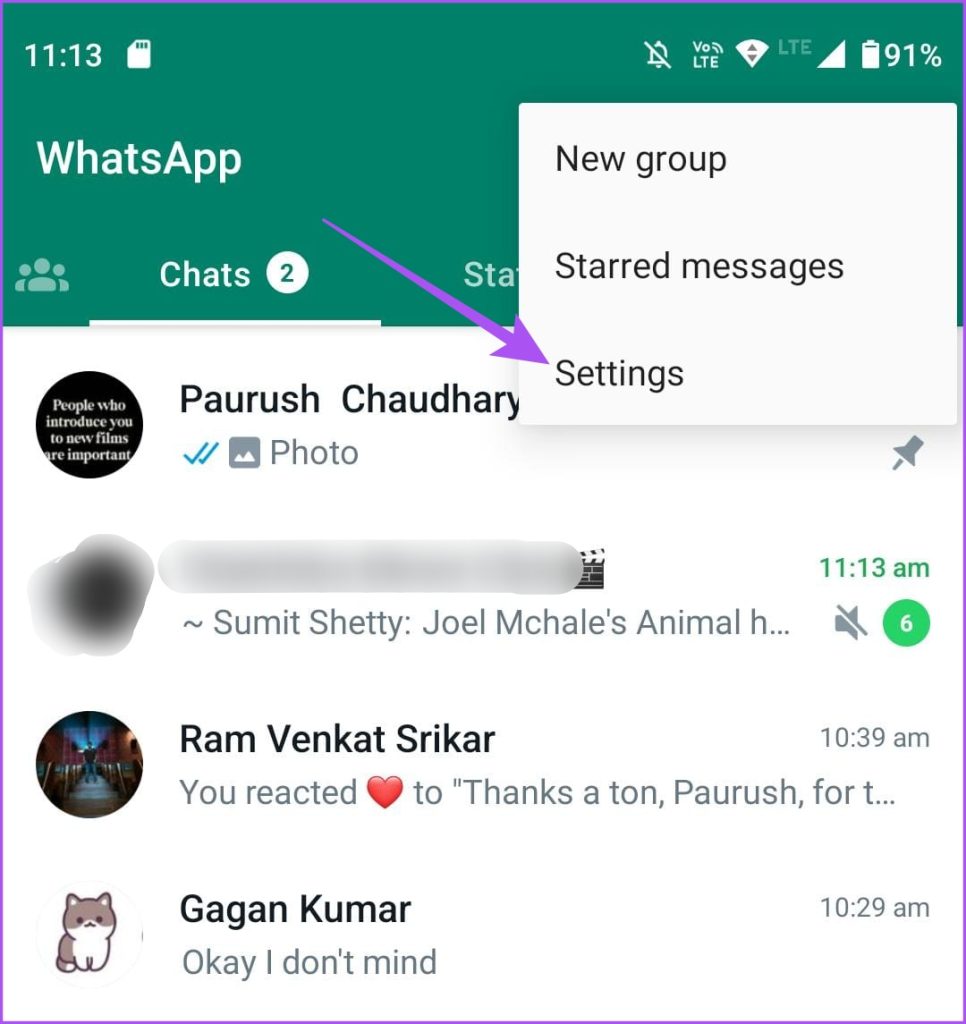
Step 3: Select Privacy.

Step 4: Select Status.

Step 5: Ensure that you have enabled your Status to be viewed by all contacts.
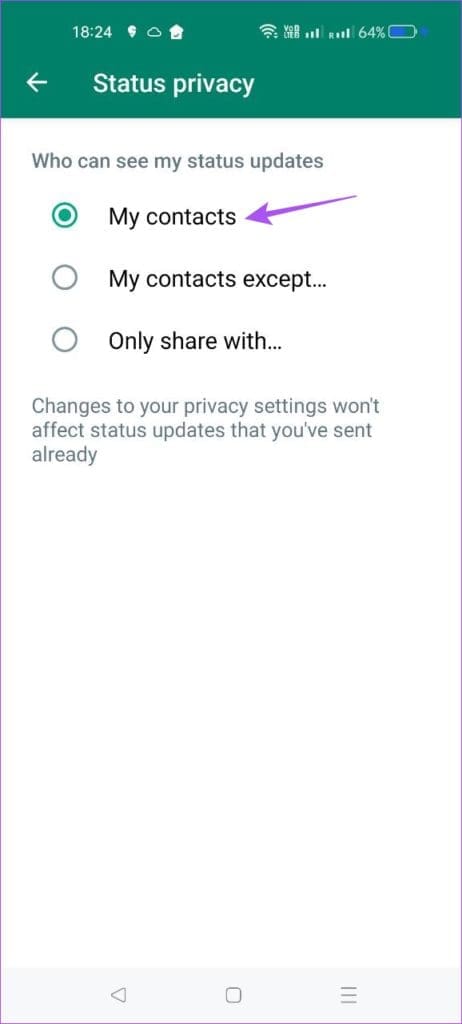
Step 6: Go back and tap the Status tab to check if the problem is solved.
3. Force Quit and Relaunch WhatsApp
A basic solution that actually works most of the time to solve such problems with apps on iPhone and Android. You can try the same if your WhatsApp Status views are still not showing.
On iPhone
Step 1: On your iPhone home screen, swipe up and hold to reveal the background app windows.
Step 2: Swipe right to look for WhatsApp and then swipe up to remove the app.

Step 3: Relaunch WhatsApp and check if the problem is solved.

On Android
Step 1: Long-press the WhatsApp icon and tap the App Info icon.
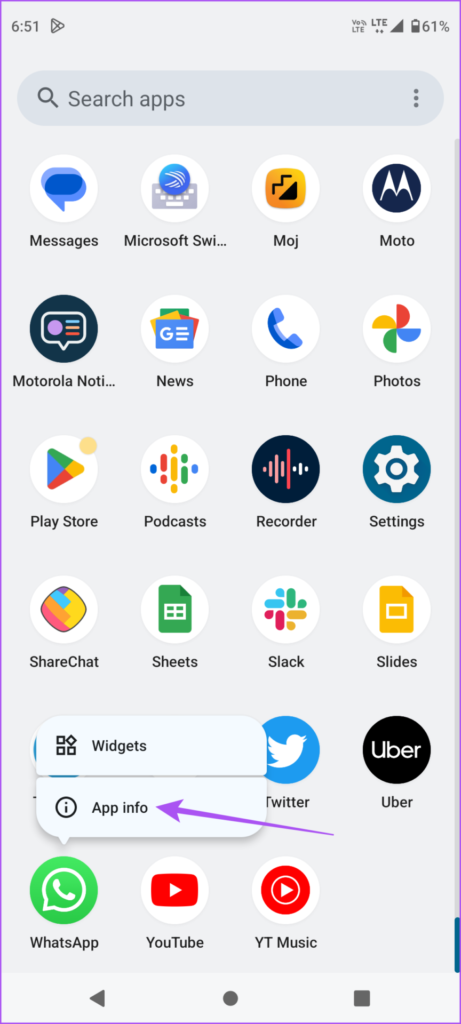
Step 2: Tap on Force Stop.
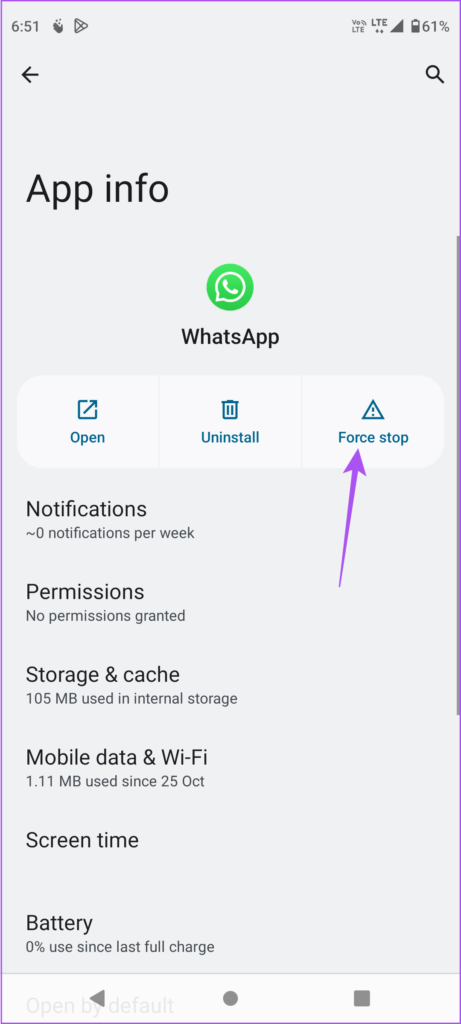
Step 3: Tap on Ok to confirm.
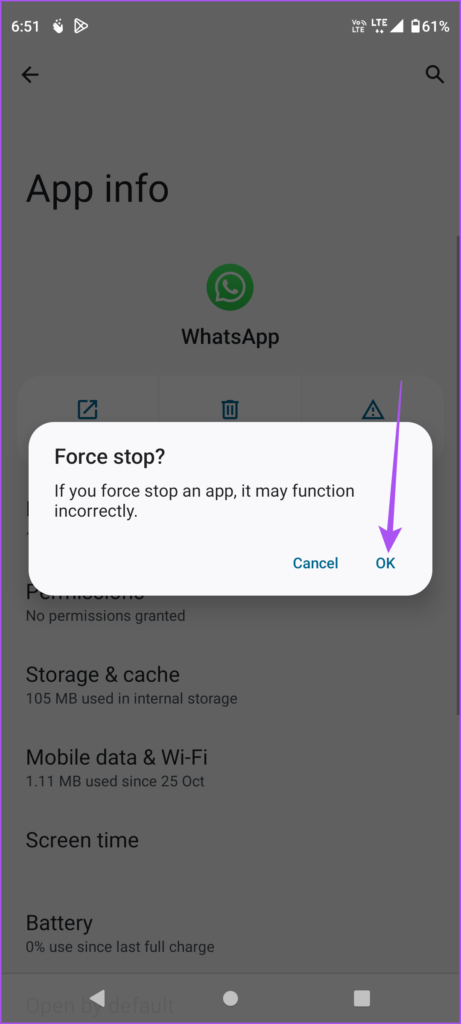
Step 4: Close App Info and relaunch WhatsApp to check if the problem is solved.

4. Update WhatsApp
The last resort is to update WhatsApp on your iPhone or Android device. This will help you get rid of bugs and glitches.
Make Your WhatsApp Status Seen
These solutions will work out for you if your WhatsApp Status views are not showing. WhatsApp Status works just like Instagram Stories. You can share your videos of up to 30 seconds with your contacts using WhatsApp Status. However, if you have shot a video that’s more than 30 seconds long, it can be hard for you to post it as a single video, right? You can check out our post to learn how to post more than 30-second WhatsApp Status videos.
Was this helpful?
Last updated on 13 June, 2023
1 Comment
Leave a Reply
The article above may contain affiliate links which help support Guiding Tech. The content remains unbiased and authentic and will never affect our editorial integrity.




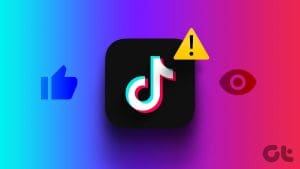



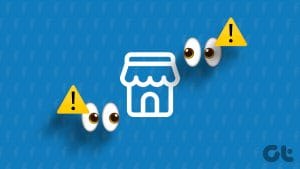
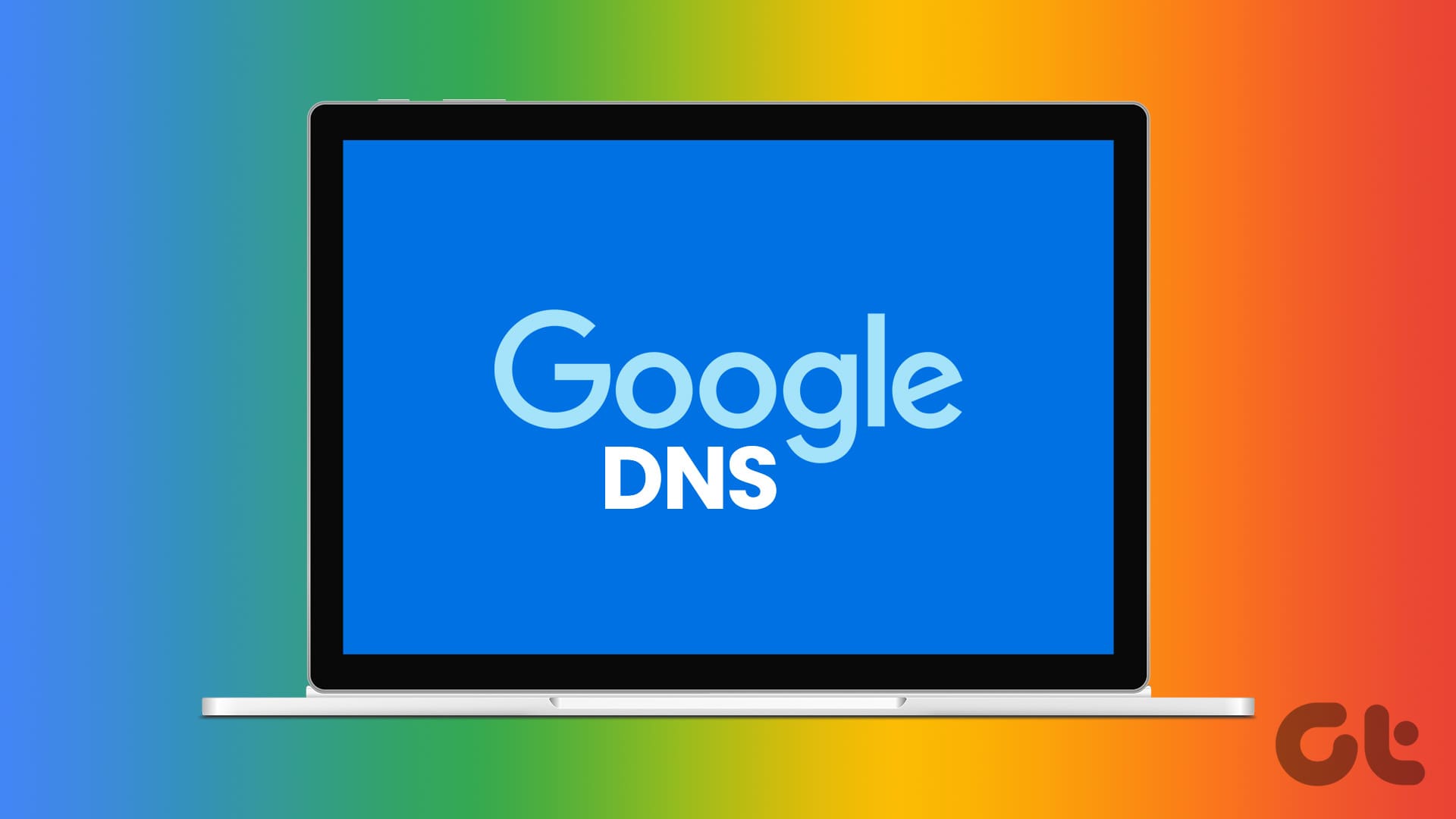

I want more people to watch it