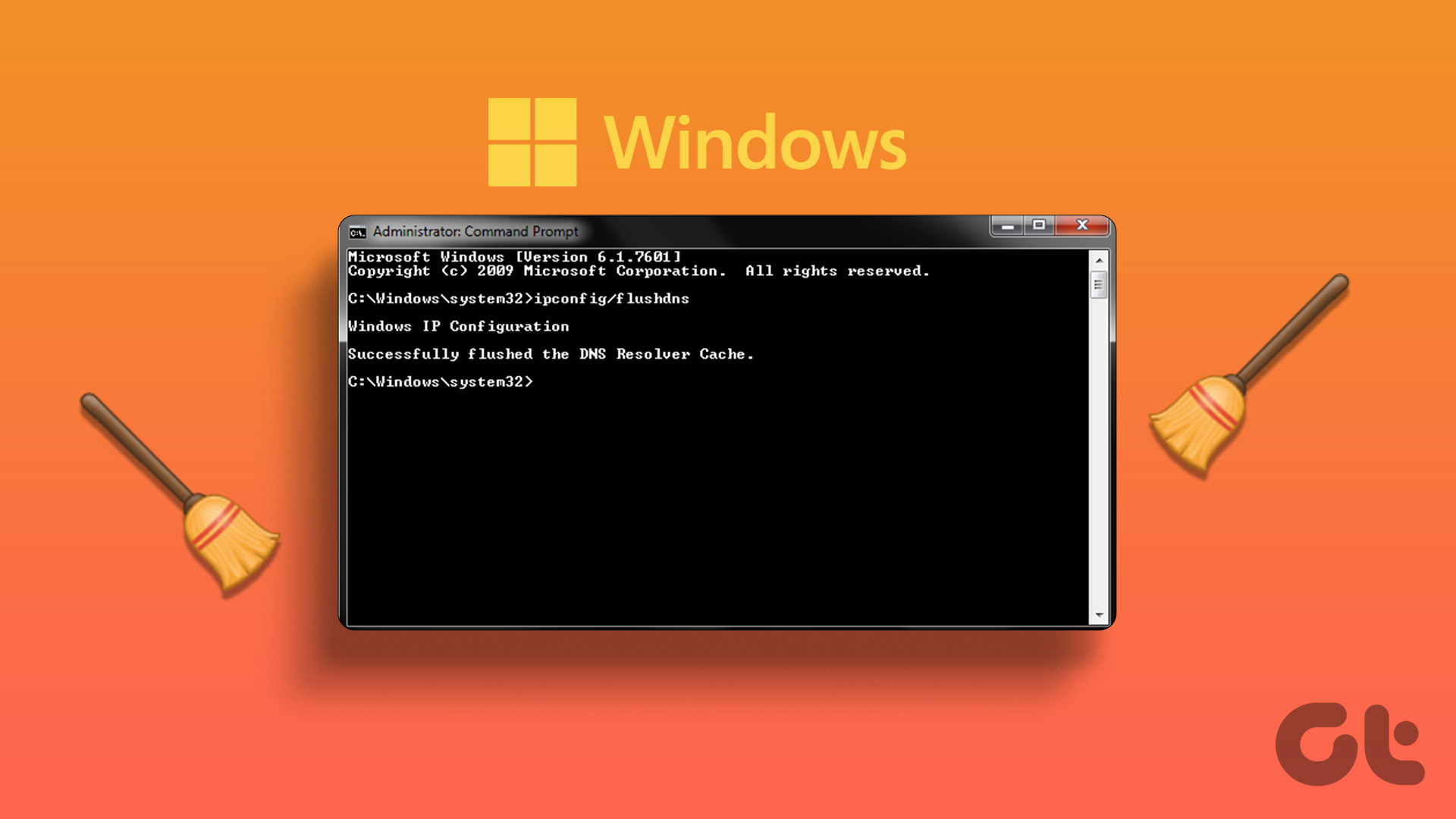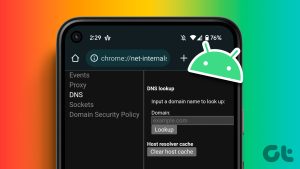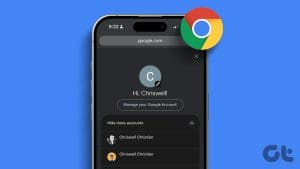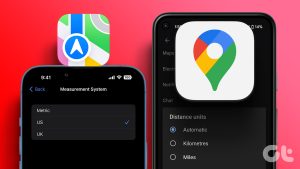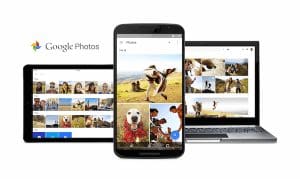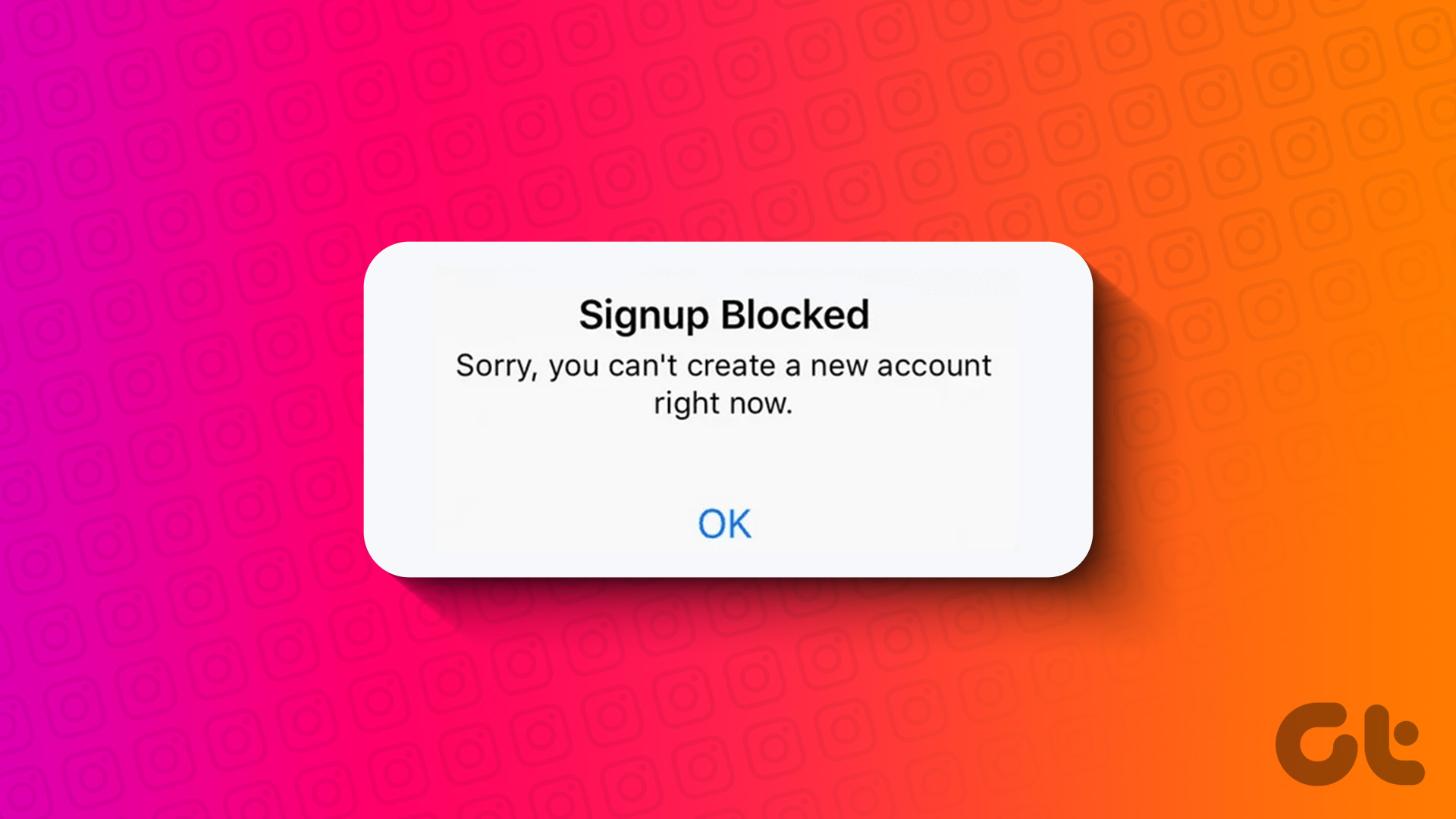The Domain Name System (DNS) is the backbone of internet connectivity, which translates domain names into numerical IP addresses, thus enabling you to access websites. While most users are happy with the default DNS servers, if you’re looking for an alternative – you can switch to Google DNS on your Windows and Mac.
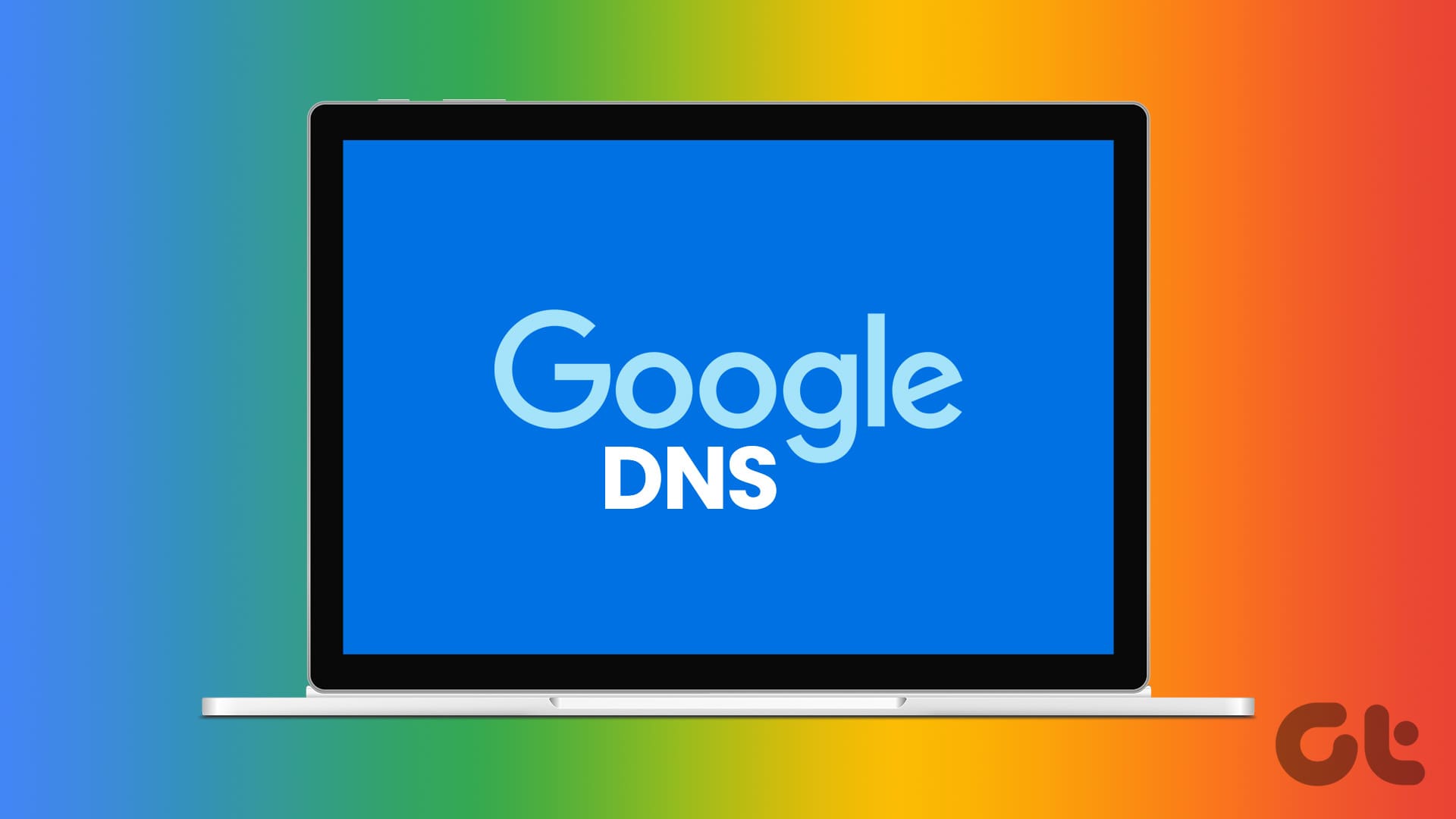
In this article, we want to show you how to do exactly that on your PC or Mac. But if you’re left puzzled, and wondering why switch to Google DNS, or what a DNS server does in the first place – don’t worry. We’ll explain from scratch.
Also Read: How to change the DNS server on Android and iPhone
What Are Google Public DNS Servers
DNS (Domain Name System) servers translate the URLs and domain names you type into your web browser to a language your computer understands. They are translated to numerical IP addresses, which helps your web browser fetch the website.
Google Public DNS refers to the DNS service provided by Google. They are designed to offer a safe and reliable alternative to the default DNS server provided by your ISP.

But why would you want an alternate DNS server? If websites are loading slowly, and you frequently face network outages, consider switching the DNS servers on your computer. Moreover, if you’re concerned about your privacy, you can use a DNS server that has more security features and is known for an excellent security track record.
Why Use Google’s DNS Servers
Here are some of the key features and advantages of the public DNS resolution provided by Google:
- Google has a distributed network of DNS servers globally, which ensures a reliable DNS resolution service.
- Google DNS provides faster DNS resolution than most servers. It directs queries to the nearest data center, reduces latency, and improves response times
- Additionally, Google Public DNS temporarily stores frequently accessed domain names, which can further improve performance.
- Google DNS provides protection from DNS spoofing, DDoS attacks, and several other security threats and vulnerabilities.
- Google DNS does not store IP addresses or personal information that can be mapped to the user.
When your computer needs to resolve a domain name into an IP address, it will send a request to the DNS address. Google’s primary DNS addresses are as follows:
- IPv4: 8.8.8.8 and 8.8.4.4 (alternative)
- IPv6: 2001:4860:4860::8888, and 2001:4860:4860::8844 (alternative)
Both the above addresses – IPv4 and IPv6 are different versions of the protocol, and the latter designed to meet the requirements of ever-advancing computer and network infrastructures.
How to Use Google DNS on Windows
Here’s how you can switch to Google DNS on your Windows PC.
Step 1: Open the Control Panel and select ‘Network and Internet’.

Step 2: Open ‘Network and Sharing Center’.
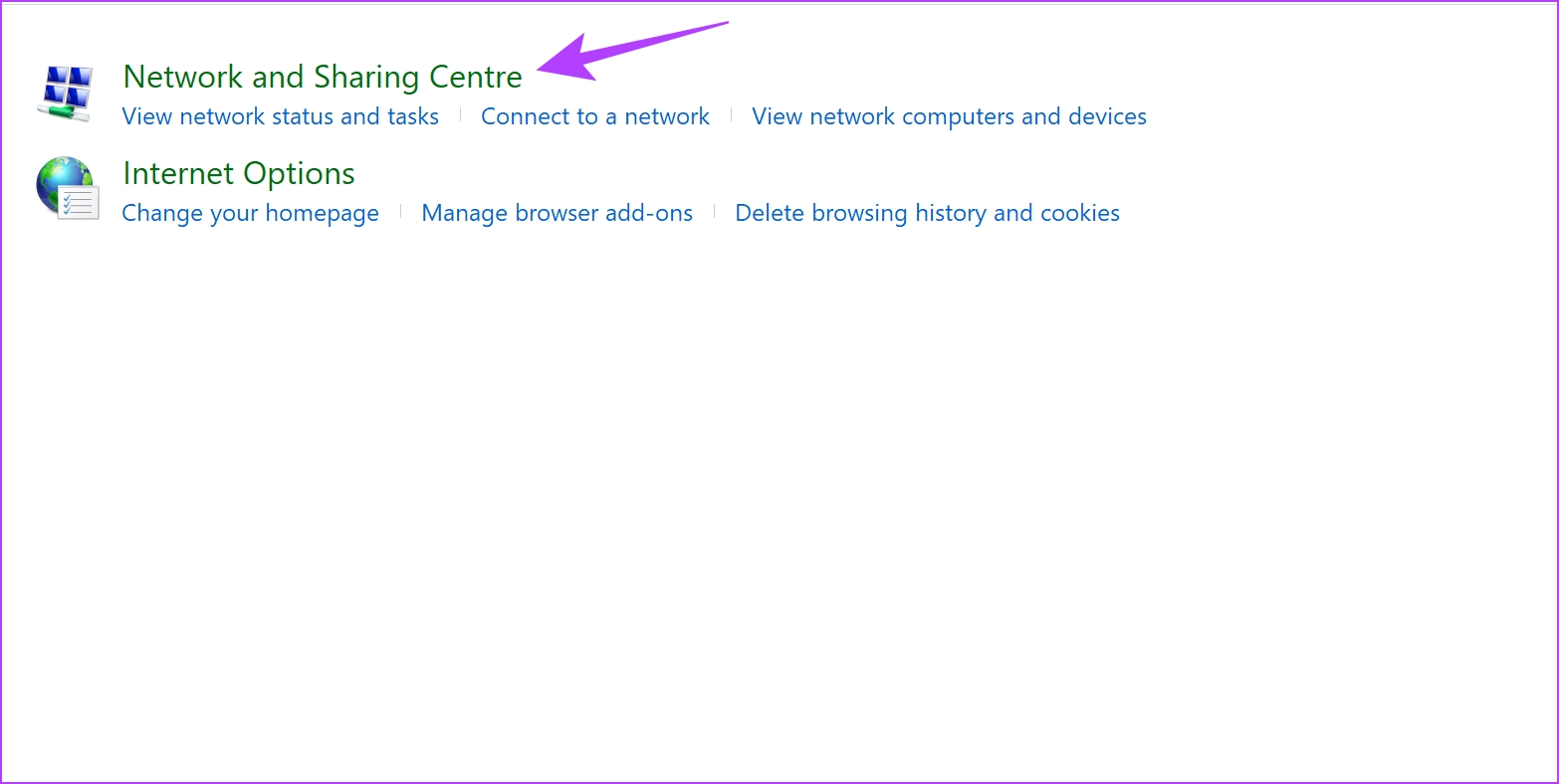
Step 3: Select your network.
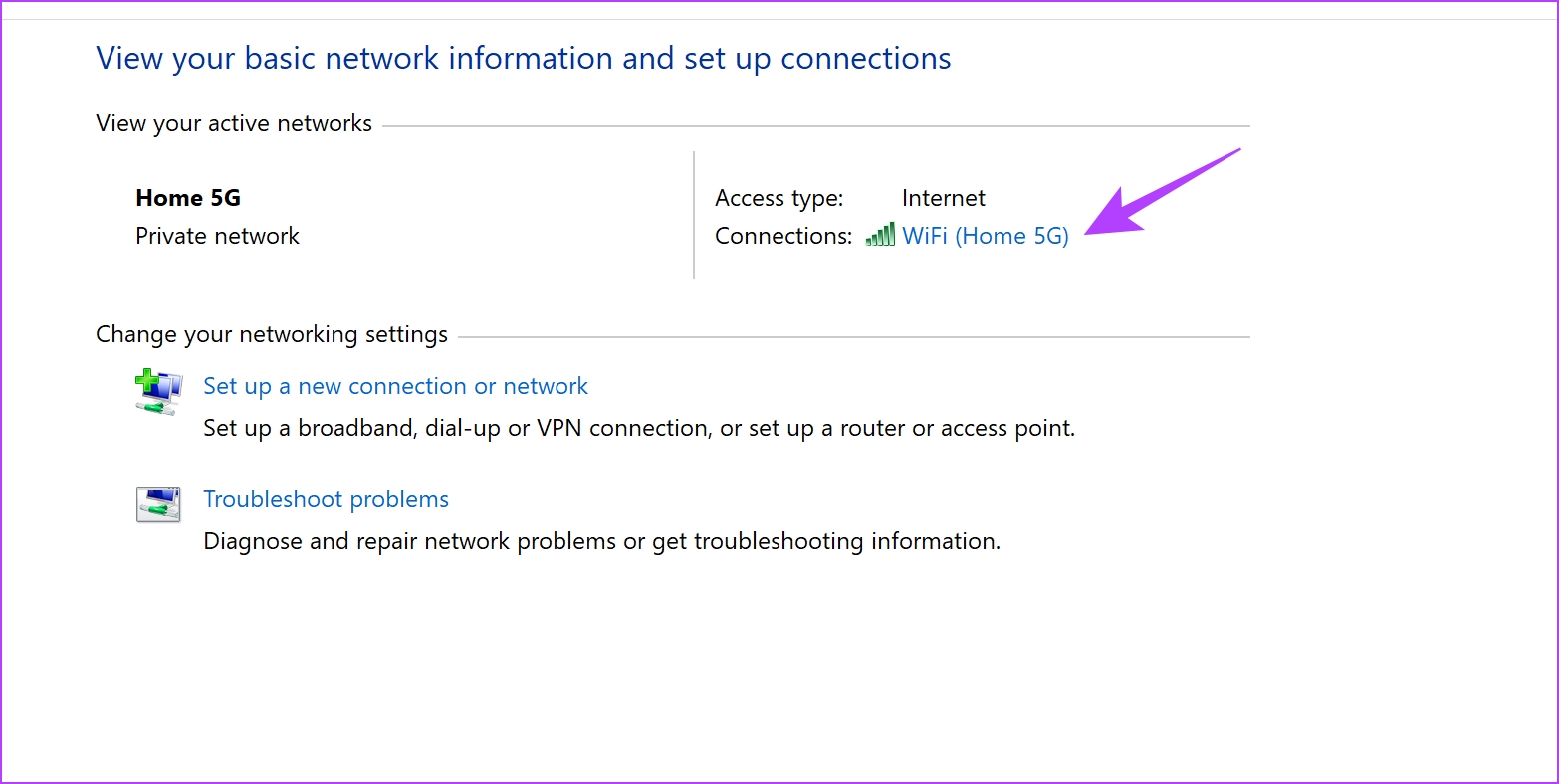
Step 4: Now, select Properties.

Step 5: Check the box next to ‘Internet Protocol Verison’ and click on Properties.

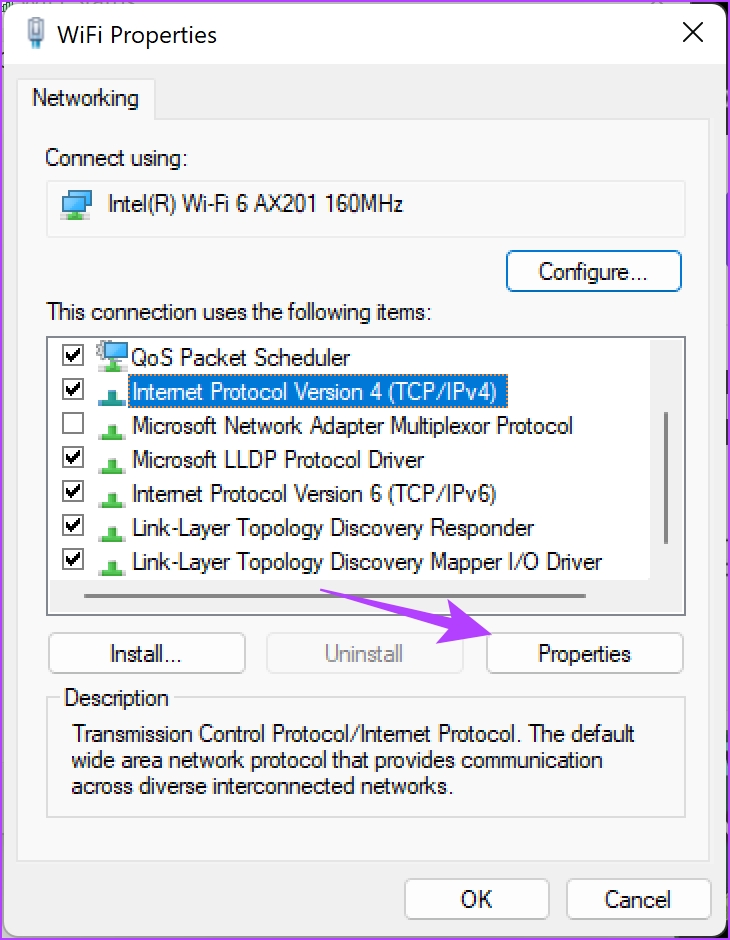
Step 6: Check the box for ‘Use the following DNS server addresses’ to enter the DNS server address manually.
Step 7: Now, enter the address 8.8.8.8 in the ‘Preferred DNS server’ box and 8.8.4.4 in the ‘Alternative DNS server’ box. These are the addresses for the Google DNS server IPv4.
Or, you can also use Google Public DNS IPv6 version – 2001:4860:4860::8888, and 2001:4860:4860::8844 (alternative).
Step 8: Lastly, click on OK to apply the changes.


How to Use Google Public DNS Servers on Mac
Here’s how you can switch to Google DNS on your Mac.
Step 1: Click on the Apple logo icon in the toolbar and select System Settings.
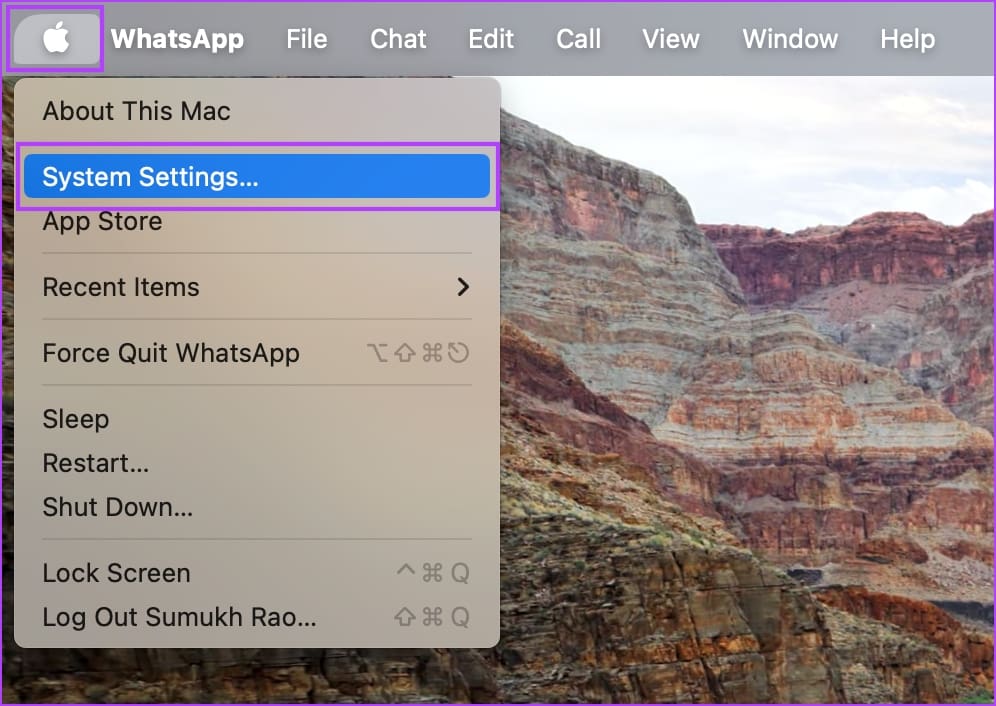
Step 2: Select Network in the sidebar and select Wi-Fi.
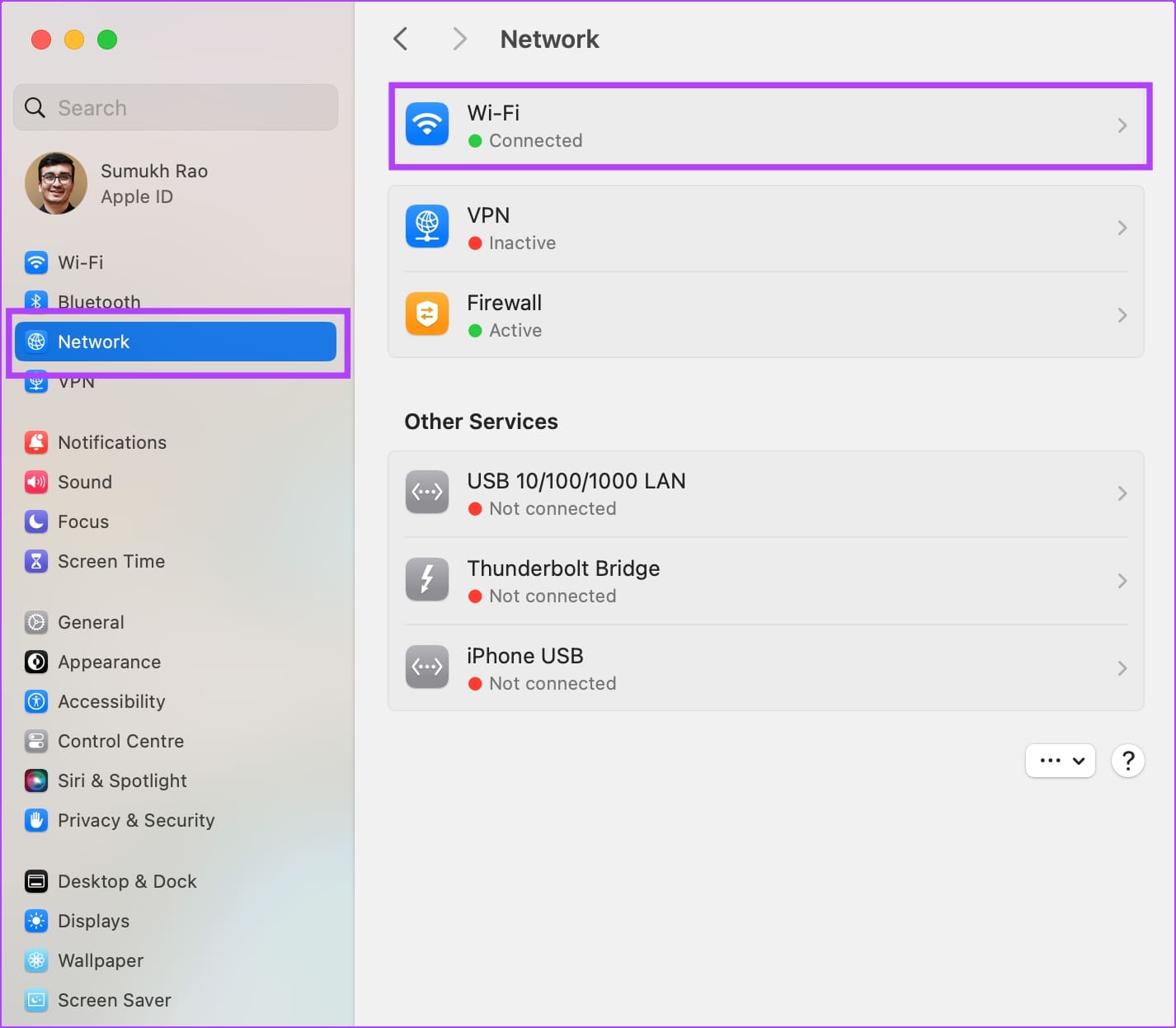
Step 3: Tap on Details next to the connected Wi-Fi network.
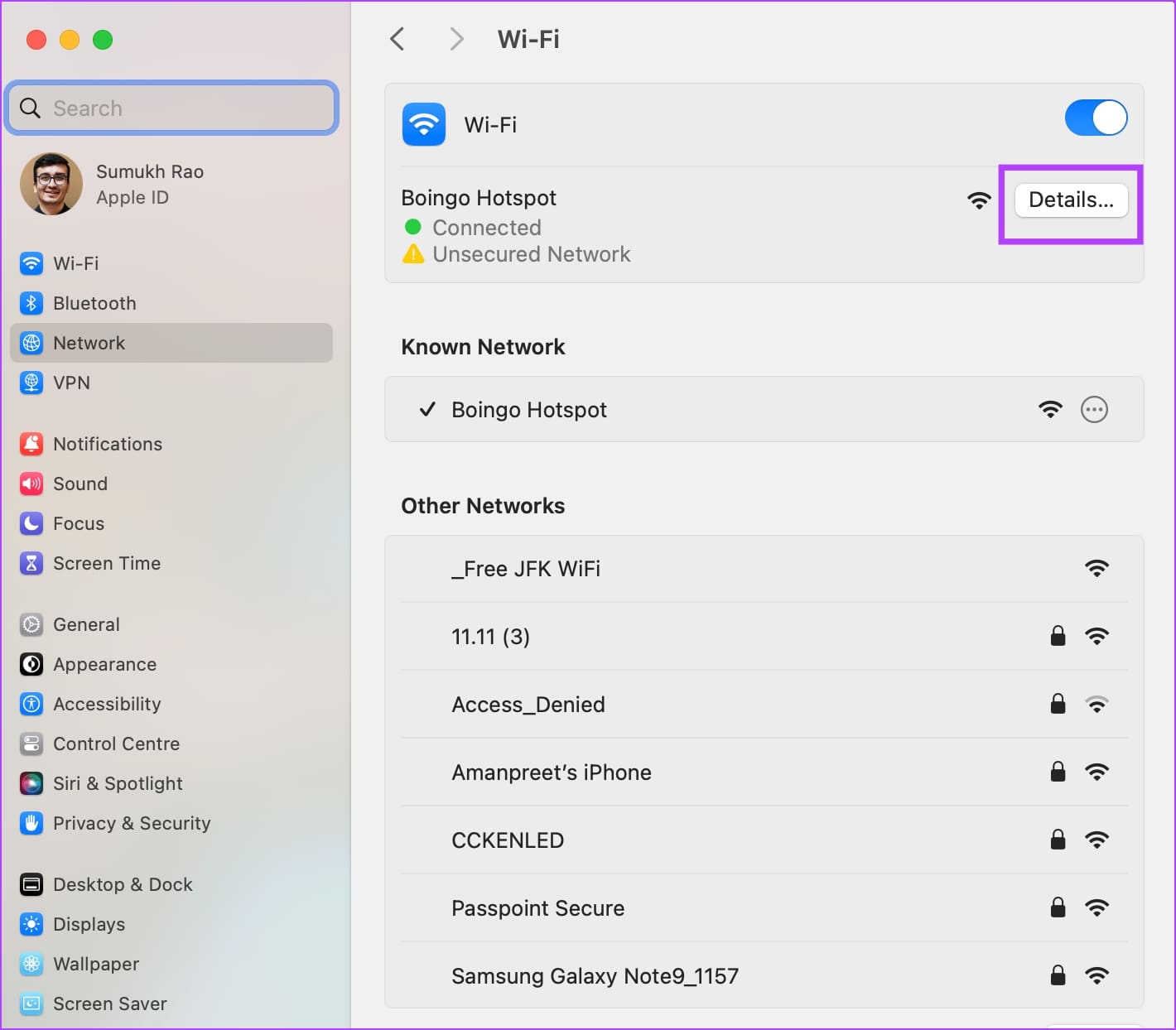
Step 4: Click on DNS in the sidebar.
Step 5: Click on the + icon in the DNS server box.
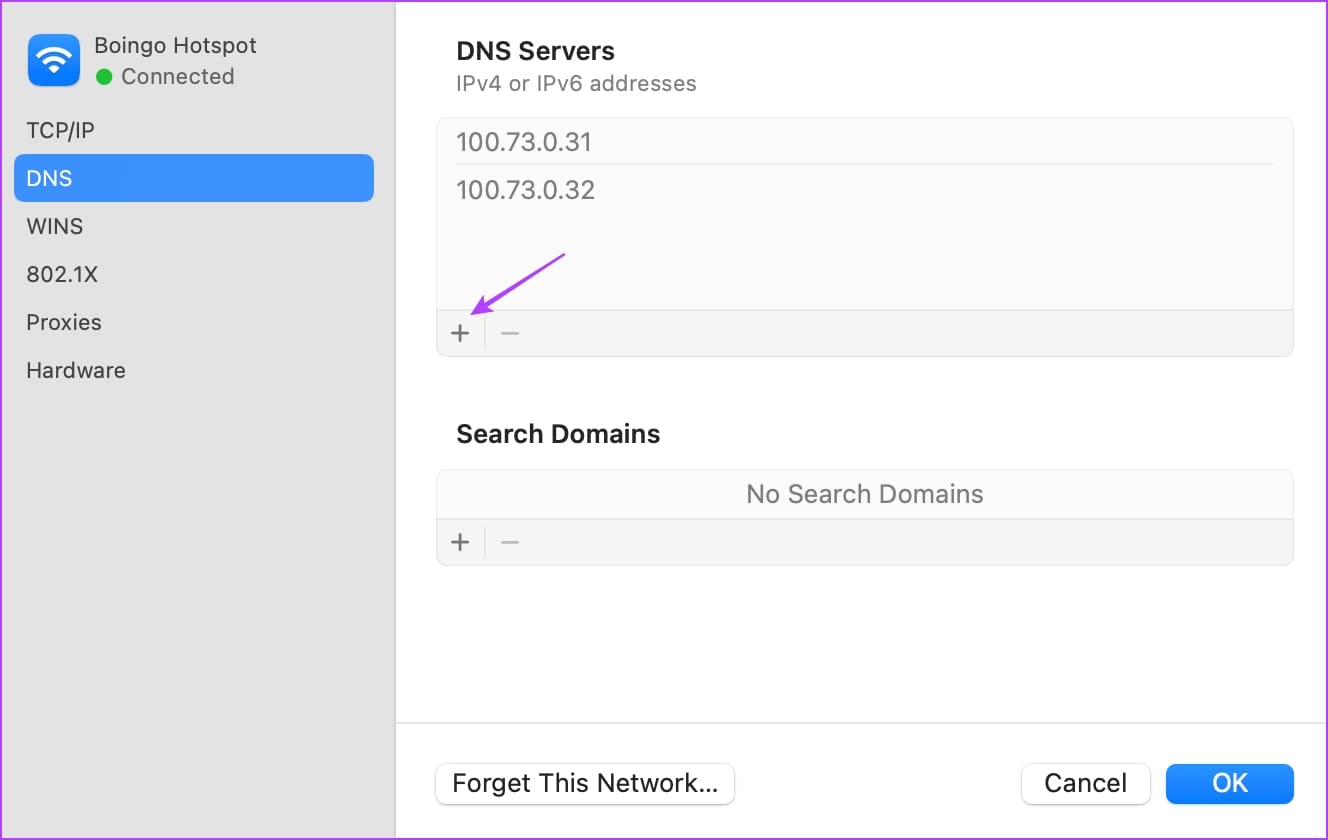
Step 6: Now, enter the address 8.8.8.8 or 8.8.4.4. These are the addresses for the Google DNS server IPv4.
Or, you can also use Google Public DNS IPv6 version – 2001:4860:4860::8888 or 2001:4860:4860::8844 (alternative)

That is everything you need to know to use Google DNS server on Windows and Mac. If you have any further questions, look at the FAQ section below.
FAQs on Using Google DNS Servers
You may clear your DNS cache on your PC when encountering website loading issues or after making changes to DNS settings to ensure the updated domain names.
Google IPv4 DNS servers use traditional IP addresses, while IPv6 DNS servers support the newer IPv6 addressing system, providing expanded address space to meet the requirements of the latest network infrastructures.
If you’re looking to improve your network speeds, Google DNS is the better choice, in our opinion.
Switch to Google DNS Easily
We hope this article helps you switch to Google DNS servers with ease on your Windows PC and Mac. Ensure to subscribe to the Google DNS announcements to know about the changes, and updates to the service.
Was this helpful?
Last updated on 14 March, 2024
The article above may contain affiliate links which help support Guiding Tech. The content remains unbiased and authentic and will never affect our editorial integrity.