Instagram Stories let you share your best moments caught intentionally or unintentionally by your phone camera with your friends and family. You can have fun with your Instagram Stories using a lot of cool features like Boomerang, Animated Stickers, Dual Video Mode, and more.

You can also check how many accounts have viewed your Instagram Story, and in case you use a Professional account, you can also check the engagement stats. But for those who cannot see your Story viewers on Instagram, this post will share the best solutions for Instagram Story views not showing on iPhone and Android.
1. Switch From Mobile Data to Wi-Fi
Starting with a basic solution, you should start by switching from Mobile Data to Wi-Fi on your device. If you are outdoors and can’t see who viewed your Instagram Story, it might be a network issue due to slow internet speeds at your current location via Mobile Data. So, we suggest connecting to a Wi-Fi network and checking if that solves the issue. You can check our post on how to use public Wi-Fi safely on your device.
2. Clear Instagram Cache
The Instagram app cache will store all your preferences and login info to improve your in-app experience. This can also be the search history on your Instagram account, thumbnails of your saved posts, and more. So you can clear the Instagram Cache if your Instagram Story is not showing views. Here’s how to do it on Android and iPhone.
Clear Instagram Cache on Android
Step 1: Long-press the Instagram icon and tap on App Info.
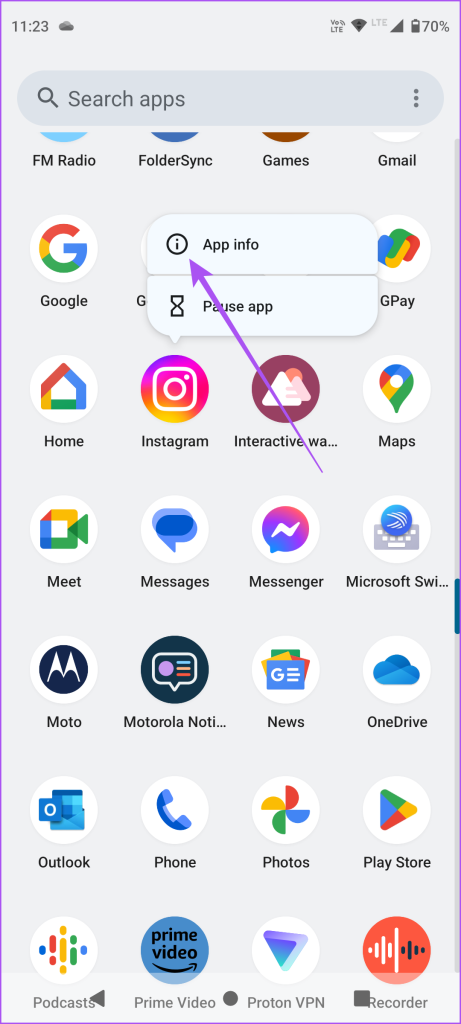
Step 2: Scroll down and tap on Storage & Cache.

Step 3: Tap on Clear Cache.

Step 4: After that, close App Info and open Instagram to check if the problem is solved.

You might have to log in again to your Instagram account.
Clear Instagram Cache on iPhone
You can’t delete the app cache on your iPhone. But you have the option to delete Documents and Data for Instagram. Here’s how it goes.
Step 1: Open the Settings app on your iPhone.

Step 2: Tap on General.

Step 3: Select iPhone Storage.

Step 4: Scroll down and select Instagram from the list of apps.

You will see two options – Offload App and Delete App. Refer to our guide on difference between Offload and Delete apps in iOS and iPadOS.
Delete App will remove all your app data from your iPhone. Offload App will free up the storage used by Instagram on your iPhone but your data will be secured. So you will have to reinstall Instagram from the App Store to reinstate your data.
We suggest tapping on Delete App and reinstall it from the App Store to check if that solves the problem.

3. Force Quit and Relaunch Instagram
Another basic solution is just to force quit and relaunch the Instagram app on your iPhone or Android. This will give the app a fresh start.
On iPhone
Step 1: On the iPhone home screen, swipe up and hold to reveal the background app windows.
Step 2: Swipe right to look for Instagram and then swipe up to remove the app.
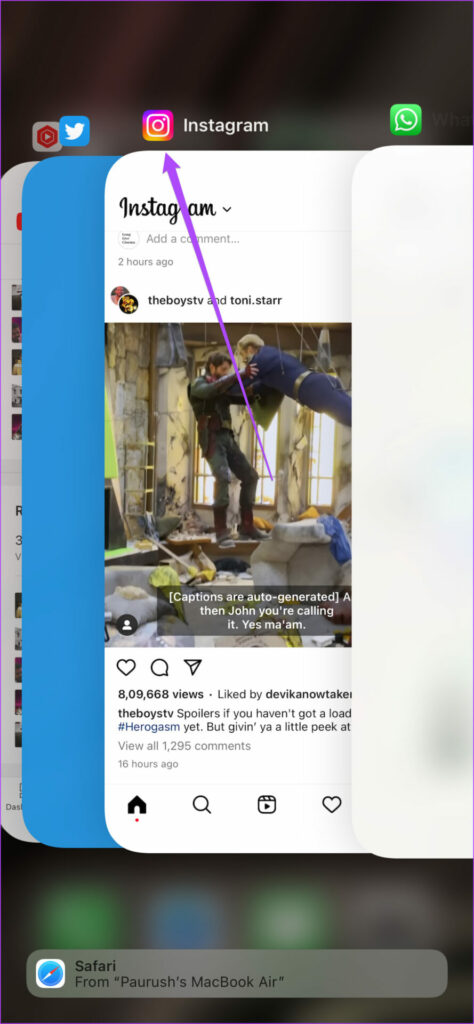
Step 3: Relaunch Instagram and check if the problem is solved.

On Android
Step 1: Long-press the Instagram icon and tap on App Info.
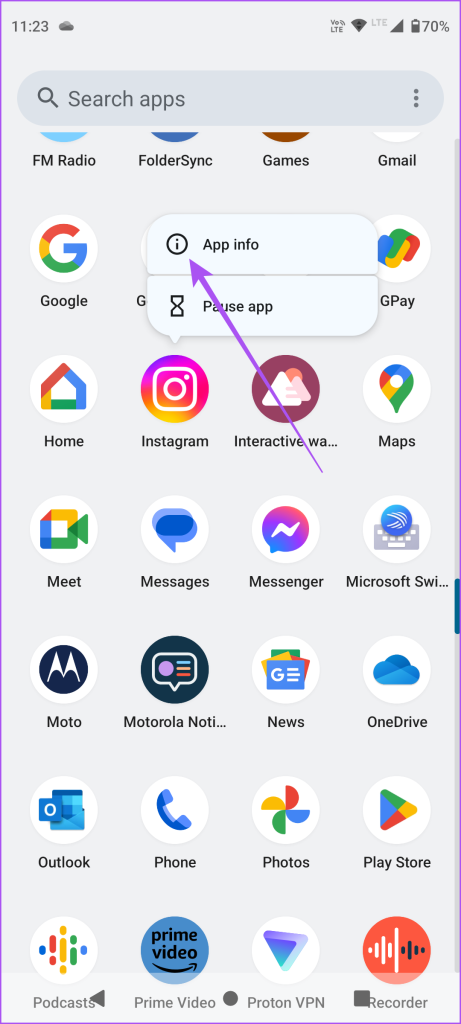
Step 2: Tap on Force Stop.
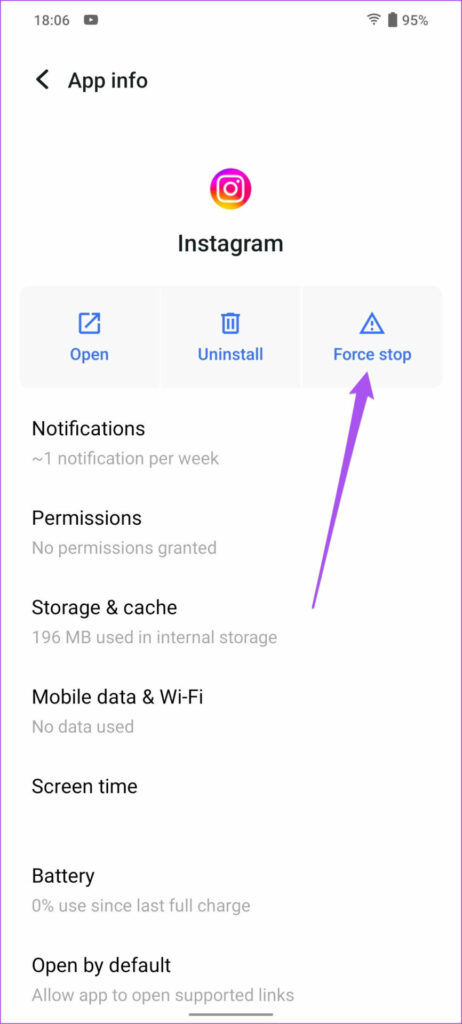
Step 3: Tap on Ok to confirm.
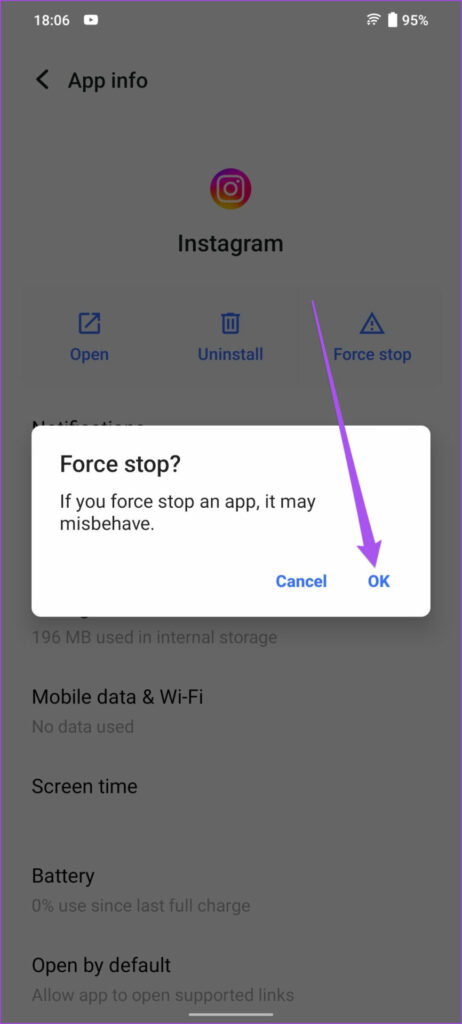
Step 4: Close App Info and relaunch Instagram to check if the problem is solved.

4. Update Instagram
You can install the latest version of Instagram on your device if your Instagram Story views are still not showing. This will also give you a bug-free experience.
5. Reset Network Settings
If none of the solutions work, the last resort is to reset the Network Settings. This will remove your wireless network preferences for Bluetooth, Mobile Data, Wi-Fi, and more. Of course, you can add those details again on your Android and iPhone.
On iPhone
Step 1: Open the Settings app on your iPhone.

Step 2: Tap on General.

Step 3: Scroll down to the bottom and select Transfer or Reset iPhone.

Step 4: Select Reset and then tap on Reset Network Settings.
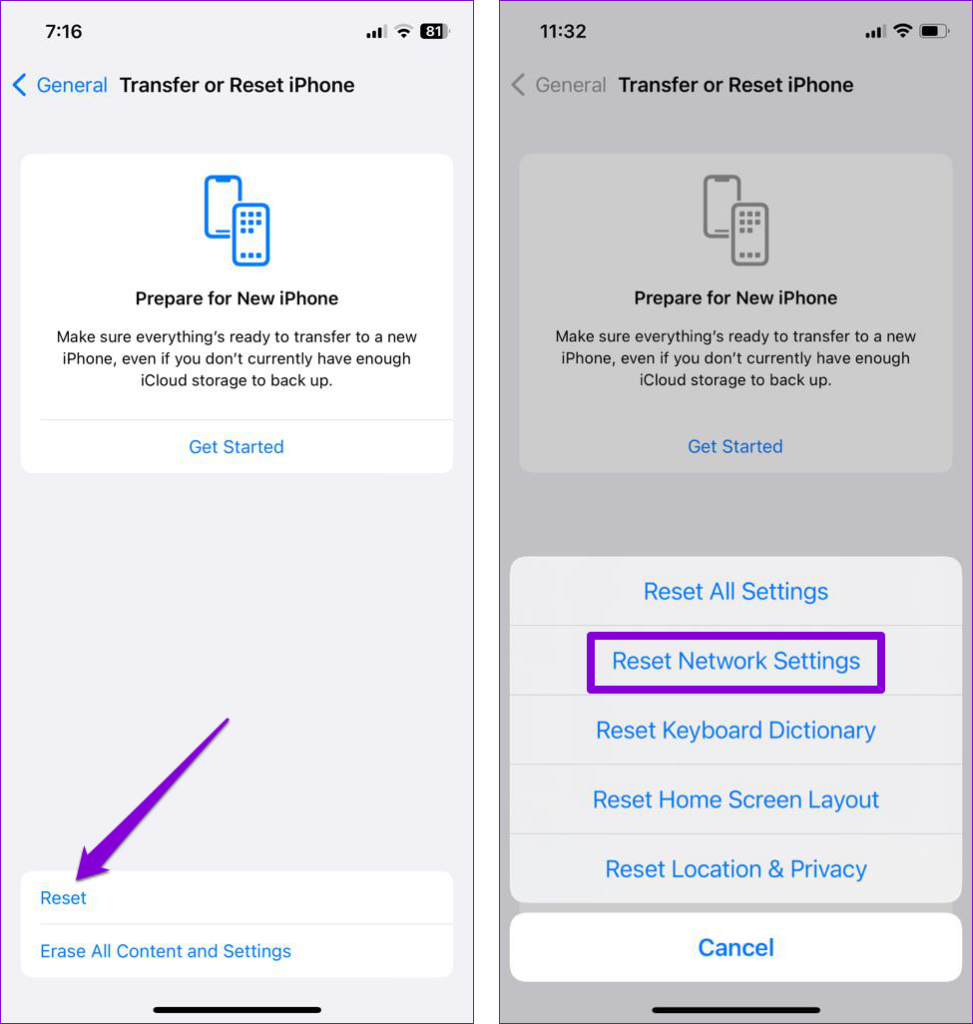
Step 5: Enter your passcode and then tap on Reset Network Settings again to confirm.
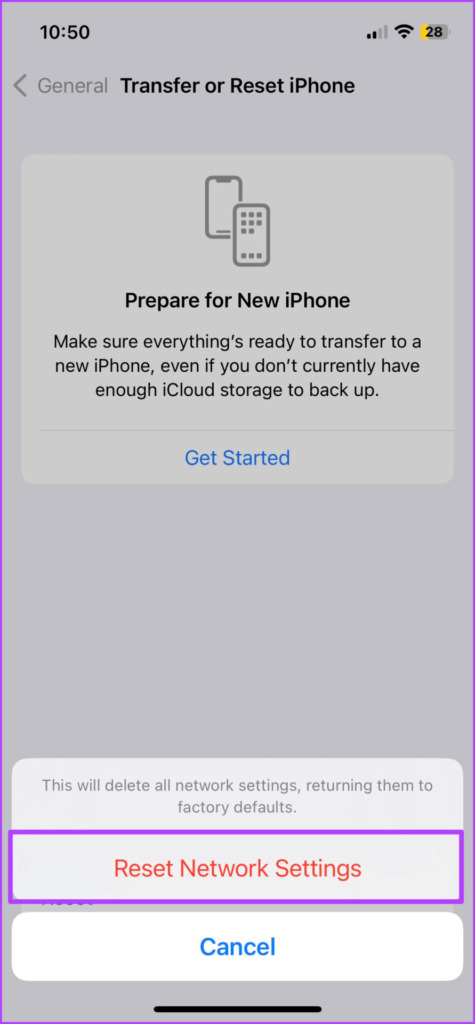
Step 6: After your iPhone restarts, check if the problem is solved.
On Android
Step 1: Open the Settings app on your Android phone.

Step 2: Scroll down to the bottom and select System.

Step 3: Tap on Reset Options.

Step 4: Select Reset Wi-Fi, Mobile, and Bluetooth.

Step 5: Tap on Reset Settings to confirm.

Step 6: After your Android phone restarts, check if the problem is solved.
Check Instagram Story Views
These solutions should help if your Instagram Story views are not showing. You can also read our post if your Instagram Story camera is not working.
Was this helpful?
Last updated on 19 February, 2024
2 Comments
Leave a Reply
The article above may contain affiliate links which help support Guiding Tech. The content remains unbiased and authentic and will never affect our editorial integrity.


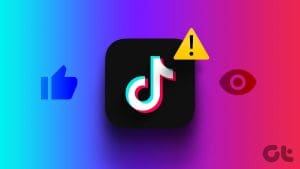


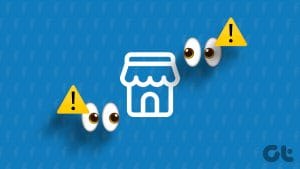


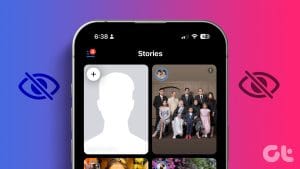

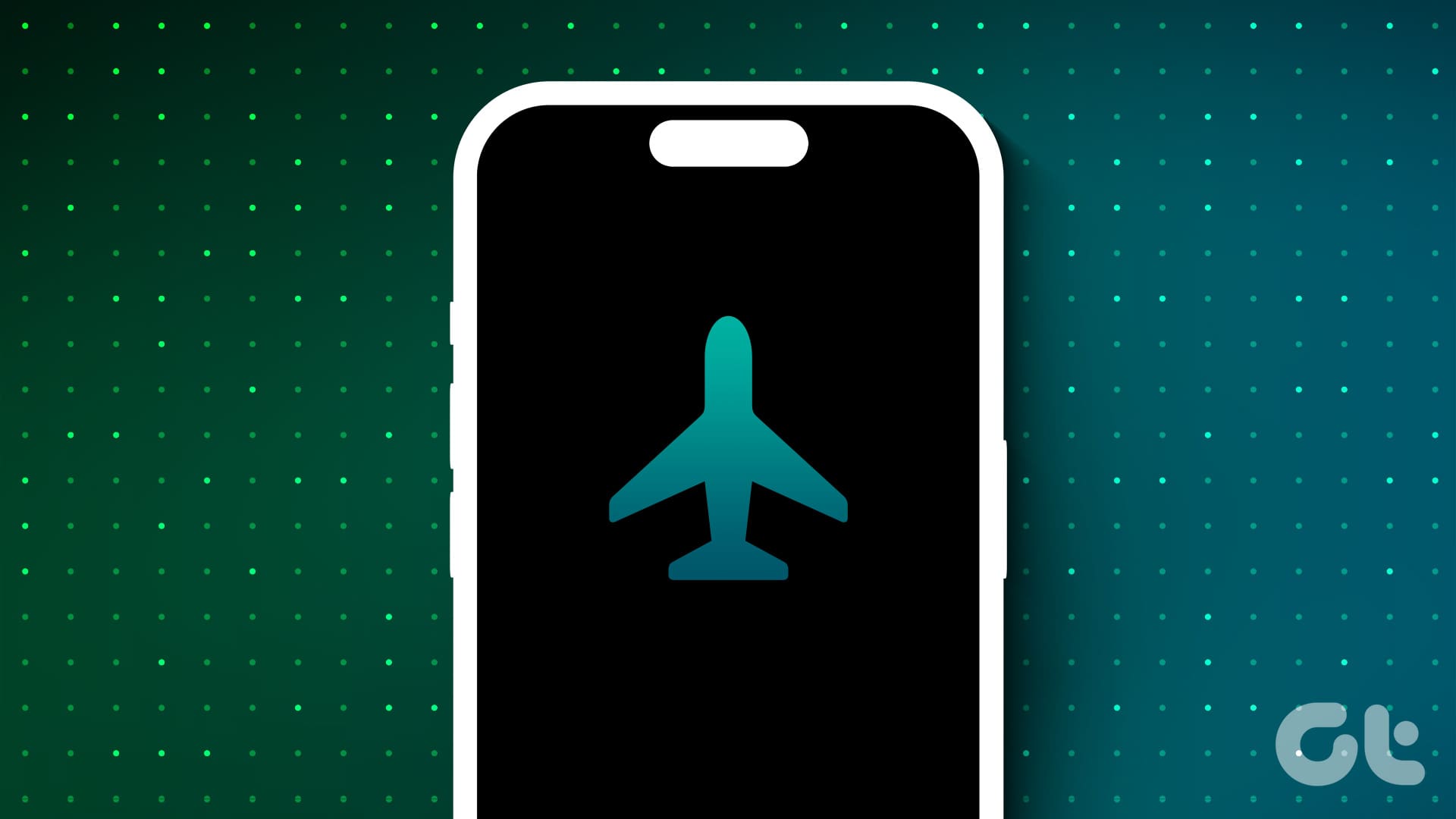
Earlier my Instagram story was shows Facebook Viewers whenever I keep story but now Facebook Viewers is not showing in Instagram story. Kindly guide
None of this works, EVER!! 😂