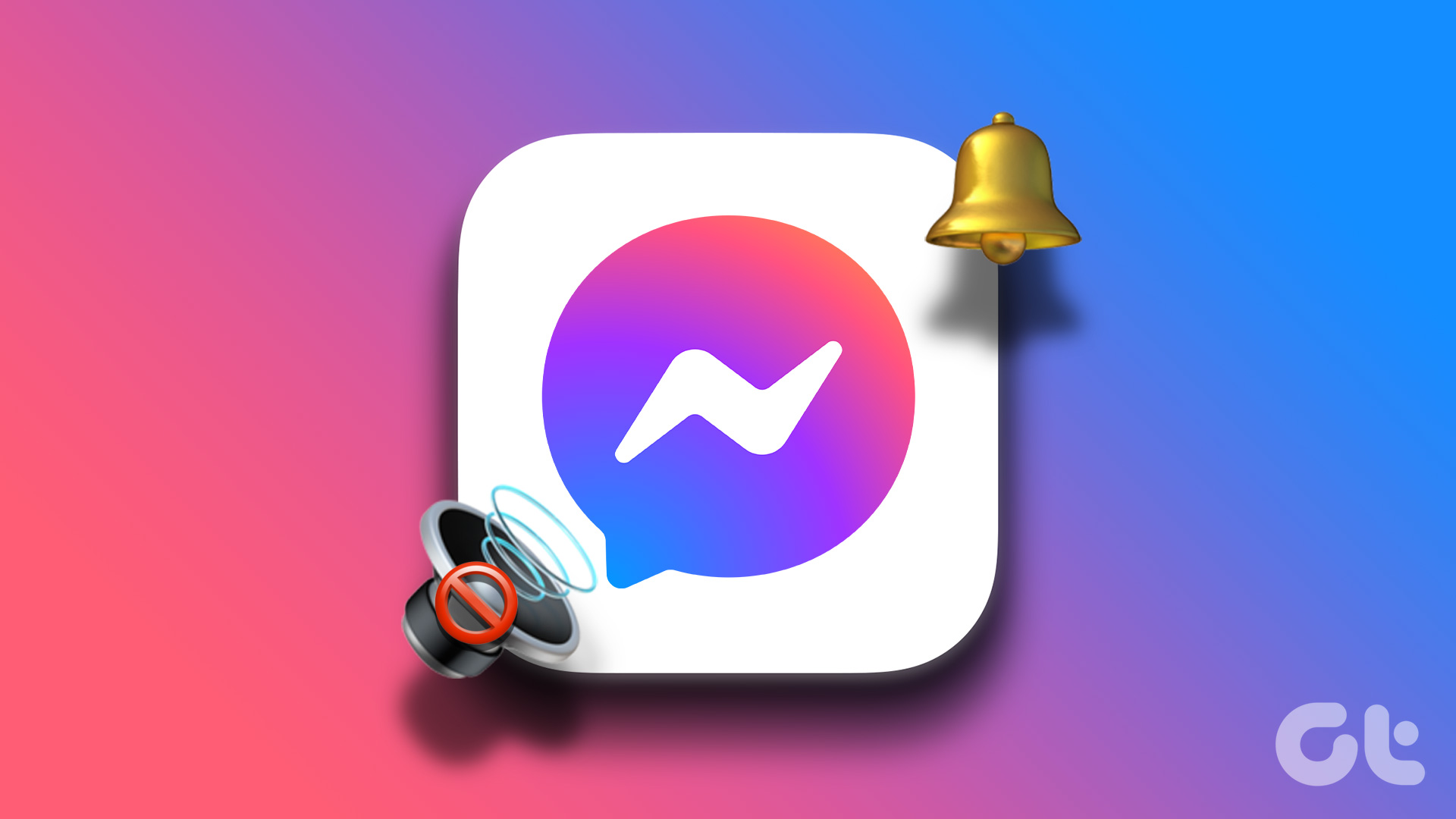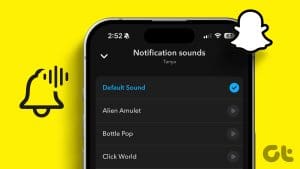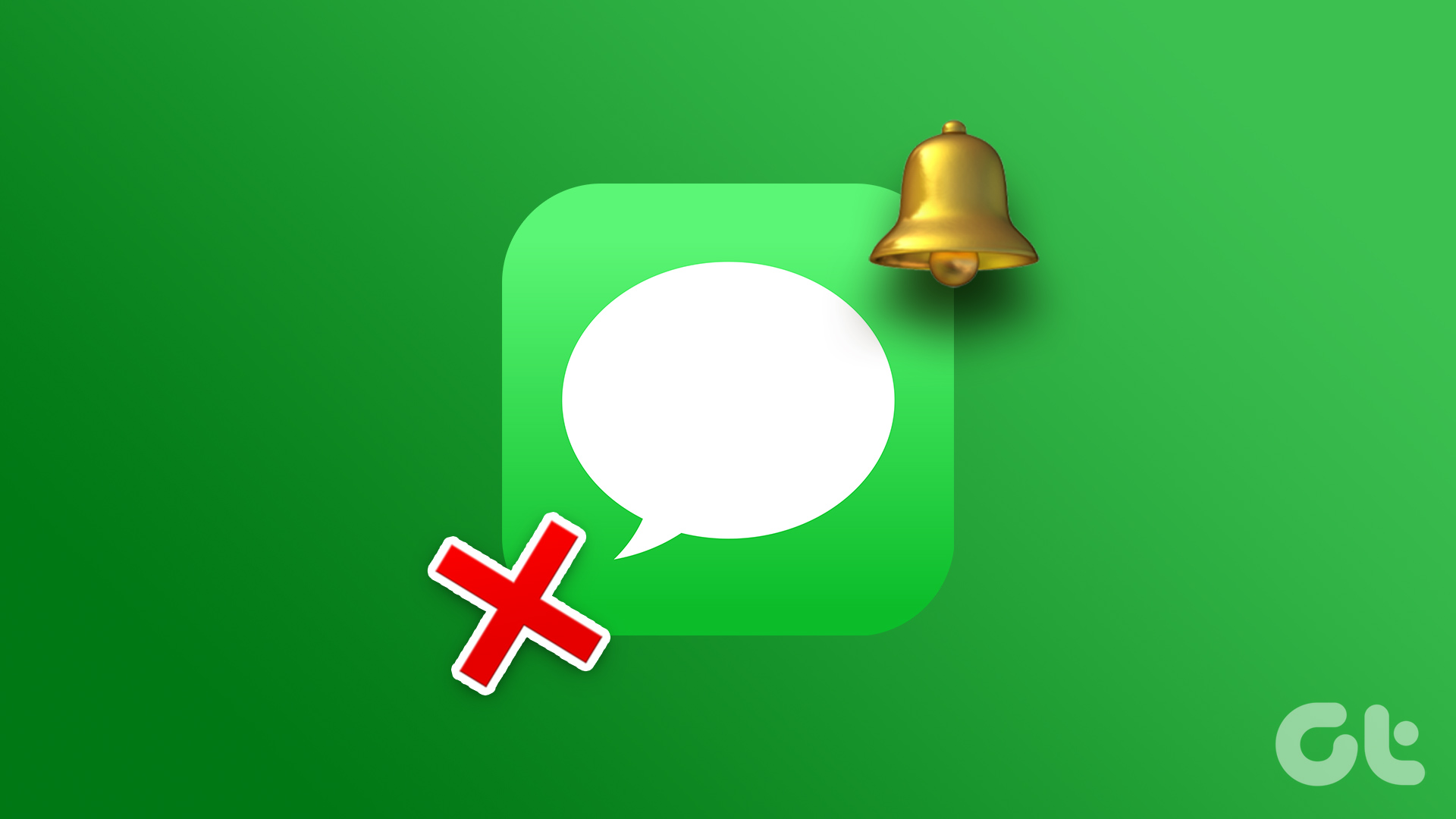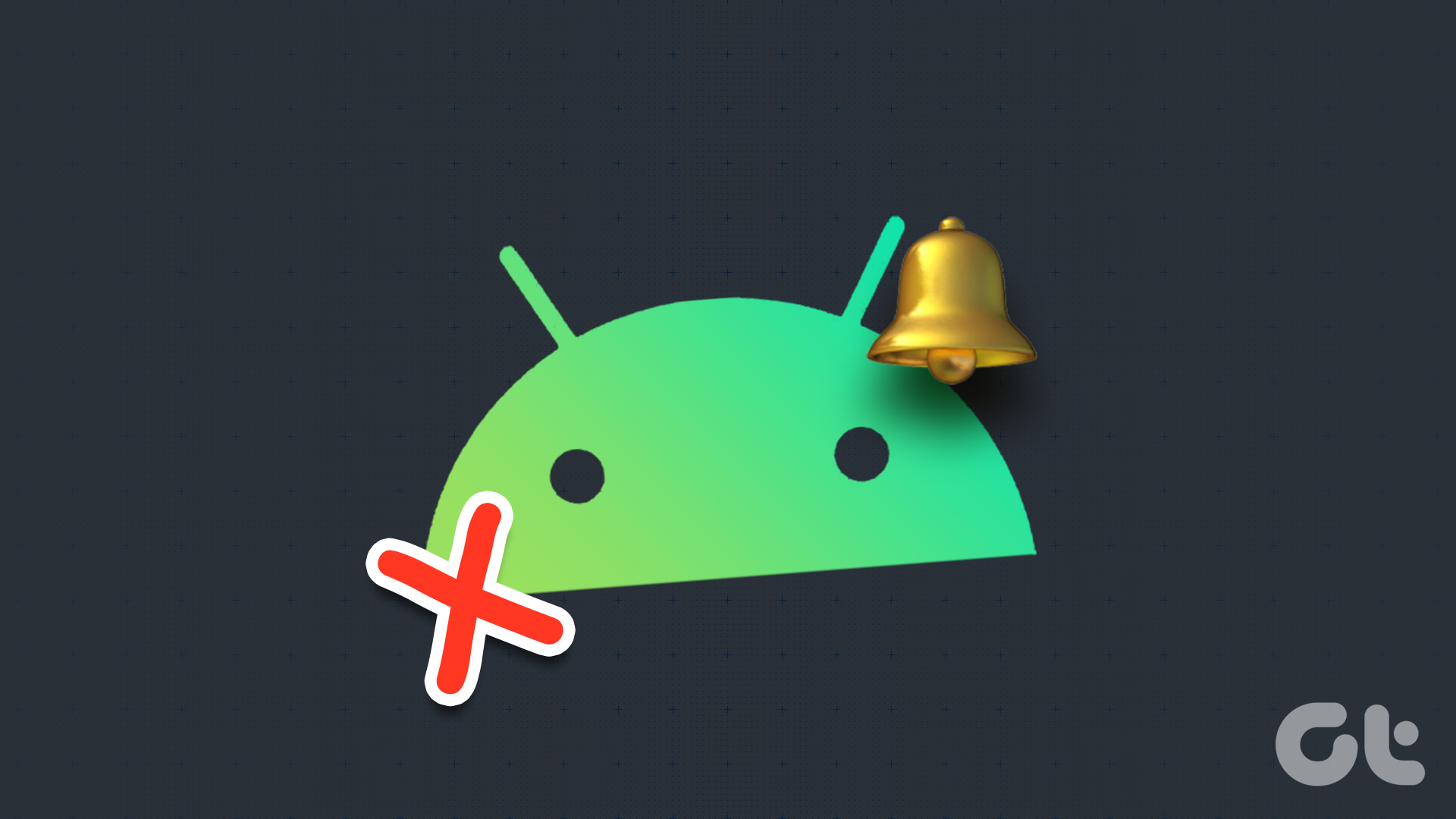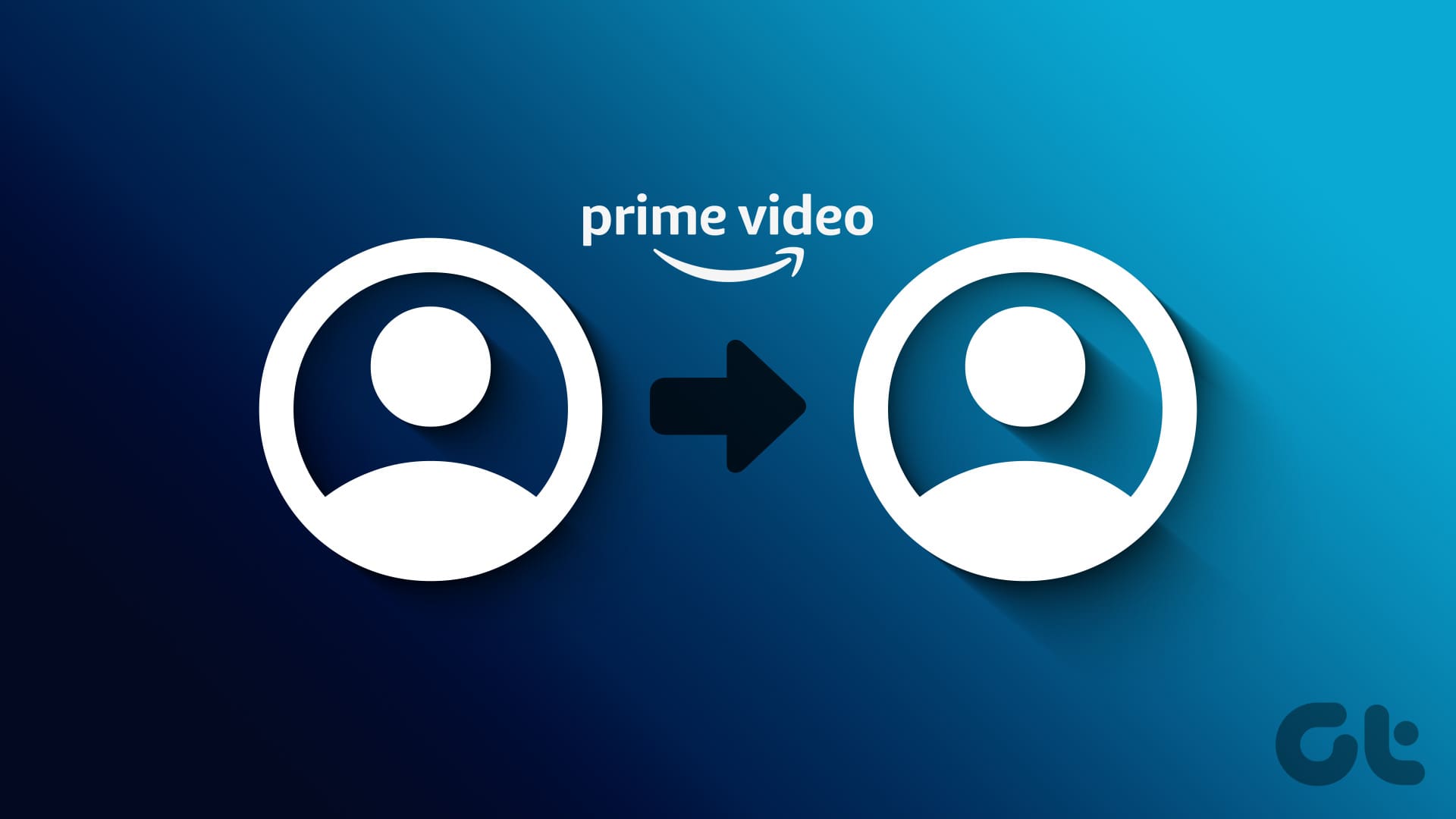With the introduction of Snapchat+ subscription, web version, and several other add-ons, Snapchat is quietly gaining popularity among users. While Snapchat offers a rock-solid app experience on mobile, glitches like notification sound not working can spoil your mood. Here are the best ways to fix the Snapchat notification sound not working.

You may miss your friends’ stories, trending alerts, and messages when the Snapchat notification sound stops working. You can always check the notification center to check new messages, but it’s time-consuming and unproductive. Instead, use the steps below to start receiving notification alerts with sound on Snapchat.
1. Keep Your Phone in General Mode
If your Android phone or iPhone is on Vibrate or Mute mode, you won’t hear a notification sound for any installed app. You need to enable the General mode to enable a Snapchat notification sound.
iPhone users can use the physical mute switch on the side and enable the ringer.
If you have an Android phone, press the volume up button and tap the speaker icon to change the profile.
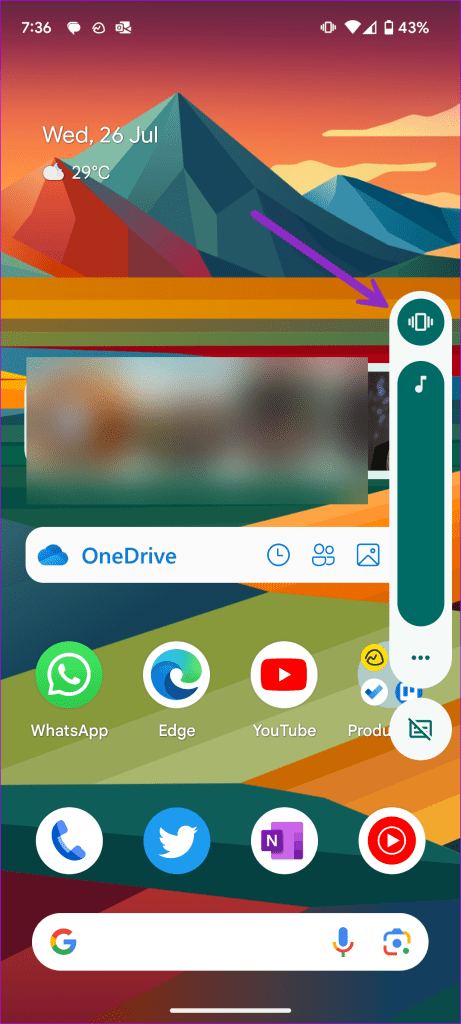
2. Disable Do Not Disturb or Focus
While DND is useful in theatres or during important meetings, you may forget to turn off Do Not Disturb at times. If your phone is on DND or Focus, it silences all the incoming notifications.
You can swipe down from the home screen and disable DND on your Android phone. iPhone users can swipe down from the top-right corner to turn off Focus from the Control Center.
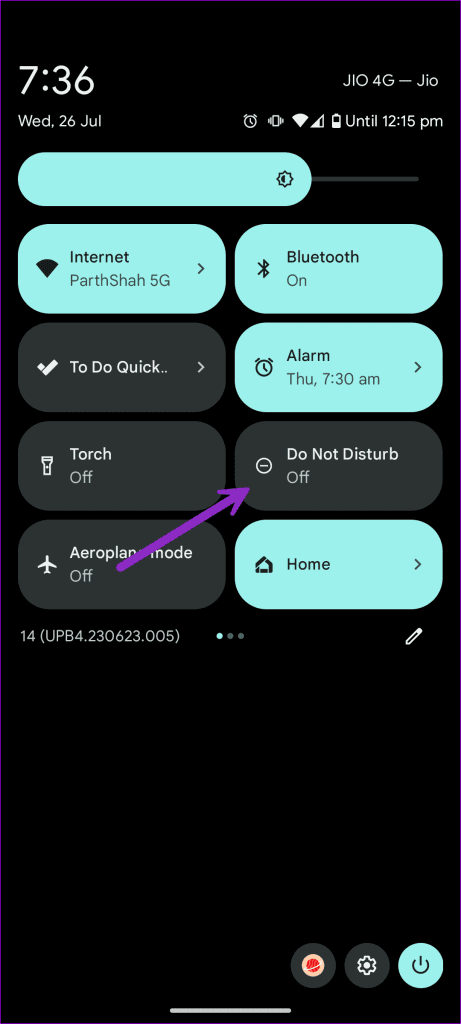
3. Check Notification Channels (Android)
You can disable silent notifications for Snapchat from the app info menu.
Step 1: Long-press on Snapchat and open the App info menu.
Step 2: Select Notifications and open Silent Notifications.

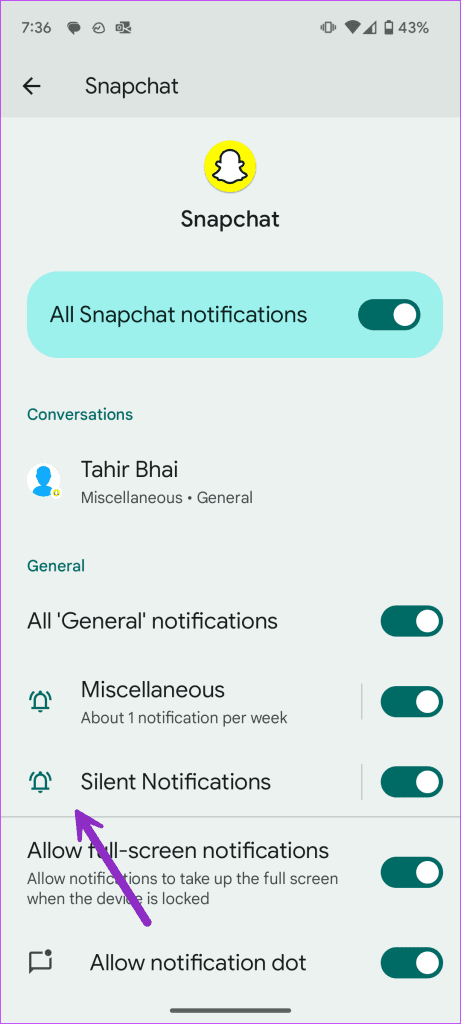
Step 3: Tap Default.
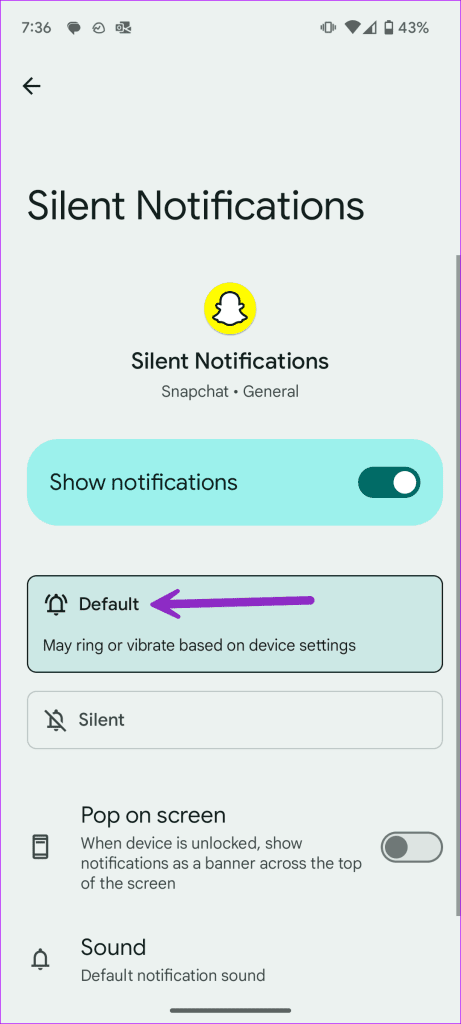
Next, your Snapchat notifications will ring or vibrate based on device settings.
4. Check Snapchat Notification Sound (iPhone)
You need to enable sound for Snapchat notifications from Settings on iPhone.
Step 1: Open the Settings app on iPhone and scroll to Snapchat. Select Notifications.

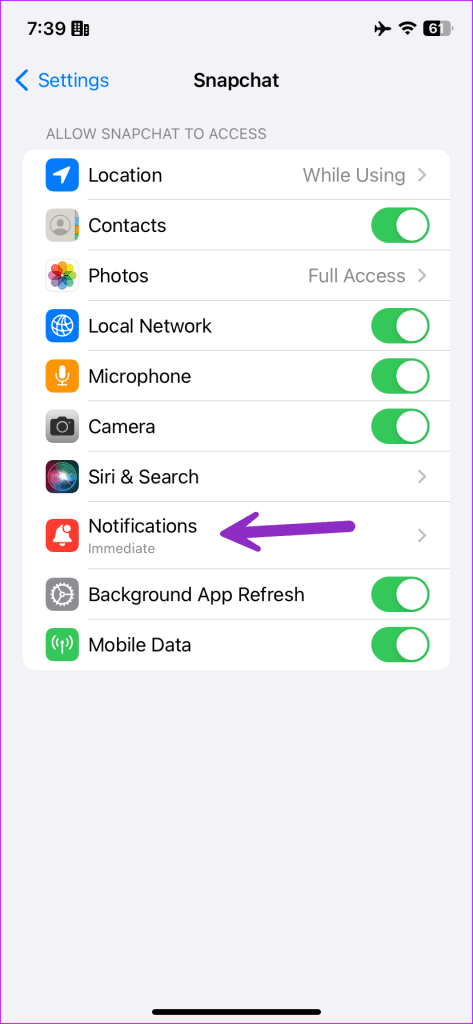
Step 2: Enable the Sounds toggle.
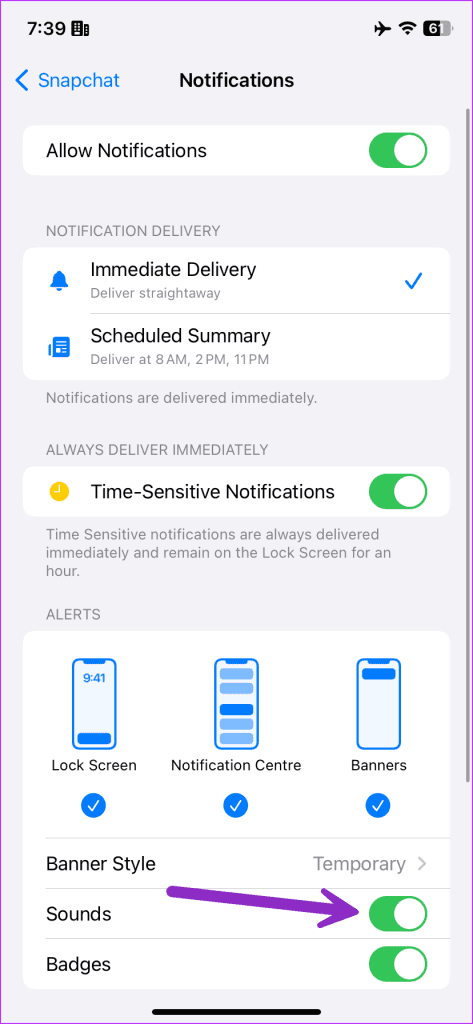
5. Enable Notification Sound From Snapchat Settings
Did you disable the notification sound from Snapchat settings? Let’s make a tweak using the steps below.
Step 1: Open Snapchat. Go to your profile and open Settings from the top-right corner.

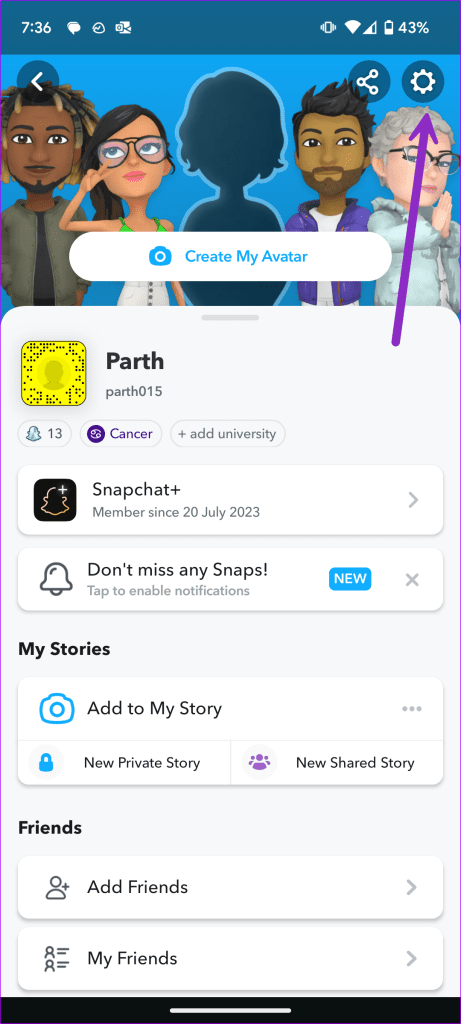
Step 2: Select Notifications.
Step 3: Enable the checkmark next to Sound and Ring options.
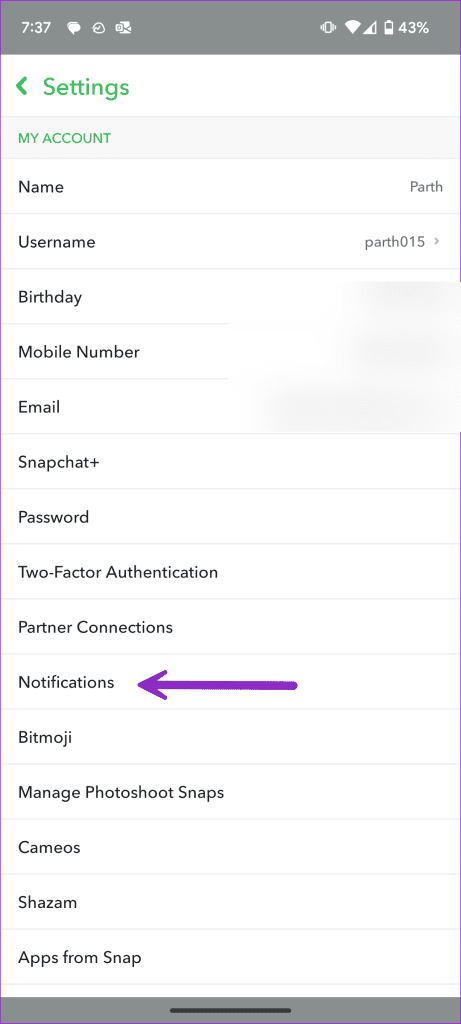
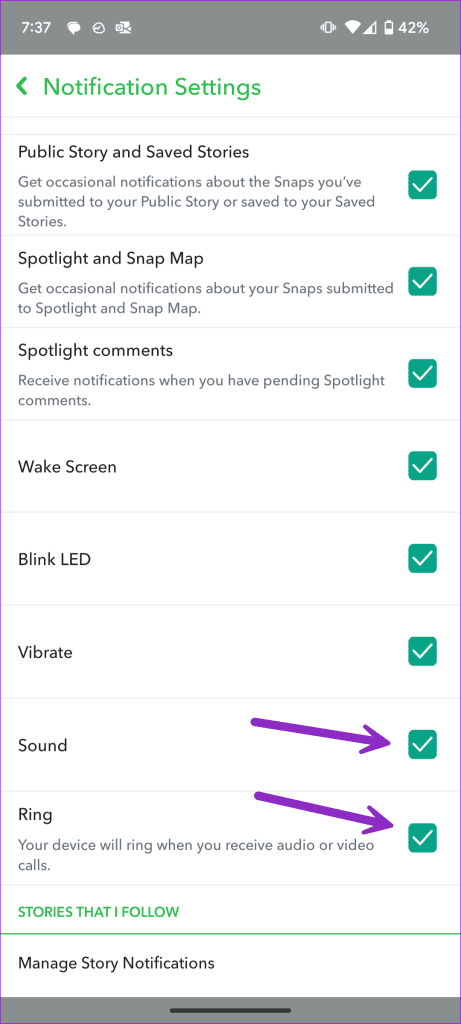
Your phone will ring for incoming Snapchat notifications and voice/video calls.
6. Disable Battery Saver
The system may disable notification sound on an active battery-saver mode. You can disable battery saver mode and start receiving notification sound from apps like Snapchat.
iPhone
Step 1: Open the Settings app on your iPhone and scroll to Battery.
Step 2: Disable the Low Power Mode.
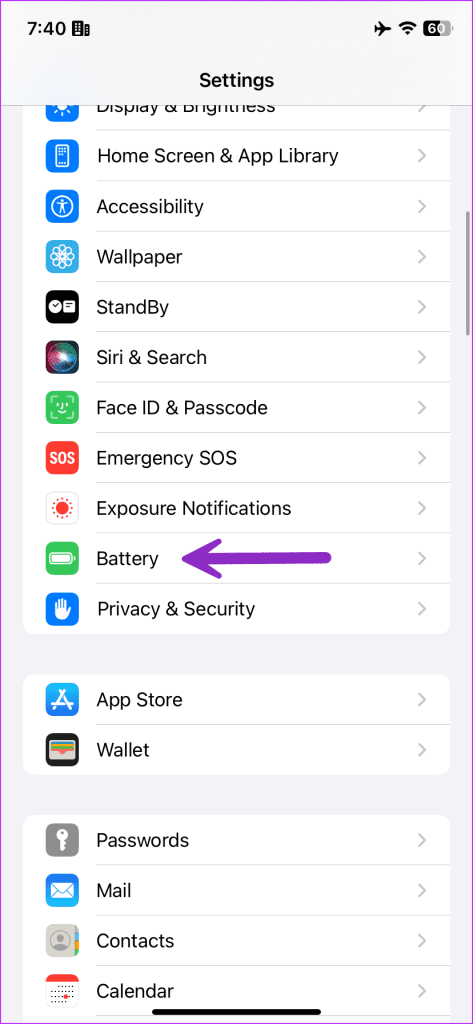
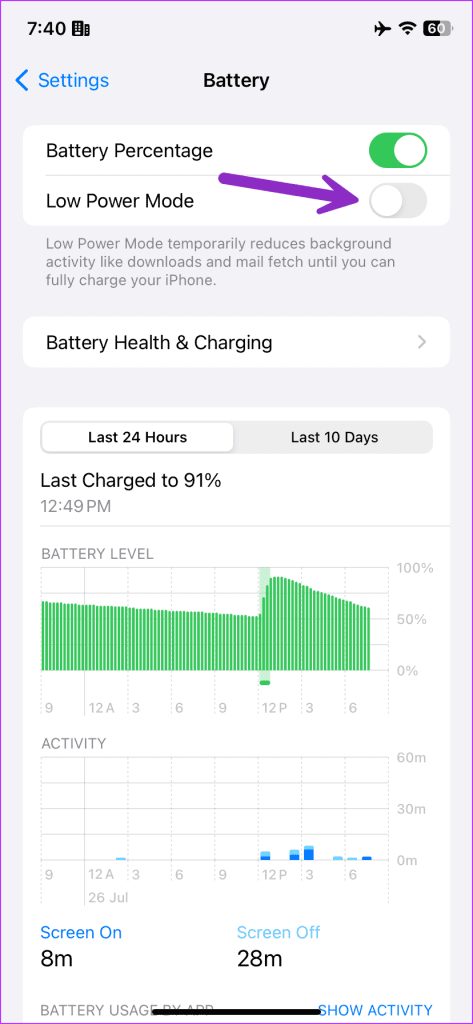
Android
Step 1: Head to Settings and select Battery.
Step 2: Tap Battery Saver and disable the same.
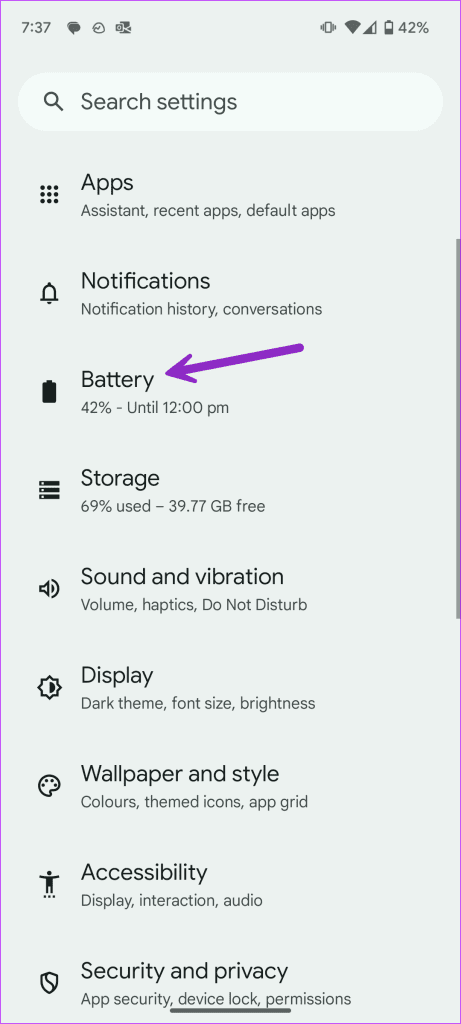
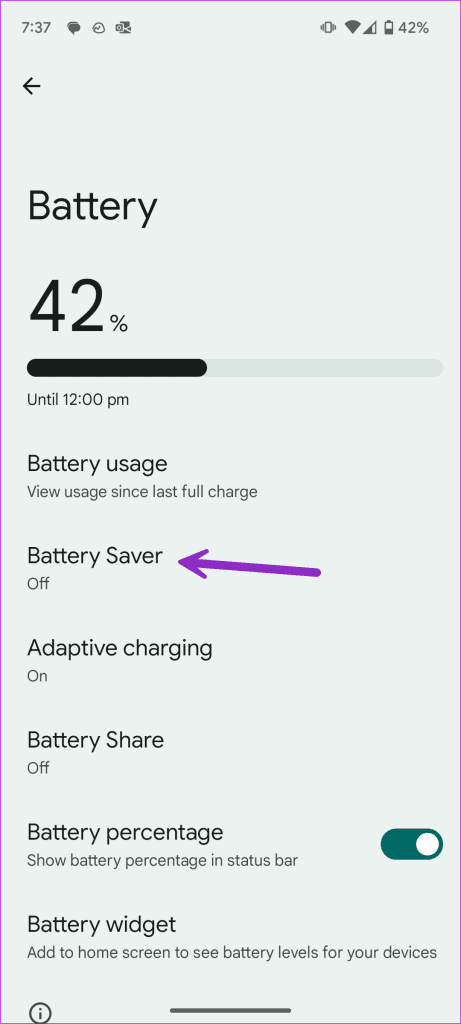
7. Disable Bluetooth
If your phone is connected to your Bluetooth earbuds or headphones, notification sound and calls ring on the connected devices. You need to disable Bluetooth on your phone and disconnect such devices.
Android users can turn off Bluetooth from the quick toggles menu. If you have an iPhone, disable the same from the Control Center.
8. Close Snapchat Web
Snapchat is now available on the web too. You can continue your conversations without leaving the desk. Check our dedicated guide to use the app on the web.
If you have Snapchat web open on a desktop browser, you receive alerts on the desktop and not on your phone. If you want to start getting notification sounds on Android or iPhone, close the app’s web version.
9. Unmute Snapchat Notifications on iPhone
iOS lets you mute app alerts for an hour or 24 hours. If you have muted Snapchat alerts, unmute them.
Step 1: Open the iOS notification center. Swipe left and select Options.
Step 2: Tap Unmute.
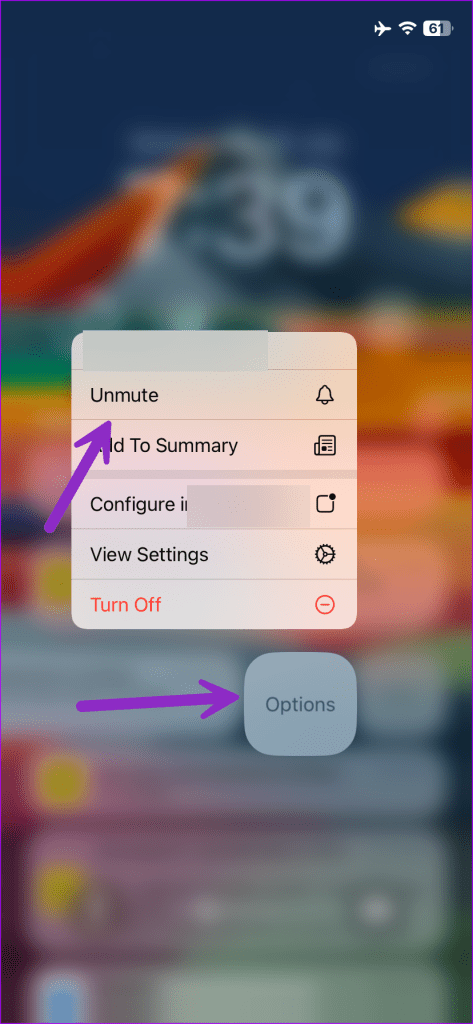
10. Update Snapchat
Snapchat frequently releases updates to add new features and fix bugs. You can update Snapchat to the latest version to enable a notification sound again.
Bonus Tip: Set Custom Notification Sound for Snapchat Friends
Snapchat lets you set custom notification sounds for your preferred contacts and friends. Here’s what you need to do.
Step 1: Launch Snapchat and move to the messages menu. Open the chat.
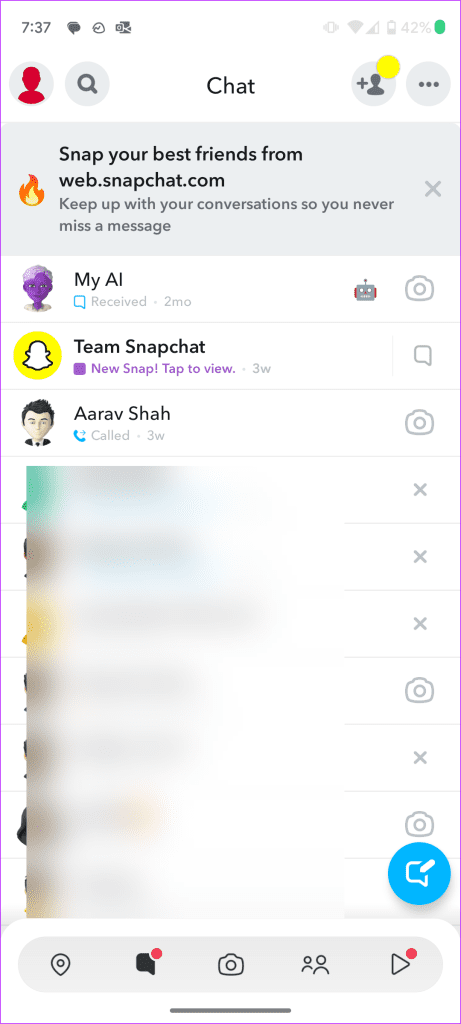
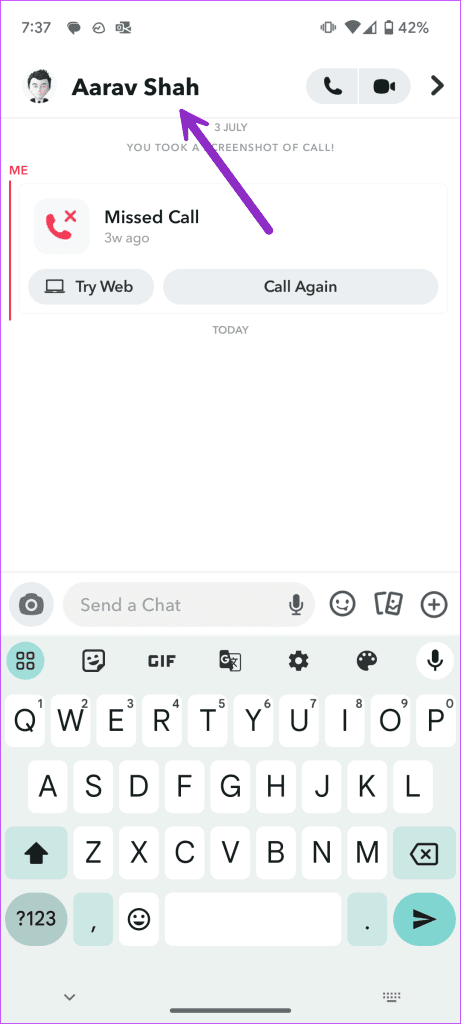
Step 2: Tap on your friend’s name at the top. Tap the three-dot menu at the top and select Chat Settings.
Step 3: Select Notification Sounds and set a custom alert for your friend.

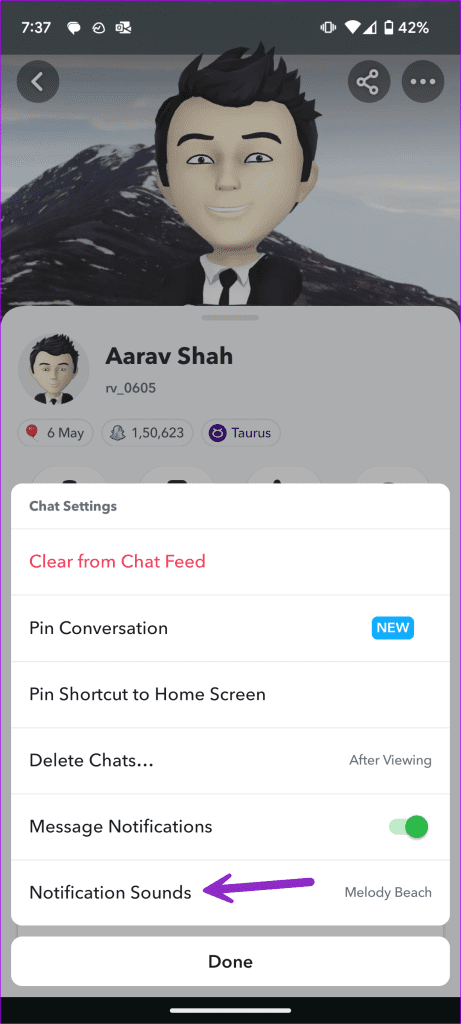
Get Snapchat Sound Alerts
Many have also complained about Snapchat notifications not working on Android. You can read our dedicated post to fix the issue. Did you start receiving notification sound from Snapchat? Which trick worked for you? Share your findings in the comments below.
Was this helpful?
Last updated on 27 July, 2023
The article above may contain affiliate links which help support Guiding Tech. The content remains unbiased and authentic and will never affect our editorial integrity.