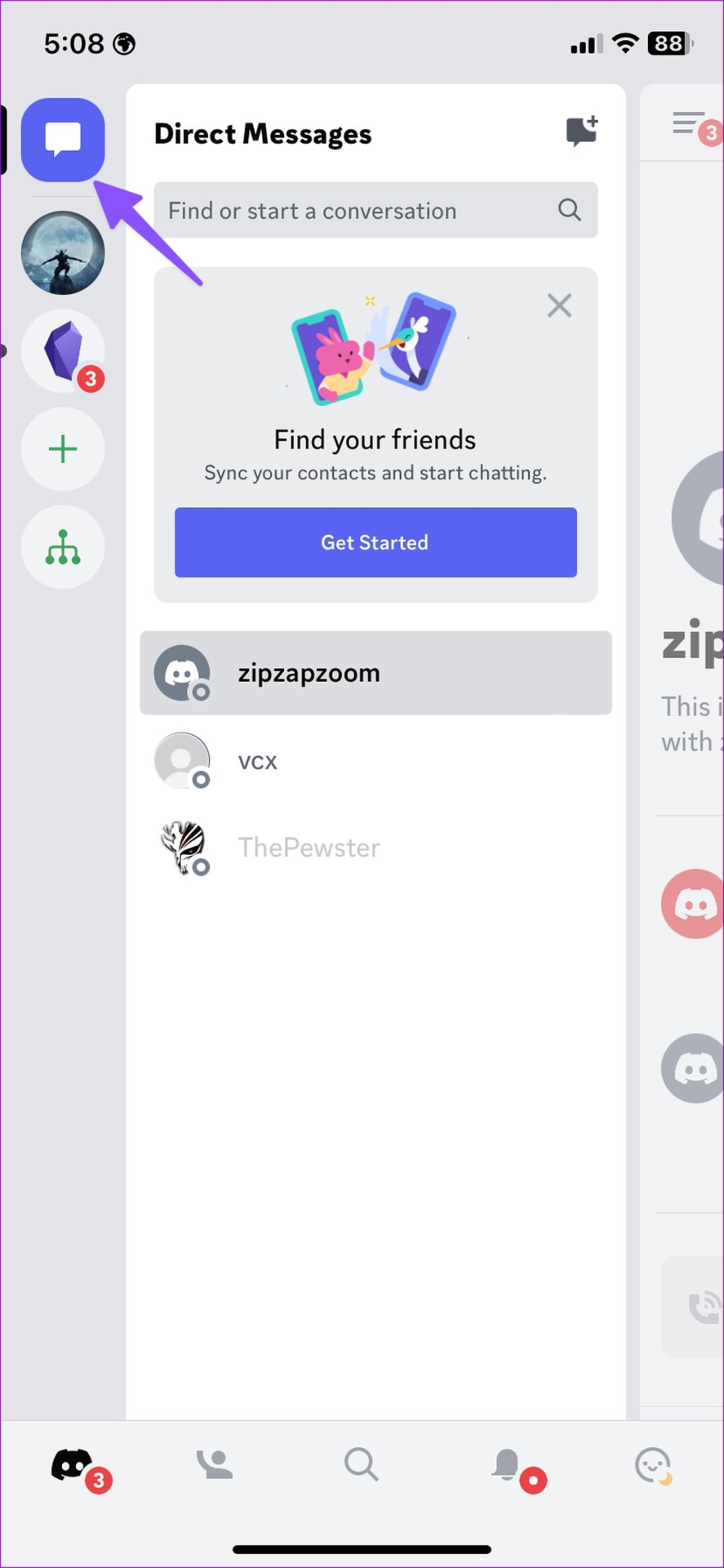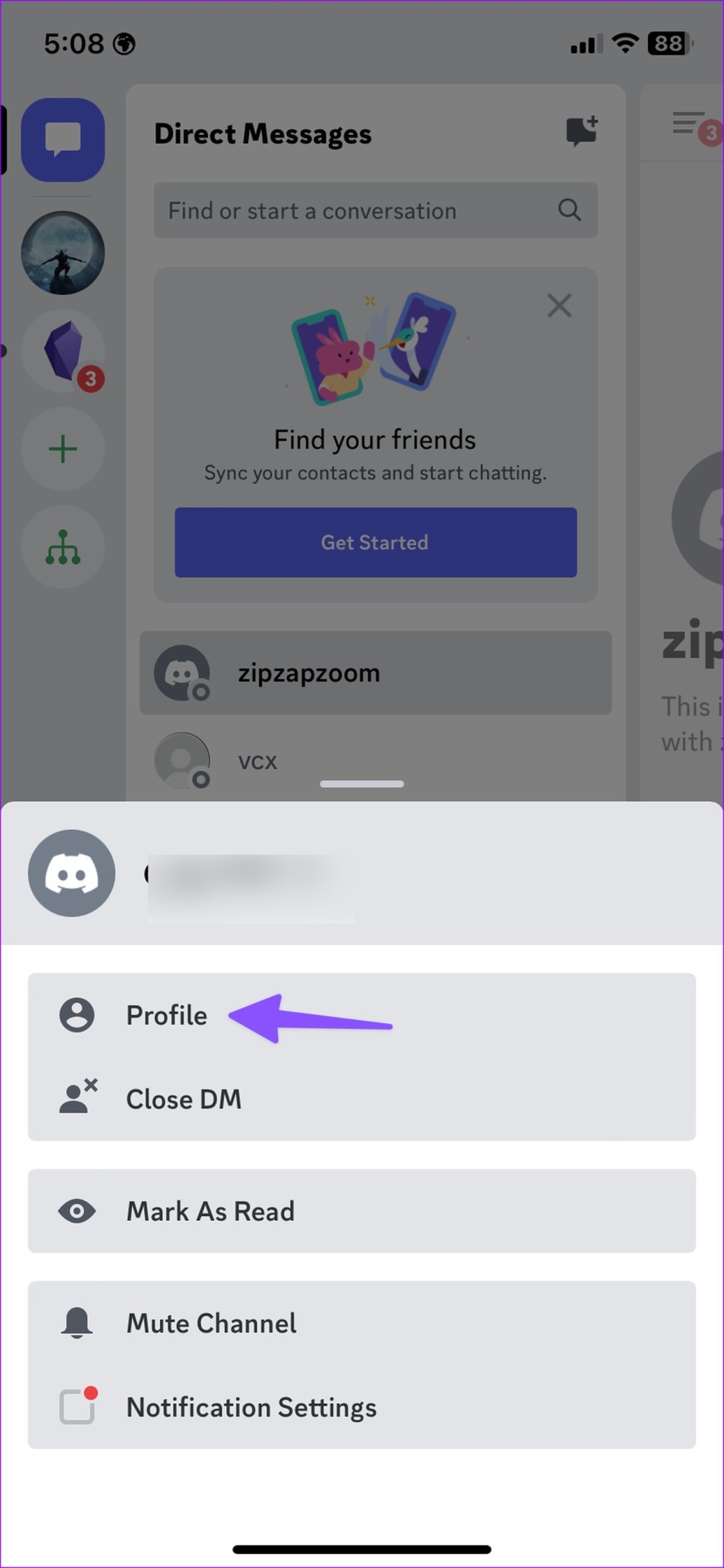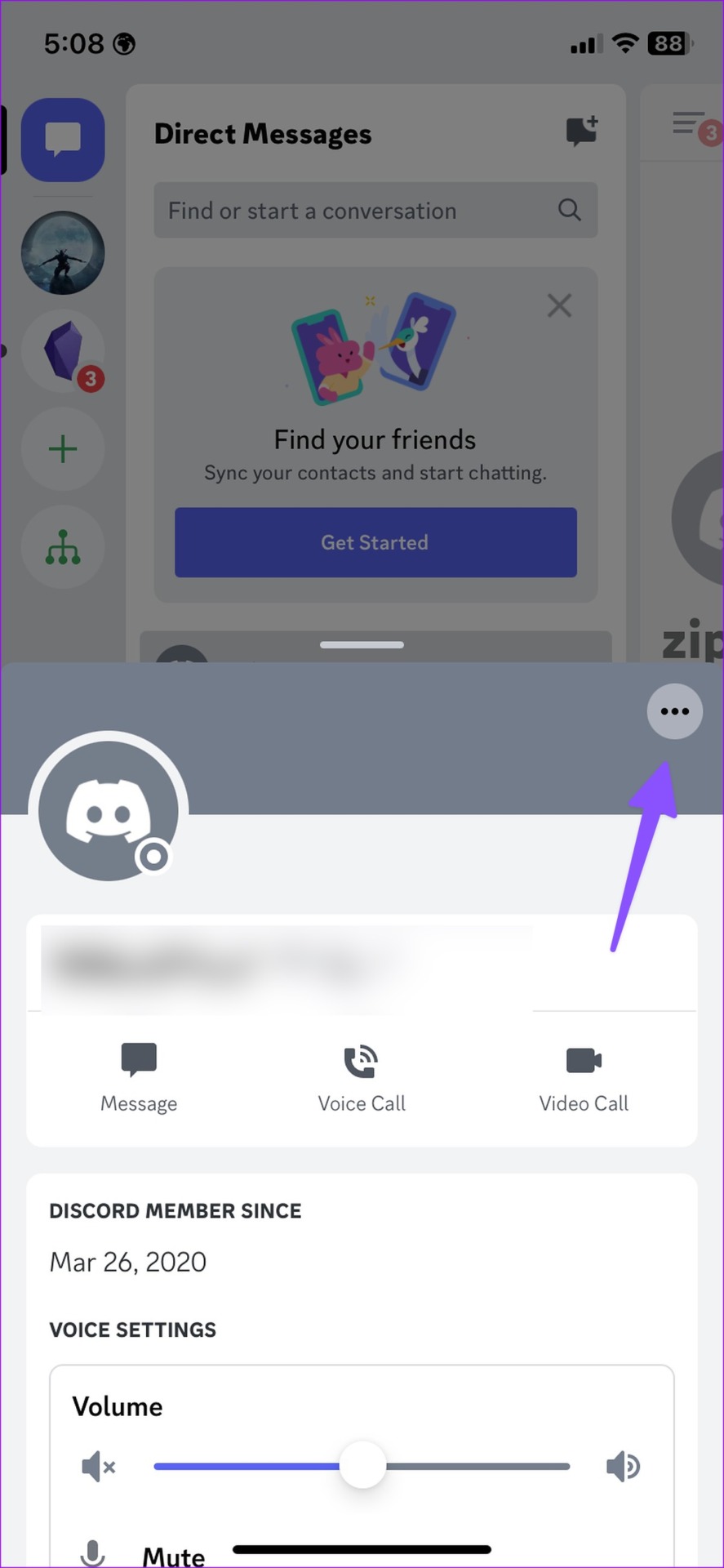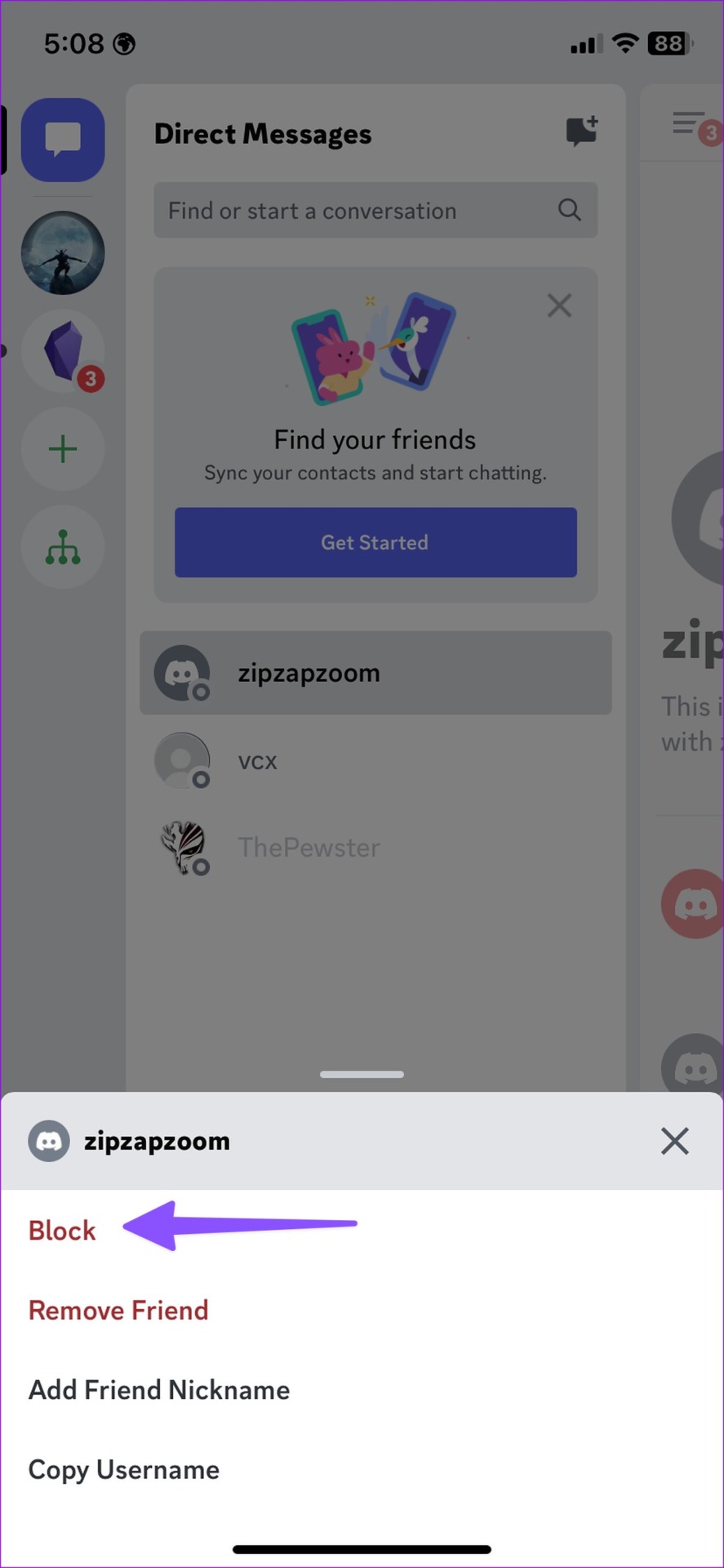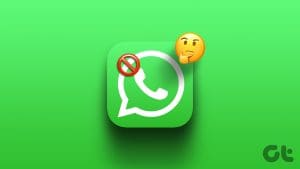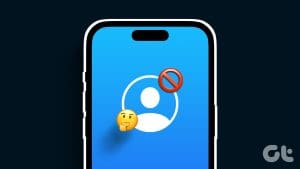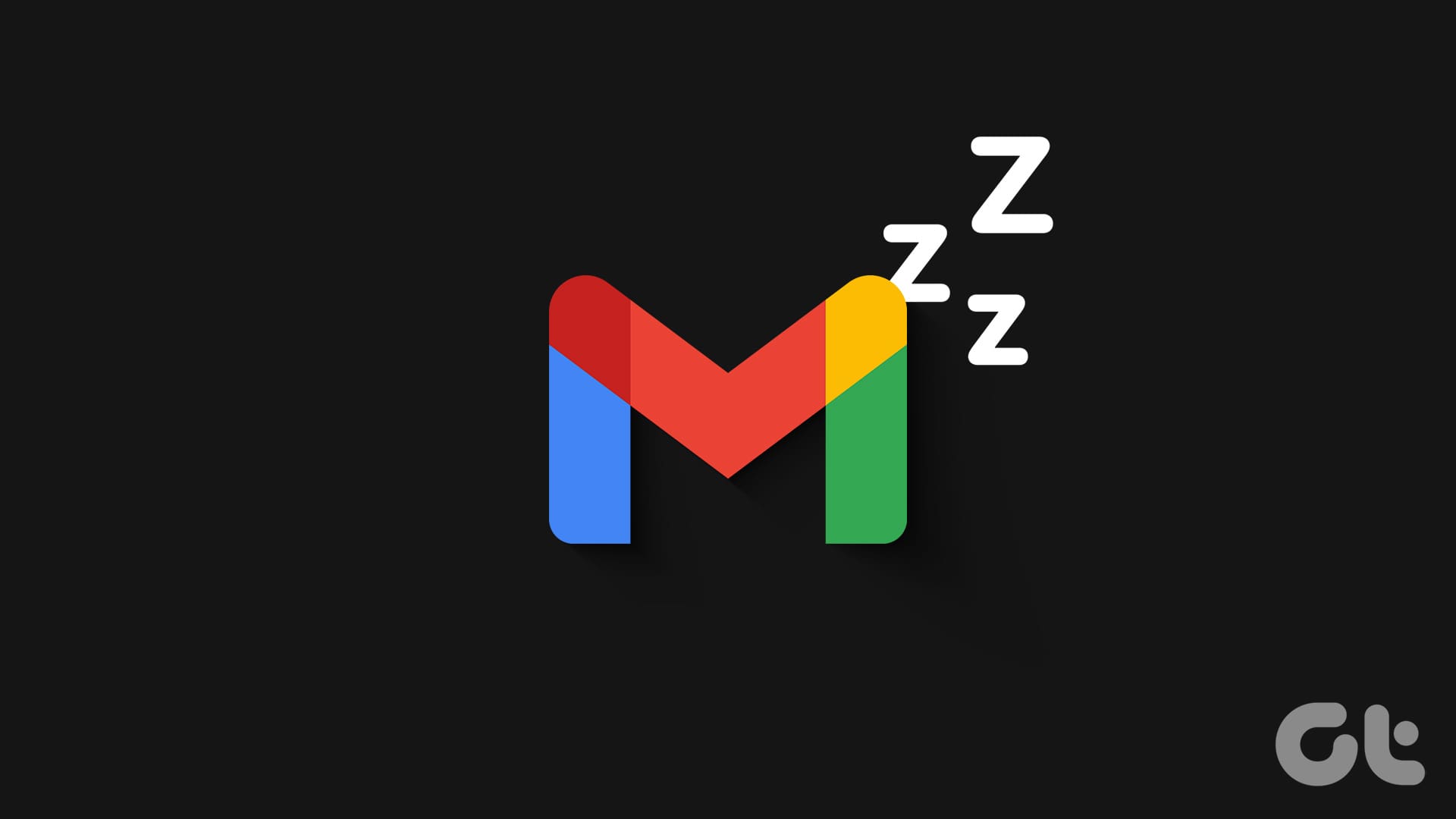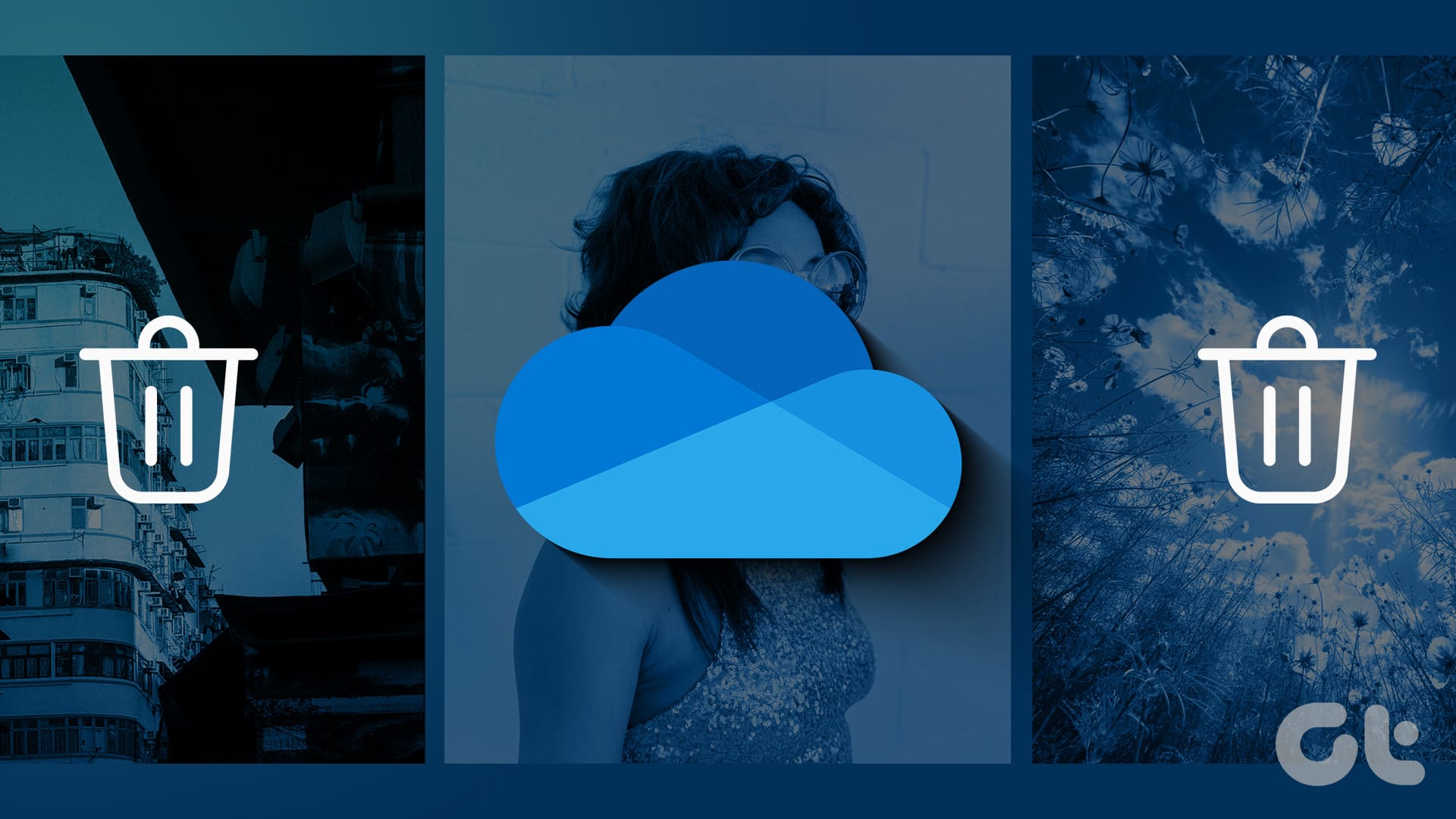Your ideal Discord experience can become a nightmare when unknown people ping you on the platform. People on the Discord servers you hang out at can directly reach you. While it’s useful to interact with community members, some may annoy you with frequent messages. You can easily block such members on Discord. Here’s what happens when you block someone on Discord.

Being a responsible social media platform, Discord lets you block nuisances and spam accounts. You may see bots and unverified accounts popping up in your Discord inbox to advertise crypto or scams. You can always block such accounts, but you may wonder about the implications of it. The solutions in this post work on Windows 11 and Mac computers, but there might be a slight difference in the steps.
How to Block Someone on Discord
Before we discuss the after-effects of blocking someone on Discord, let us show you how to do that in the first place. We will cover both desktop and mobile apps. Let’s start with Discord for Mac and Windows.
Block Someone on Discord From Desktop
Discord for Windows and Mac uses the same user interface. We will use Discord for Mac in the screenshots below. You can follow the same on Discord for Windows.
Step 1: Open the Discord app on your Windows or Mac.
Step 2: Head to the Direct Messages section from the left sidebar.
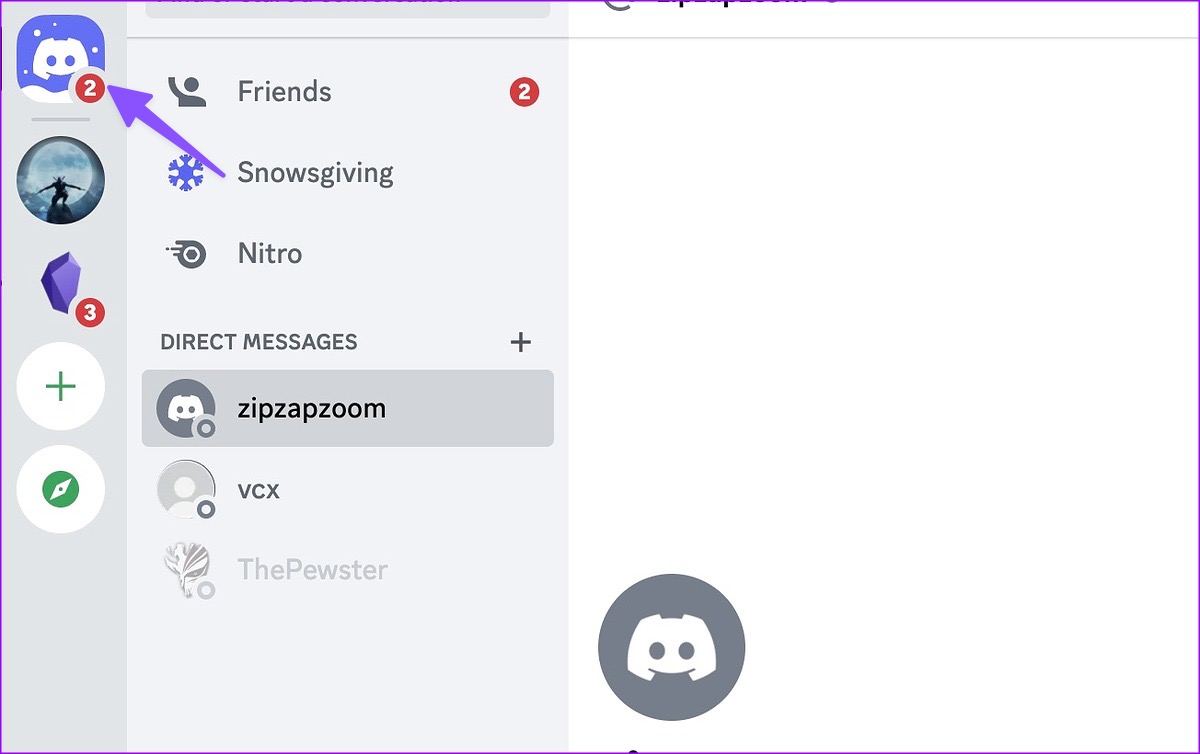
Step 3: Right-click on the person’s name and select Block from the context menu.

You can block someone from a Discord channel’s members lists too. Here’s what you need to do.
Step 1: Select your preferred Discord channel from the left sidebar.
Step 2: Expand the members’ list from the top right corner.

Step 3: Select the member’s name from the sidebar.
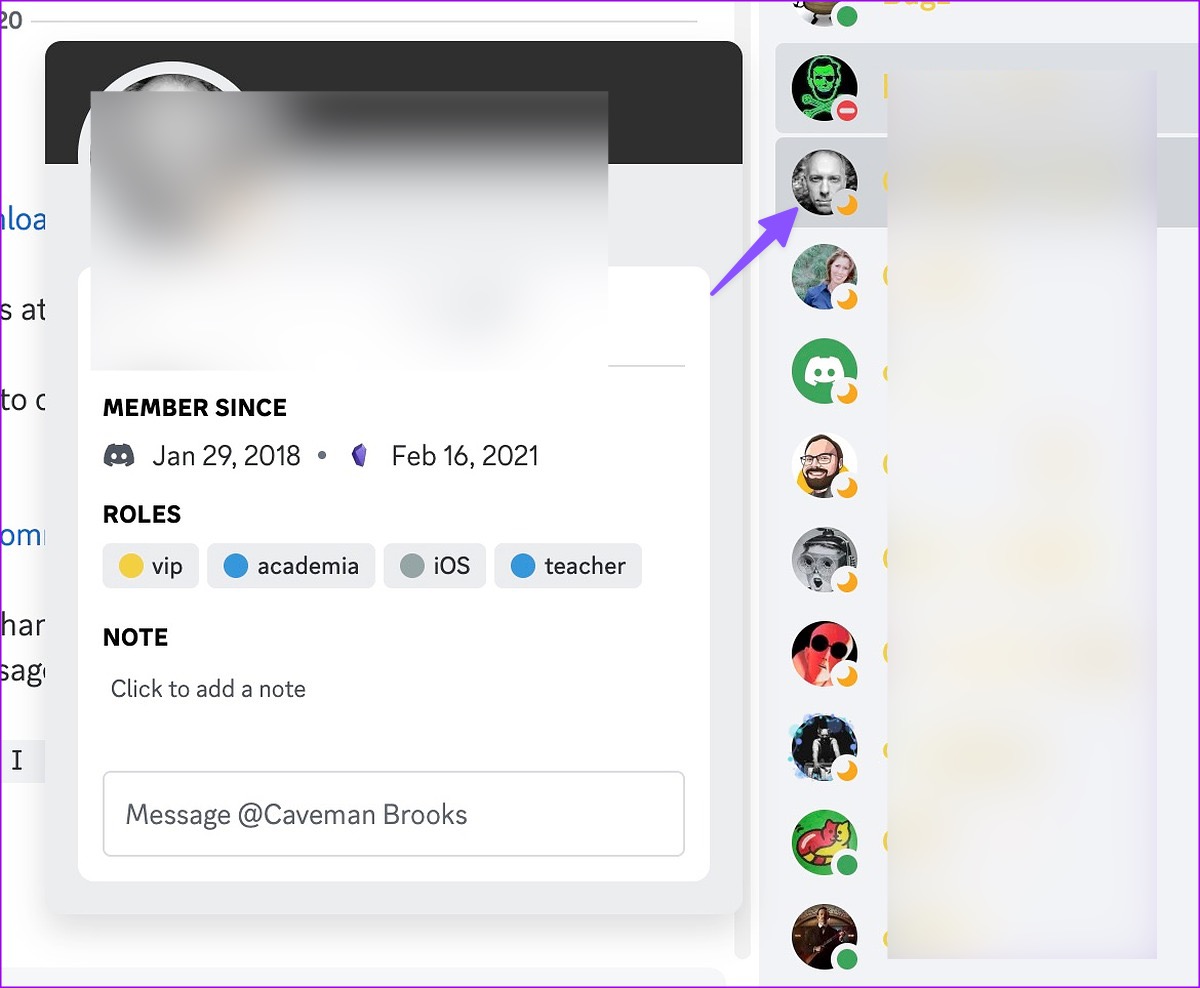
Step 4: Click the account picture to view the profile.
Step 5: Select the kebab menu in the top right corner and click Block.
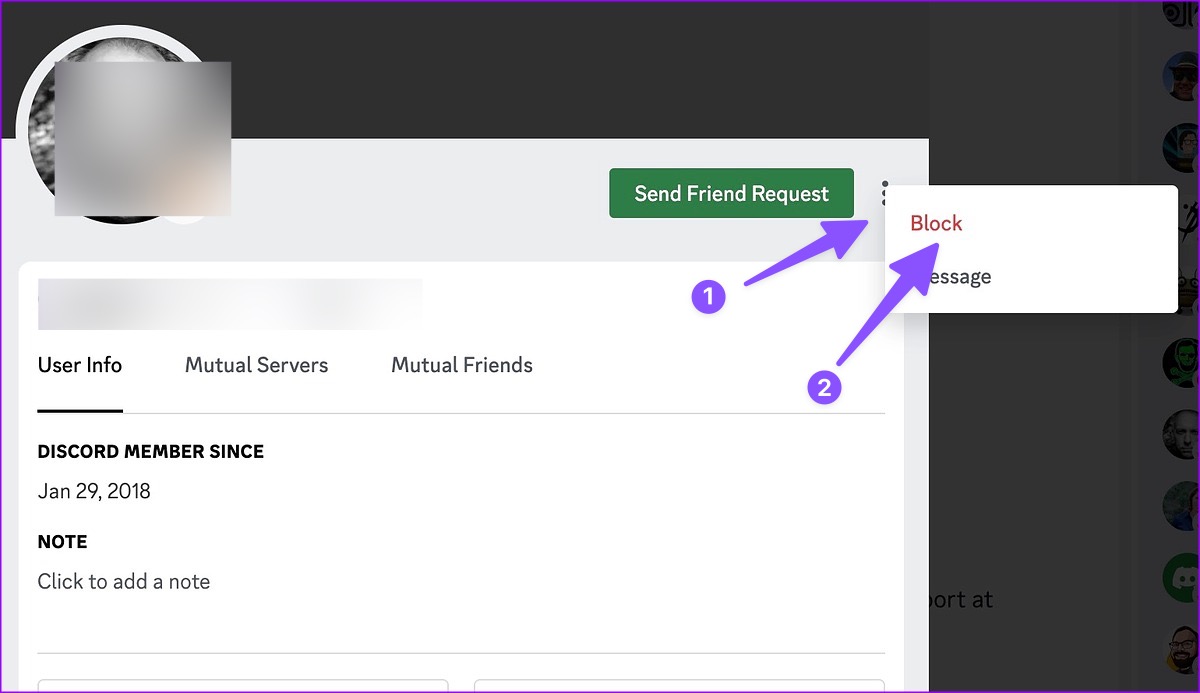
Block Someone on Discord App for iPhone and Android
Discord offers feature-rich mobile apps on Android and iPhone. You can block someone on Discord for iOS and Android too. Follow the steps below.
Step 1: Download Discord on your Android or iPhone.
Step 2: Sign in with your Discord account details.
Step 3: Open Direct Messages from the left sidebar.
Step 4: Long-press on any conversation and select Profile.
Step 5: Tap the three vertical dots menu in the top-right corner of the pop-up.
Step 6: Select Block, and you are good to go.
You can block someone from a Discord channel too.
Blocking Someone on Discord
Here’s everything you need to know about while blocking someone on Discord.
Friends List
When you block someone on Discord, the service removes the person from your Friends list.
What Happens in a Common Server
If you share a server with the blocked person on Discord, the app will hide their messages. You can’t check the blocked person’s messages in the server. The person can’t ping or @mention your username in shared servers.
When you share messages on a server, the blocked contact can see all your messages. But the person can’t add reactions to your messages.
You must contact the server admin to remove the person from the group altogether.
Direct Messaging
The blocked person can’t send you DMs (direct messages). After all, it’s one of the reasons for blocking someone on Discord.
When you open the conversation with a blocked user, you get a pop-up saying, ‘You can’t send messages to a user you have blocked’. Discord also hides all your previous messages from the person.
Voice Channels
When you and the person you have blocked end up in the same voice channel, the system won’t mute the blocked person. The person can hear and speak to you in voice channels. You need to exit such common voice channels to stop the behavior.
Does the Person Know About Being Blocked on Discord
As expected, blocking someone on Discord is a privacy add-on. The service doesn’t send any alert or notification to the blocked person. When the blocked person tries to reach you, they only receive a generic error message suggesting that you are accepting texts from friends only. In short, the person won’t know about getting blocked on the social media platform.
Create a Friendly Environment on Discord
Discord is an excellent platform to interact with like-minded community members worldwide. But things go south when unknowns keep sending irrelevant messages. Blocking the person easily takes care of the problem.
Was this helpful?
Last updated on 07 May, 2023
The article above may contain affiliate links which help support Guiding Tech. The content remains unbiased and authentic and will never affect our editorial integrity.