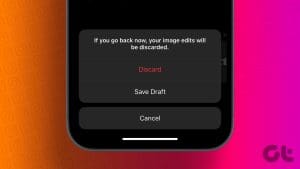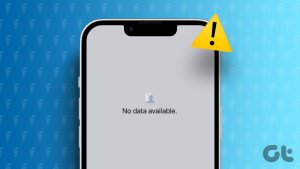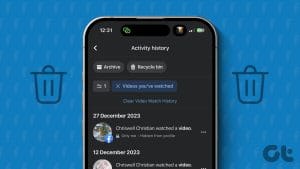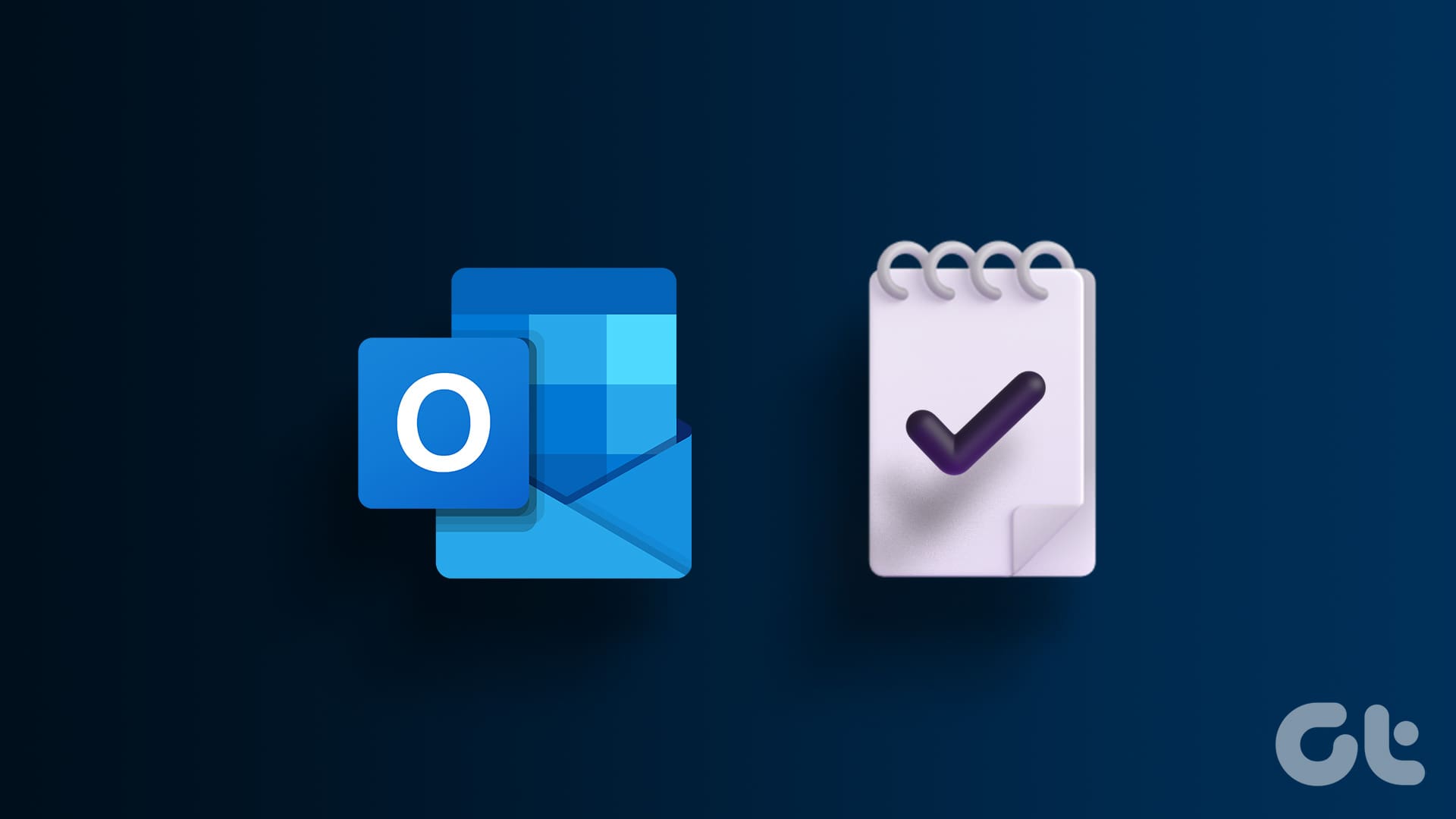Have you ever found yourself halfway through a brilliant Facebook post only to remember, ‘Where are my drafts on Facebook?’ We’ve all been there. Navigating through social media platforms can sometimes feel like a digital treasure hunt. Fear not! In this article, we will guide you on how to find drafts on Facebook quickly.

But why bother with Facebook drafts in the first place? Well, convenience. Without saving a draft, you risk losing all the hard work you put in while composing it. In such cases, Facebook drafts become not just a preference but also a lifesaver. So, let’s show you how to find them.
How to Find Saved Drafts on Facebook Mobile App
When you save a draft on the Facebook app on Android, you will instantly receive a notification (both as a push notification and on the Facebook notification tab), which allows you to open the draft directly. However, things are a little different with the iOS app. Let us see the steps for both devices in detail.
Note: We are considering that you have already saved your post to drafts on Facebook.
On Facebook Android App
Step 1: Pull down the notification slider from the top. Then, tap on the Facebook draft notification.
Step 2: You will be taken to the draft screen, where you will see a preview of the drafts you saved and the expiration date. Tap on the draft you want to open from the list.
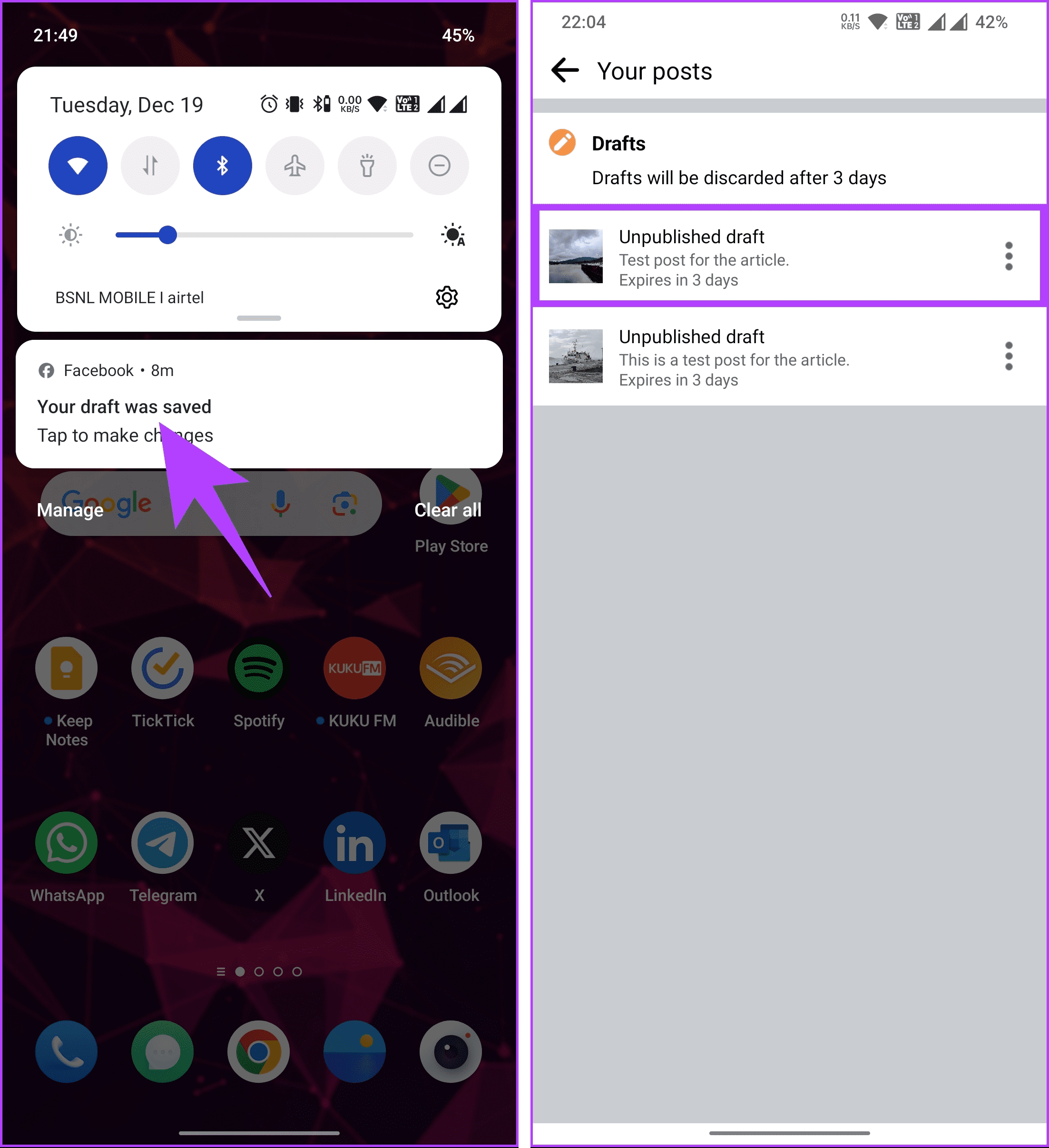
If you want to delete the draft you no longer wish to use, continue with the steps below.
Step 3: Tap on the three-dot icon next to the draft. From the menu, choose Discard draft.
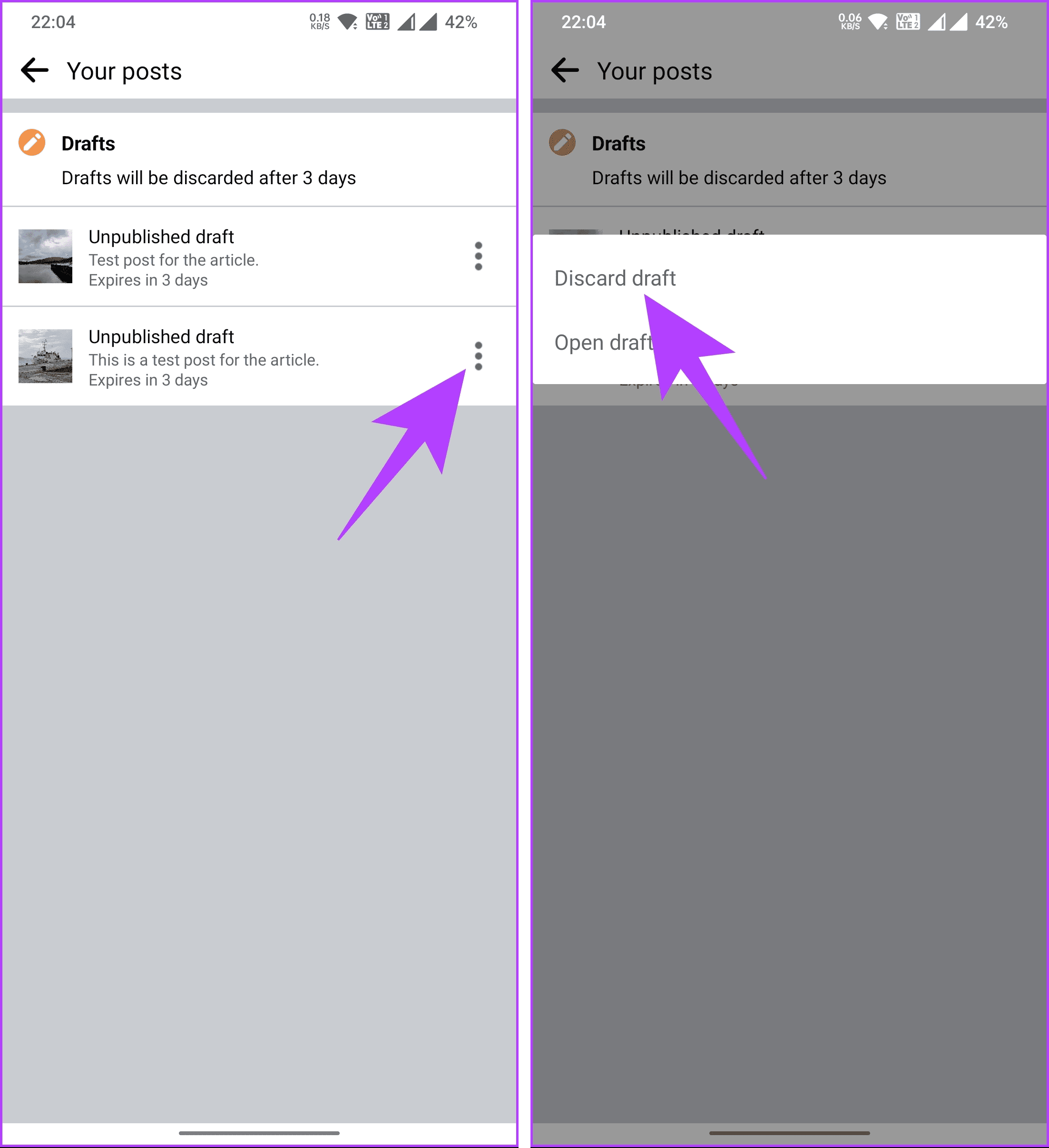
Step 4: In the pop-up menu, select Delete.
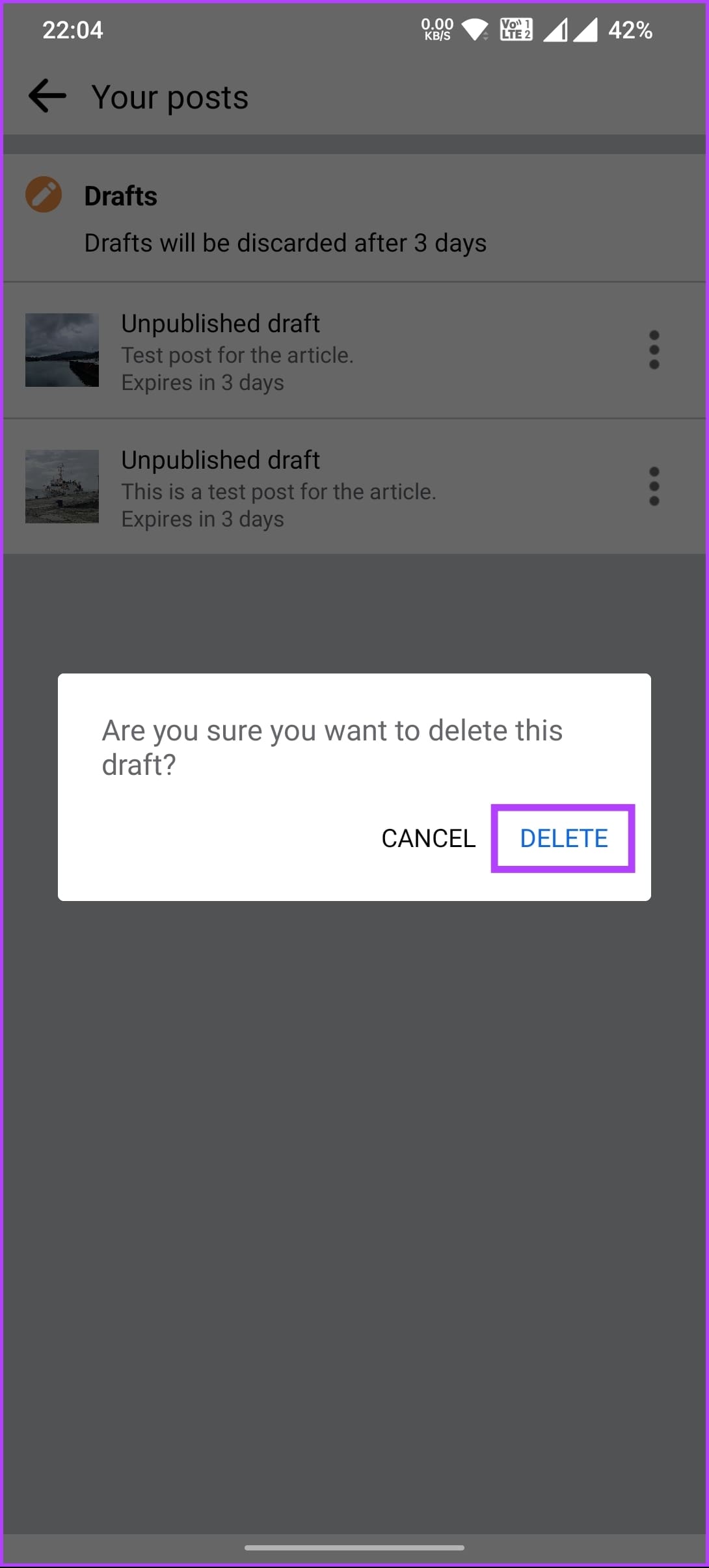
That’s about it. You have successfully accessed and deleted the saved drafts on the Facebook mobile app. This was the case when you were on Android; what if you were an iOS user? Continue reading.
Also Read: How to view your sent friend requests on Facebook and Instagram
On Facebook iOS App
Facebook’s iPhone app differs from its Android counterpart. The iOS app doesn’t send push notifications; instead, you will see a snack bar when you save your post to draft. The only way to find saved drafts on the Facebook mobile app on an iPhone is by going to the Create Post screen. Follow the instructions below.
Step 1: Launch the Facebook app on your iPhone. Then, tap the ‘What’s on your mind?’ text box at the top of the screen.

Step 2: You will be taken to the Create post screen, where you may find the text or content you previously wrote or saved as drafts.
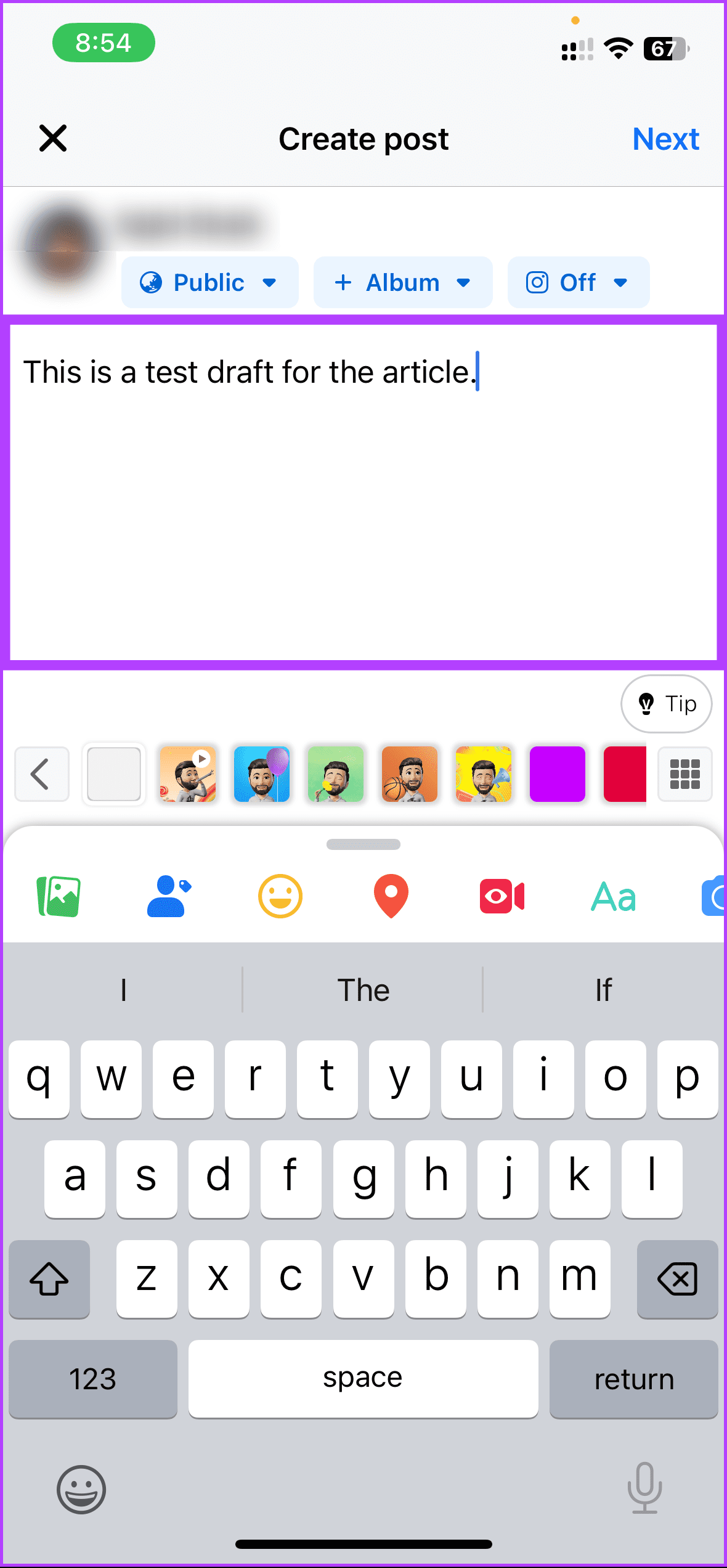
The last draft is likely lost if you can’t locate it, and there is no chance of recovering it. If you don’t use the Facebook app to post on Facebook, here’s how you can find draft posts on Facebook on the web; keep reading.
Also Read: How to get Facebook birthday notifications on desktop and mobile
How to Get to Facebook Drafts on Desktop
Unlike on Android and (to some extent) on iOS, Facebook’s desktop version doesn’t have a full-fledged draft option but saves your post content when you close the Create Post modal. However, it only lasts until you fully close the tab. Follow the instructions below to find draft posts on Facebook.
Step 1: Open Facebook in your preferred browser on your Windows PC or Mac. Then, log in to your account if not already.
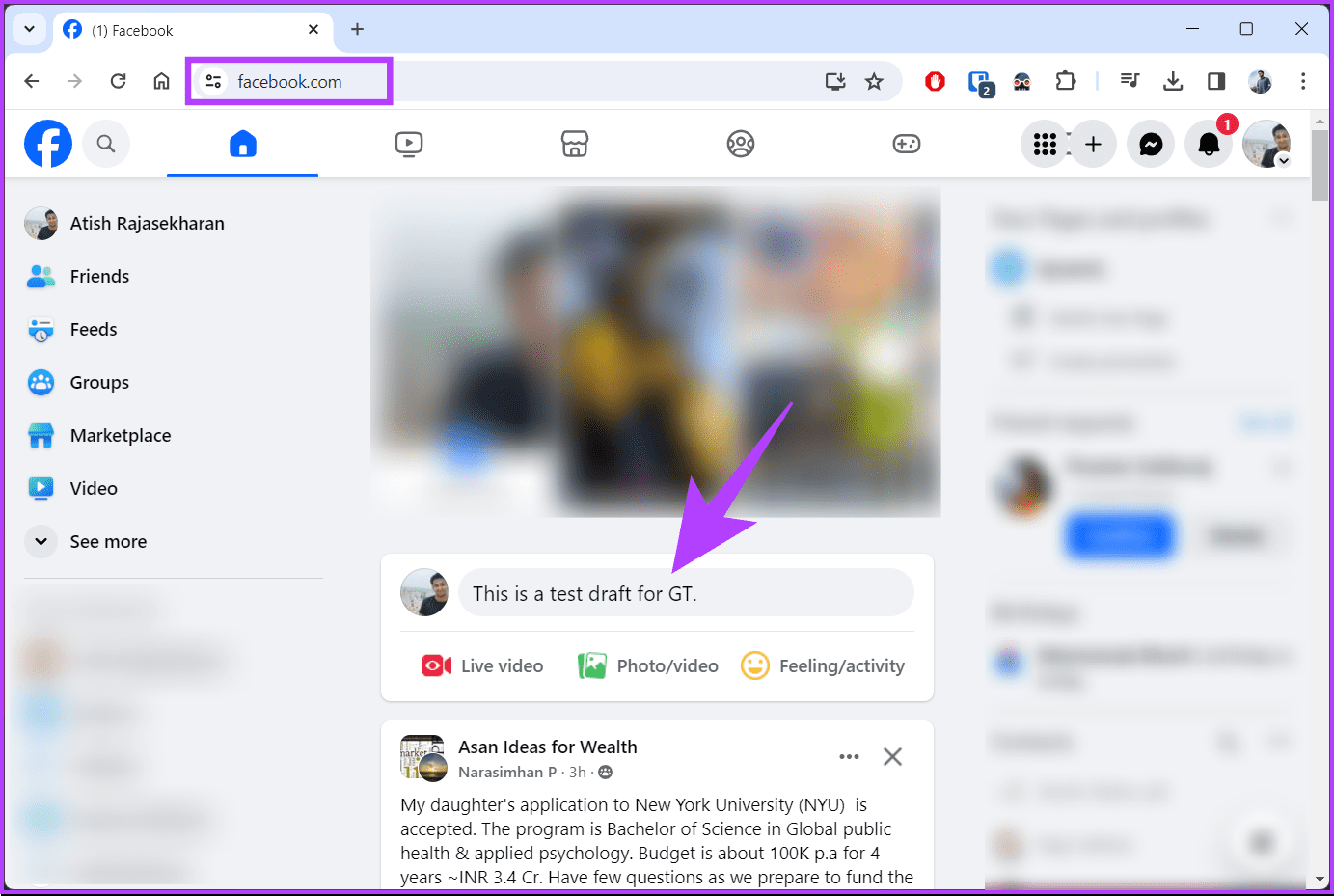
Step 2: Underneath the Stories section, click on the text box.
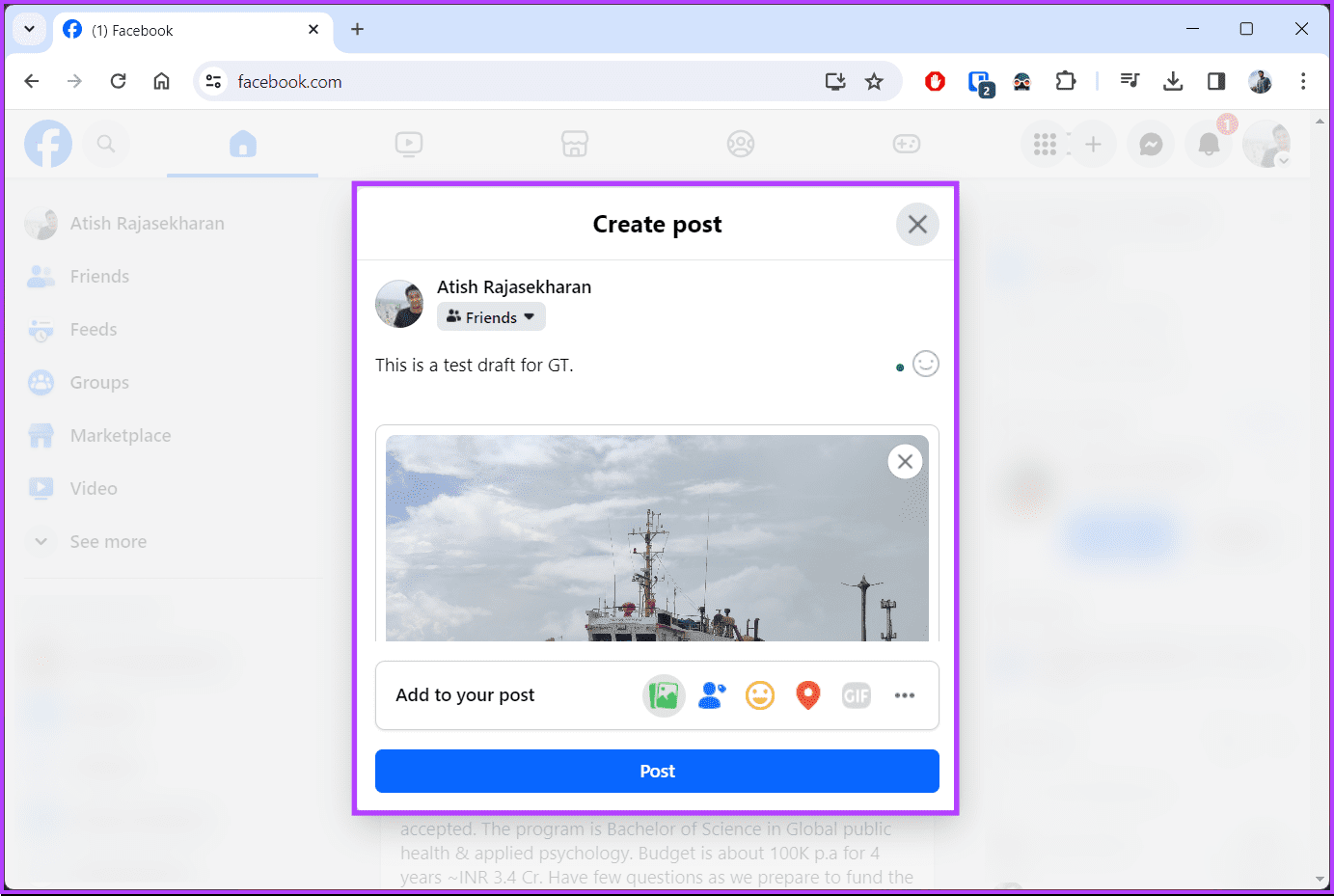
Whenever you click on the text box, if you had previously drafted something and didn’t close the tab, it should open the Create Post modal, where you can see the draft you saved.
It is important to note that the draft cannot be accessed if the tab where you created the post as a draft was closed, refreshed, or opened as another Facebook tab.
FAQs on Finding Drafts on Facebook
Drafts are typically private and not visible to others. They are saved for your convenience and are not published until you choose to do so.
Yes, drafts can include both text and media. Whether writing a status update or creating a post with photos, all elements should be saved in the draft.
If you accidentally close the draft window without saving it, your changes may be lost. Facebook usually prompts you to confirm whether you want to leave the page with unsaved changes, but it’s crucial to be cautious.
Unfortunately, once you delete a draft, it’s usually permanent. Facebook doesn’t have a feature for recovering deleted drafts.
Access Draft Posts
Whether composing a post or drafting a business announcement, knowing where to find drafts on Facebook can save you from the frustration of lost work. You may also want to read how to recover deleted Facebook messages.
Was this helpful?
Last updated on 26 December, 2023
The article above may contain affiliate links which help support Guiding Tech. The content remains unbiased and authentic and will never affect our editorial integrity.