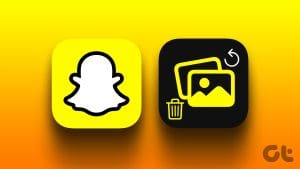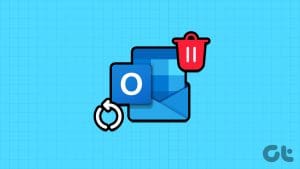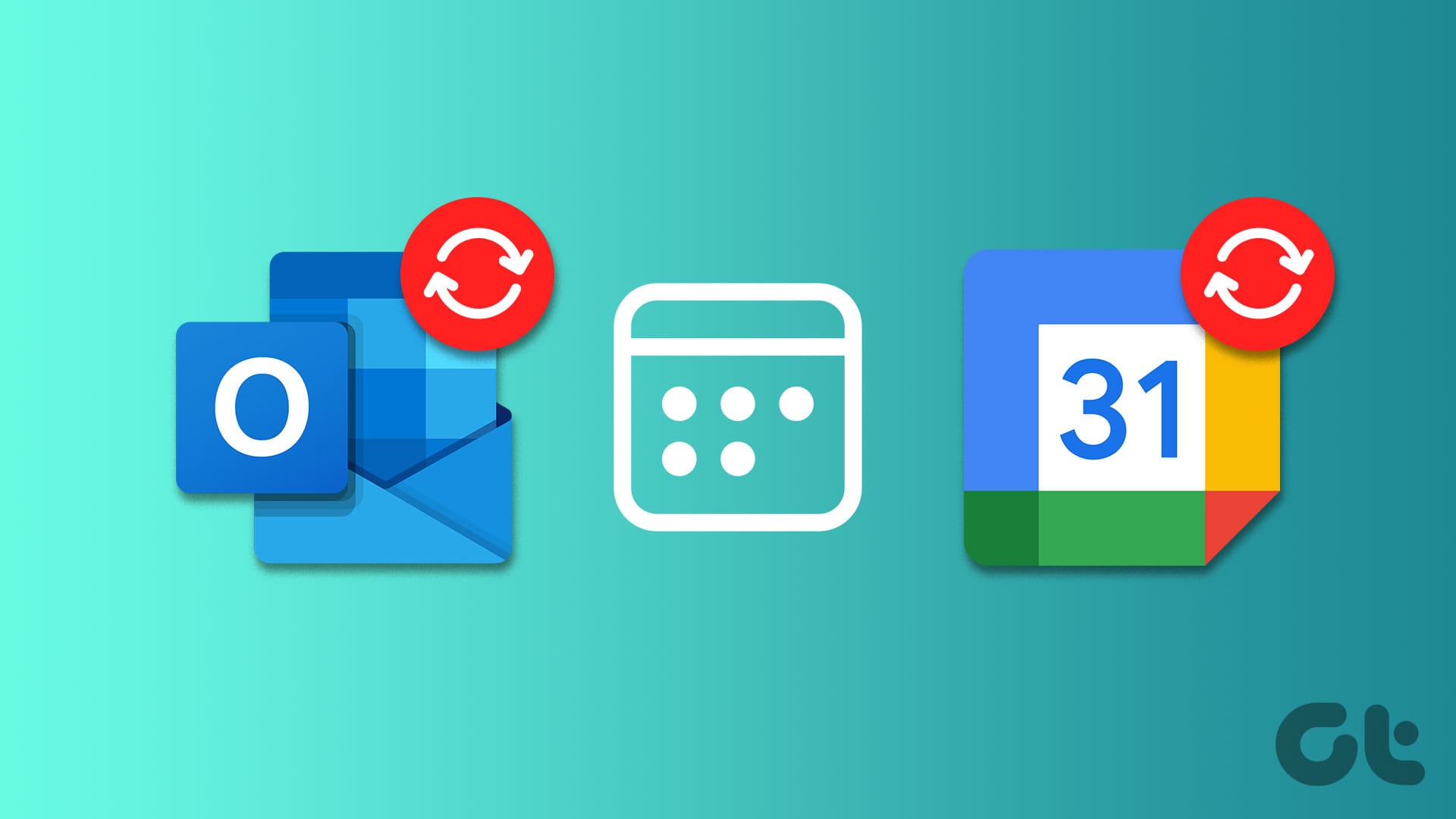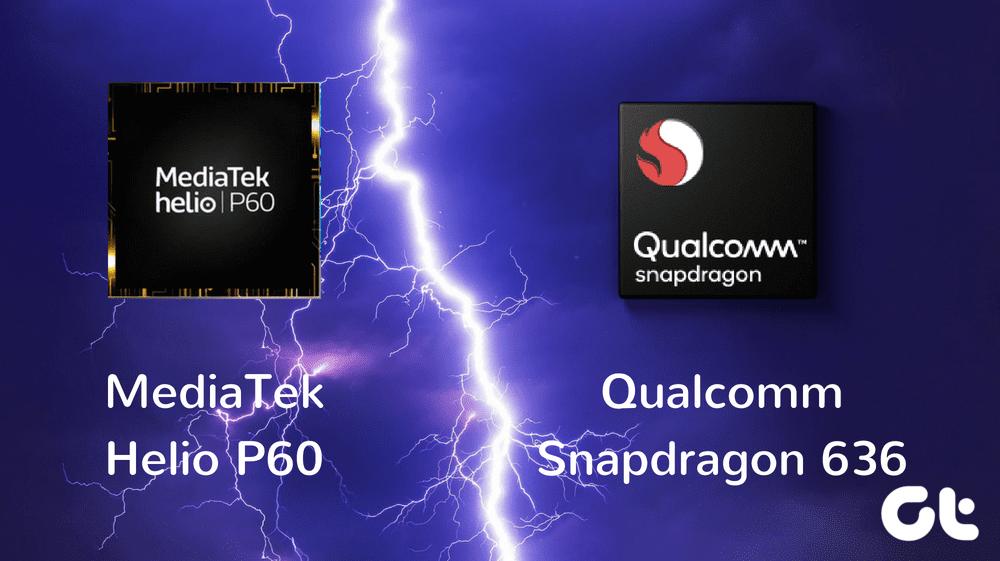With Messenger being connected to all Facebook services, getting buried in tons of spammy or irrelevant chats is easy. And when the cleaning urge hits, it takes a second to delete all those messages. But what if you accidentally delete an important message along with it? Can you recover deleted Facebook messages? Let’s find out.
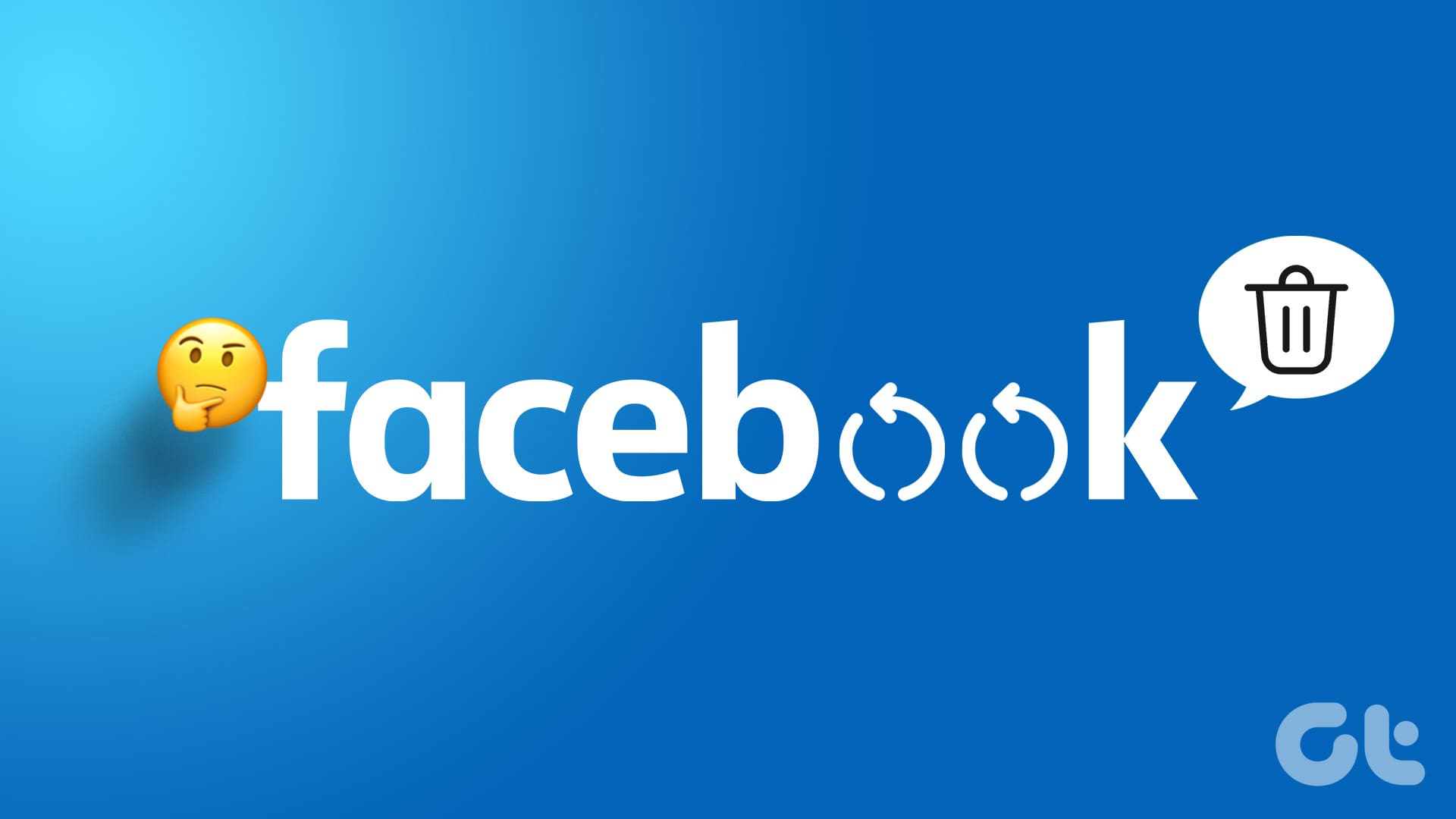
The simple answer to the above question is no; there is no option to recover a deleted Facebook message. However, where there’s a will, there is a way. So, let us check out 7 workarounds you can instead use to retrieve deleted messages on Facebook.
Note: Log into your Facebook account before proceeding.
1. By Checking the Archive Folder
If you’ve accidentally archived a conversation, you can’t find it in the main chat window. In this case, you can access all your archived chats and see if you can find the relevant conversation. Then, unarchive it accordingly.
Do this if you’re suddenly unable to find a conversation in your Messenger’s main chat window. Here’s how.
On Mobile
Step 1: Open the Messenger app on your mobile. Then, tap on the hamburger icon in the top-left corner.
Step 2: Tap on Archive.

Step 3: Here, long-press on the relevant chat to see more options.
Step 4: Tap on Unarchive.

On Desktop
Step 1: Open Facebook Messenger on any web browser.
Step 2: Here, click on the three-dot icon.
Step 3: Click on Archived chats.
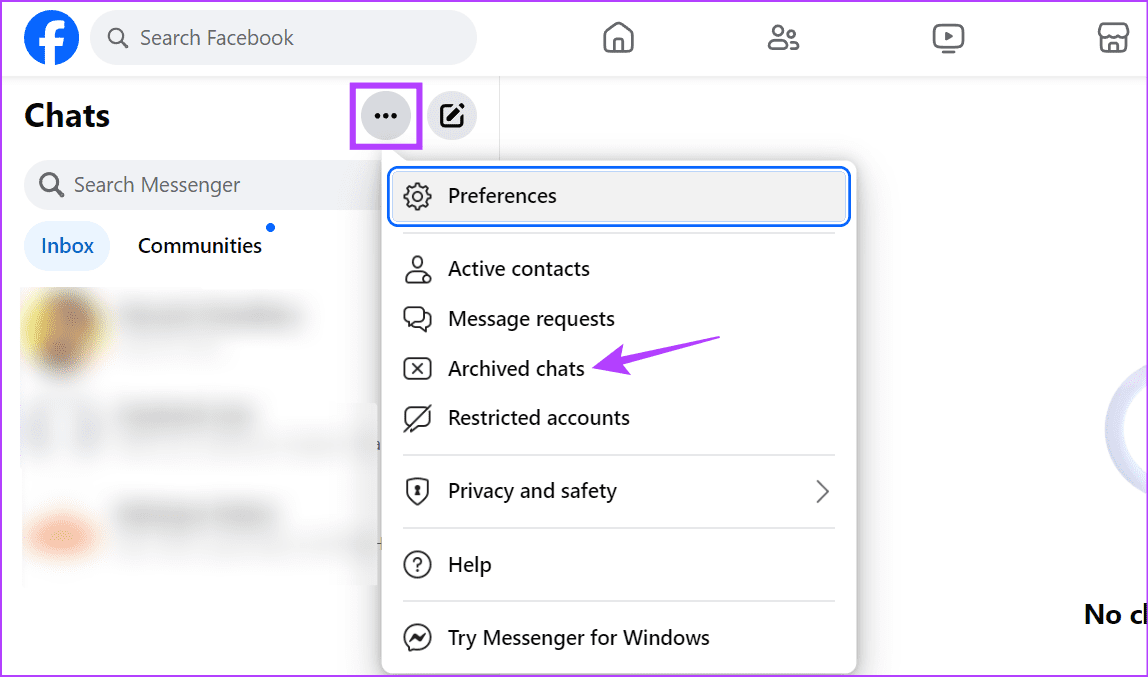
Step 4: Now, go to the chat you wish to unarchive and click on the three-dot icon.
Step 5: Once the menu options become visible, click on Unarchive chat.

This will unarchive the chat and make it available in the main chat window of your Facebook Messenger.
Also Read: How to view secret conversations on Messenger
2. Checking Your Registered Email ID
Note: You can only use this method if you have email notifications for messages enabled. If not, continue to the following method.
Whenever someone sends you a message on Facebook, you get a notification on your registered email ID as well. In this case, you can open the notification message and see the message there instead.
This will allow you to recover permanently deleted messages on Facebook. Take a screenshot or forward a copy of it somewhere else for safekeeping.
3. Using Facebook Backups
Another way you can find deleted Facebook messages is by downloading your Facebook information. Doing this will take a while as Facebook will compile and make your data ready for download. You can download this file anytime in the next 4 days. After this, you will need to make a new request.
However, you need to do this immediately after deleting the message, as there’s a chance Facebook might remove the deleted message from its archive. When this happens, it will no longer be available in the downloaded information. Follow the steps below if you would still like to try it.
Tip: You can download and store your Facebook data before deleting any chats. This will ensure you have a backup if anything goes wrong.
On Desktop
Step 1: Open Facebook on any web browser.
Step 2: Then, click on your profile icon in the top right corner.
Step 3: Click on ‘Settings & privacy’.
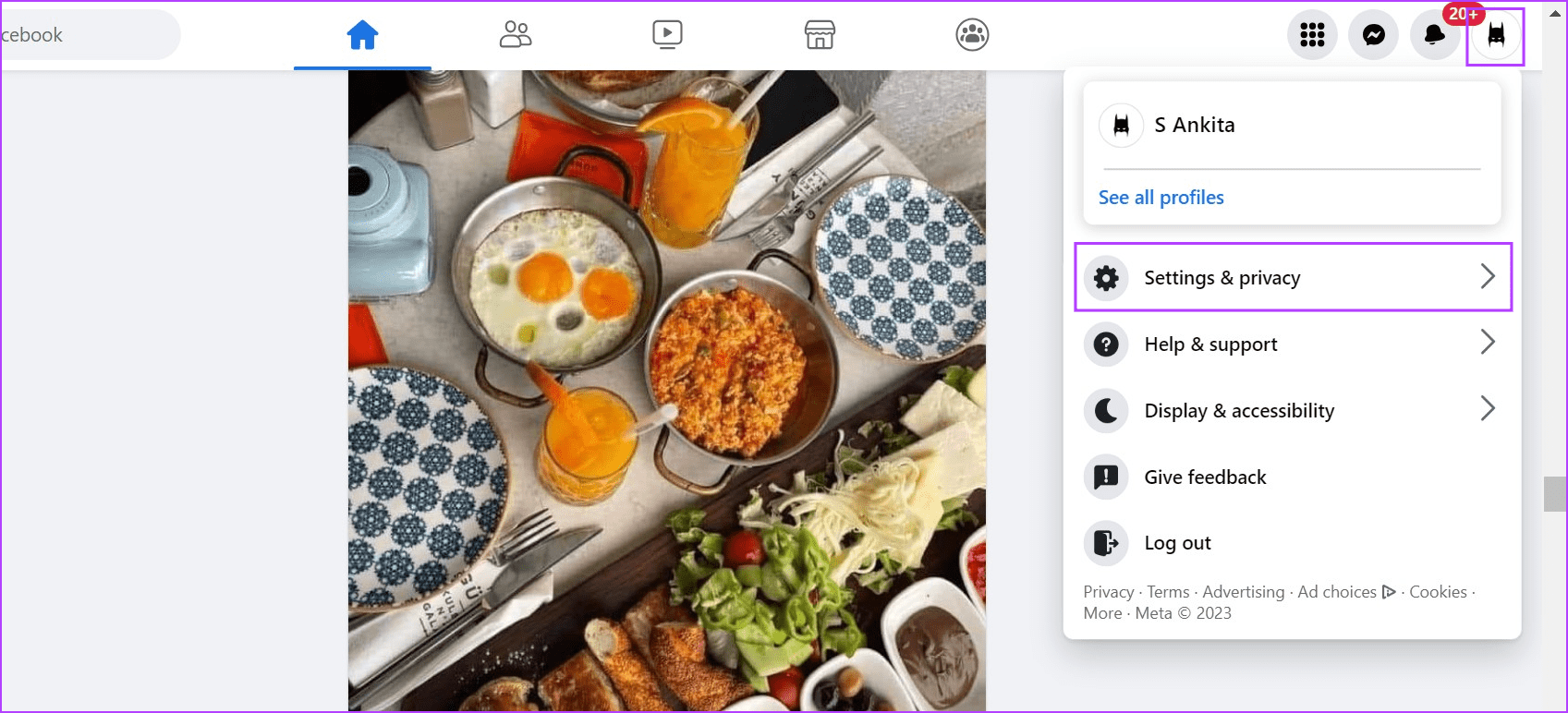
Step 4: Here, click on Settings.

Step 5: Scroll down to the Your information section and click on ‘Download your information’.

Step 6: Click on Continue. This will open the Meta Accounts Center.

Step 7: Here, click on ‘Request a download’.
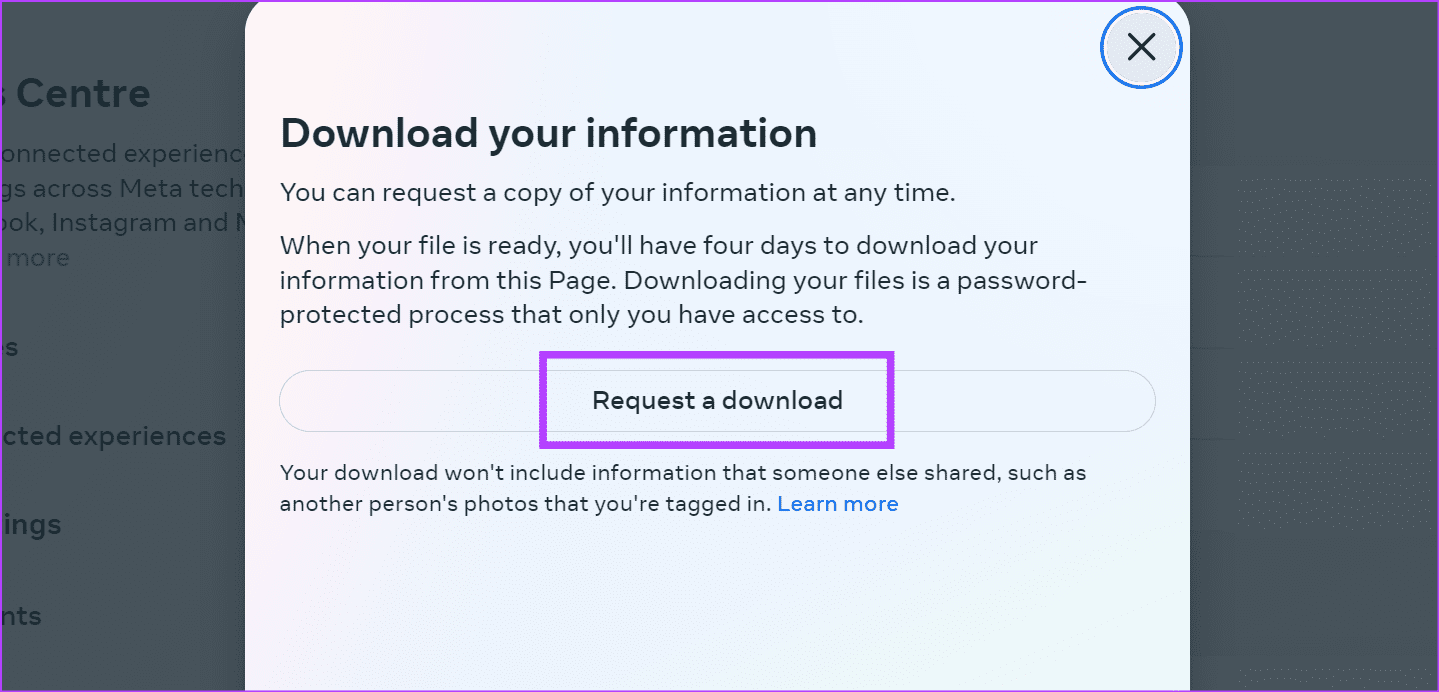
Step 8: Now, select Complete copy. This will ensure a complete copy of your Facebook data is available to download.
Note: You can also select ‘Select types of information’ and download the data for Messenger separately. However, if you’ve already deleted the message, it is advised to download all data.
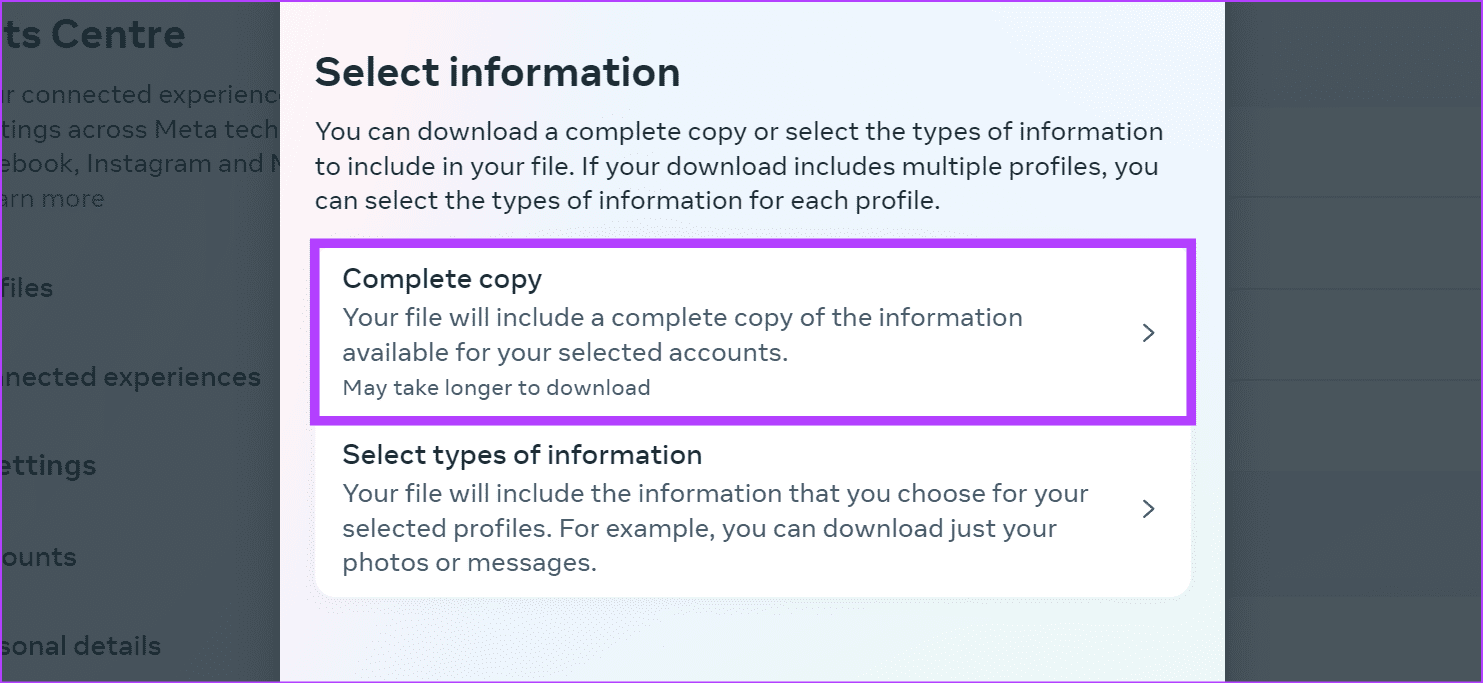
Step 9: Click on Submit Request.

Once done, wait for the file to become available on your registered email ID. Download and unzip the file to see all the data. Then, open the Messenger folder and check if the deleted conversation or chat is included.
On Mobile
Step 1: Open the Facebook Mobile app and, in the top right corner, tap the hamburger icon.
Note: iPhone users must tap on their profile picture in the bottom right corner.
Step 2: Tap on ‘Settings & privacy’. Then, tap on Settings.
Step 3: Go to the Your information section and tap on ‘Download your information’.

Step 4: Tap on ‘Request a download’.
Step 5: Here, tap on Complete copy.

Step 6: Finally, tap on Submit request.
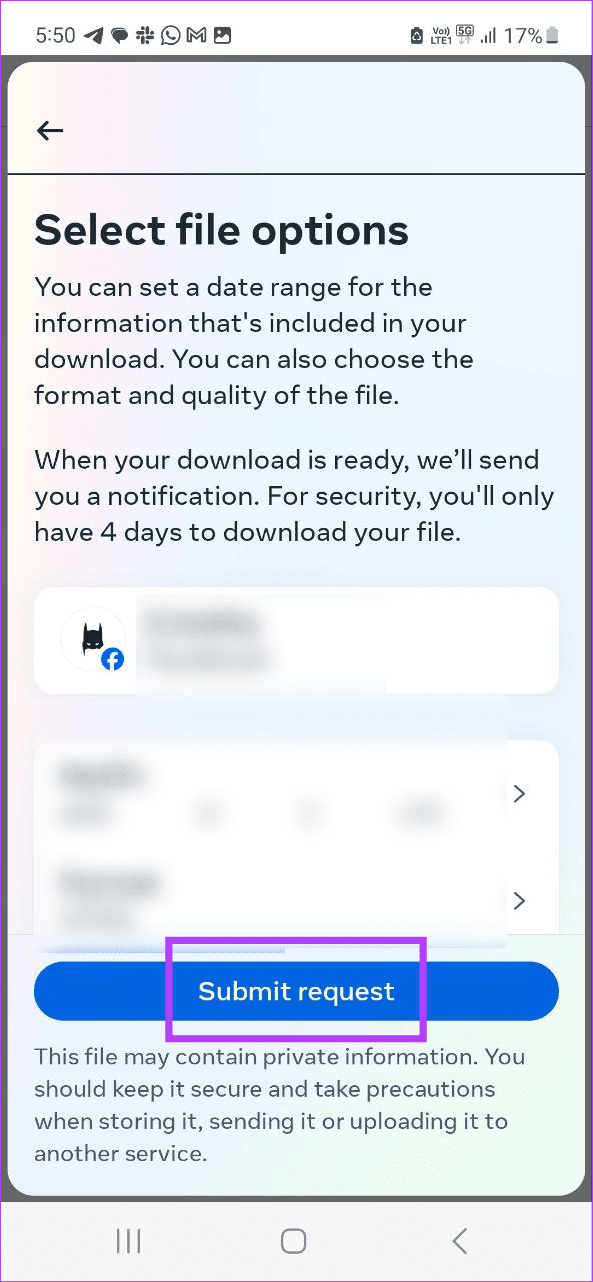
Once your file is ready, you will be prompted to download it from your registered email ID. Then, open the file and go through the Messenger data to search for the relevant conversation.
4. Going Through Cache Files on Android
Android devices store cache files relevant to the installed apps to help speed up performance and increase app efficiency. Using these files, you can potentially see messages that are otherwise deleted on Messenger. Follow the below steps to do it.
Note: This option might not be available for certain Android devices.
Step 1: Open your device’s file manager. Then, open all files and folders.
Step 2: Here, tap on Android.
Step 3: Then, tap on Data.
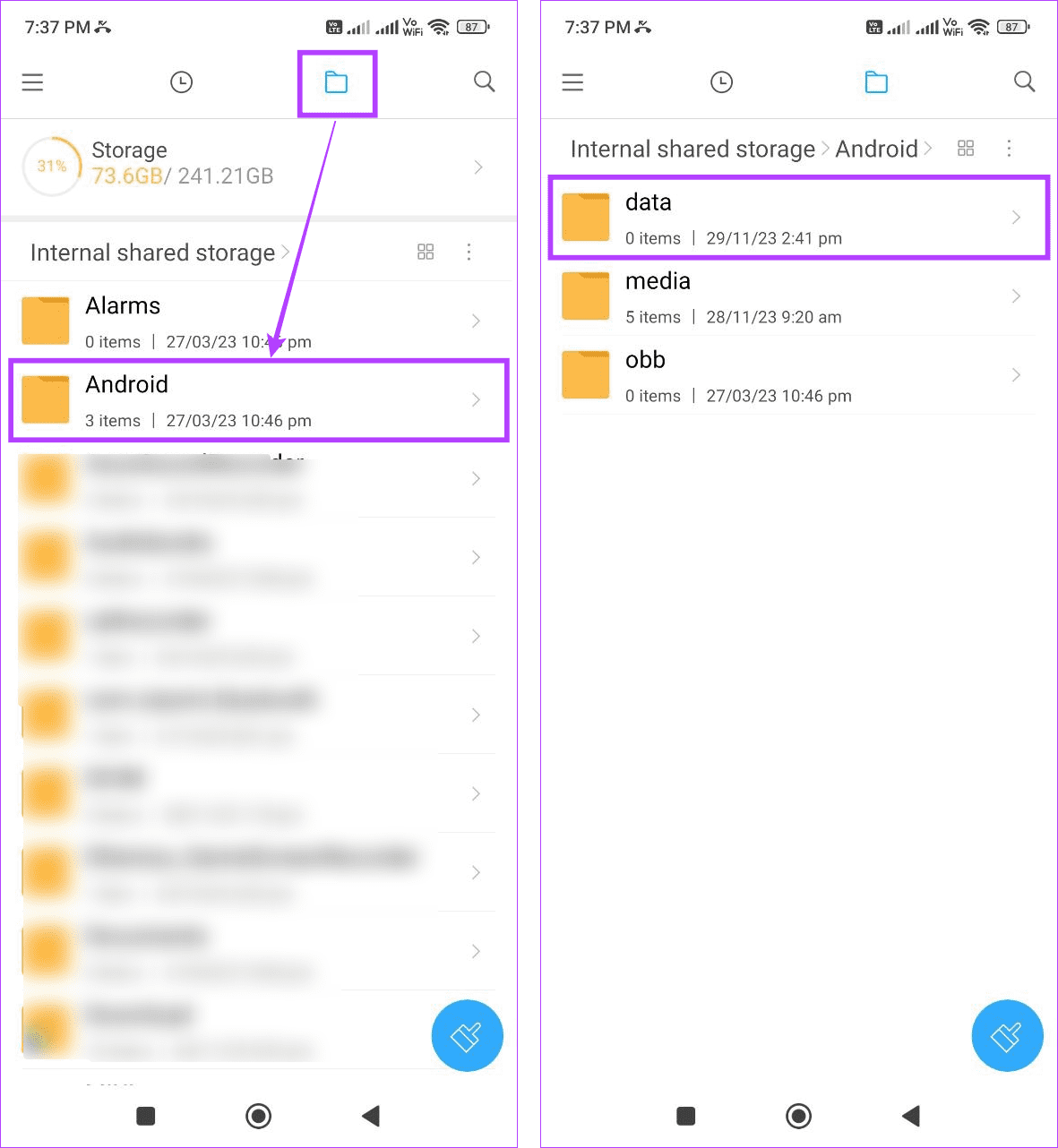
Step 4: From the available cache folders, select the Facebook or Messenger folder.
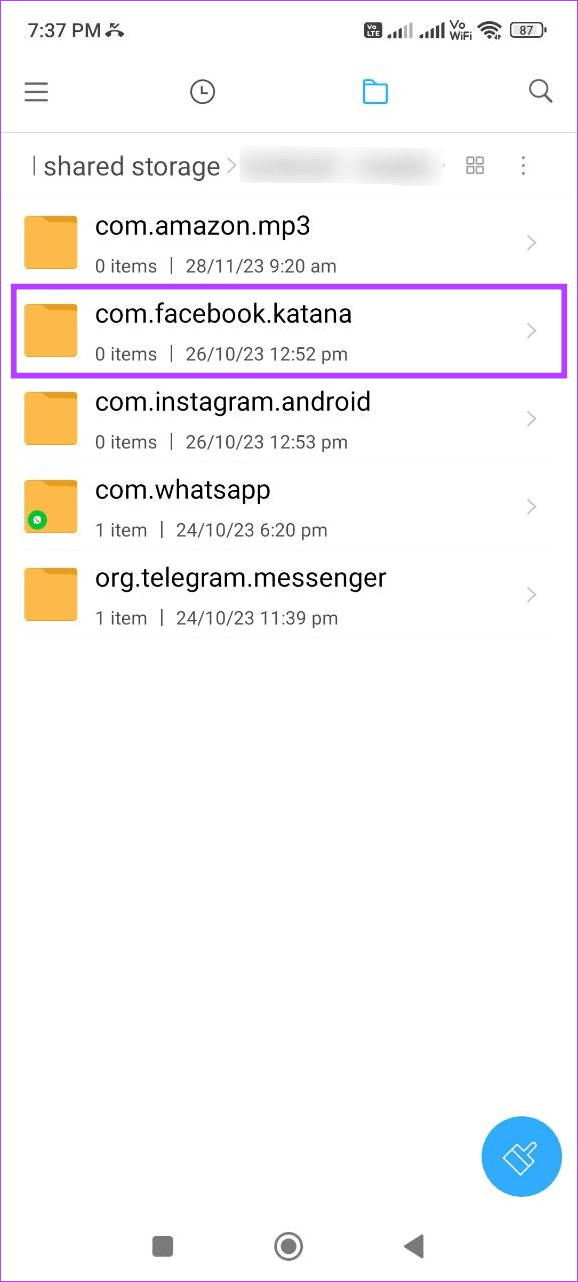
Then, review all the available files and see if you can locate the deleted conversation on your Android device.
6. Asking the Other User
When deleting conversations on Facebook, you’re given the option to delete them only for yourself or for everyone. If you removed it only for yourself, a copy of the message should still be available on the other user’s Messenger. In this case, you can ask them to resend the message.
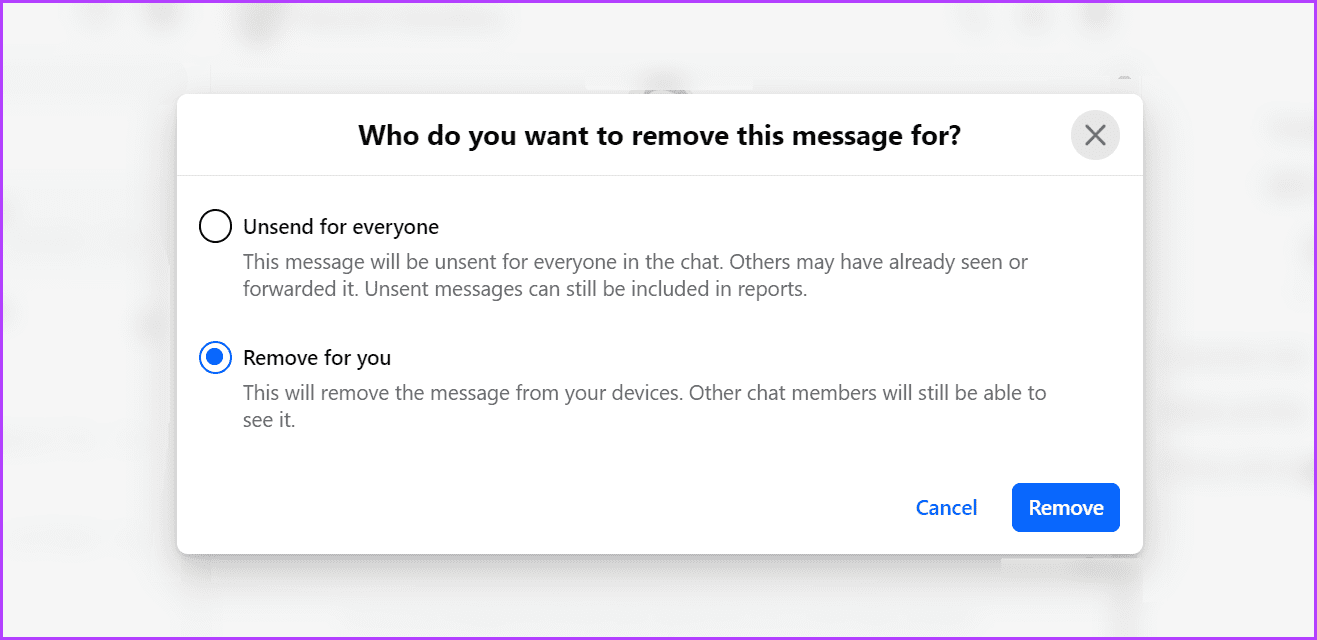
If that is not the case, explain the situation and ask the other user to resend their message again anyway. They might, however, need to retype the message. This way, you can see your deleted messages on Messenger.
Tip: Check your photo gallery if you habitually take screenshots for important conversations. It might help retrieve your otherwise deleted messages. If the screenshot is available, share or save it somewhere else for safekeeping.
FAQs for Retrieving Deleted Messages on Facebook
No, once a message is deleted, it is immediately removed by Facebook. You can’t retrieve it unless it has been saved somewhere else prior to being deleted.
While there are third-party software and apps that promise to recover deleted messages on Facebook, we recommend against using them, as doing so can compromise your Facebook account.
Get Deleted Messages Back
No matter how careful you are, if you accidentally delete something, it is usually gone forever. This is where workarounds come in handy. So, we hope this guide helped you, especially if you’re looking to recover important Facebook messages.
Was this helpful?
Last updated on 01 December, 2023
The article above may contain affiliate links which help support Guiding Tech. The content remains unbiased and authentic and will never affect our editorial integrity.