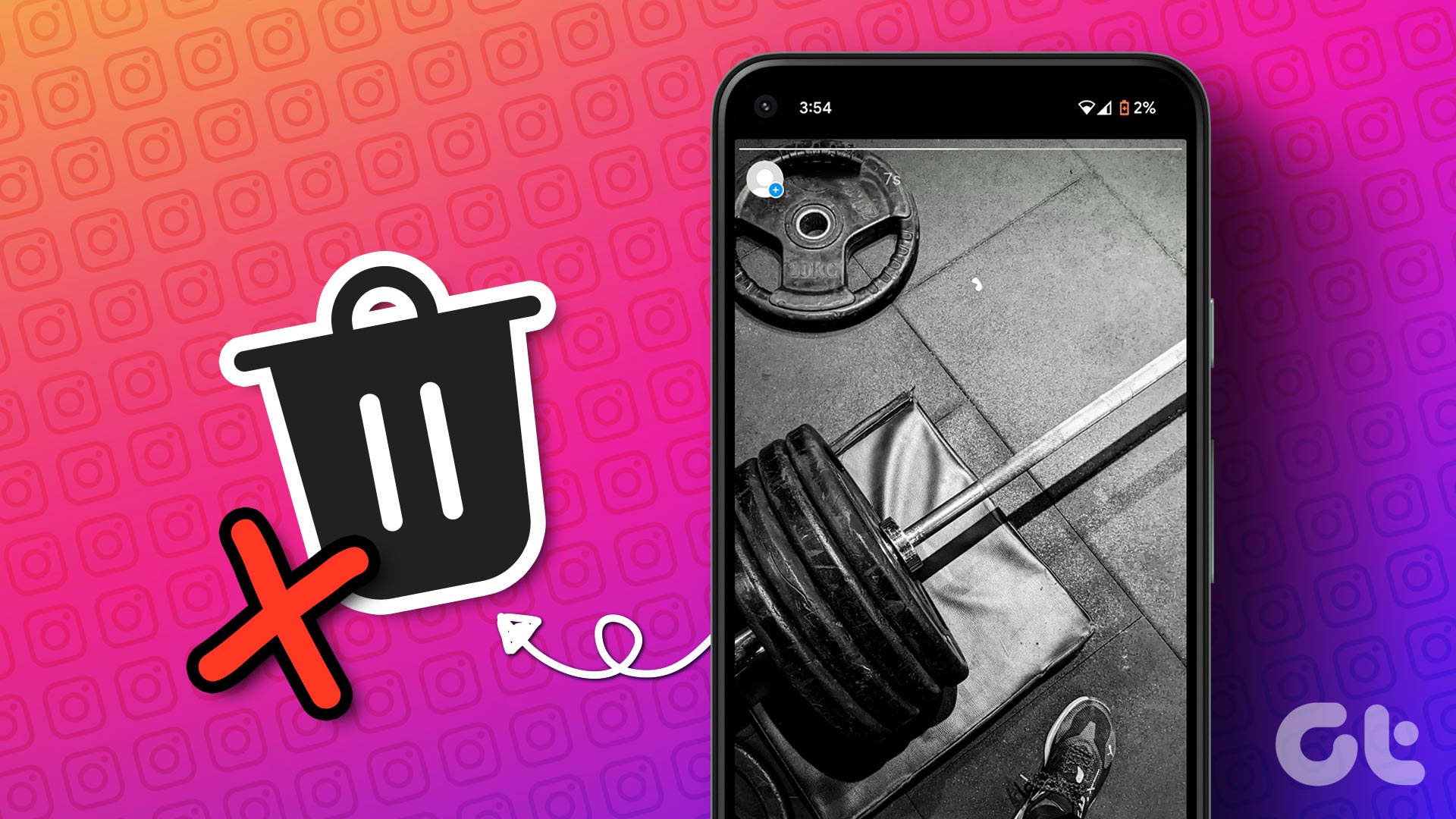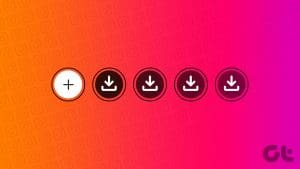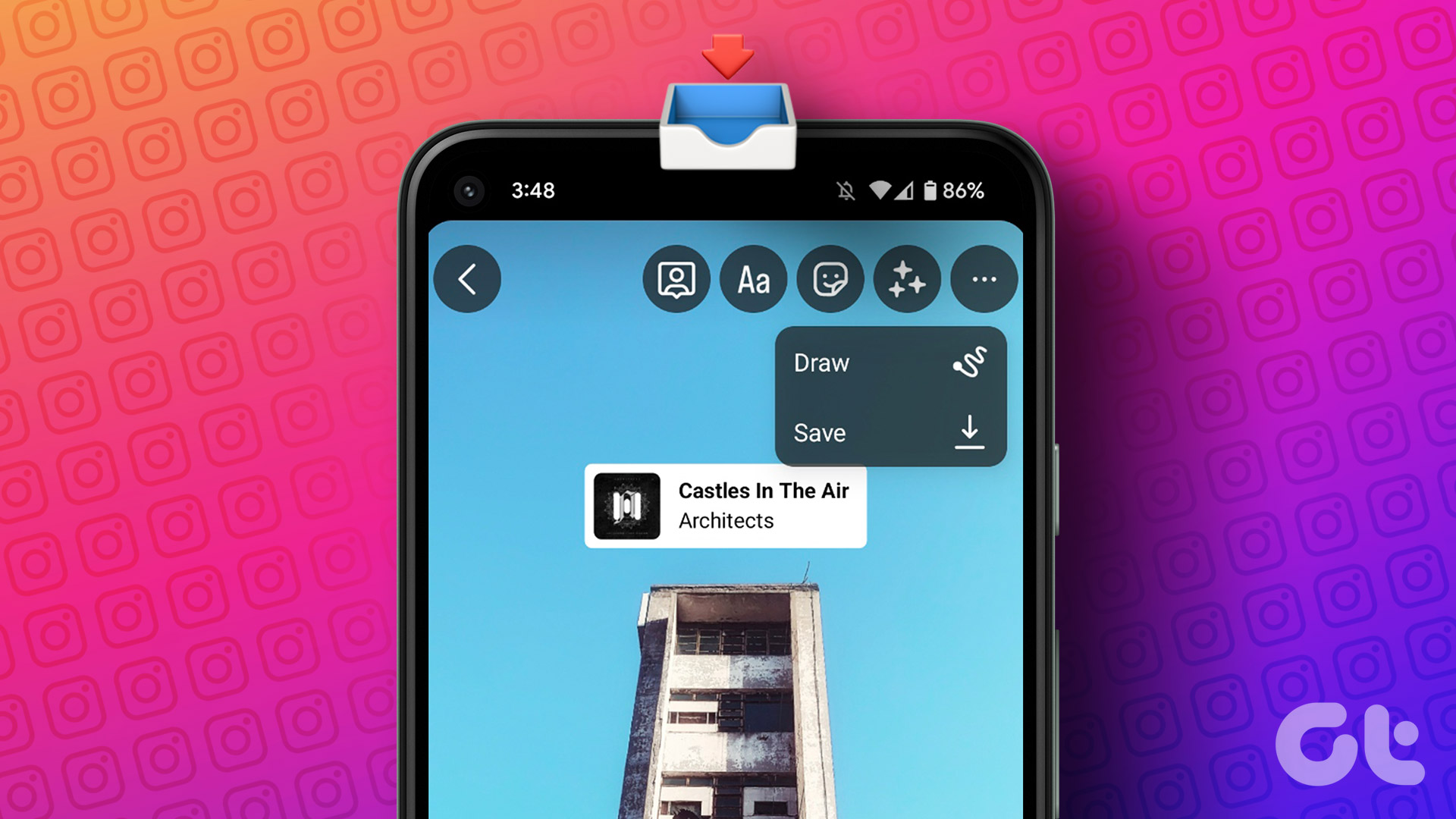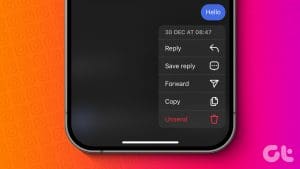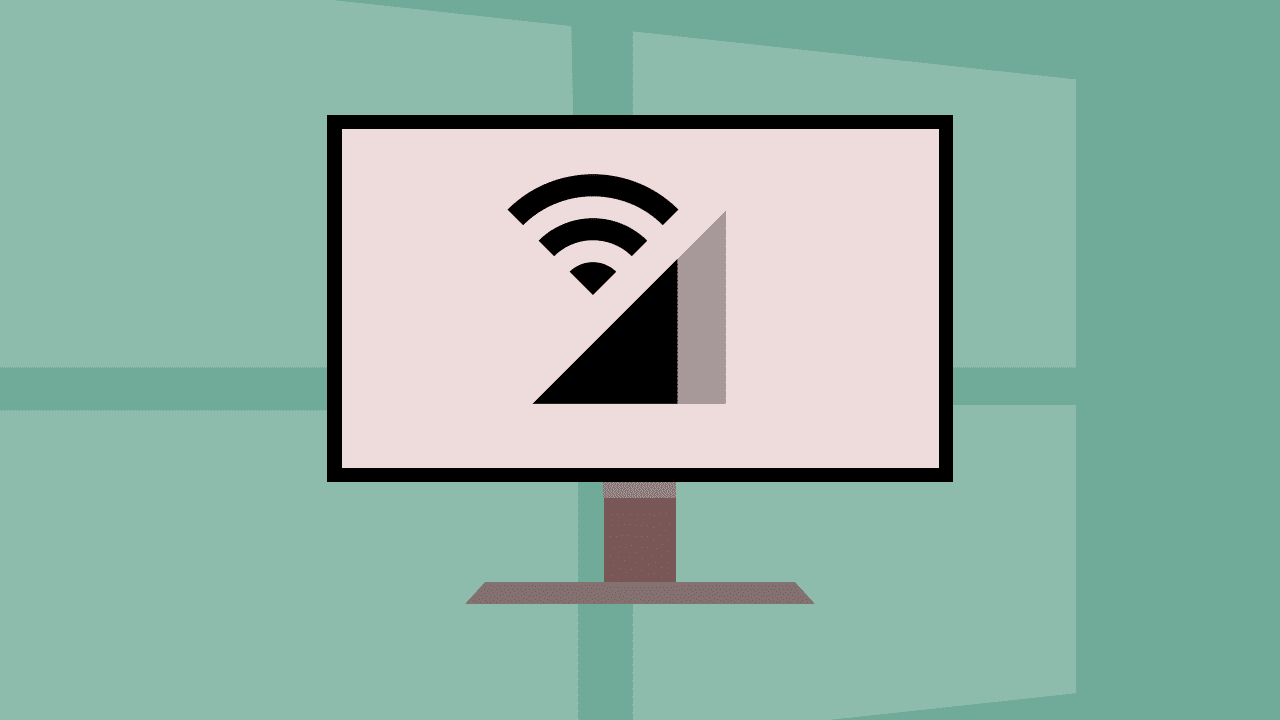Instagram is a great place to seek an audience for your content and creativity. Did you know that you can create posts, reels, and stories and save them under drafts to come back and publish them later? In this article, we’ll show you all the ways to make the best use of the Instagram drafts feature on your iPhone and Android devices.

This feature is beneficial if you post content regularly on Instagram. If you want to use the best edits and features on your content, you wouldn’t want to rush through the process. Therefore, you can edit the post beforehand, save the draft, and publish it after reviewing it. The steps are the same for Android and iOS devices.
However, do note that Instagram drafts are automatically deleted after seven days. Therefore, you can only access and publish the draft within seven days of creating it.
How to Use a Draft for Instagram Posts
Here’s how you can save, access, publish, or delete drafts for posts on the Instagram app. Let us look at how to create a draft.
Create a Draft for Post
Step 1: Open Instagram and tap on the plus icon to create a new post.
Step 2: Tap on Post.
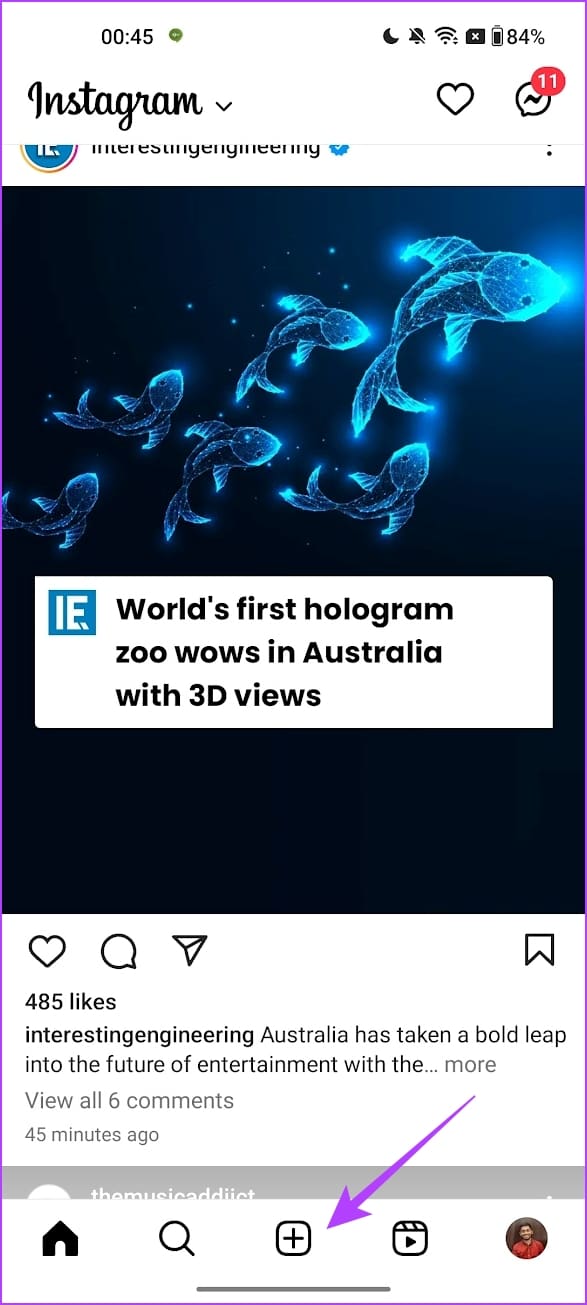
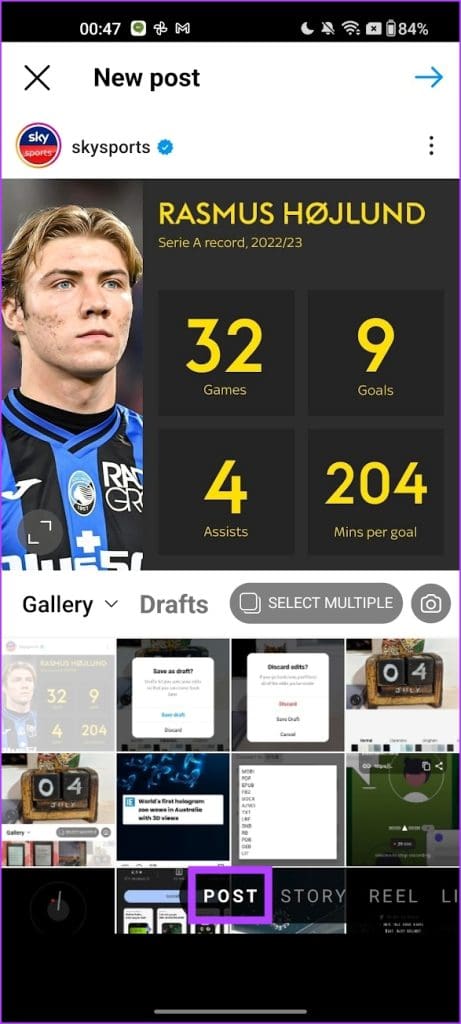
Step 3: Select all the pictures you want to post.
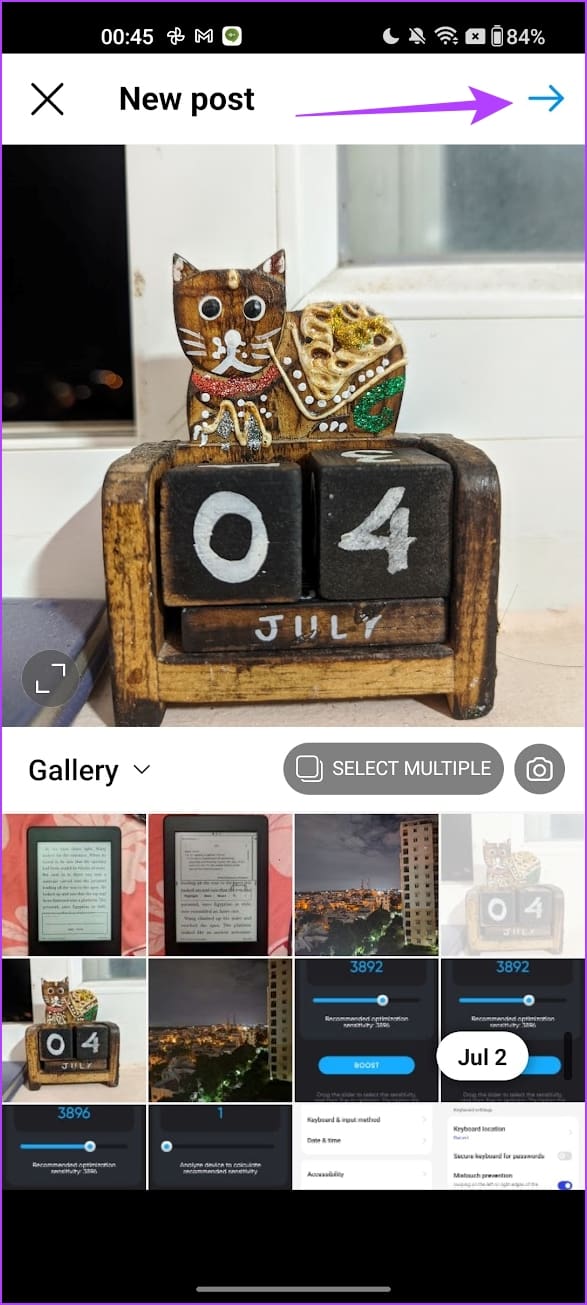
Step 4: Make the edits if you wish and tap on the left-facing arrow at the top left.
Step 5: Tap on Save Draft.
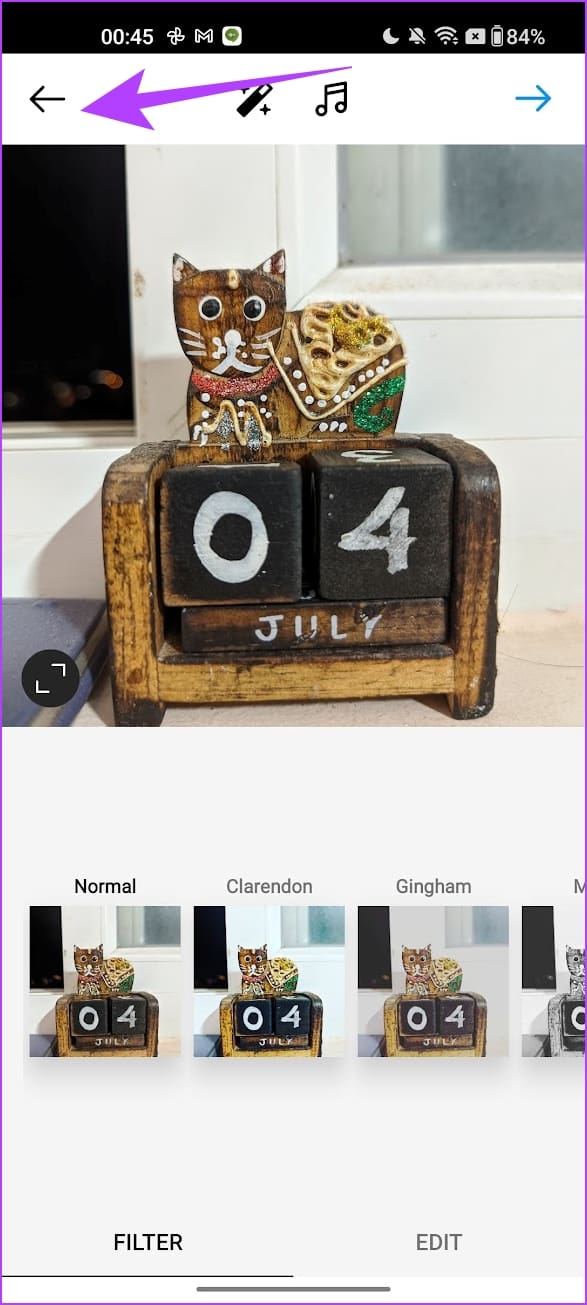

Find and Publish a Post from Drafts
Once your draft is saved, you can access or publish it as a post following the below steps.
Step 1: Open the Instagram app and tap on the plus icon.
Step 2: Tap on Post and select Drafts.
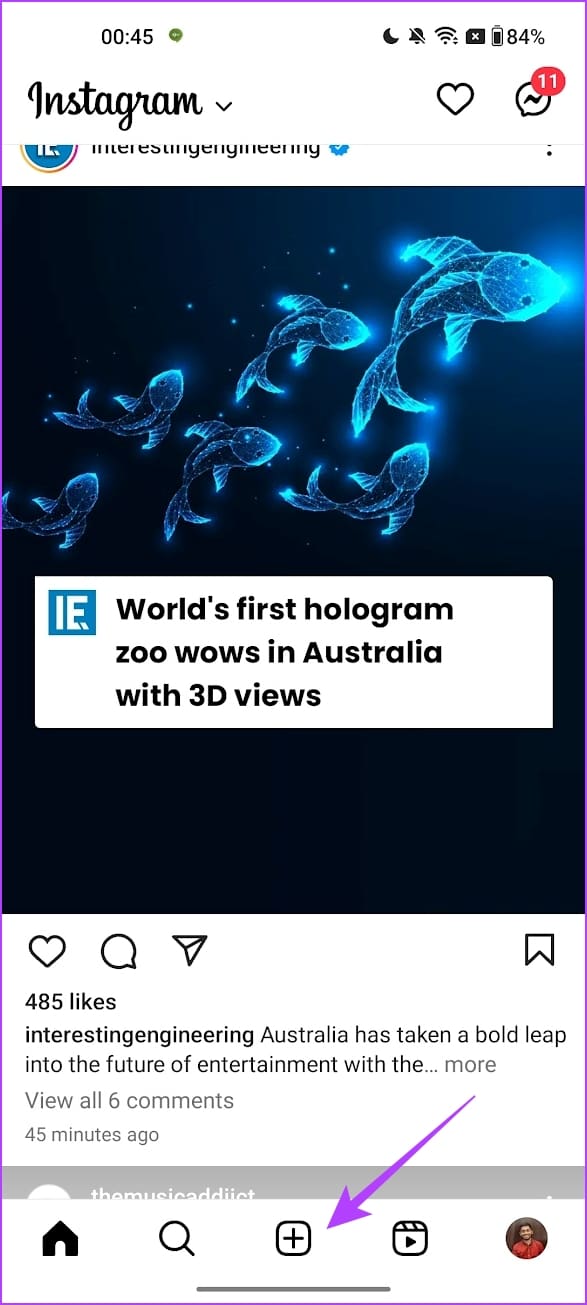
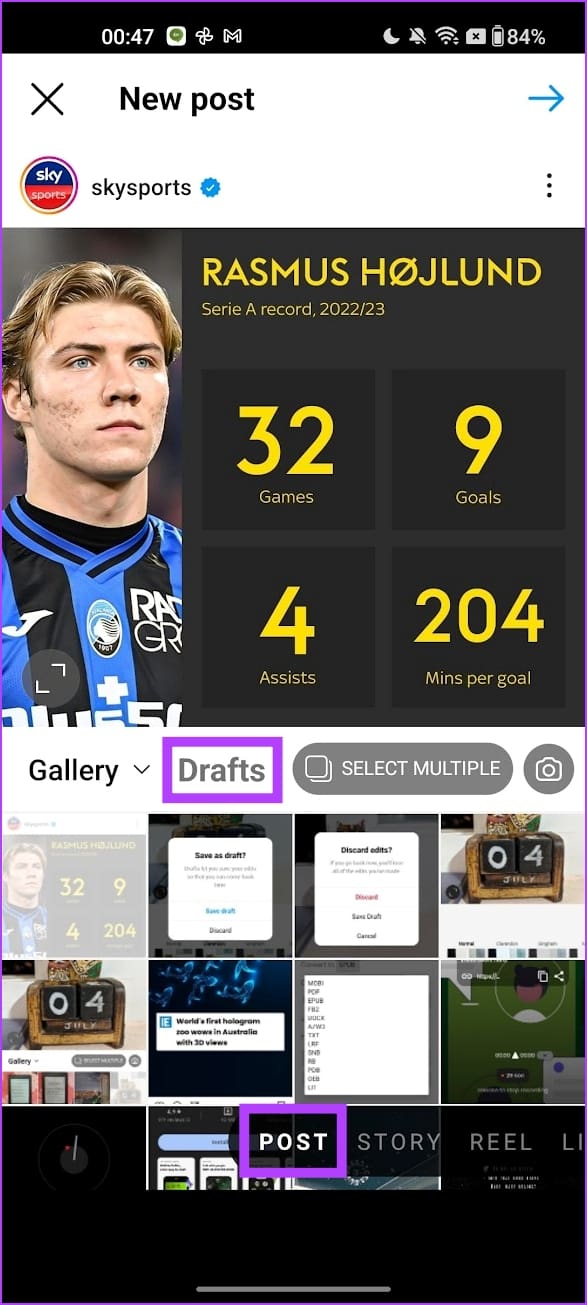
Step 3: Select the draft and make any edits you wish. Once done, you can publish the same as a post.
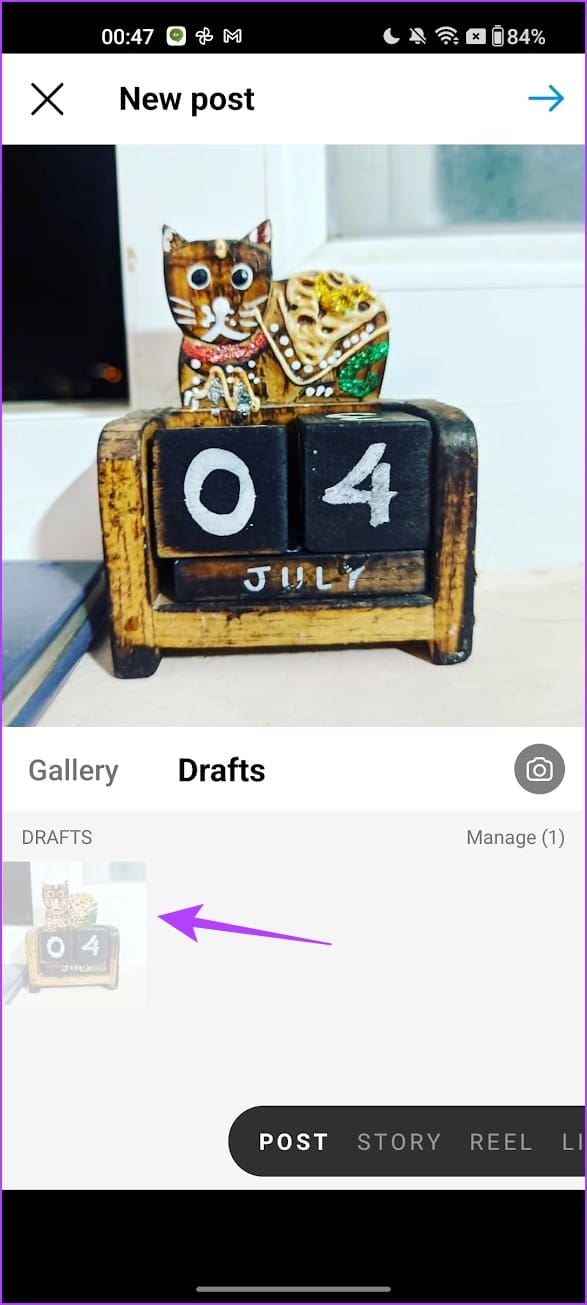
How to Delete an Instagram Post Draft
Here’s how to delete a draft for an Instagram post. You first need to open the drafts section from the steps in the previous section.
Step 1: Open the Instagram app and tap on the plus icon.
Step 2: Tap on Post and select Drafts. Now, tap on Manage.
Step 3: Tap on the edit icon.
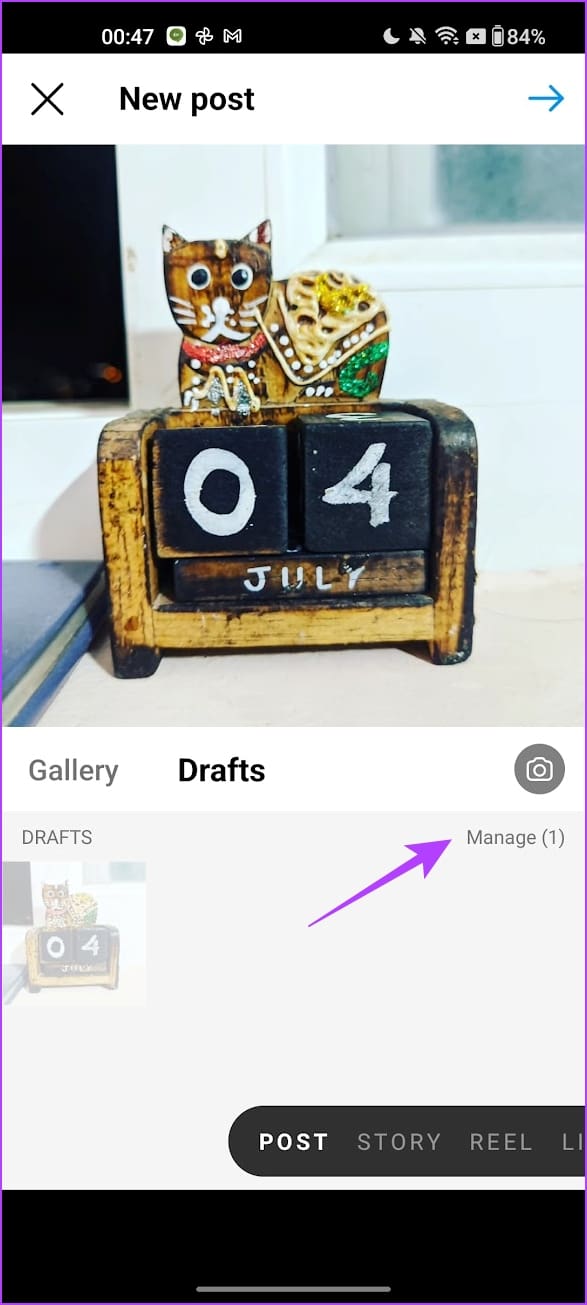
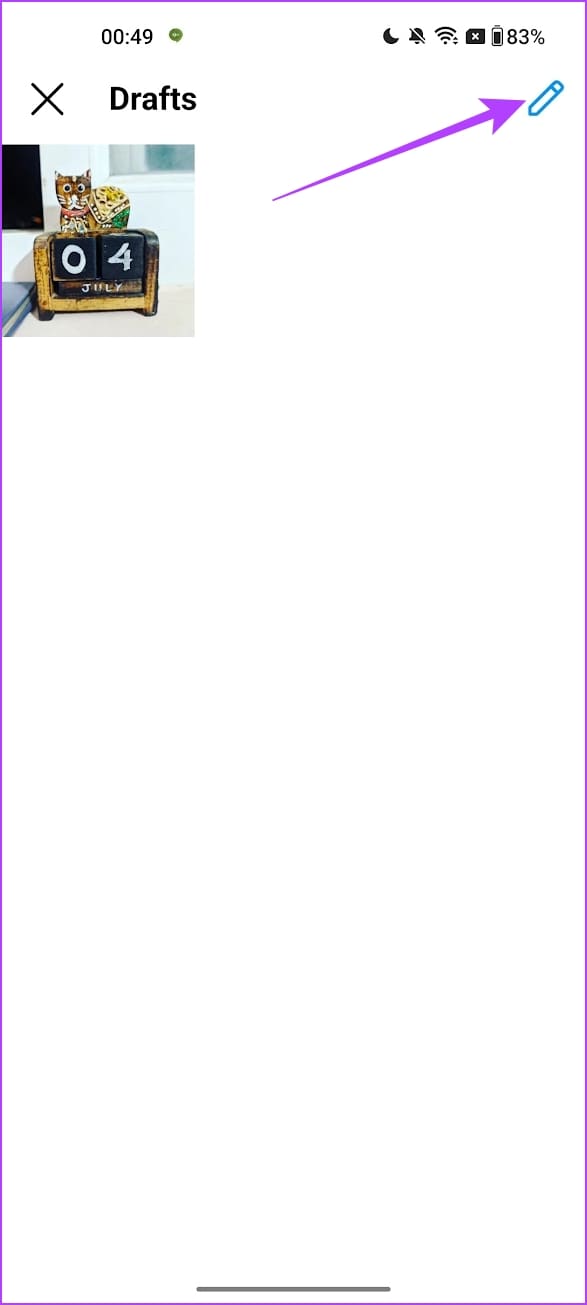
Step 4: Select the draft you want to discard and tap on the check mark.
Step 5: Tap on Discard to delete the draft.

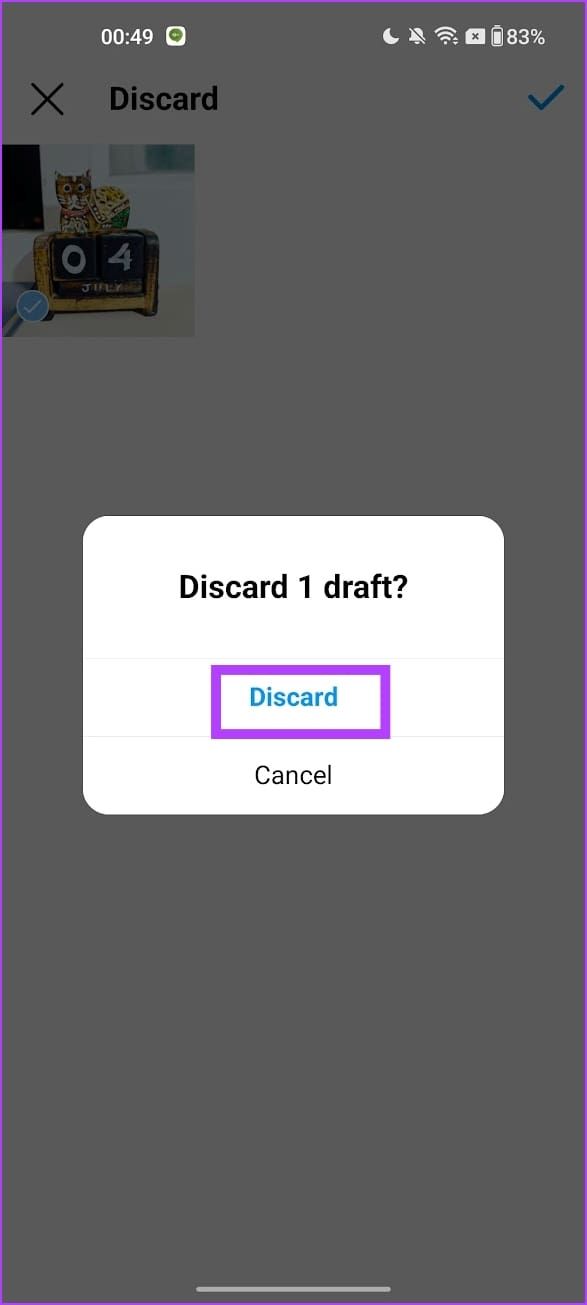
How to Use a Draft for Instagram Stories
Here’s how to create, use, and delete a draft for an Instagram story.
Save Instagram Drafts for a Story
Step 1: Open the Instagram app and tap on the plus icon to add a new story.
Step 2: Select Story.
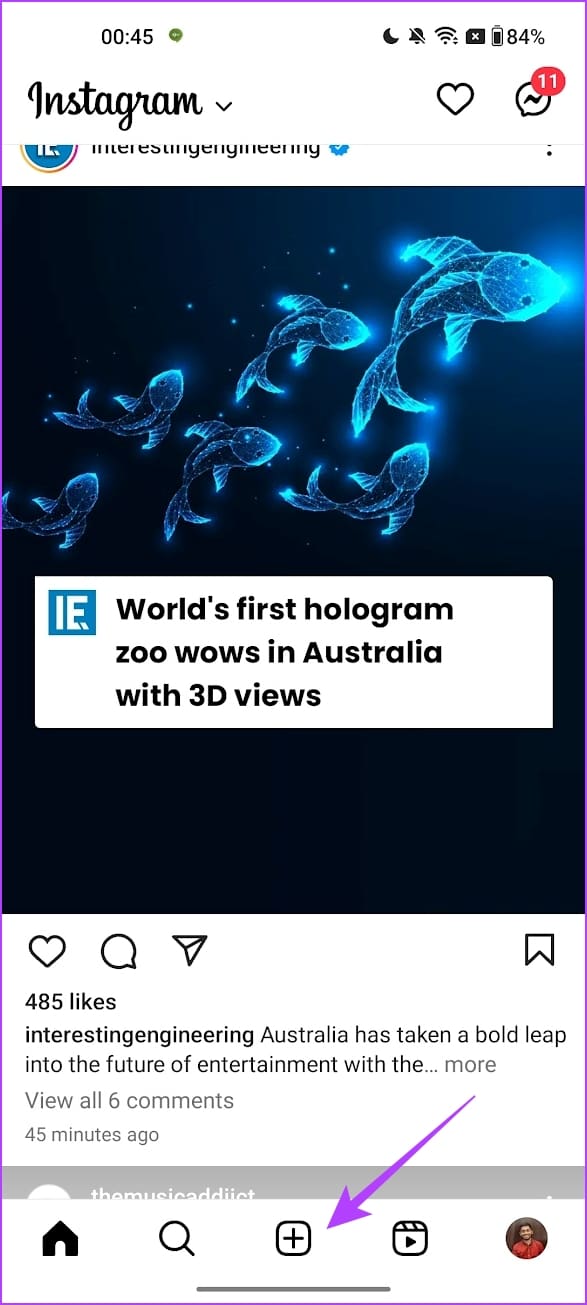
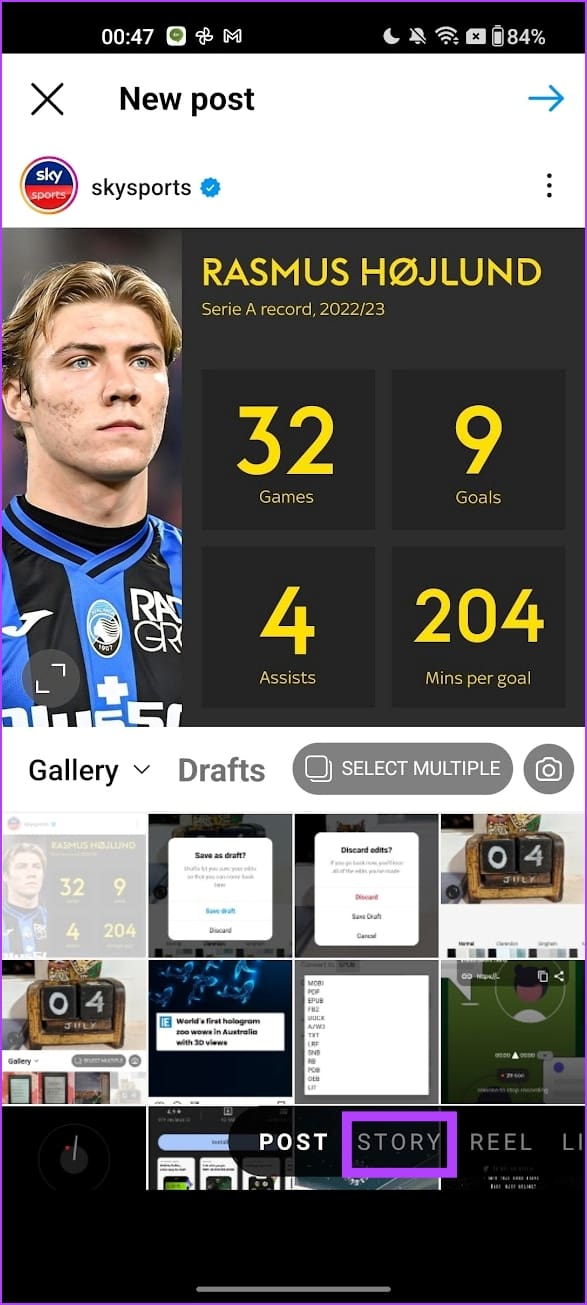
Step 3: Upload a picture. Once you make the edits, tap on the left-facing arrow to save the draft.
Step 4: Tap on Save Draft. That’s it!


Access Your Instagram Drafts
Here’s how you can access and publish your story from Instagram’s draft section.
Step 1: Open the Instagram app and tap on the plus icon to add a new story.
Step 2: Select Story.
Step 3: Open the gallery, and tap on Drafts.
Step 4: Select the draft you want to post and publish it as a story.
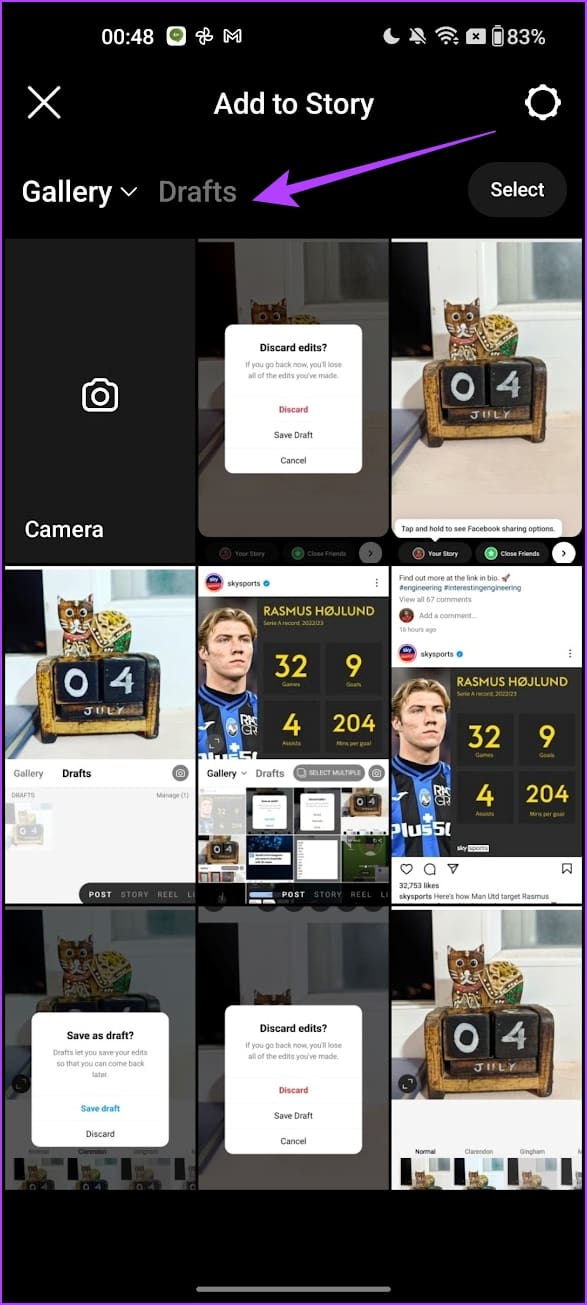

Delete an Instagram Story Draft
In case you want to delete a saved draft of an Instagram story, here’s how to do it.
Step 1: Open the saved story draft on your Instagram app and tap on the left-facing arrow icon.
Step 2: Tap on Delete Draft.

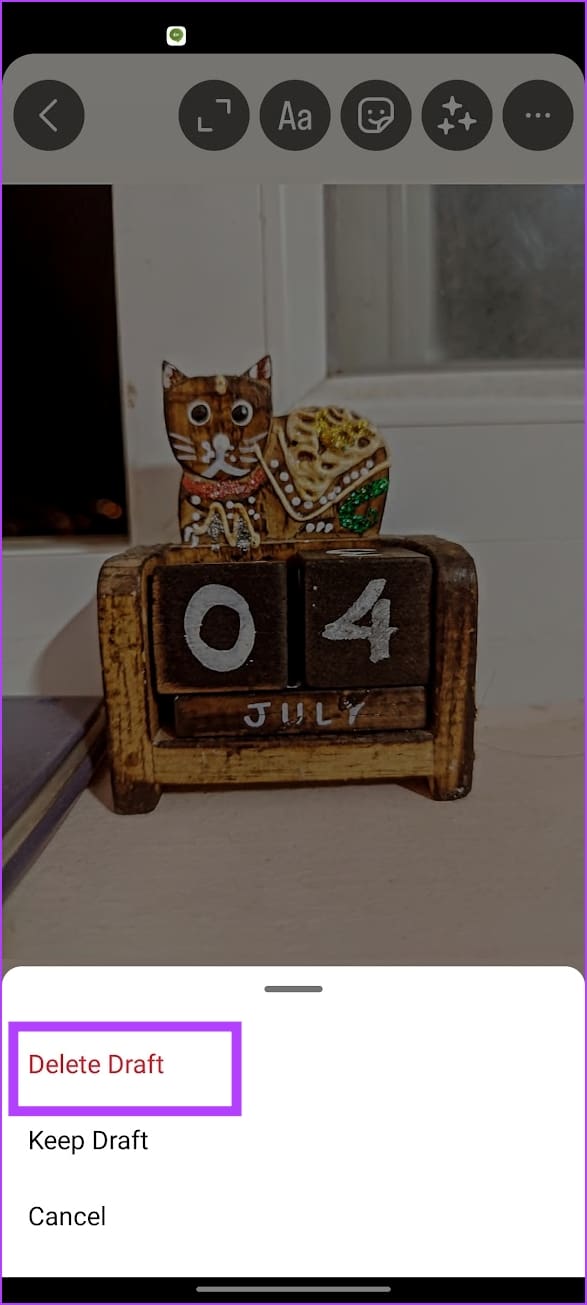
How to Use Drafts for Instagram Reels
The drafts feature on Instagram is most useful when it comes to Reels. Reels are a great content form to input your creative best, so you can capture footage for Reels on the go and then save them as a draft to edit later. Here’s how you can create, publish and delete drafts for Reels on Instagram.
Also Read: How to edit Reels using Instagram’s built-in editor
How to Create a Draft for an Instagram Reel
Once you make all the edits for the Reel and as you publish it, you will find an option to save the Reel as a draft. Tap on the Save Draft to do so.
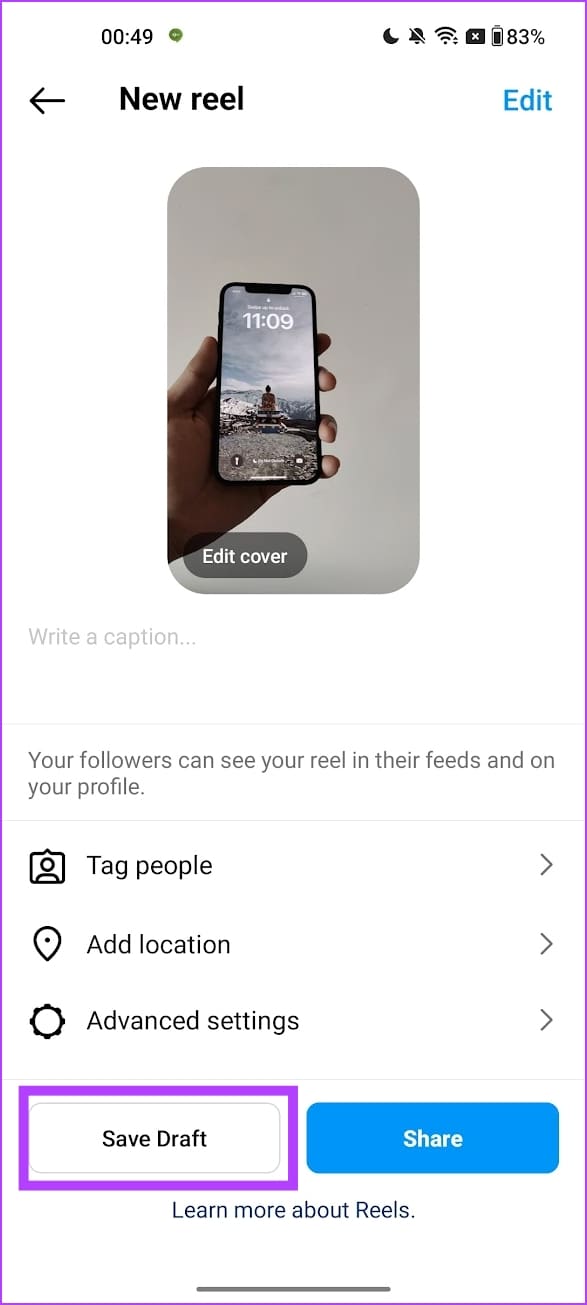
How to Find and Publish a Reel from Drafts
Now, we’ll look at how to find the saved draft and publish it.
Step 1: In the Instagram app, tap on the plus icon to publish a new Reel.
Step 2: Tap on Reel and select Drafts.
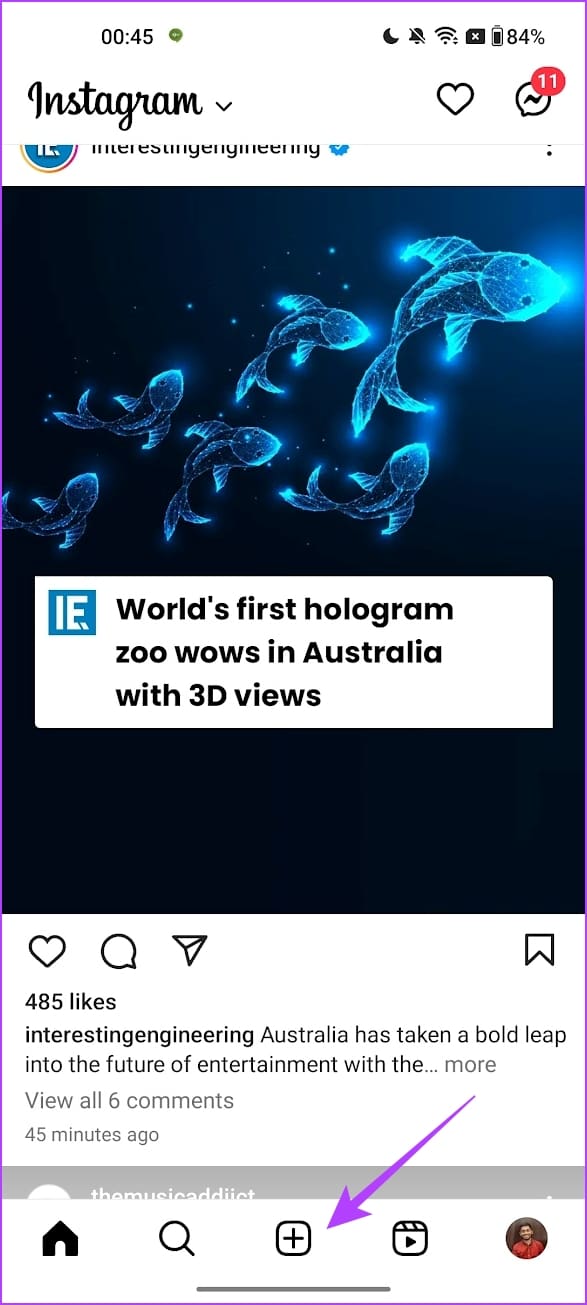
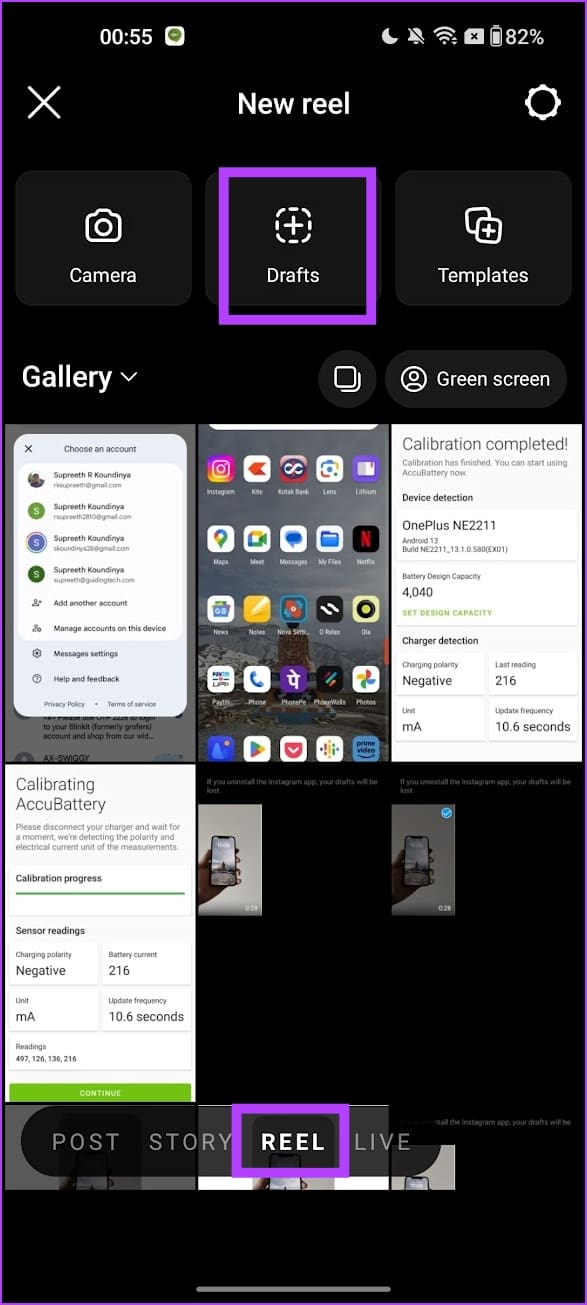
Step 3: Select the Reel from the drafts to publish it on your feed.

How to Delete an Instagram Reels Draft
To delete a draft, open the saved drafts and tap on the Select button in the top right corner. Then, select all the drafts you want to delete and tap on Discard.
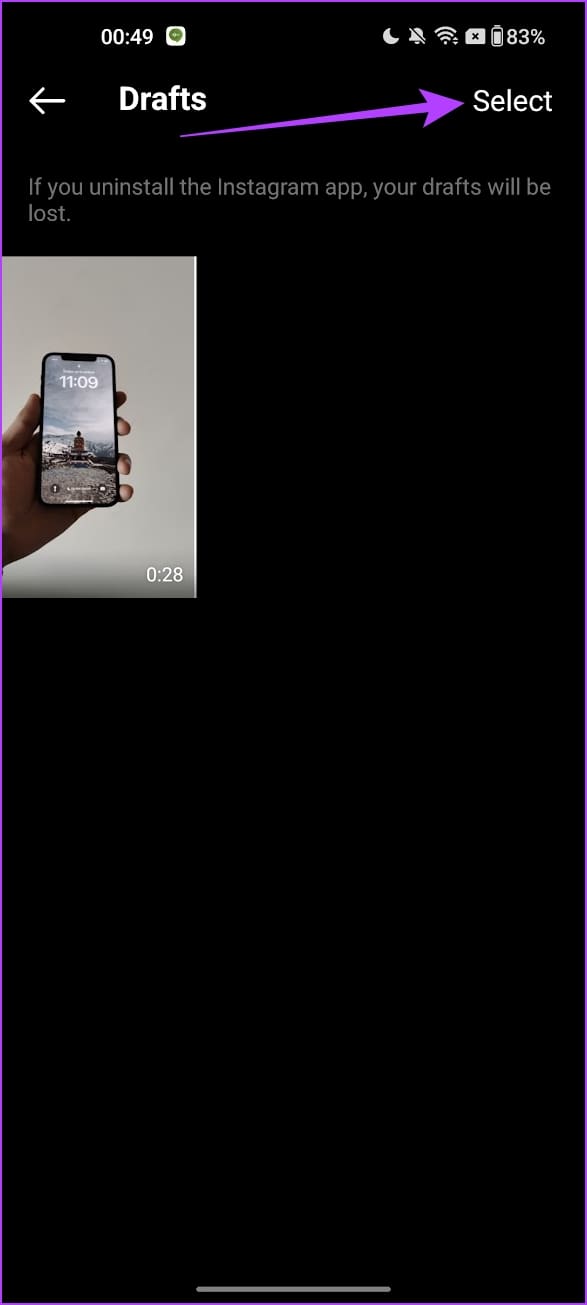
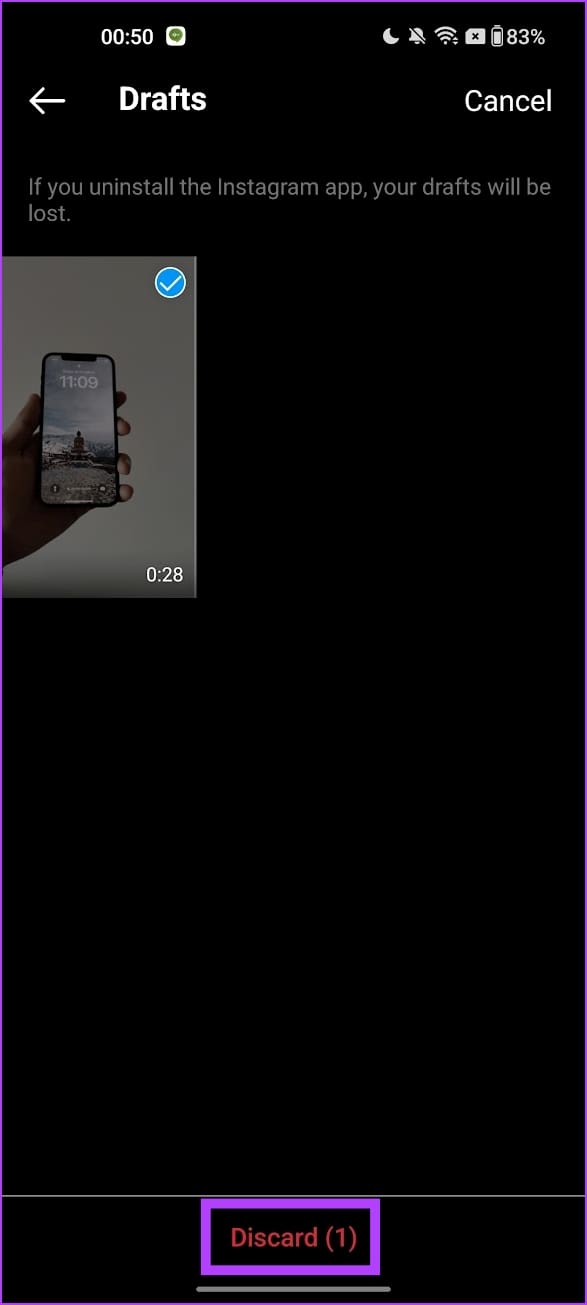
That is everything you need to know on how to create, access, publish, and delete drafts on Instagram. If you have any further questions, look at the FAQ section.
FAQs on Instagram Drafts
No. You cannot recover deleted drafts on Instagram.
You can save the story, post, or Reel to your gallery/storage and then share the draft.
There is no limit to making drafts on Instagram.
Save Your Edits for Another Day
We hope this article helps you create drafts for content on Instagram. Creating drafts is super helpful to try different editing options and review them thoroughly so that you publish only high-quality content for your followers!
Was this helpful?
Last updated on 03 August, 2023
The article above may contain affiliate links which help support Guiding Tech. The content remains unbiased and authentic and will never affect our editorial integrity.