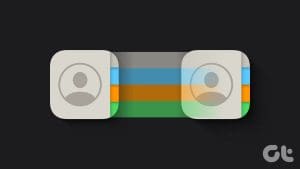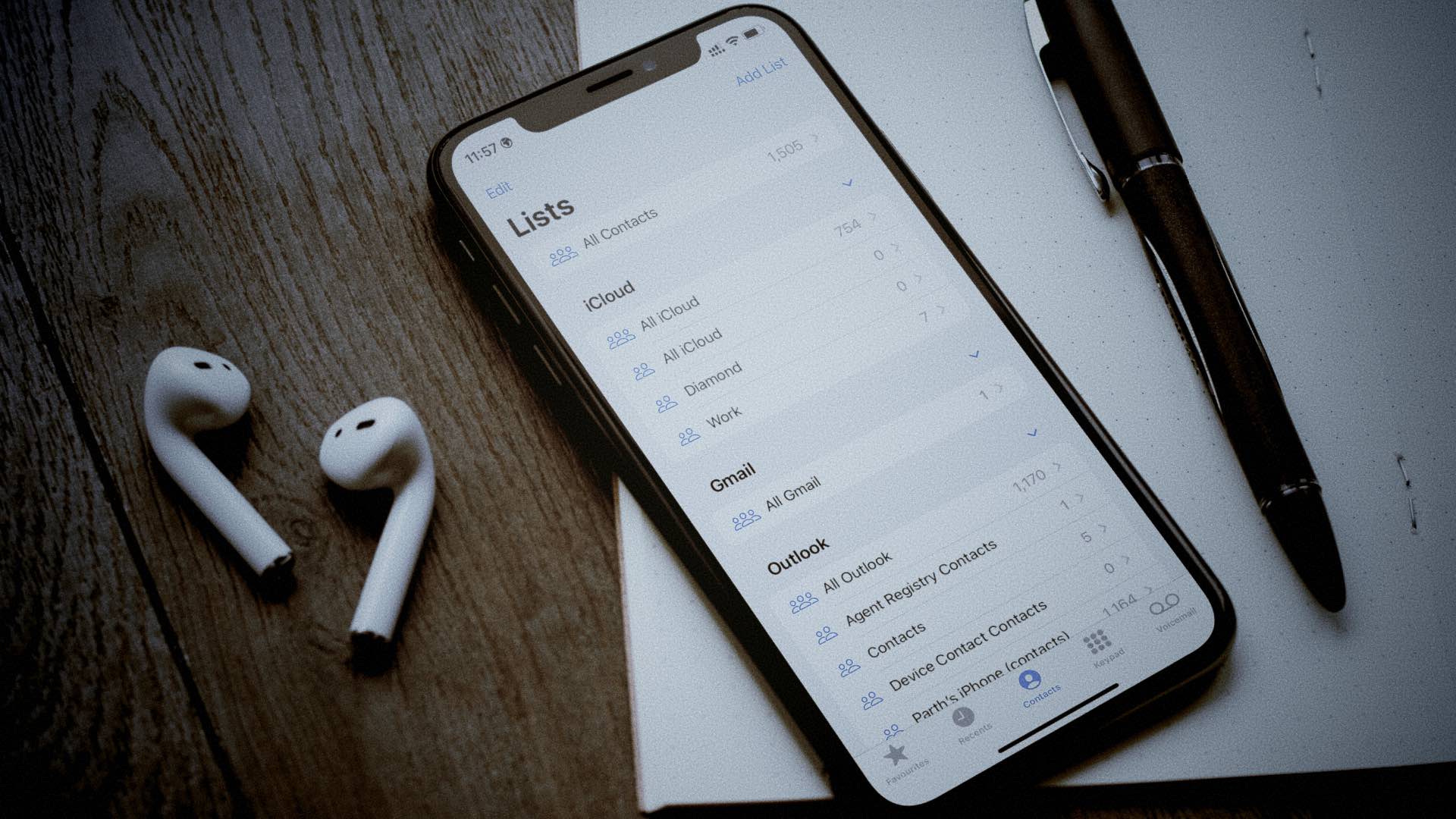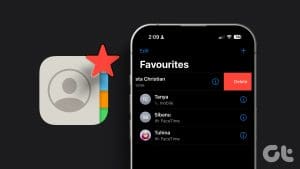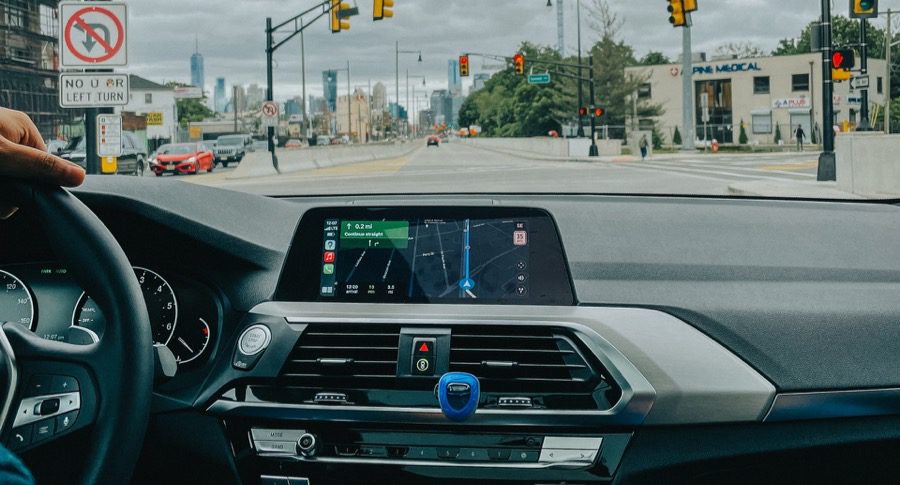When it comes to bugs, even iPhones are not immune. So, you may face issues like disappearing contacts or seeing “Maybe” in front of contacts. The problem might seem annoying but can be fixed easily, so there is no need to worry. Here are four practical ways to remove “Maybe” from iPhone contacts.
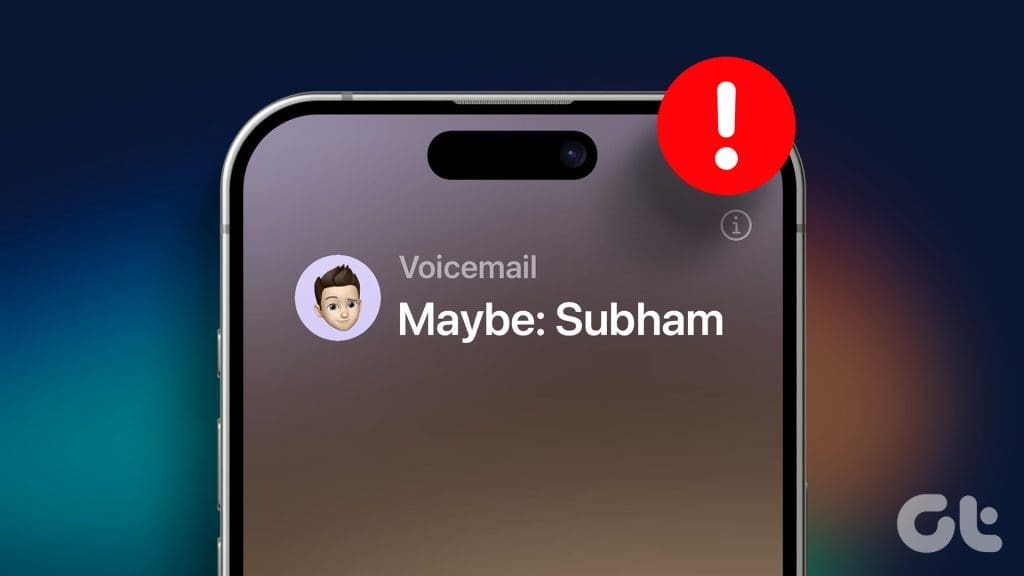
“Maybe” in front of contacts is a system-wide issue; it will appear in your Recent Calls, Messages, Mail app, etc. It might seem miniscule at first glance, but it can be unpleasant when you see it everywhere. In this article, we’ll learn why this happens on your iPhone and what to do to fix it. Let’s dive right in.
Why Does My iPhone Say “Maybe” in Front of Unknown Contacts
Your iPhone has a feature called ‘Name & Photo Sharing‘. The feature, as the name says, lets you share your name, photo, and even Contact Posters seamlessly. So, if the other person in your contact has also opted in to do the same, and if your iPhone cannot find the contact details for the same person, it will suggest the name that the other person chose to share with their contact.
This can happen due to several reasons, including:
- The contact was not saved on your iPhone or deleted by mistake.
- Your iPhone is running on an older iOS version.
- Contacts are turned off.
- It might be a bug.
Regardless of the reason, here are the fixes.
Fix 1: Create or Update Contacts
If someone is messaging or calling you for the first time on your iPhone, your iPhone will try to suggest their name by adding the word “Maybe” in front of their name. This is one of the Apple ecosystem features that reduce spam and help you identify the person you are talking to.
To fix this, follow the simple steps and remove maybe from iPhone messages and contacts.
Step 1: Open the iMessage chat of the contact you wish to remove ‘Maybe’ and tap on their profile picture.
Tip: You can also tap on the i from the Recent calls for the same contact.
Step 2: Tap info.
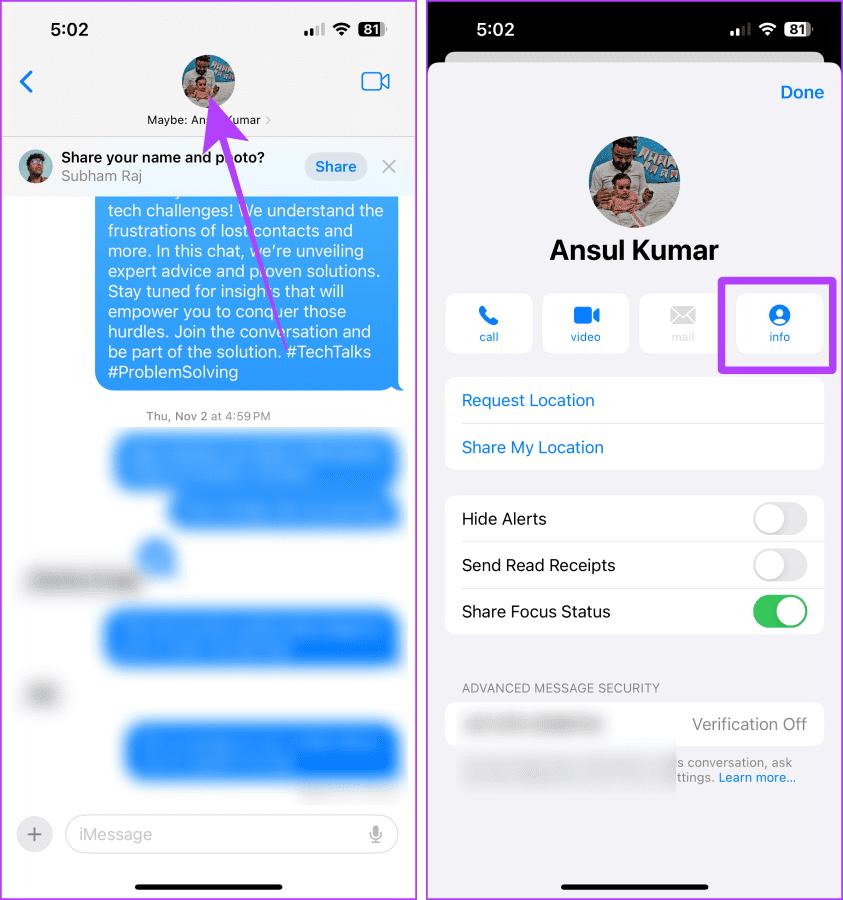
Step 3: Tap Create New Contact or ‘Add to Existing Contact’. For example, we are tapping on Create New Contact.
Step 4: Type the desired name and tap Done.
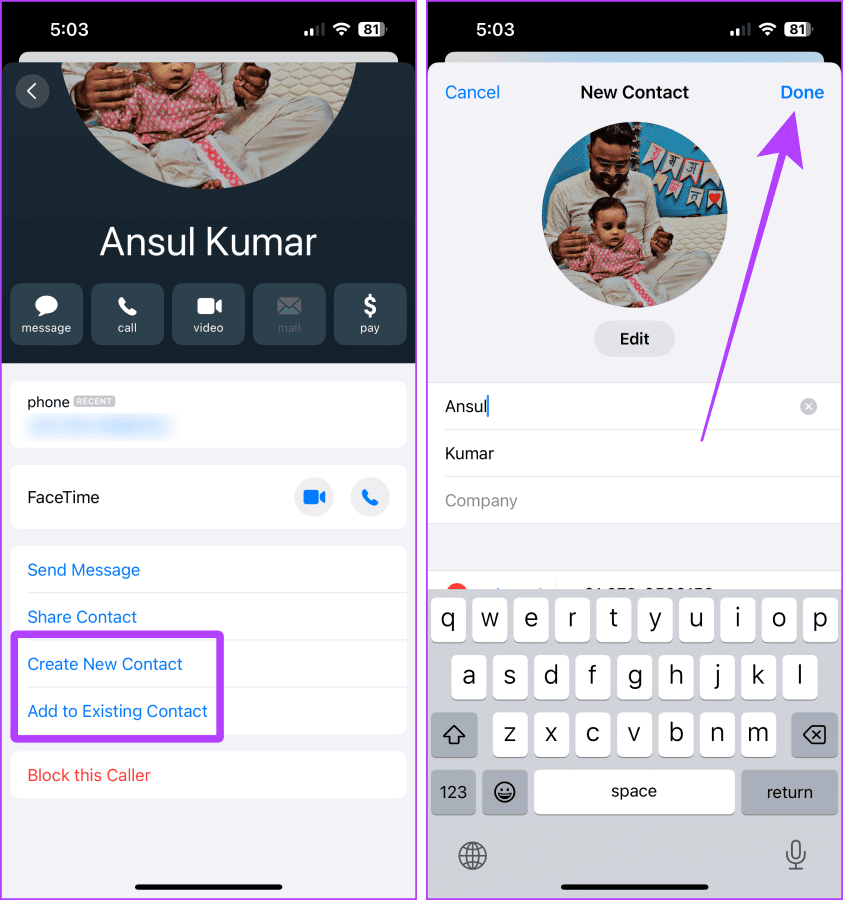
Once you’ve saved or updated the contact, the word ‘Maybe’ will get removed automatically. If it’s still there, look at the next fix.
Also Read: Trouble saving contacts on your iPhone? Learn how to fix iPhone not saving contacts
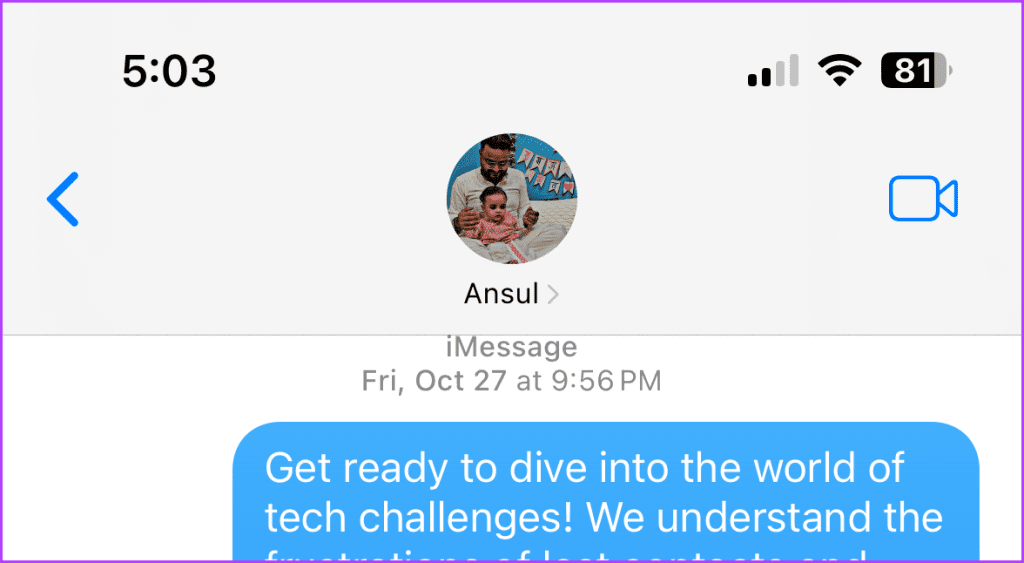
Fix 2: Restart Your iPhone
Most of us never power off or restart our iPhones. When you restart your iPhone, it runs several diagnostics and troubleshoots many things in the background while turning it back on. Hence, it can be helpful in many situations, including the ‘Maybe’ in front of contact issues. Here’s how to do it.
Method 1: Press the side button on your iPhone to summon Siri, say restart my iPhone, and tap Restart on the prompt.
Method 2: Press the side button along with either of the volume buttons and slide to power off your iPhone. After a couple of minutes, press and hold the side button to power on your iPhone.
Note: If you use an older iPhone, press and hold the side or top button to power off your iPhone.

Must Read: How to restore deleted contacts on your iPhone easily
Fix 3: Enable Contacts From Settings
Your iPhone suggests Maybe in front of contacts when it cannot retrieve the contact details from the accounts added to your iPhone. This might happen if you have accidentally turned off the iCloud or Google contacts. Turning it back on is simple. Let’s look at the steps.
Enable iCloud Contacts
Step 1: Open the Settings app on your iPhone and tap on your name/Apple ID.
Step 2: Tap iCloud.
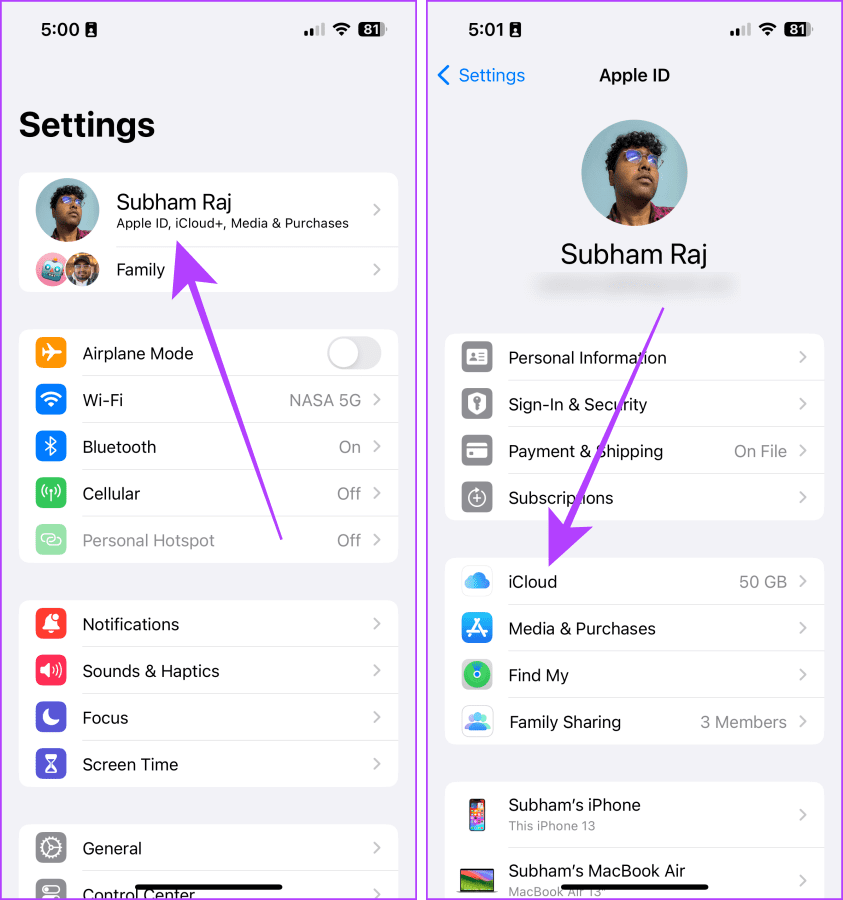
Step 3: Tap Show All.
Step 4: Now, tap and turn on the toggle for Contacts.
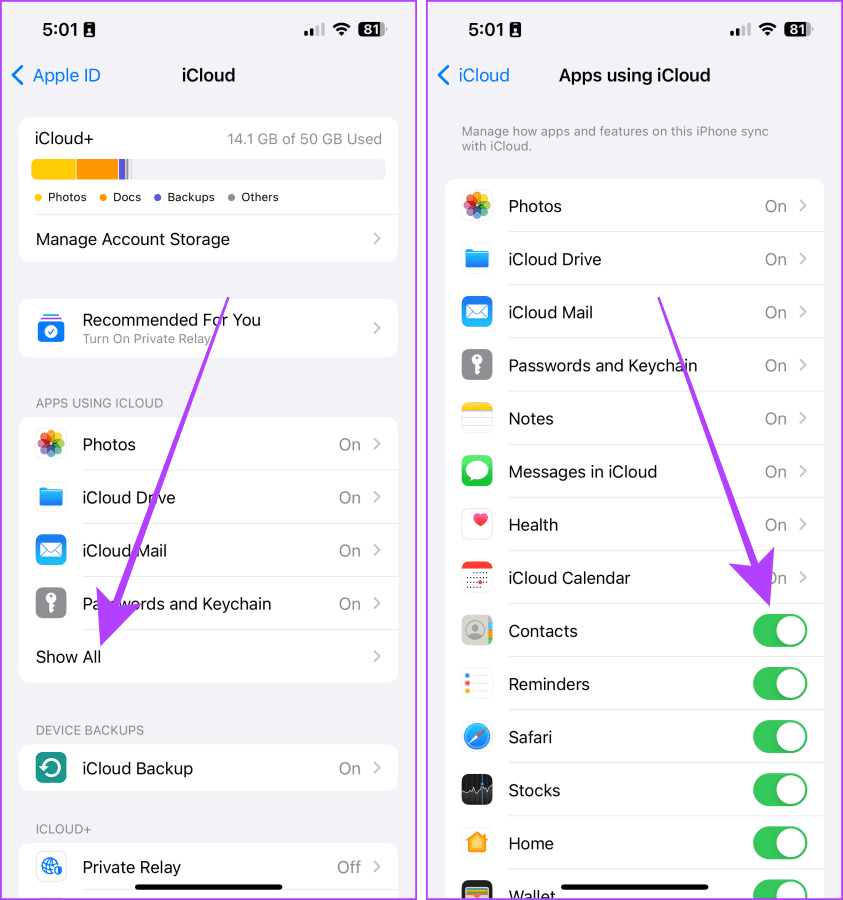
Enable Google or Gmail Contacts
Step 1: Launch the Settings app, scroll to Contacts, and tap on it.
Step 2: Tap Accounts.
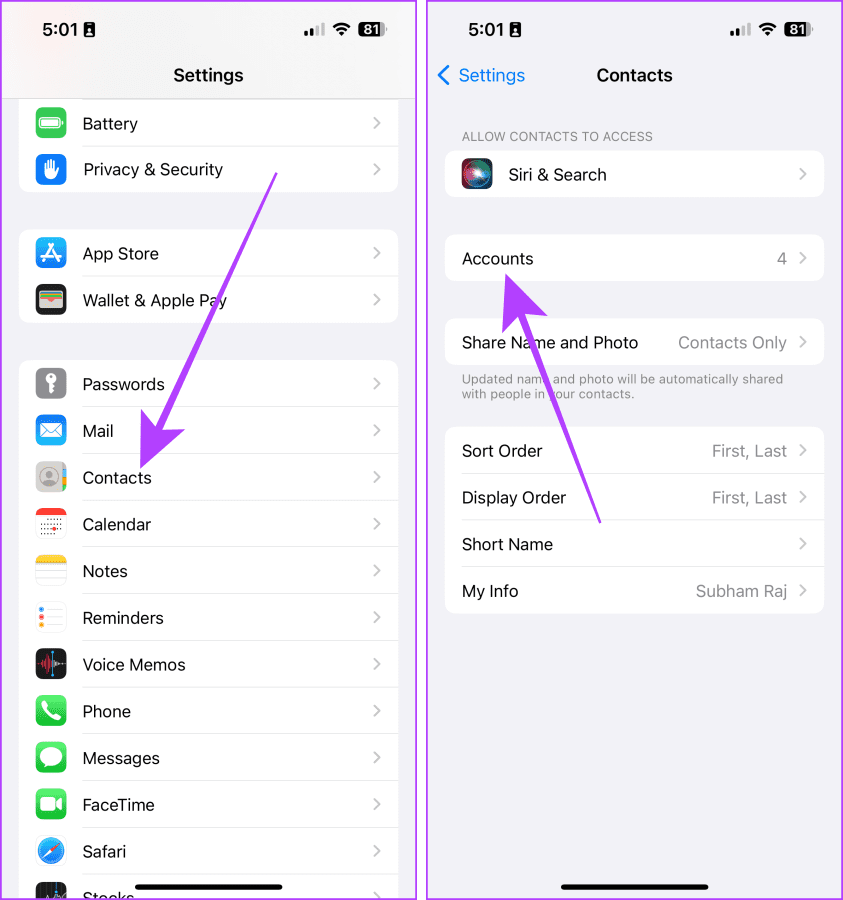
Step 3: Tap on the Gmail or Google ID whose contact you wish to enable.
Step 4: Now, turn on the toggle for Contacts. And that’s it.
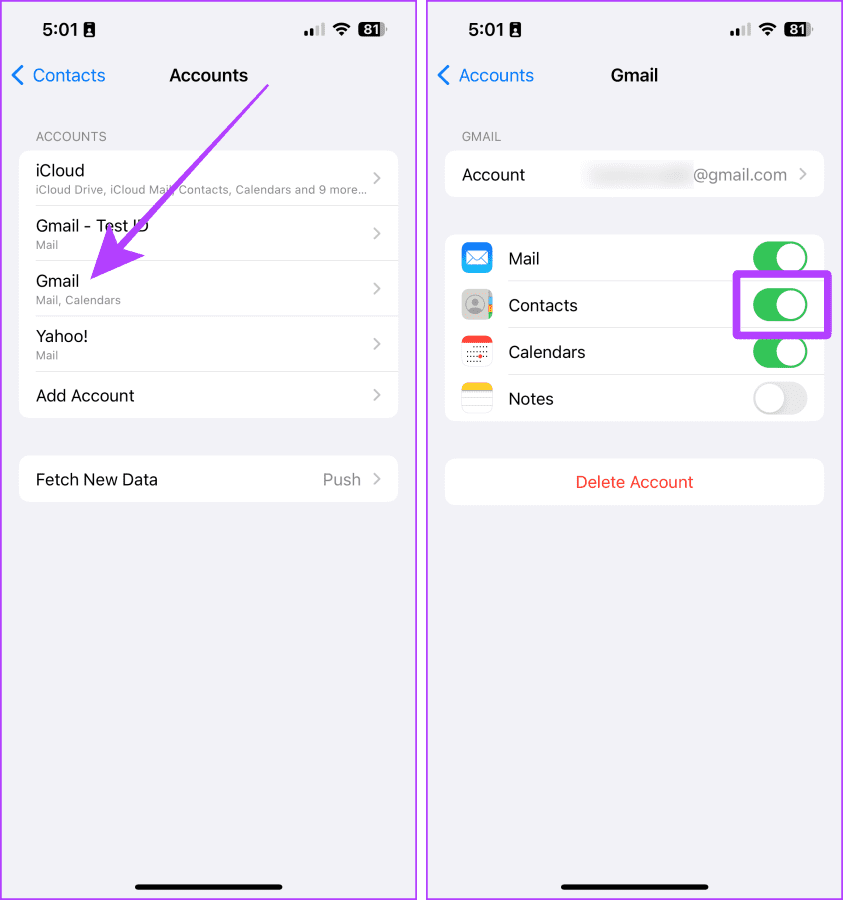
Fix 4: Keep Your iPhone Updated
If your iPhone runs on older iOS, this might cause contacts to malfunction. You should always keep your iPhone’s iOS updated. Updating your iPhone also fixes many bugs from the previous iOS versions. Here are the easy steps to update your iPhone.
Step 1: Go to the Settings app on your iPhone and tap General.
Step 2: Tap Software Update.
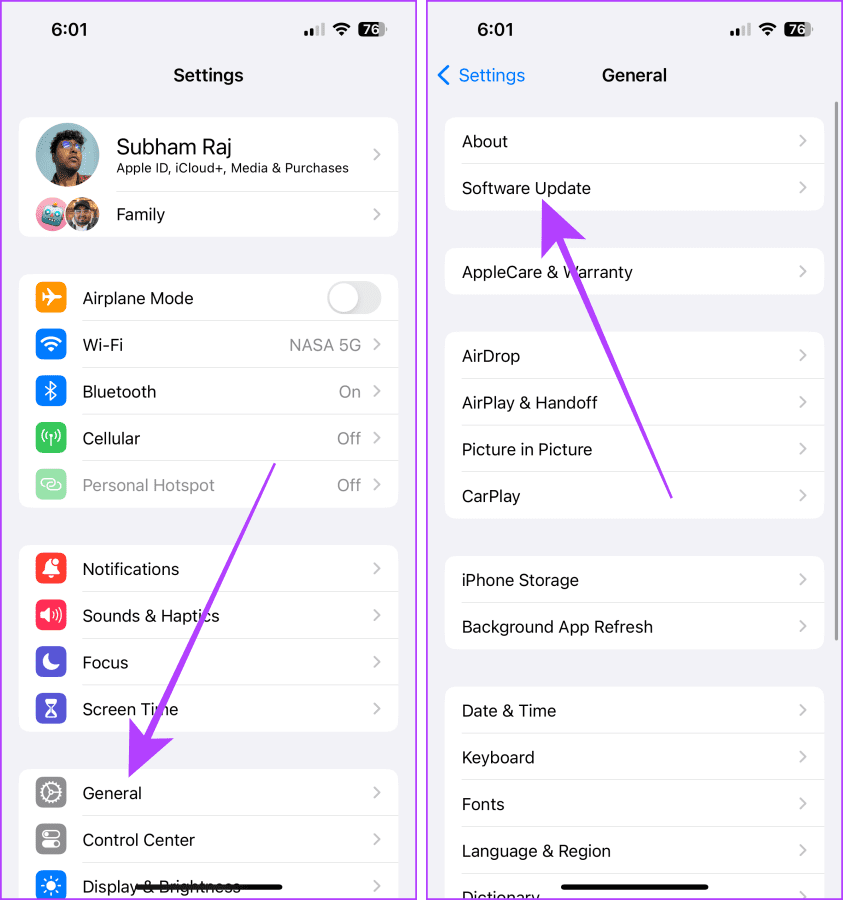
Step 3: If there’s an update available, tap Update.
Once updated, you should be able to get rid of Maybe in your iPhone messages and contacts.

No More “Maybe” Contacts
Seeing “Maybe” in front of contacts can be a subtle yet annoying issue. However, following the methods mentioned in this guide, you can remove the word “Maybe” from your iPhone contacts. Try one or a combination of fixes from this article to bid adios to this problem.
Was this helpful?
Last updated on 14 March, 2024
The article above may contain affiliate links which help support Guiding Tech. The content remains unbiased and authentic and will never affect our editorial integrity.