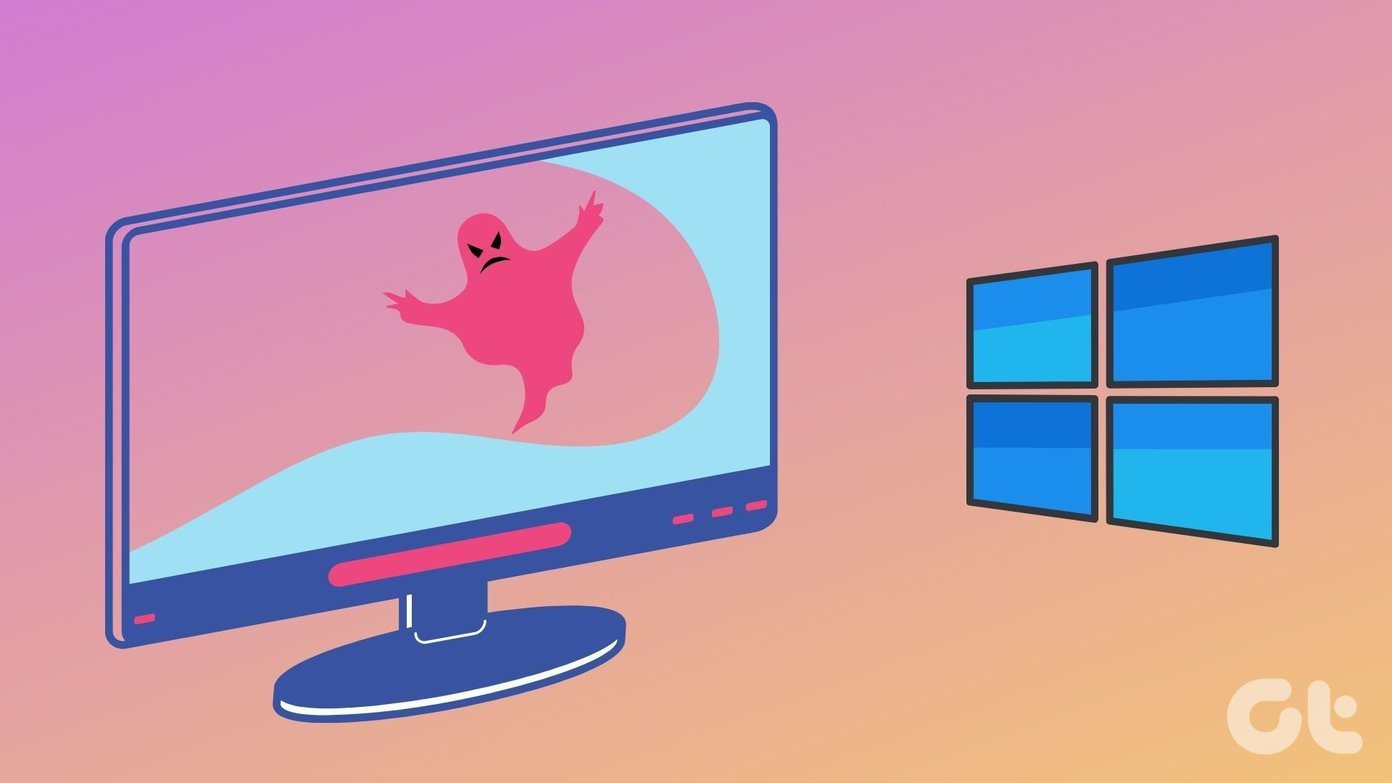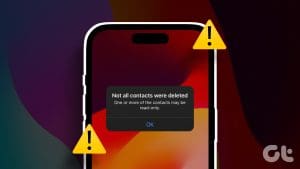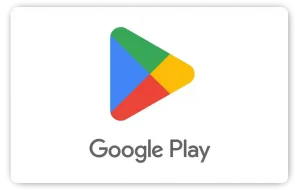Imagine this: You are scrolling and searching for a contact on your iPhone to call, and yet you find no results. Then you remember that you were trying to delete a contact with a similar name last night and somehow deleted the wrong contact. Or your kid deleted some contacts by mistake. These situations are enough to make you feel lost. But don’t worry; here’s how to effortlessly restore deleted contacts on your iPhone.
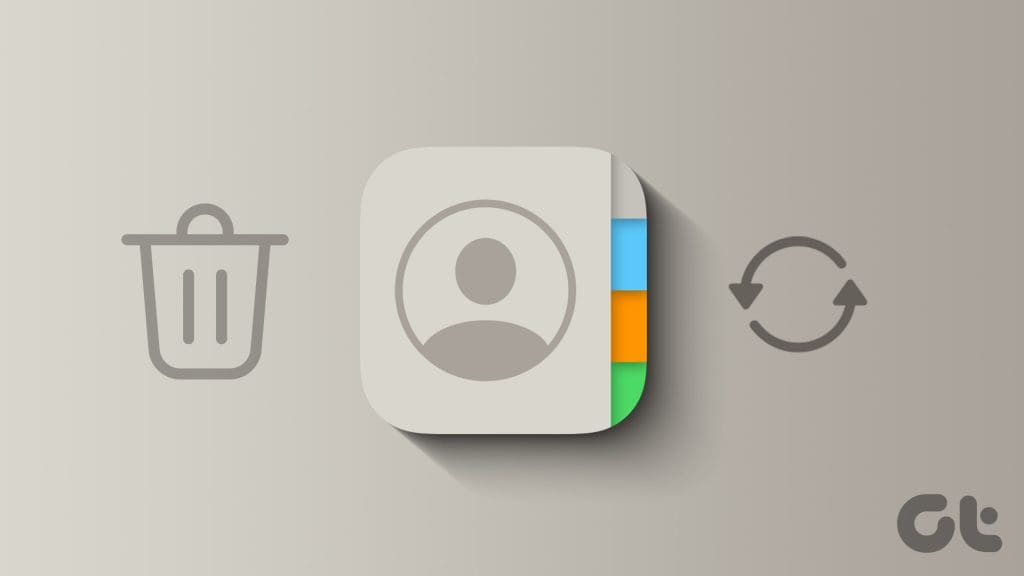
Contacts can disappear or miss on your iPhone for two reasons. First, they have been deleted, which can be recovered. Second, they have been disabled from the Settings app, which can also be enabled easily. Let’s look at all the methods to get contacts back on your iPhone.
1. Enable iCloud or Google Contacts on Your iPhone
Sometimes, contacts on your iPhone can simply disappear with an accidental tap. Let’s fix this from the Settings and get your contacts back. Here are the steps to take:
Step 1: Open Settings on your iPhone, scroll down to Contacts, and tap on it.
Step 2: Tap Accounts.
Tip: On the Contacts settings page, glance at the Default Account. For example, in my case, it says Gmail, which means any contact I create and save on my iPhone will also be saved to my Google account.
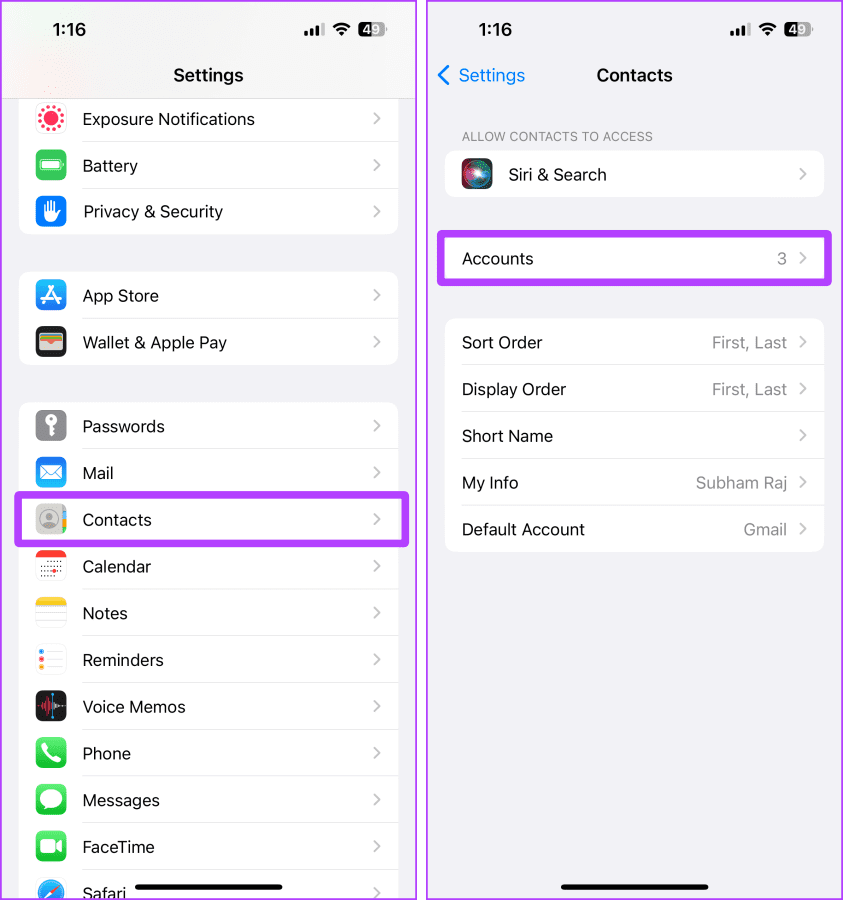
Step 3: Here are all the accounts that show Contacts on your iPhone. If your contacts are stored in iCloud, tap iCloud; otherwise, tap Gmail or others.
Tip: If you don’t know if the contacts that disappeared from your iPhone were saved on iCloud or Gmail, you can try enabling them individually.
Step 4: Tap iCloud again.

Step 5: On the iCloud page, tap Show All.
Step 6: Now, ensure the toggle for Contacts is enabled. Once done, press and hold the iCloud back button at the top left.
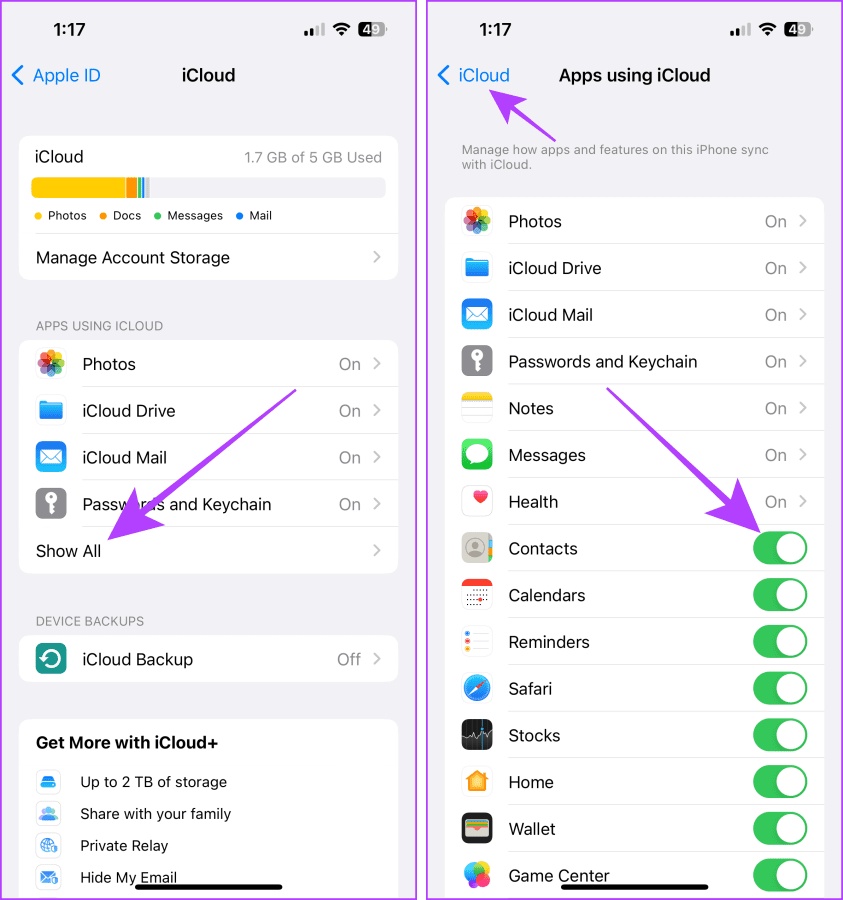
Step 7: A list of previous directories will open in a pop-up, tap Accounts.
Step 8: Now, tap Gmail.
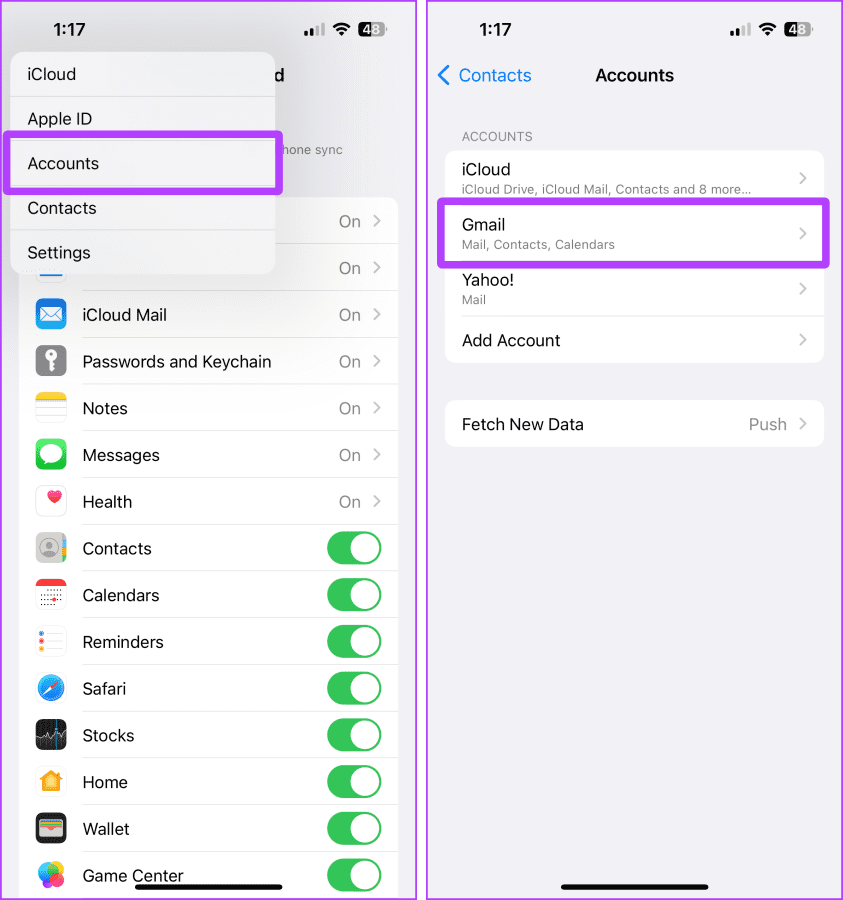
Step 9: Again, ensure that the Contacts toggle is enabled.
That’s it. Now, all the lost contacts should appear back on your iPhone.
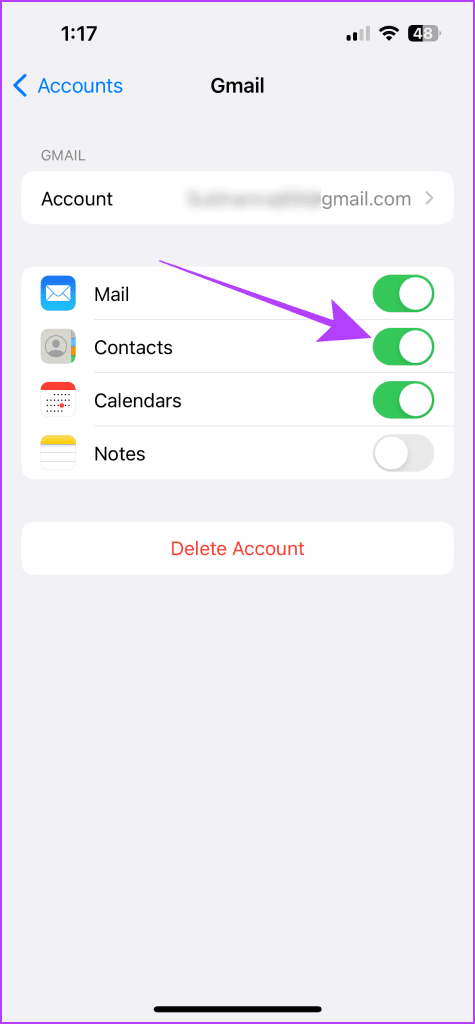
2. Get Contacts Back on iPhone From iCloud Website
If you have deleted a Contact that was saved to your iCloud account, iCloud on the web allows you to restore contacts without doing much. Let’s take a look at the simple steps to follow:
Note: Before accessing iCloud on the web, ensure that accessing the iCloud Data on the web is enabled from your iPhone. Here’s how to do it.
Step 1: Launch Settings on your iPhone and tap your name/Apple ID.
Step 2: Tap iCloud.
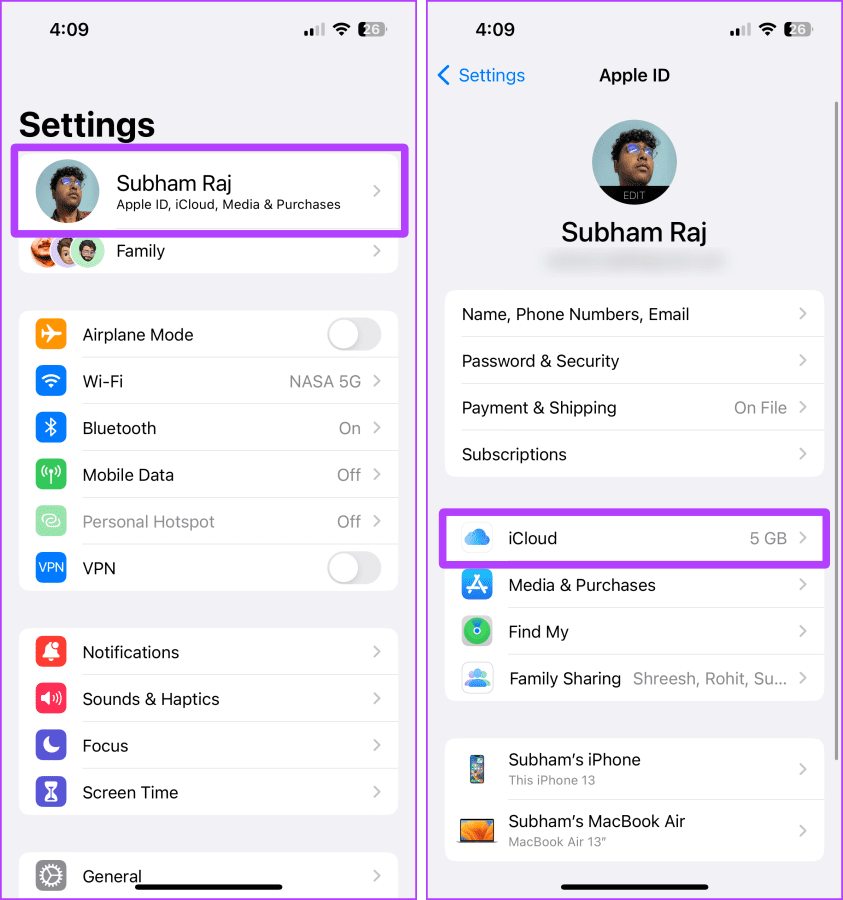
Step 3: Scroll down and turn on the toggle for ‘Access iCloud Data on the Web’.
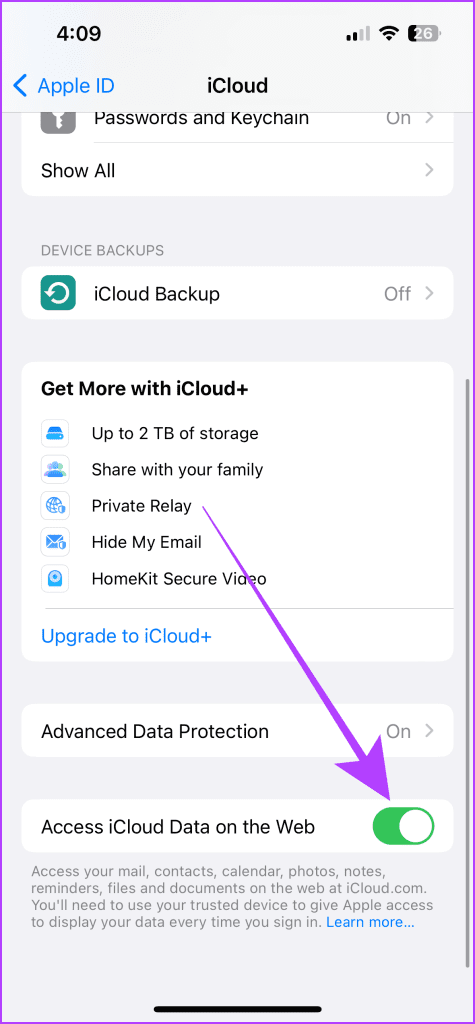
Furthermore, let’s move to a Mac or PC for further steps to access iCloud on the web and follow these steps:
Step 1: Open iCloud in any browser on your Mac or PC and click Data Recovery.

Step 2: Click Restore Contacts.

Step 3: A list of contacts archive will open. Click on Restore in front of the recent ones to restore it.
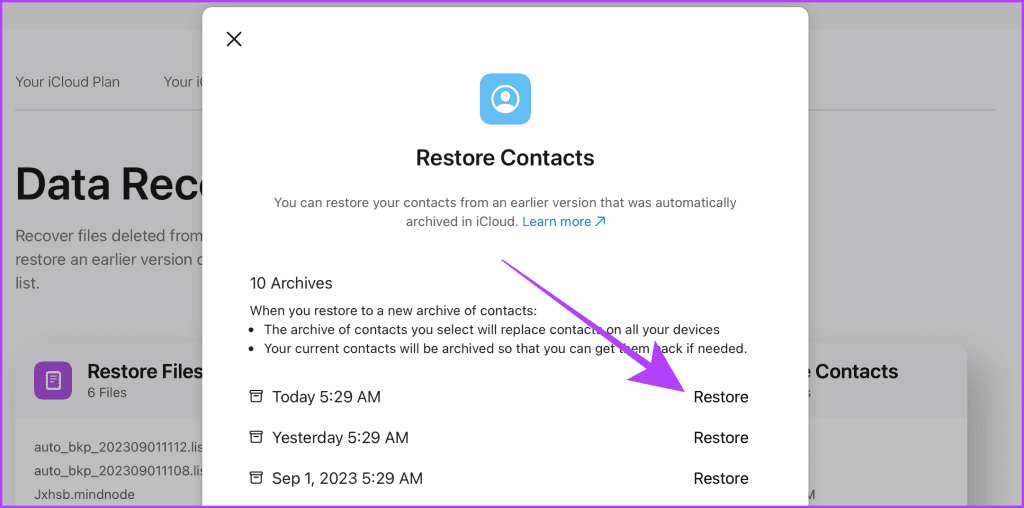
Step 4: Click Restore to confirm the restoration of Contacts.
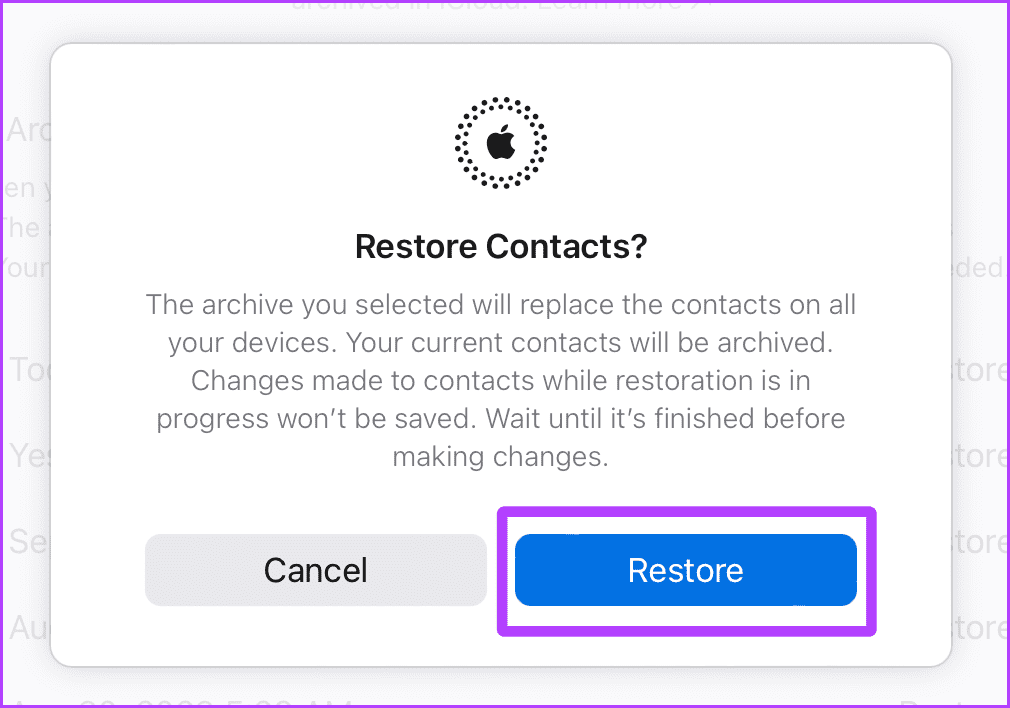
Additionally, Contact Apple Support
If you cannot recover your ‘iCloud contacts’ with the help of the method mentioned above, we suggest you contact Apple Support to get more assistance as soon as possible.
However, if it was Google contacts that you were looking to restore, let’s move on to the next section.
3. Recover Deleted Google Contacts on iPhone
Google also allows you to recover deleted contacts, whether it was deleted from an iPhone or an Android. Here’s how to do so.
Step 1: Open Google Contacts in any browser on your Mac or PC and click Trash.
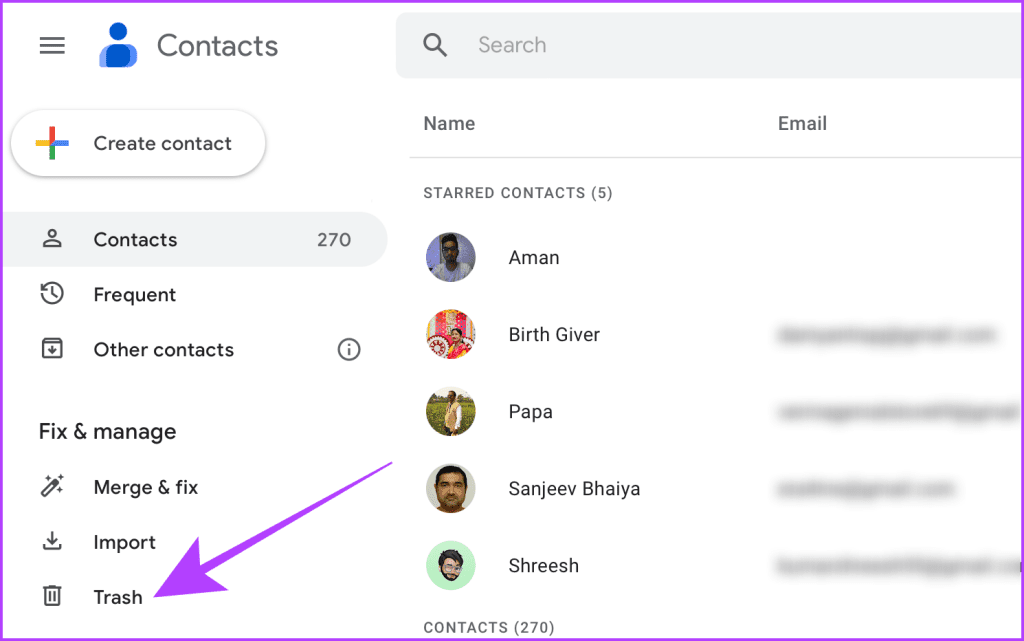
Step 2: Take your mouse pointer to the contact you want to restore and click to select it.
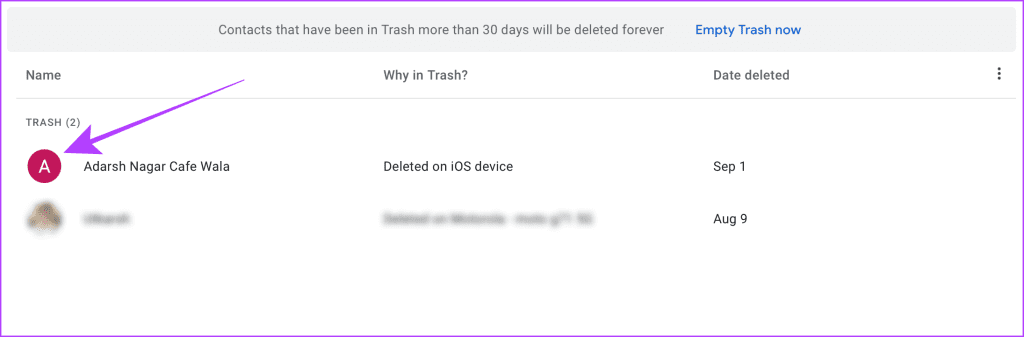
Step 3: Now, click Recover. The contact should reappear soon on your iPhone.
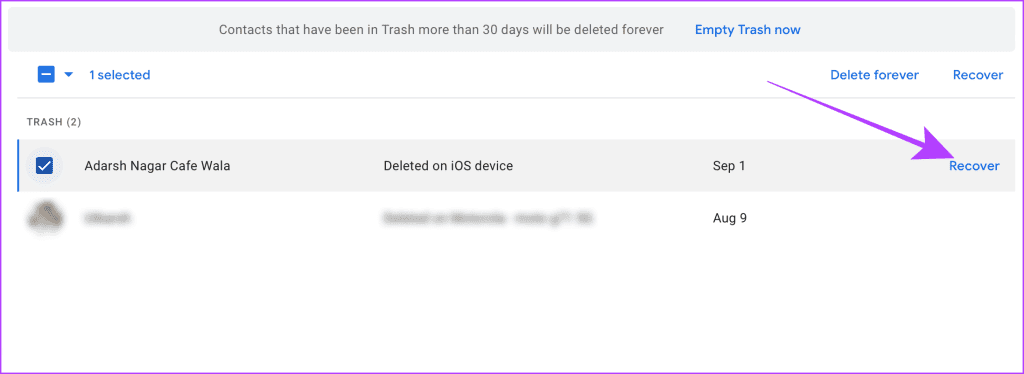
4. Restore Contacts on iPhone From iCloud Backup
You can also try restoring from iCloud backup. But do note that you will need to erase your device first and then follow the below steps to restore it from the iCloud backup. Your contact will get automatically restored to your iPhone, along with the device backup.
Note: This is a lengthy process, and you can’t use your device while erasing and restoring; hence, proceed cautiously.
Step 1: Turn on your iPhone and follow the prompts until you see the Apps & Data page. Tap ‘Restore from iCloud Backup’.
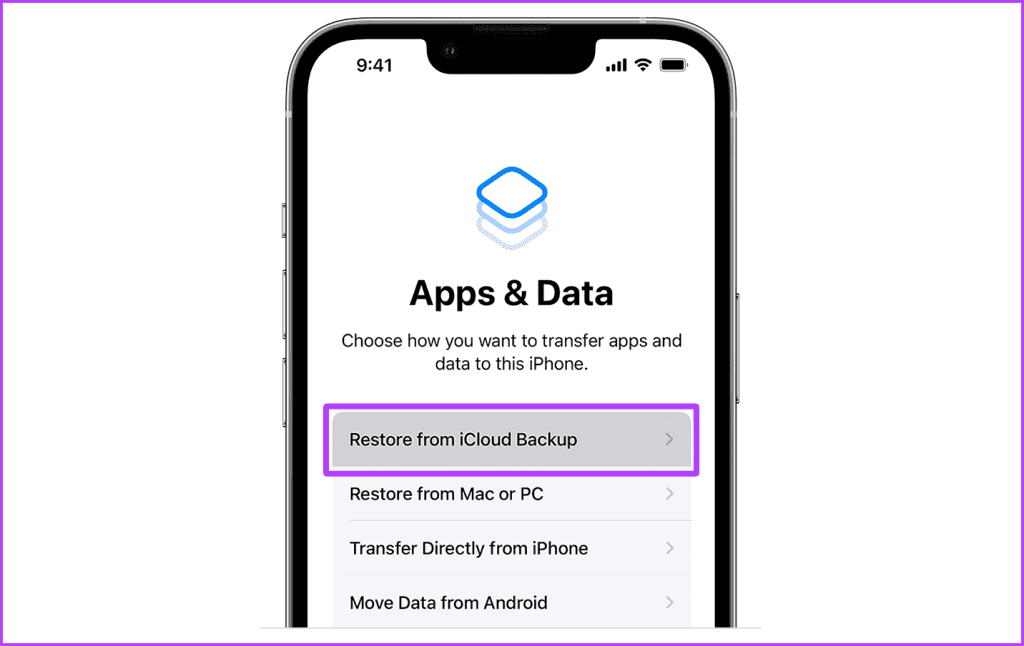
Step 2: Now, sign in with the same Apple ID.
Step 3: Tap on a backup to restore it to your iPhone. And let the iPhone restore.
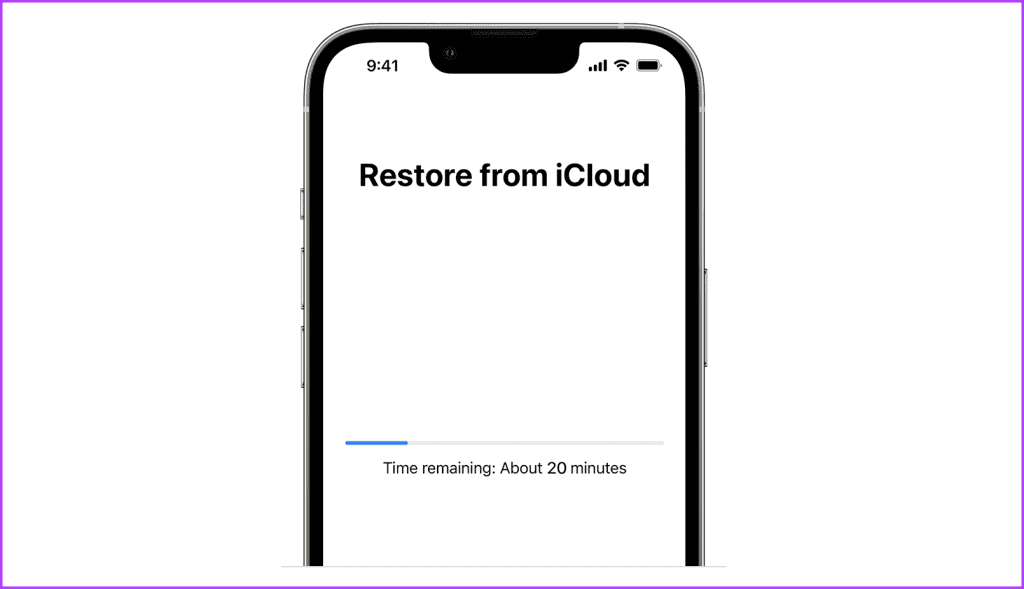
Once restore completes, follow the prompts to finish setup, and you will get your contacts back on your iPhone.
5. Recover Deleted Contacts on iPhone From PC or Mac Backup
If you want to retrieve deleted phone numbers on your iPhone without using iCloud, you can also use a Finder backup of your iOS device. However, you must have taken your iPhone backup recently to ensure you can retrieve the deleted contacts. Here’s what you need to do:
Note: This is time-consuming, and you can’t use your device while erasing and restoring; hence, proceed cautiously.
Also Read: Learn how to restore an iPhone on Windows and Mac.
Step 1: Connect your iPhone to your Mac or PC with the help of a USB cable.

Step 2: Now open Settings on your iPhone and go to Name/Apple ID > Find My.
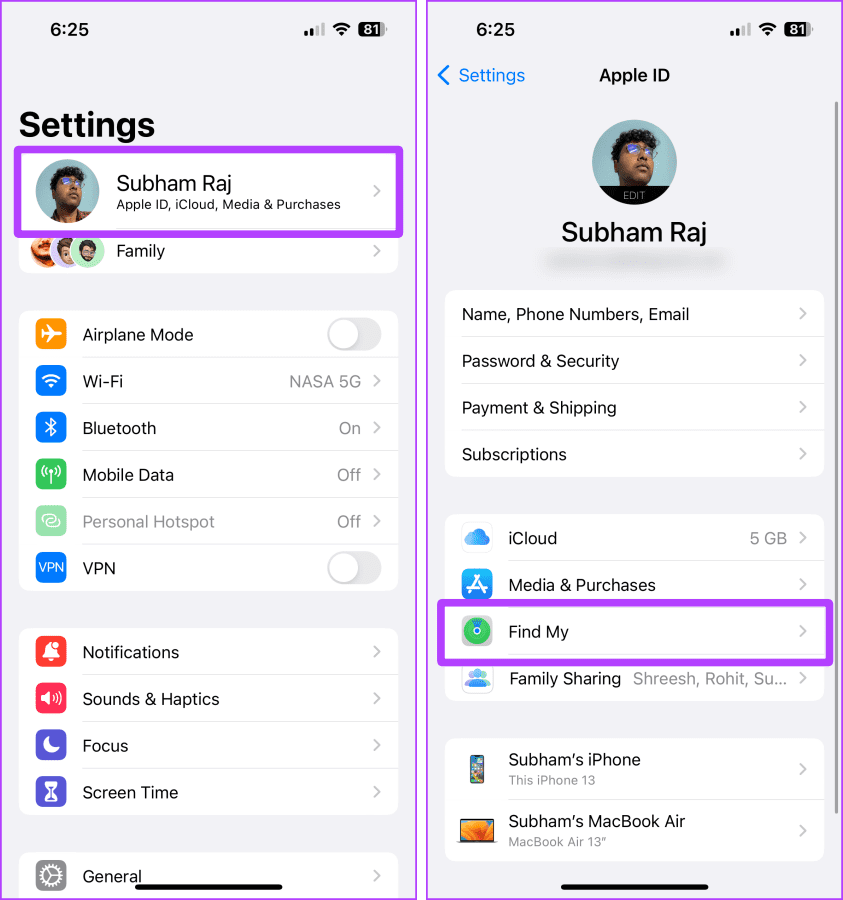
Step 3: Tap Find My iPhone.
Step 4: Now, turn off all the toggles on the Find My iPhone page, and enter the password for your Apple ID when prompted.
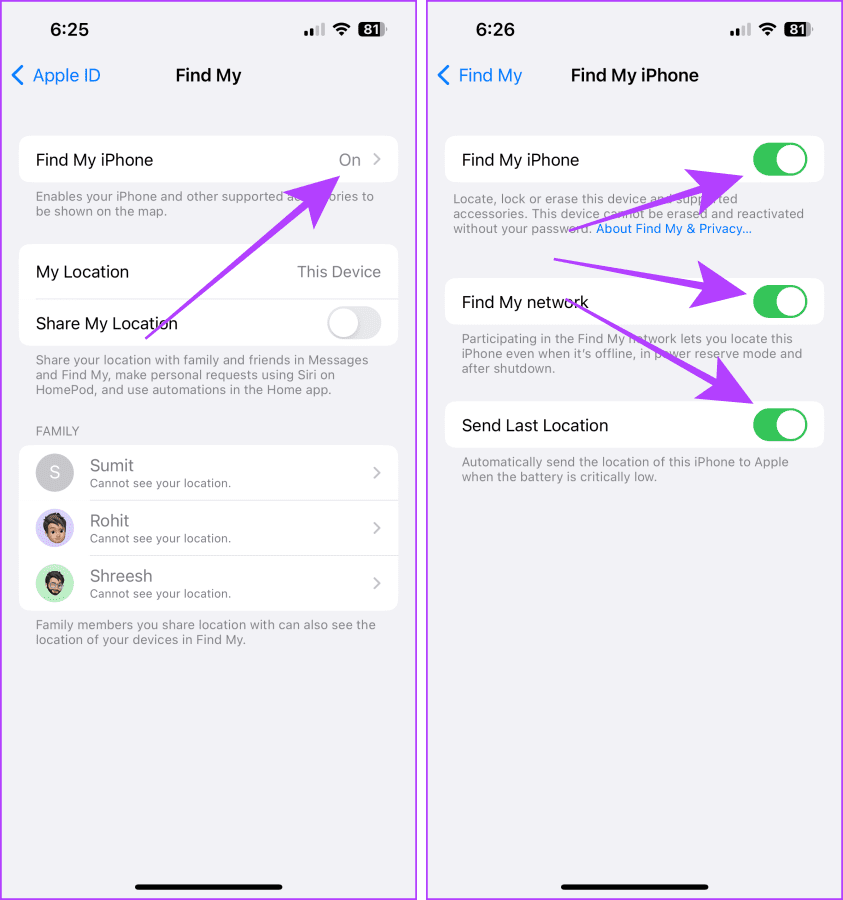
Now, move on to your Mac (computer) for further steps.
Step 5: Open Finder on your Mac and click on your iPhone from the sidebar.
Tip: If you are using a Mac with macOS Mojave or earlier or a PC, open iTunes instead of Finder.

Step 6: Now, click on Restore iPhone. Then, choose a backup to restore from and follow the prompts to restore it.
Once the restore is done, your iPhone will boot up with the restored contacts. And that’s it.
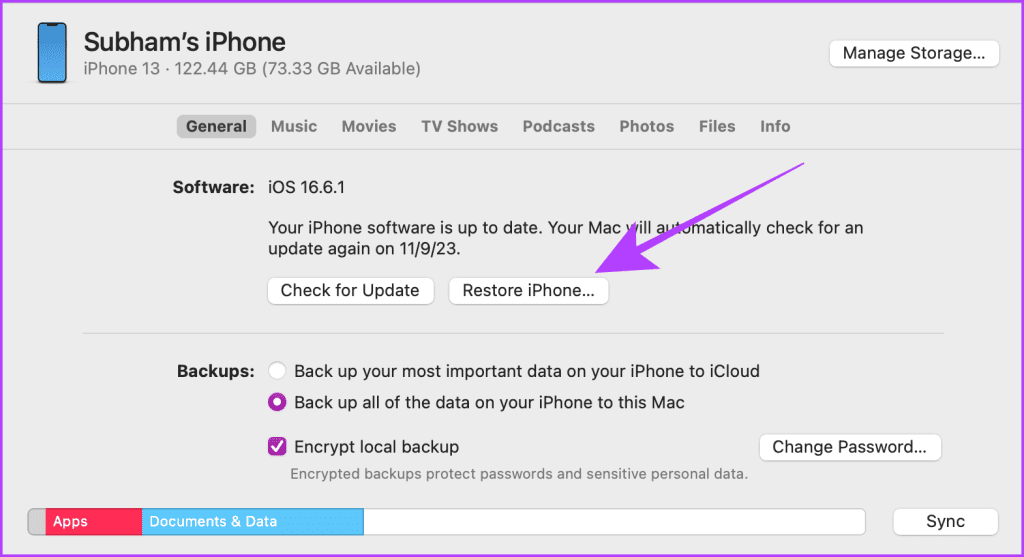
FAQs Related to Contacts on iPhone
You can restore the last ten versions of your iCloud contacts from the Restore Contacts archive.
No. A maximum of 10 versions of the contacts archive are usually available on iCloud; for further assistance, contact Apple Support.
They should appear shortly. Try restarting your iPhone or logging in and out of your Apple ID, and it should work.
Allow some time to sync; turn the battery saver off if enabled. And it should appear right away.
Get Your Contacts Back
In short, if all your contacts are missing, you may have turned off the toggle for your contacts mistakenly, which can be fixed by turning that toggle back on. If only some are missing or you have deleted them, restore them from the iCloud or Google Contacts website by following the above steps. Go ahead and get all your contacts back on your iPhone.
Was this helpful?
Last updated on 11 September, 2023
The article above may contain affiliate links which help support Guiding Tech. The content remains unbiased and authentic and will never affect our editorial integrity.