Fix 1: Check Your Gmail Account Settings in the Mail App
The Mail app is the default email client app for Apple devices, just like Gmail comes pre-installed for Android. You can check and reply to all your emails from the comfort of your iPhone. The first solution to fix Apple Mail not syncing with Gmail is to check whether Gmail has been enabled to be used in Apple Mail or not.
Step 1: Open the Settings app on your iPhone. Then, scroll down and tap on Mail.
Step 2: Select the Accounts option. Once you see all the email accounts, tap on your Gmail ID.
Step 3: Tap the toggle to enable the Mail option for your Gmail account if it is disabled.
Now as suggested by a few users on Apple’s official community forums, switching to Manual fetching for new emails. We suggest trying the same.
Step 4: Go back and tap on Fetch New Data. Tap on your Gmail ID and then select Manual schedule.
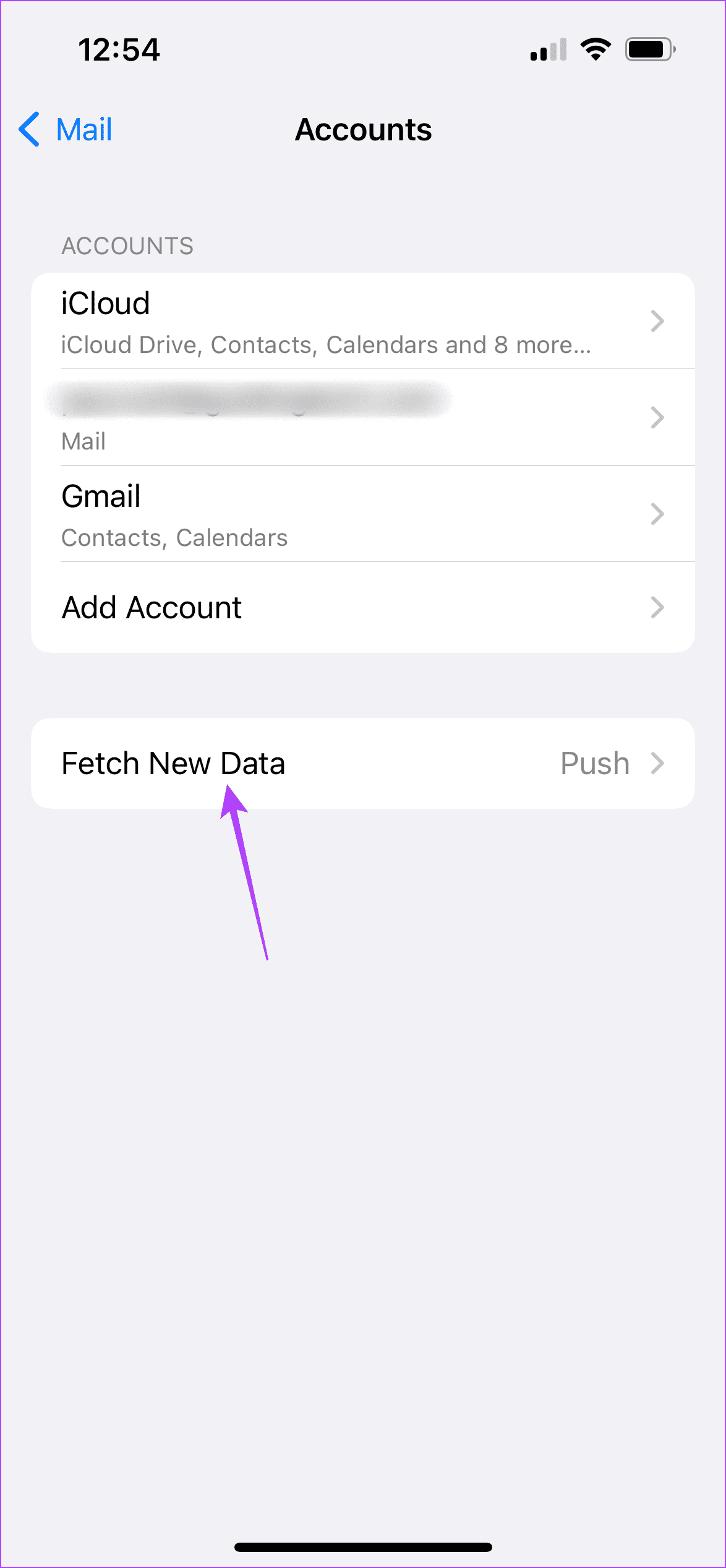
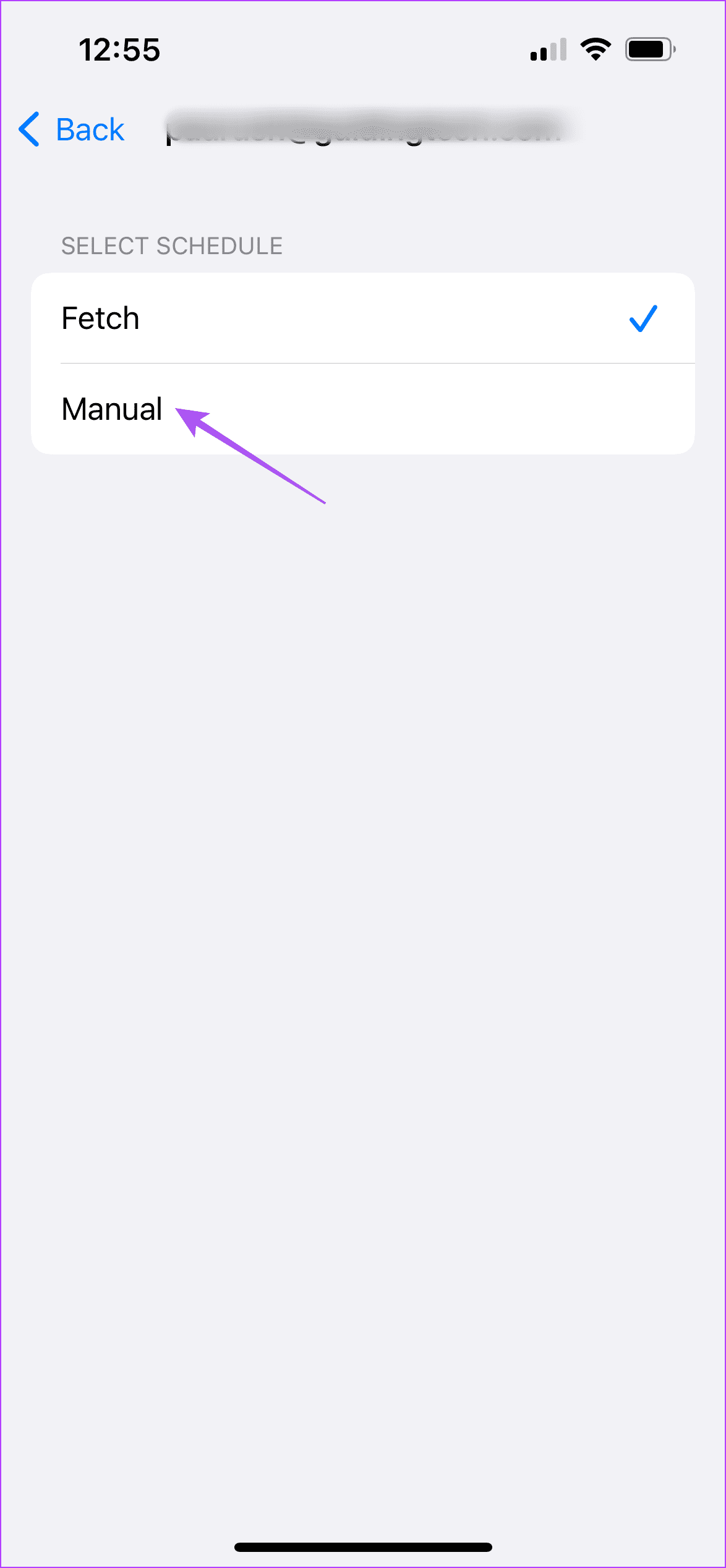
Step 5: Go back and under Fetch, tap on Manually to ensure that new Gmail data gets available on your iPhone.
Please note that automatic fetching could lead to a decrease in battery life. To avoid that, you can choose to fetch new data Hourly, Every 30 Minutes, or 60 Minutes.
Fix 2: Logout and Login Again to Your Gmail Account
If you are still not able to see synchronized Gmail updates, you can try logging out and signing in again with your Google account. Follow this solution if manual email fetching did not work for you.
Step 1: Open Settings app on your iPhone. Scroll down and select Mail.
Step 2: Tap on Accounts. Select your Gmail account that is not syncing with Apple Mail.
Step 3: Tap on Delete Account. Tap again on Delete Account to confirm your action.
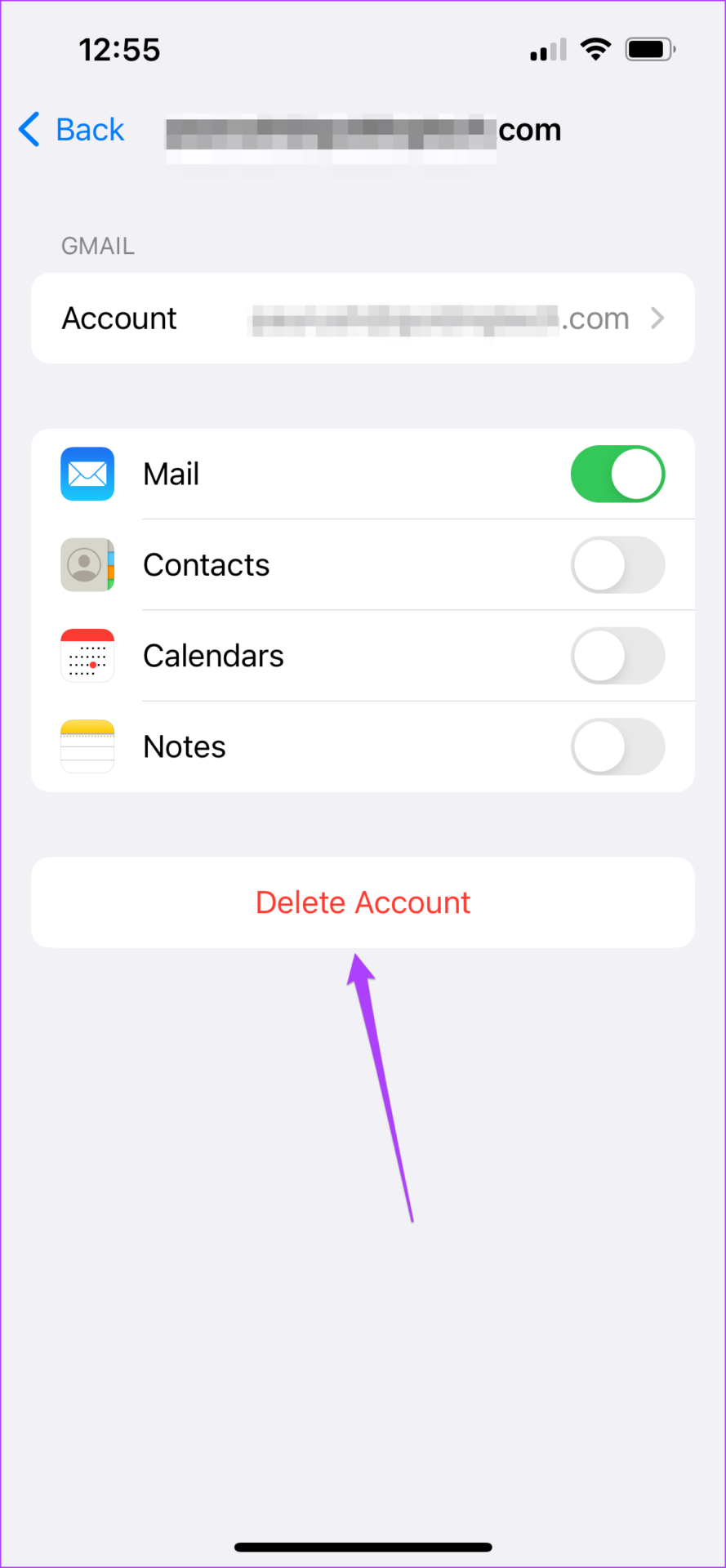
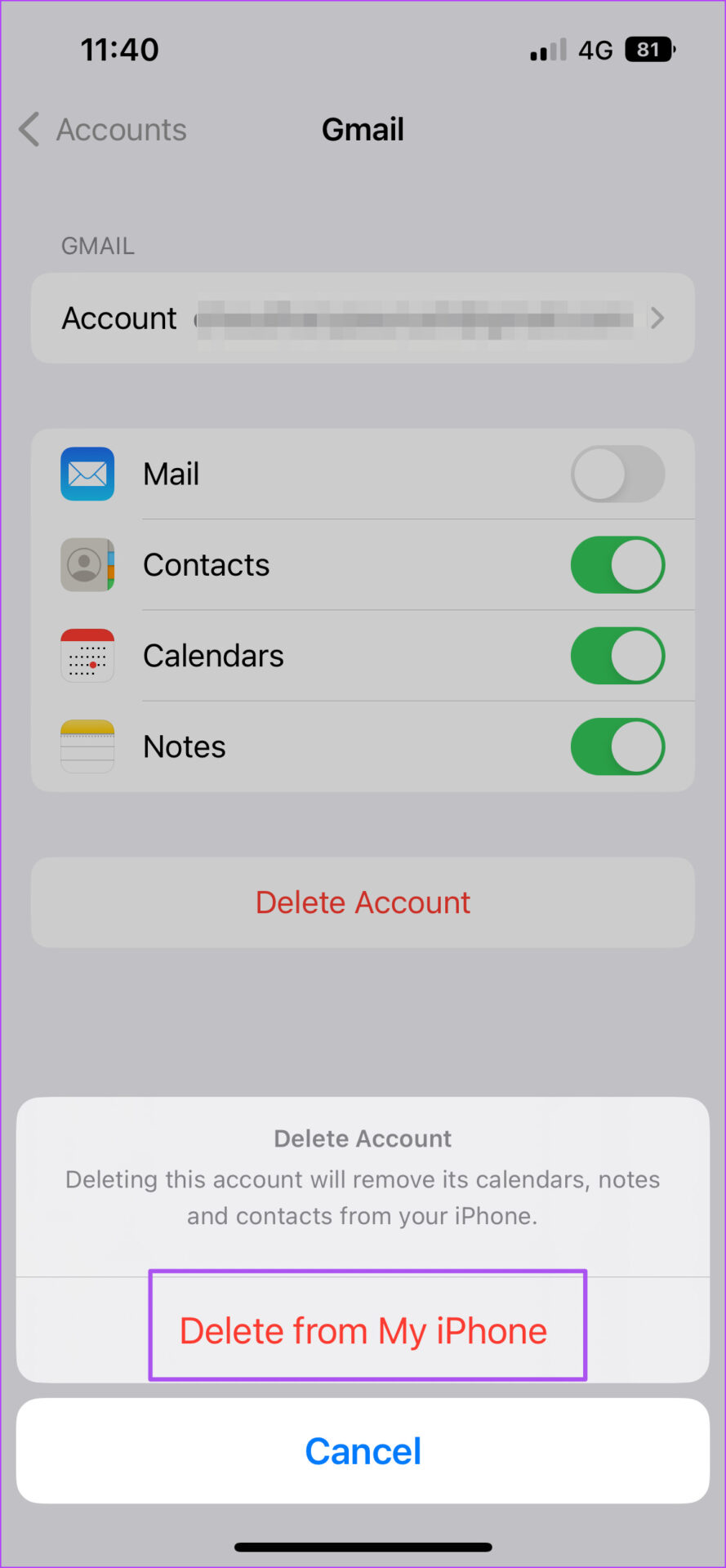
Step 4: After iOS deletes your account, tap on Add Account, and select Google from the list of email services.
Close the Settings app and reopen Apple Mail to check if the app is able to fetch new emails.
Check our guide if the Mail app is not working on iPhone.
To check all the contacts affiliated to an email account, open the Contacts app and tap on Lists at the top-left corner. You will see all the email accounts and number of contacts linked to them respectively.
Was this helpful?
Last updated on 11 April, 2024
7 Comments
Leave a Reply
The article above may contain affiliate links which help support Guiding Tech. The content remains unbiased and authentic and will never affect our editorial integrity.


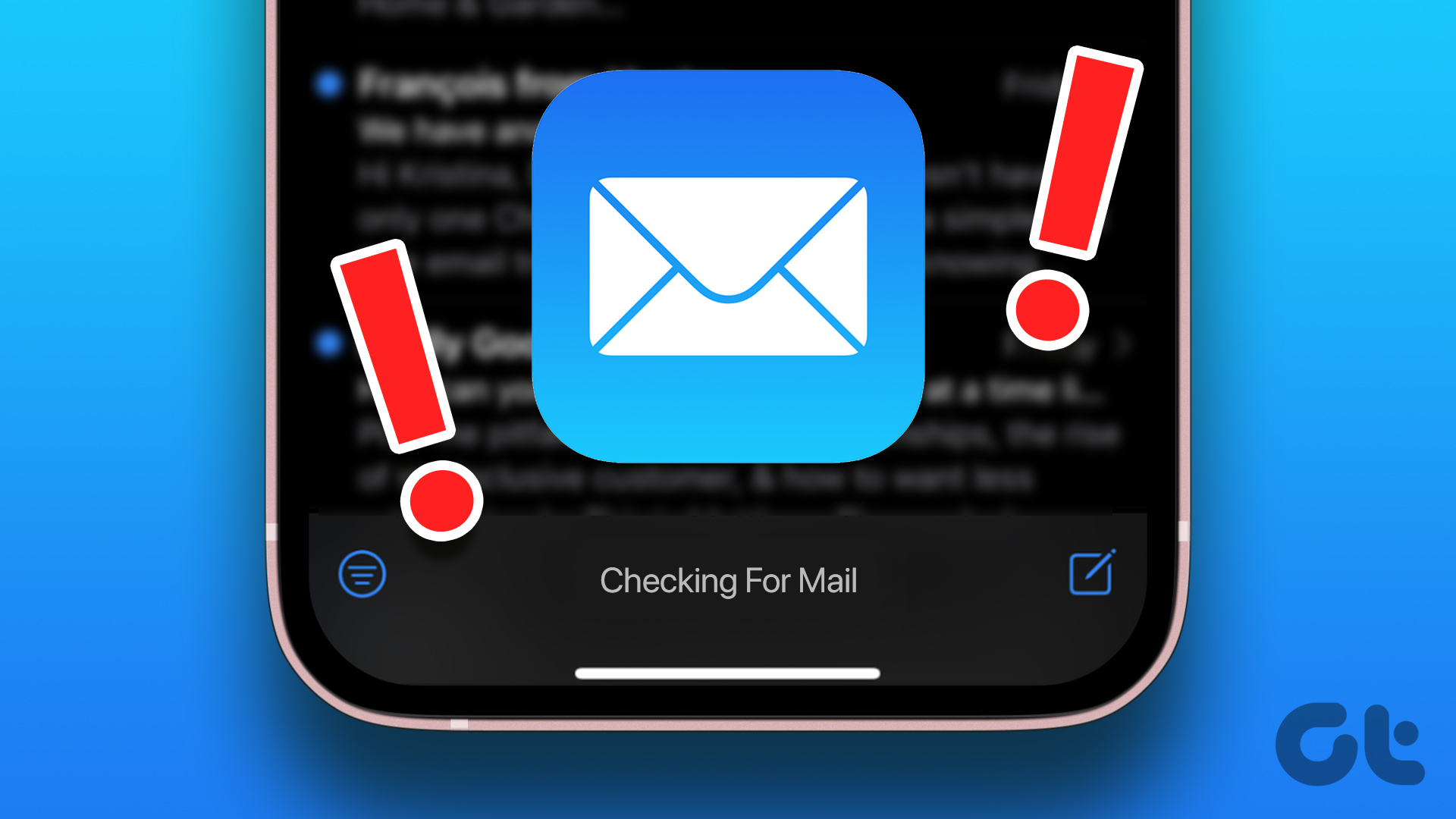

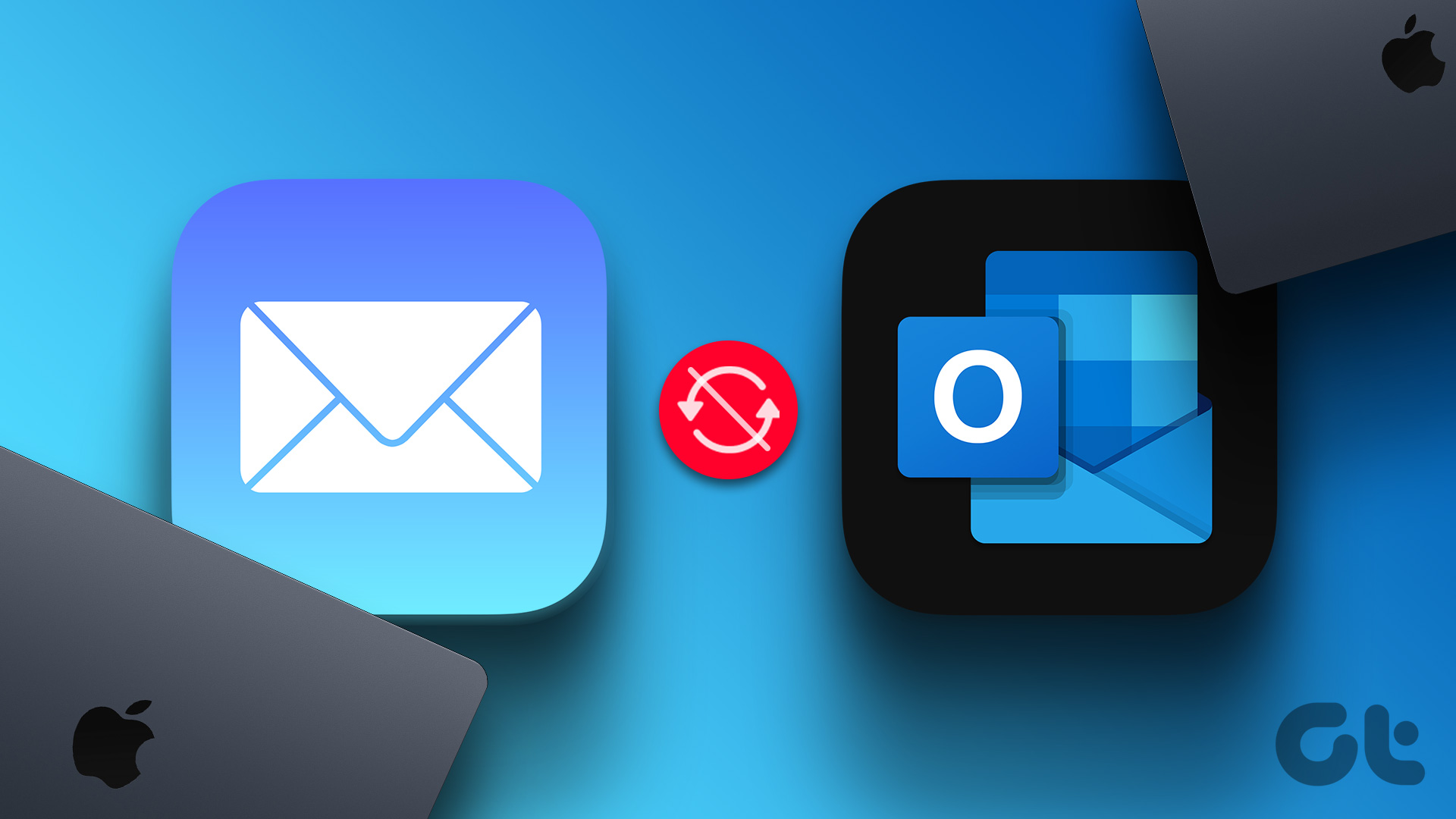




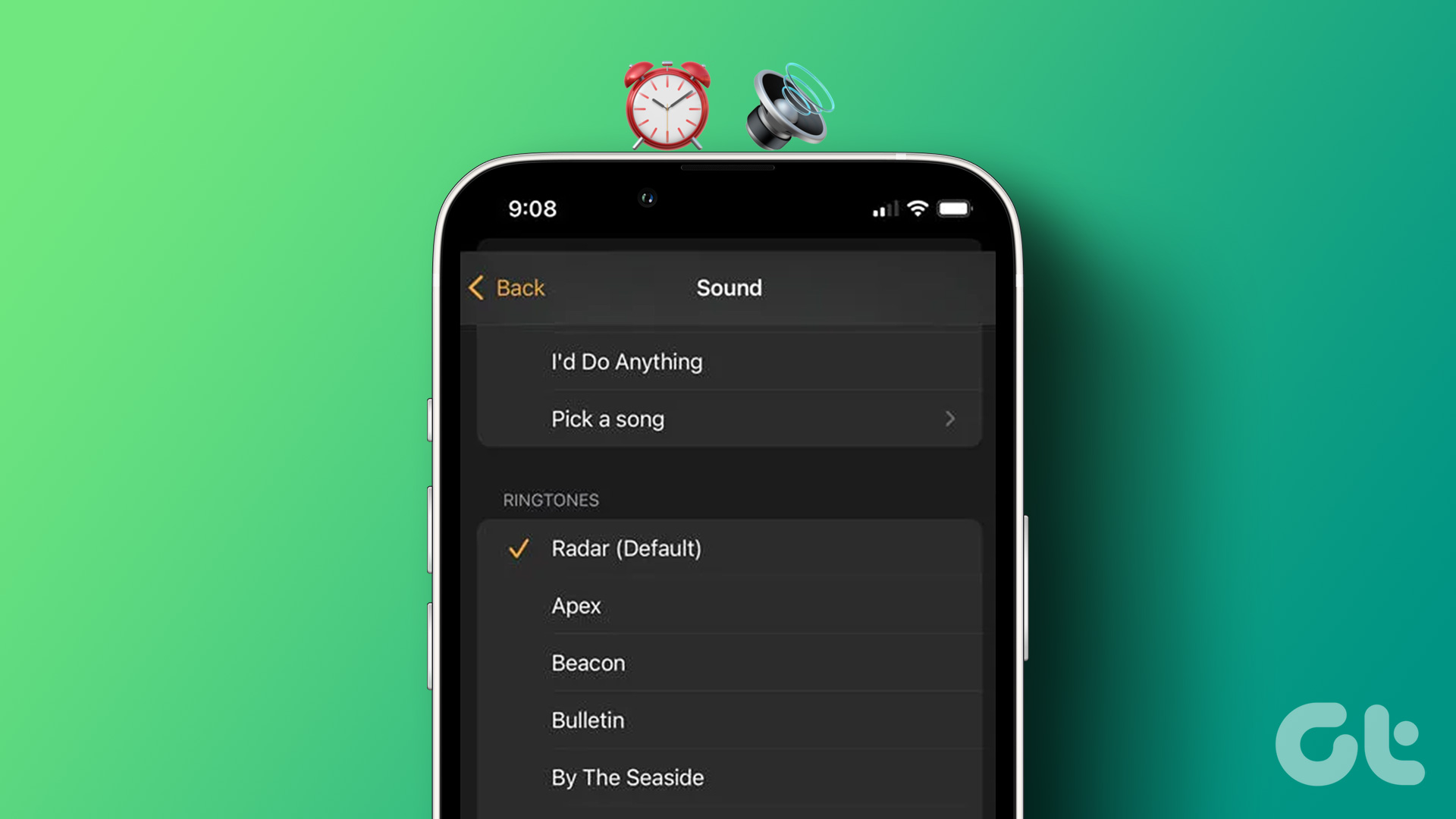
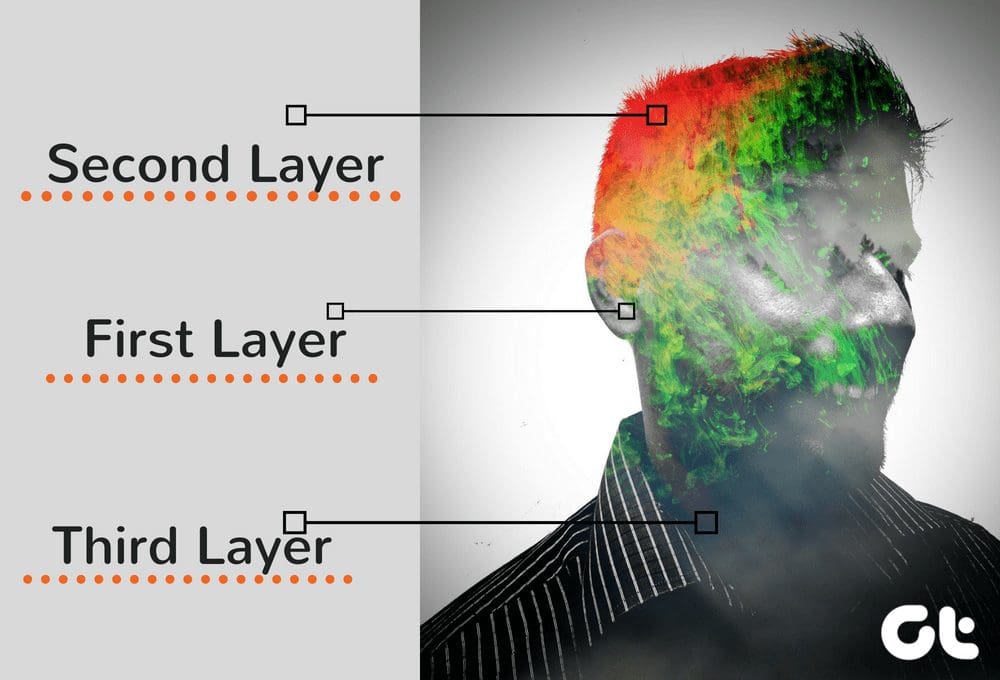
Can I choose to receive Gmail only on my laptop and not on my iPhone?
If I delete an email message from my iPhone, does it also delete it on the laptop?
What about the reverse? If I delete a message on my laptop, does it also get deleted on my iPhone?
Ann,
Yes you can choose where you want to receive gmail by installing or not installing that account on the device. You can have multiple gmail accounts and choose to put one, some, or none on any device.
If you delete a message from one device, it should delete everywhere. That’s because your messages are actually stored in the cloud, not the device you read them. It may not show your deletion right away depending on your fetch settings and/or if you deleted the message while working offline, but if you are working within the web browser it should be instant.
Hello Mike,
I have followed all the above steps and my gmail used to sync on my iphone under Mail and if I logged into Gmail on my mac desktop. In the last couple of weeks it stopped. Not sure if it has something to do with the recent updates. Is there any other suggestions you may have to help correct this? I called Apple and they said I have to contact Google but there is no way to contact support that I could find.
thank you!
My iphone and gmail account keep unsynching. I’ll delete things on my phone and they’ll still be on my gmail portal on my computer. Deleting the gmail and reinstalling on my iphone seems to work but they unsynch every couple of weeks. Any suggestions?
I’m so glad it isn’t just me. For the past few weeks Gmail will not sync between desktop and Iphone. Or Iphone and Ipad. I think it is something to do with the latest software updates. Very frustrating.
You’re awesome! Thanks for posting the instructions-worked like a charm!
I am able to sync everything except gmail folders that also have a sub folder within the folder. what is causing those subfolders to not even appear in the apple email app? Just started to happen with the latest software updates.