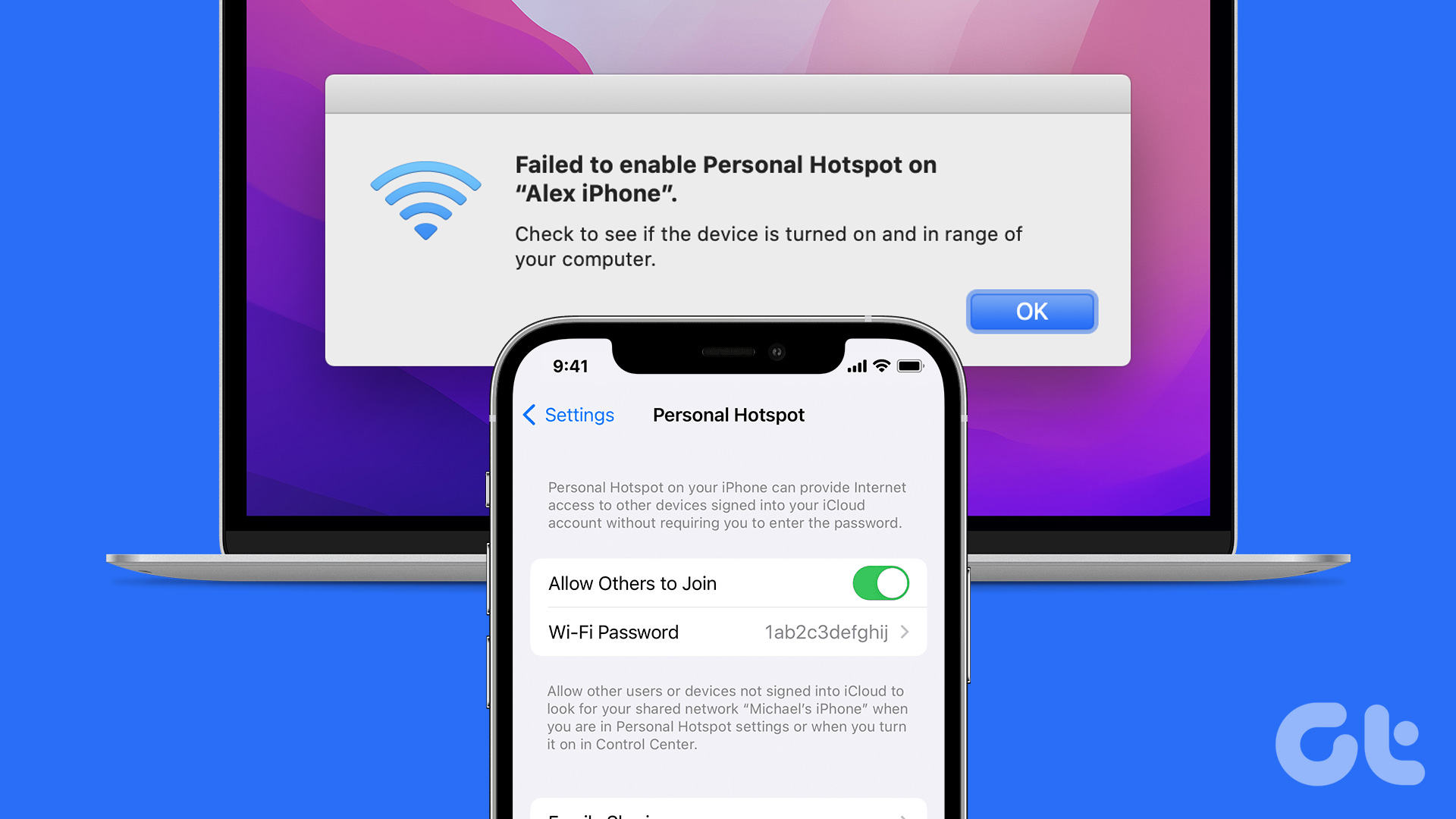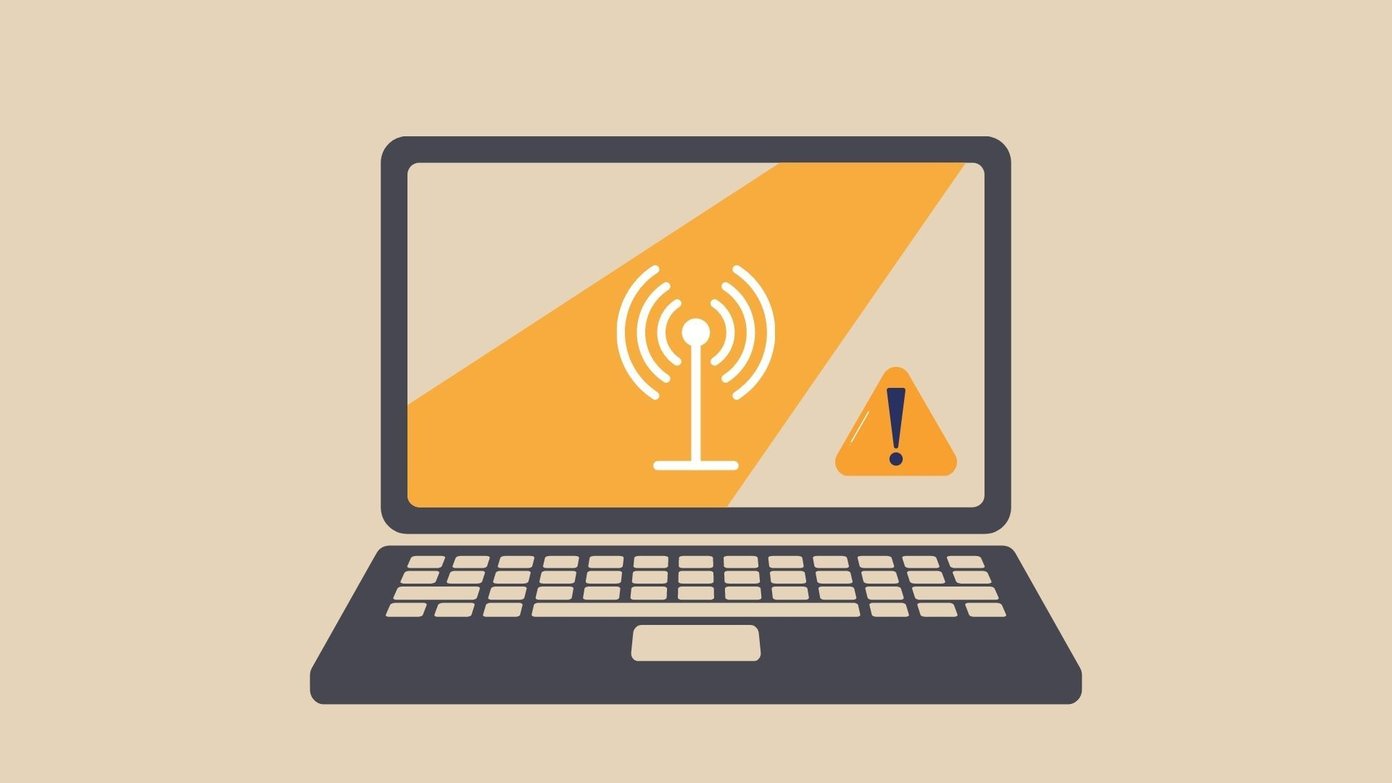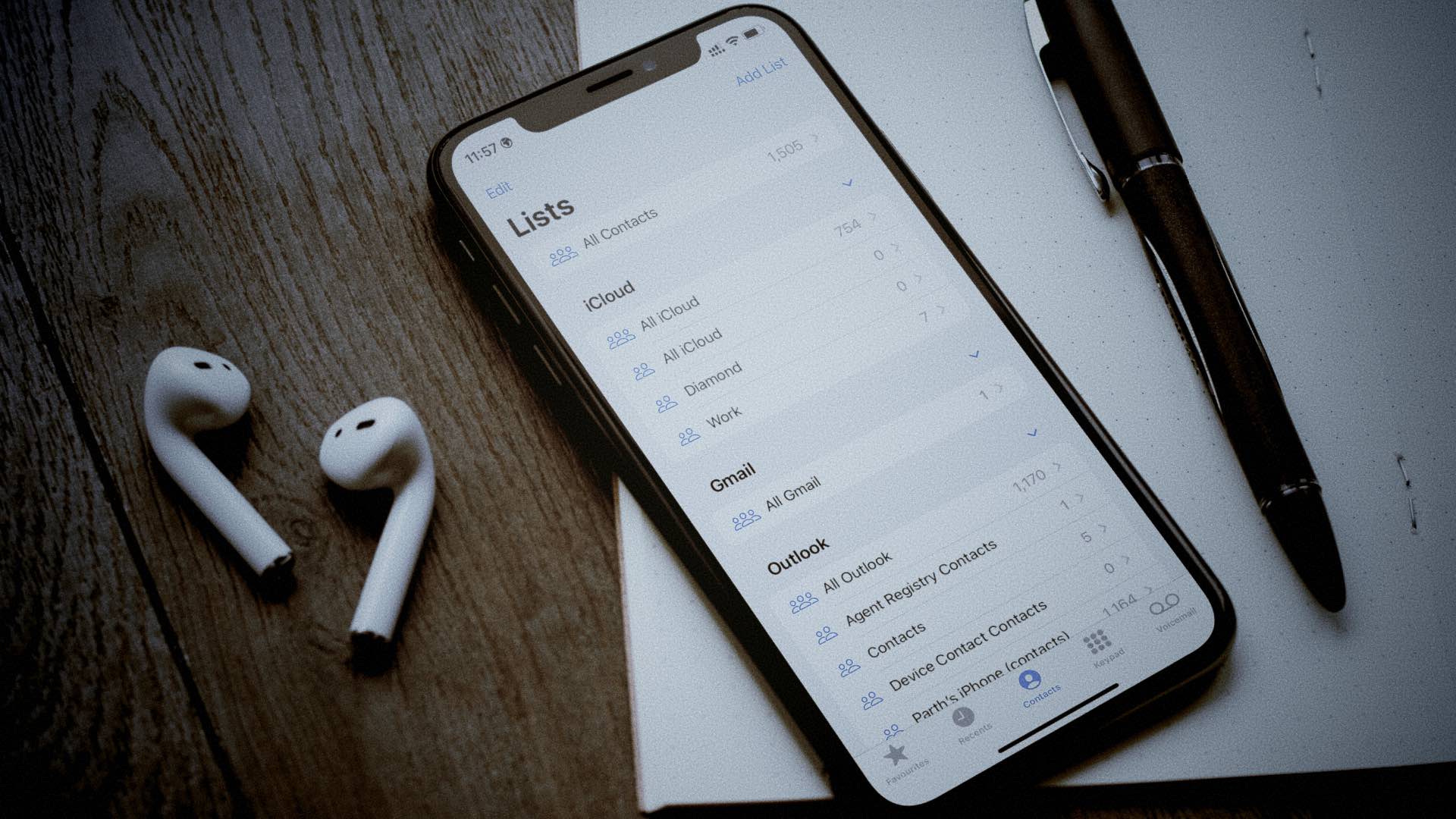The Personal Hotspot feature allows you to easily share your iPhone’s internet connection with nearby devices like your computer or tablet. While setting up the Personal Hotspot is typically quick and straightforward, you may be unable to do that if the feature disappears from the Settings app. Fortunately, restoring the missing Personal Hotspot on your iPhone with a few tricks.
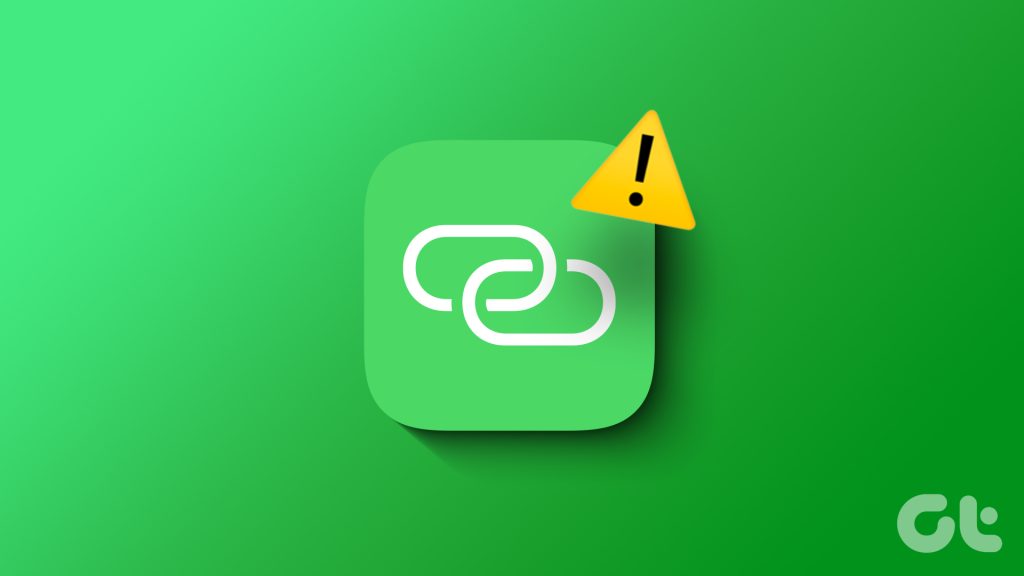
Outdated carrier settings, network issues, and misconfigured APN settings are just a few reasons behind this. This guide will walk you through all the possible solutions for restoring the missing Personal Hotspot feature. So, let’s take a look.
1. Check With Your Carrier
It’s important to note that not all cellphone carriers or cellular plans support the Personal Hotspot feature on the iPhone. In that case, the option may not appear, no matter what you do. Hence, it’s a good idea to contact your carrier and ensure the feature is available for your current cellular plan.
2. Access Personal Hotspot From the Mobile Data Menu
Another thing you can do is enable the Personal Hotspot feature from the Mobile Data menu and see if it works. To do that, open the Settings app and tap on Mobile data.
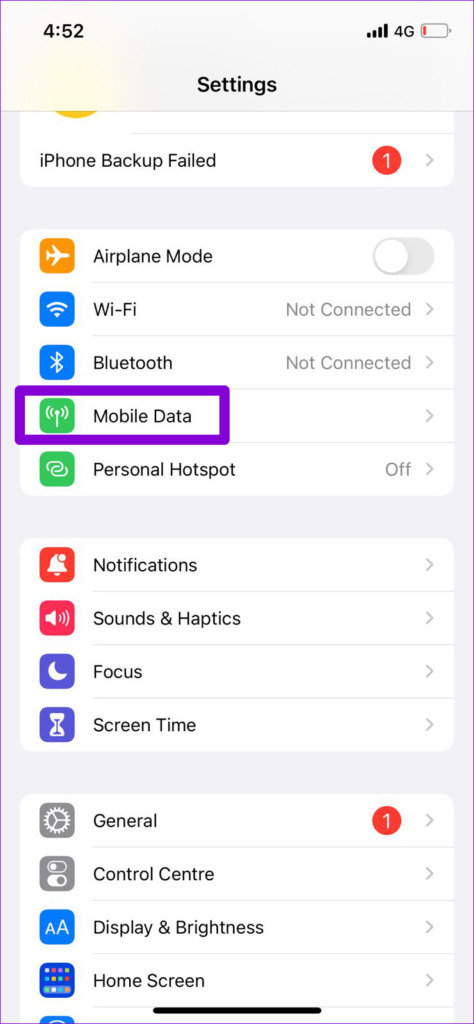
Select Personal Hotspot and enable the toggle next to ‘Allow others to Join’ in the following menu. After that, see if the missing Personal Hotspot option appears on the main page of the Settings menu.
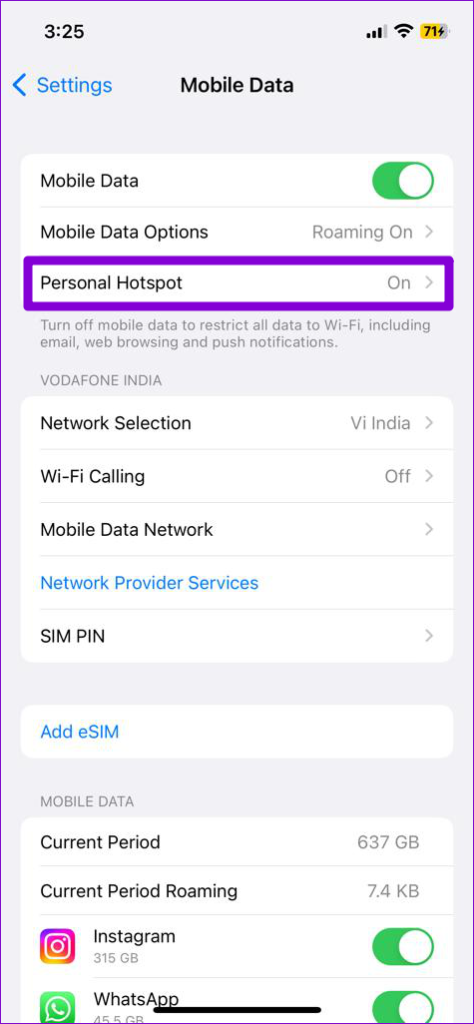
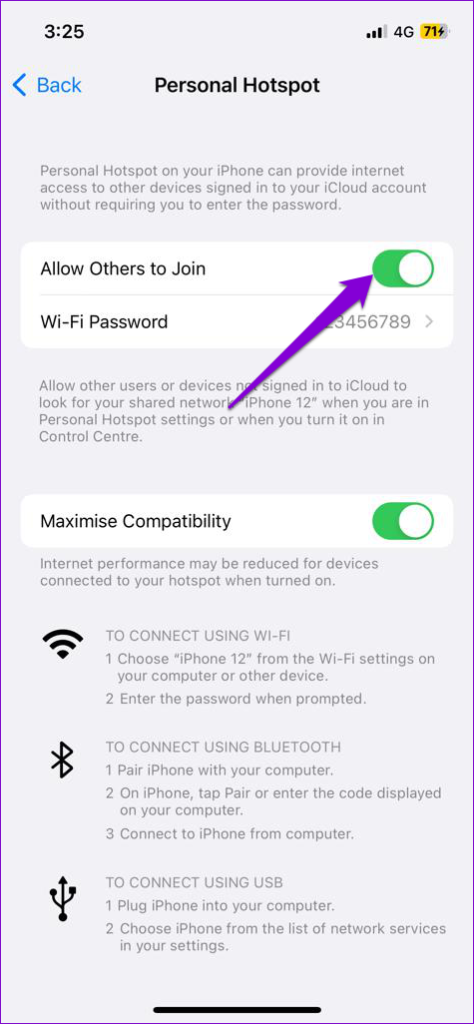
3. Toggle the Airplane Mode
Since the Personal Hotspot feature requires your iPhone to have an active mobile data connection, issues with your network can sometimes cause the Personal Hotspot feature to disappear. In most cases, you can fix network-related issues by enabling and disabling airplane mode.
Open the Settings app and toggle on the switch next to Airplane Mode. Wait for a few seconds and turn it back off. Then, close and reopen the Settings app and see if you can find the Personal Hotspot option.

4. Check APN Settings
Incorrect Access Point Name (APN) configurations on your iPhone can also cause such problems. Several users on Reddit reported fixing the issue by simply modifying the APN settings for Personal Hotspot. You can also give it a try.
Step 1: Open the Settings app, tap on Mobile Data, and select Mobile Data Network from the following menu.
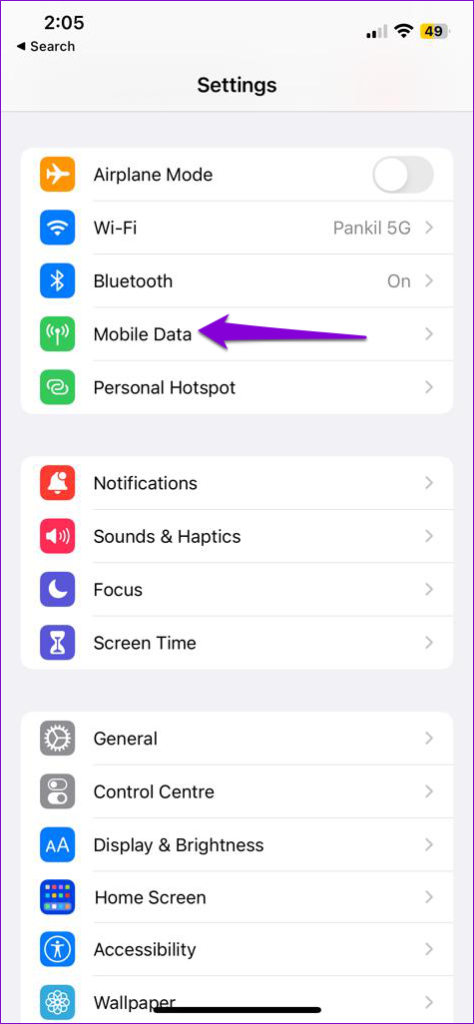
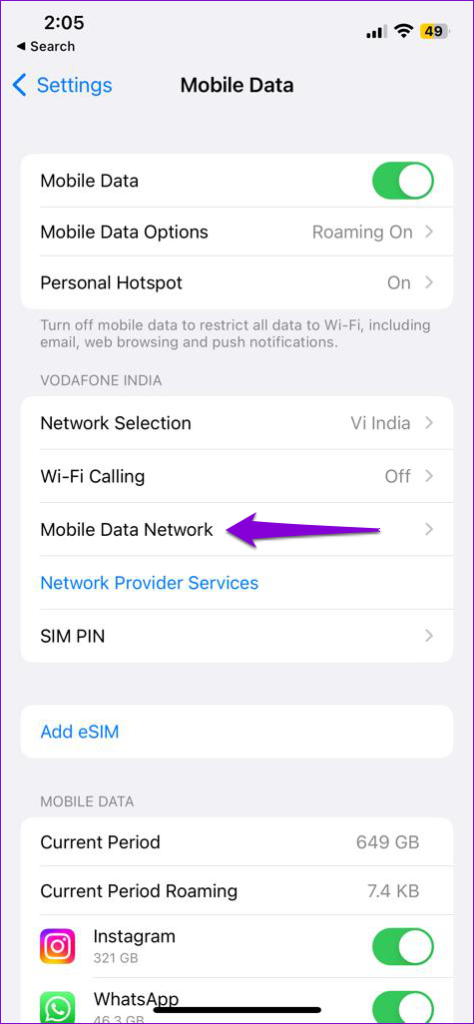
Step 2: Under Personal Hotspot, type internet in the APN field.
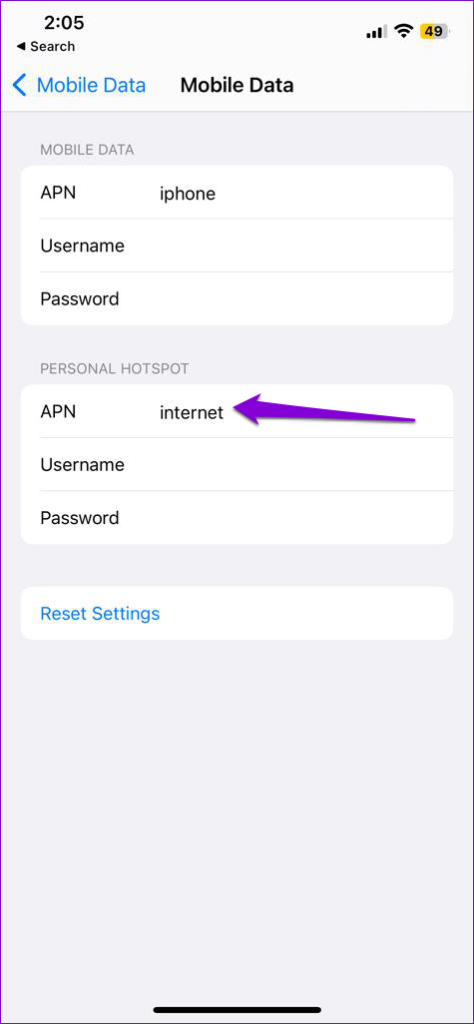
Return to the Settings app and check if the Personal Hotspot appears.
5. Restart Your iPhone
Sometimes, the most effective solutions appear too simple to be true. Restarting your iPhone is one such fix that usually helps resolve minor glitches with iOS.
For iPhone X or newer models, press and hold the Sleep/Wake button along with one of the volume buttons, and then use the slider to power off your iPhone. On older iPhones, press and hold the Sleep/Wake button until the slider appears, and then use it to shut down your iPhone.
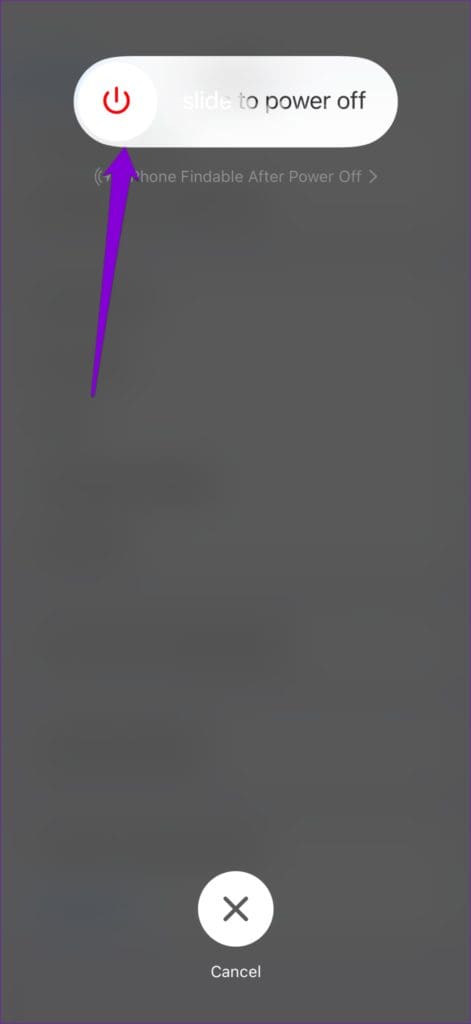
When your iPhone turns off completely, press and hold the Sleep/Wake button again to turn it back on.
6. Change Your iPhone’s Hotspot Name
Oddly enough, changing your iPhone’s hotspot name can also cause such anomalies. If you have recently changed your iPhone’s name, try switching back to the original name and see if it works.
Step 1: Open the Settings app, tap on General, and select About.
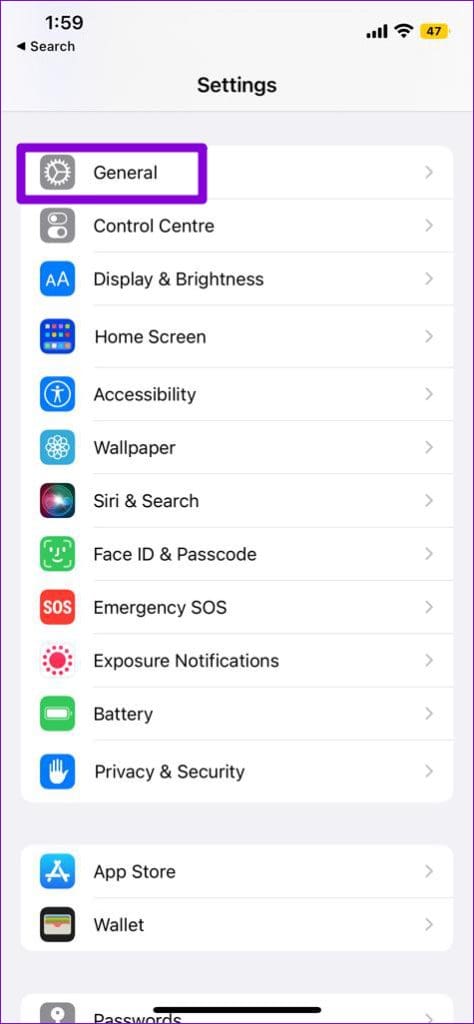
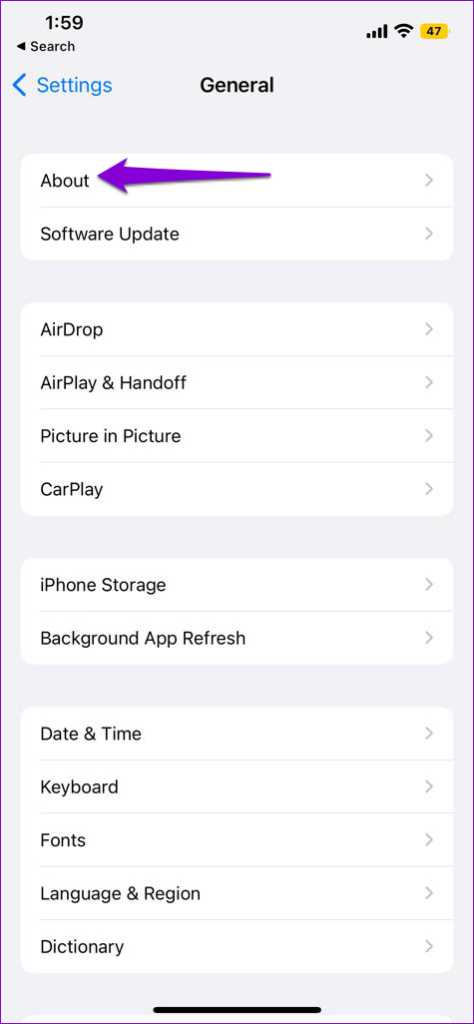
Step 2: Tap the Name option and enter the original name in the text field.


7. Update Carrier Settings
Network carriers frequently release updates to enhance network connectivity and improve the user experience. You can install these updates to see if that restores the missing Personal Hotspot option on your iPhone.
Step 1: Open the Settings app and tap on General.
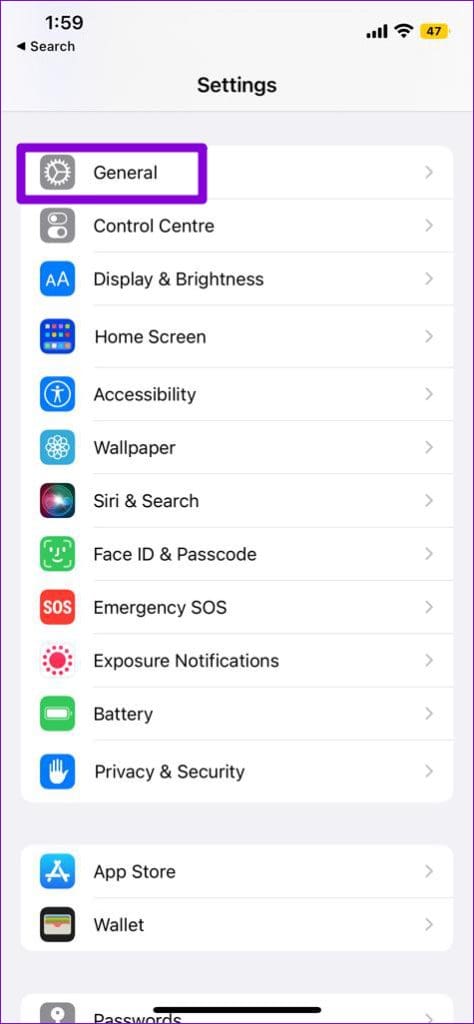
Step 2: Tap on About. If there are any pending updates, you should see a pop-up. Tap on Update to proceed.
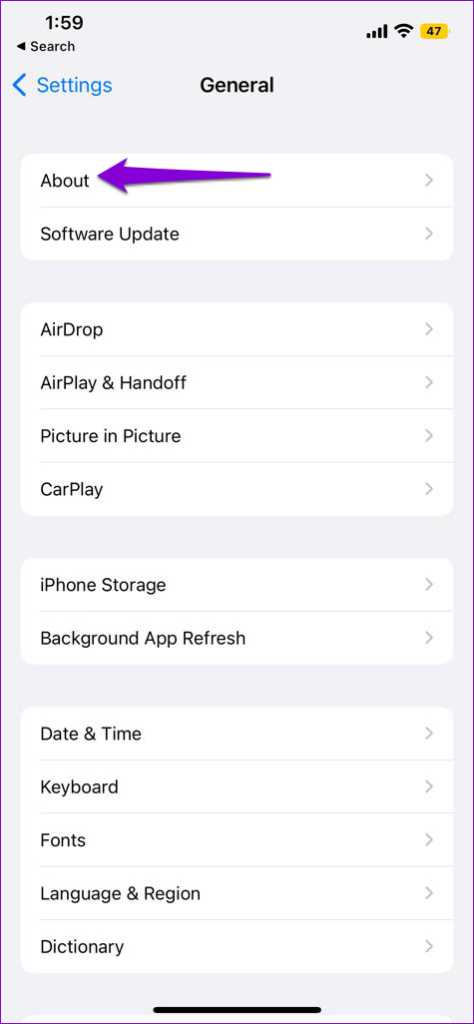
8. Install the Latest iOS Updates
Keeping your iPhone updated to the latest iOS version is equally important. These updates not only include new features but also bring much-needed bug fixes. Hence, it’s best to install these updates.
Open the Settings app, tap on General, and select Software Update. Download and install any pending updates and see if that solves your problem.
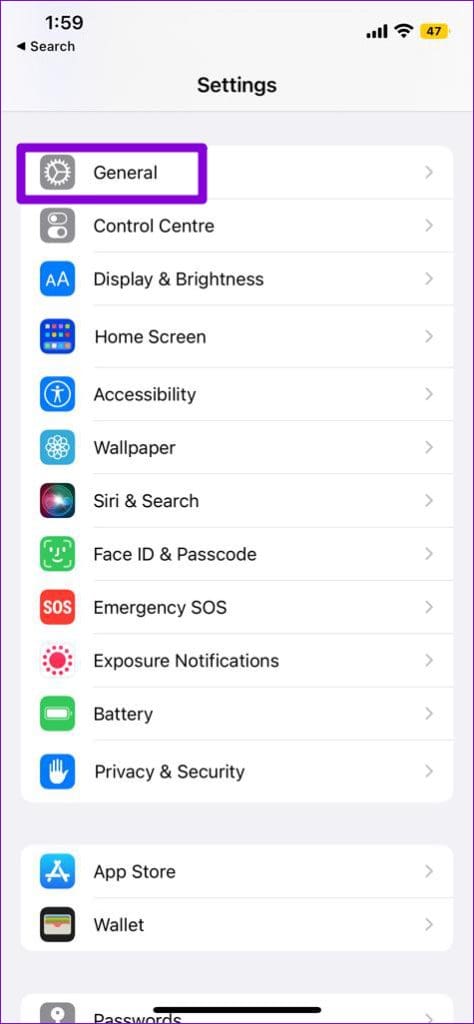

9. Reset Network Settings
If you still can’t find Personal Hotspot, there may be an issue with the network settings on your iPhone. In that case, consider resetting all the network settings on your iPhone to fix the problem.
Step 1: Open the Settings app, navigate to General, and tap on ‘Transfer or Reset iPhone.’
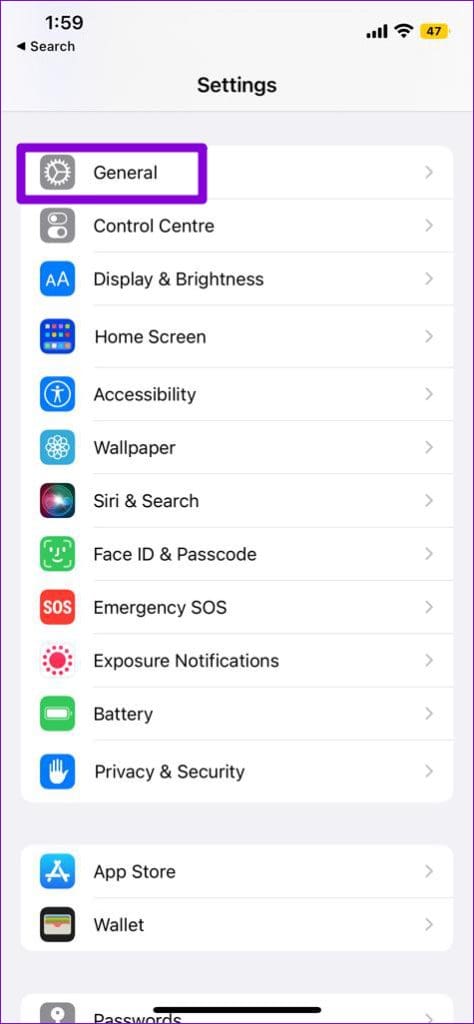
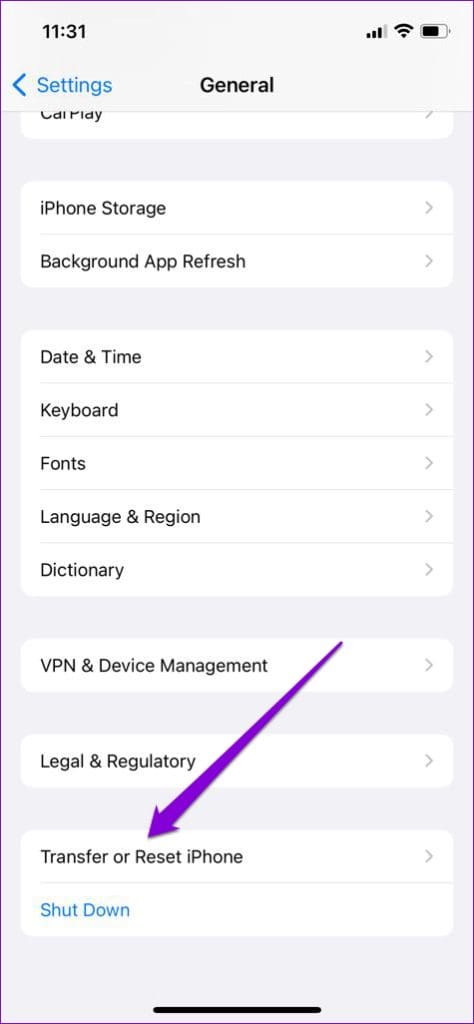
Step 2: Tap on the Reset option at the bottom and choose Reset Network Settings from the menu that pops up.

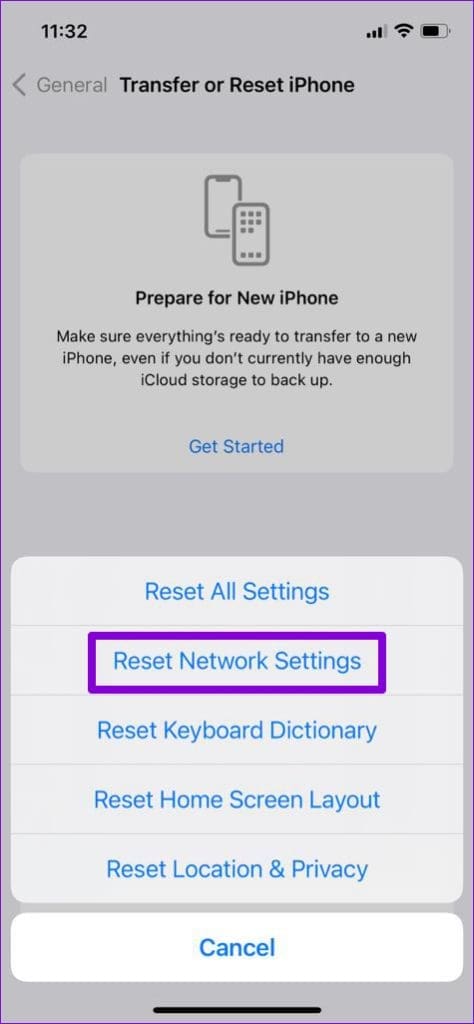
After resetting the network settings, the Personal Hotspot option should appear in the Settings app.
Share the Connection
Such issues with your iPhone shouldn’t keep you from sharing your internet connection. Before you give up and look for an alternative network connection, consider applying the above tips to restore your iPhone’s the missing Personal Hotspot option.
Was this helpful?
Last updated on 29 June, 2023
The article above may contain affiliate links which help support Guiding Tech. The content remains unbiased and authentic and will never affect our editorial integrity.