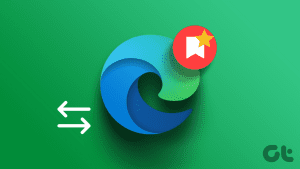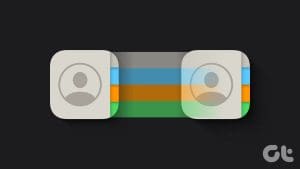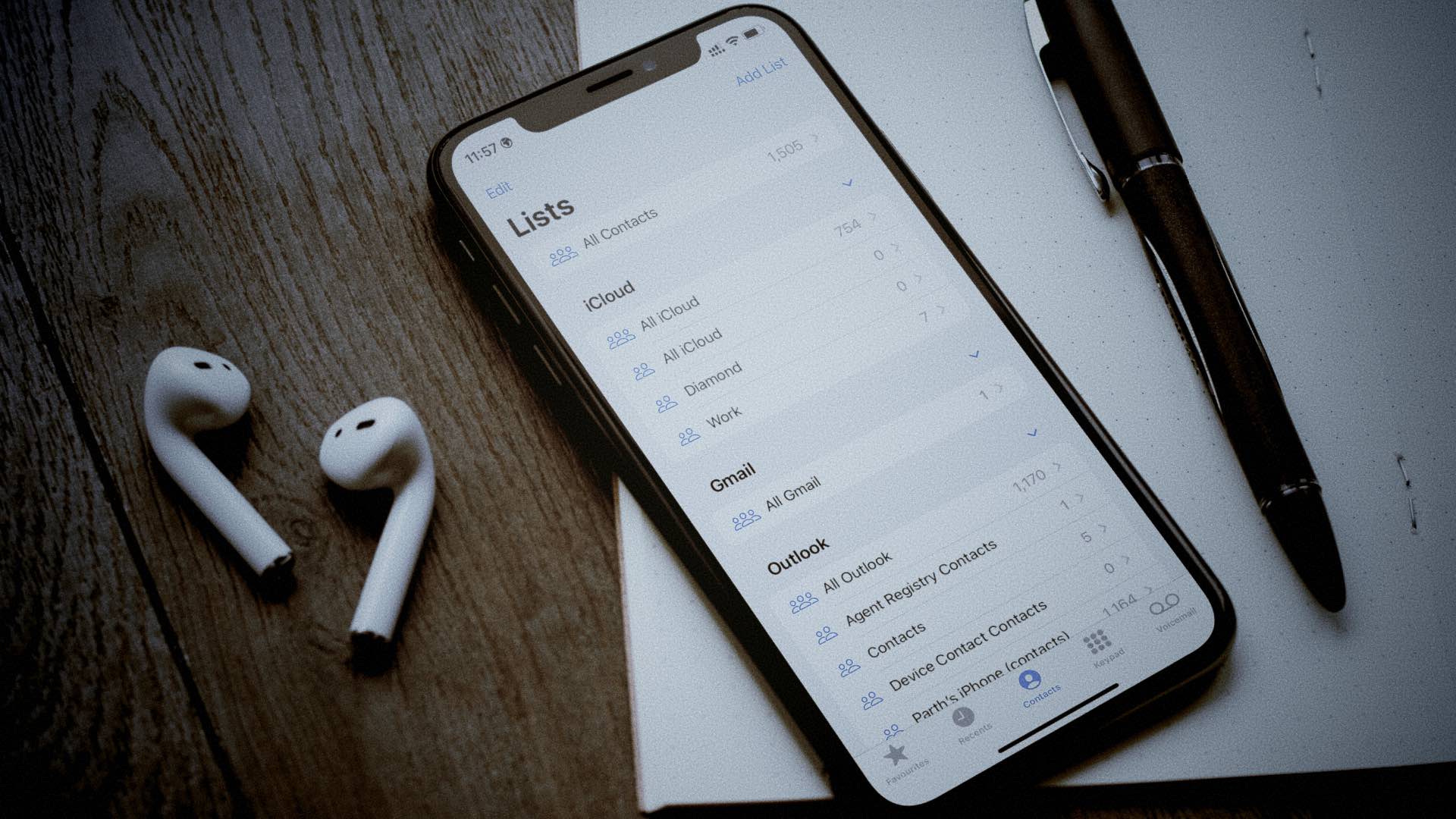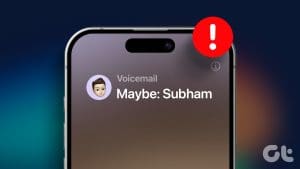Managing your contacts is hard, especially when you have the same device for personal and professional use. However, you can separate some of them by adding (or removing) the contacts from your favorites on your iPhone. Keep reading to know more.
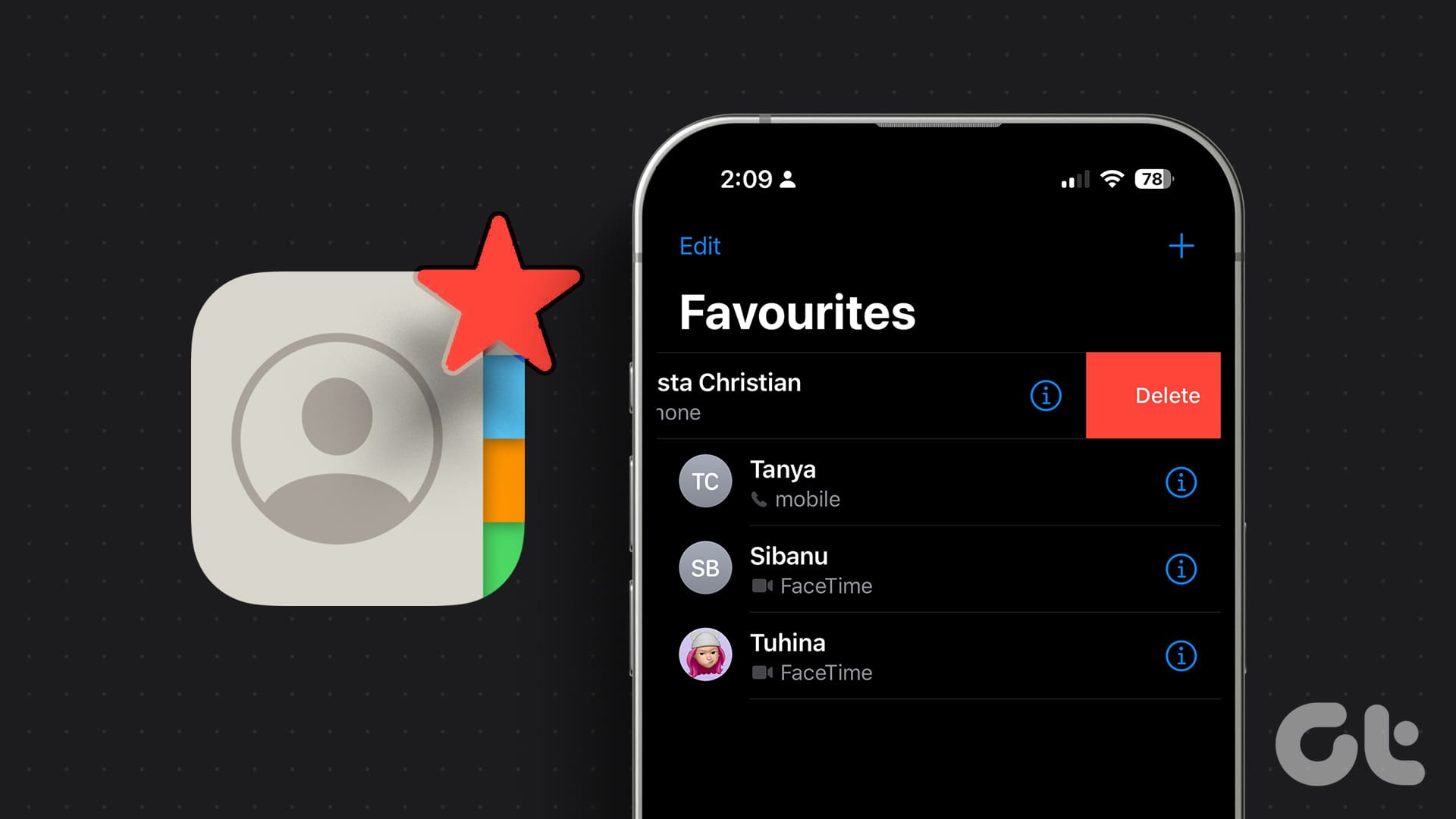
Moreover, there will be contacts who can be contacted through more than one way. In this case, you can add them separately in the favorites tab. This way, whenever you tap on the contact, your device will automatically select the way of contacting based on your choice. So, let us look at how you can add or remove contacts from your favorites on your iPhone.
How to Add Contacts to Favorites on iPhone
When adding a contact to favorites, ensure you’re selecting the correct medium of contact. You can add more than one, like adding one phone number and one WhatsApp number. Once done, they will be listed separately, even for the same contact. Here’s how to do it.
Step 1: Open the Phone app and tap on Favorites from the menu options.
Step 2: Here, tap on the + icon in the top-left corner.

Step 3: Scroll through all the contacts and tap on the one you wish to add to the list.
Step 4: Here, select the type of contact you want to add out of the three categories: Message, Call, and Video.

Step 5: If more than one contact option is available, choose the preferred one.

Once this is done, the contact will show up as a separate entry in the favorites list. You can repeat the above steps and add the other option as well. Don’t worry when selecting; you can always take someone off your favorites list on iPhone.
How to See Favorite Contacts on iPhone
Now that you have added your frequently used contacts to the favorites list, let us look at how you can access them on your iPhone.
Step 1: Open the Phone app on your iPhone.
Step 2: From the menu options, tap on Favorites.
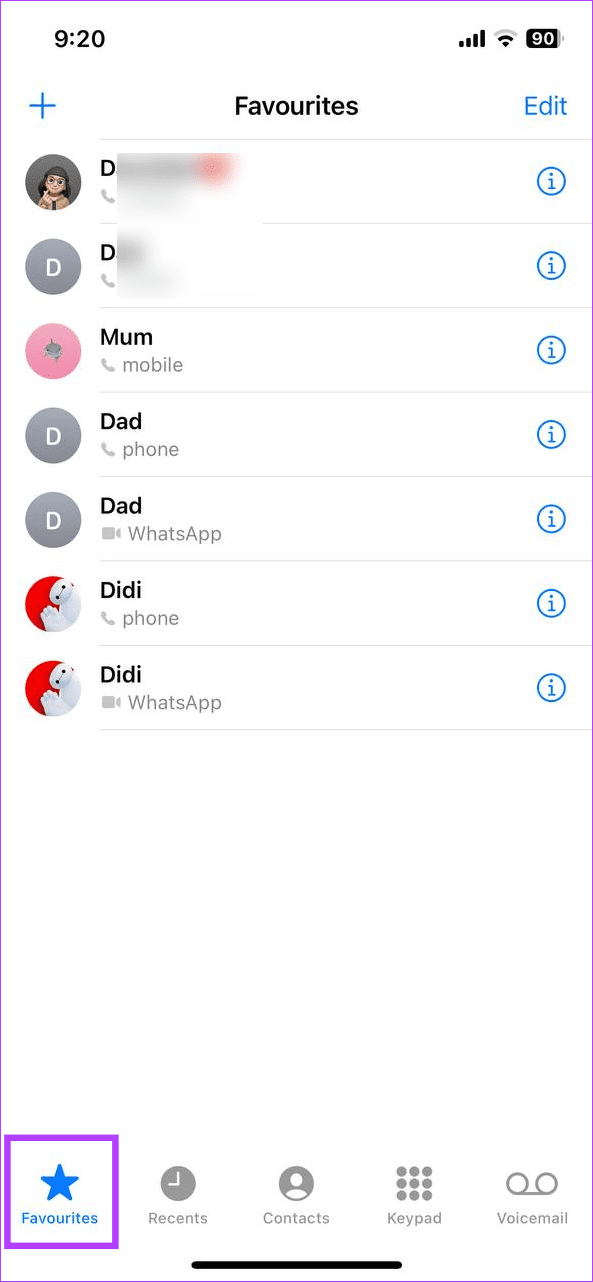
On this page, all your currently added favorites should be visible. If you want more flexibility, add a widget for your favorites on the Home Screen. However, this will display your frequently used contacts based on your calling habits and will not be influenced by your favorites list. Here’s how to add it to your iPhone.
Using Widgets
Step 1: Long-press on any empty area on the Home Screen. Once all the apps start jiggling, tap on the + icon in the top-left corner.
Step 2: Scroll through the list and tap on Contacts.
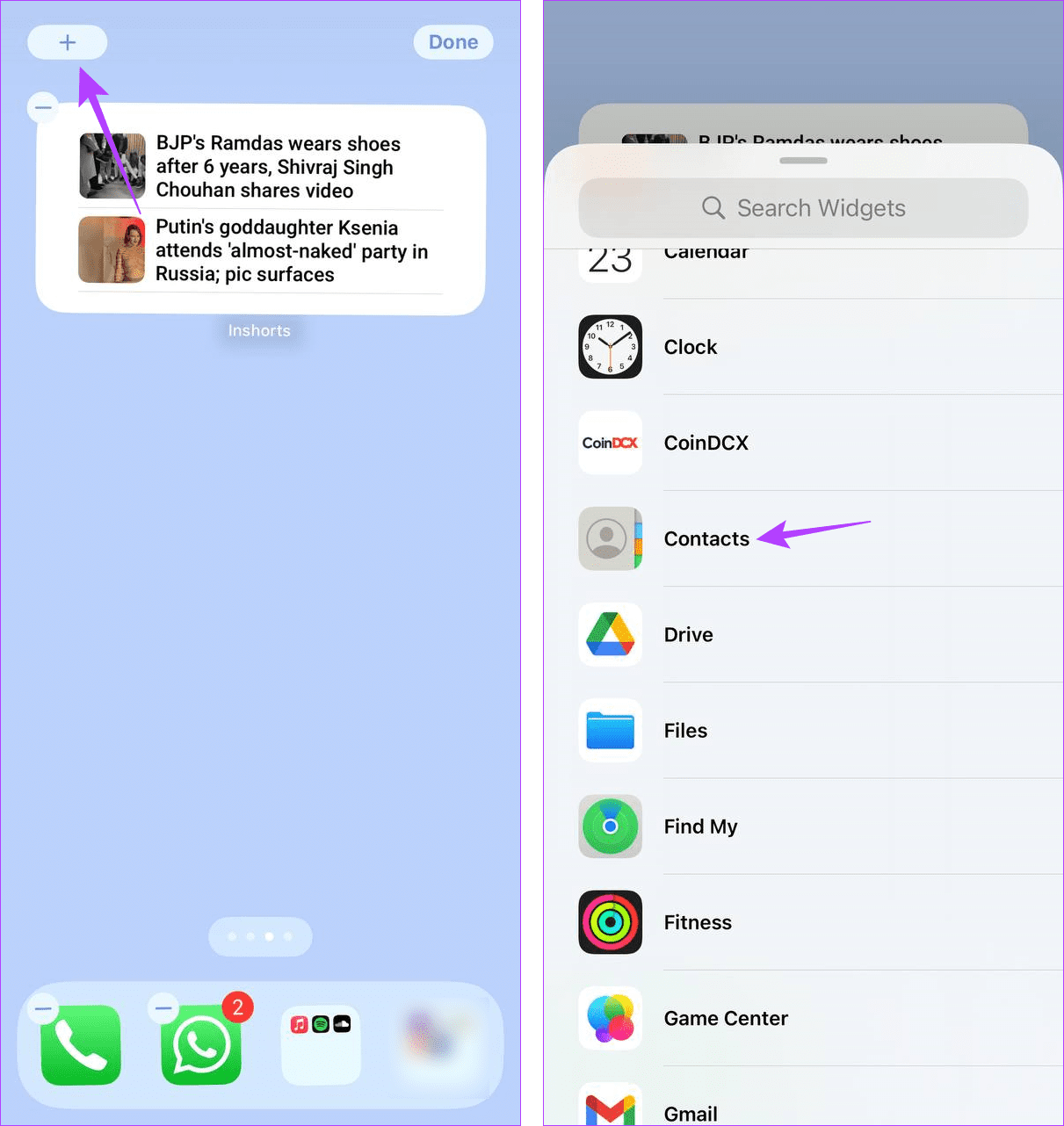
Step 3: Here, locate the favorite contact widget and tap on Add Widget.
Step 4: Once the widget is added, position it as you like. Then, tap on Done.
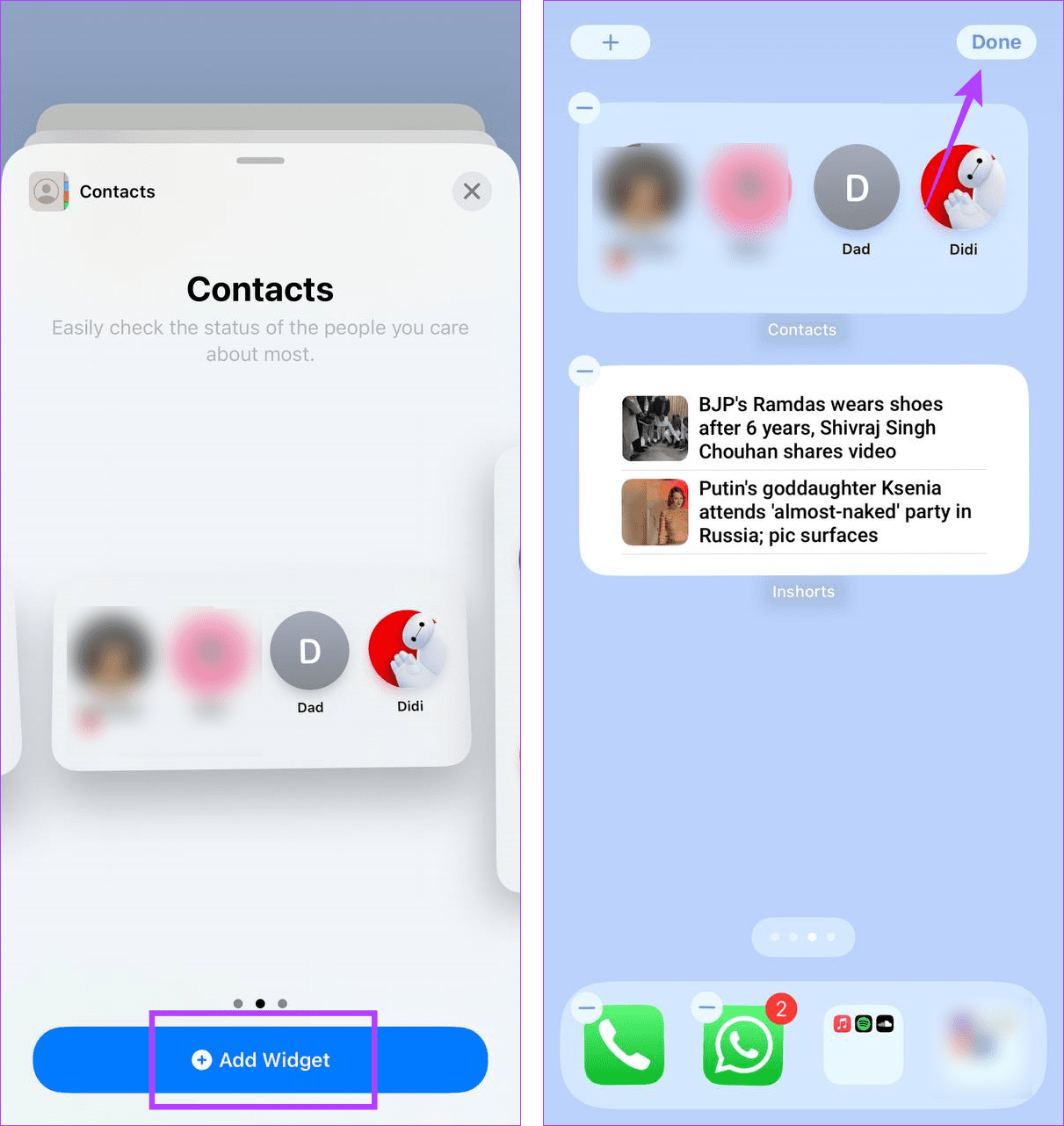
This will close the editing window and add the selected widget to your iPhone’s Home Screen.
Also Read: How to fix widgets not working or updating on iPhone
Can You Change the Order of Favorites on Your iPhone
When you add someone to your favorites, they appear in the order they have been added. You can, however, shuffle these contacts to re-order favorites on your iPhone as required. Here’s how to do it.
Step 1: Open the Phone app and tap on Favorites.
Step 2: Then, tap on Edit.
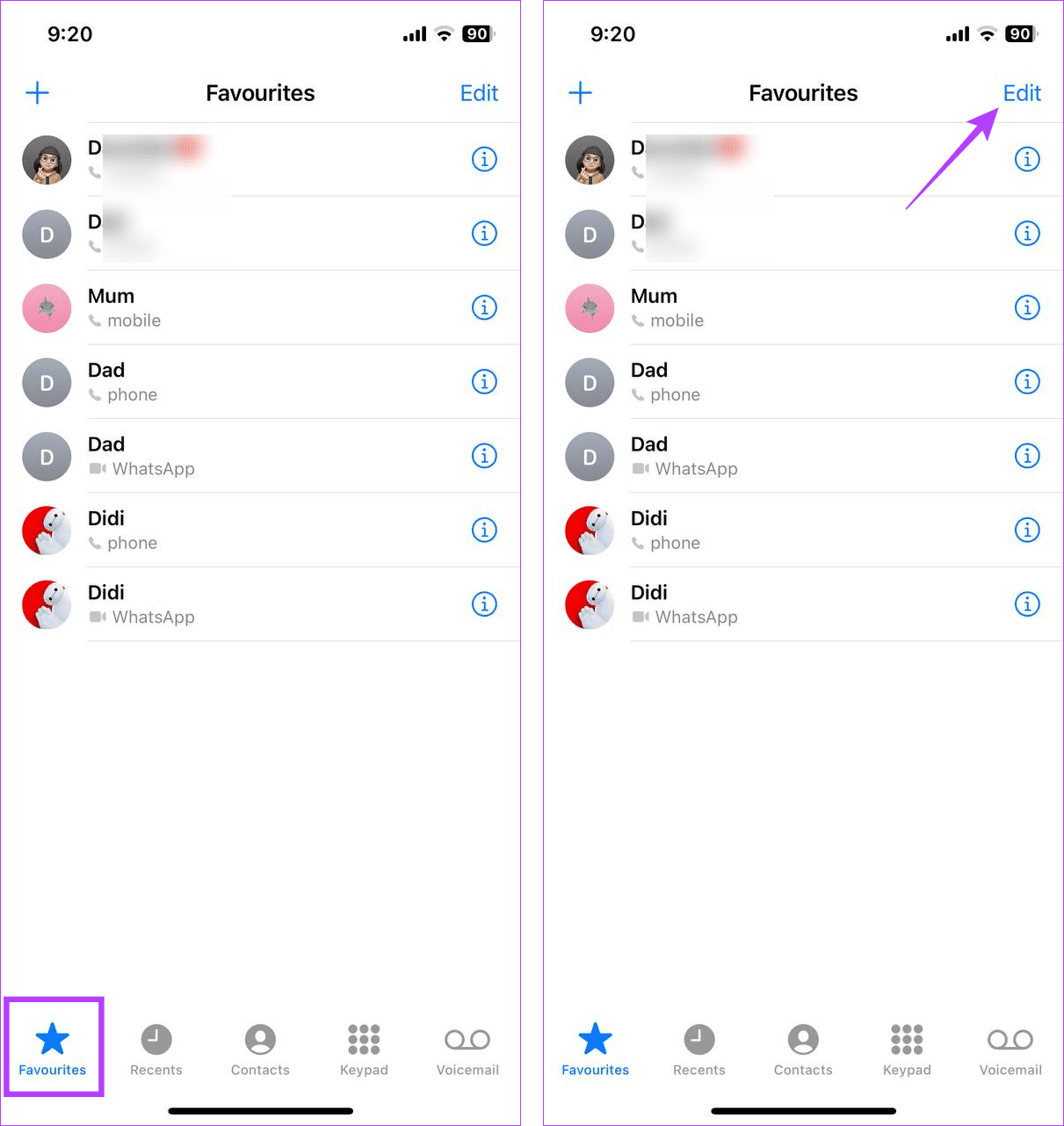
Step 3: Here, tap on the hamburger icon in front of it and use it to drag the contact to the desired position.
Step 4: Repeat this process for any other contacts. Then, tap on Done.

This will save your changes and close the editing window in the favorites tab.
How to Remove Someone From Favorites on iPhone
You can also remove someone from your favorites on your iPhone. This can come in handy if the contact has changed their number, mode of contact, or is no longer needed in this list. To do this, you can use the Edit or the swipe left option to edit the favorites on your iPhone. For more details, here’s a step-by-step look.
I. Using the Swipe Left Option
Step 1: Open the Phone app on your iPhone. Then, tap on Favorites from the menu options.
Step 2: Now, go to the contact you wish to delete from the list and swipe left until options appear.
Step 3: Tap on Delete.
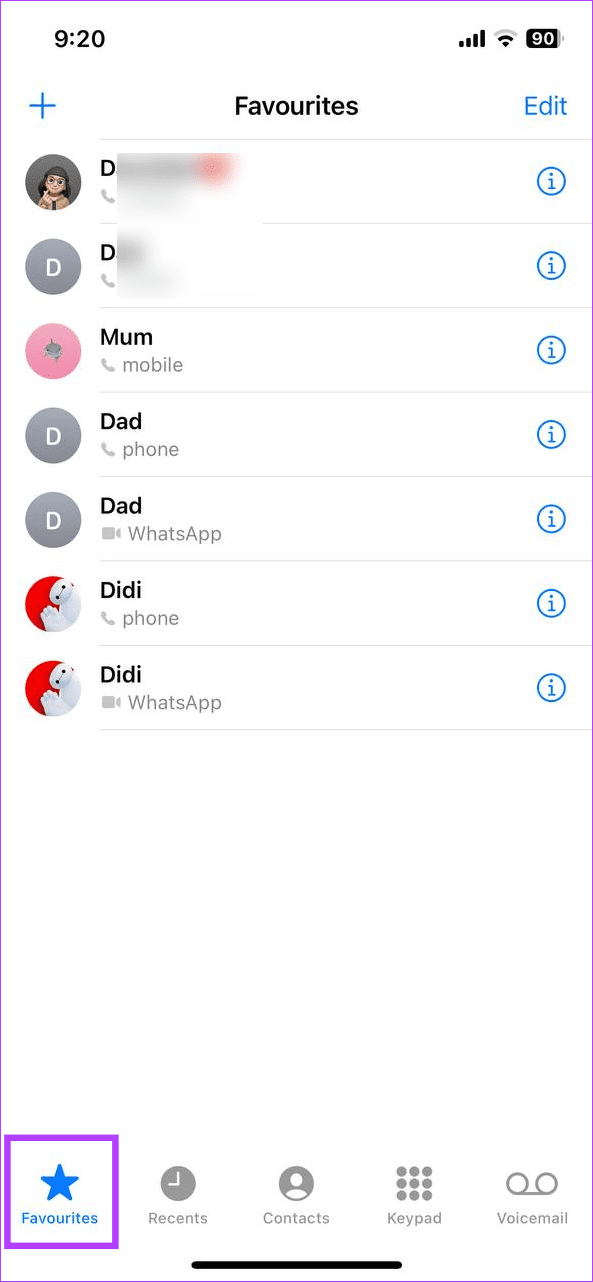
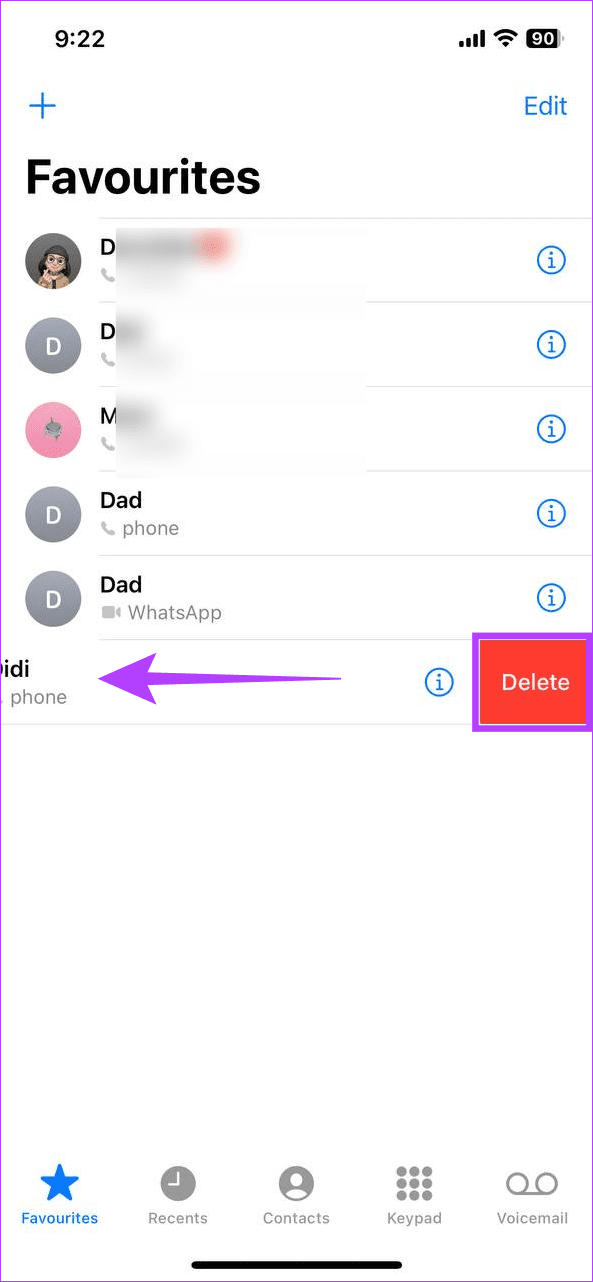
II. Using the Edit Option
Step 1: Open the Phone app and tap on Favorites.
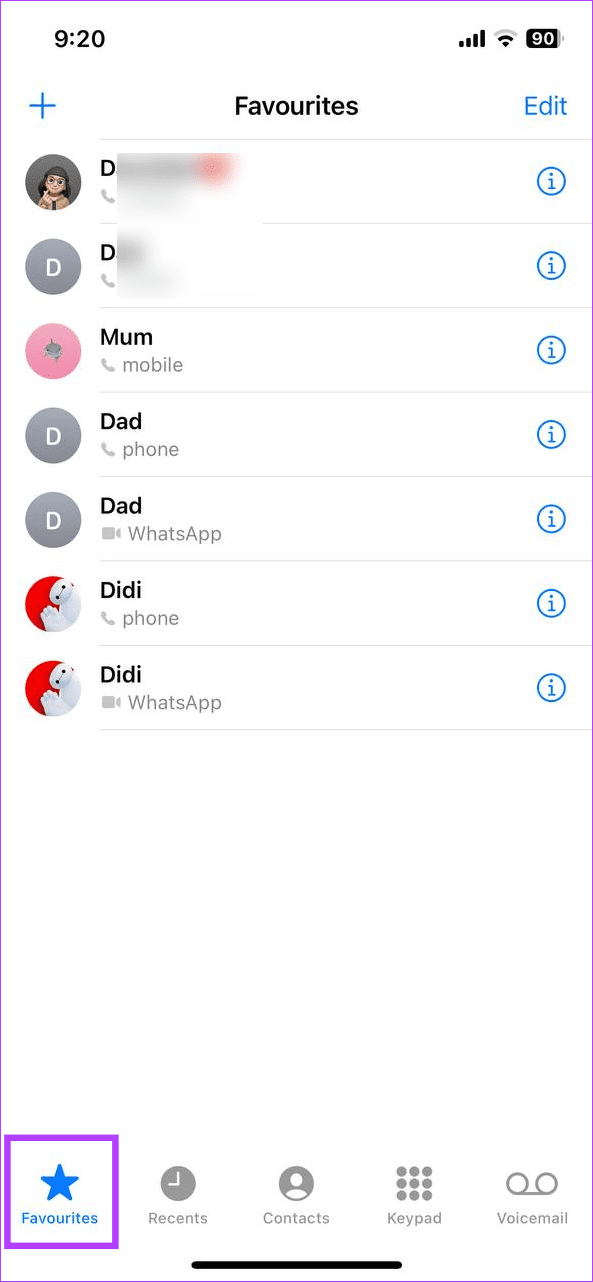
Step 2: Then, tap on Edit in the top-right corner.
Step 3: Go to the contact you wish to delete and tap on the – icon in front of it.
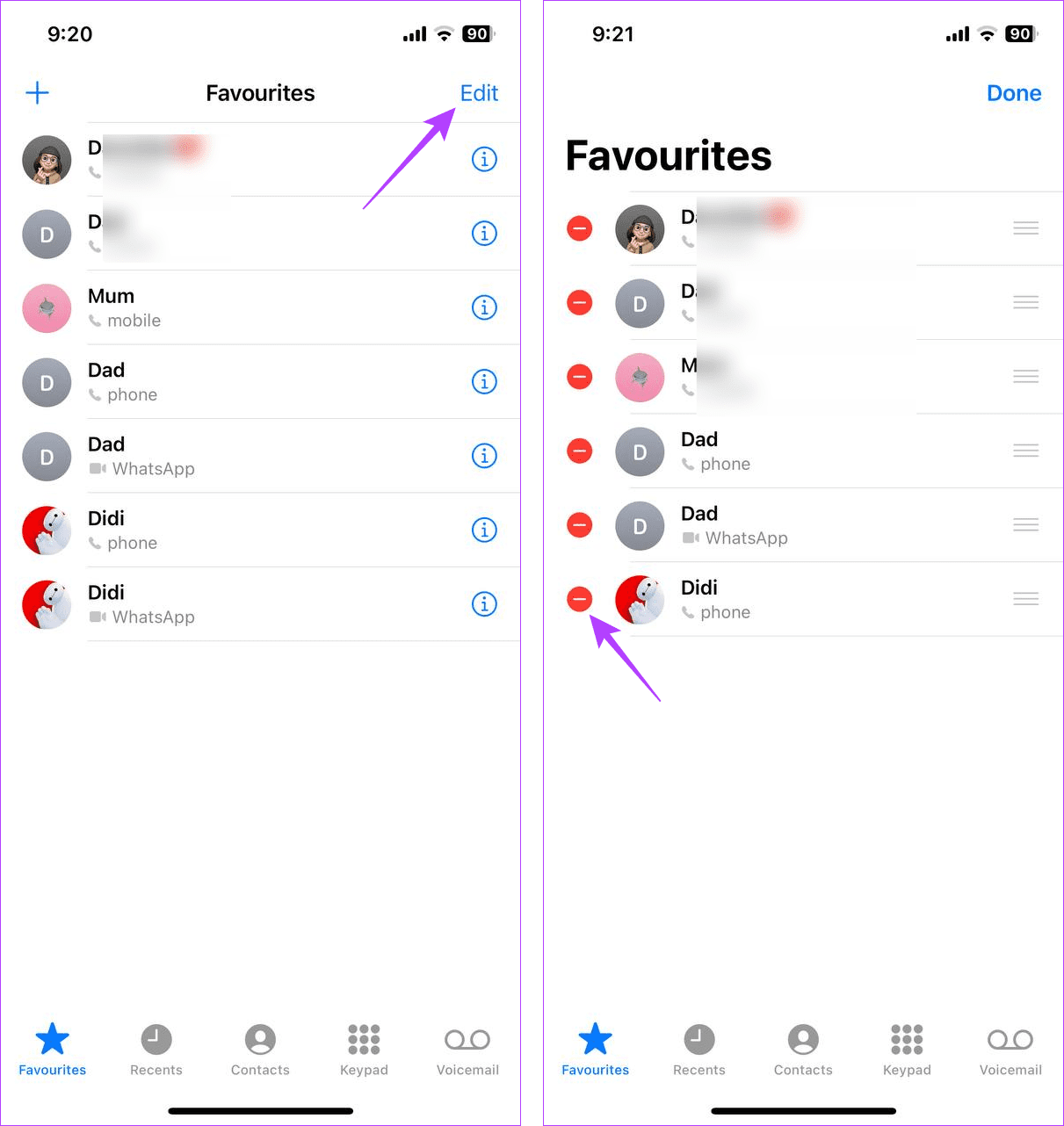
Step 4: Here, tap on Delete.
Step 5: Repeat this process for any other contact you wish to remove from the list. Then, tap on Done.
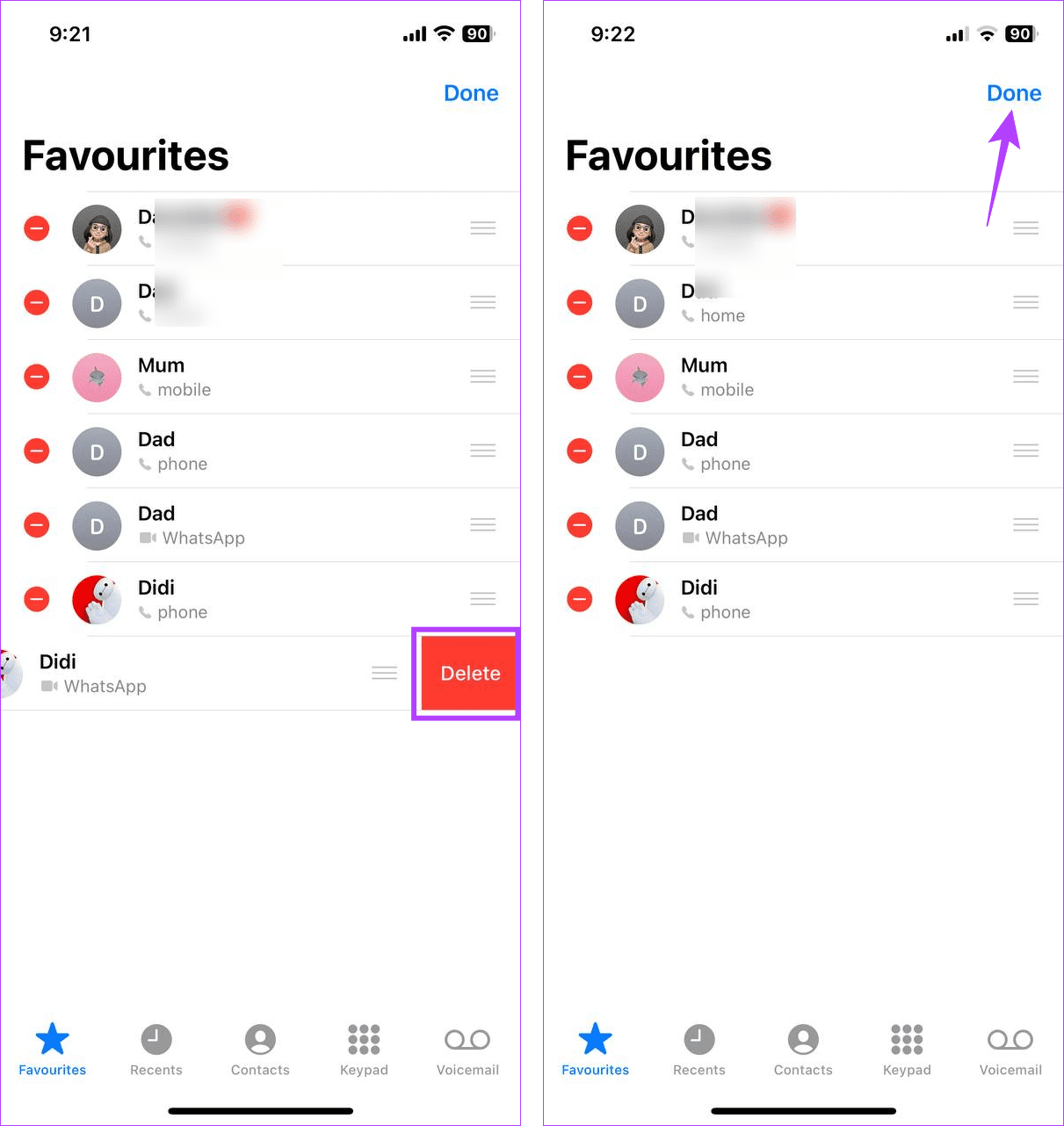
This will close the editing menu and remove the selected contacts from your favorites.
FAQs for Managing Favorites on iPhone
No, others can’t see if you add them to your favorites. Similarly, you will be unaware if they add you to their favorites.
Yes, you can delete or re-add any contact you want to your iPhone’s favorites list.
No. You will need to use the Phone app to manage your favorites. However, you can use the Contacts app to add contacts. Then, add them to your favorites using the Phone app on your iPhone.
Find Your Favorites
Having your frequent contact readily available is handy, especially if you’re in a rush. So, we hope this article helped you understand more about adding or removing contacts from your favorites on iPhone. Additionally, you can also add your close contacts to the speed dial on your iPhone.
Was this helpful?
Last updated on 28 December, 2023
The article above may contain affiliate links which help support Guiding Tech. The content remains unbiased and authentic and will never affect our editorial integrity.