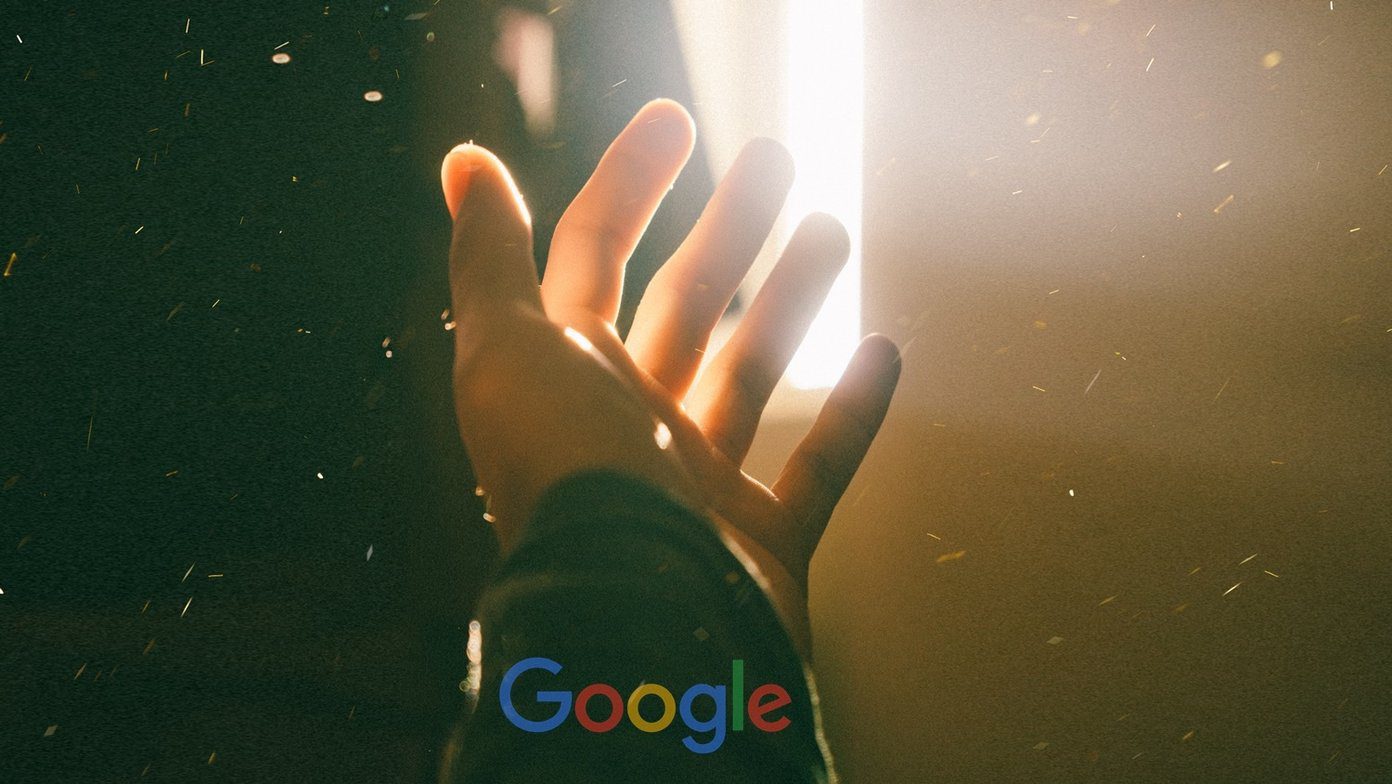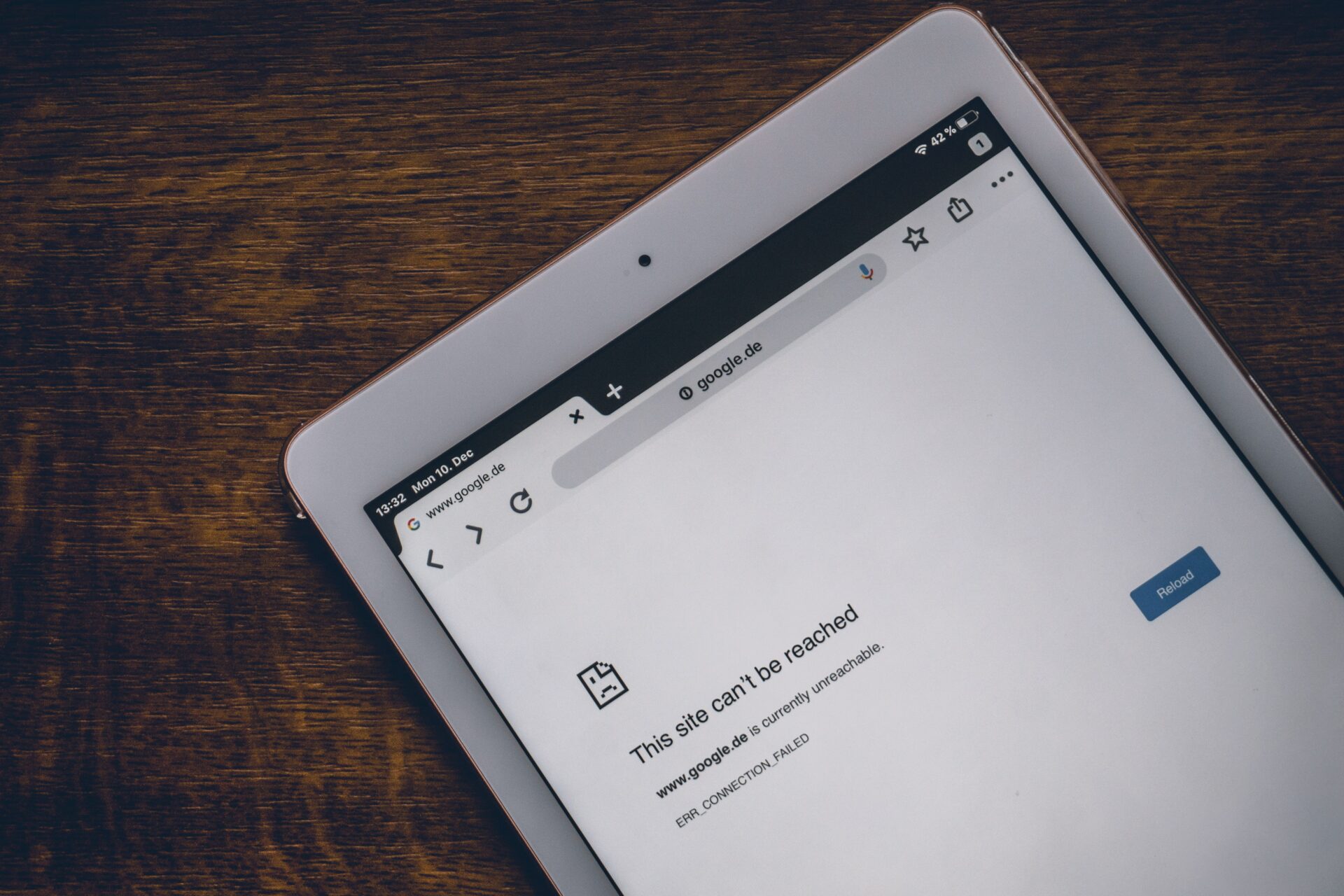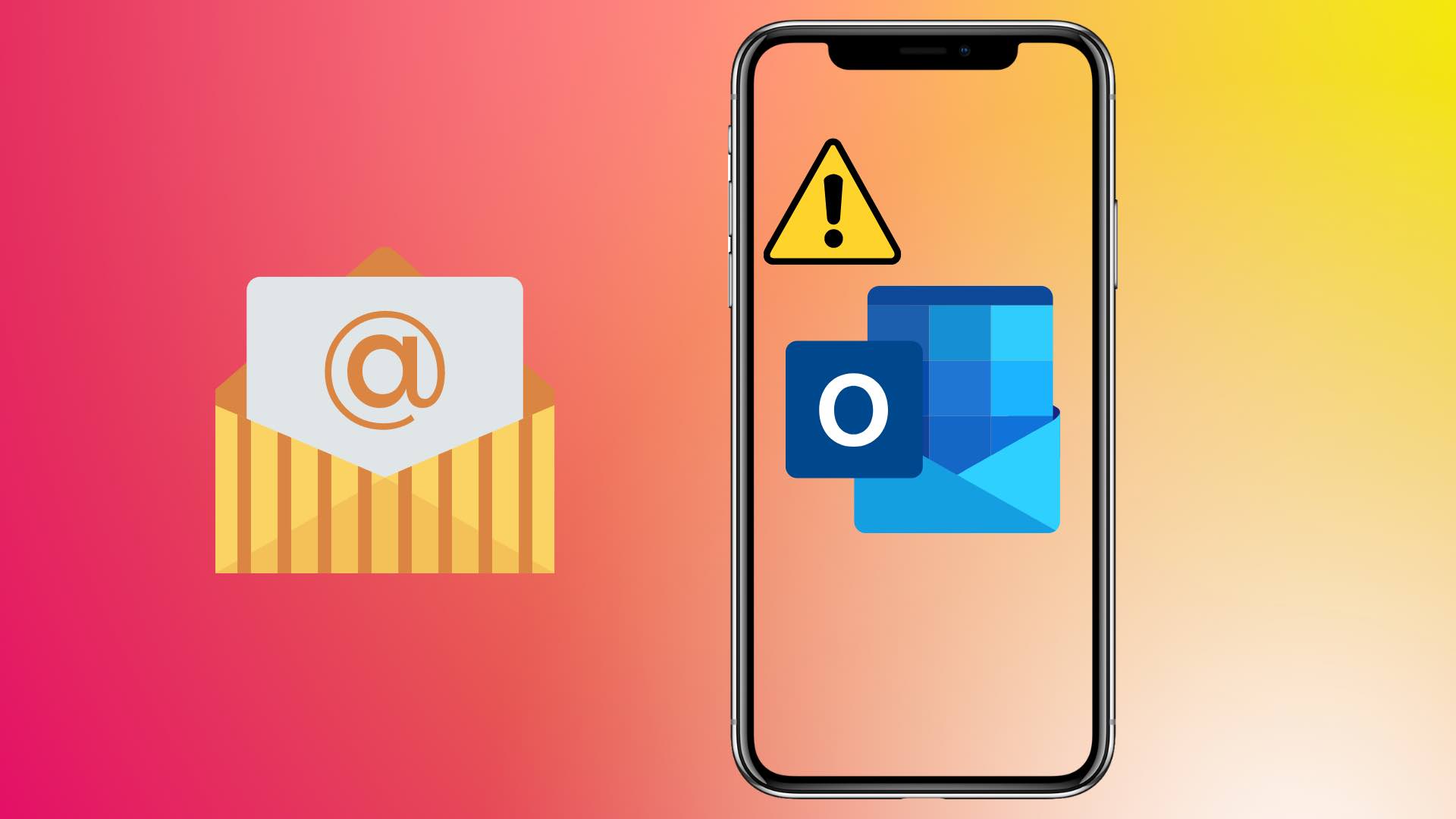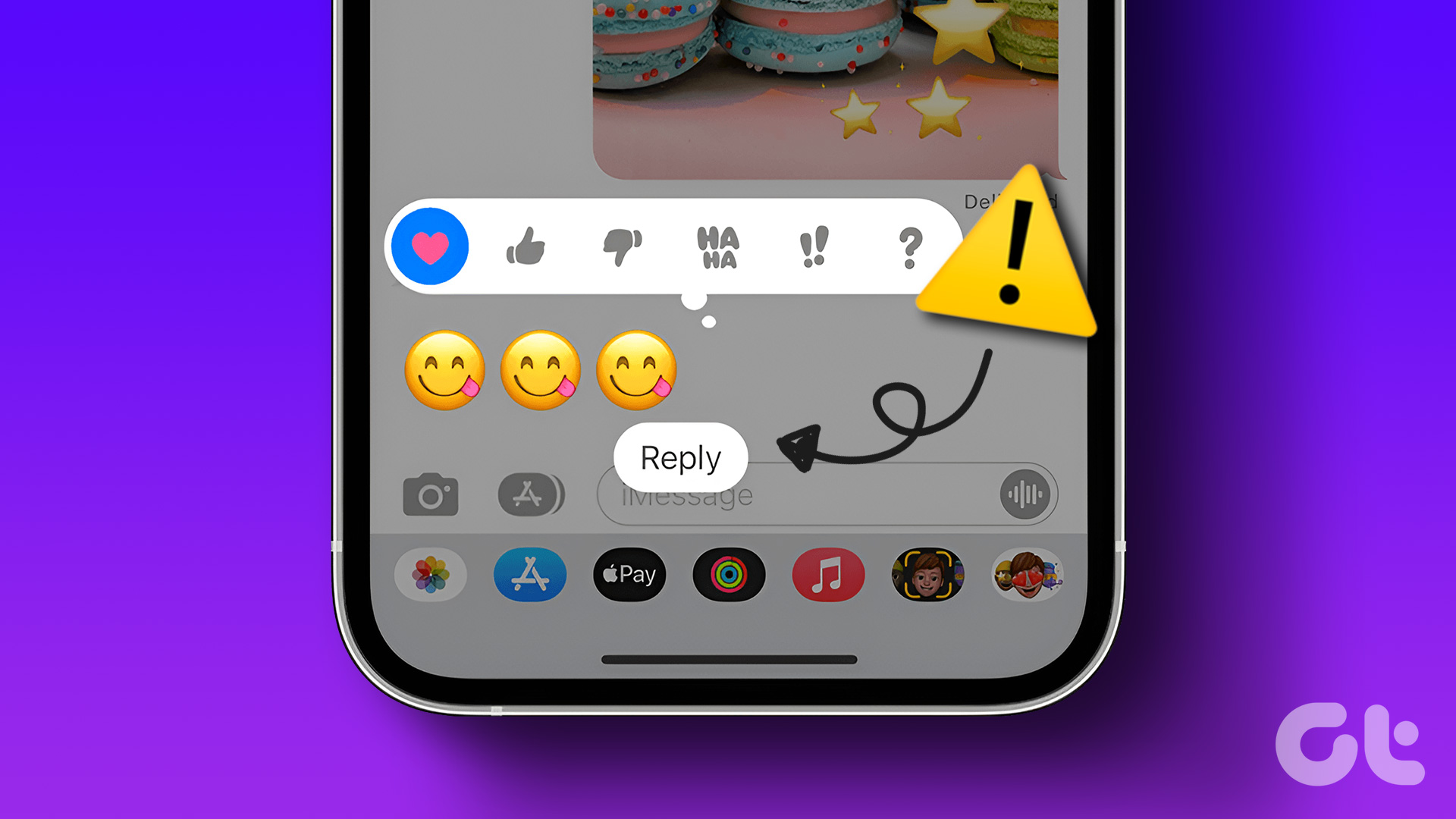Did you know a hidden world in your iPhone exists, which records its behavior, statistics, and utilization metrics of all the hardware components? It often goes unnoticed by most users – this is called the Analytics Data on the iPhone.

‘What do you mean everything is recorded?’ – is a question you may ask. Fret not; it doesn’t contain any personal information. The “iPhone Analytics Data” refers to the recorded information about your device’s performance, usage, and app-related data. This can be shared with Apple to improve iOS.
While it isn’t a cause for concern – you may still want to disable the analytics data on your iPhone to safeguard all kinds of information. Here’s everything you need to know about analytics and data collection on your iPhone.
Also Read: Best privacy and security features of iOS 17
What Is Analytics Data on iPhone
Analytics data on an iPhone contains all the information and statistics regarding the performance, user interactions, and various system processes. It shares this data with Apple to help improve the functionality, performance, and user experience of the iPhone.
It also shares this data with app developers to help them identify various metrics regarding their application and its usage on your iPhone. This helps them identify bugs and issues, thereby helping them assemble an update to fix them.

Apple collects multiple types of data and analytics from your iPhone. Here are the ones that Apple explicitly mentions and allow you to control the data collection.
- iPhone Analytics: This includes all the parameters and every single piece of information about the interaction between all the hardware and software components on your iPhone.
- iCloud Analytics: This includes analytics and usage data from your iCloud account. However, it does not contain any personal information from your iCloud data.
- Improve Safety: Apple also collects various data to improve safety and privacy on your iPhone specifically.
- Improve Siri & Dictation: This allows Apple to store and review your audio and dictation while you interact with Siri.
Does the Analytics Data on iPhone Cause a Privacy Concern
Apple strives to ensure a good level of data security on your iPhone, which seems to be the case with the analytics on iPhone for the most part. Here are some key points to consider regarding iPhone analytics and privacy:
Apple anonymizes the data it collects in the analytics log file. Therefore, it doesn’t have any personally identifiable information. The data cannot be traced back to identify your iPhone. Moreover, the analytics log data your iPhone collects is aggregated and analyzed in bulk. It is essentially used as statistics and patterns rather than individual user actions.

However, we’ve all come across several incidents of user privacy breaches. Many companies with big reputations, too, have had poor track records for maintaining user privacy. Therefore, it is understandable if you don’t trust any of these claims – even if a privacy-focused company like Apple is making it.
Also Read: What is App Privacy Report on iPhone
Thankfully, you can disable the analytics collection on iPhone and opt out of the program. Here’s how to do that.
How to Disable Analytics Data on iPhone
Step 1: Open the Settings app.
Step 2: Tap on ‘Privacy & Security’.

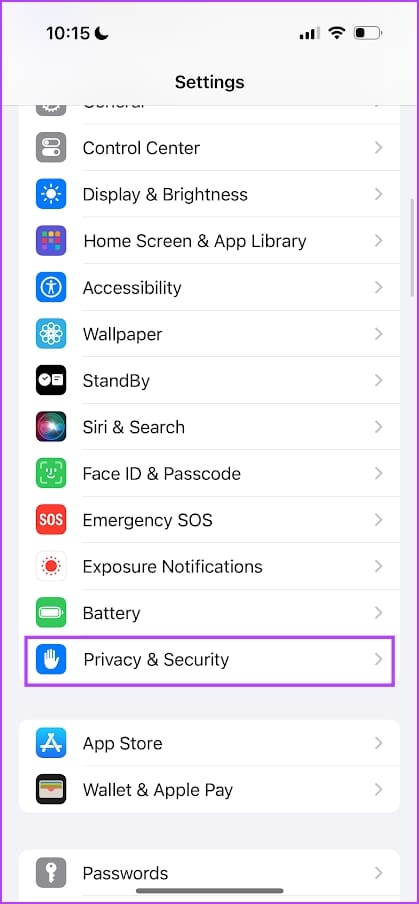
Step 3: Tap on ‘Analytics & Improvements’.
Step 4: Turn off the toggle for ‘Share iPhone & Watch Analytics’.
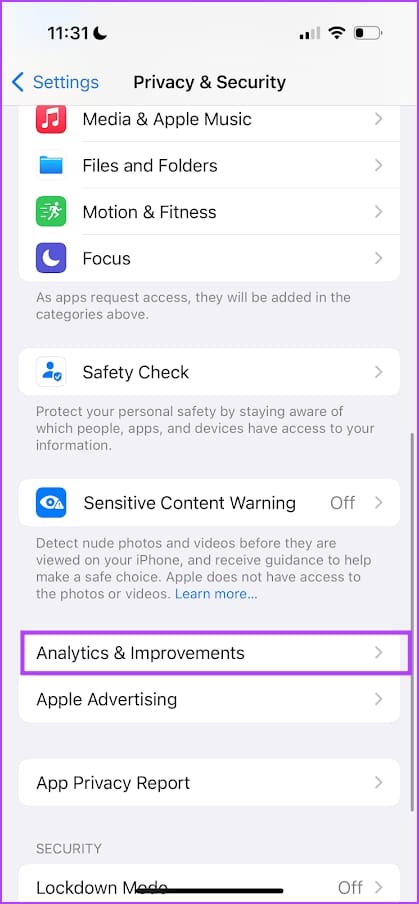

Step 5: Turn off ‘Share iCloud Analytics’ and ‘Improve Safety’ as well.

Step 6: In case you’ve enabled ‘Improve Siri & Dictation’, you can also disable it to prevent Apple from storing the audio data you’ve used along with Siri.
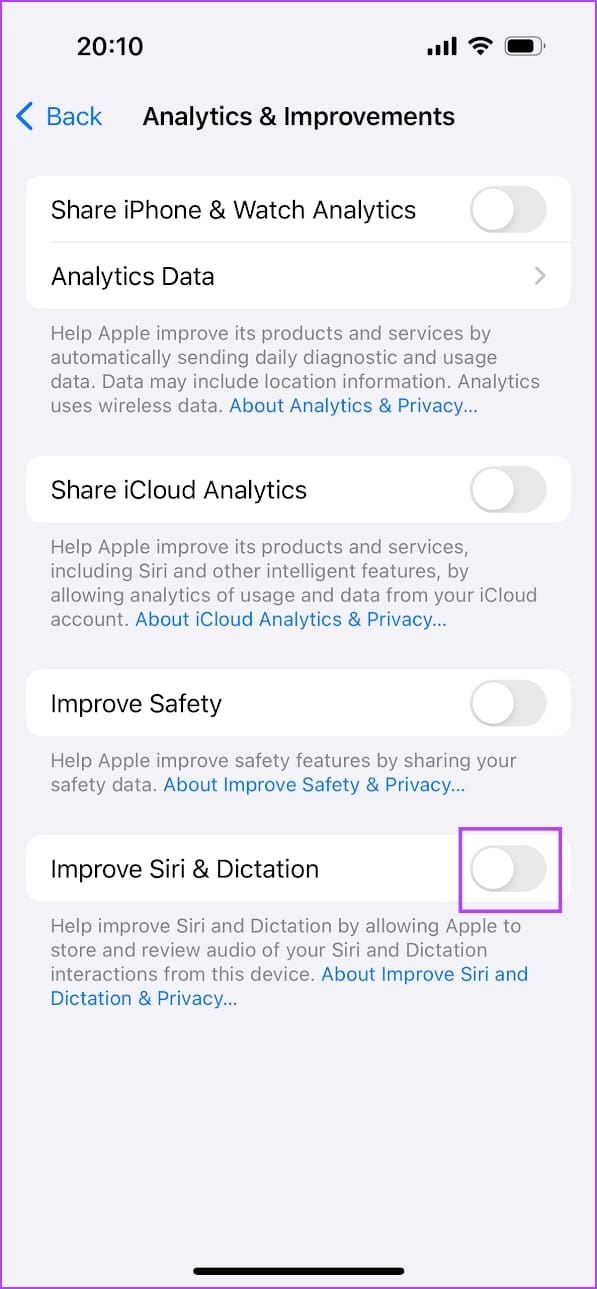
How to Disable iPhone Location Analytics
If you wish to enable the analytics but want to prevent the collection of your location information, here’s how to disable it.
Step 1: Open the Settings app.
Step 2: Tap on ‘Privacy & Security’.

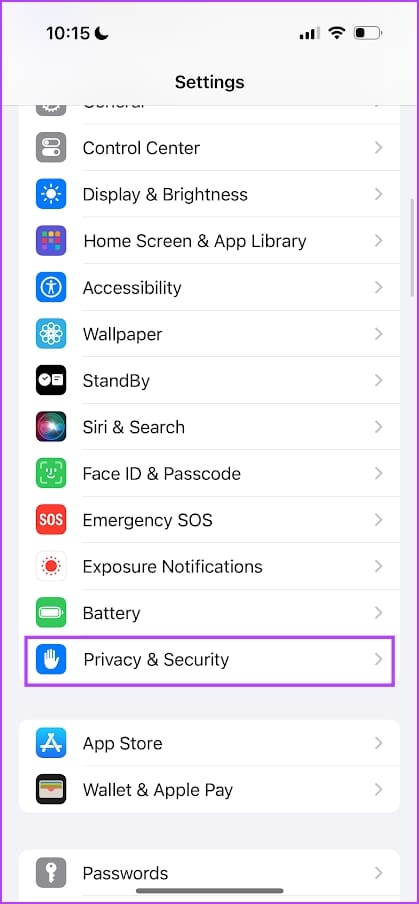
Step 3: Tap on Location Services.
Step 4: Scroll down till you reach the end of the page. Tap on System Services.
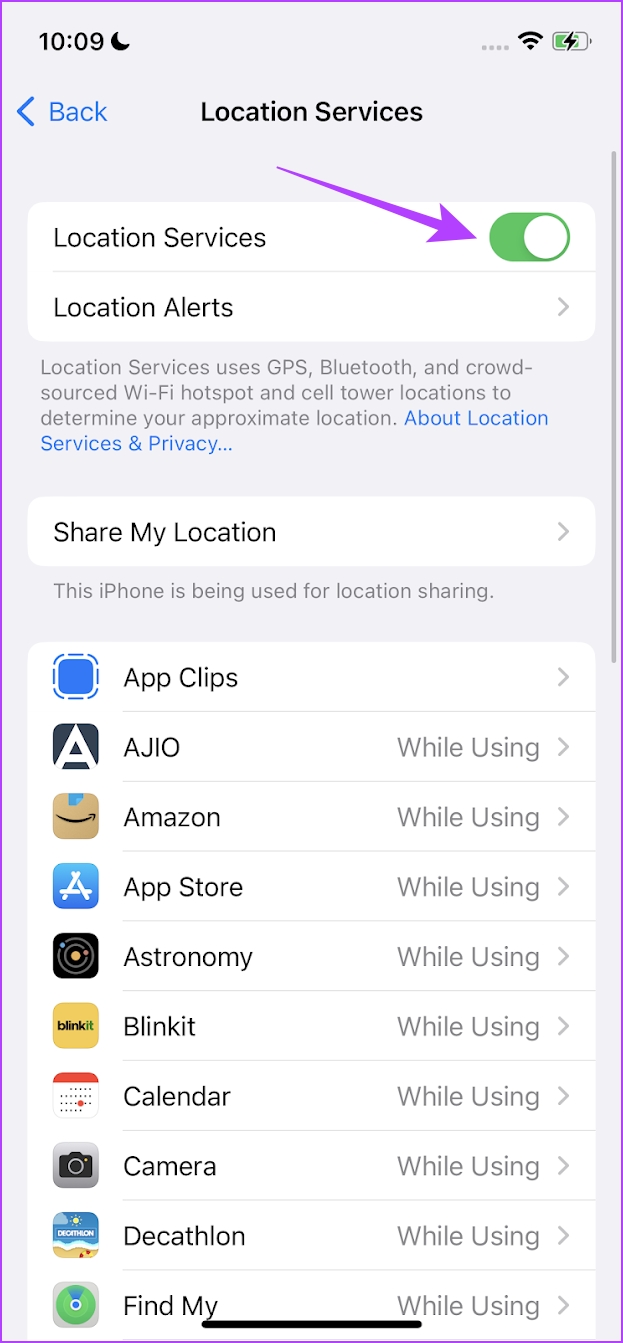
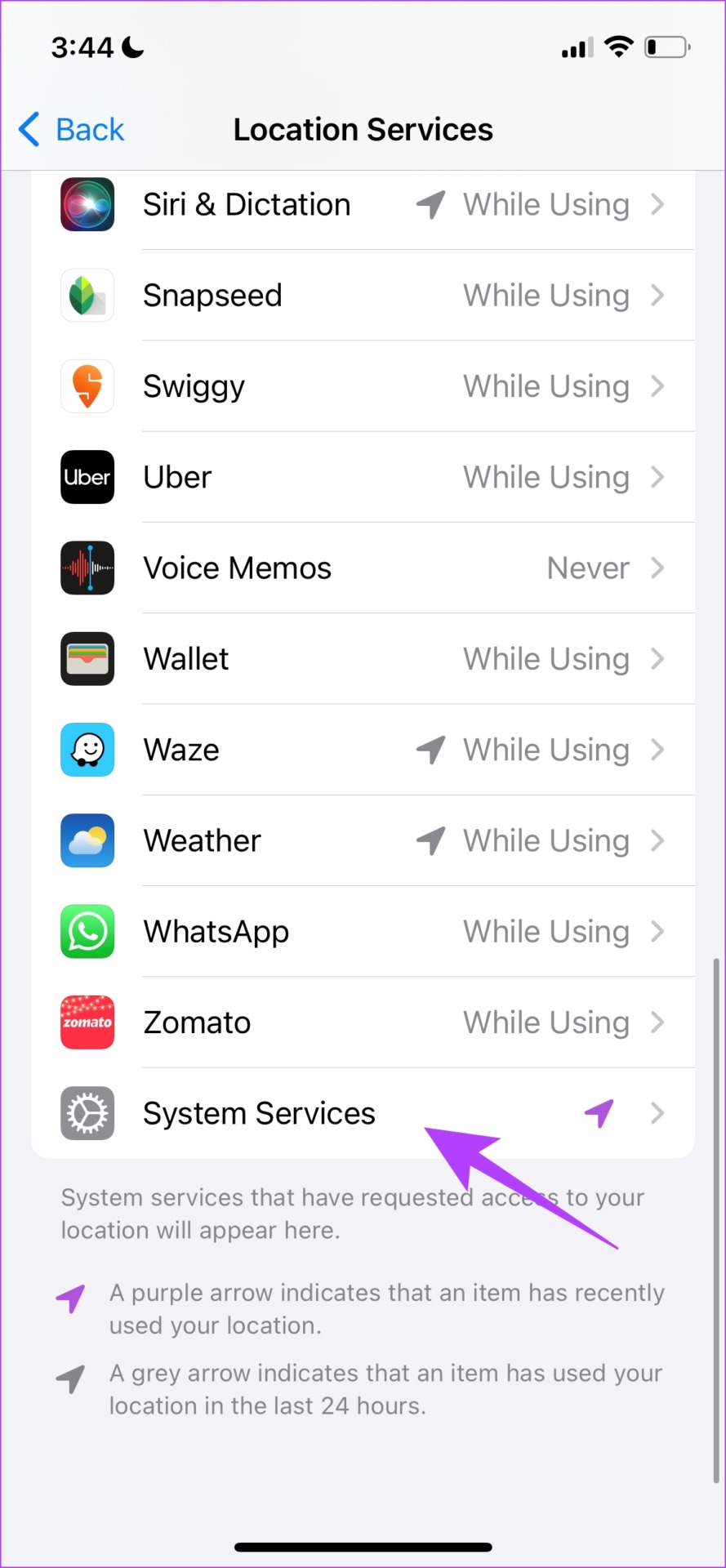
Step 5: Turn off the toggle for iPhone Analytics. This will prevent the analytics file from recording your location information.

However, if you want to disable the location services completely, check our article on disabling location on iPhone.
FAQs on iPhone Analytics Data
Unfortunately, there is no way to delete previous analytics files. Disabling analytics sharing only prevents your iPhone from recording the latest information.
Yes. Erasing your iPhone will erase all the previously stored analytics data.
Yes. Disabling analytics sharing is completely safe and will not affect any functionality on your iPhone.
Your Privacy in Your Hands
We hope this article helps you understand the analytics collection on your iPhone. Therefore, take advantage of all the controls you have on your iPhone to ensure your privacy. Feel free not to provide consent for any data collection if you find it unnecessary!
Was this helpful?
Last updated on 14 November, 2023
The article above may contain affiliate links which help support Guiding Tech. The content remains unbiased and authentic and will never affect our editorial integrity.