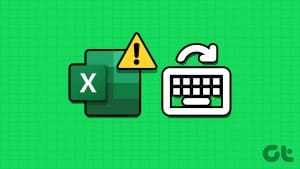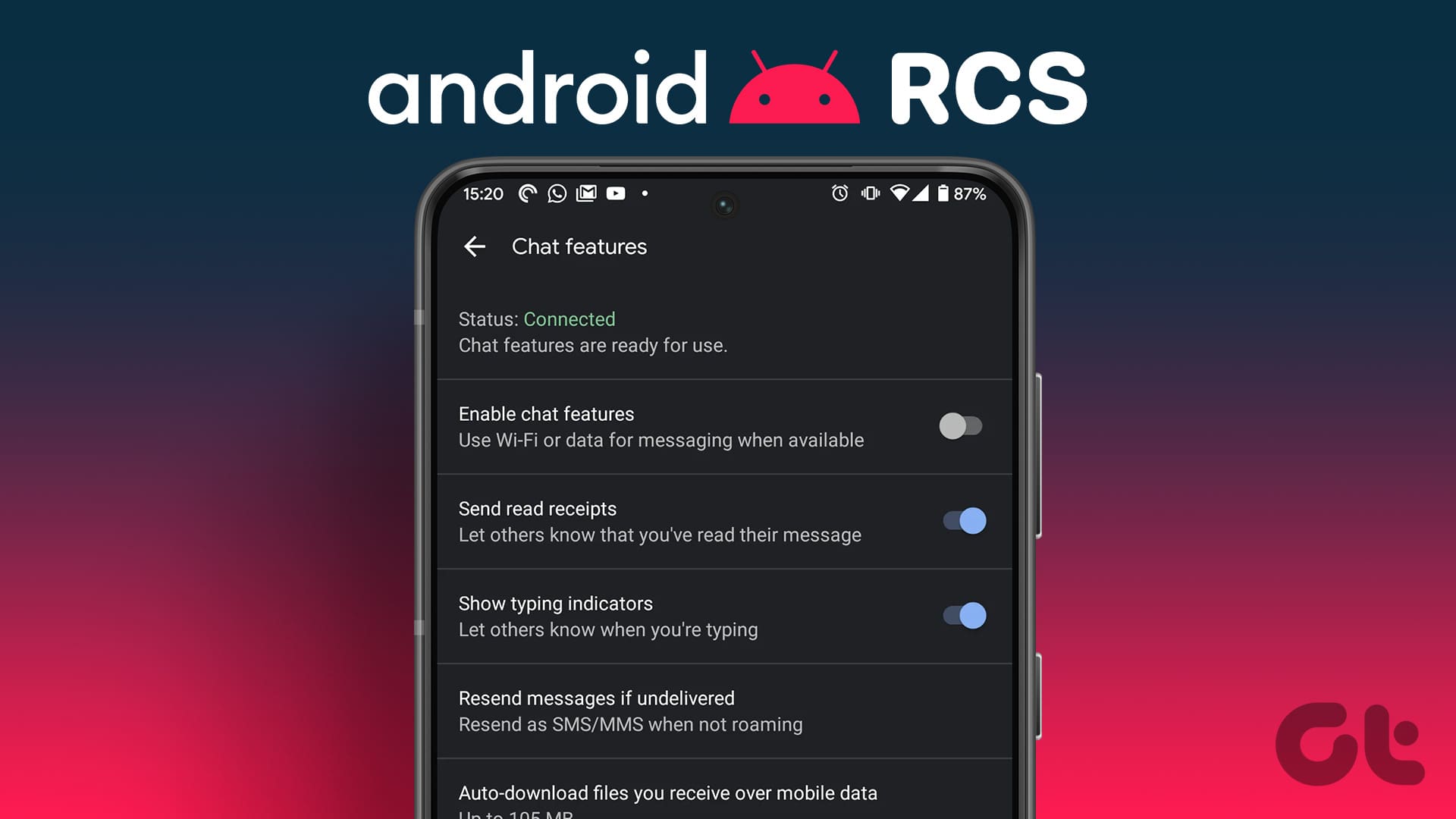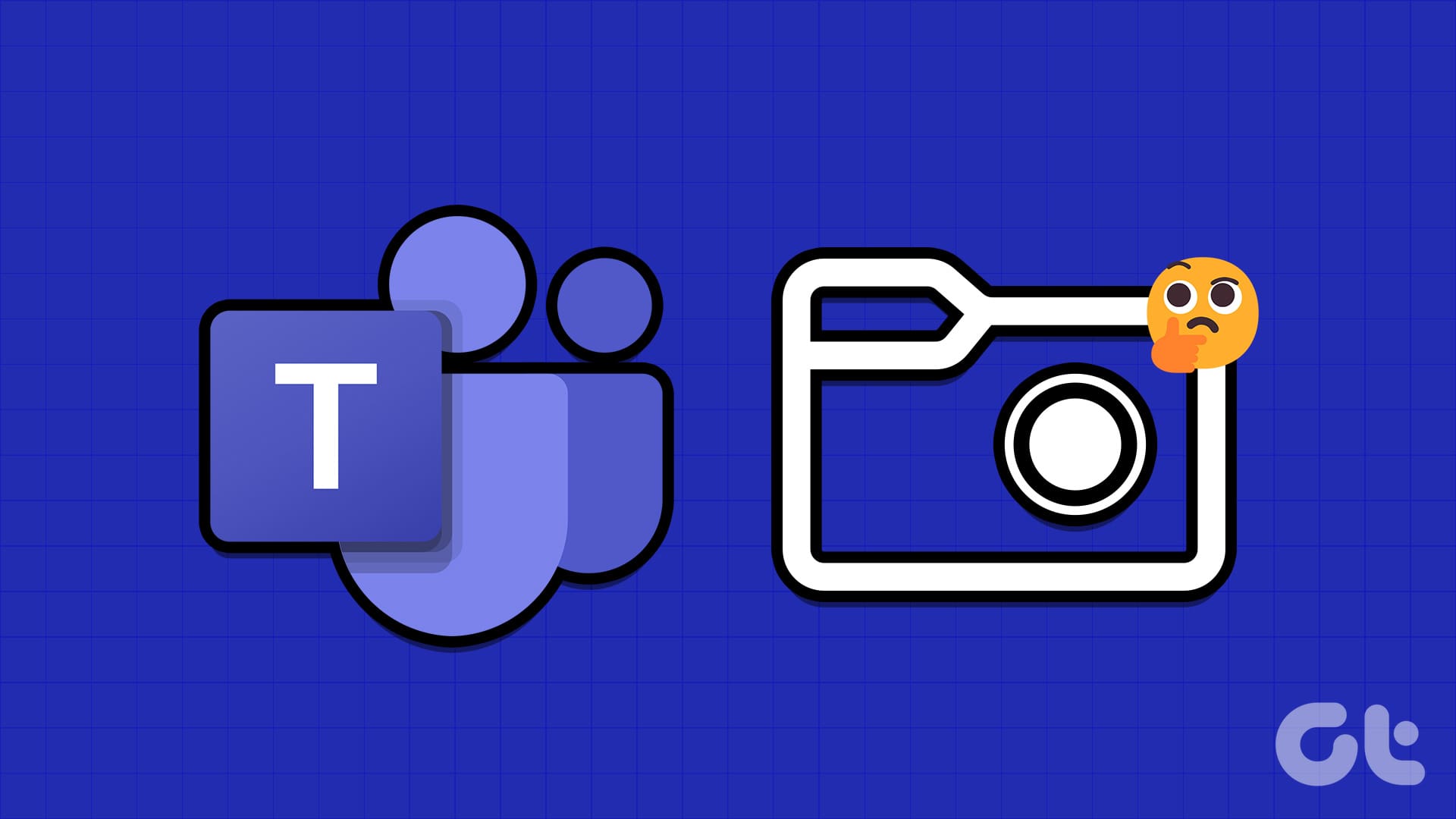Recently we wrote about
some tricks that can help you in using MS Paint productively
. While those tips are amazing, there is one more thing that comes in handy when you are using MS Paint or rather, any other tool. We are referring to
and we feel that if mastered, they can really enhance your efficiency with MS Paint too. Let us begin.
These shortcuts have been tried and tested on Windows 7. Ideally, they should work on other versions as well. However, there could be a few differences in actions or key combinations. We are sure you’d be smart enough to figure that out. ????
The Magic of Ctrl
While most of these combinations are common to many applications, there are some that you may find new and unique.
| Ctrl + A | Select entire canvas |
| Ctrl + C | Copy selected area |
| Ctrl + X | Cut selected area |
| Ctrl + V | Paste clipboard data |
| Ctrl + Z | Undo last action |
| Ctrl + Y | Redo action |
| Ctrl + E | Shows image properties |
| Ctrl + G | Toggles grid lines |
| Ctrl + P | Print the picture |
| Ctrl + R | Show or hide the ruler |
| Ctrl + W | Open the Resize and Skew dialog box |
| Ctrl + N | Create a new picture |
| Ctrl + O | Open a picture |
| Ctrl + S | Save changes to a picture |
| Ctrl + Page Up | Zoom in |
| Ctrl + Page Down | Zoom out |
| Ctrl + B | Bold selected text |
| Ctrl + I | Make selected text italics |
| Ctrl + U | Underline selected text |
| Ctrl + Num Pad + | Scale up and tool or shape |
| Ctrl + Num Pad – | Scale down tool or shape |
Here are few images showing the grid lines, ruler, resize and skew dialog and the image properties dialog.

The Alt Combo
If you simply press the Alt key you will be shown few key tips (as shown in the image) using which you can navigate the interface and its tools. I find it really useful when my mouse malfunctions due to whatever reasons.
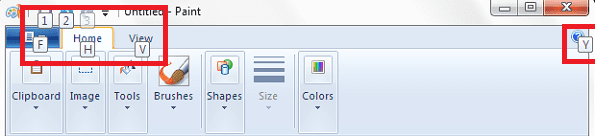
| Alt-F | Opens the File menu |
| Alt-H | Shows key help/ Switch to Home tab |
| Alt-V | Switch to View tab |
| Alt-F4 | Close the window |
| Alt-Esc | Minimizes MS Paint interface |
| Alt-Spacebar | Equivalent to right-clicking on the title bar |
What’s in the Function Keys?
Windows in general has specific functions associated with each function key (F1 through F12 keys). Lets us see what MS Paint supports.
| F1 | Open Paint Help |
| F11 | View a picture in full screen mode |
| F12 | Save the picture as a new file |
| F10 | Displays key tips like the Alt key |
Arrow Keys
| Right Arrow | Move the selection or active shape right by one pixel |
| Left Arrow | Move the selection or active shape left by one pixel |
| Down Arrow | Move the selection or active shape down by one pixel |
| Up Arrow | Move the selection or active shape up by one pixel |
Miscellaneous
| Esc | Cancel a selection |
| Delete | Delete a selection |
| Print Screen | Well, we all know what that does ???? |
Conclusion
We have tried and covered all the shortcuts that we are aware of. So far the list appears to be comprehensive. Yet, if you know of something that we have missed, do share with us in the comments section. We would love to see the number growing.
Was this helpful?
Last updated on 03 February, 2022
The article above may contain affiliate links which help support Guiding Tech. The content remains unbiased and authentic and will never affect our editorial integrity.