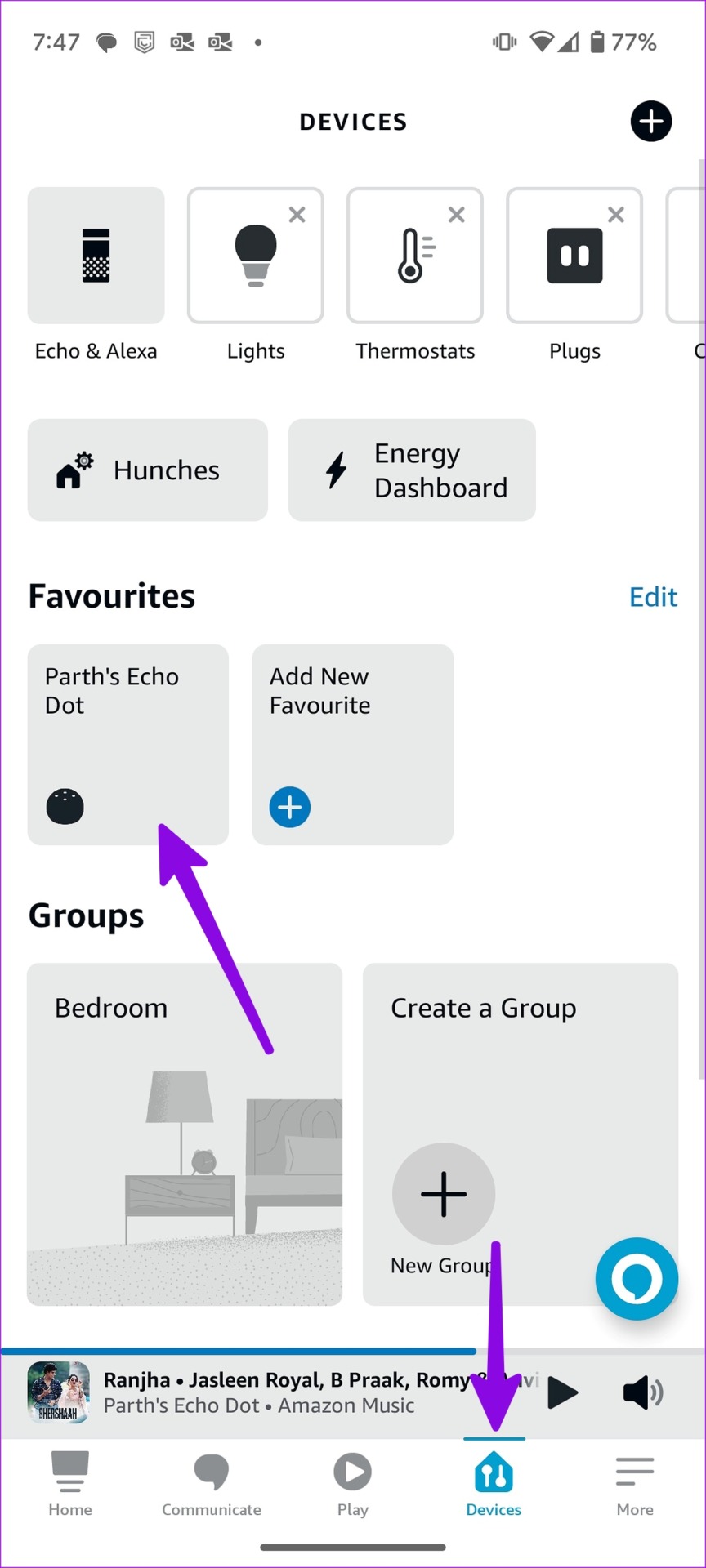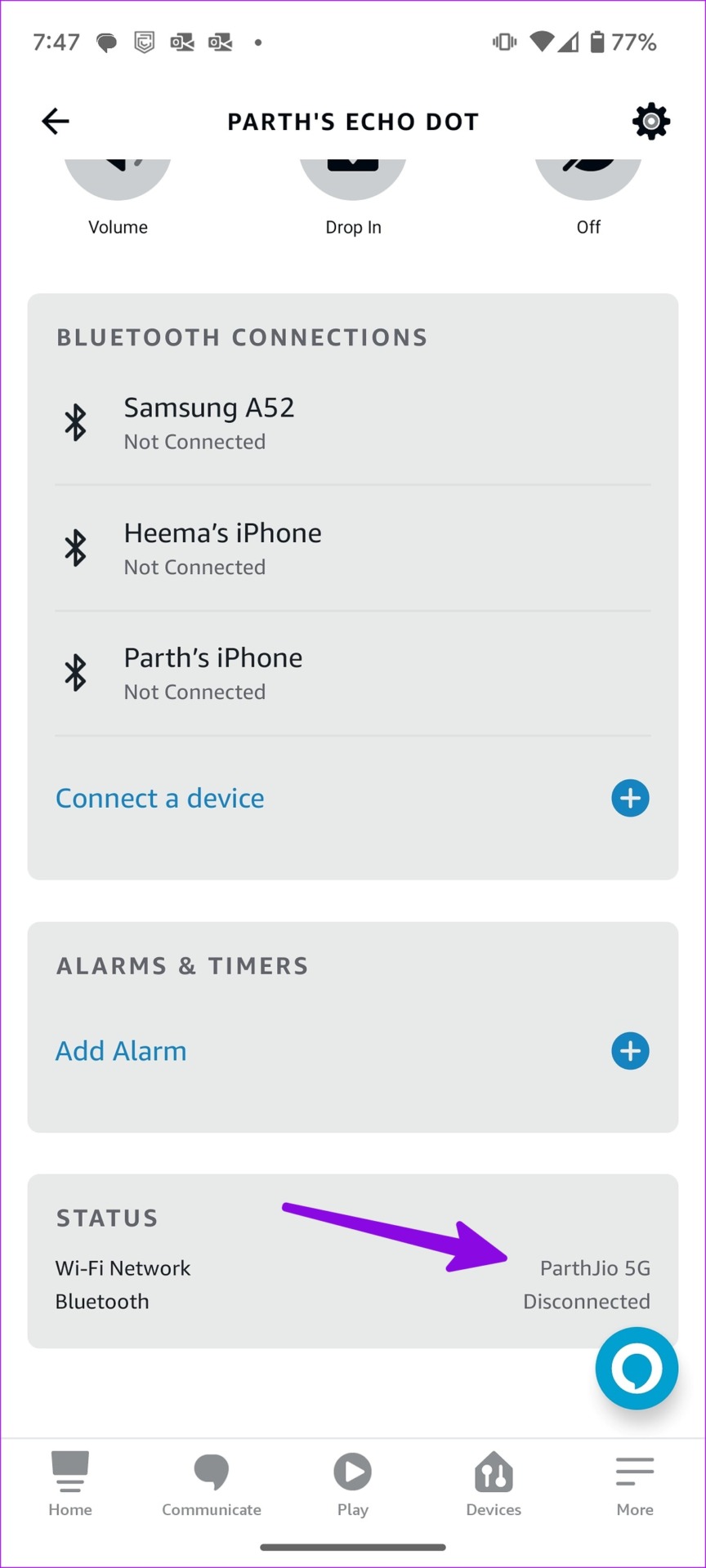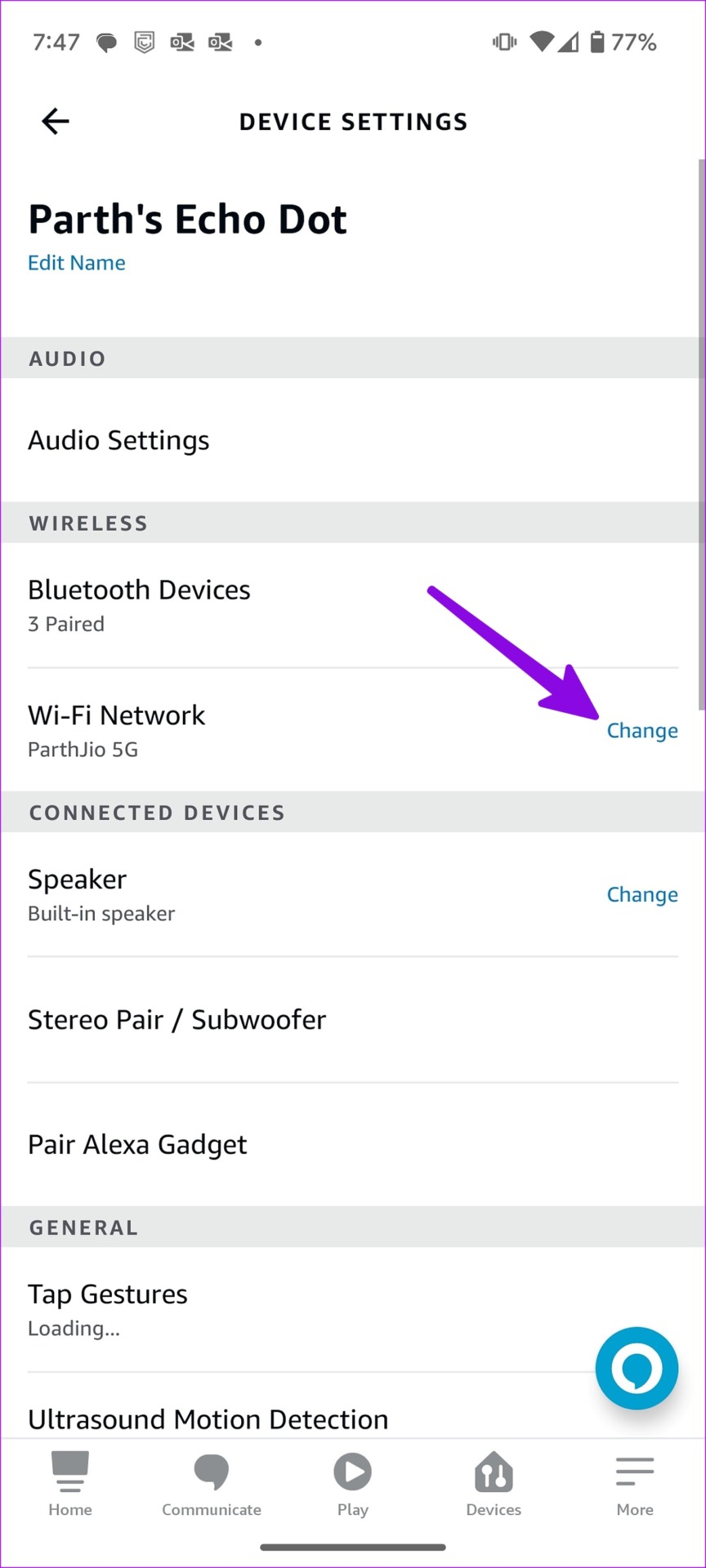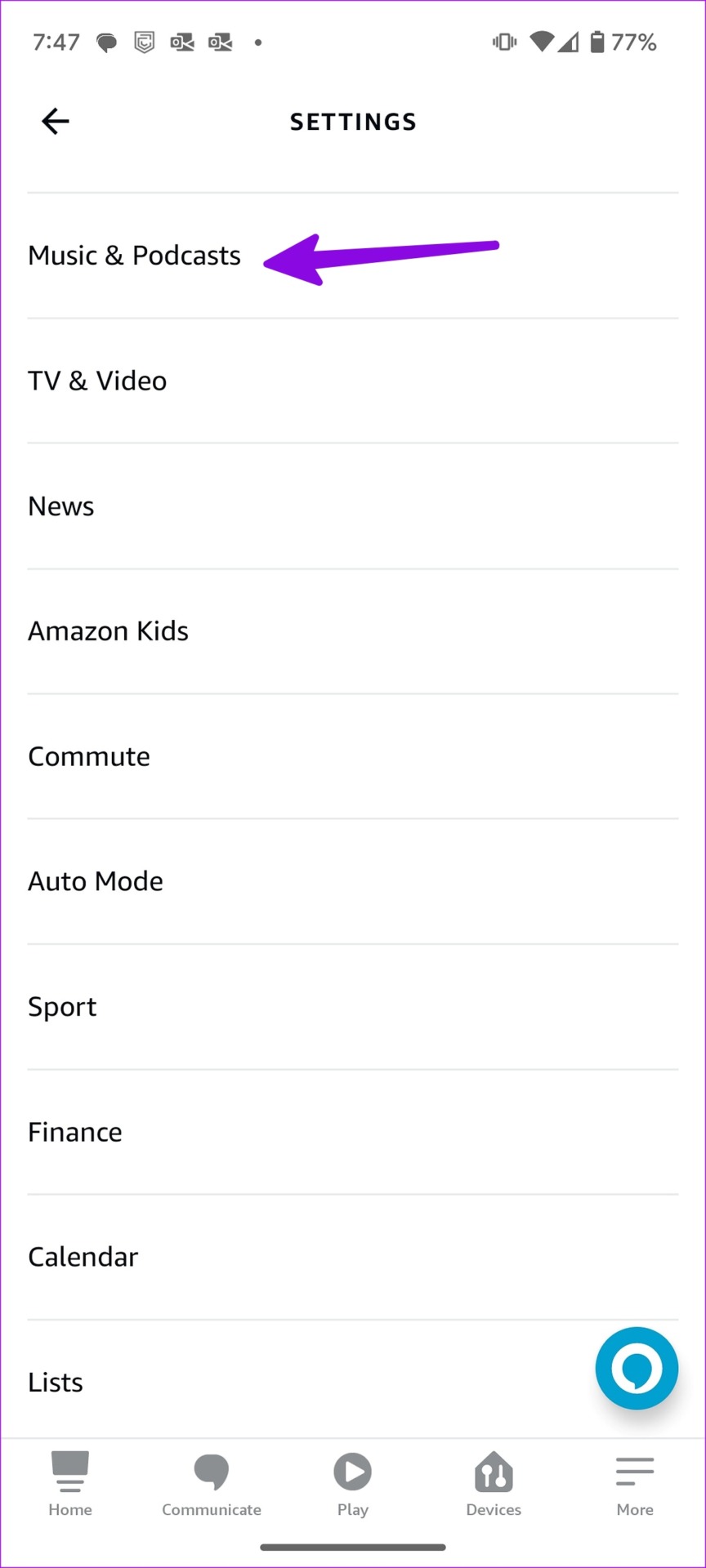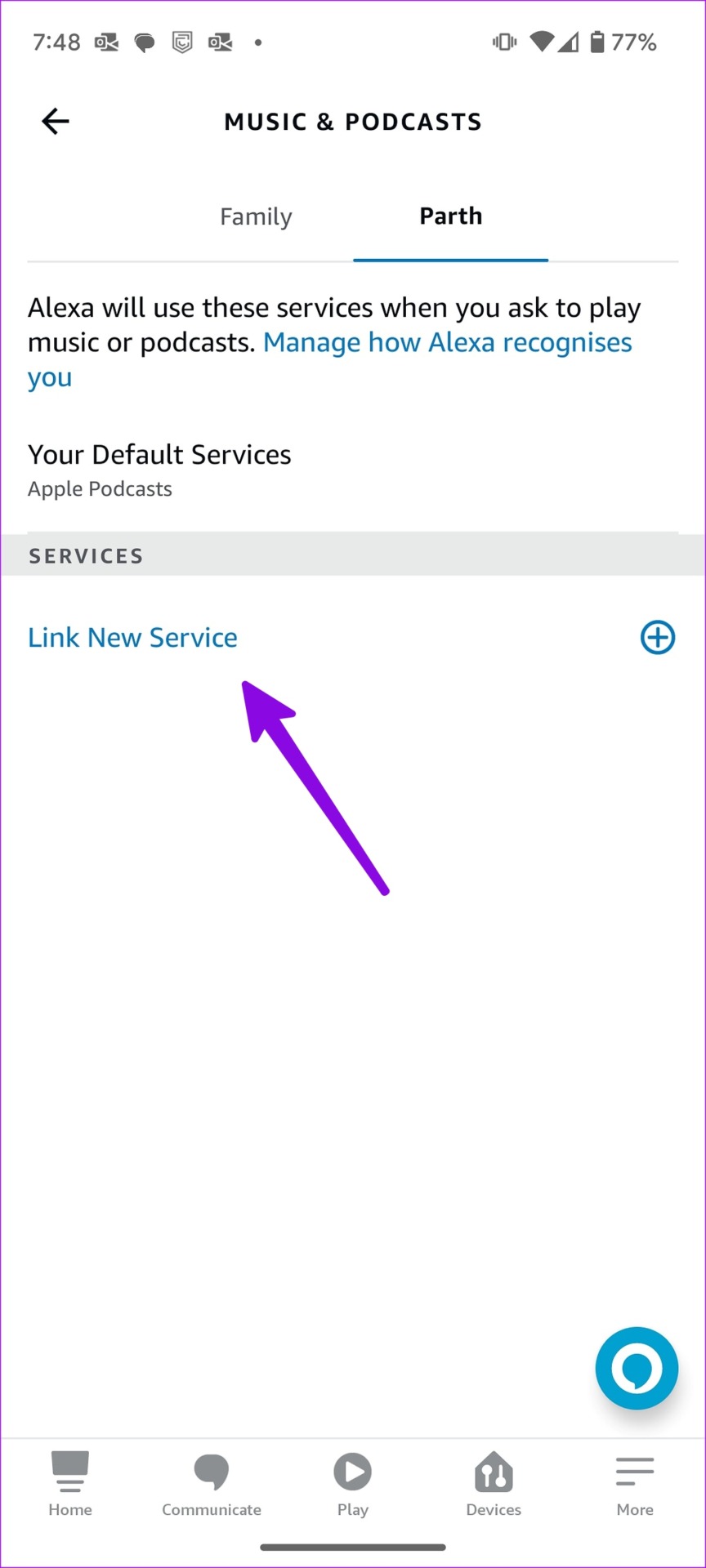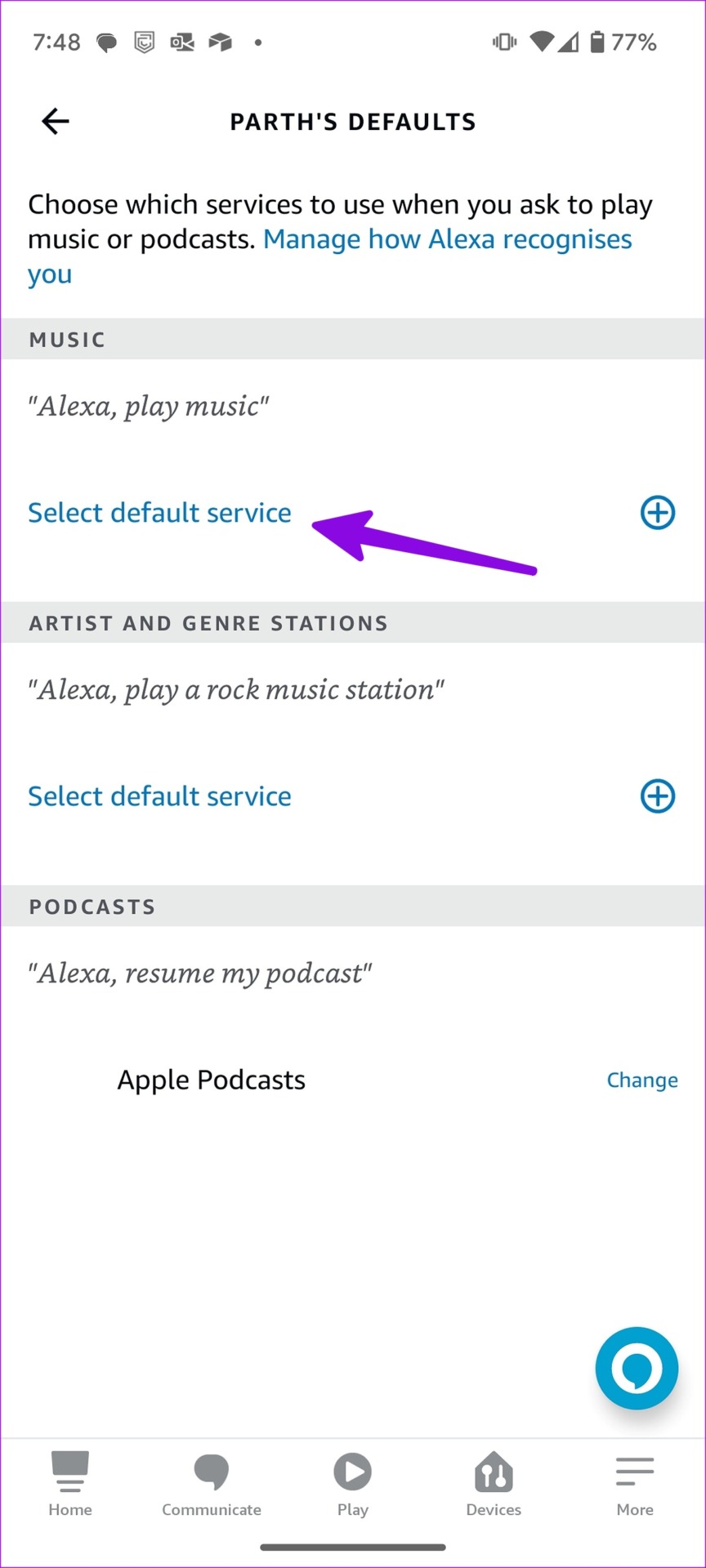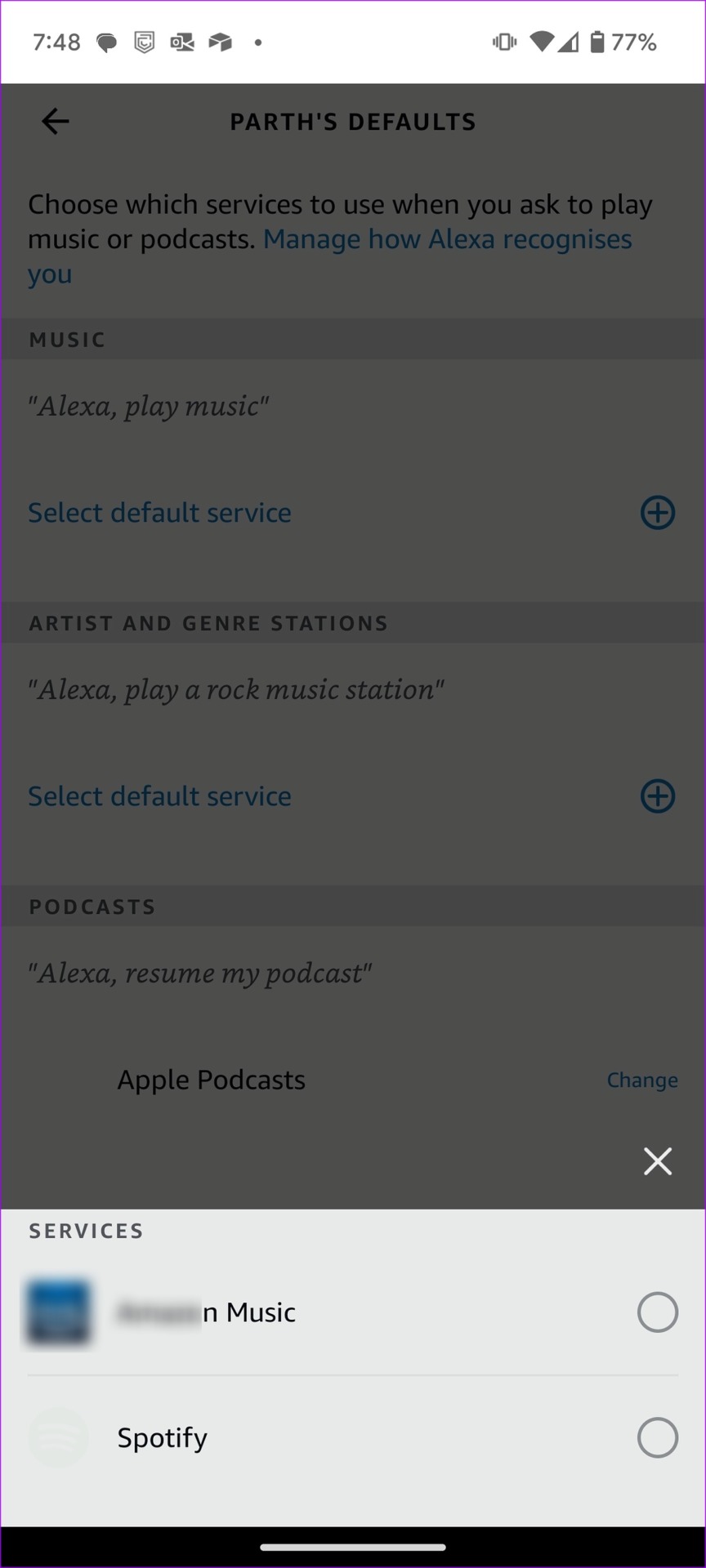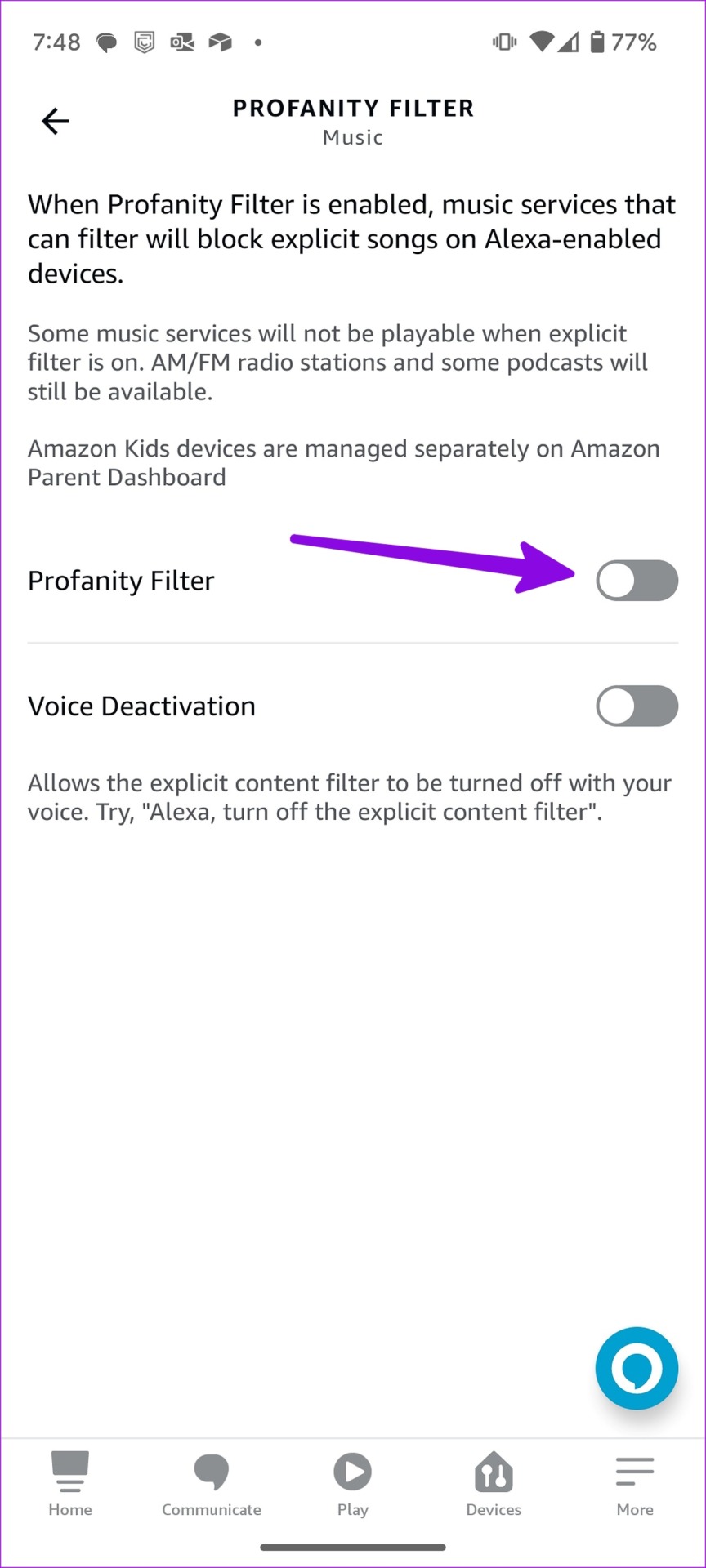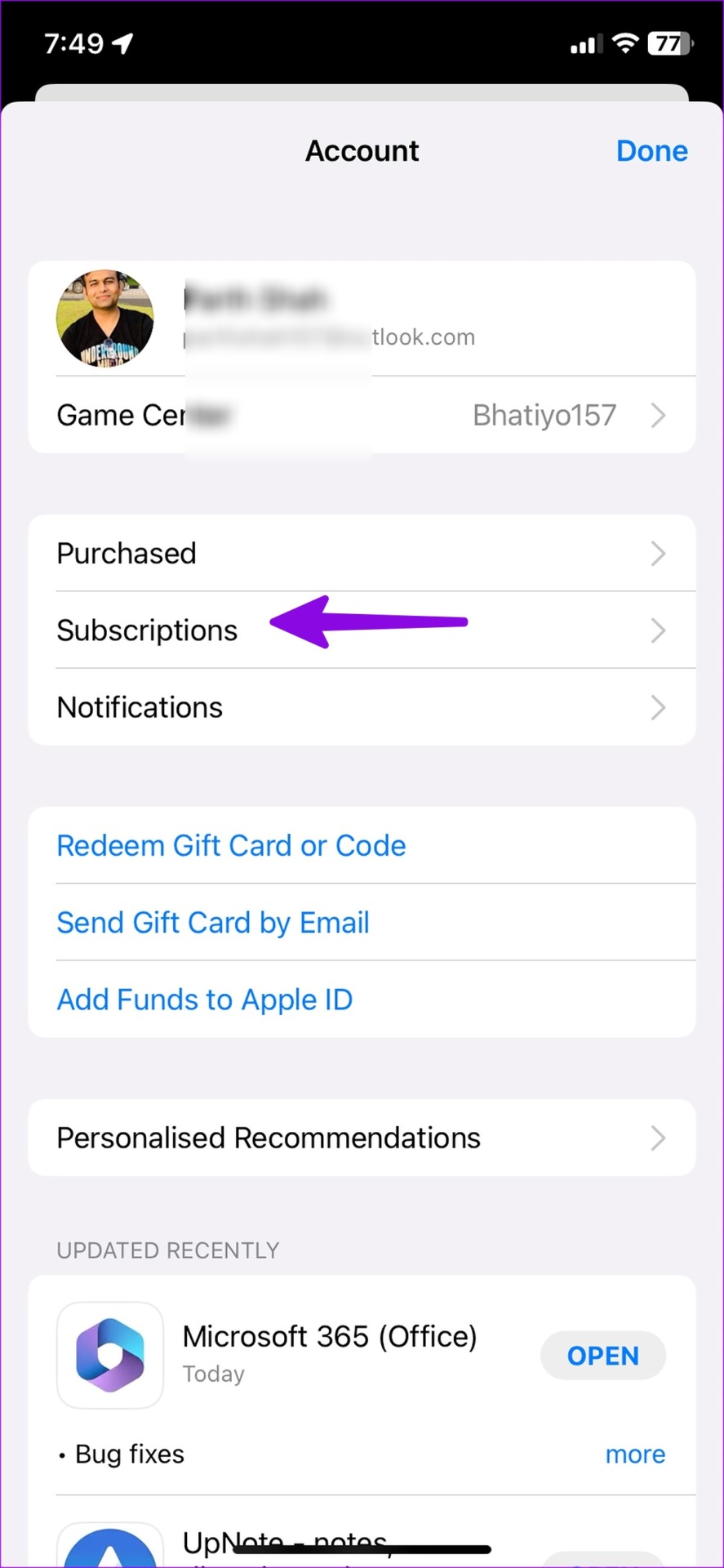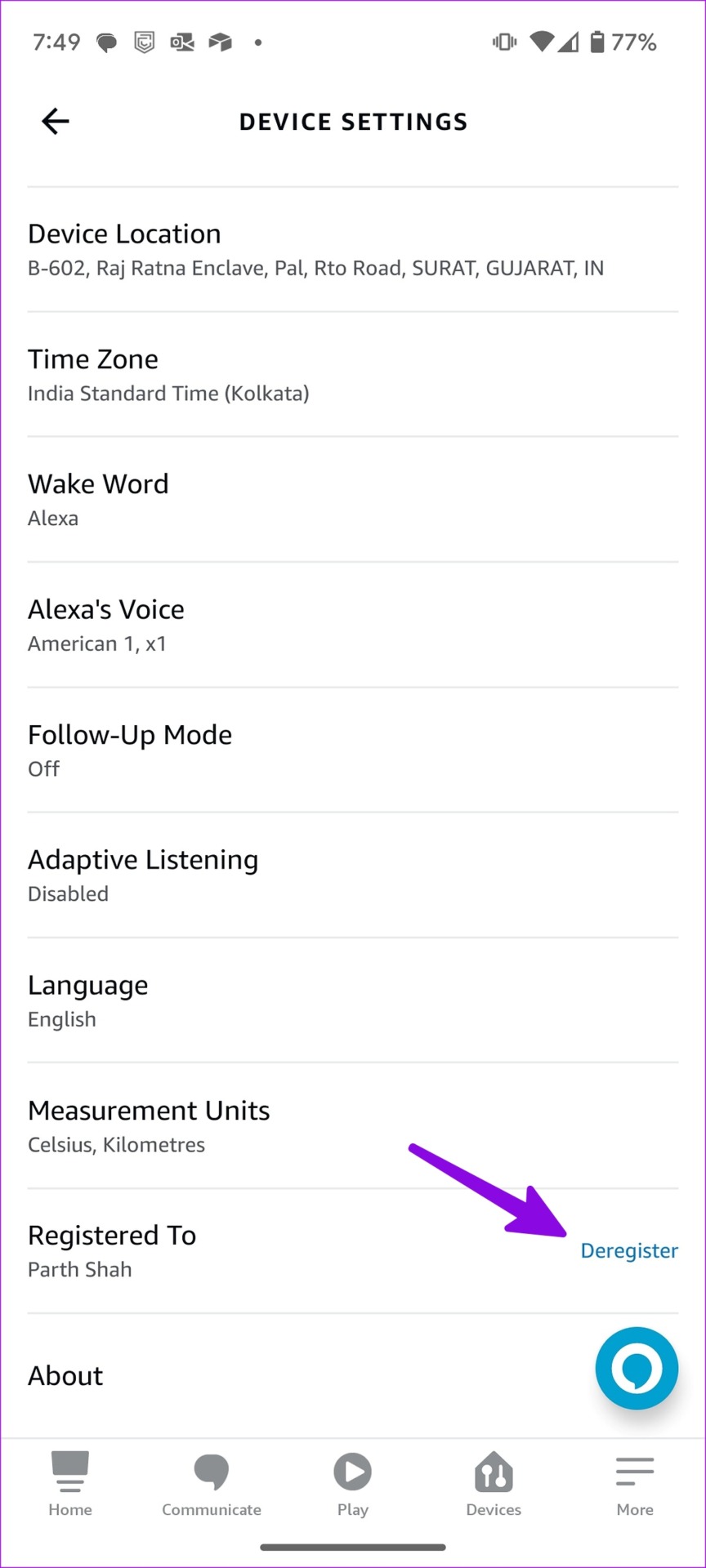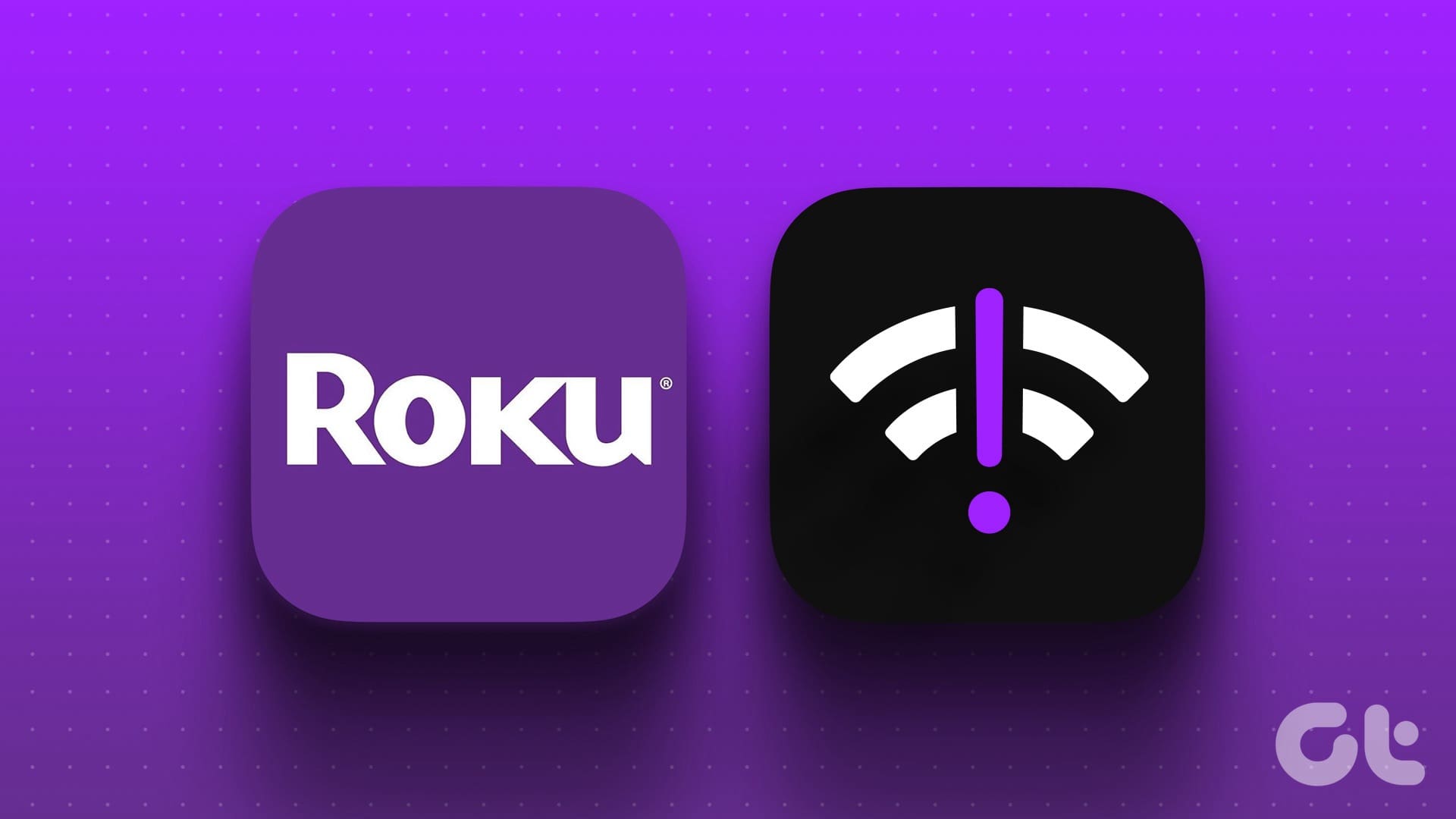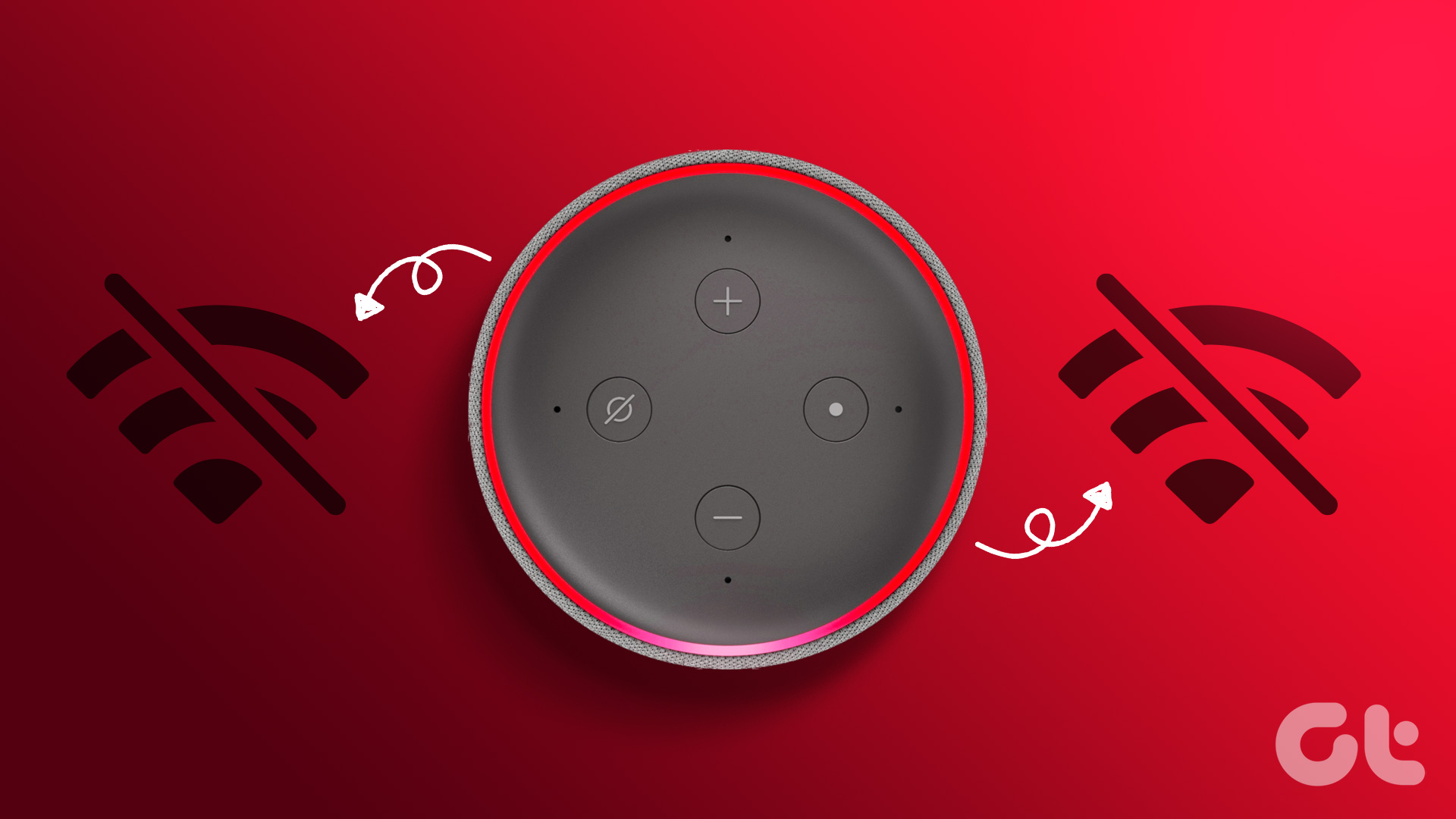Alexa, Amazon’s digital assistant, is compatible with all the major music streaming services such as Spotify, Apple Music, iHeartRadio, and Apple Podcasts. Playing your favorite Apple Music tracks via Alexa is more convenient than connecting your phone to the Echo speaker via Bluetooth. But what if Alexa fails to play Apple Music? Here are the best ways to fix the problem.
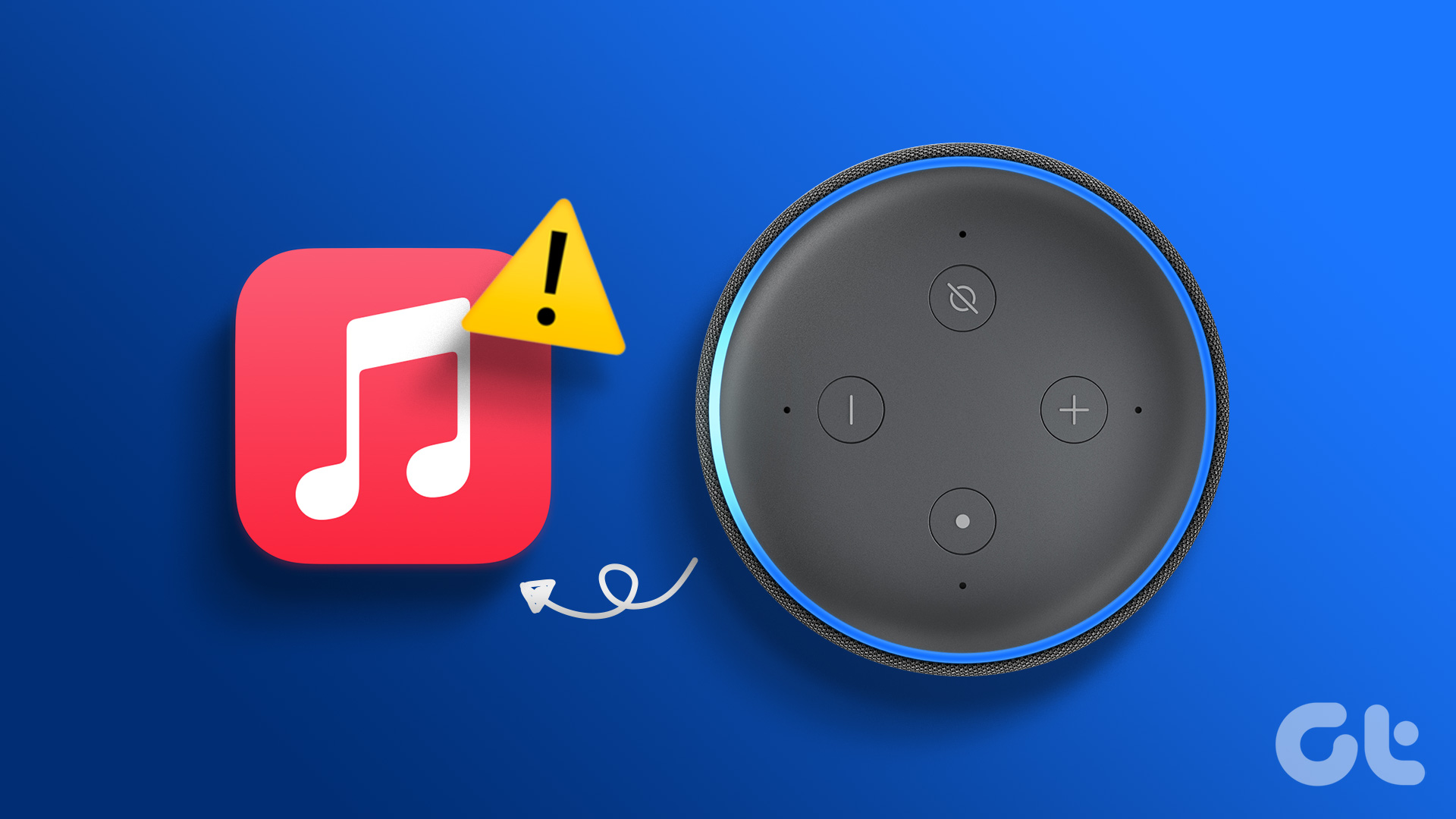
Several factors can affect Alexa’s integration with Apple Music. We will start with the basics and move to advanced tricks to fix Alexa not playing Apple Music.
1. Restart Amazon Echo
People mostly use Alexa with an Amazon Echo smart speaker or display. You can turn off the Echo device back on after a couple of minutes. You should pair Amazon Echo with your phone and play Apple Music through Alexa.
If your Amazon Echo is stuck on blue light, read our dedicated post to fix the problem.
2. Check the Internet Connection
If your Amazon Echo has network connection issues, Alexa may fail to play tracks from Apple Music. You can use the Alexa app to connect it to a wireless network.
Step 1: Open the Alexa app and select the Devices tab on the bottom bar.
Step 2: Select your Amazon Echo device.
Step 3: Check the connected Wi-Fi network.
Step 4: You can tap the settings gear at the top-right corner and change the Wi-Fi network from the following menu.
After you restore the network connection, use Alexa commands to play Apple Music playlists on your smart speaker.
3. Set Apple Music as the Default in Alexa
Alexa uses Amazon Music as the default music streaming service. You need to replace it with Apple Music to start playing songs. Here’s what you need to do.
Step 1: Open the Alexa app on your phone and tap the More menu at the bottom-right corner.
Step 2: Open Alexa settings.
Step 3: Select Music & Podcasts under the Alexa Preferences menu.
Step 4: Tap ‘Link New Service.’ Select Apple Music from the following menu. Follow the on-screen instructions to set up Apple Music.
Step 5: Select ‘Your Default Services.’
Step 6: Tap the + icon under Music and select Apple Music.
Alexa should play your Apple Music songs without breaking a sweat.
4. Disable Profanity Filter
When you enable the Profanity filter in Alexa, music streaming services may block explicit songs on Alexa-enabled devices. If you have enabled the voice deactivation function for the profanity filter, say, ‘Alexa, turn off the explicit content filter.’ You can disable the same from Alexa mobile app using the steps below.
Step 1: Open Music & Podcasts in Alexa Preferences (refer to the steps above).
Step 2: Tap Profanity Filter and turn off the toggle next to it.
5. Relink Apple Music Account
You can disable the Apple Music skill and link it again to fix Alexa not playing Apple Music playlist.
Step 1: Open the Alexa app on your phone and tap the More menu at the bottom-right corner.
Step 2: Tap Alexa settings.
Step 3: Scroll to Music & Podcasts.
Step 4: Select Apple Music.
Step 5: Tap Disable Skill button. Confirm the same from the following menu.
Step 6: Go back and select ‘Enable to use.’
Step 7: Enter your Apple account ID and password, and use Alexa voice commands to play your favorite tracks.
6. Check Apple Music Subscription
Alexa requires an active Apple Music subscription to work as expected. If your subscription has expired, Alexa can’t play songs from Apple Music. You can either get an Apple Music plan or go with one of the Apple One bundle to enjoy iCloud storage, Apple TV, Music, and Arcade.
Here’s how you can check your Apple Music subscription.
Step 1: Open the App Store on your iPhone or iPad.
Step 2: Tap the profile picture at the top-right corner. Select Subscriptions.
Step 3: Check when your Apple Music or Apple One plan expires.
7. Update Alexa and Apple Music
A buggy Alexa and Apple Music app on your phone may lead to such issues. Both Amazon and Apple regularly release updates to add new features and fix bugs. You’ll need to open the Google Play Store or App Store to install pending app updates on your phone.
8. Register Amazon Echo Again
If there is an authentication problem with your added Amazon account on Echo, Alexa may not respond to your voice commands. You need to remove your account and register it again.
Step 1: Launch the Alexa app and tap on the Devices tab on the bottom bar.
Step 2: Select your Amazon Echo device and tap the Settings icon at the top-right corner.
Step 3: Scroll to the Registered menu and select Deregister. Confirm the same.
Step 4: Register your Amazon account again.
Enjoy Apple Music with Alexa
If none of the tricks work, contact Amazon support to resolve the problem. You can also ditch Apple Music in favor of YouTube Music and play it with your Echo speaker. Which trick worked for you? Share your findings with others in the comments below.
Was this helpful?
Last updated on 30 March, 2023
The article above may contain affiliate links which help support Guiding Tech. The content remains unbiased and authentic and will never affect our editorial integrity.