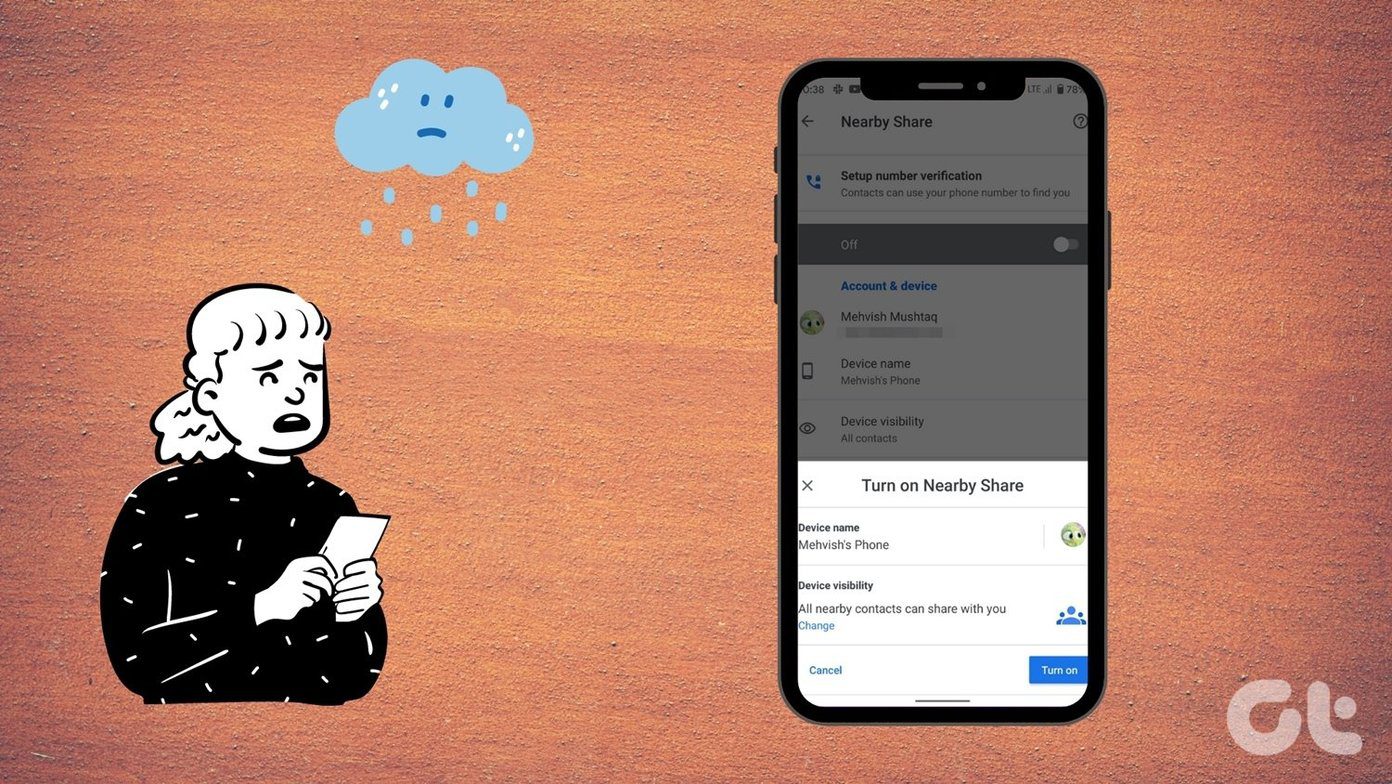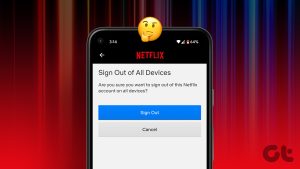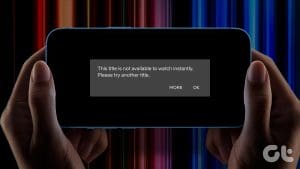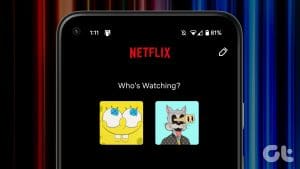With the new password-sharing rules in place, Netflix is restricting the usage of a single profile with multiple users. If you were using a friend’s account to watch Netflix, you cannot do it anymore. You can choose to cancel your Netflix plan. But if you want to continue using the streaming service, you will have to confirm that only your family members are using your account.

To confirm the same, you will have to set up your Netflix Household devices, i.e., the ones connected to the internet at the main place you watch Netflix. This post explains how to set up Netflix Household using your Android TV or Fire TV Stick. In case you don’t watch Netflix on a TV, you don’t have to set up a Netflix Household for your account.
How to Set Up Netflix Household
As per the new Netflix Household rules, only one household can use a single Netflix account. Everyone living in that same household will be the only one to be eligible for using the same Netflix account. Account sharing is not allowed between individuals who don’t reside in the same household. The Netflix account owner should also have the Premium plan that allows 4 profiles.
Its easy to set up a Netflix Household on your TV. Do note that this option is not available for Netflix app users on Apple TV or Apple TV 4K. We hope it will be made available in the near future. For this post, we are using the Netflix app on the Fire TV Stick to show you the steps. Ensure that you have updated the Netflix app on your Fire TV Stick or Android TV.
Step 1: Open the Netflix app on your Android TV or Fire TV.
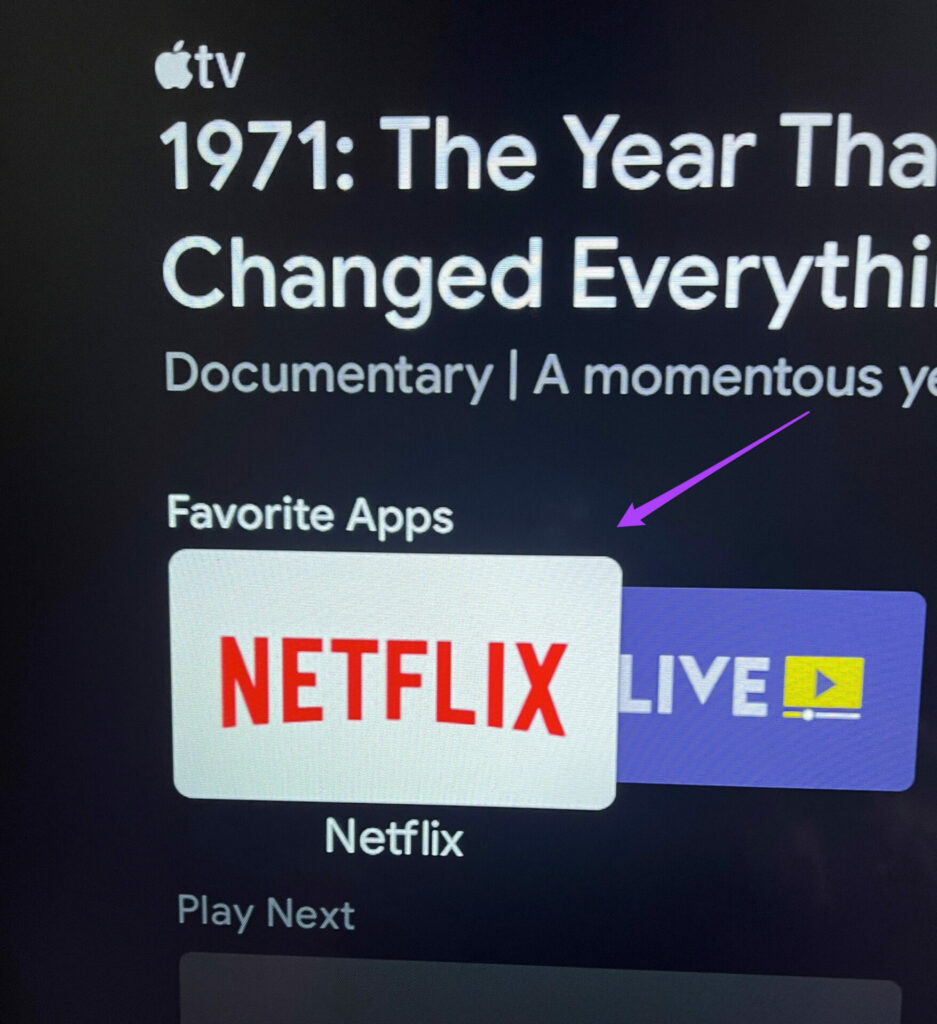
Step 2: Press the left navigation button on your remote to access the menu option.
Step 3: Select Get Help at the bottom-right corner.

Step 4: Scroll down and select Manage Netflix Household.

Step 5: Select Confirm Netflix Household on your TV screen.

Step 6: To send a confirmation, you need to select Send Email or Send Text. We have selected Send Email.
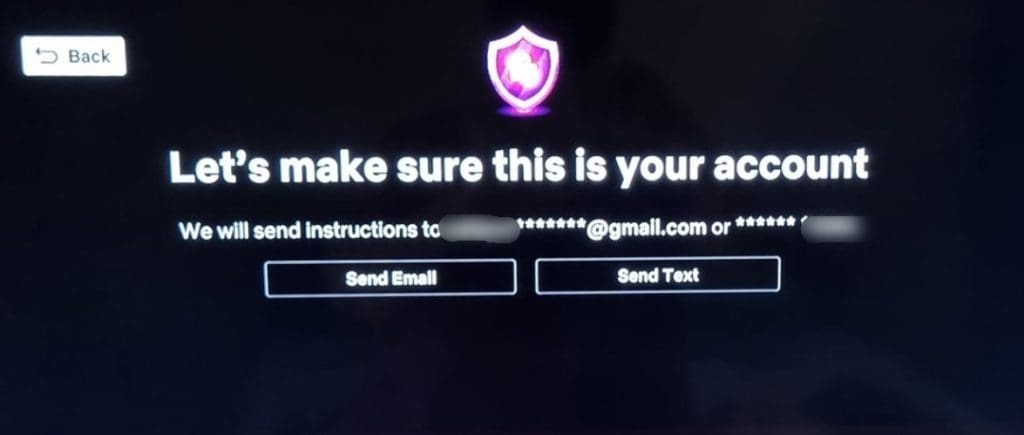
If you have not added your email address, you will only see one of the two options.
Step 7: Log in to your registered email inbox, open the email sent by Netflix, and select Yes, This Was Me.
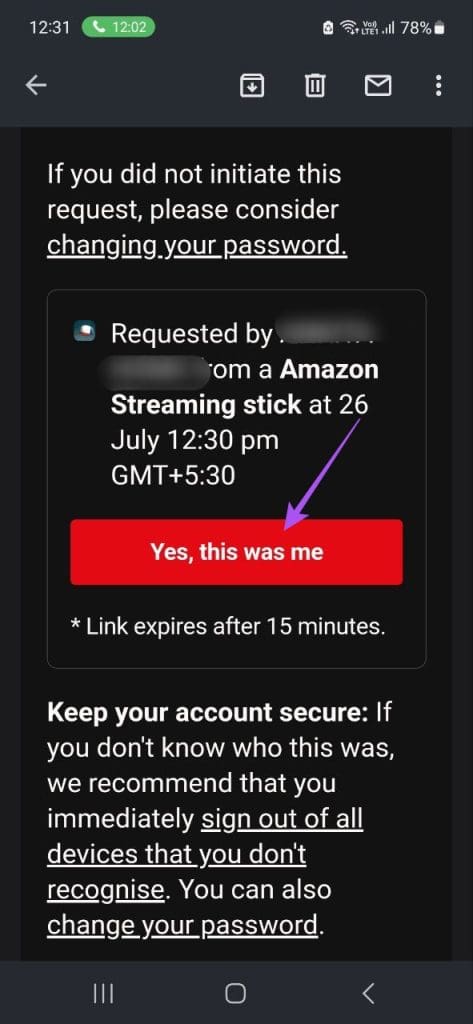
If you receive a Text Message on your registered mobile number, tap on the link, and select Confirm Netflix Household or Update Netflix Household.
Step 8: Once you see the confirmation on your TV screen, select Continue.
Your TV will be added to the list of your Netflix Household devices.
How to Watch Netflix Outside Your Home
Netflix will identify the devices within a Netflix Household that share your account password by using your IP address, device IDs, and account activity. But let’s face the fact that you would also want to watch content while being outside your home as well. If you have a second home or visit a place quite often, you can connect to your internet and open the Netflix app once every month on your mobile device(s) from your main place that has been set as your primary location as the account holder.

Then do the same when you arrive at your second location to continue watching Netflix. If you don’t use your Netflix account from your primary home once every month, your devices will be removed from your Netflix Household. And you will have to create a new Netflix account at your secondary location or frequently visited places.
How to Add Another Household to Your Netflix Account
Another case of watching Netflix outside your home is when you are actually moving out and settling somewhere else. If you are relocating within your current country, you need to follow the steps again to update your Netflix Household using your TV at the main place. If you are shifting to a new country, you need to cancel and restart your Netflix account and add another Netflix Household using the same steps mentioned above.

How to Share Your Netflix Account With Another Household
If you wish to add more members outside your Netflix Household, you will need to be using the Standard or Premium plan. The extra members need to have their own Netflix account. But the premium account holder will pay for the extra slots. Standard plan users can add one extra member, but Premium plan users can add two extra members to their Netflix account. You will need to pay $7.99 for every extra member you add to your Netflix account.
If you were sharing a Netflix profile, you can transfer your profile and create a separate account with all your recommendations and preferences.
Continue Watching Netflix
Set up your Netflix Household to enjoy watching shows and movies with your family. You can also read our post to learn how to view and reset your Netflix Watch History.
Was this helpful?
Last updated on 26 July, 2023
The article above may contain affiliate links which help support Guiding Tech. The content remains unbiased and authentic and will never affect our editorial integrity.