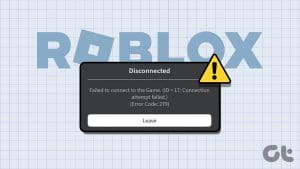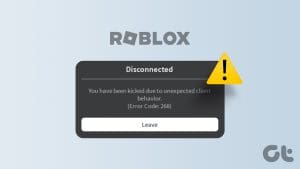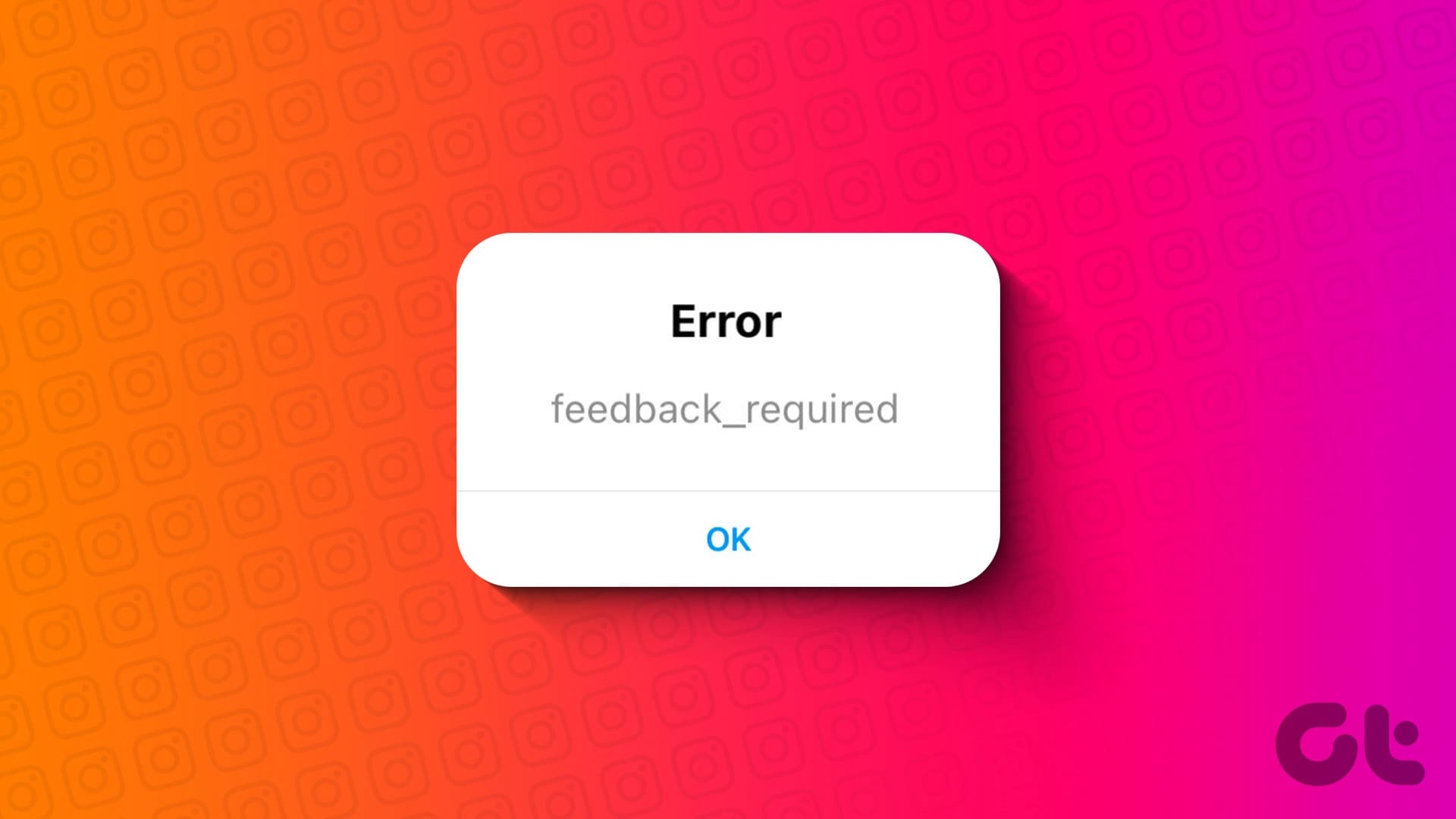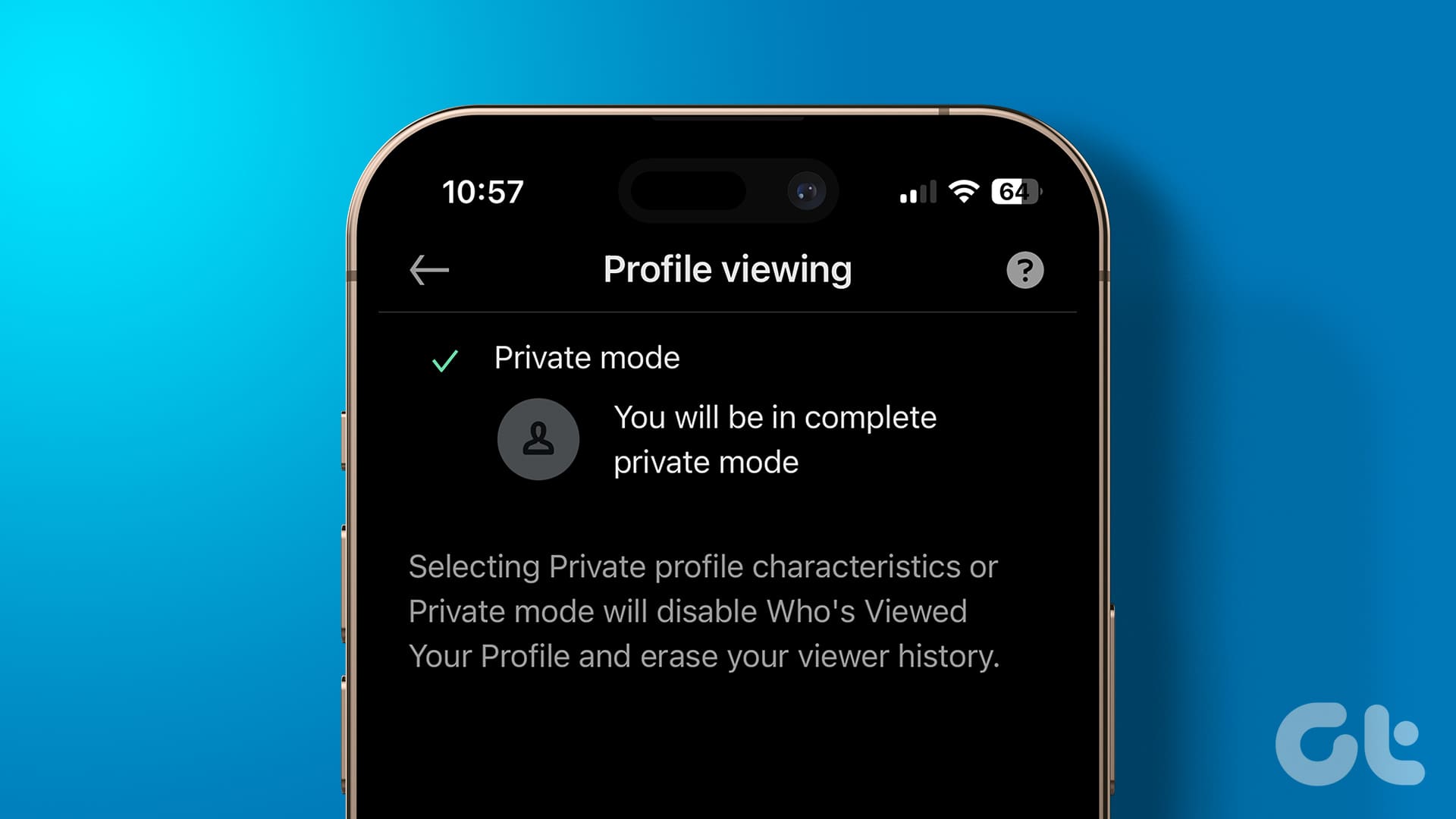Netflix is one of the most loved streaming platforms. While indulging in your preferred shows or movies on Netflix, you may encounter different error codes. One such error code is NW-2-5. It arises when a connectivity issue prevents your device from reaching the Netflix service. If you also face this issue, keep reading as we look at simple ways to fix it.

This error is not restricted to any specific device; it can manifest on various platforms, including your Windows PC, Mac, iPhone, Android device, or Smart TV. In this guide, we have compiled methods to address this issue across all these devices. Without further delay, let’s explore these simple fixes.
1. Press the Try Again Button
It can be frustrating when you’re eager to watch your favorite shows or movies but are greeted with an error code of NW-2-5 on Netflix. However, you can often resolve this issue by pressing the Try Again button. This initiates a reconnection attempt between your device and Netflix servers, which may solve connectivity problems.
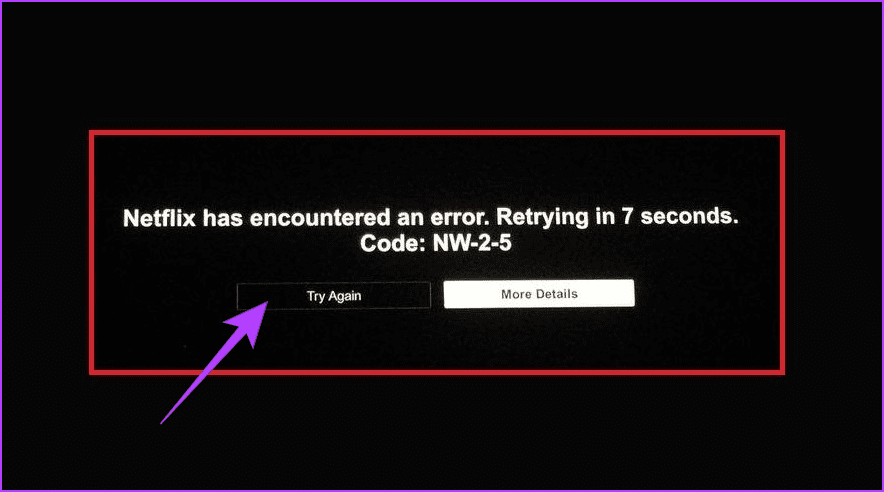
While this solution might not always work, it is a simple and often effective first step to help you get back to watching your favorite content quickly.
2. Ensure a Stable Internet Connection
If your Netflix is still not working, it might be because your Wi-Fi signal is not strong enough or you’re too far from your router. To fix this, try moving closer to your Wi-Fi router. If that doesn’t work and there’s interference from other devices, put your modem and router in a different place to improve the signal.
Also, check that all the cables connecting your devices to the modem and router are plugged in properly and not damaged.
Tip: Don’t put them near walls, metal stuff, or electronics, as they could block the signal.

If you’re watching Netflix on your phone using cellular data and face the Netflix error code NW-2-5, it might be because your internet connection is not strong. In that situation, go to a spot with a better network signal.
3. Reboot Your Home Network

Restarting your modem and router may resolve the Netflix error code NW-2-5. To do this, unplug both devices from the power source for 30 seconds. Then, plug them back in and wait for them to restart. Once both devices restart, try using Netflix again. This should fix the error and let you stream Netflix without any problems.
4. Restart Your Device
When encountering the Netflix error code NW-2-5, a common and effective troubleshooting step is to restart your device. Whether you’re streaming Netflix on a smart TV, streaming box, gaming console, or any other device, restarting your device can help refresh its network settings and establish a new connection to the internet.
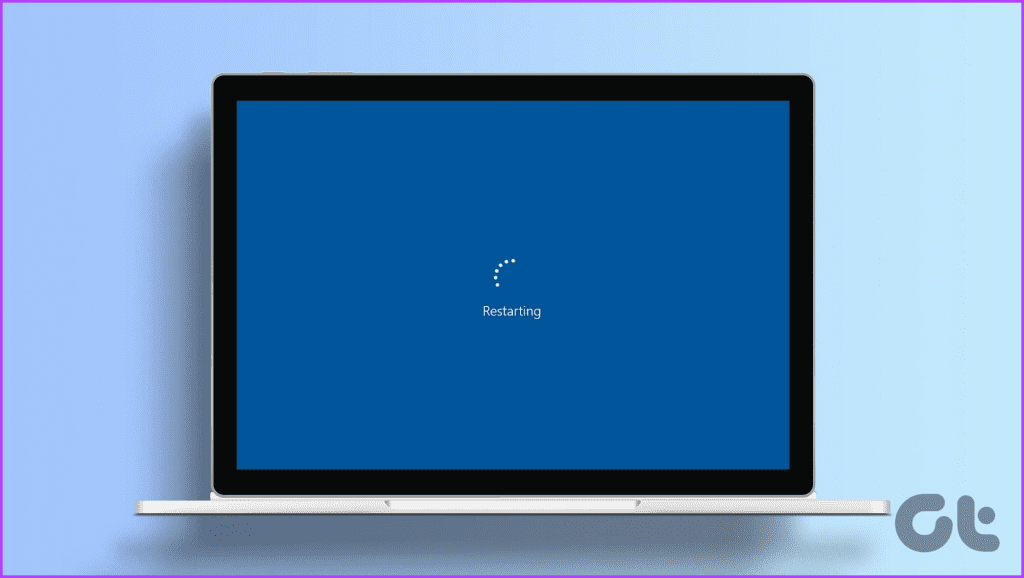
After powering it down, wait 10–15 seconds before turning it back on. This simple action often resolves occasional glitches in the system and fixes connectivity issues, allowing Netflix to reconnect successfully.
Also Read: How to restart Windows with or without keyboard
5. Verify Netflix Compatibility With Your Network
You might be unable to watch Netflix on your device because streaming videos use much internet data, and some public places like metro stations, bus stops, or cafes have limited speed limits.

So, before you connect to public Wi-Fi, make sure there are no restrictions on using Netflix or other streaming services. If there are restrictions, talk to the person in charge to find other ways to watch or connect to a private network to enjoy your shows without problems.
6. Verify DNS Configuration
Domain Name System (DNS) serves as a phonebook for the internet, translating domain names like Netflix.com into IP addresses that computers can understand. Incorrect DNS settings can disrupt this translation process, preventing your device from connecting to Netflix. To verify your DNS configuration on your Android TV, follow the steps below:
Note: We’ve used a Realme TV for demonstration. The steps may vary depending on your device and model.
Step 1: Launch the Settings app.
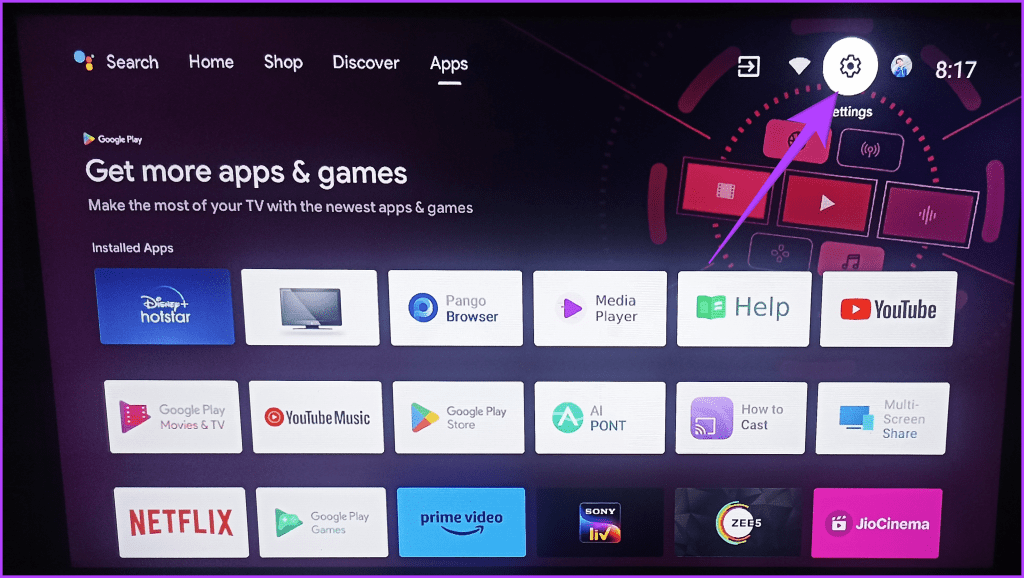
Step 2: Head to Network & internet.
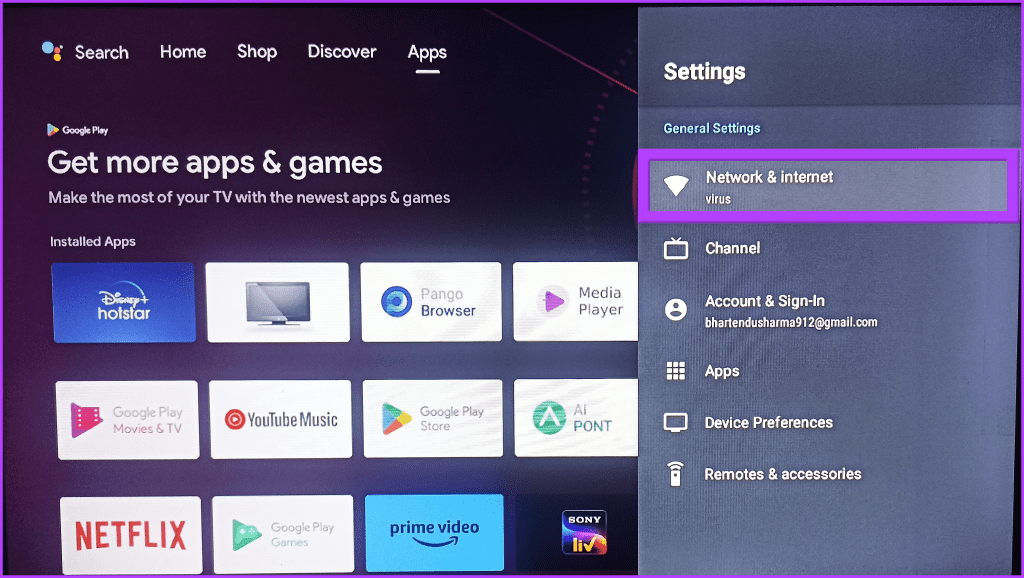
Step 3: Select IP settings.
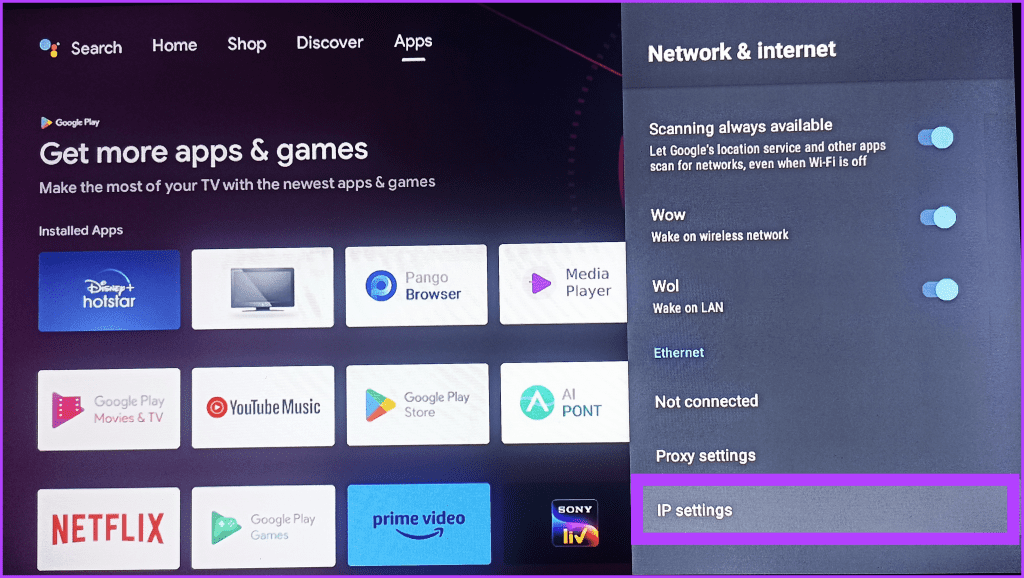
Step 4: Choose Static.
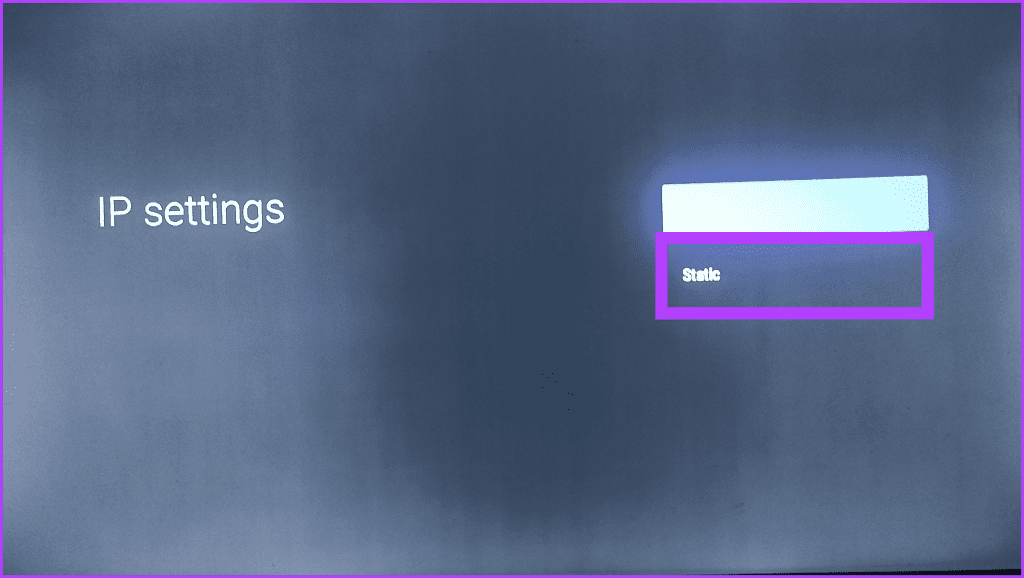
Step 5: Check if the DNS servers listed are valid and reliable.
Tip: We recommend using public DNS servers like Google DNS (8.8.8.8 and 8.8.4.4) or Cloudflare DNS (1.1.1.1 and 1.0.0.1).
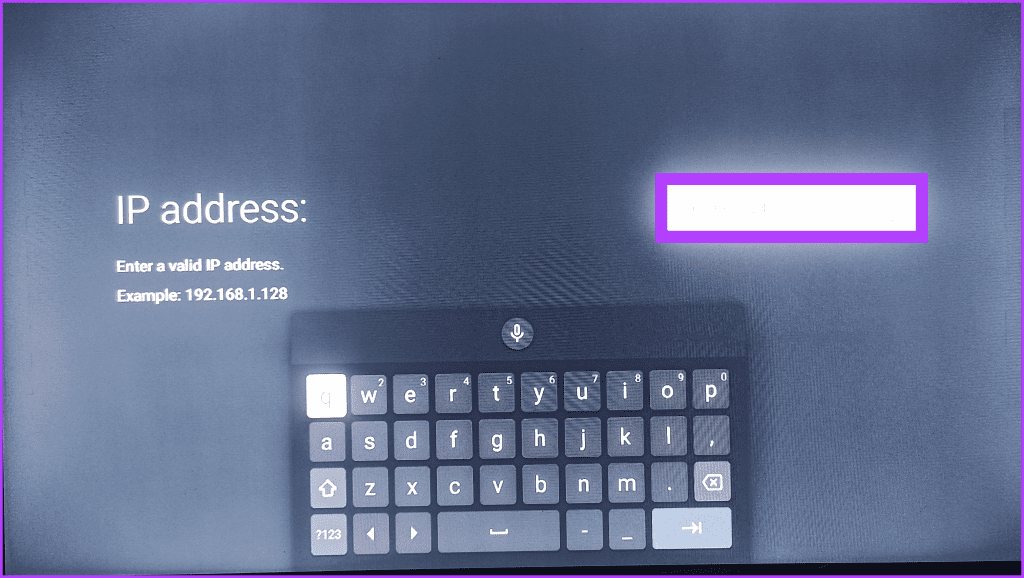
Step 6: Save the changes and restart your device.
Feel free to check our article on changing the DNS server on Windows 11, Android, and iPhone if you’re using any other device to stream Netflix.
Also Read: How to fix DNS server not responding on Windows 11
7. Restore Default Connection Settings
If you have trouble connecting to Netflix and see error code NW-2-5, try resetting your device’s network settings. This will erase any temporary settings that might be causing problems.
You can check our simple guides for instructions on resetting network settings on your Windows PC and Android or iPhone device. Please remember that you will need to factory reset your Android TV, as it won’t let you reset the network settings directly.
8. Contact Your ISP Provider

If you’ve tried all the other troubleshooting steps and Netflix is still not working, contact your internet service provider (ISP). They can assist you in identifying and resolving the issue, which may involve checking your modem or router or making changes on their end. If they pinpoint the problem, they’ll guide you through the necessary steps to get Netflix working again.
Get Your Netflix Back on Track
Getting a Netflix error with code NW-2-5 can be frustrating, especially when you want to unwind at home after a long day. But there is no need to stress! The simple solution above can help you enjoy all your favorite shows and movies without hiccups.
Was this helpful?
Last updated on 01 December, 2023
The article above may contain affiliate links which help support Guiding Tech. The content remains unbiased and authentic and will never affect our editorial integrity.