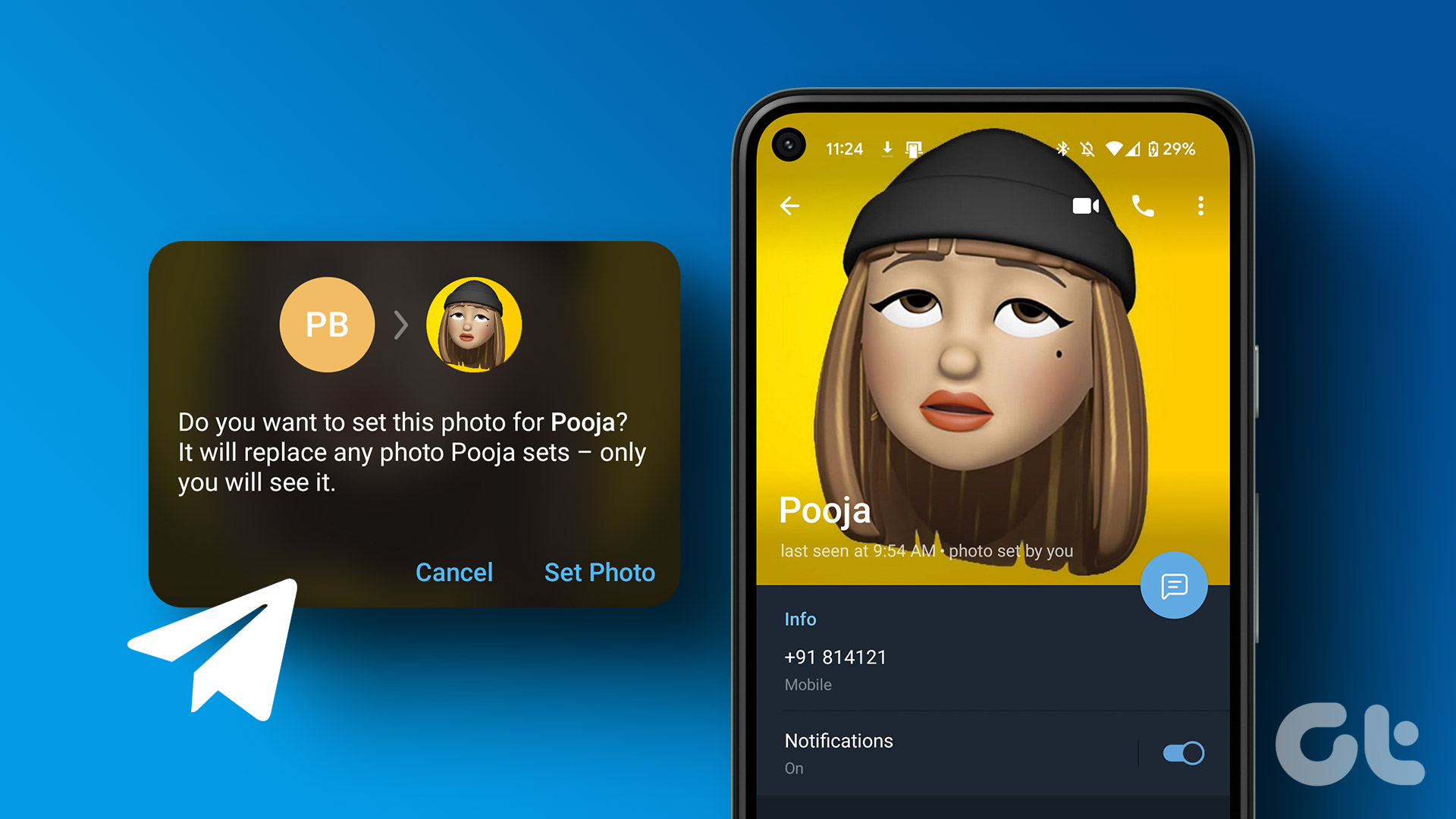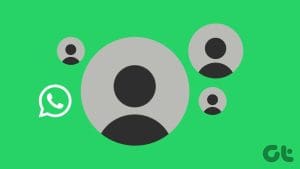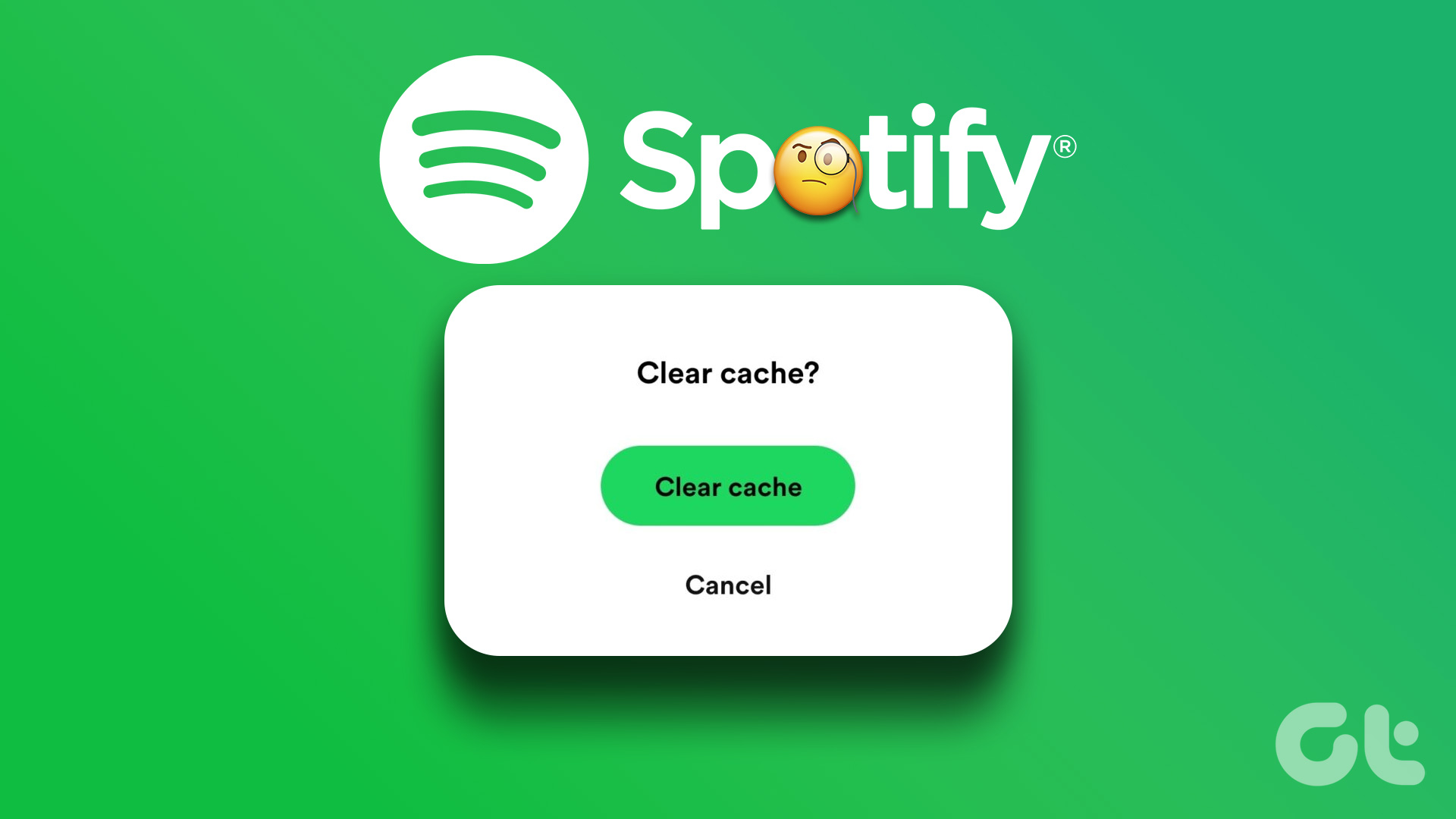With the ability to create multiple profiles and share your account with different members of your household, it can sometimes get confusing when locating your Netflix profile. To prevent this from happening, you get the option of setting a custom profile picture on Netflix. Keep reading to know how.

Besides setting a custom profile picture on Netflix, you can also change your Netflix profile name. However, is it possible to change your Netflix profile’s avatar to an image from your PC rather than the available Netflix profile picture options? Let’s find out.
Note: Ensure you’re signed in to your Netflix account before proceeding.
1. Get Custom Netflix Profile Picture Using Browser Extension
Using the Custom Profile Photo for Netflix Chrome extension, you can set a custom profile picture for your Netflix profile. And while this extension allows you to upload pictures from your desktop, the changes made will only be limited to your Chromium-based browser.
Additionally, the extension must be enabled for the changes to be reflected on your Netflix profile. If you would still like to give it a try, follow the below steps.
Step 1: Open Chrome or any Chromium-based browser and go to the ‘Custom Profile Photo for Netflix’ extension using the below link.
Step 2: Here, click on ‘Add to Chrome’.
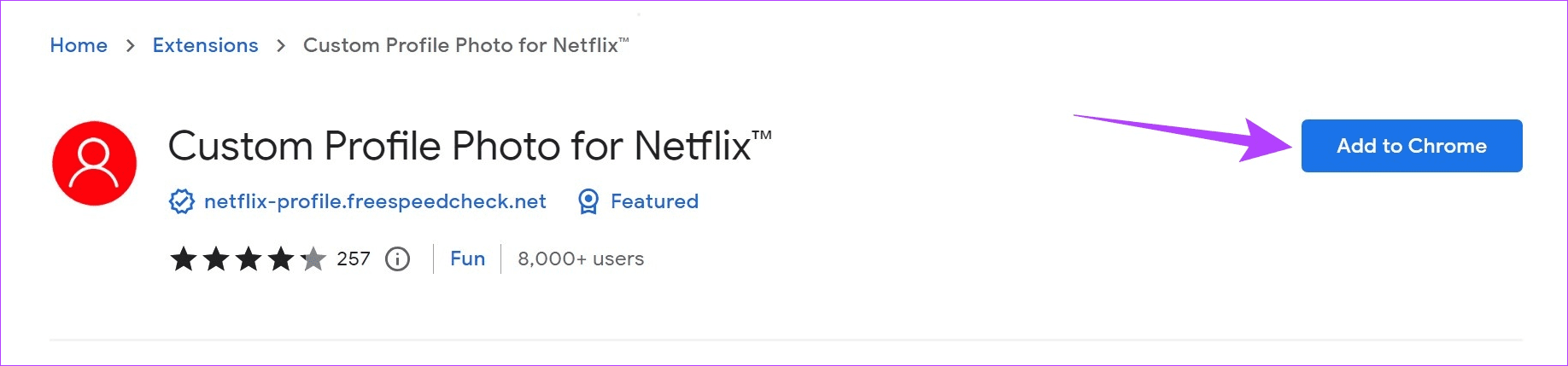
Step 3: Click on Add extension.
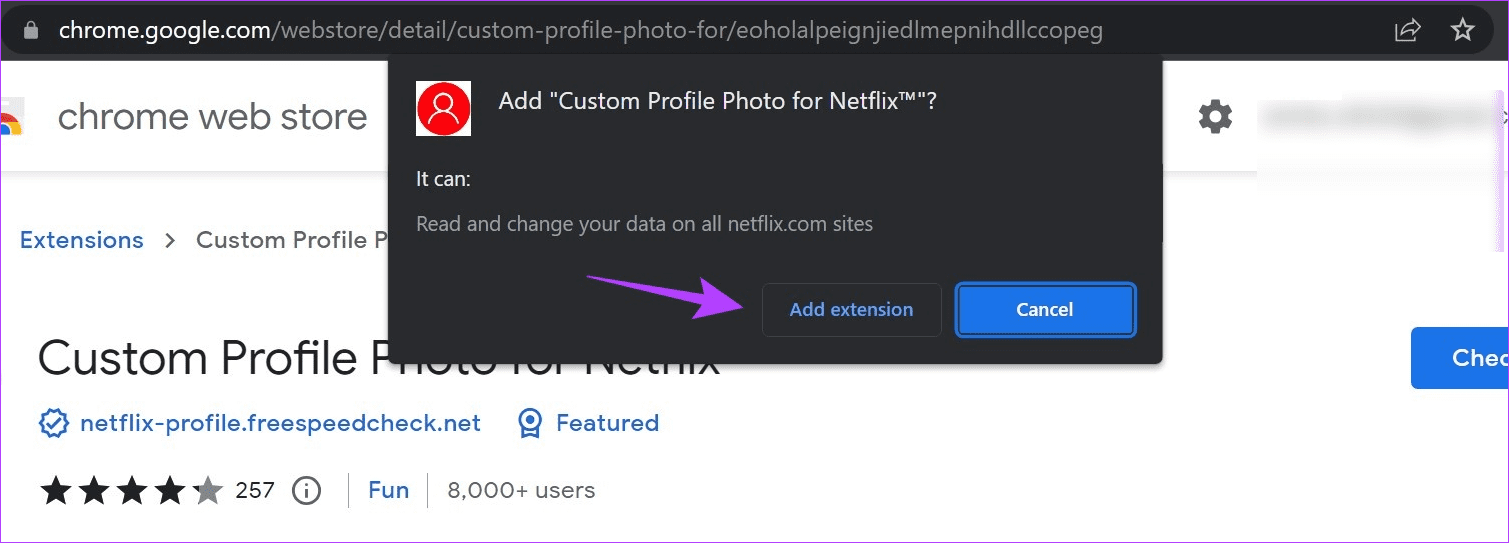
Step 4: Now, open Netflix on Chrome.
Step 5: Go to the menu bar and click on the extensions icon.
Tip: You can also pin the extension to Chrome’s menu bar.
Step 6: From the list, select the ‘Custom Profile Photo for Netflix’ extension.
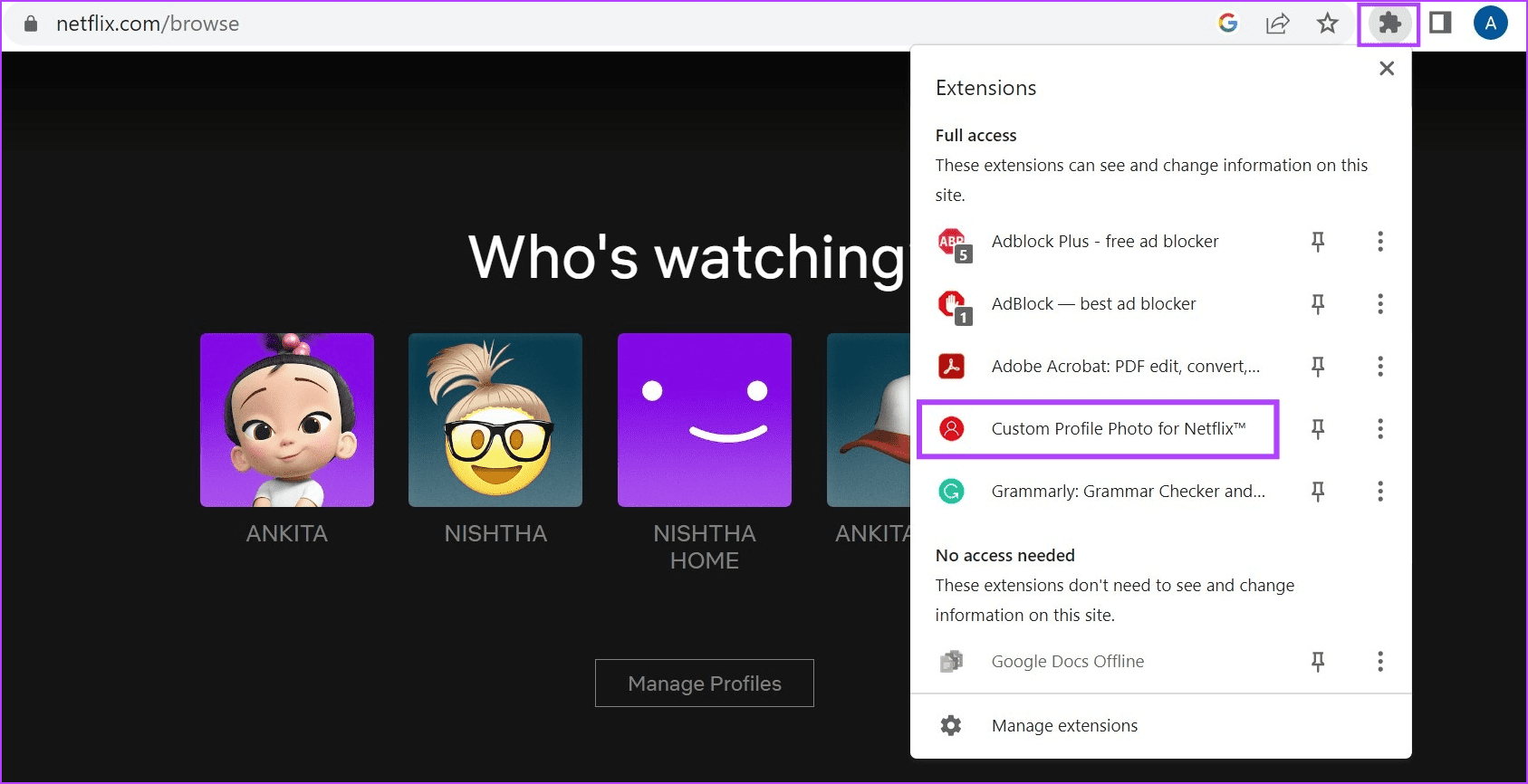
Step 7: Select the profile you wish to set the custom profile for from the options. Then, click on Select image. Ensure the selected image is less than 5MB.
Tip: You can also set a GIF as your profile picture. However, the results might not be as expected.
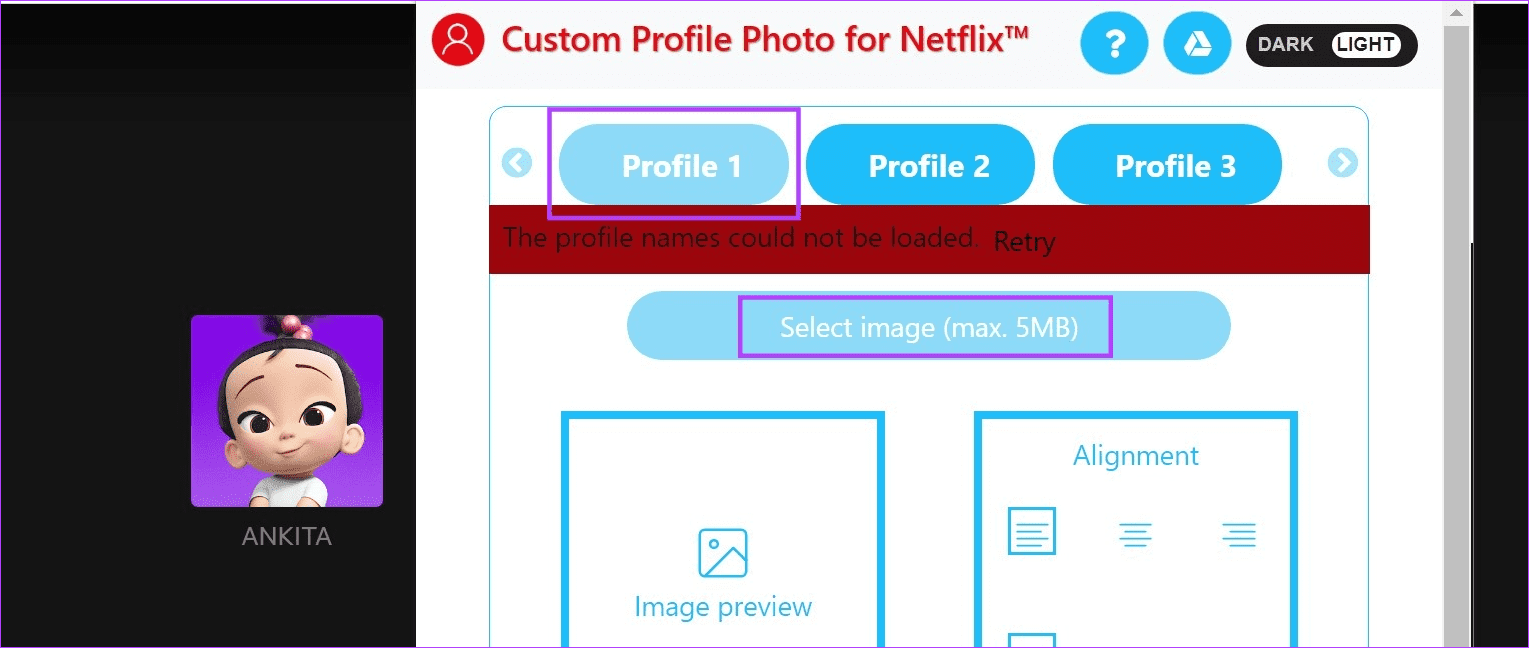
Step 8: Here, click on the relevant image and click on Open.
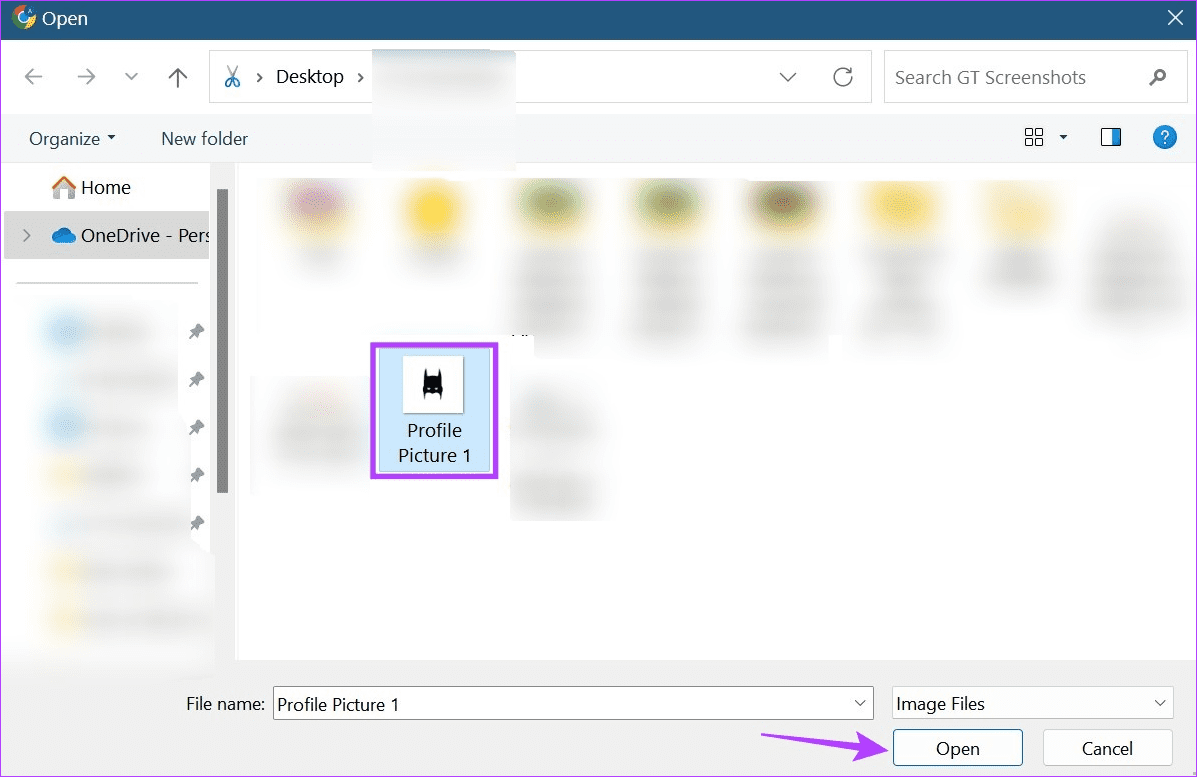
Step 9: Now, click on Done.
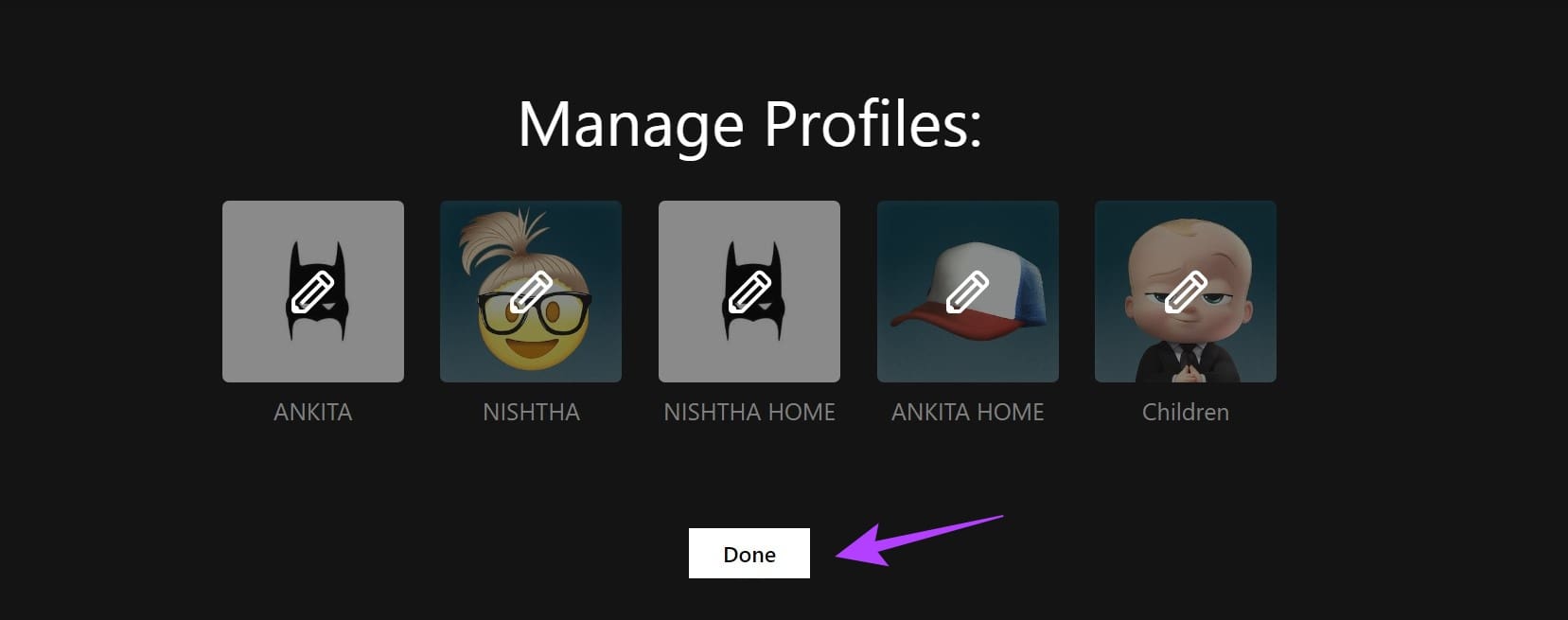
Your custom profile picture for Netflix has now been set.
2. Change Your Netflix Profile Picture Across All Devices
Whether using Netflix on your mobile or Fire TV Stick, you can easily get a custom Netflix profile picture using the menu options. However, please note you can change your profile picture only from the options available in Netflix’s menu.
So, follow the below steps to change your Netflix profile picture using the Netflix mobile app, a web browser, the Netflix Windows app, and the Netflix Fire TV Stick app.
I. Using Netflix App on Android or iOS
Step 1: Open the Netflix mobile app and, in the top right corner, tap on the pencil icon to edit profile.
Step 2: Now, go to the relevant profile and tap on the pencil icon again.
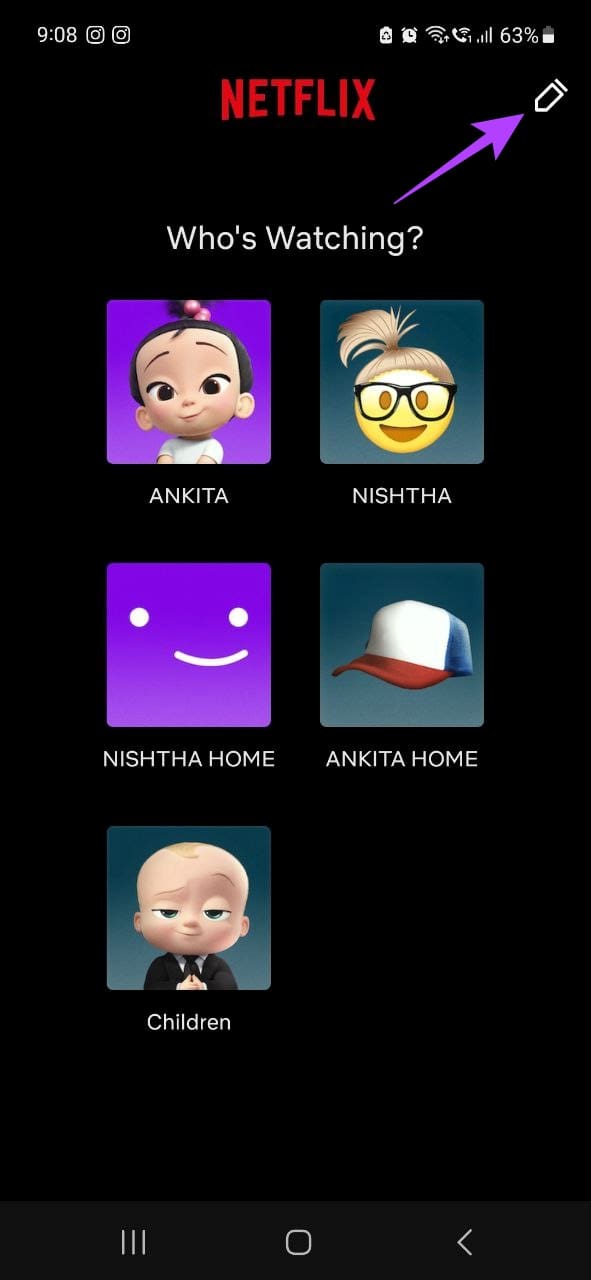
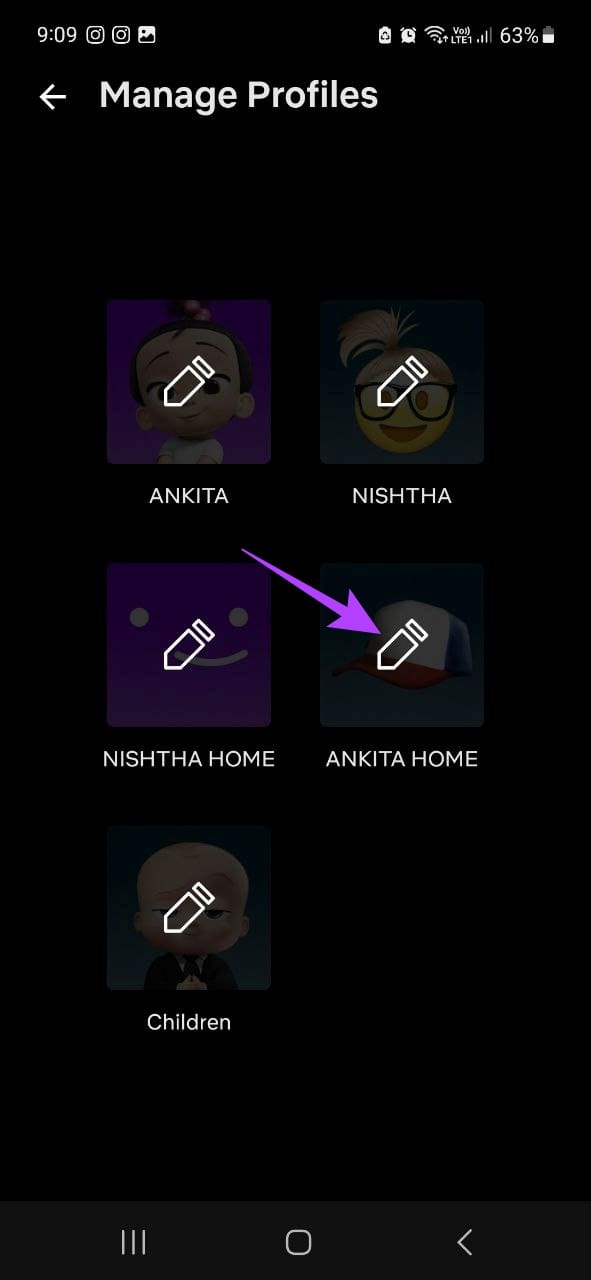
Step 3: Again, tap on the pencil icon.
Step 4: From this page, tap on the relevant profile picture avatar.
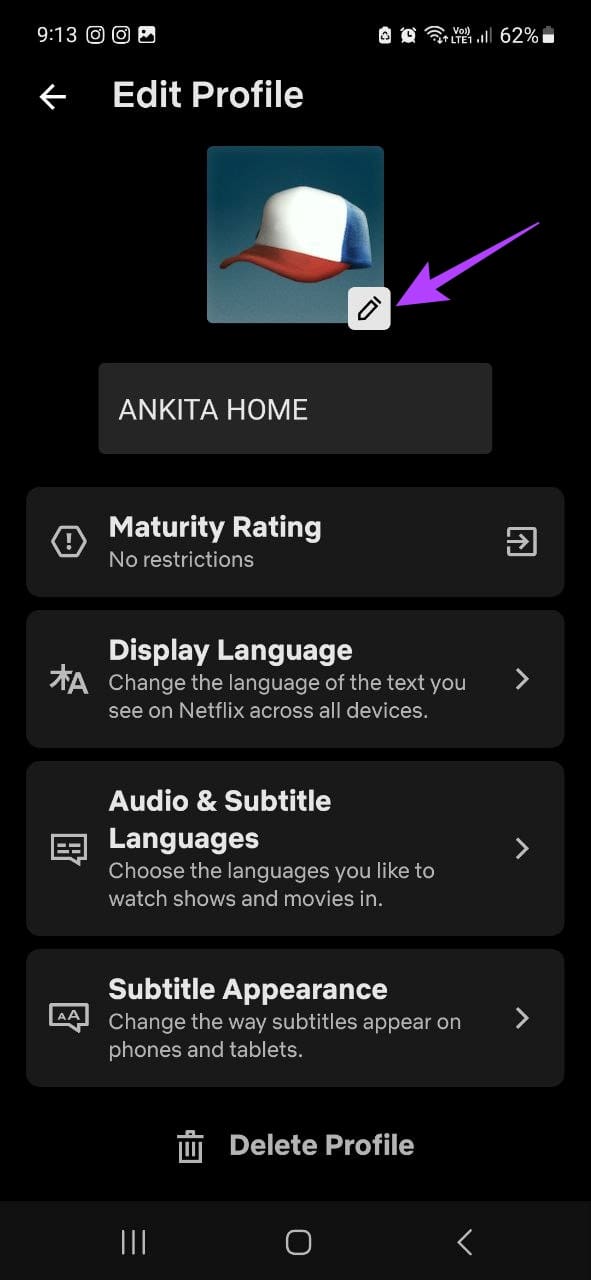
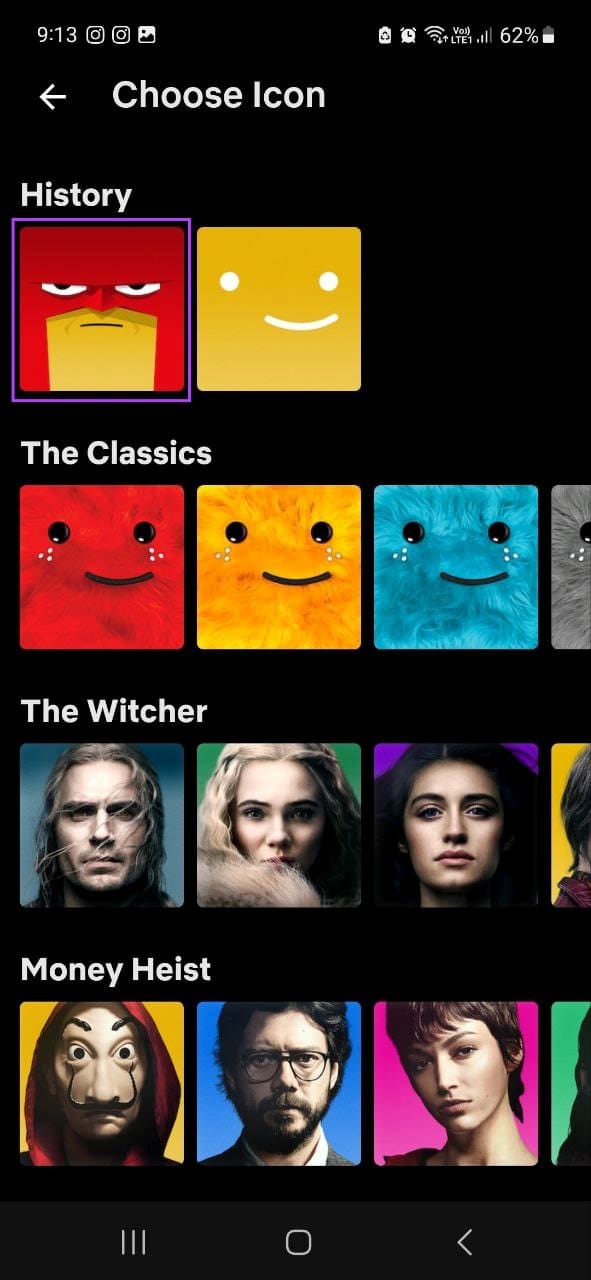
Step 5: Here, you can also tap on the profile name and change it as you want.
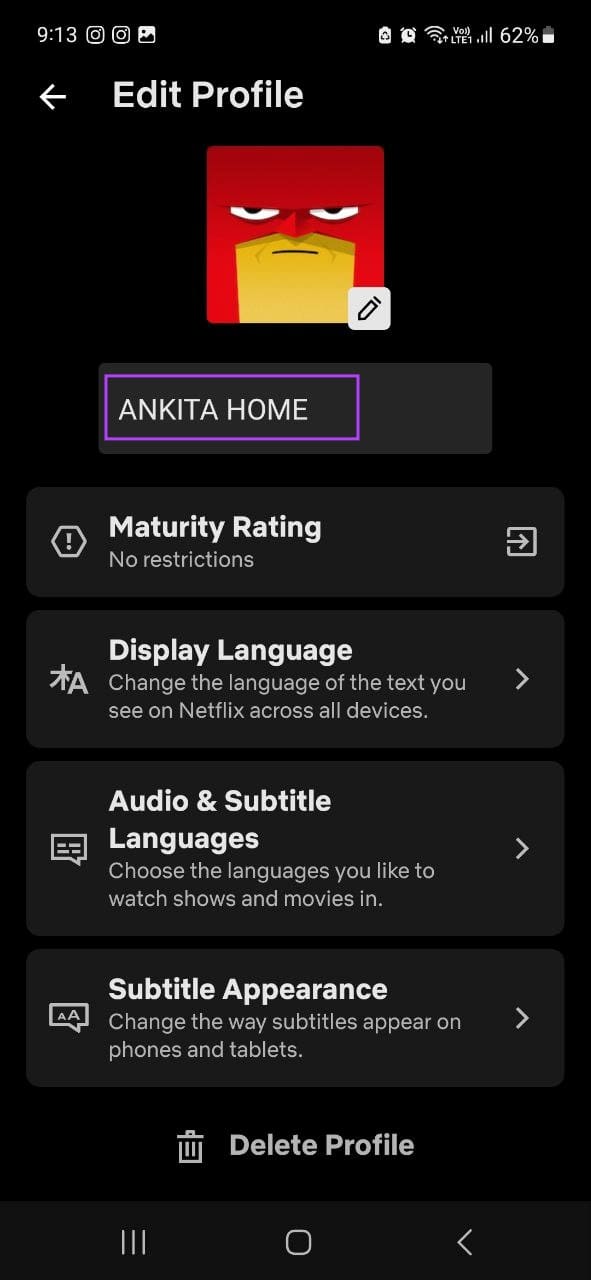
Once you exit the page, the changes will be automatically saved.
II. Use a Web Browser
Step 1: Open Netflix on any web browser.
Step 2: Here, click on Manage Profiles.
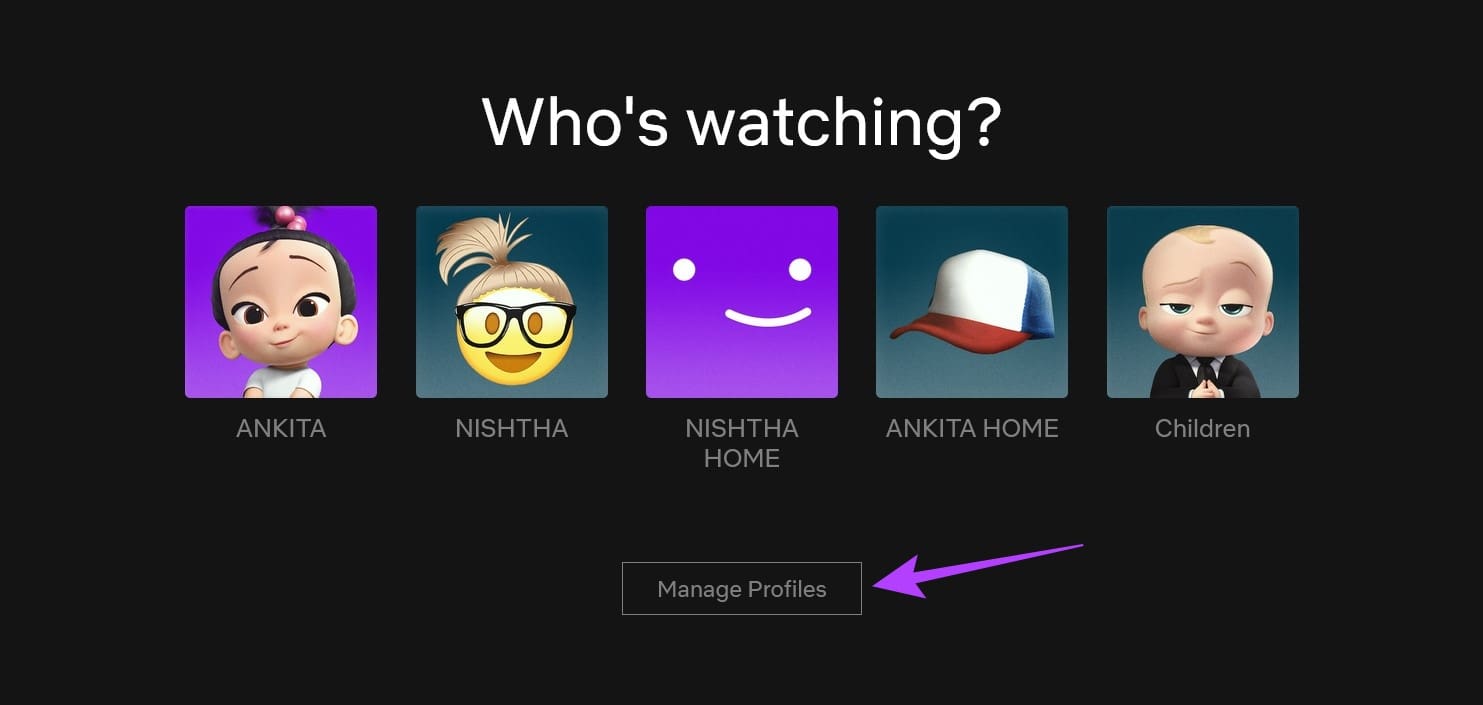
Step 3: Now, go to the profile you wish to set the profile icon for and click on the pencil icon.
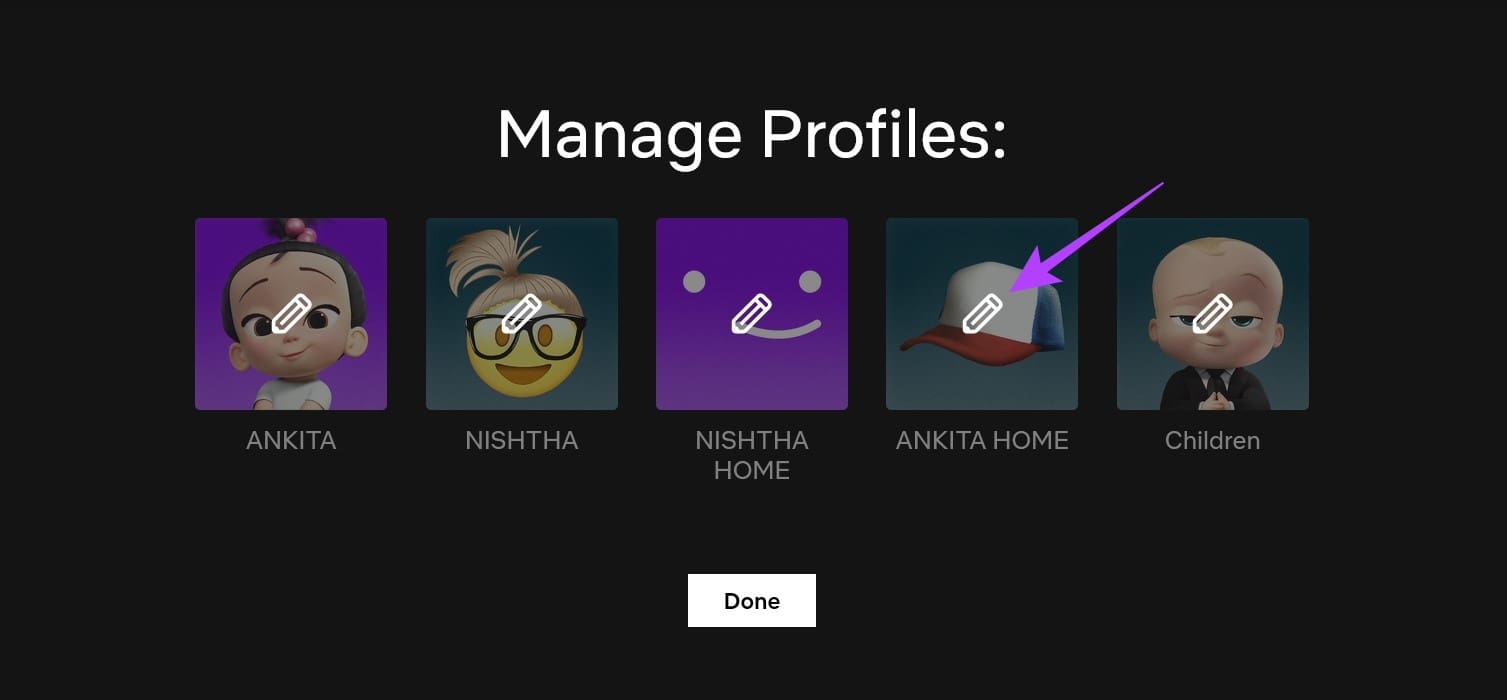
Step 4: Click on the pencil icon within the profile picture.

Step 5: Scroll through the page and click on the relevant avatar.
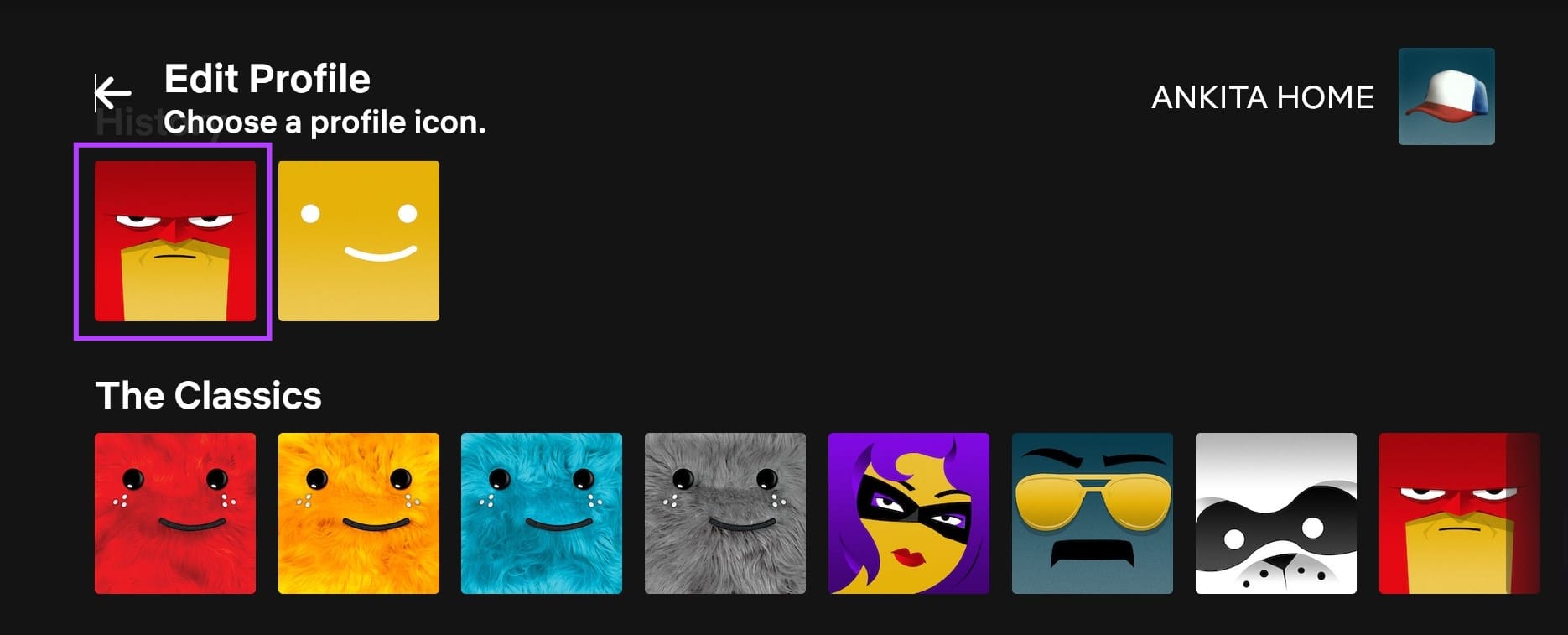
Step 6: Click on ‘Let’s Do It’ to confirm.
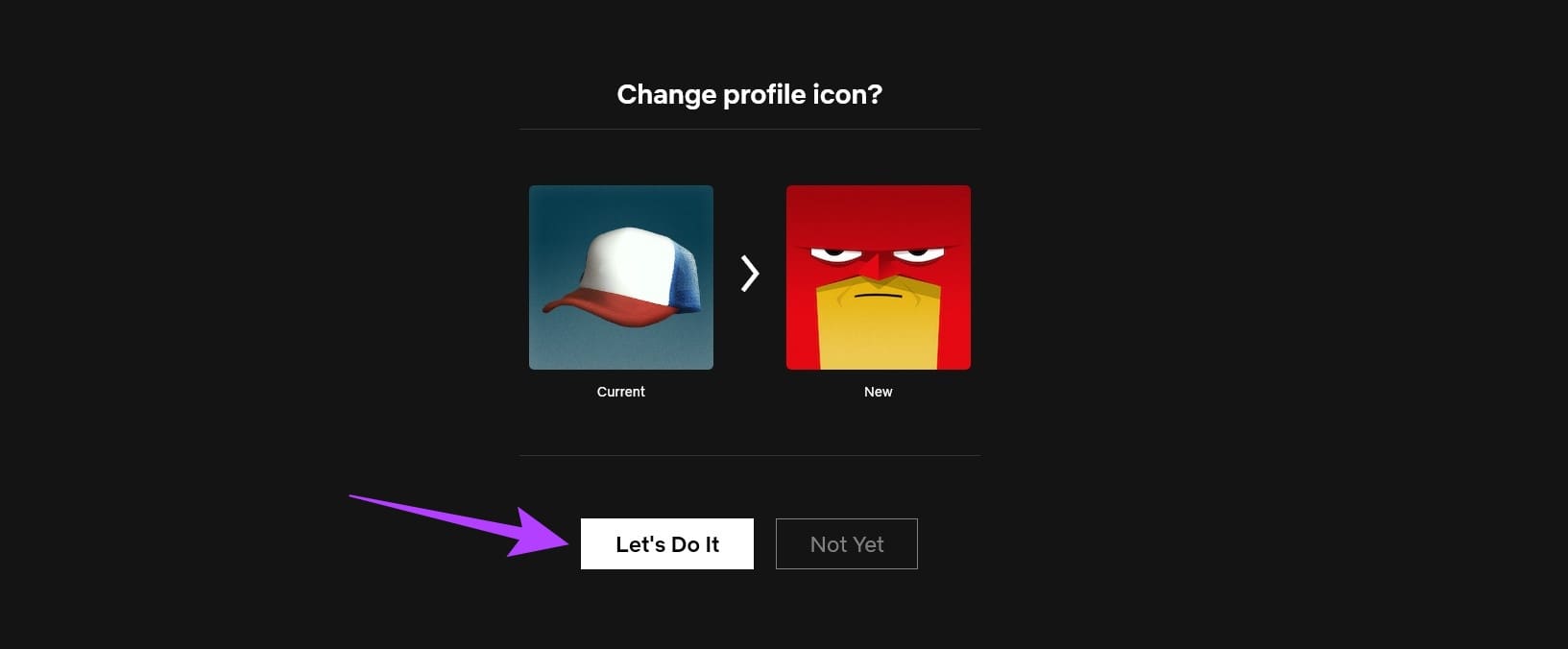
Step 7: Here, click on your profile name and change it if required.
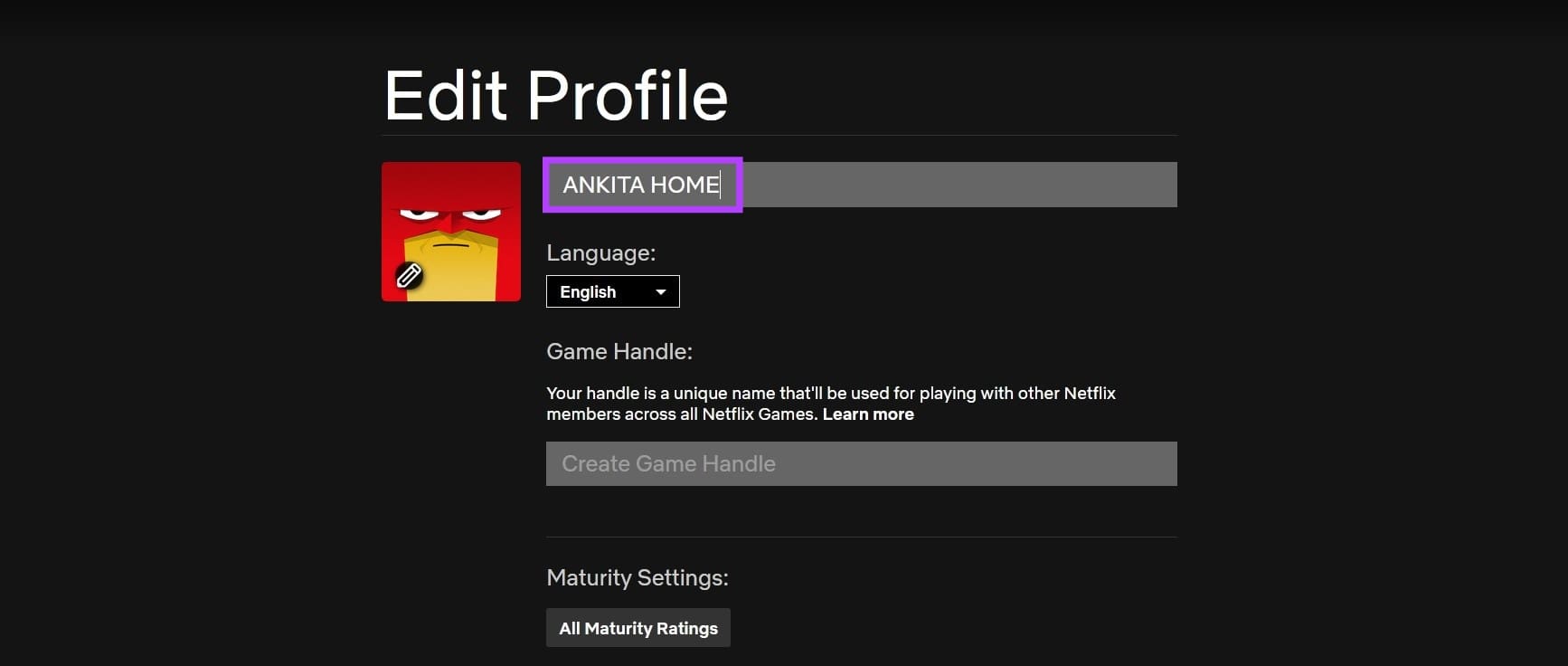
Step 8: Once all the relevant changes have been made, scroll down and click on Save.
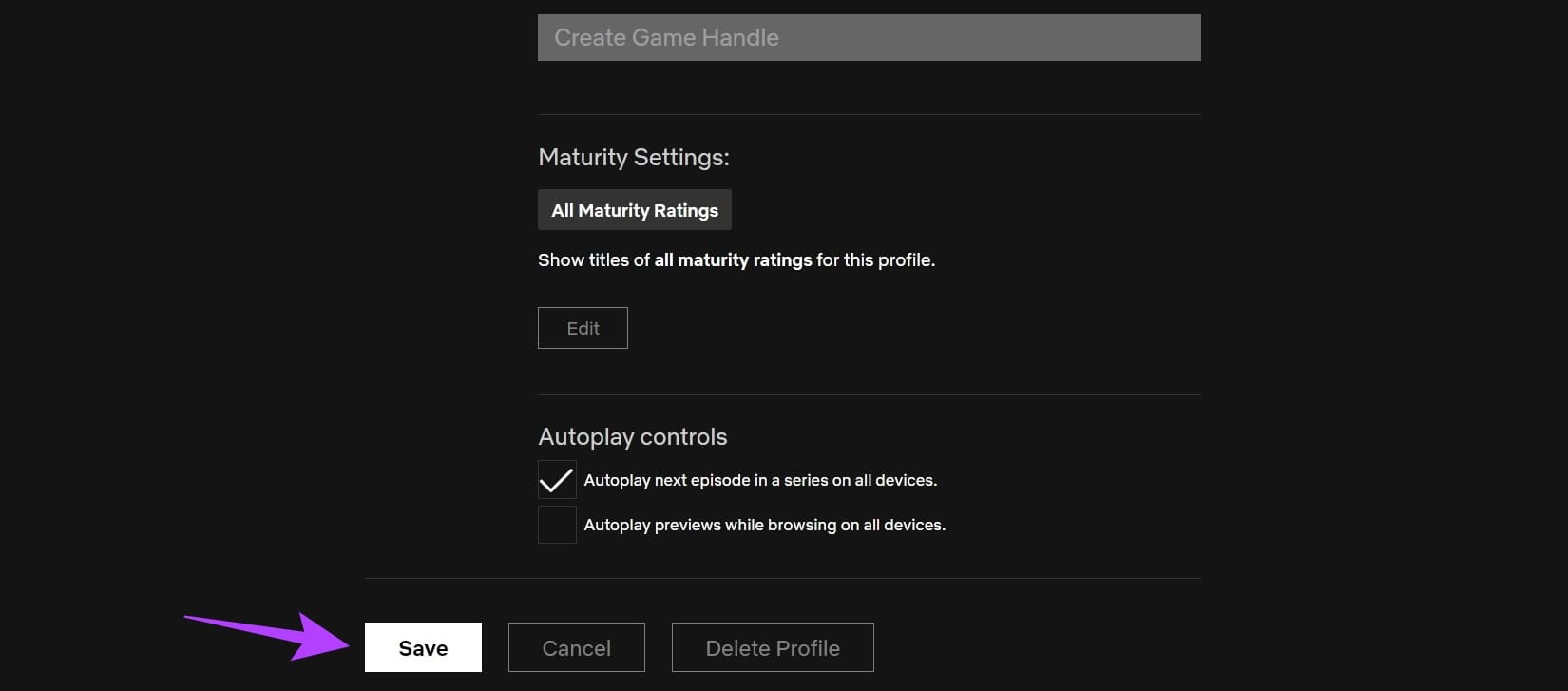
This will help you set the custom profile avatar and name for your Netflix profile.
III. Using the Windows App
Note: Options for changing the Netflix profile picture might be limited on the Netflix Windows app.
Step 1: Open the Netflix Windows app and click on the hamburger icon in the top left corner.
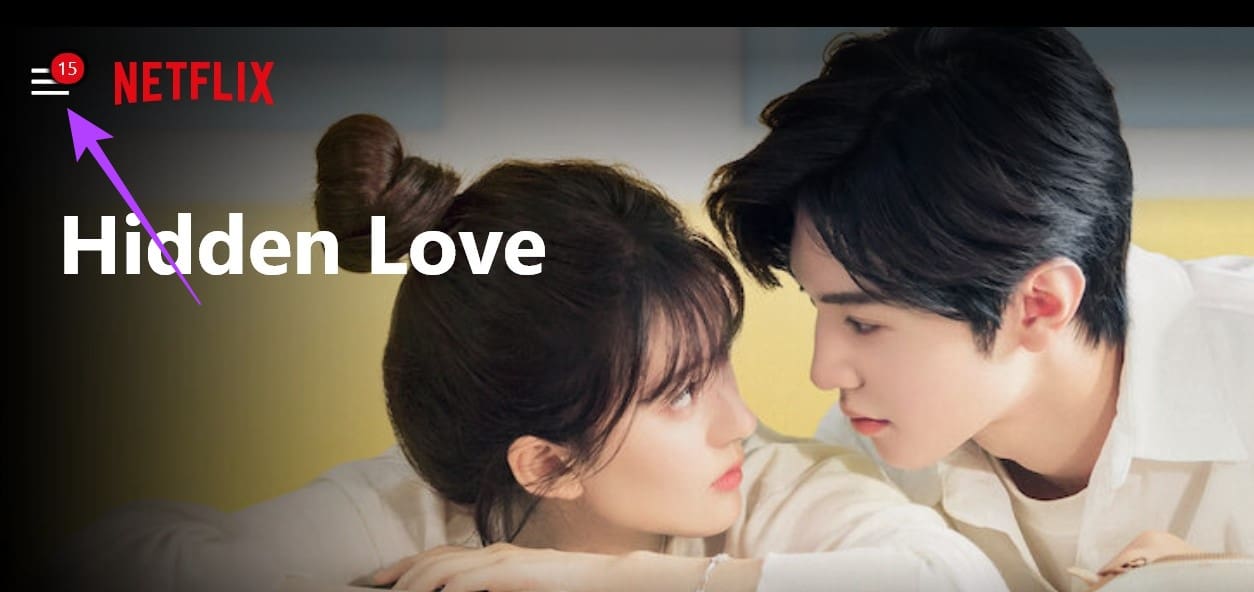
Step 2: Here, click on your profile.
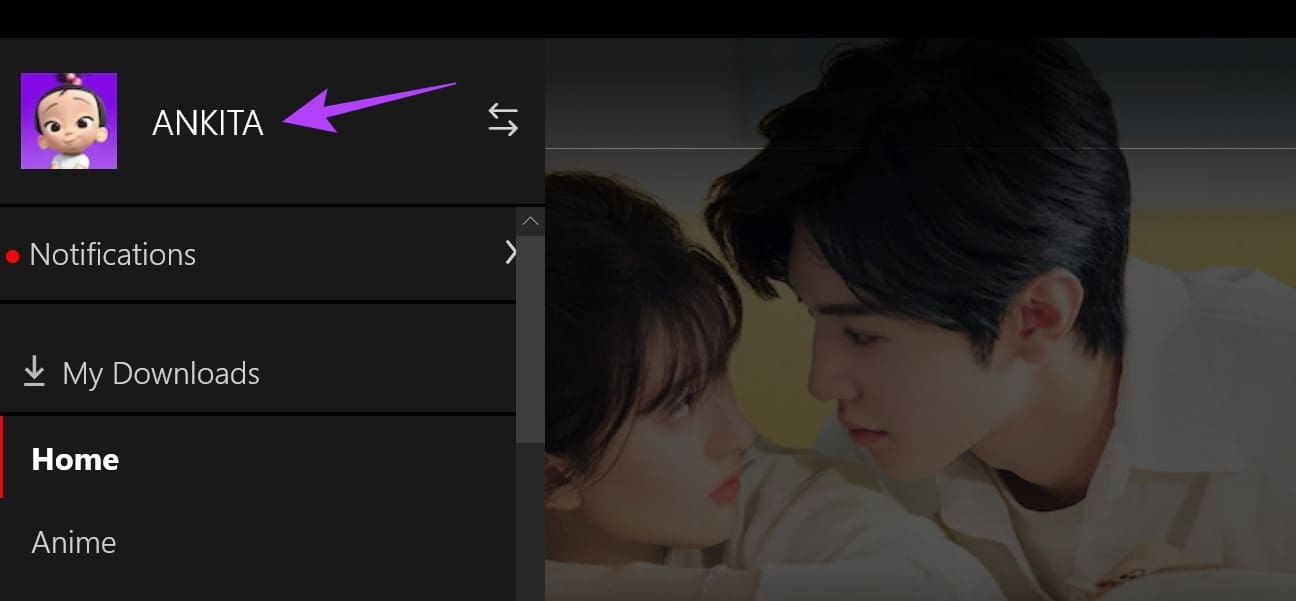
Step 3: Click on Manage at the top right.
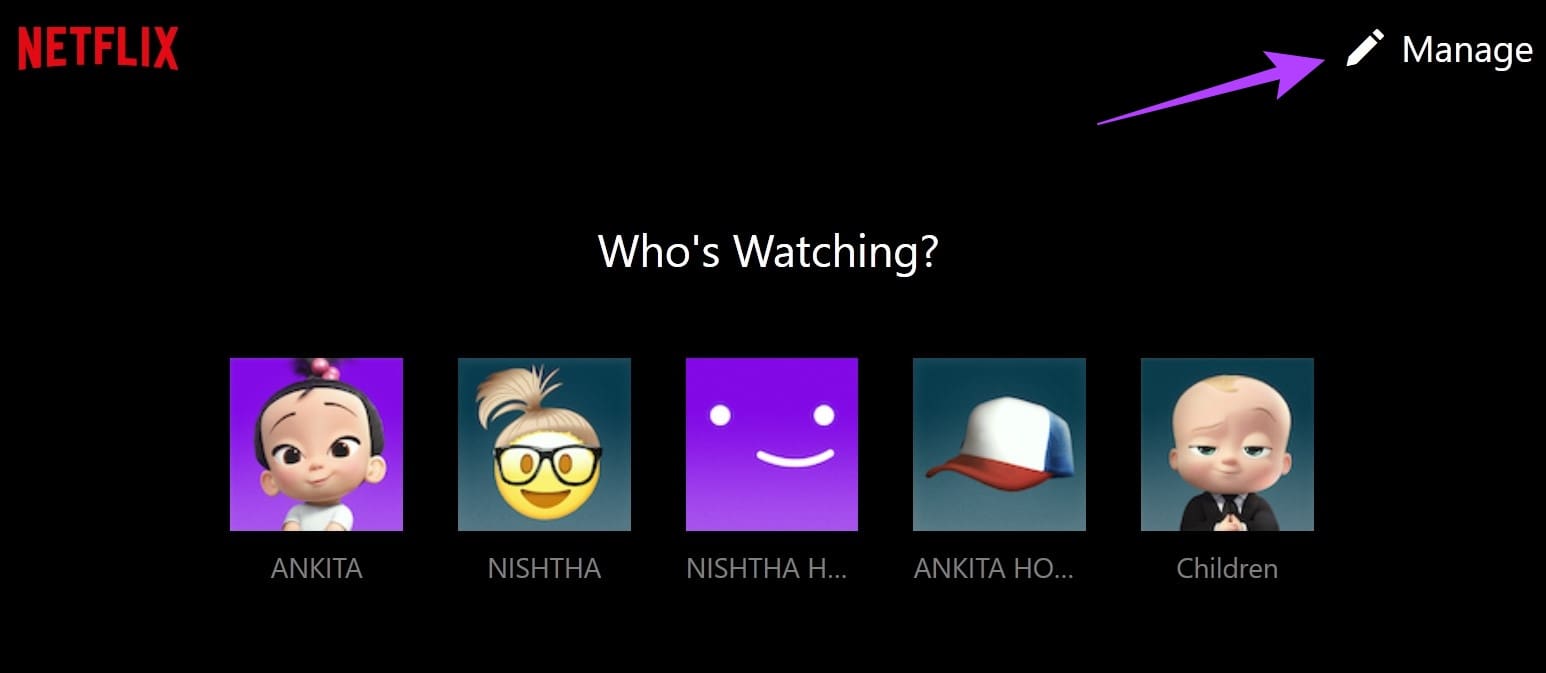
Step 4: Go to the relevant profile and click on the pencil icon.

Step 5: Again, click on the pencil icon in the profile picture.
Step 6: From the list of options, click on the relevant avatar.
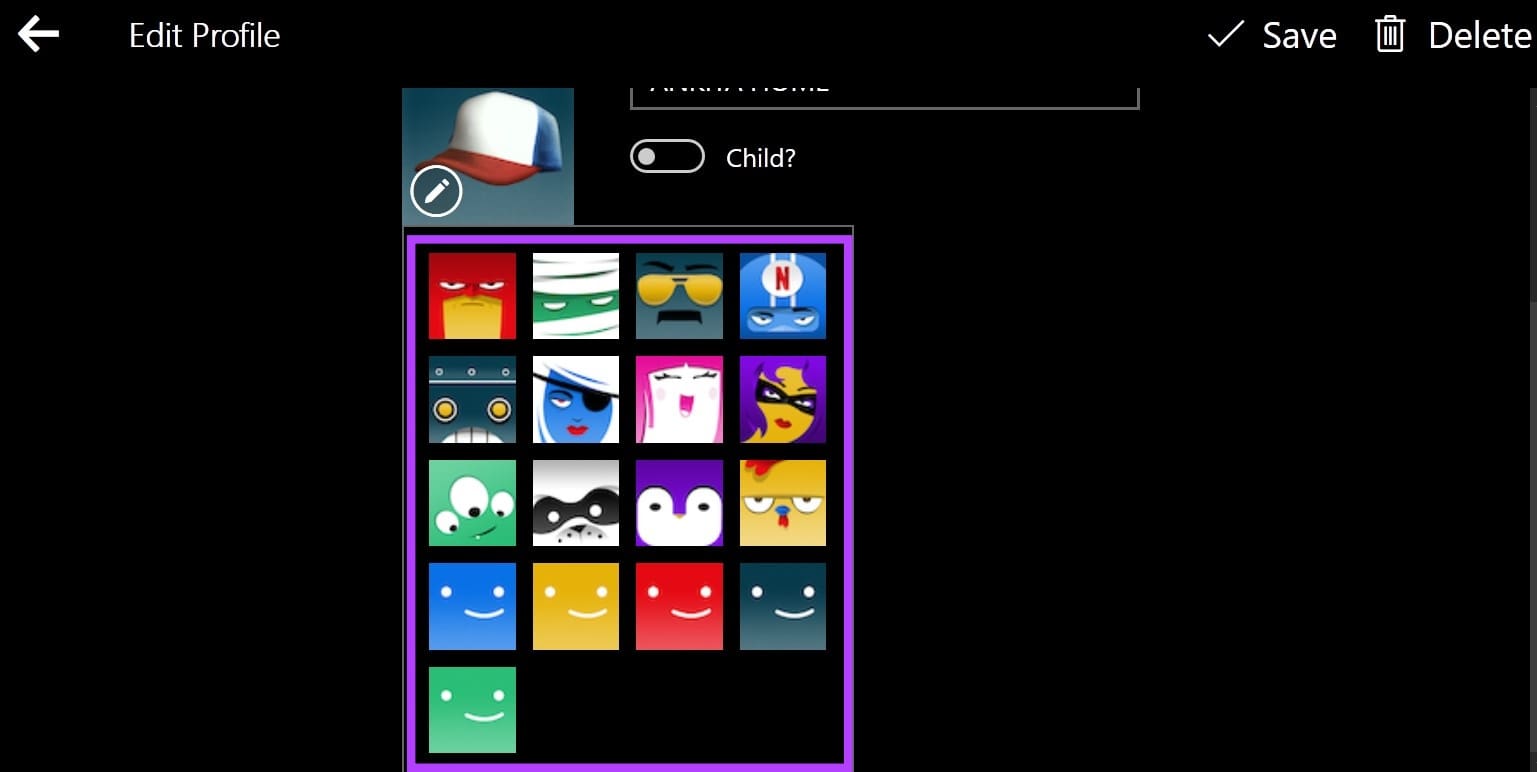
Step 7: You can also click on your profile name and change it accordingly.
Step 8: Then, click on Save at the top right.
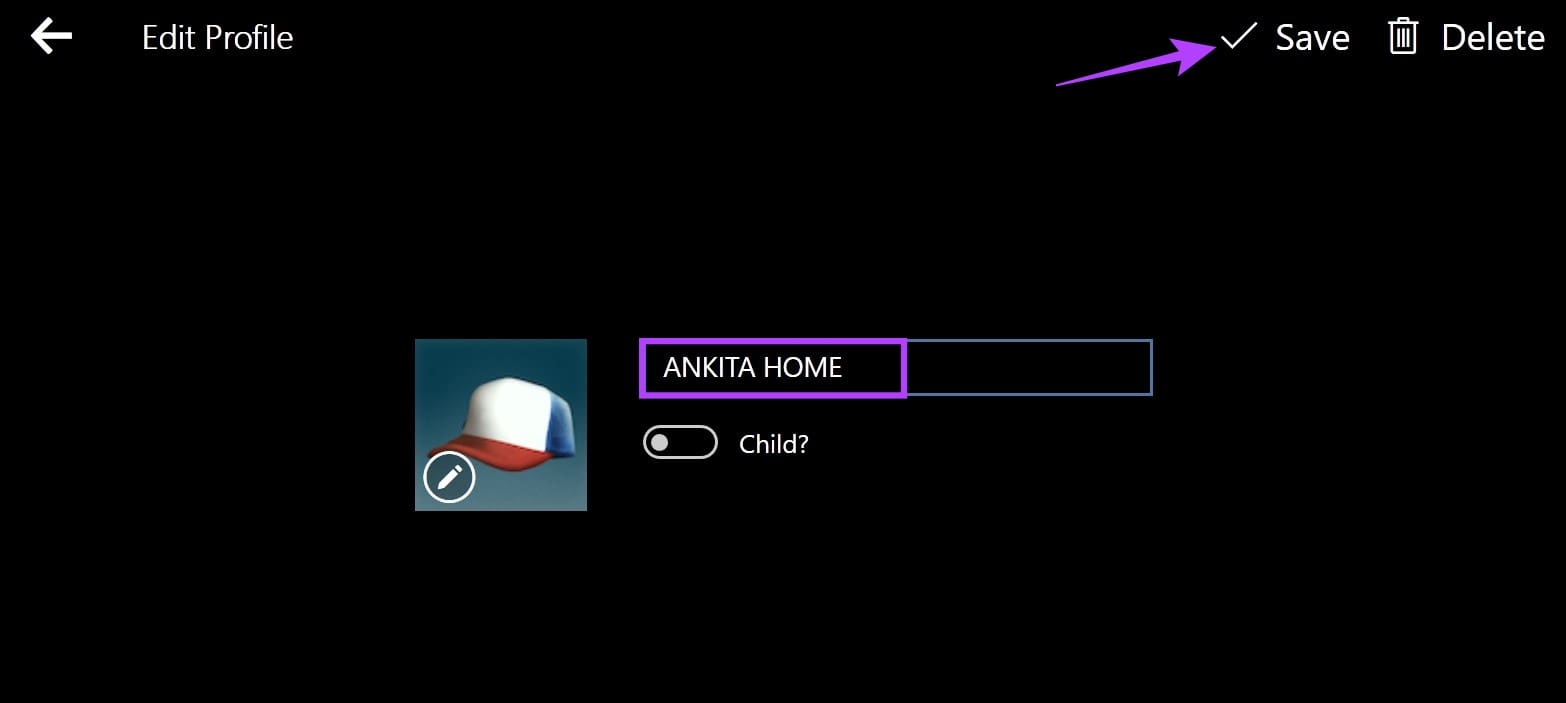
This will change your Netflix profile picture as per your preferences. While there isn’t a Netflix app for Mac, you can check our guide to see a workaround that allows you to download and install Netflix on MacBook.
IV. On Fire TV Stick
Step 1: On your Fire TV Stick, select Netflix to open the app.
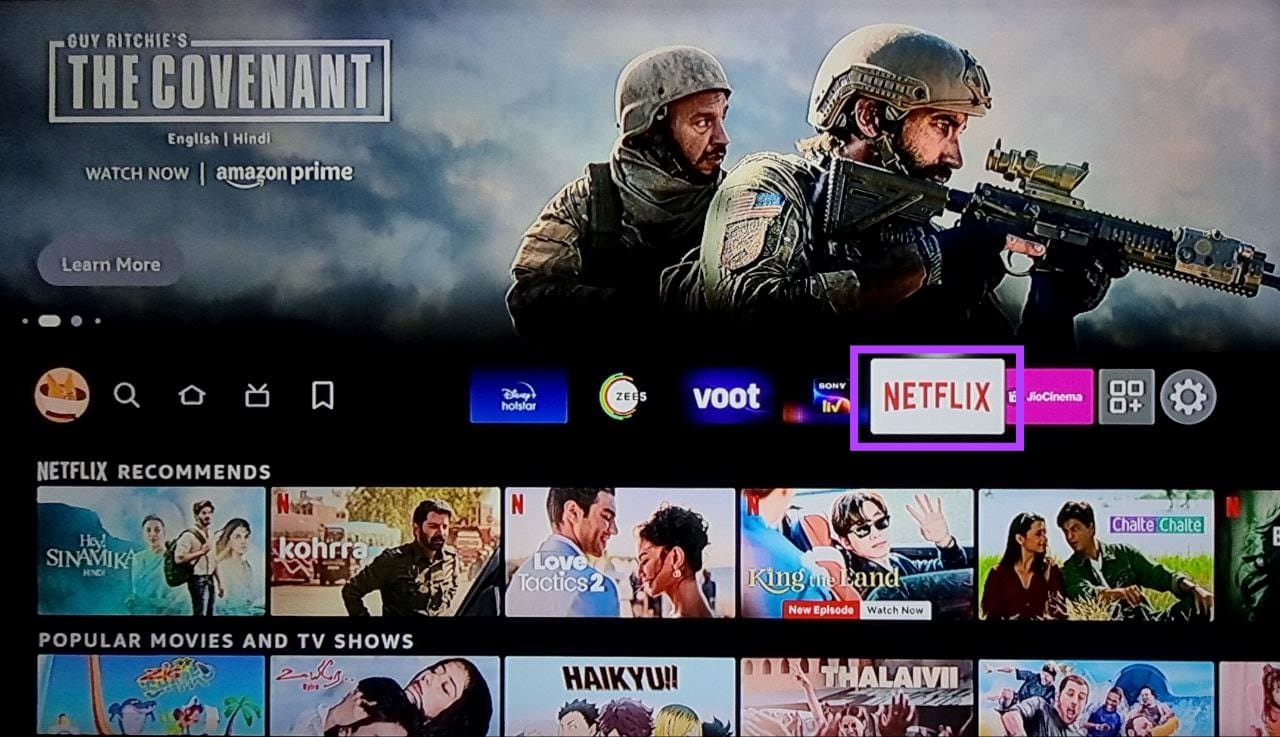
Step 2: Now, go to the relevant profile and click on the pencil icon beside it.
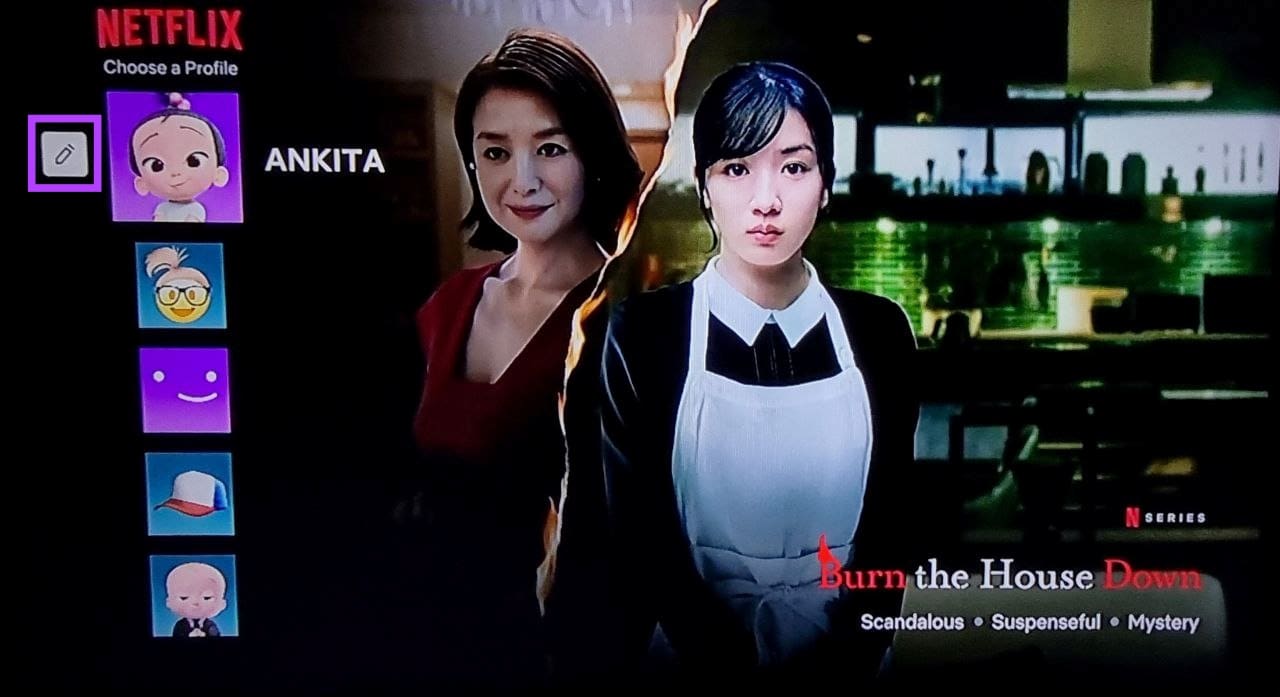
Step 3: Here, select Icon.
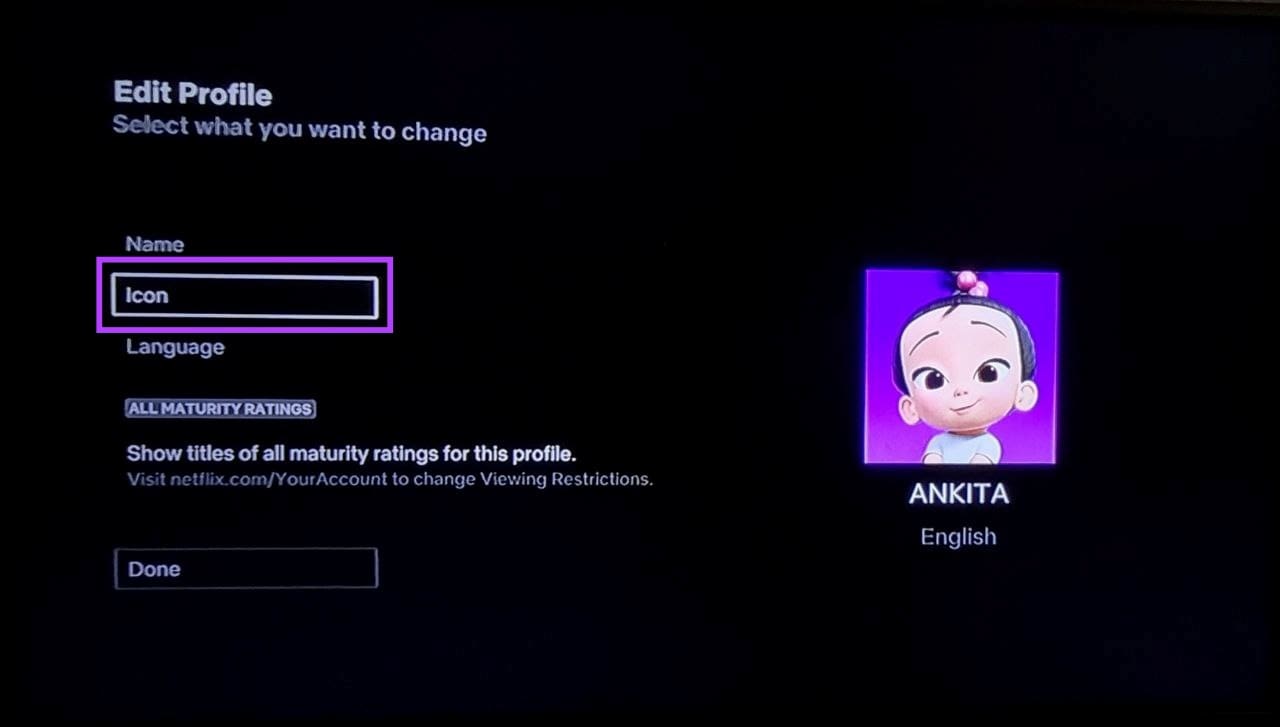
Step 4: From the list of available icons, select the one you wish to use for your Netflix profile.
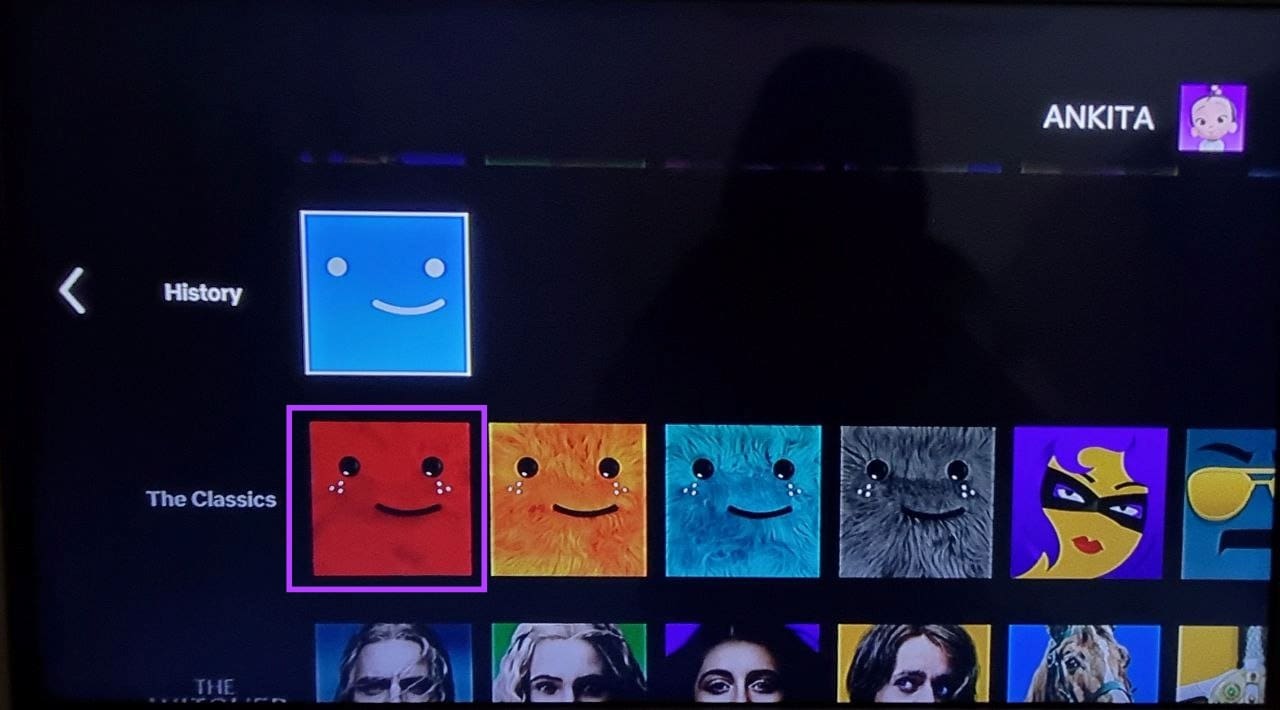
Step 5: Here, select ‘Let’s Do It’.
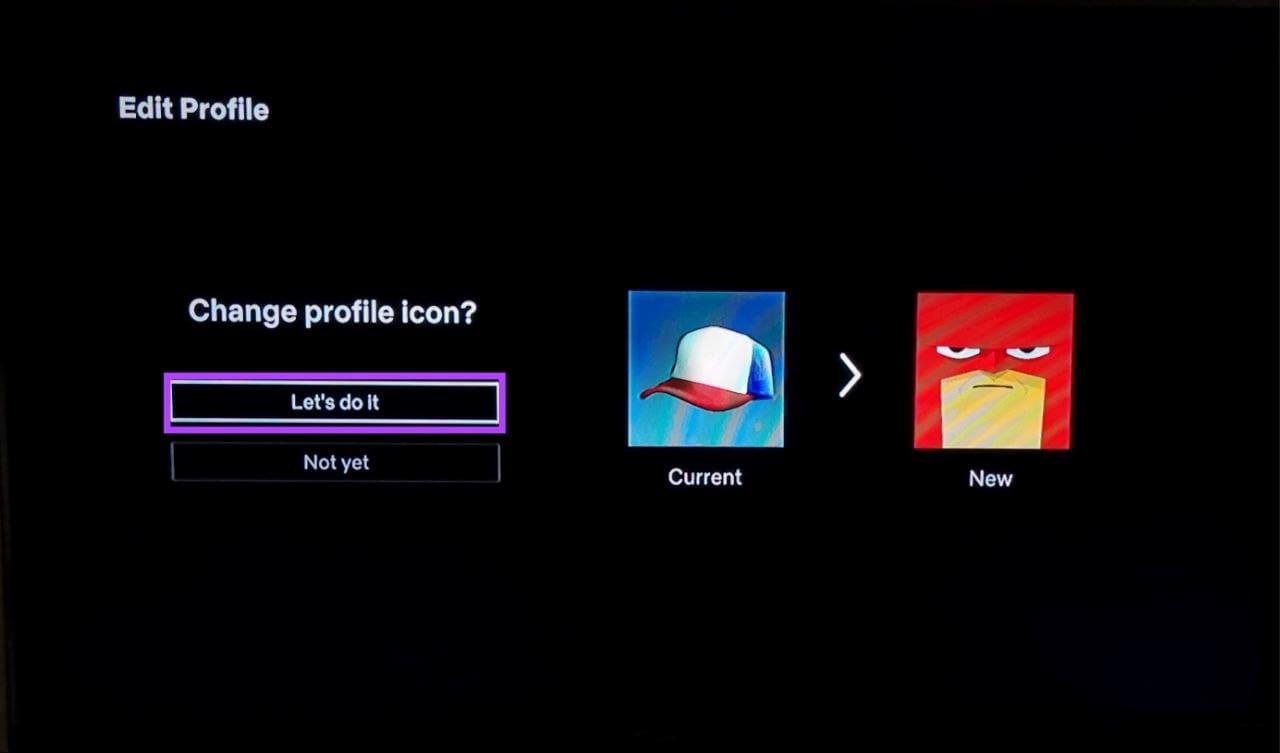
Step 6: You can also scroll up and select Name if you wish to change your Netflix profile name.
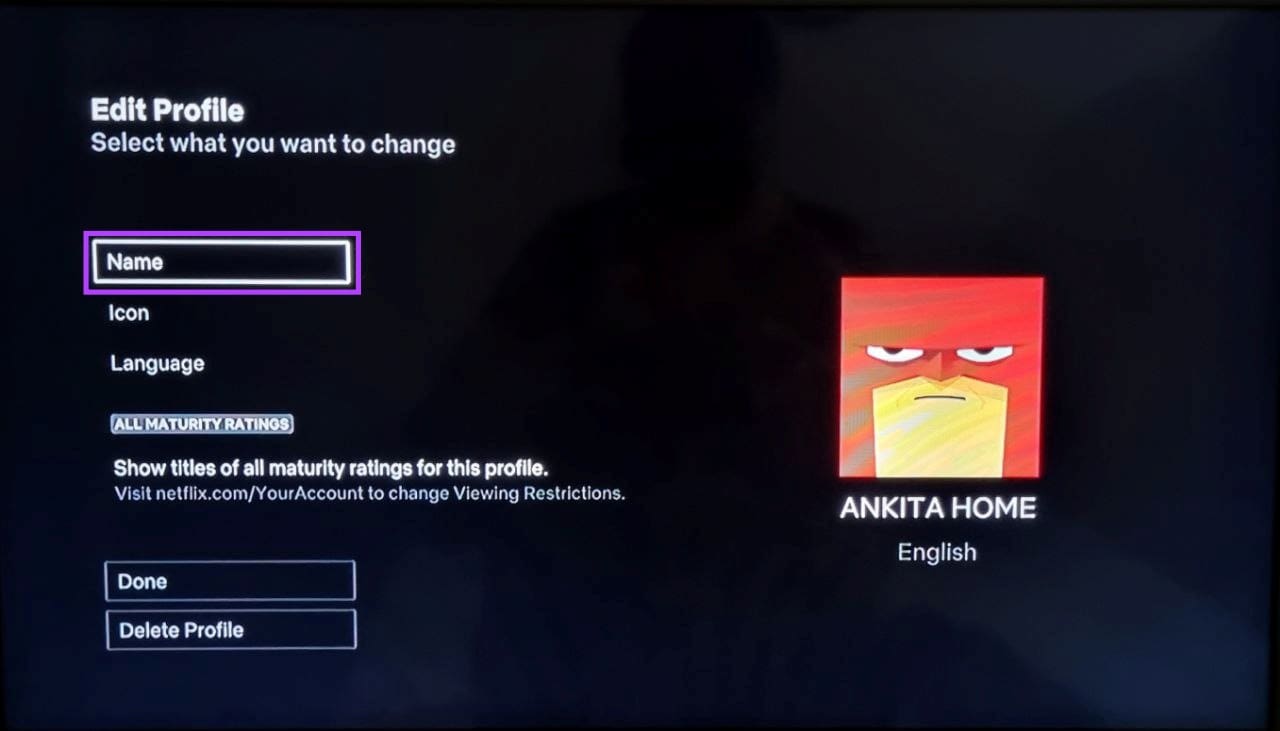
Step 7: Here, use the keypad to make the relevant changes. Then, select Done.
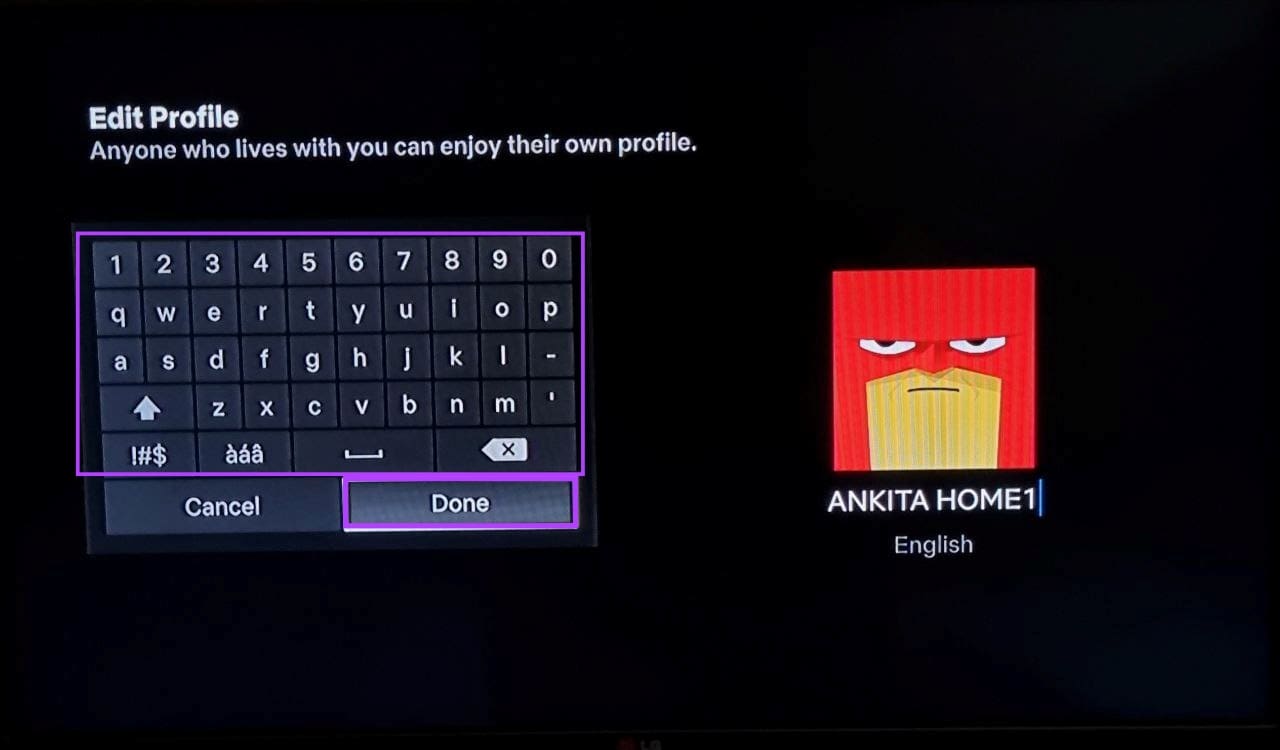
Step 8: To save your changes, select Done.
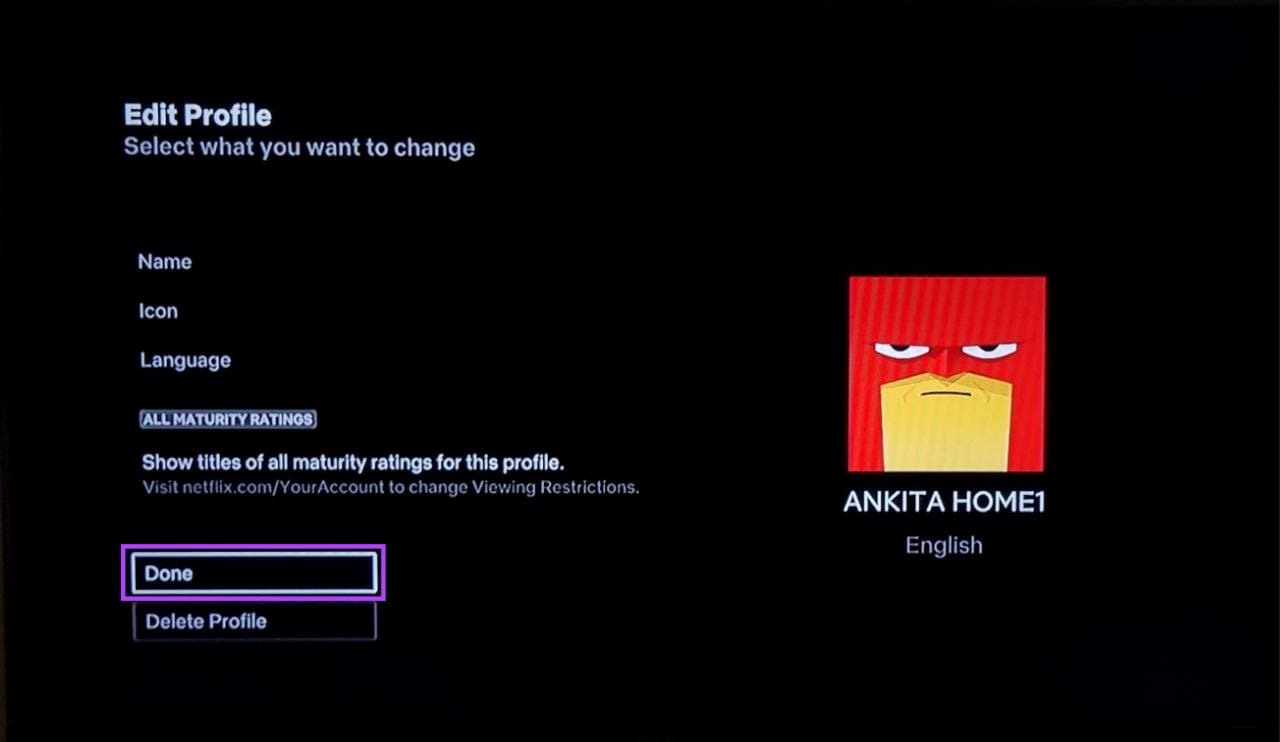
This will help you set a custom profile picture for your Netflix profile.
Also Read: How to use Fire TV Stick if your remote is lost
FAQs for Customizing Your Netflix Profile Picture
While this usually does not happen, Netflix might change your profile picture if the currently set avatar is no longer available in Netflix’s library.
Yes, there are no restrictions on setting the same avatar for all your Netflix profiles. However, we recommend setting different avatars to distinguish them easily.
Change Your Netflix Profile Picture
We hope this article helped you better understand the process of setting a custom profile picture on Netflix. Additionally, if you want to move to a new Netflix account, check our explainer on transferring your Netflix Profile to a new account.
Was this helpful?
Last updated on 26 July, 2023
The article above may contain affiliate links which help support Guiding Tech. The content remains unbiased and authentic and will never affect our editorial integrity.