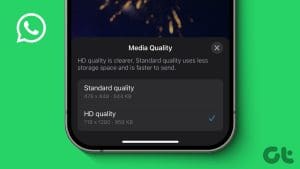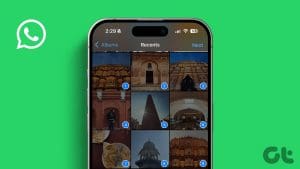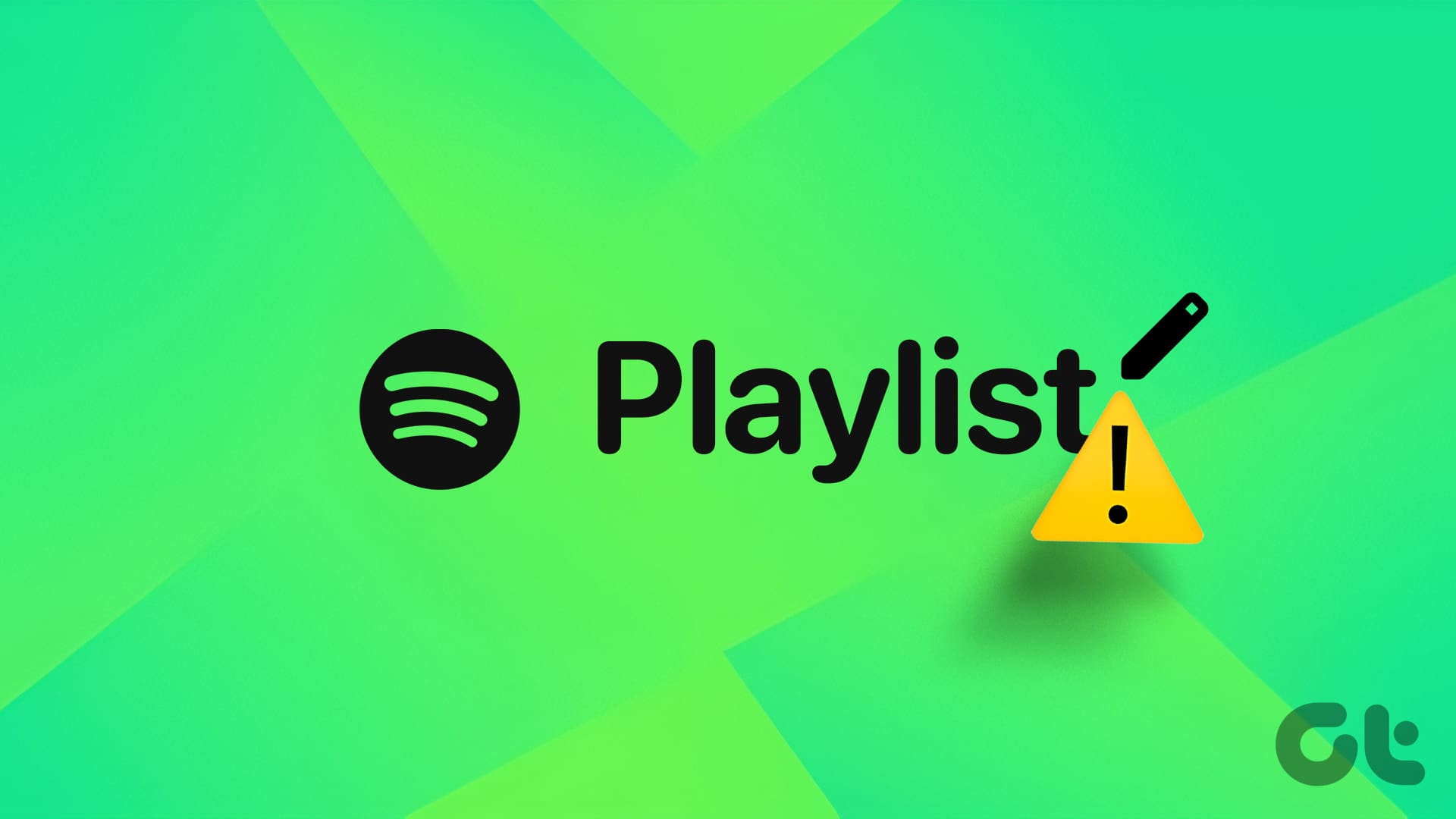WhatsApp keeps introducing new ways to stay in touch with your contacts. If you prefer video calls, you can even schedule your WhatsApp video calls, if you have an iPhone. WhatsApp also allows you to send audio messages if you can’t type your messages.
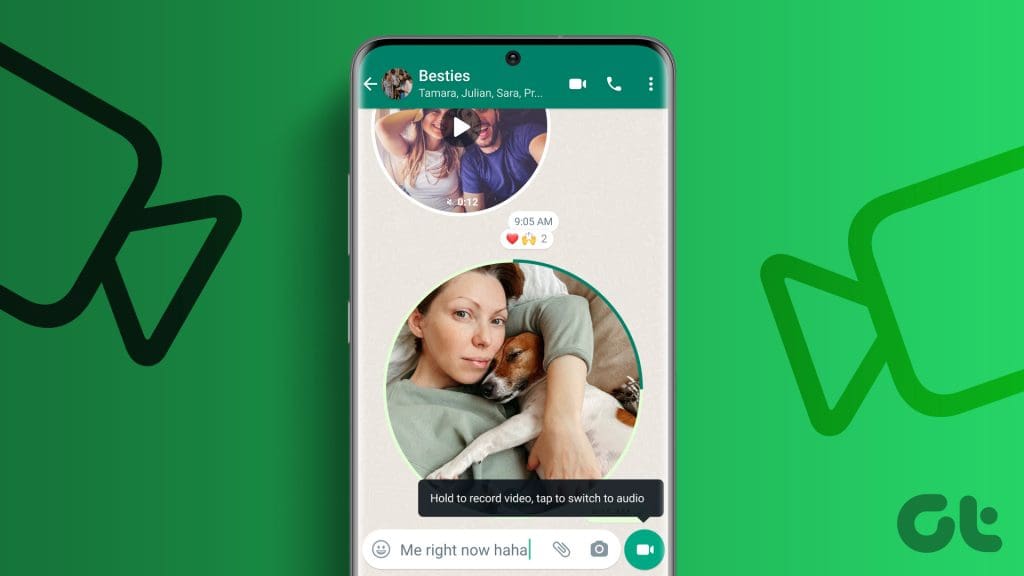
Like audio messages, WhatsApp has rolled out the option to send instant video messages to your contacts. This post will show how to send instant video messages in WhatsApp on iPhone and Android.
What Are Instant Video Messages on WhatsApp
As the name suggests, WhatsApp allows you to send short video messages to your contacts. The duration of these messages will last only for 60 seconds for you and your contact. You can quickly share a video message and it will be end-to-end encrypted.
How to Send WhatsApp Instant Video Messages
Here’s how to record and send instant video messages to your WhatsApp contacts on your iPhone or Android. Ensure that your phone runs the latest WhatsApp app version before you proceed.
Step 1: Open WhatsApp on your iPhone or Android.

Step 2: Open the chat with the contact to whom you want to send the instant video message.
Step 3: Tap the Microphone icon at the bottom right-corner.
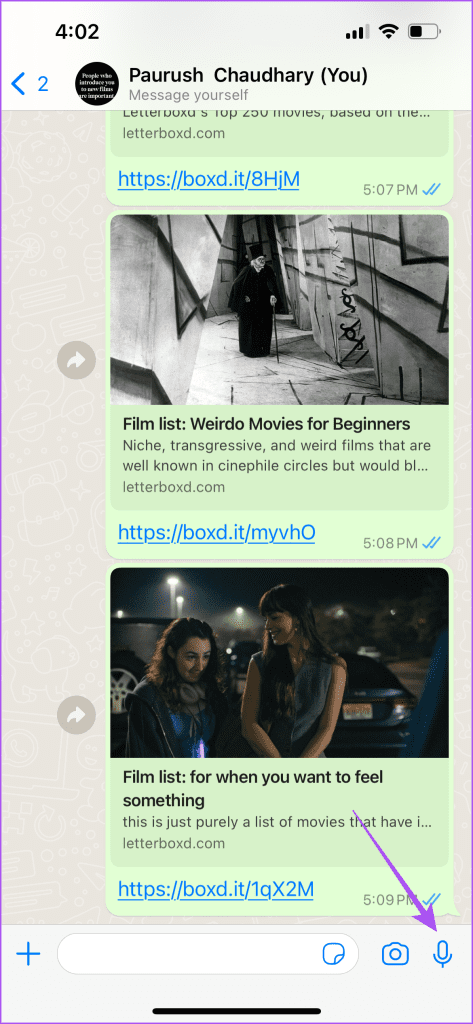
You will notice that the Microphone icon will change to a Camera icon.
Step 4: Long-press the Camera icon to open the message recording window.
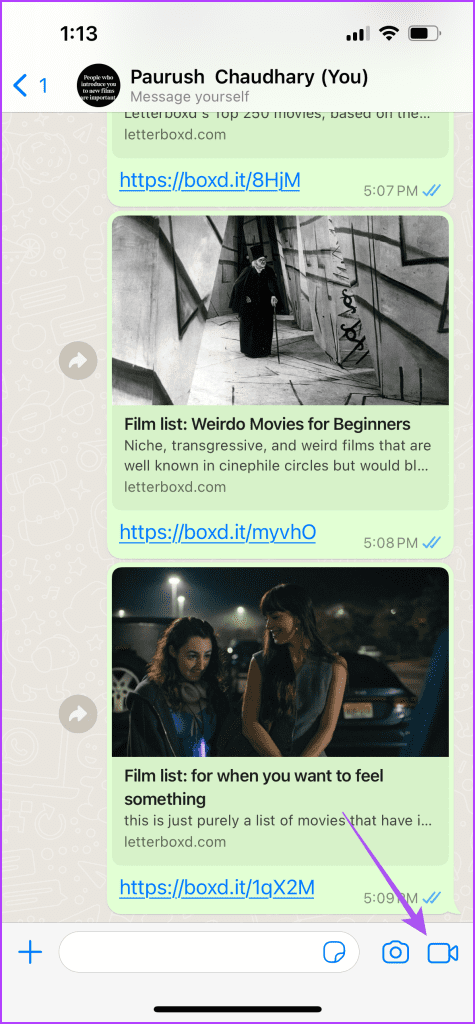
Step 5: Record your instant video message after the 3-second timer.
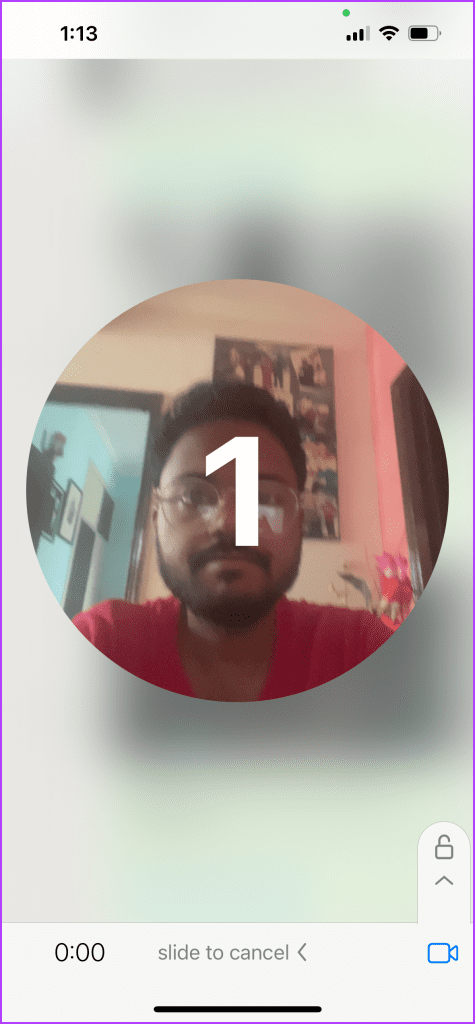
Step 6: Release the Camera icon to send your instant video message.
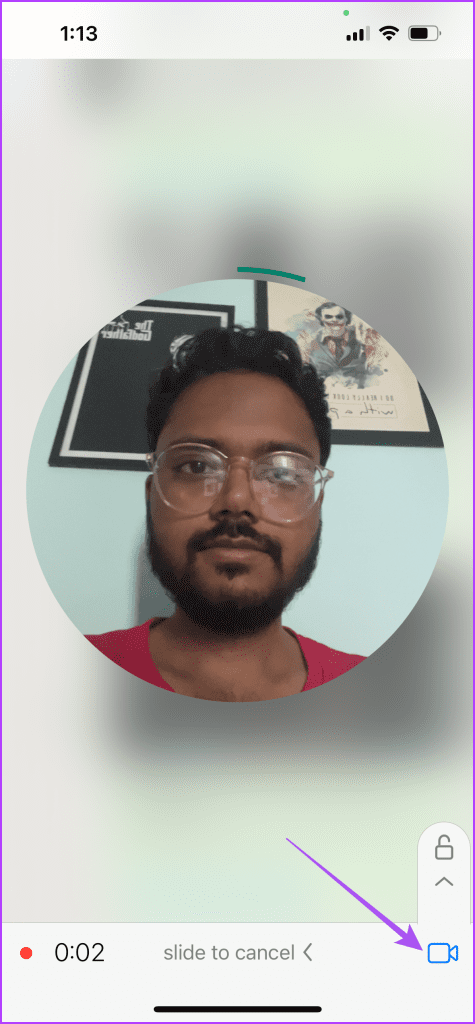
You will notice a circular animated icon for your instant video message appears in the chat window.
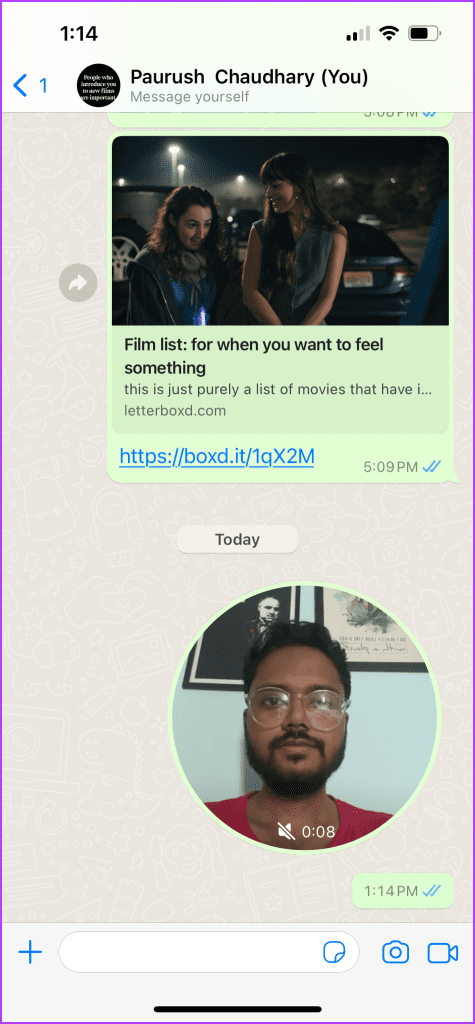
By default, the volume of your instant video message will be muted. Your contact will have to tap on the circular icon to check your video message.

You can also long-press the video message icon to share your reaction or use other chat functions including deleting the message.
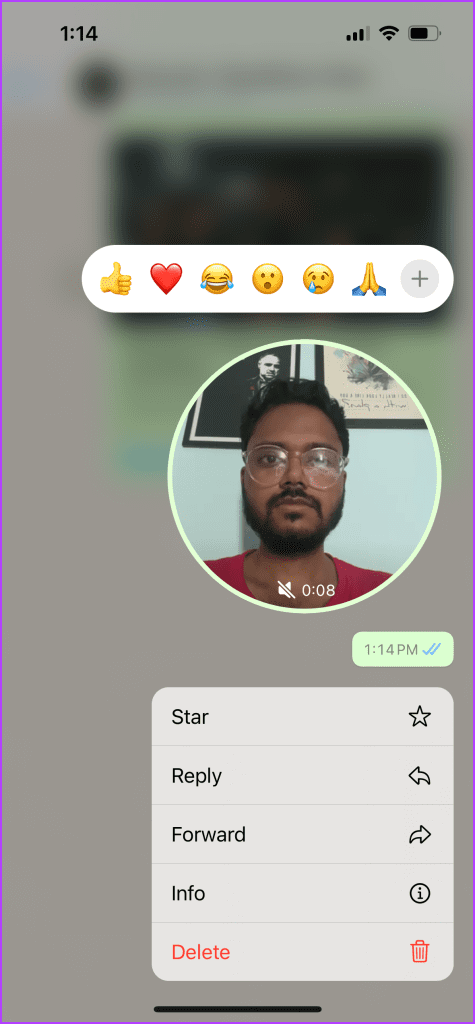
Also note that you cannot download the instant video message sent by your contact.
WhatsApp Instant Video Message Not Available
If you cant access video message feature on your WhatsApp account, here are some quick troubleshooting methods for Android and iPhone.
1. Update WhatsApp
As we mentioned in the beginning, you need to ensure you are using the latest version of WhatsApp on your iPhone or Android. If you have already installed the latest version but still cannot send the short video message, you need to wait for some time as WhatsApp is continuously rolling out this feature to more users. Ensure you install the latest updates as and when they arrive on your device.
2. Enable Camera Access
If you cannot record the instant video message on WhatsApp, you need to check the Camera permissions on your Android or iPhone. Here’s how.
For iPhone
Step 1: Open the Settings app on your iPhone.

Step 2: Scroll down and tap on WhatsApp.

Step 3: Tap the toggle next to the Camera option to enable access.
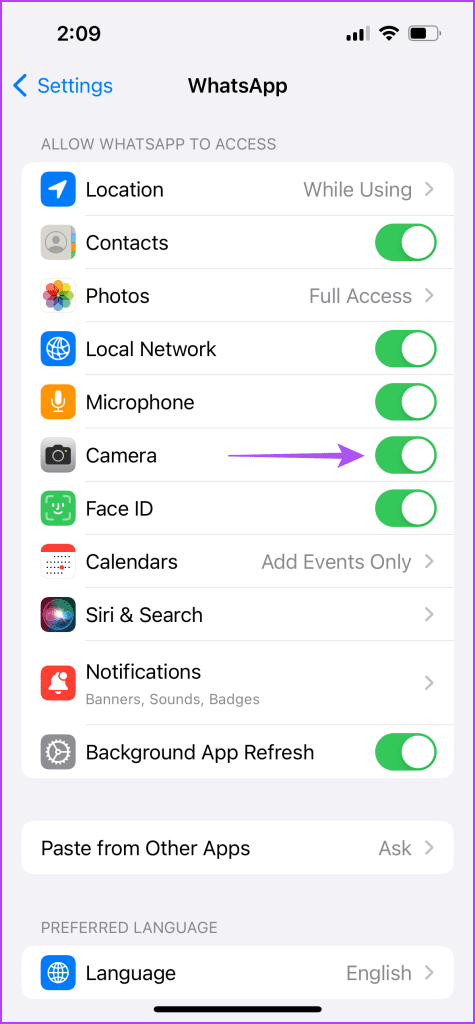
Step 4: Close Settings and open WhatsApp to check if the problem is solved.

For Android
Step 1: Long-press the WhatsApp app icon and tap on App Info.
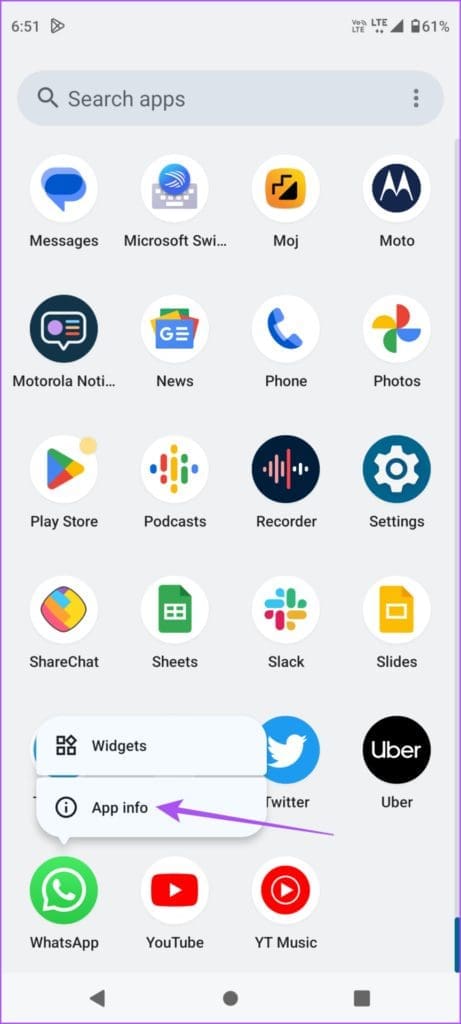
Step 2: Tap on Permissions.
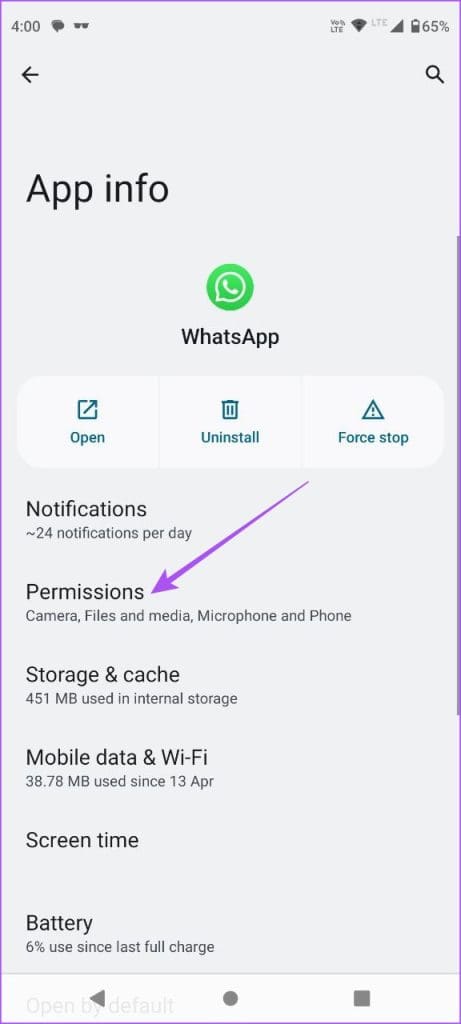
Step 3: Select Camera.
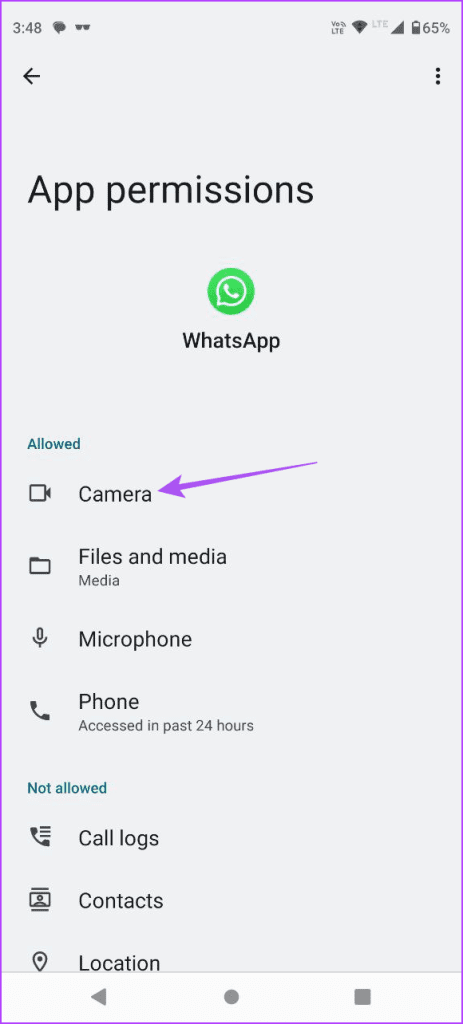
Step 4: Enable permissions for using Camera.
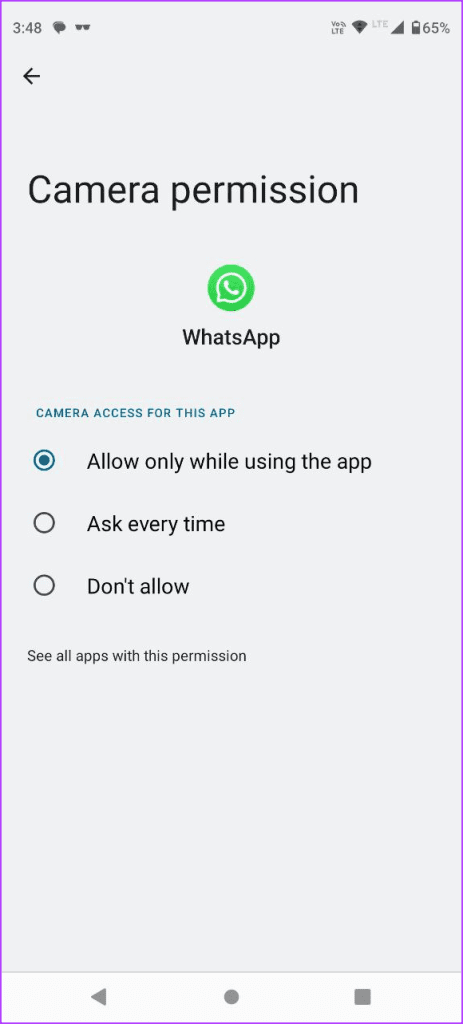
Step 5: Close App Info and open WhatsApp to check if the problem is solved.

3. Check if the Contact Is Blocked
Another reason you cannot send instant video messages is that you may have blocked your contact on WhatsApp. Here’s how to check and unlock your contact on iPhone or Android.
Step 1: Open WhatsApp on your iPhone or Android.

Step 2: Tap the Setting icon at the bottom-right corner (iPhone).

On Android, tap the three vertical dots at the top-right corner and select Settings.
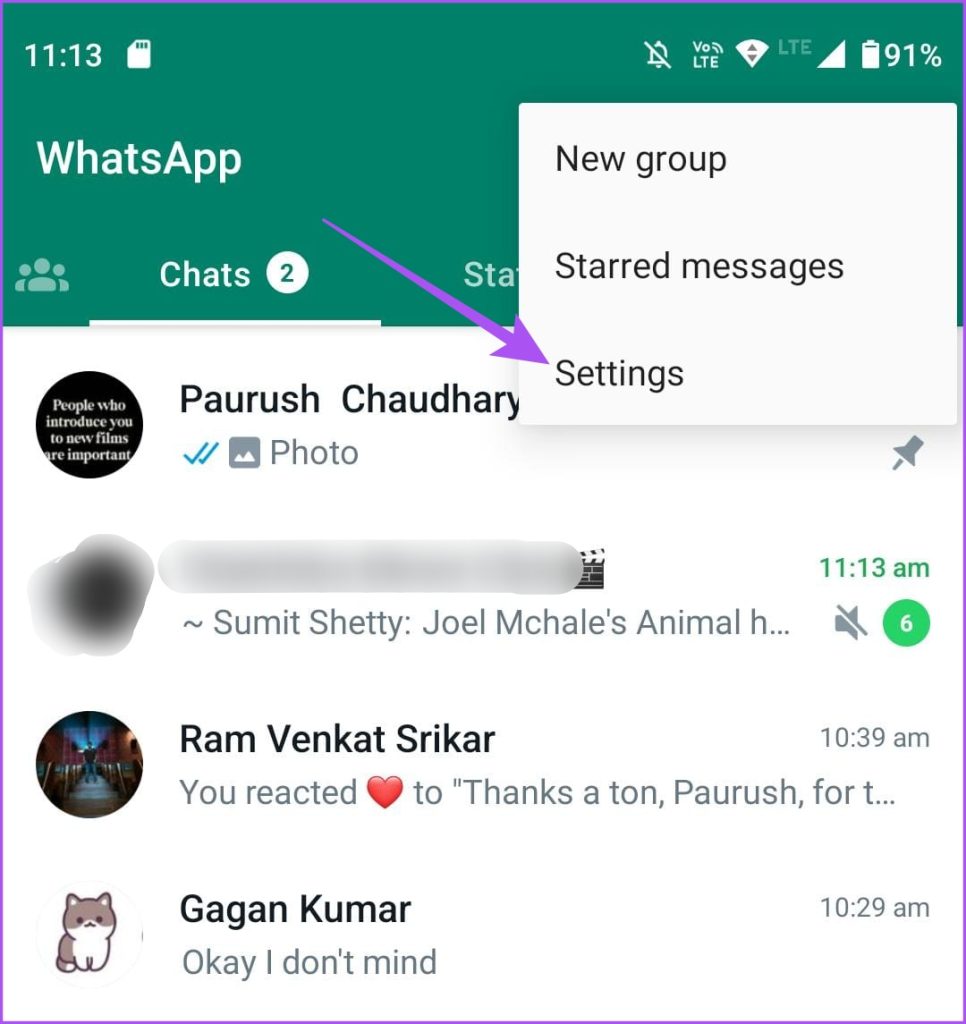
Step 3: Select Privacy and tap on Blocked Contacts.


Step 4: Tap the contact number and scroll down to select Unblock (iPhone).

On Android, tap on the contact number and select Unblock.
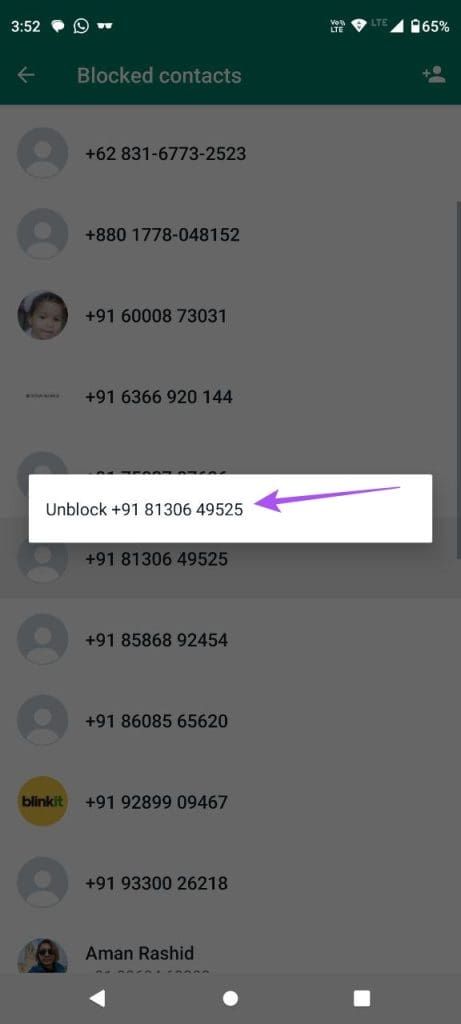
Step 5: Go back and check if the problem is solved.
4. Force Quit and Relaunch WhatsApp
You can also try to force quit and relaunch WhatsApp to give the app a fresh start on your iPhone or Android.
On iPhone
Step 1: On the home screen, swipe up and hold to reveal the background app windows.
Step 2: Swipe right to look for WhatsApp and swipe up to remove it.

Step 3: Open WhatsApp again to check if the problem is solved.

On Android
Step 1: Long-press the WhatsApp app icon and tap on App Info.
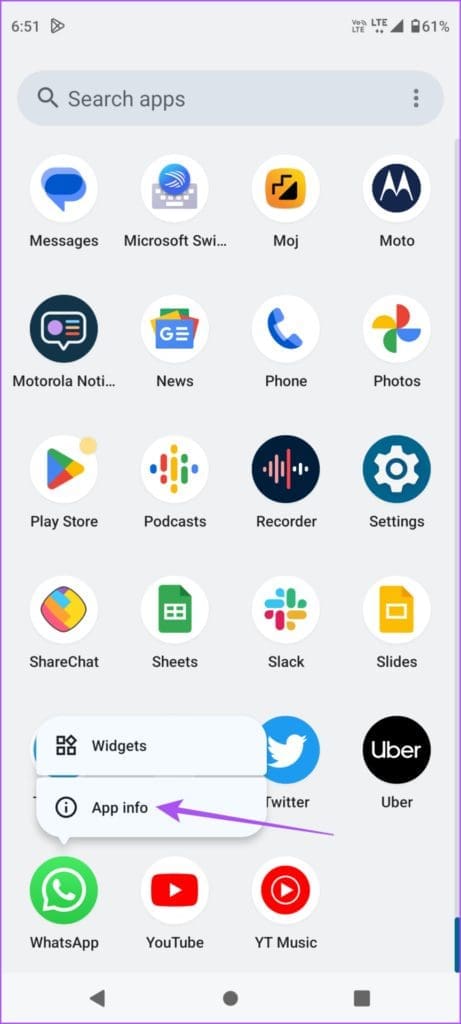
Step 2: Tap on Force Quit.
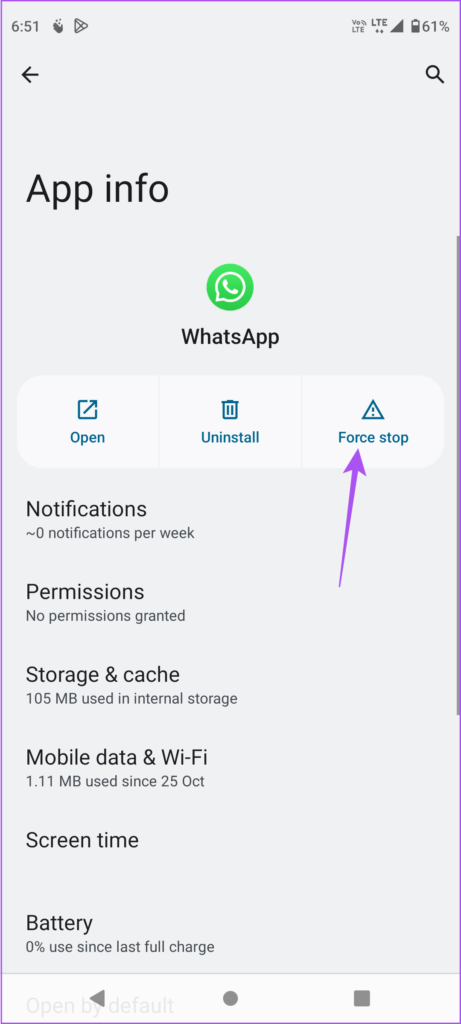
Step 3: Select Ok to confirm.
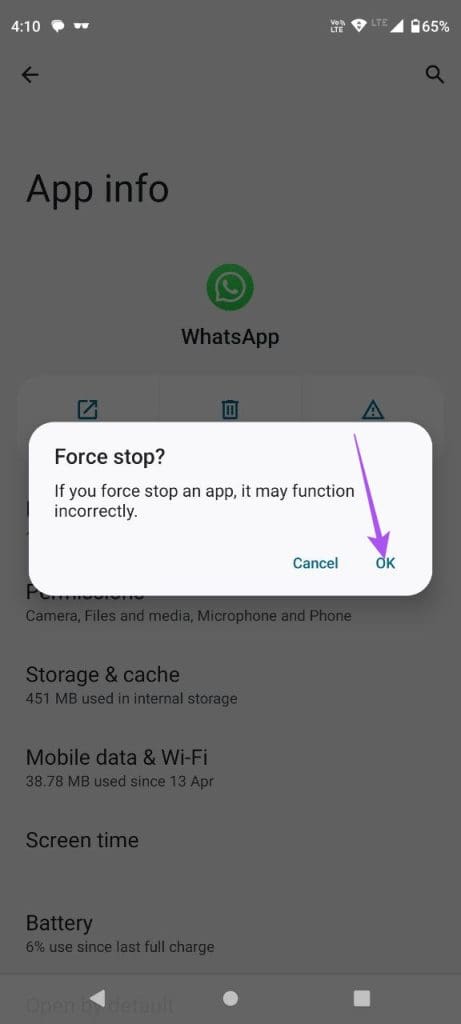
Step 4: Close App Info and relaunch WhatsApp to check if the problem is solved.

Send Instant Video Messages
This new feature is definitely going to make the chatting experience more interactive on WhatsApp. Along with sending instant video messages, you can also post a voice note as your WhatsApp Status on iPhone and Android.
Was this helpful?
Last updated on 04 August, 2023
The article above may contain affiliate links which help support Guiding Tech. The content remains unbiased and authentic and will never affect our editorial integrity.