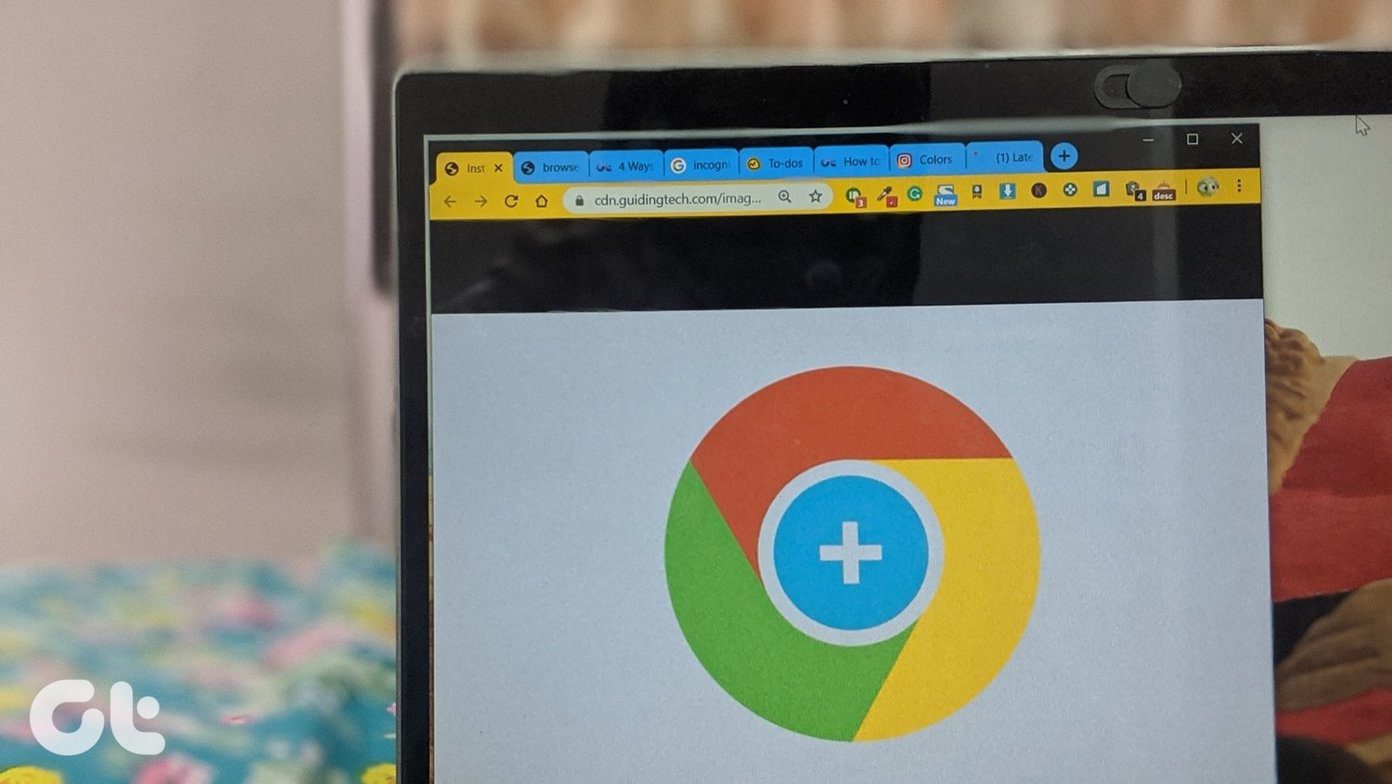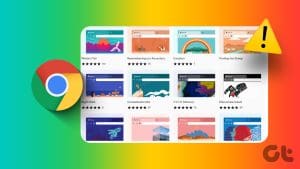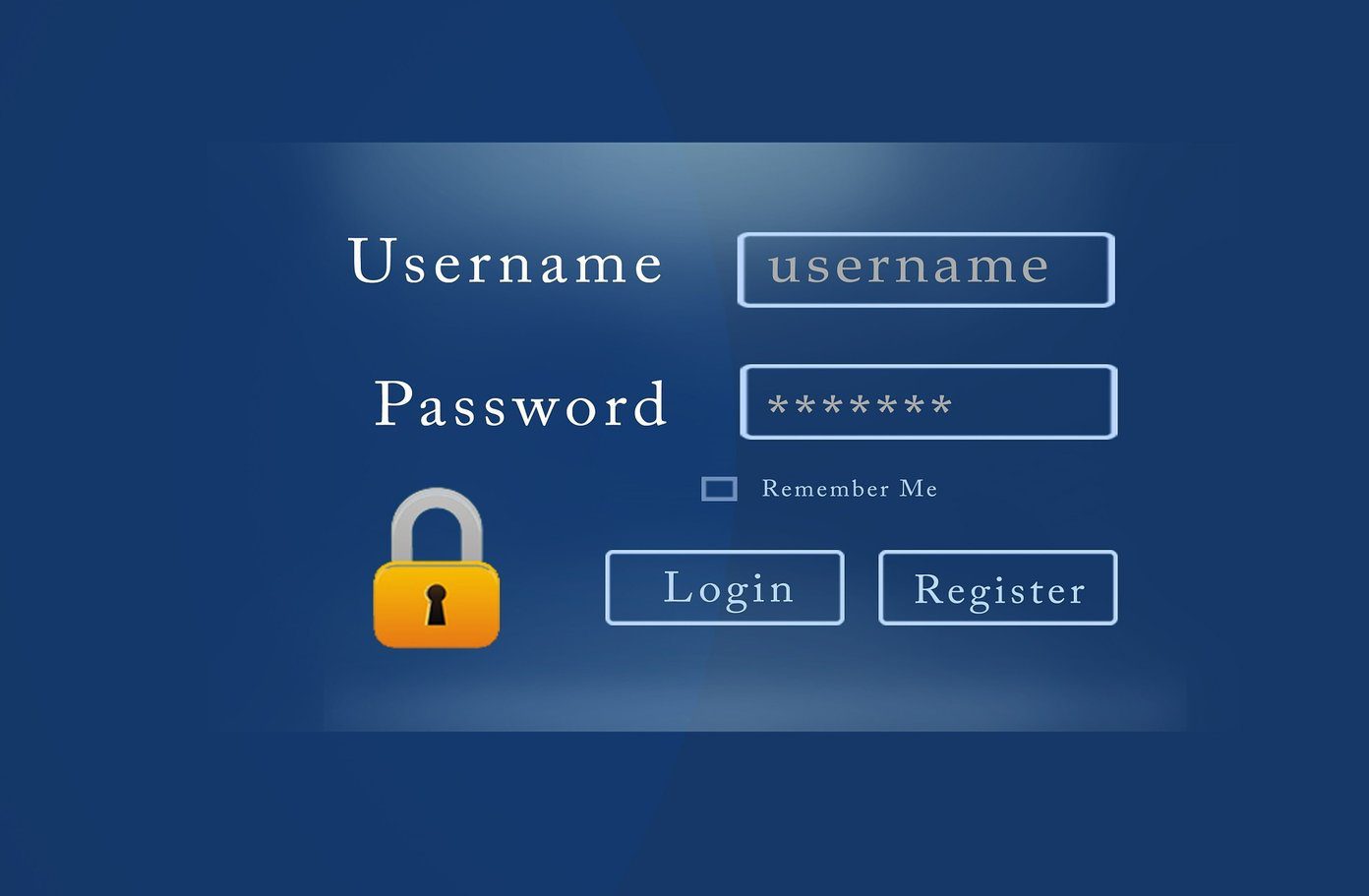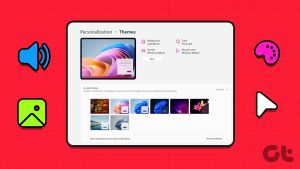Say what you can about Chrome, but nothing gets close to the seamless cross-platform synchronization and sheer add-on functionality that Google’s browser brings to the table. And for those of us who value our privacy, there’s Incognito mode to surf the internet without leaving any traces locally whatsoever.
Yet there’s one fundamental flaw within the application, and that’s the overly dark color scheme of the Incognito windows. At times, it’s almost impossible to distinguish individual tabs when viewing contrasting web content.
Not fun when you can’t even identify the tab that you’re currently on since everything just merges into the title bar.

Fortunately, you don’t have to keep on blundering through your Incognito sessions trying to find out exactly what tab you’ve got opened. There are a number of themes that can help you lighten things up and provide an even better experience.
So, let’s check them out.
1. Material Incognito Light Theme
The Material Incognito Light Theme is just one of two themes within the entire Chrome Web Store that focus solely on Chrome’s default Incognito color scheme. Just apply the theme and launch an Incognito tab, and you’d be pretty amazed at how different things are.

For starters, Incognito mode should now look exactly like normal mode — except for the Incognito icon to the top-left of the window. Even the title bar looks the same, so do be careful that you don’t get confused — using a normal Chrome tab to do some private browsing accidentally wouldn’t bode well!
But despite the significantly lightened colors in Incognito mode, you should still find the ‘You’ve Gone Incognito’ notification whenever you open a new tab surrounded in a black-colored box. That really shouldn’t pose an issue since who stares at an empty tab?
Note: The other theme that provides similar functionality is the Chrome Basic ThemeSo what are you waiting for? Just start browsing away, or take a look at the other themes listed below that work really well with Incognito mode. However, they also impact normal Chrome windows, so do take note of the fact when applying them.
2. Material Classic Blue Theme
If you frequently reminisce about how Chrome looked ages ago, then the Material Classic Blue Theme should fit right in. And as the name suggests, the theme adorns Chrome in a classic blue color that really sparks those old memories!
Even if you’re a recent Chrome adopter, the Material Classic Blue Theme lets you bring out a decent amount of color without going overboard to an otherwise bleak and boring-looking browser.

But what makes the theme really awesome is the fact that both normal and Incognito modes are easily distinguishable from each other — the latter sports a slightly darker shade of blue on the title bar, so you can be rest assured that you didn’t mix the two up!
3. Green Turf
Love nature? Just apply Green Turf and watch while it turns Chrome into a lush jungle. And in contrast to the normal mode, Incognito windows sport a dark green title bar that helps avoid confusion.
Inactive tabs also sport the same color as the title bar, yet the white fonts and black outlines let you easily locate and switch to any open webpage in a flash!
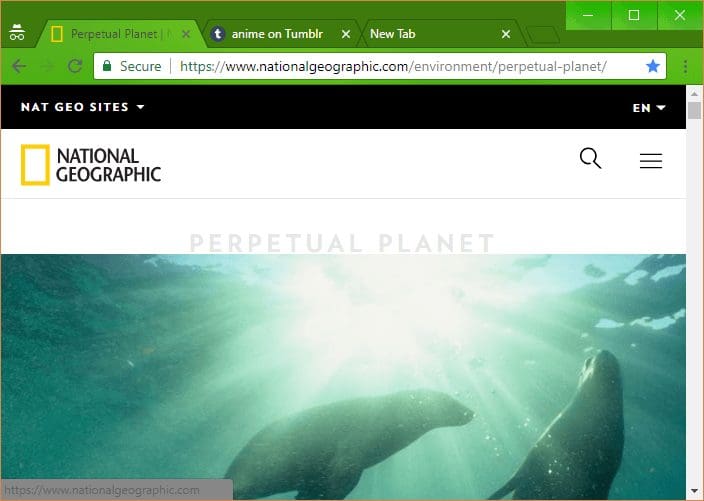
If you want to perform some anonymous browsing while draped in green camouflage, then this is it!
4. Ghibli Totoro Theme
If you love anime, then can you say no to a Totoro-inspired Chrome theme? Don’t think so! The Ghibli Totoro Theme is perfect for those who adore Studio Ghibli’s popular mascot.

Admittedly, your browser can feel a bit cluttered with all those different colors applied by the theme, but with Totoro himself peeking over at all times, you likely won’t feel lonely when it comes to lengthy anonymous sessions!
In contrast to the rest of the theme, however, your tabs are displayed in dashing sky blue, so you won’t have to worry about fumbling around.
5. Feisar
Without playing Wipeout HD, you likely won’t understand the meaning behind the name, but it doesn’t matter. Feisar displays your browser in a crisp yellow color, and you won’t feel down or moody after going incognito thanks to this cheerful theme.
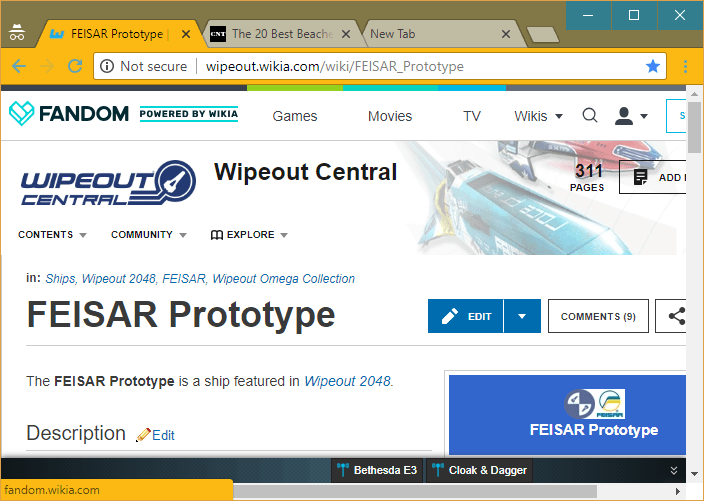
And if you were wondering, normal windows feature a title bar in a brighter shade of yellow, so it’s highly unlikely that you’ll accidentally use one for any anonymous surfing.
6. Summer Holidays
If you want to just relax and browse privately for extended periods of time, then the Summer Holidays theme should be a perfect fit. A touch of sky blue on the title bar combined with cyan-colored tabs should put anyone at ease.
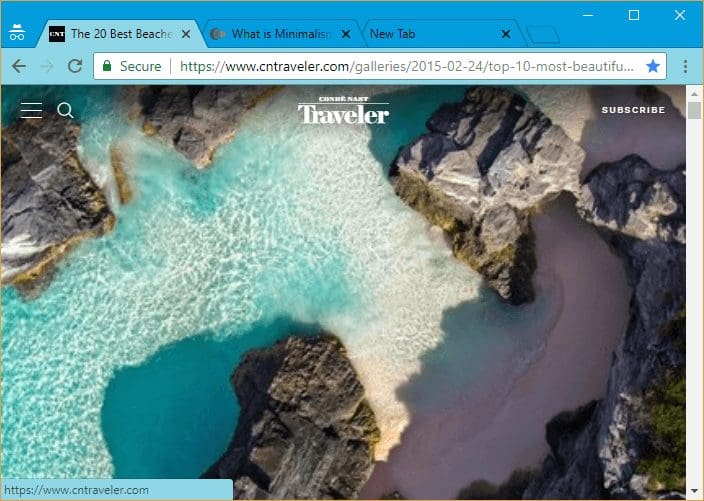
However, the theme offers no visual changes between normal and Incognito modes — except for the trusty old Incognito icon — so you may want to careful that you don’t mix the two up.
Oh, and there’s a magnificent shot of the ocean to greet you whenever you open a new tab, which is kinda cool.
7. Slinky Glamour
Prefer a minimalistic theme, yet one that isn’t boring to look at? Then you absolutely can’t afford to miss out on this one. Slinky Glamour strikes the perfect balance with a faint pink color — with an even fainter shade for inactive tabs — that looks majestic against a velvety backdrop.
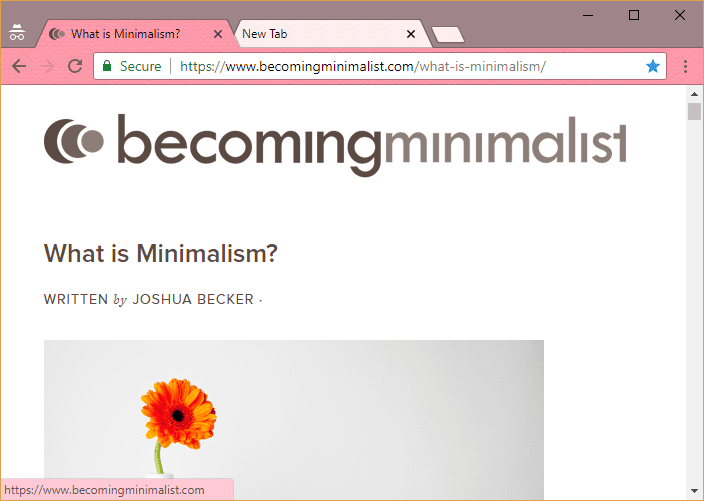
When switching to Incognito mode, you should see a similar color scheme, yet with a darker title bar that prevents any confusion between modes.
Overall, a perfect theme that you can work with comfortably regardless of whatever mode that you are on.
Resetting Your Theme
If you feel moody and depressed with Chrome’s default Incognito colors, then these themes should definitely brighten up your day. However, you may want to disable some of the more colorful themes when surfing normally.
To do that, head into the Chrome Settings panel, locate the Appearance section, and then click Reset to Default next to Themes. Re-installing your favorite theme should take mere seconds, so consider bookmarking the respective Chrome Web Store page to get to it faster.
And of course, you can always use the Material Incognito Light Theme if simply increasing visibility is the only thing that you’re after.
Was this helpful?
Last updated on 03 February, 2022
The article above may contain affiliate links which help support Guiding Tech. The content remains unbiased and authentic and will never affect our editorial integrity.