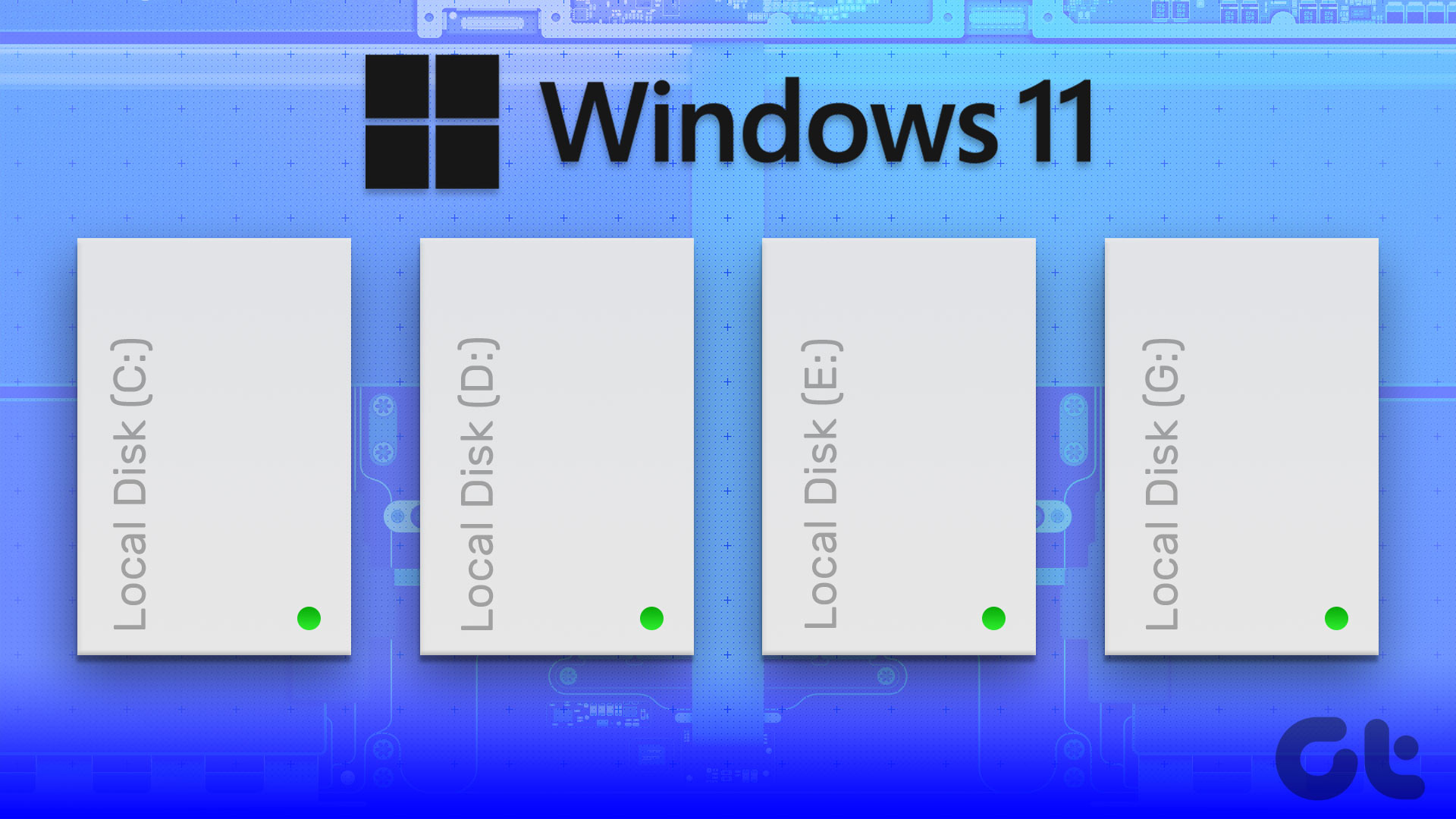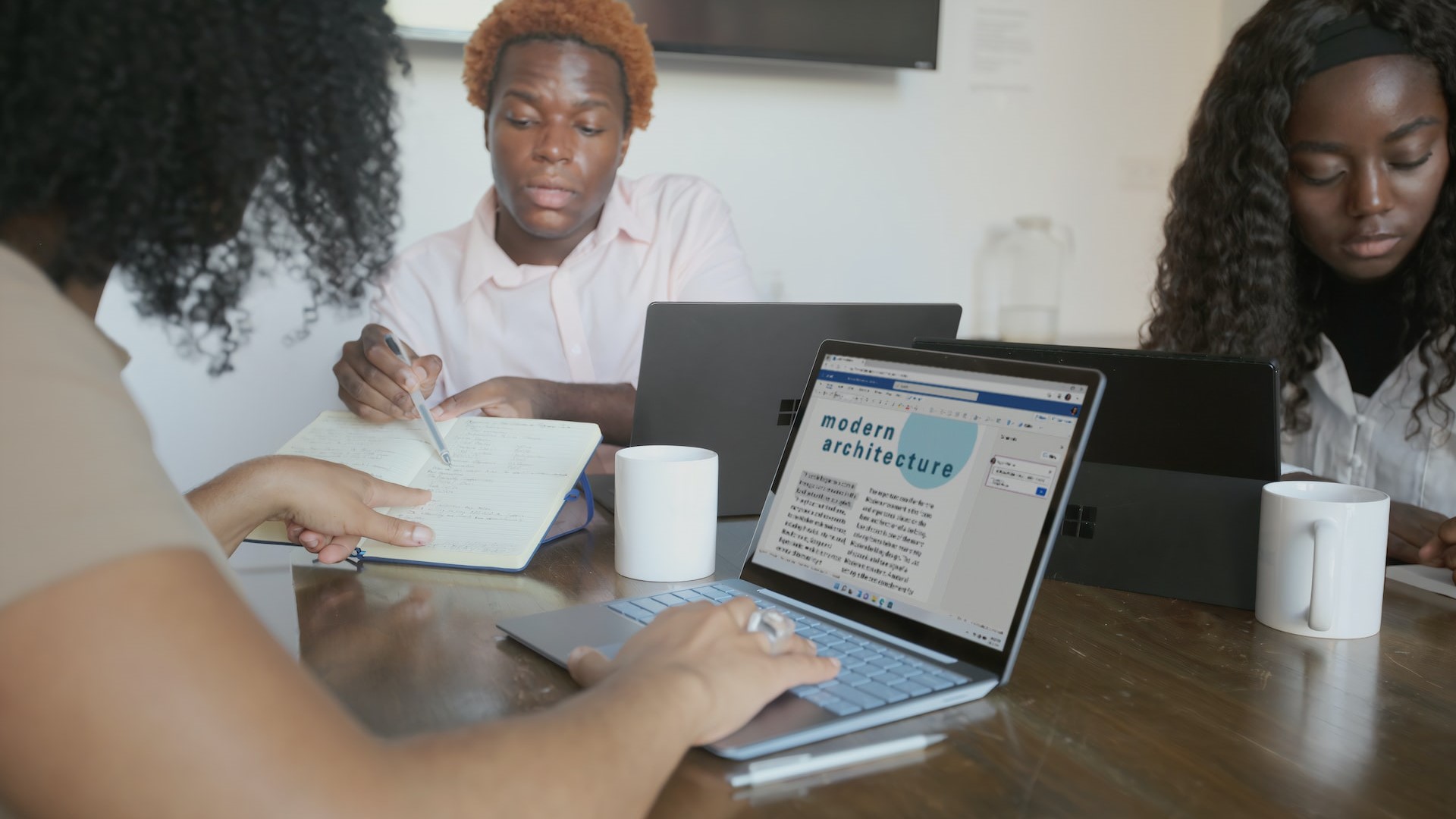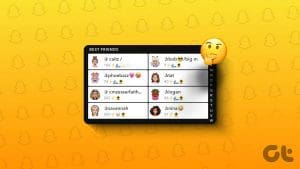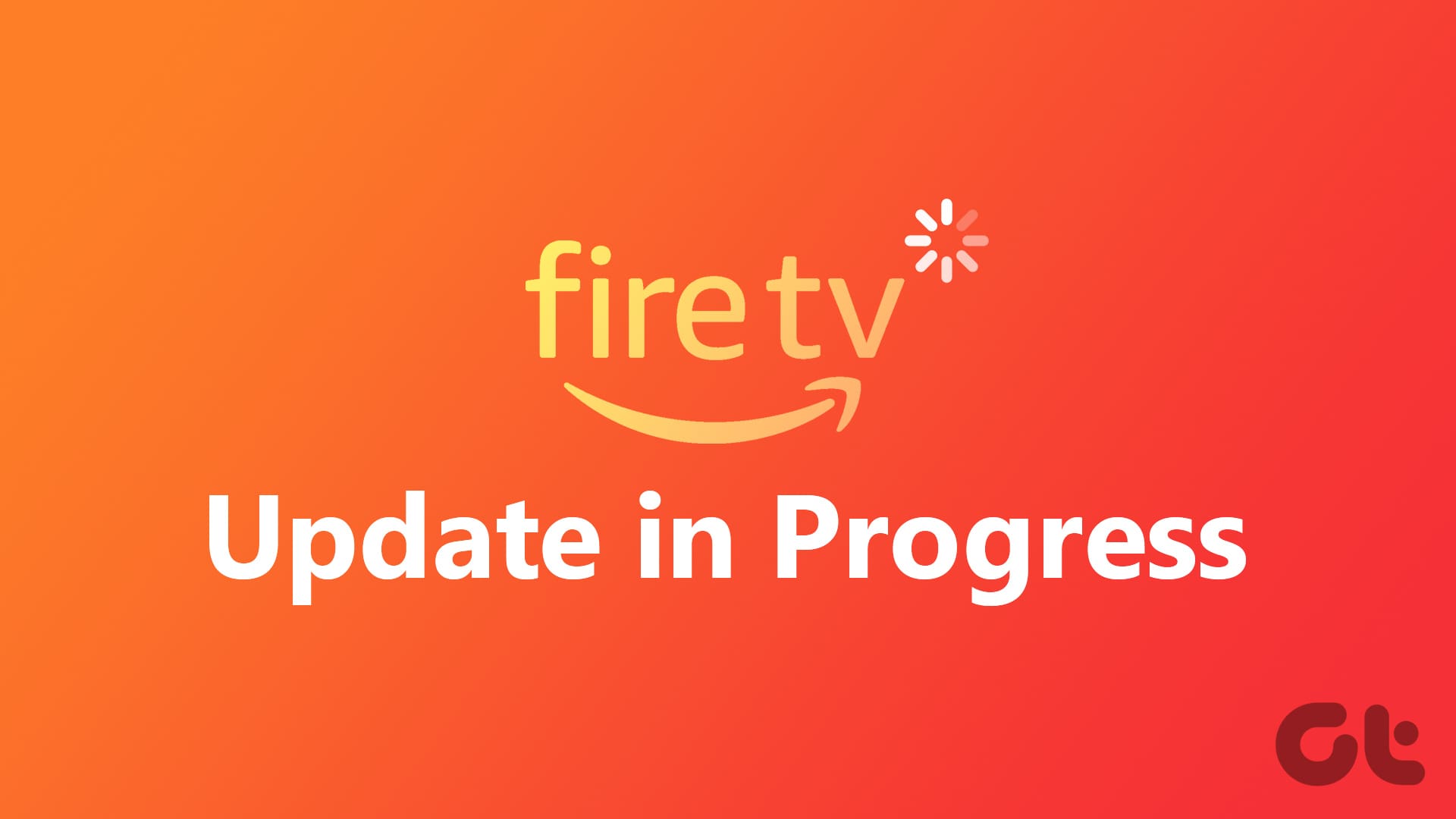How to Add Content to My List on Netflix
Method 1: On Mobile App
Step 1: Open the Netflix app and tap on the title that you want to add to the watchlist.
Step 2: You will find the ‘+’ icon below the excerpt. Tap on it to add it to My List.
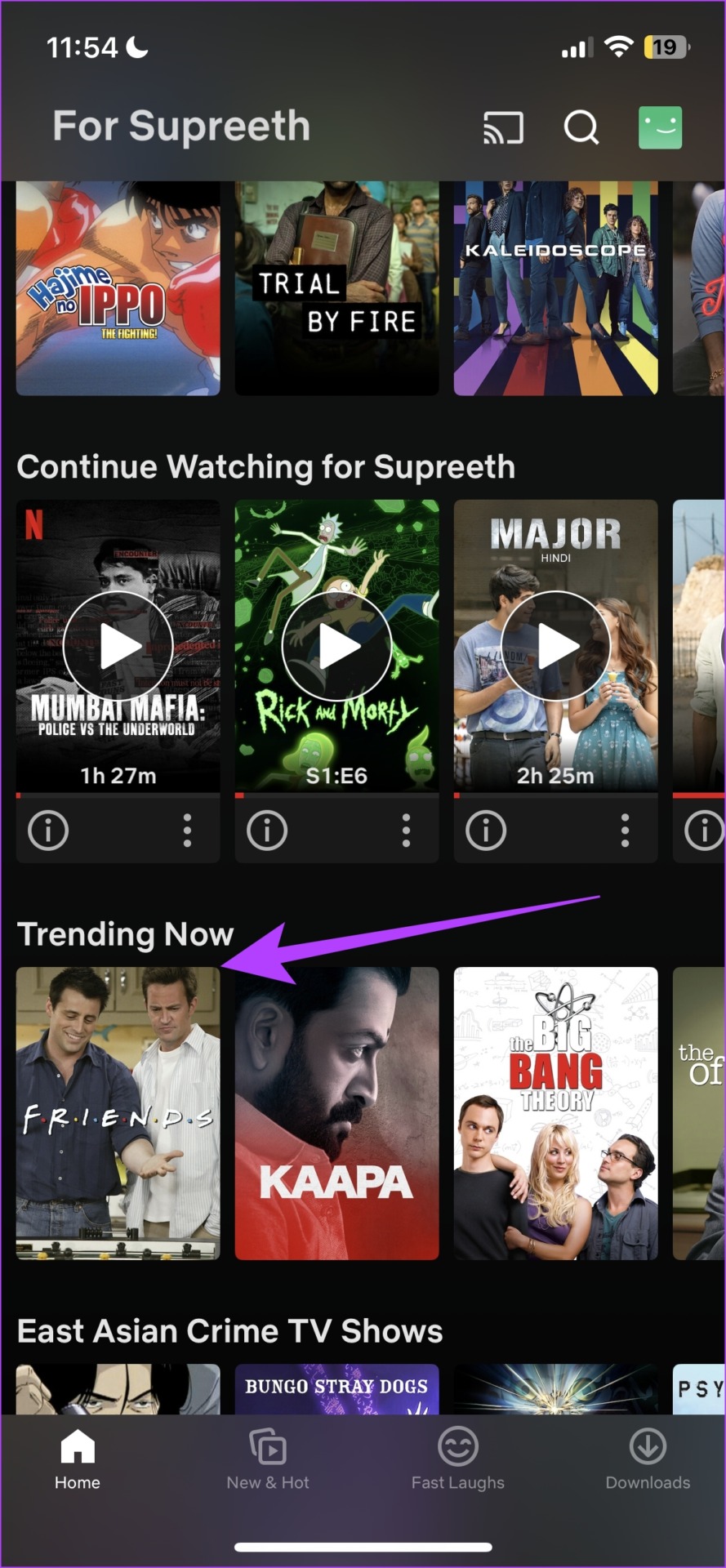
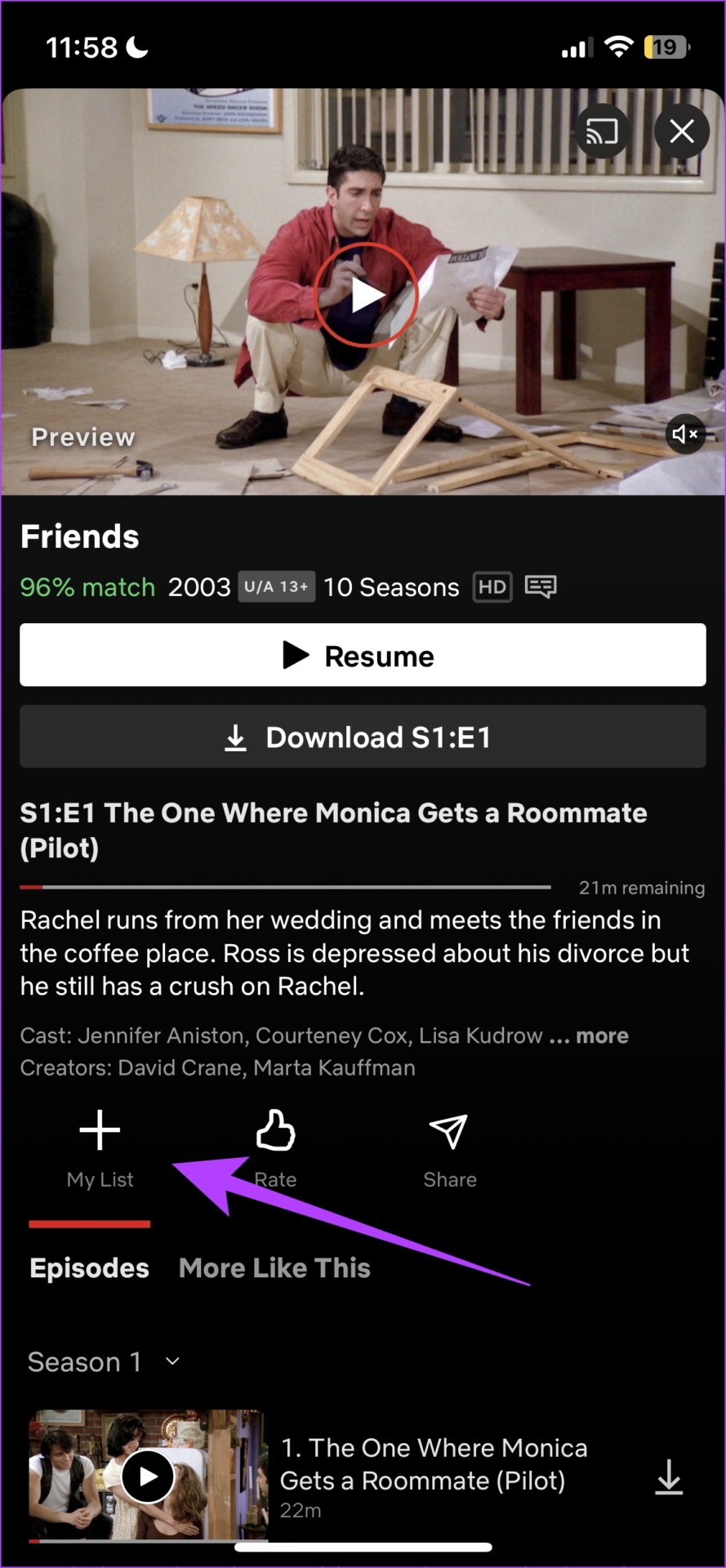
Method 2: On Netflix Website
Step 1: Open the Netflix website on your preferred browser.
Step 2: On the Website, open the title that you want to add to the watchlist. Then, click the Plus icon to add it to My List.
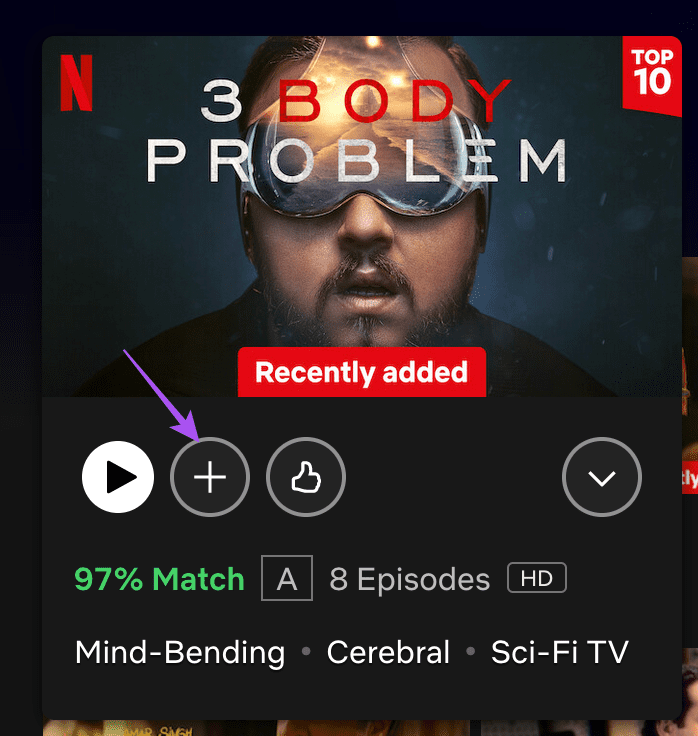
Method 3: On TV
Step 1: Open the Netflix app on your TV and go to the title that you want to add to My List.
Step 2: Select the option of Add to My List.
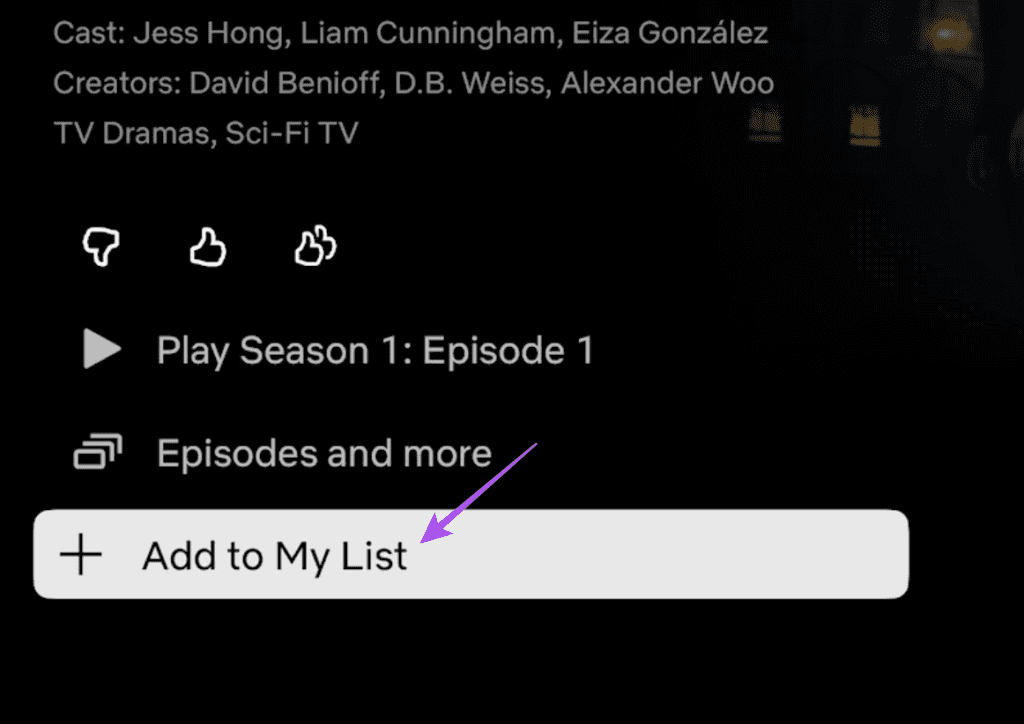
Method 4: On Windows App
Step 1: Open the Netflix app on your Windows PC and go to the title that you want add.
Step 2: Click on the Plus icon.

Next, let us take a look at how to add content to My List on the iPhone and the Android app.
How to Find My List on Netflix
Method 1: On Mobile App
Step 1: On the home screen, tap on your profile icon in the top right corner.
Step 2: Tap on My List.
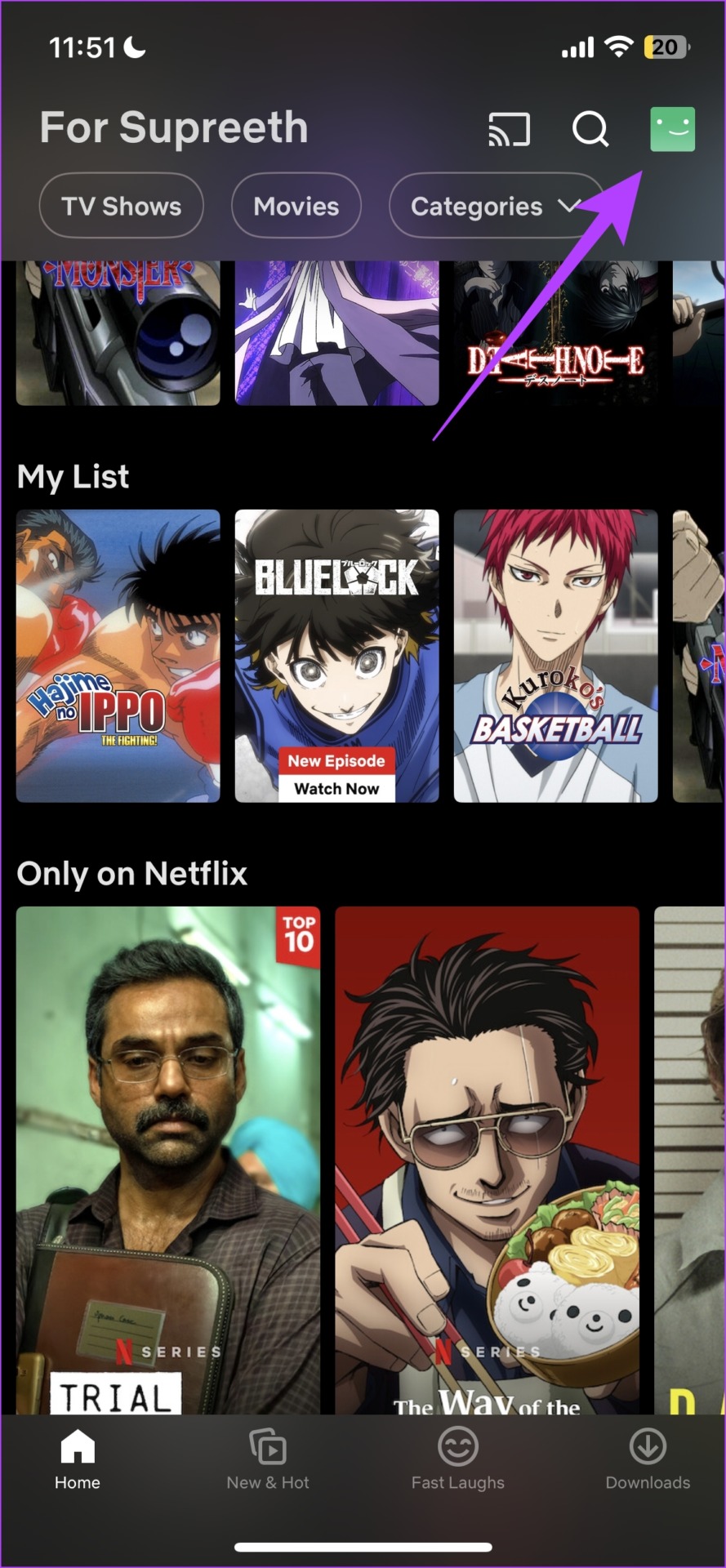
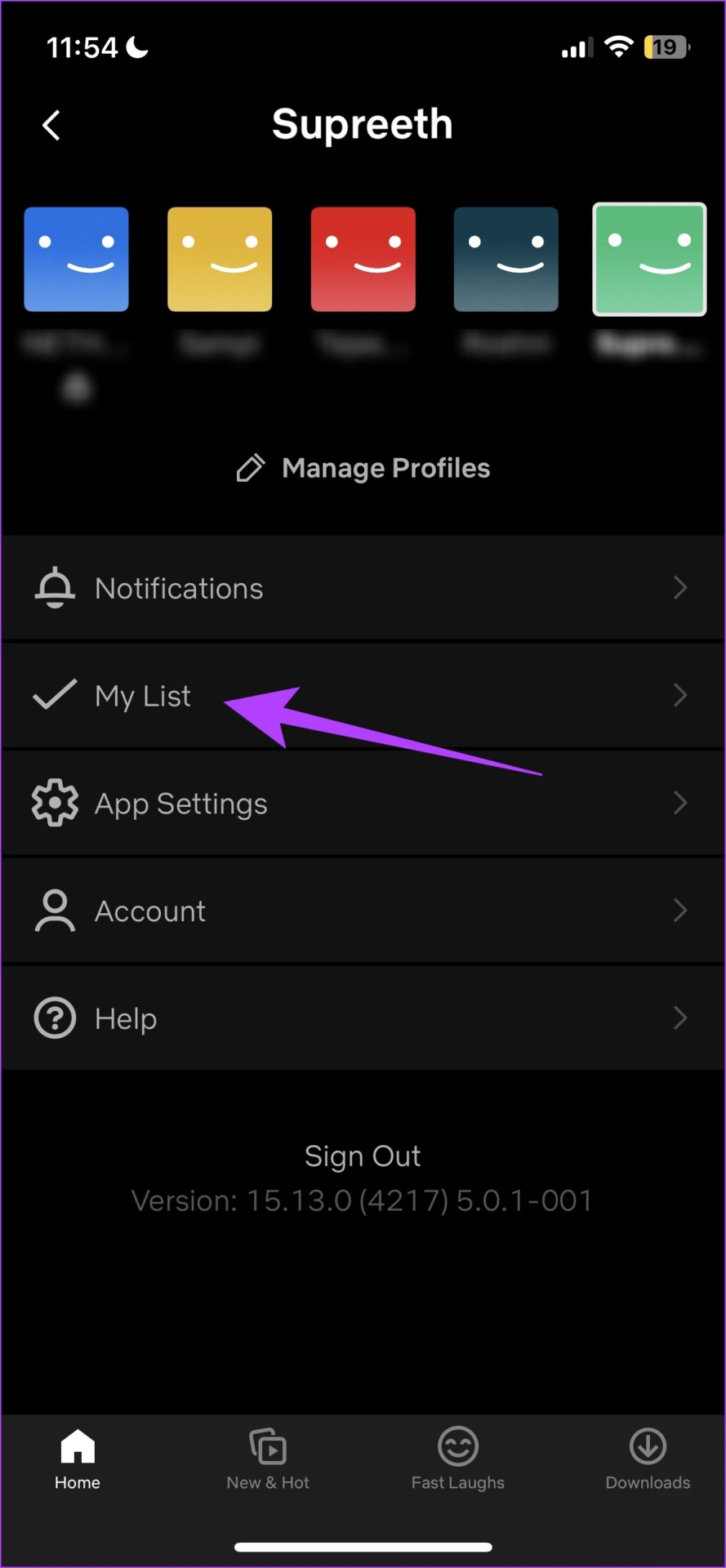
Method 2: On Netflix Website
You can simply go to the My List section on the Netflix website to check your added titles.
Method 3: On TV
Step 1: Open the Netflix app and go the left menu.
Step 2: Scroll down and select My List.
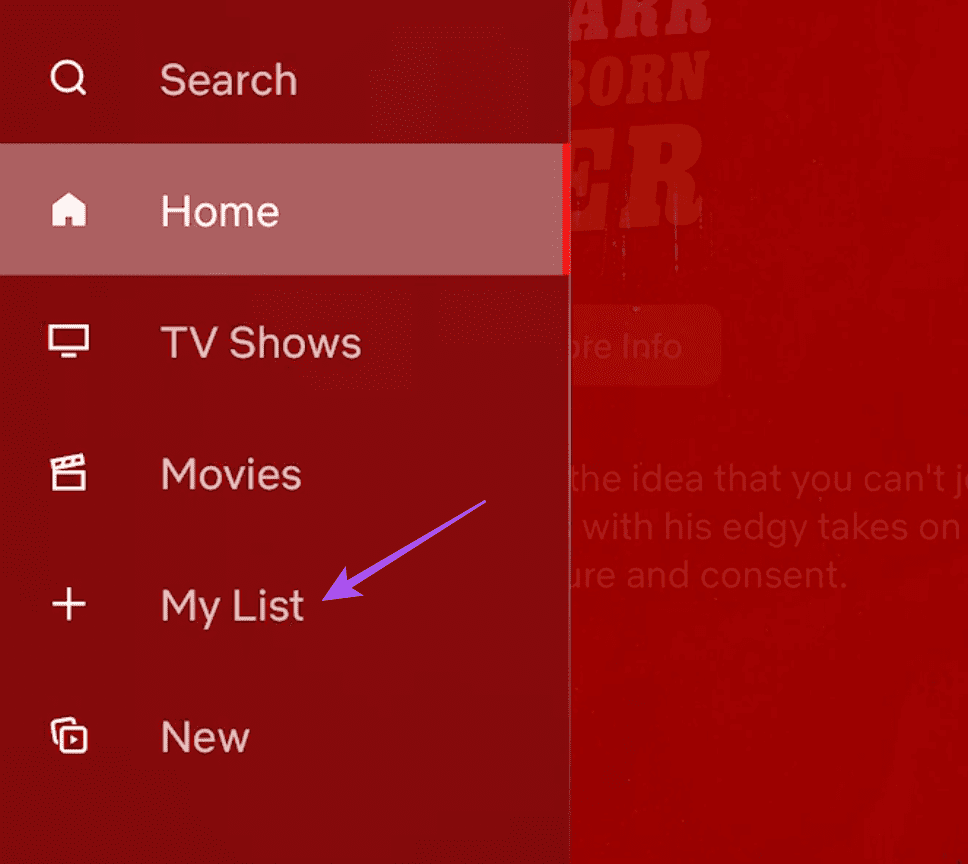
Method 4: On Windows App
Open the Netflix app on your Windows PC and then scroll down to find My List.

How to Delete Content From My List on Netflix
Method 1: On Mobile App
Step 1: On the home screen, tap on your profile icon in the top right corner. Tap on My List.
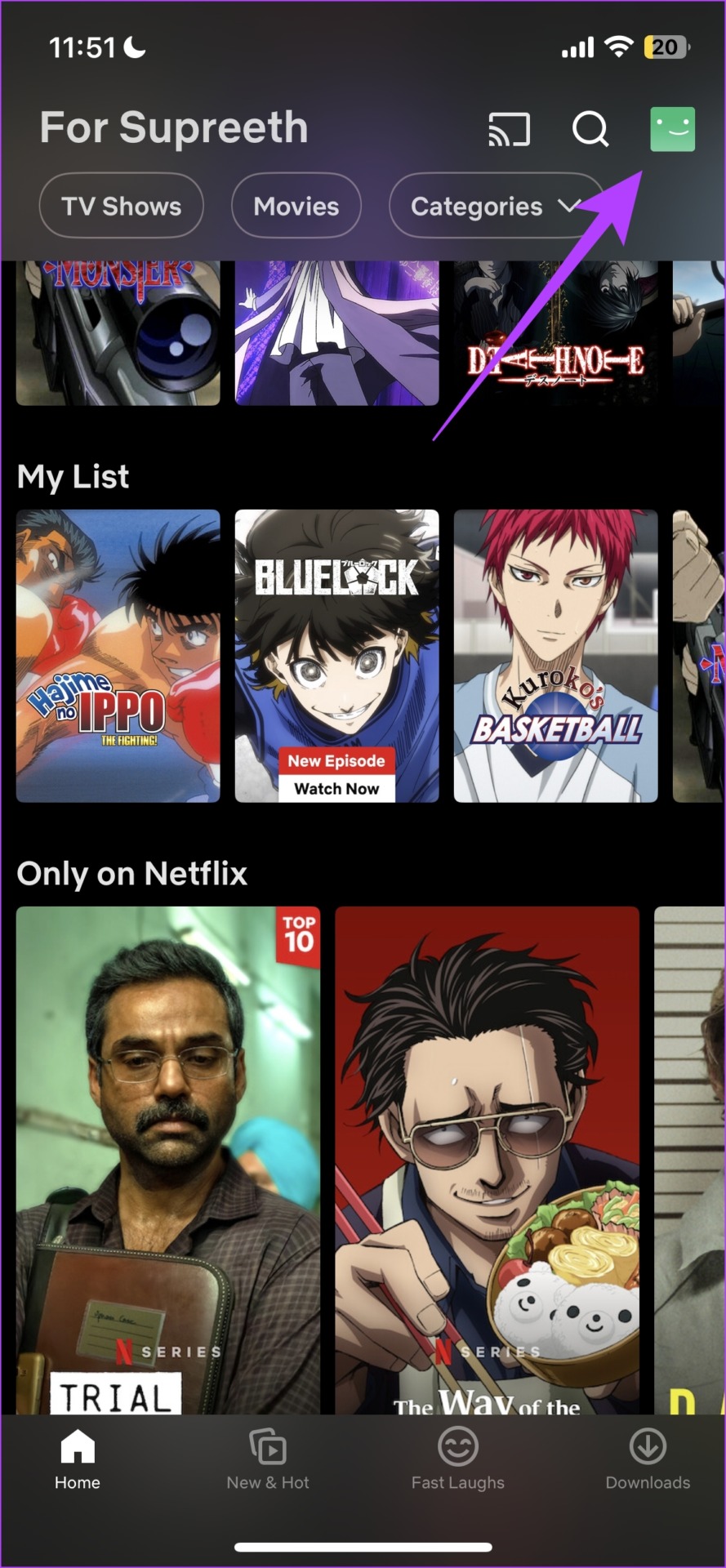
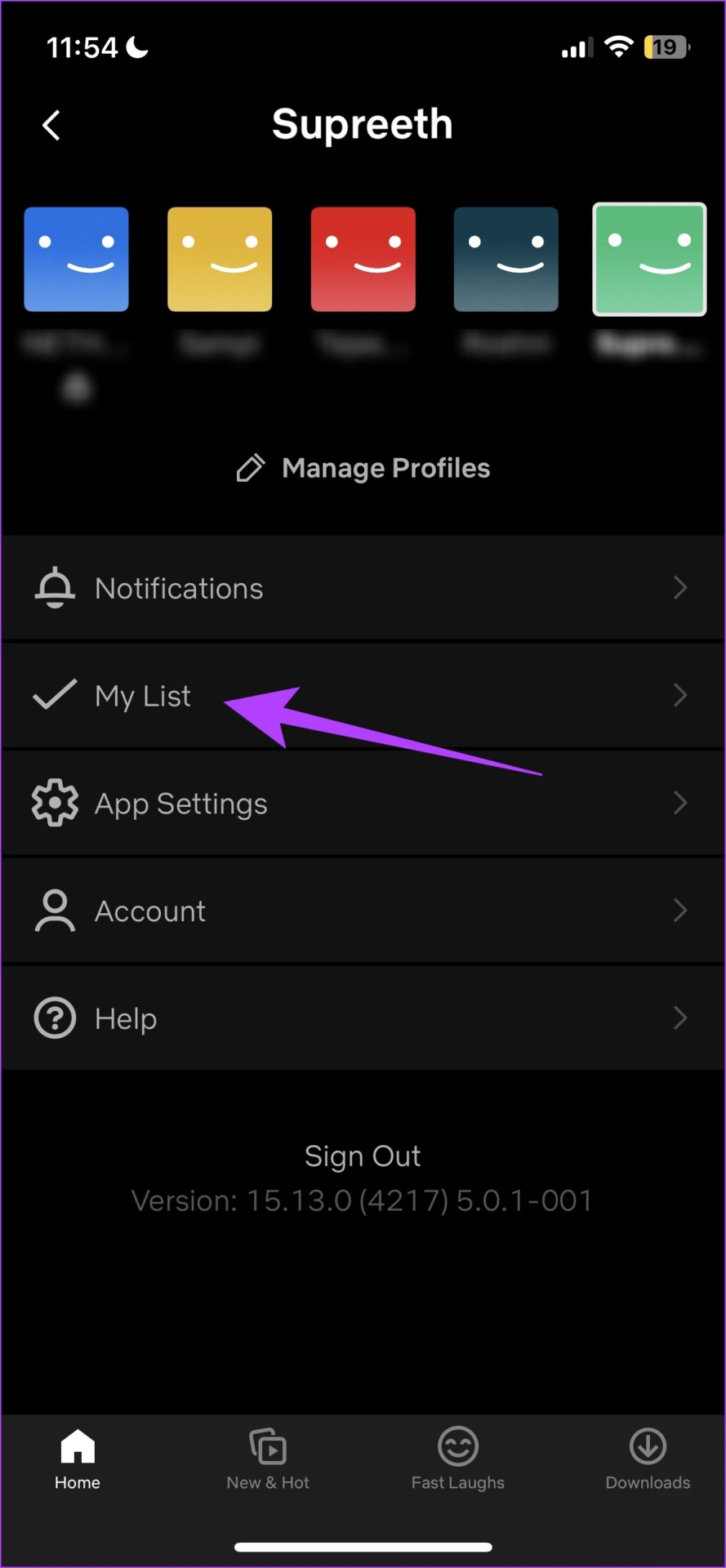
Step 2: Select a title that you want to remove from My List. Then tap on the My List button below the title’s synopsis to remove it.
Method 2: On Netflix Website
Go to My List on Netflix, go to a title you want to remove, and then click on the Tick icon to remove the title.

Method 3: On TV
Step 1: Open the app on your TV and go to My List.
Step 2: Select the title that you want to remove and then select Remove from My List.
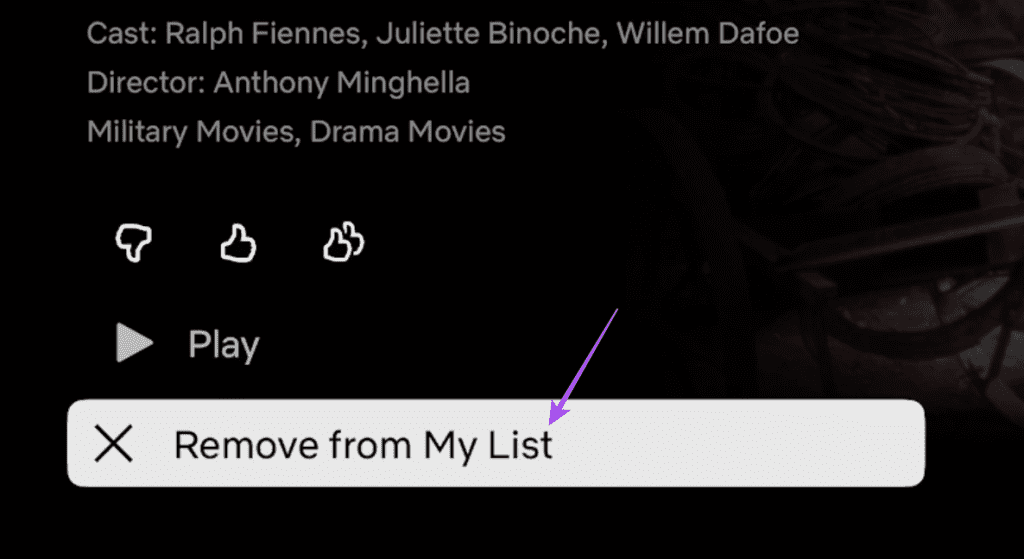
Method 4: On Windows App
Step 1: On the home page of the Netflix website, the first row of tiles is called My List. Tap on the title that you want to remove from this list.
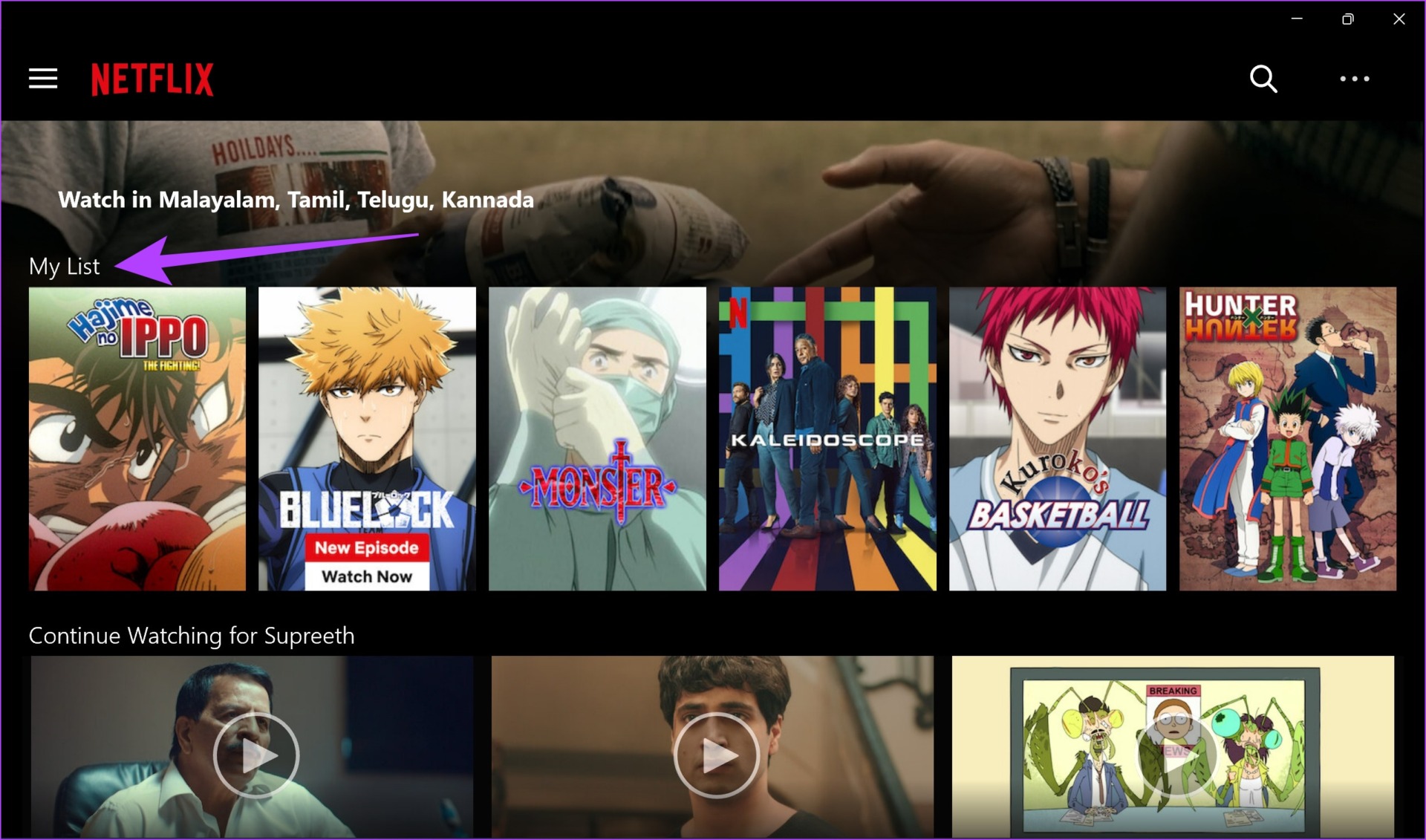
Step 2: Click on the My List button under the synopsis of the title to remove it from the list.

Was this helpful?
Last updated on 18 April, 2024
The article above may contain affiliate links which help support Guiding Tech. The content remains unbiased and authentic and will never affect our editorial integrity.