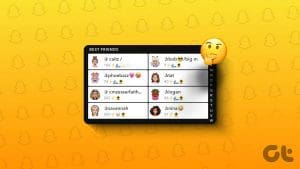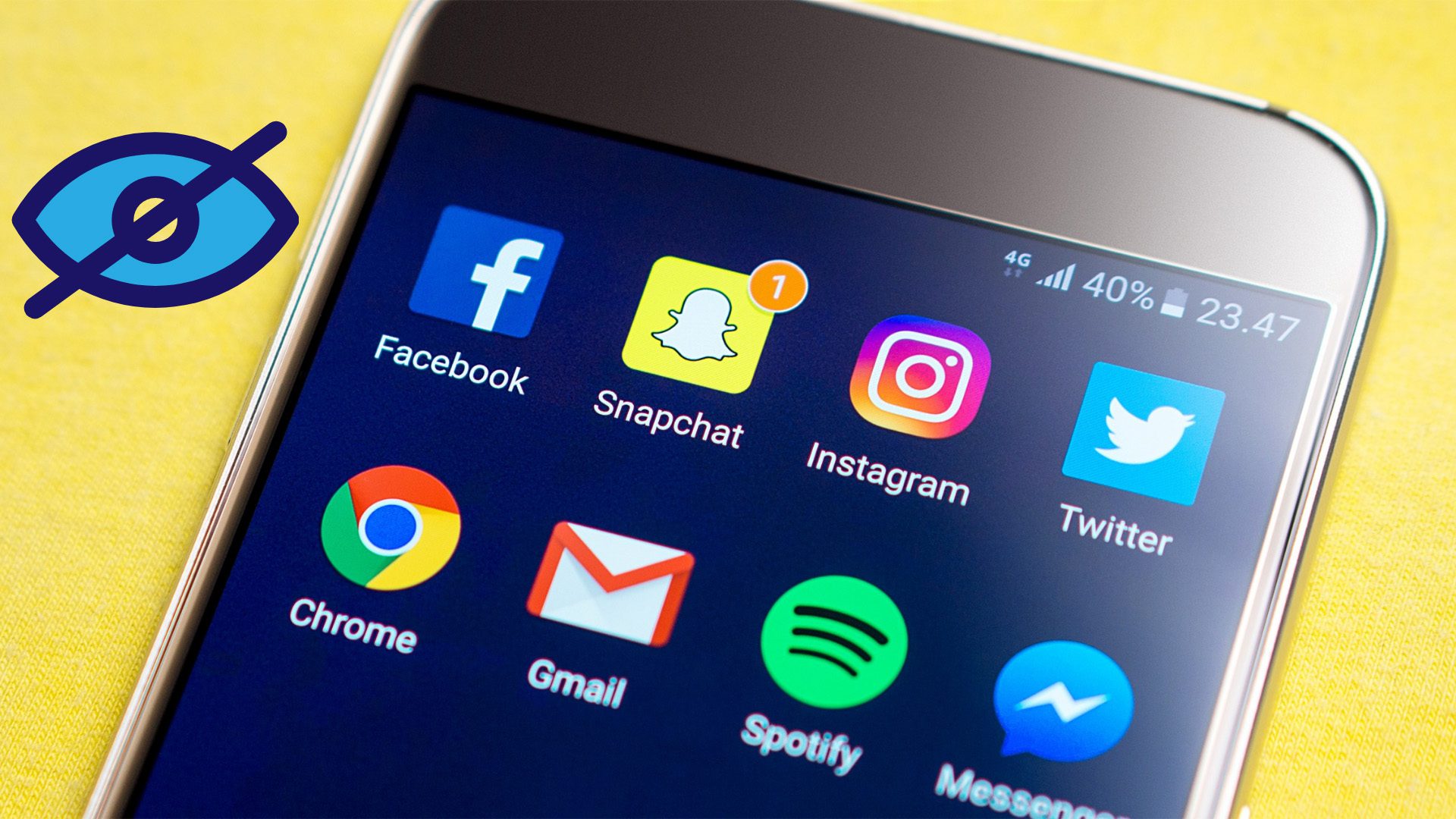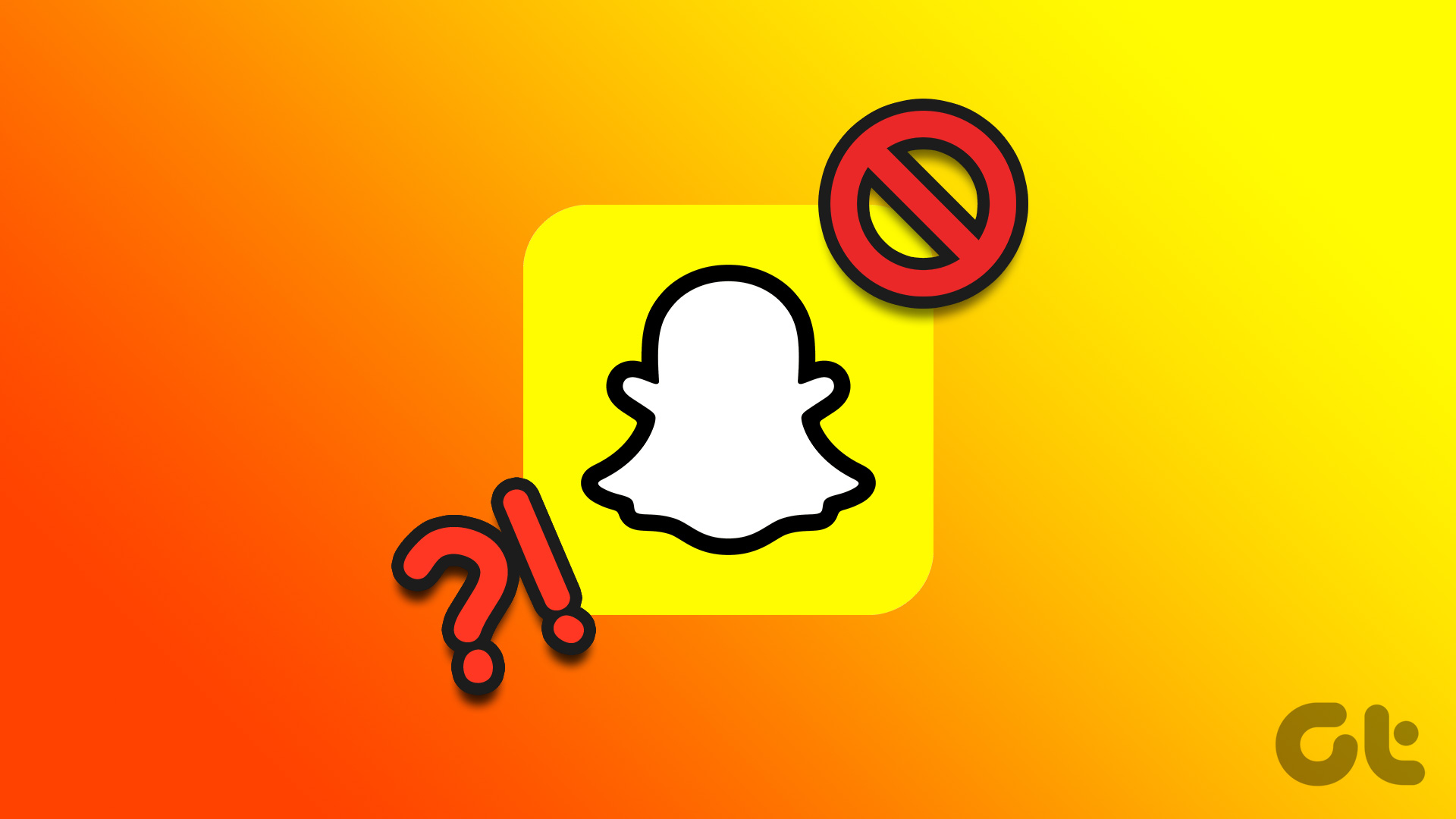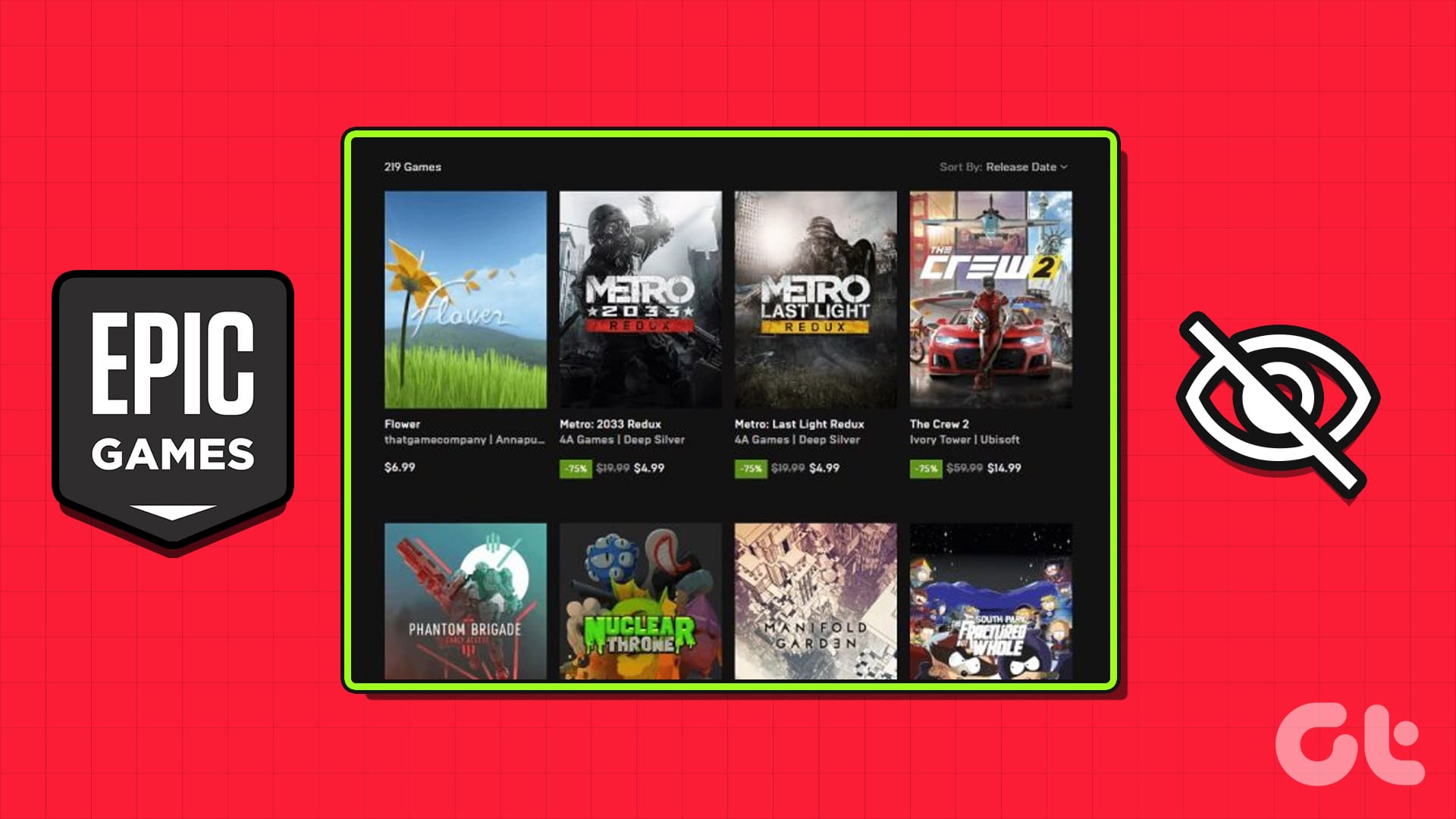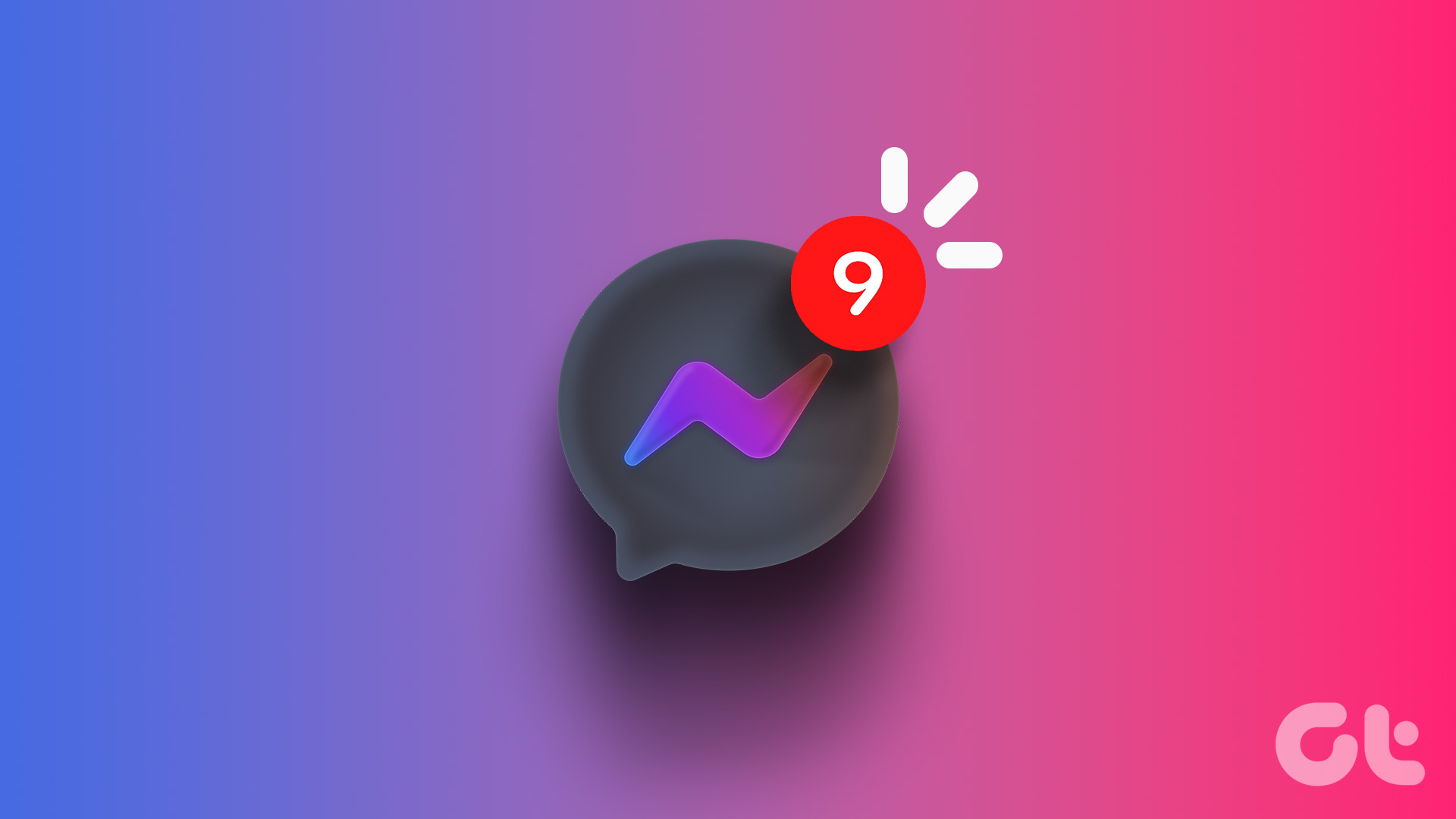Have you ever found yourself wanting to adjust your Best Friends list on Snapchat to redefine your closest circle on Snapchat? In this article, we will guide you on how to get someone off your Best Friends list on Snapchat, apparently giving you full control over who appears in this exclusive circle.
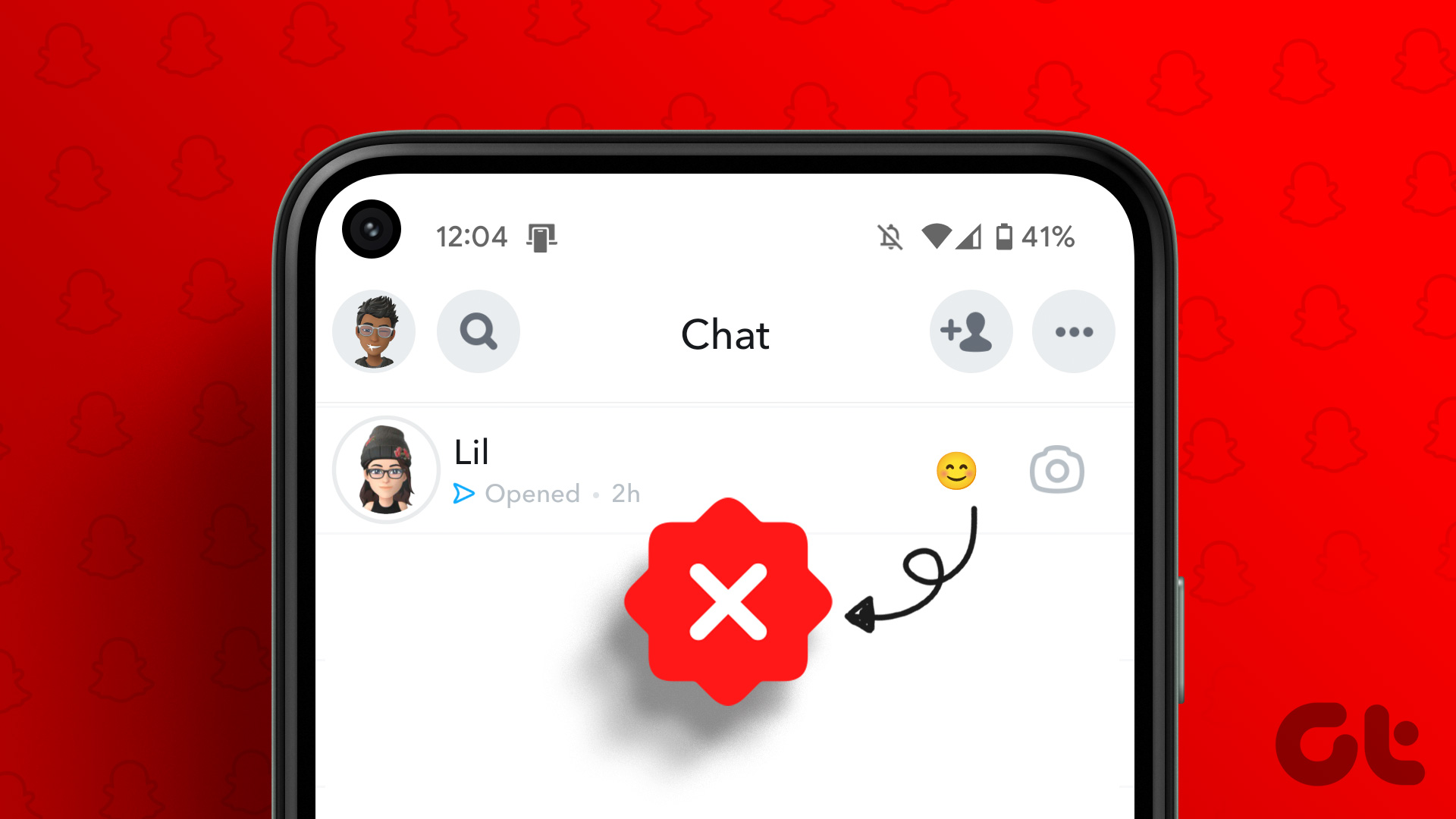
Why would you want to remove someone from your Best Friends list on Snapchat, you ask? Well, there can be various reasons for this decision.
- You may want to maintain privacy and keep your closest connections discreet.
- Your relationship dynamics have changed, and you no longer consider that person one of your closest friends.
Removing someone from your Best Friends list allows you to adjust the visibility of your social interactions and ensure that your list accurately reflects your current relationships. Let’s begin with the article and learn how to remove someone from Best Friends on Snapchat without further ado.
How to Remove Someone from Best Friends by Deleting Them
Removing someone from your list of best friends on Snapchat by deleting them is straightforward. For demonstration, we are using an Android device. However, you can follow the below steps on an iOS device too.
Step 1: Launch the Snapchat app and go to Chat from the bottom navigation bar.

Step 2: Choose the best friend you want to remove from your contacts by tapping their Bitmoji.
You will be taken to their Snapchat profile.
Step 3: Tap on the three-horizontal icon in the top right corner of their profile.

Step 4: From the bottom sheet, select Manage Friendship.
Step 5: Select the Remove Friend or Block option under the Manage Friendship option.

In the confirmation pop-up, choose Remove or Block per the previous selection.
That’s it. You have removed the person from your friend list. Moreover, you can add them back later. However, if you have blocked them, they won’t be able to contact you. If you want to know more about blocking on Snapchat, check our in-depth guide on Snapchat Block vs. Remove.
If you don’t want to remove or block your best friend from Snapchat, you can replace them; continue reading.
Remove Someone From Best Friends by Replacing Them
Note: For the demonstration, we are using an Android device. You can follow the same steps on iOS devices too.
Step 1: Launch the Snapchat app and go to Chat from the bottom navigation bar.

Step 2: Choose the best friend you want to remove from your contacts by tapping their Bitmoji.
You will be taken to their Snapchat profile.
Step 3: Tap on the three-horizontal icon in the top right corner of their profile and select Chat Settings.

Step 4: On the next screen, toggle off Message Notifications and tap Done.
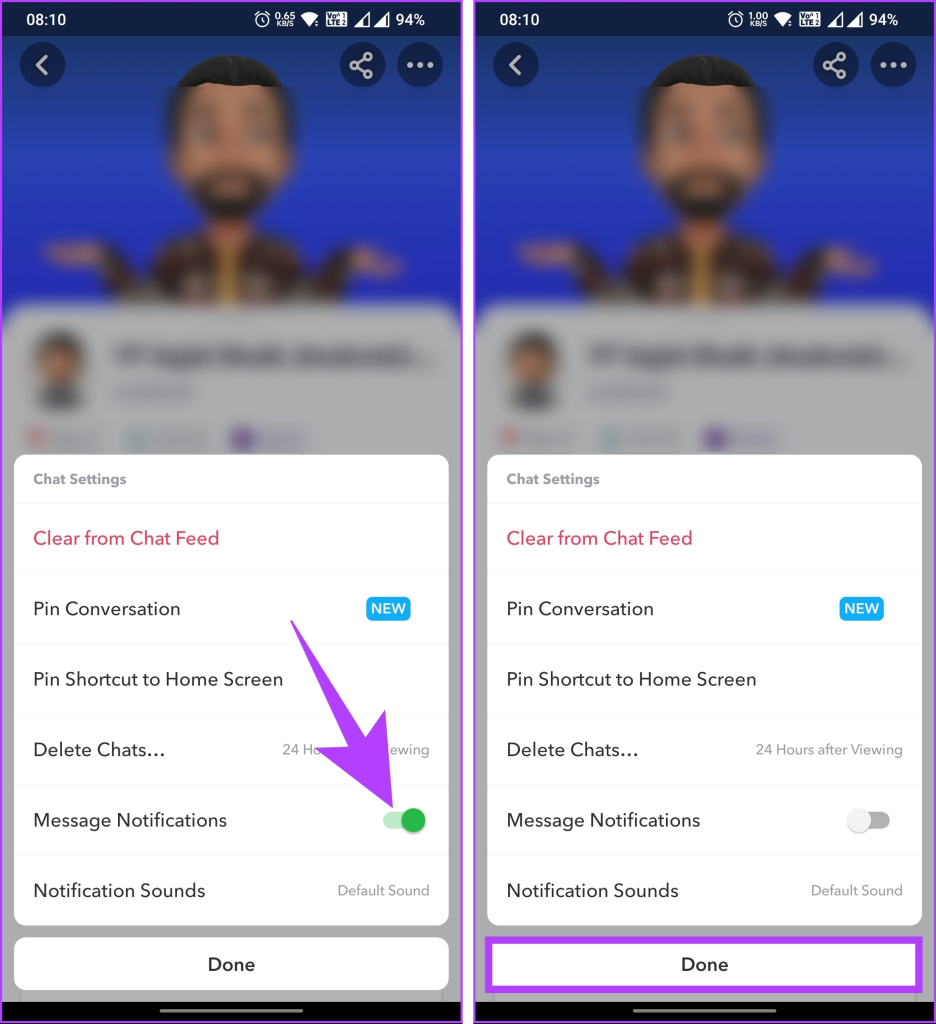
Step 5: Tap on the three-horizontal icon in the top right corner again. From the bottom sheet, select Story Settings.

Step 6: Now, toggle off Story Notifications and toggle on Mute Story, and tap Done.
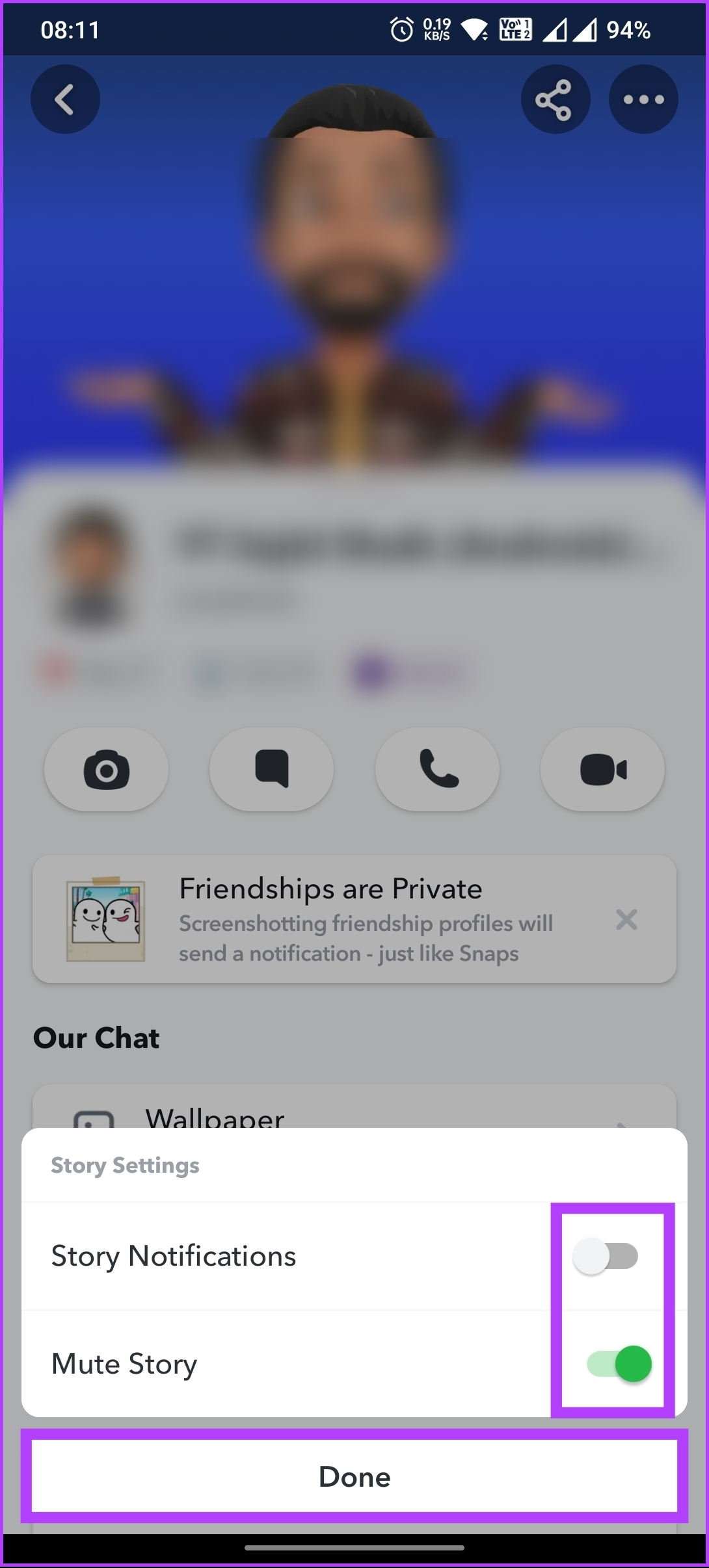
All the above options will help you avoid interacting with the person on Snapchat, effectively replacing them with someone else. If this way of replacing your friend on Snapchat is too hard, move on to the following method.
Also Read: How to stop people from adding you on Snapchat
Remove Someone From Best Friends on Snapchat Without Deleting Them
There are multiple ways to remove someone from your Snapchat friend list without deleting them from your Snapchat account. We have listed all the possible ways for you to go through and execute the one you prefer.
Method 1. Trick Snapchat’s Algorithm
This is one of the easiest ways to remove someone from your best friend. You only have to lower your interaction with someone you don’t want to relate to by sending fewer snaps and messages.
The algorithm will start tracking the changes in your conversation and sharing patterns, altering your best friend’s status over time. Do note that you may have to wait 7 to 12 days (variable) for the changes to take effect. If this looks time-consuming, move to the next method.
Method 2. Hide Best Friends on Snapchat
No one can see your best friends except you. If you don’t want to see them or you don’t want someone else to see them, you can easily hide them by following the methods below.
1. By Changing the Related Emoji
Step 1: Launch the Snapchat app and go to Chat from the bottom navigation bar.

Step 2: In the Chat screen, go to the three-dot icon in the top right corner. From the bottom sheet, select ‘Customize Best Friend Emojis.’
This option will open up a list of labels assigned to your friends, such as Super BFF, BFF, Besties, BFs, Mutual Besties, Mutual BFs, and so on.

Step 3: Now, tap on the emoji you want to change and pick another one to replace it.
Note: For the demonstration, we are going with the Super BFF option.

Now that you have changed the emojis that no one sees (at a glance), you can predict the best friends or any other category from the list of your friends.
If you want to switch back to default in the future, you can do so by clicking the ‘Reset to default’ button below on the same screen. That said, there’s another way to hide Best Friends on Snapchat.
2. By Changing your Number of Best friends on Snapchat
Snapchat used to give you the option to limit the number of best friends displayed (1-8) on your Snapchat chat list. However, at the time of writing this piece, the option was no longer available.
You can, however, check if this option is available in your demographic by launching the Snapchat app on your device > tapping on your profile in the top left corner > choosing the gear icon in the top right corner > choosing Manage option under Additional Services.
If you have changed your mind and want to re-add the person you removed from your Snapchat profile, continue reading.
How to (Re)Add Your Friend or Best Friend
You can add your friend back to Snapchat either through the Snapcode or by the username. Follow the below steps.
Step 1: Launch Snapchat and tap on the Search button in the top left corner next to your profile Bitmoji.

Step 2: Type your friend’s name or username, and from the list of accounts, tap the Add button next to their account to re-add them to your friend list.
Note: If you have the person’s phone number, you can also re-add them to Snapchat from your phone’s contact list.
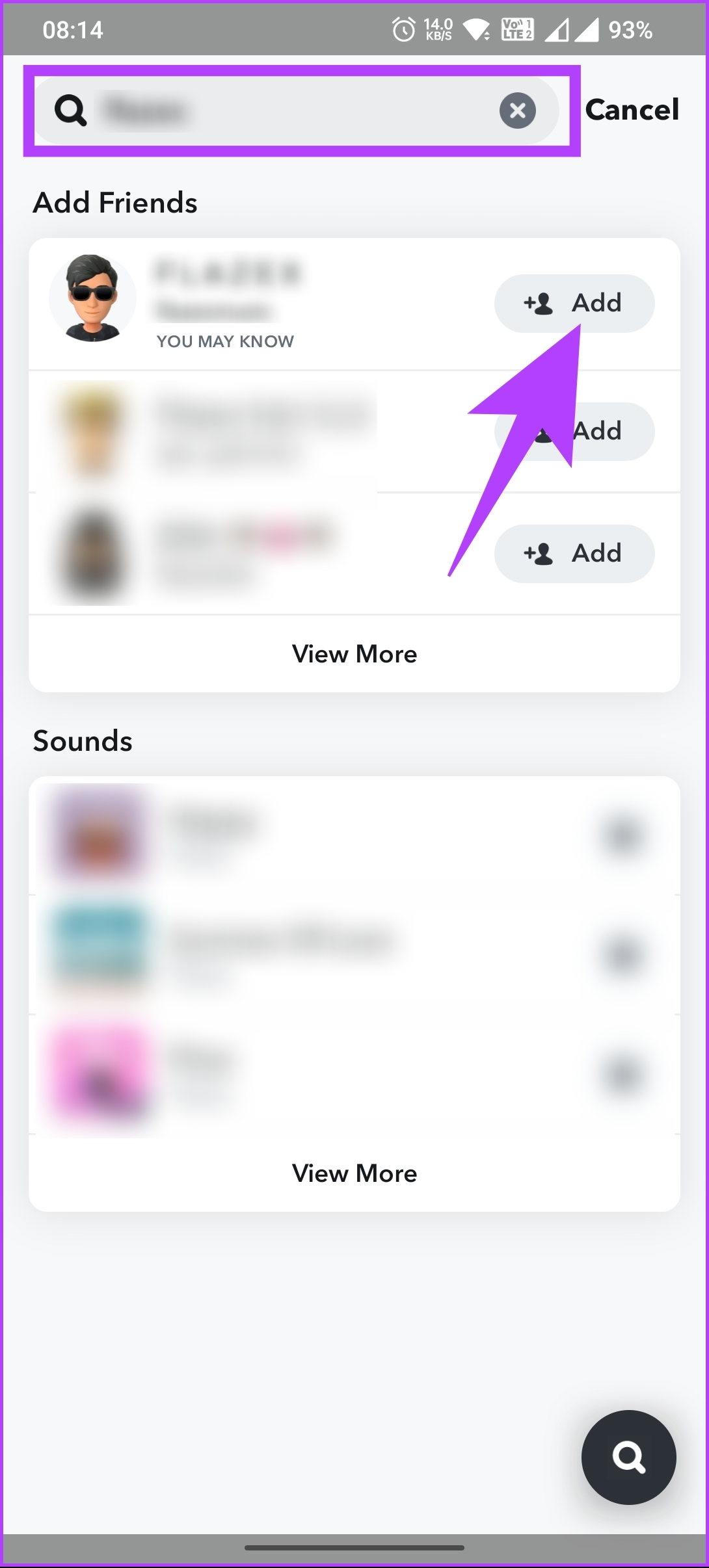
Note: Re-adding someone may not re-add them to your best friend list. You must interact with them by exchanging Snaps, texts, etc., for a week or two before Snapchat ranks them as your best friend.
FAQs on Removing Someone From Best Friends on Snapchat
The change is immediate when you remove someone as a Best Friend on Snapchat. Once you remove them, they will no longer appear on your Best Friends list, and they will no longer see that they are listed as your Best Friend. You can check our in-depth explainer on deleting friends on Snapchat.
The Super BFF feature on Snapchat, which allows you and a friend to maintain a streak even if you don’t exchange snaps for a day, lasts two weeks (14 days). During this time, you and your friend can maintain your streak without sending snaps to each other every day.
As per Snapchat, you can have up to eight best friends on your profile. The frequency and intensity of your interactions with other Snapchat users determine these best friends. The list of best friends is dynamic and constantly updated based on your recent activity.
Not necessarily. The best friends feature is determined individually for each user on Snapchat. Just because someone is listed as your best friend does not guarantee you are also their best friend. The best friends list is based on the frequency and intensity of your interactions with other Snapchat users.
Find Your New BFF
Taking control of your Best Friends list on Snapchat is essential for maintaining privacy and reflecting your current relationships accurately. By following the step-by-step instructions provided in this article, you now possess the knowledge to get someone off your Best Friends list and customize your Snapchat experience to align with your preferences.
Was this helpful?
Last updated on 12 June, 2023
The article above may contain affiliate links which help support Guiding Tech. The content remains unbiased and authentic and will never affect our editorial integrity.