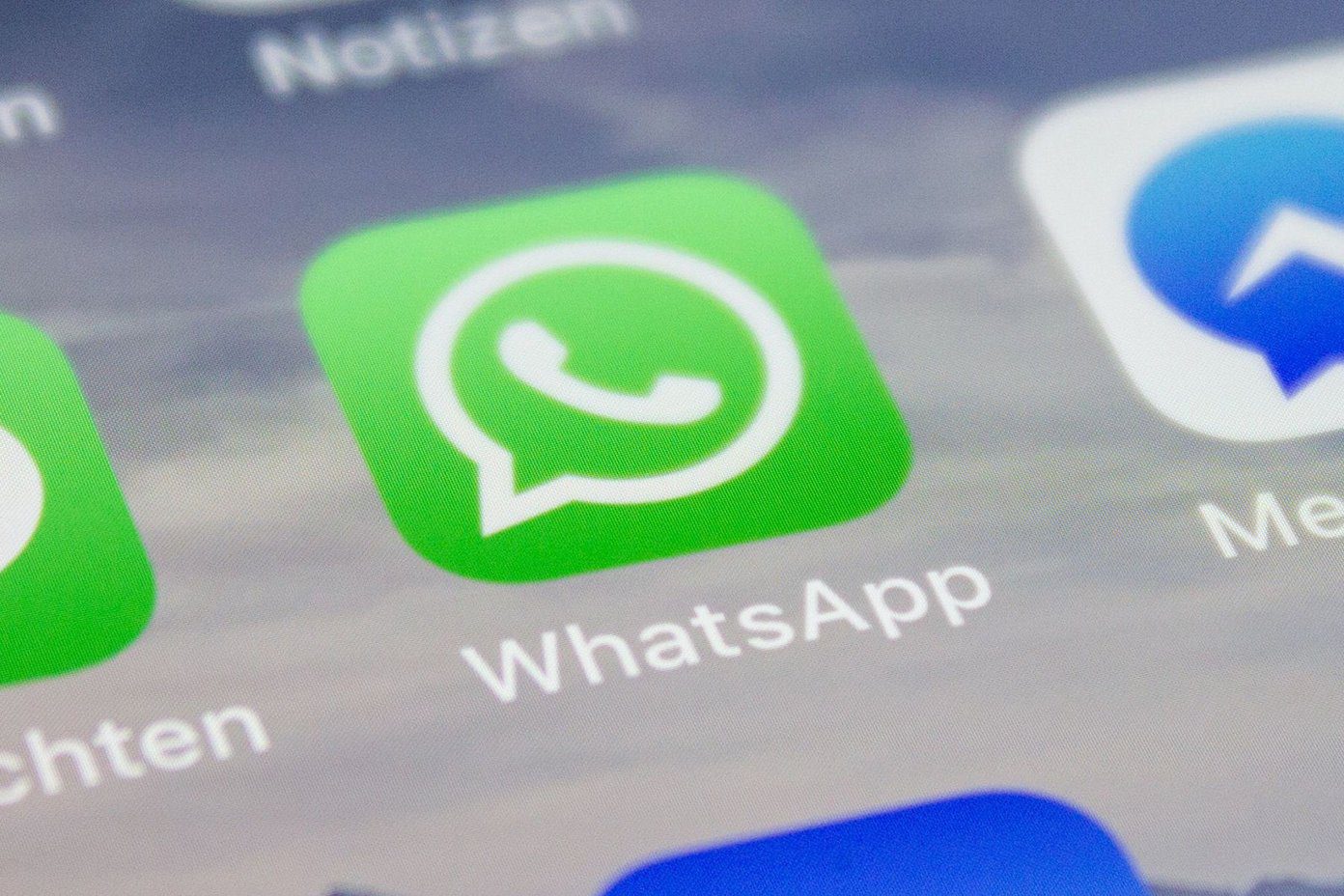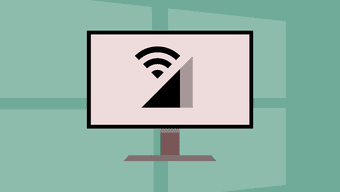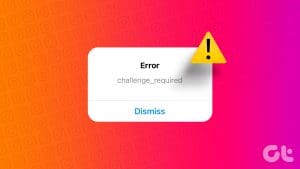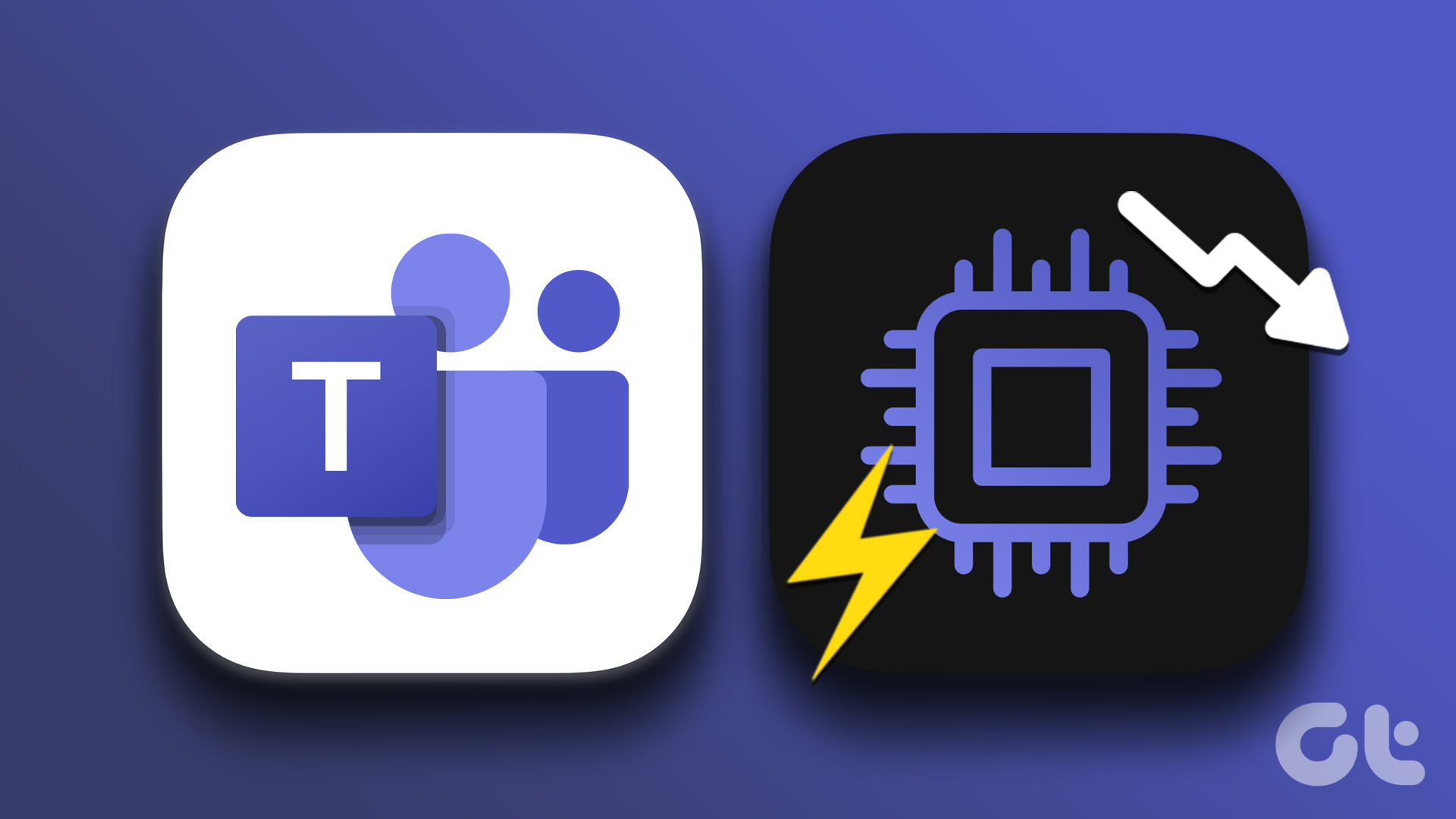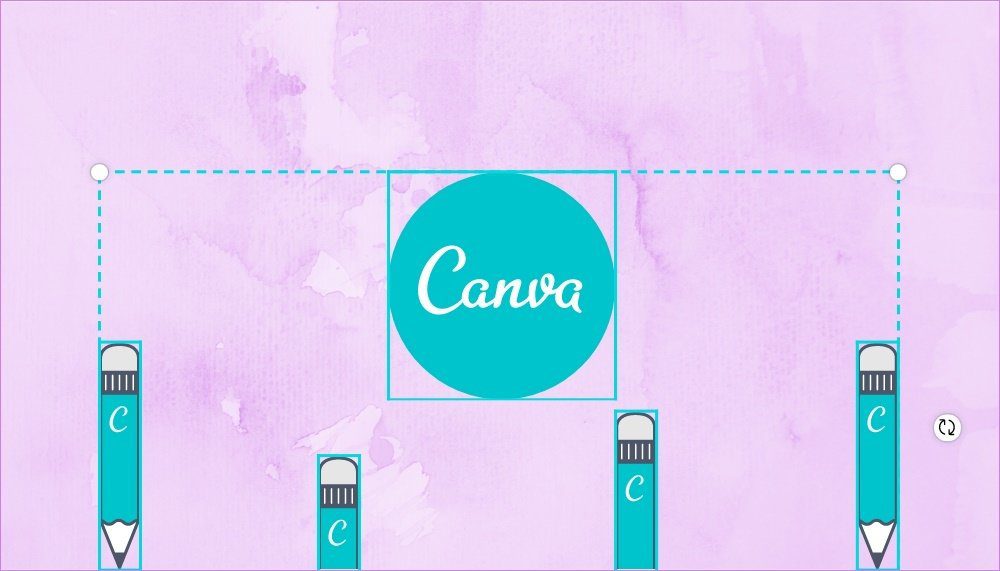If you mostly use cellular data and social media tops your screen time, Instagram will certainly top your internet usage list. Thanks to the endless supply of reels and memes, Instagram does not shy away from eating up your cellular data. If that left you concerned, let’s show you how much data Instagram uses and a few ways to reduce it.
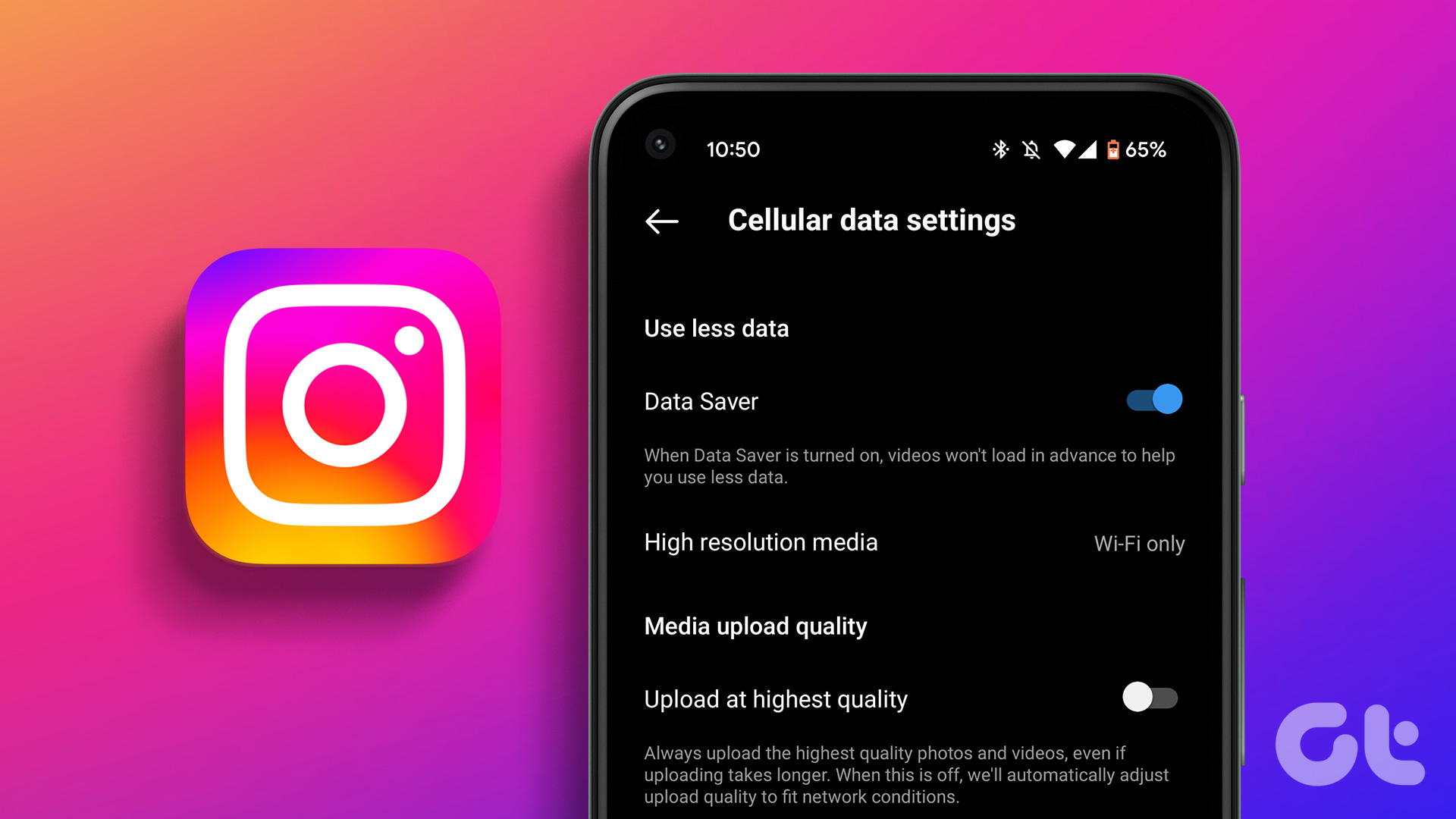
We conducted a small real-world test to estimate the mobile data used by Instagram. This will help you get an idea of the data consumption. Further, we’ll also show you four effective ways using which you can reduce data usage on Instagram.
These are methods that we’ve been using for years, and we can certainly vouch for them. Let’s begin.
How Much Data Does Instagram Use
As mentioned earlier, Instagram doesn’t hold back when it comes to using your internet. After all, there is so much that is going on on that platform. Moreover, given the fact that reels have taken over as the more popular content form on Instagram, data usage is higher than ever.
To provide you with an idea of cellular data consumption, we conducted a small real-world test. We cleared the data usage history on our iPhone and started using Instagram on mobile data. Of course, to begin with, the data usage was at 0 MB but at the end of five minutes, here’s how it looked :
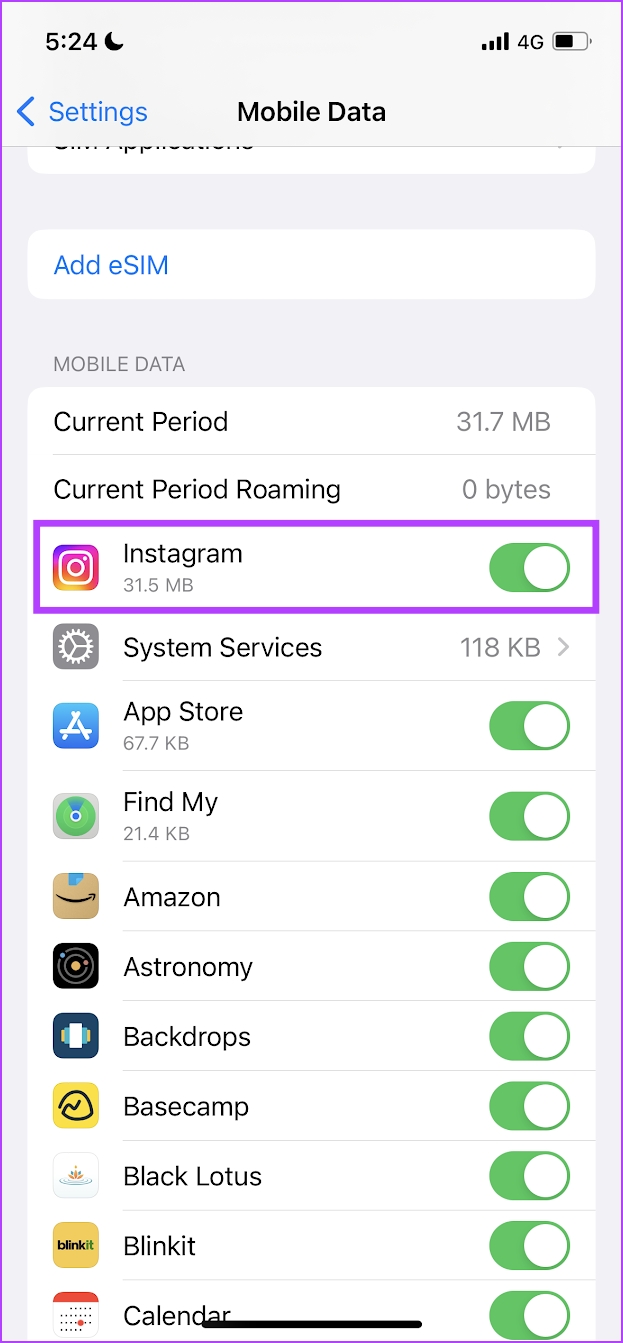
Our five minutes of usage consisted of us watching a good amount of reels (hence, an estimate of an upper limit) along with a few posts and a bunch of stories. At the end of it, Instagram consumed around 32 MB of data.
If we extrapolate it, it could roughly come to around 64 MB for ten minutes, and nearly 400 MB for an hour. However, the numbers could vary depending on your usage, but we’d say be prepared to lose around 500 MB of mobile data if you use Instagram for an hour on mobile data.
That seems like a lot, doesn’t it? Therefore, we also wanted to include a few ways to help reduce data usage on Instagram. Here’s everything that you can do.
4 Easy Ways to Reduce Data Usage on Instagram
Now that you know how much data Instagram uses, here are five ways in which you can reduce data usage for the same. We’ve included methods for both iPhone and Android, and you’re covered if you are on either side of the platform. Let us begin with using the built-in data saver feature.
1. Use Instagram Data Saver
Instagram has a built-in data saver option in the settings menu. Using this will certainly reduce your mobile data usage. Here’s how you can enable it within the app.
Step 1: Open Instagram and tap on your profile icon on the bottom ribbon.
Step 2: Tap on the hamburger icon in the top right corner and select Settings.
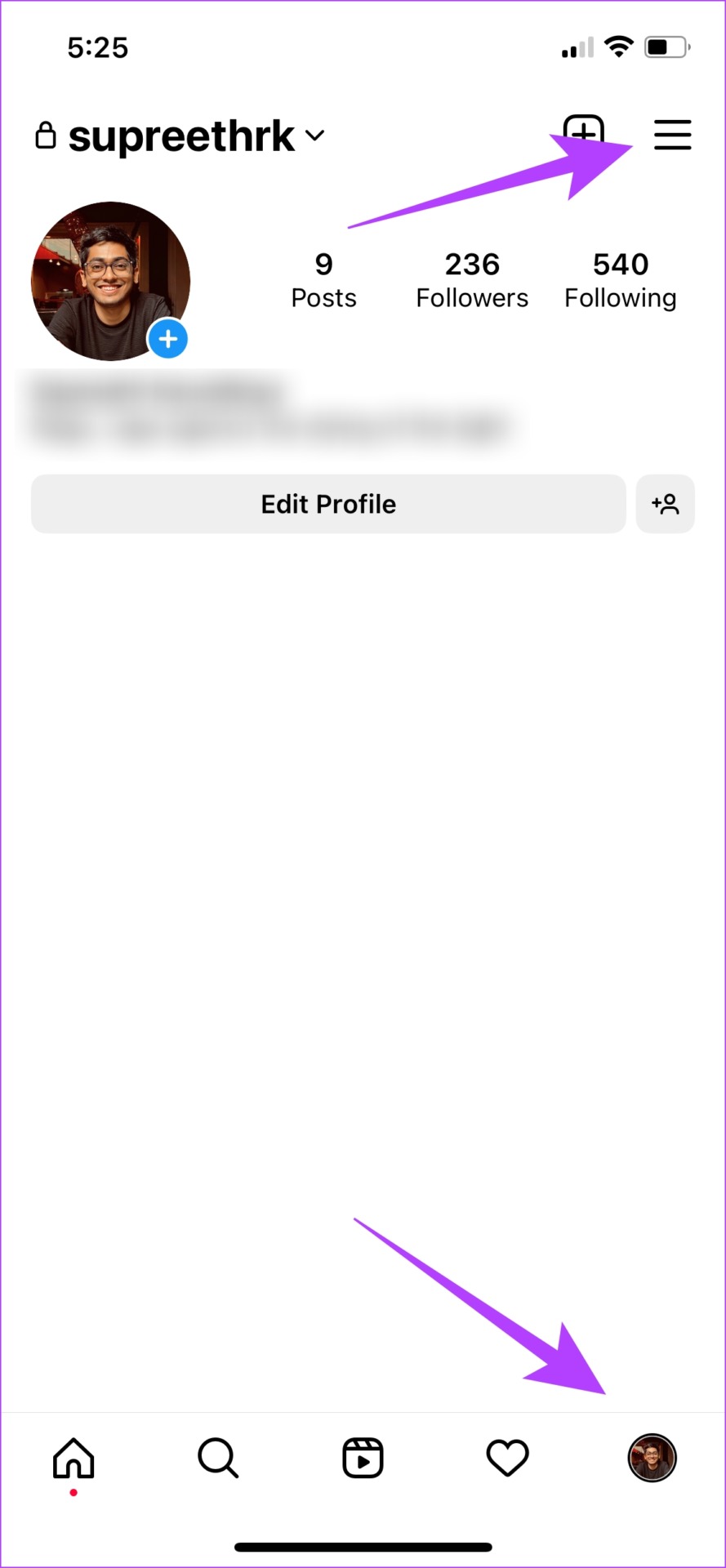

Step 3: Tap on Account followed by Data Usage.
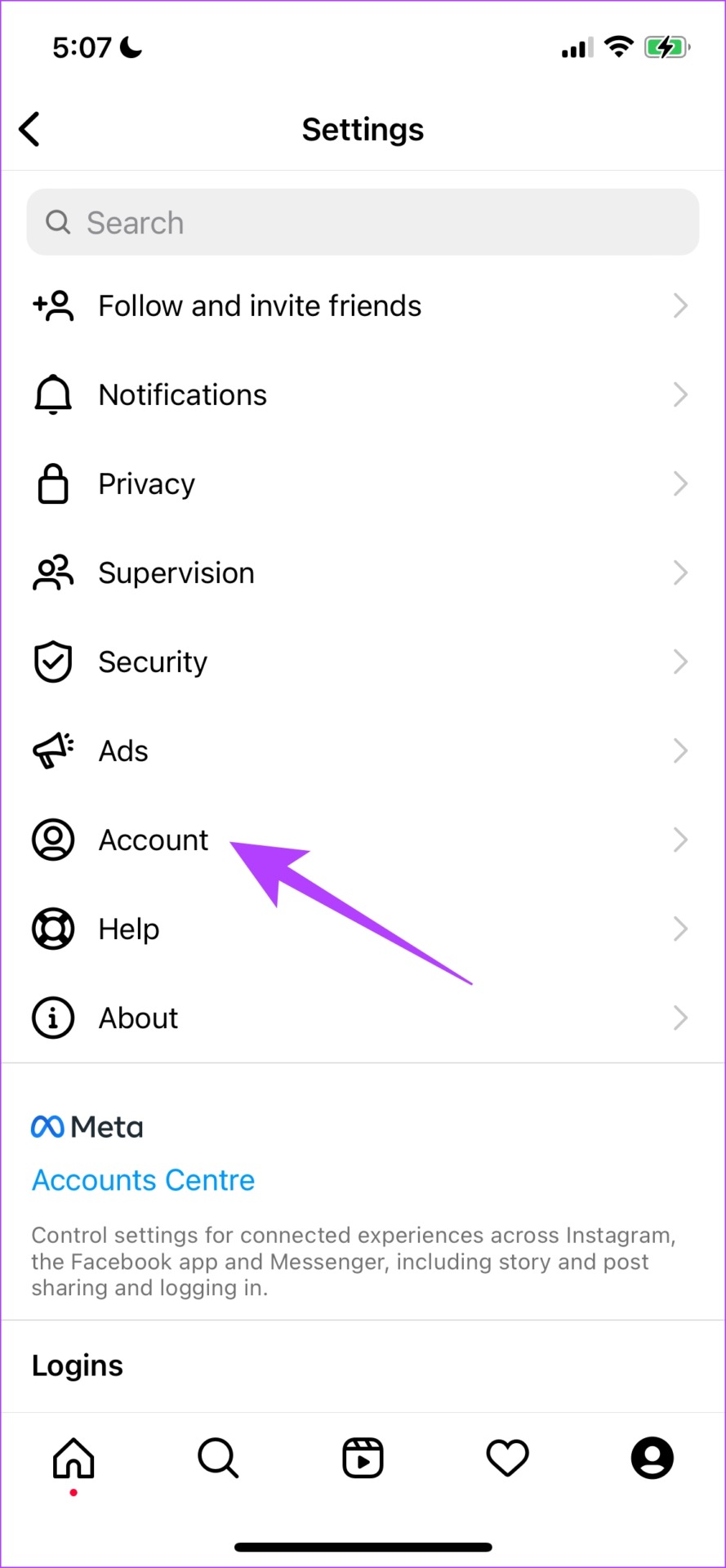
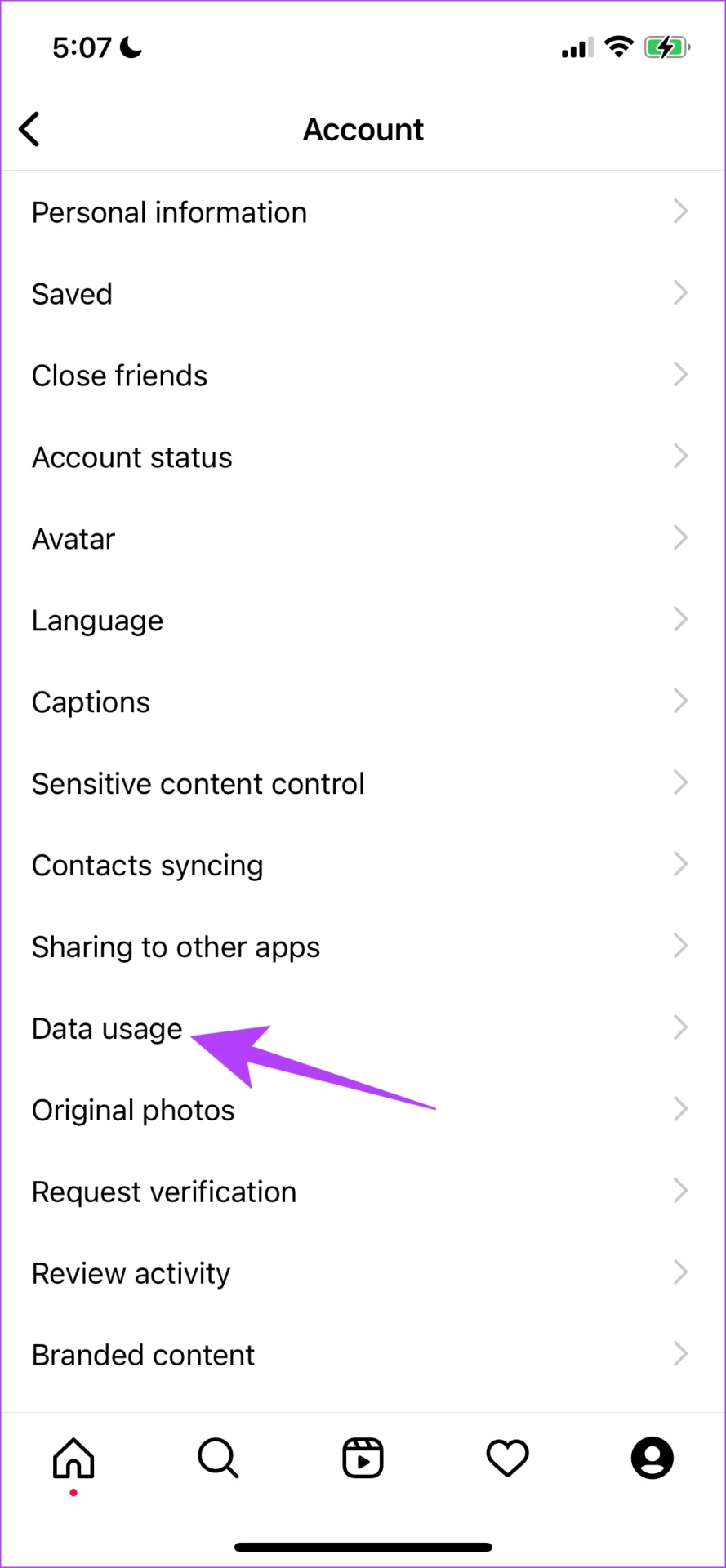
Step 4: Turn on the toggle for ‘Use less mobile data’.

Next, we can take a look at another in-built toggle called disable high-quality uploads.
2. Disable High-Quality Uploads
If you upload posts regularly on Instagram using mobile data and are worried about mobile data consumption, you can disable uploads at the highest quality to save some data. Here’s how.
Step 1: Open Instagram and tap on your profile icon on the bottom ribbon.
Step 2: Tap on the hamburger icon in the top right corner and select Settings from the pop-up menu.
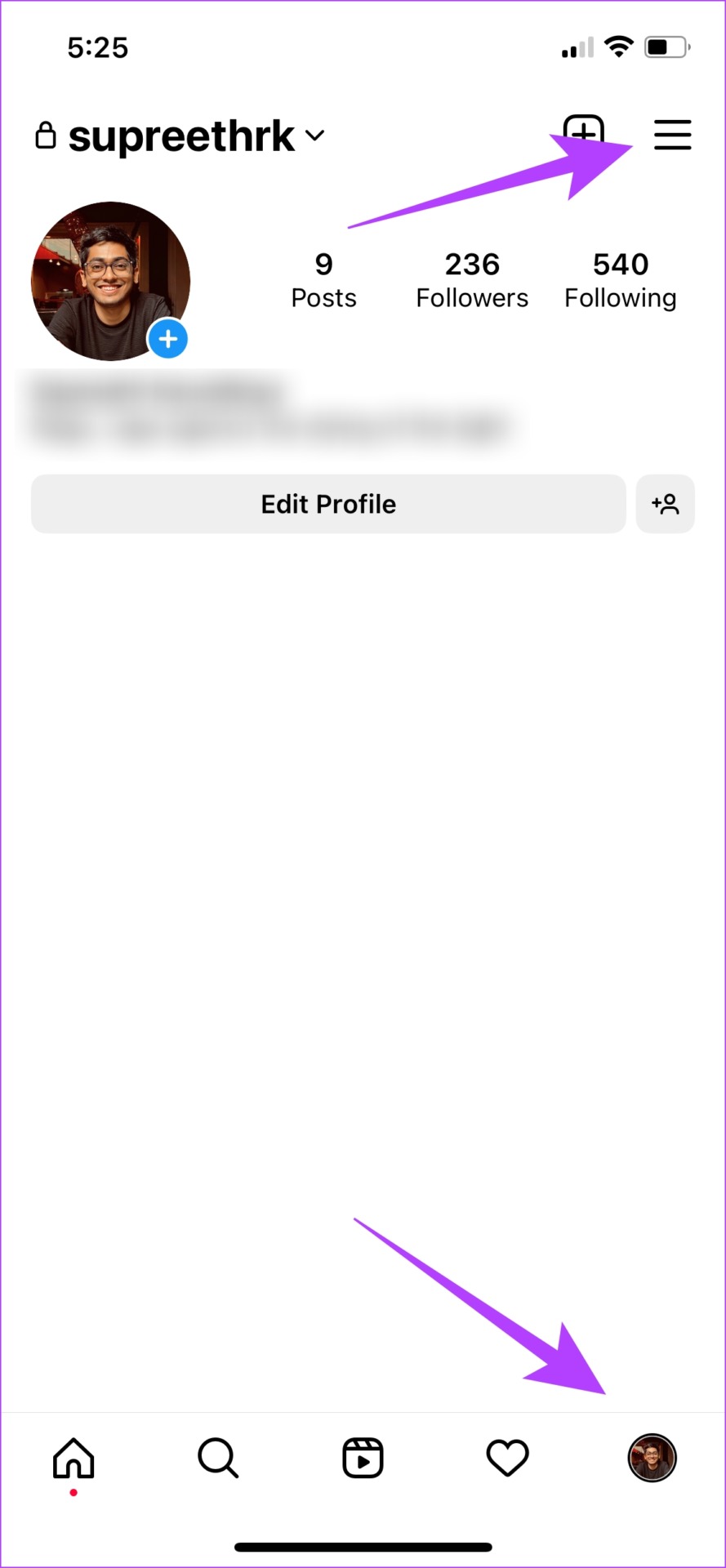

Step 3: Tap on Account.
Step 4: Select Data usage.
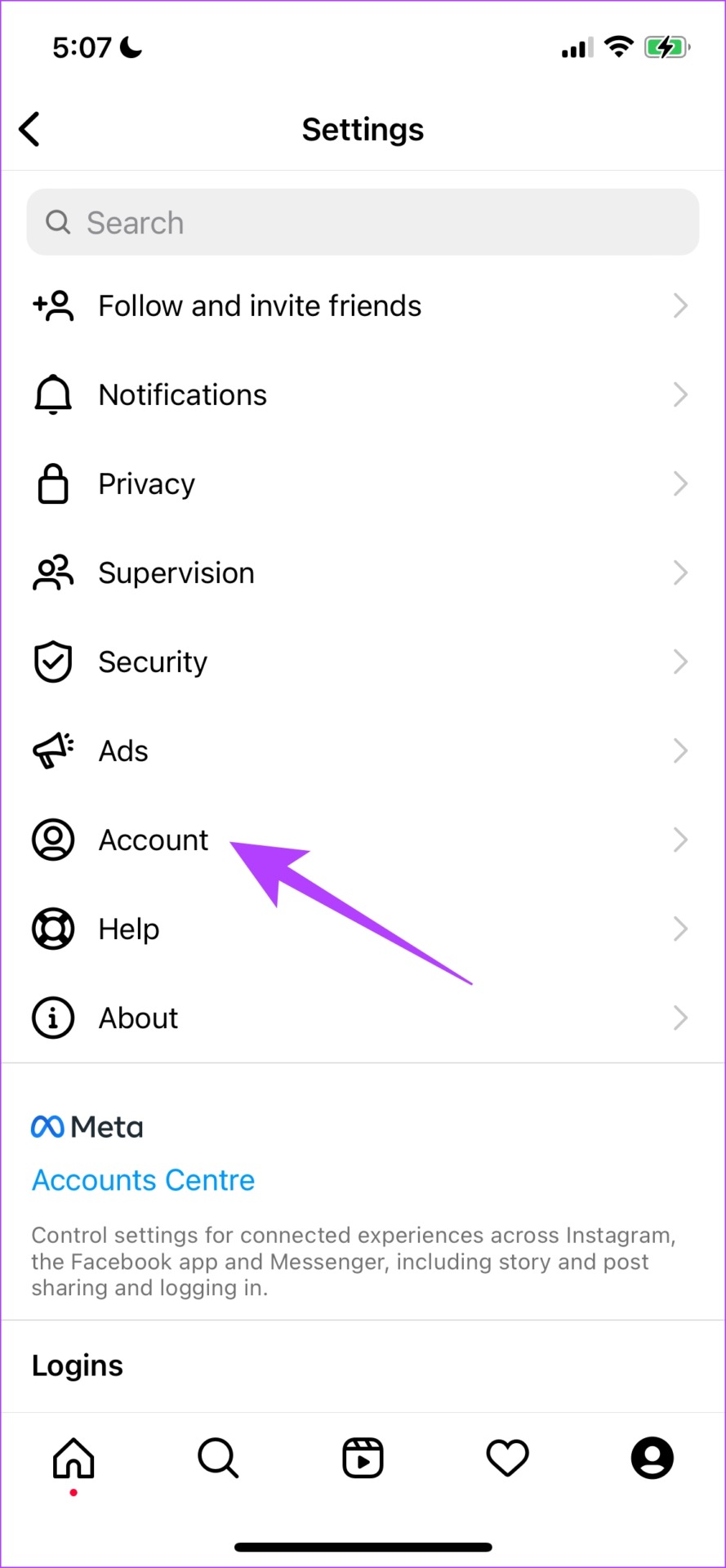
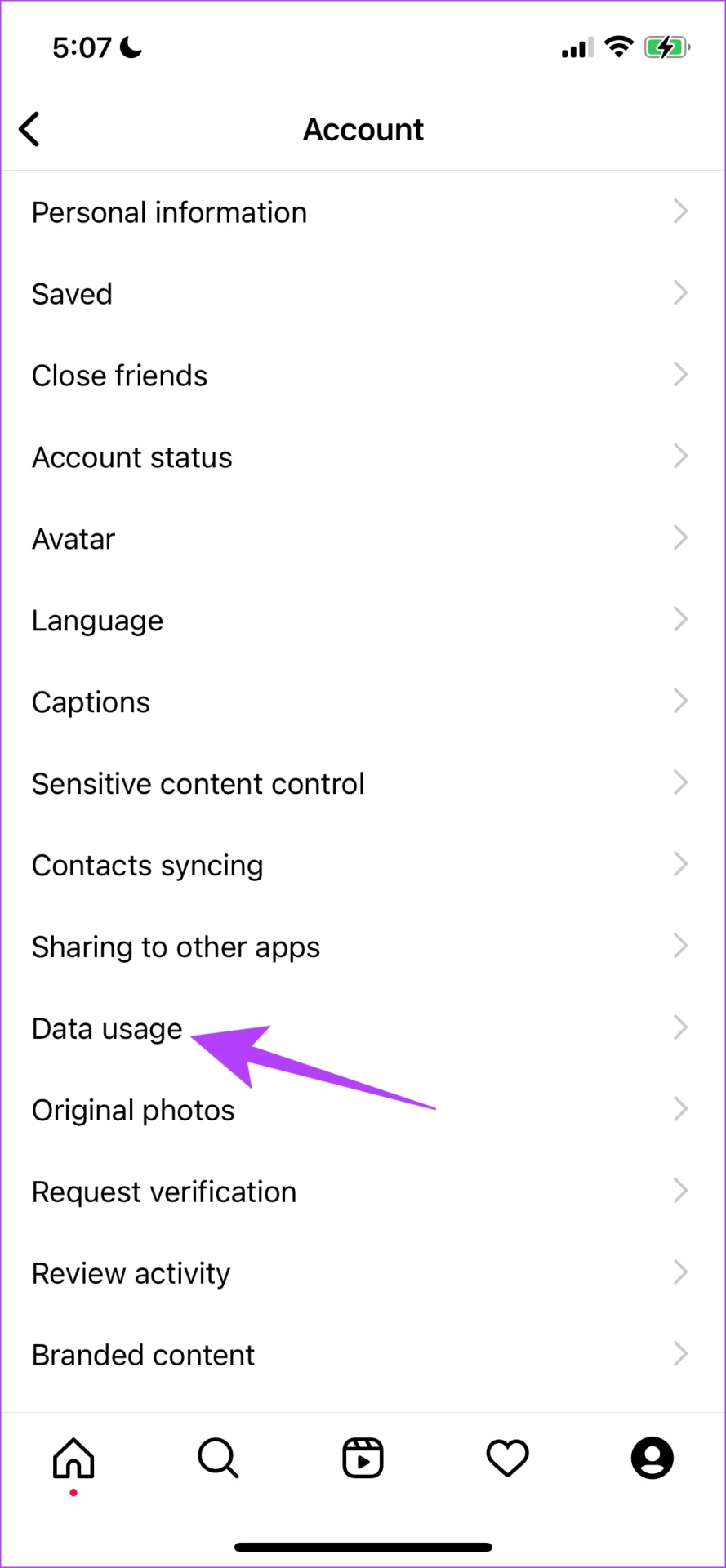
Step 5: Now, ensure to turn off the toggle for ‘Upload at highest quality’.
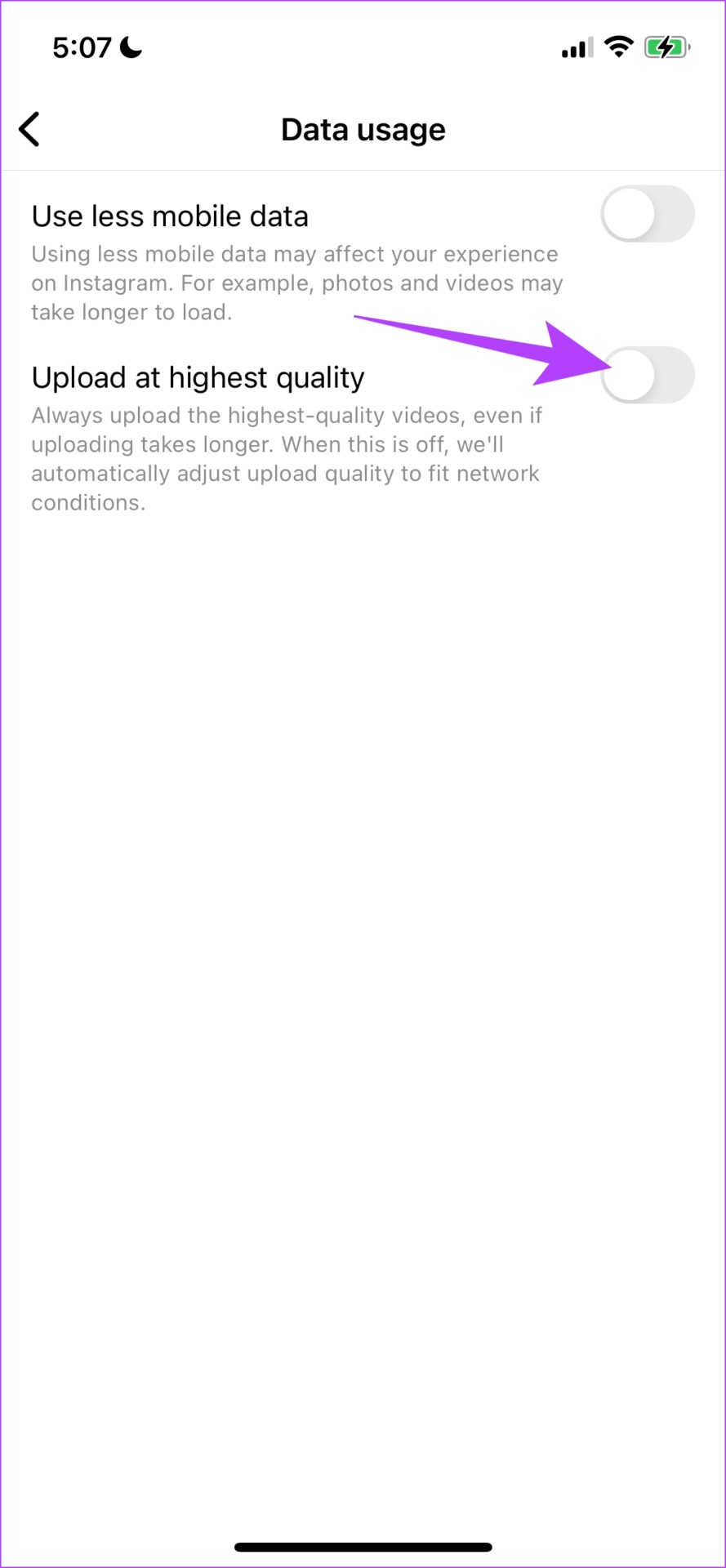
Next, let us take a look at our device settings to enable the data saver option.
3. Enable Low Data Mode on Your Device
Both iPhone and Android devices have an inbuilt data saver mode to reduce mobile data usage among apps. Let us see how to enable the same. However, do note that these settings will apply to all applications and not just Instagram.
Enable Low Data Mode on iPhone
Step 1: Open the Settings app.
Step 2: Tap on Mobile Data.


Step 3: Turn on the toggle for Low Data Mode.

Enable Data Saver on Android
Note: We have used a OnePlus device to demonstrate the instructions. However, they will remain similar for other Android devices as well.
Step 1: Open the Settings app.
Step 2: Tap on Mobile Network.


Step 3: Tap on Data Usage.
Step 4: Turn on the toggle for Data saving.


There you go. That is how to turn on the data saver mode on your device. Next, let us take a look at how using Instagram Lite can help.
4. Use Instagram Lite on Android
Instagram has an app called Instagram Lite on the Google Play store. It is a toned-down version of the Instagram app and is supposed to help you use Instagram with minimal data usage. However, it is only available on Google Play Store and not on Apple’s app store.
You can download the app on your Android device using the link below.
This brings us to the end of everything we had to show you regarding Instagram and its mobile data usage. However, if you have any further questions, take a look at the FAQ section below.
FAQs on Instagram Data Use
Instagram these days is focused more towards reels, hence mobile data consumption might seem more than ever.
Videos on Instagram cannot exceed the size limit of 3.6GB.
Stories on Instagram are not allowed to exceed the size limit of 30MB. If they are found to exceed that, they will be compressed and lead to blurry Instagram stories.
Save Data on Instagram
We hope this article helped you understand how much data Instagram uses, and effective ways to reduce the same. We’re quite disappointed that Instagram Lite is not available on iPhone.
However, the main intent of the app is to focus on low-end Android devices – but at least on the premise of saving mobile data, we wish the app was released on the App Store too. Also, learn how to add alt texts to Instagram posts.
Was this helpful?
Last updated on 19 February, 2024
The article above may contain affiliate links which help support Guiding Tech. The content remains unbiased and authentic and will never affect our editorial integrity.