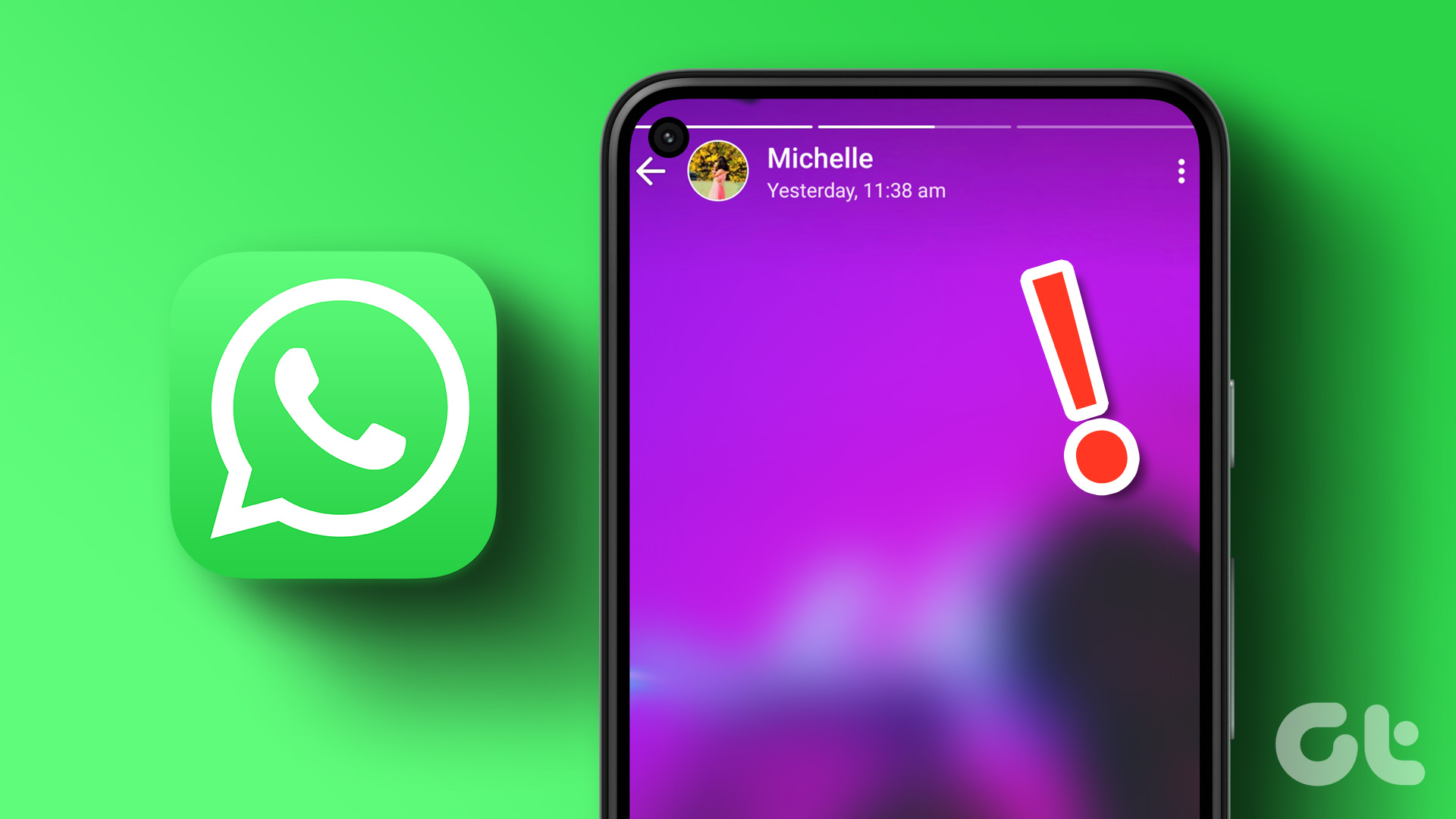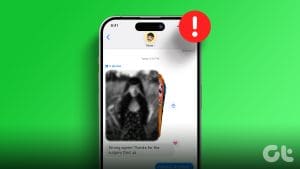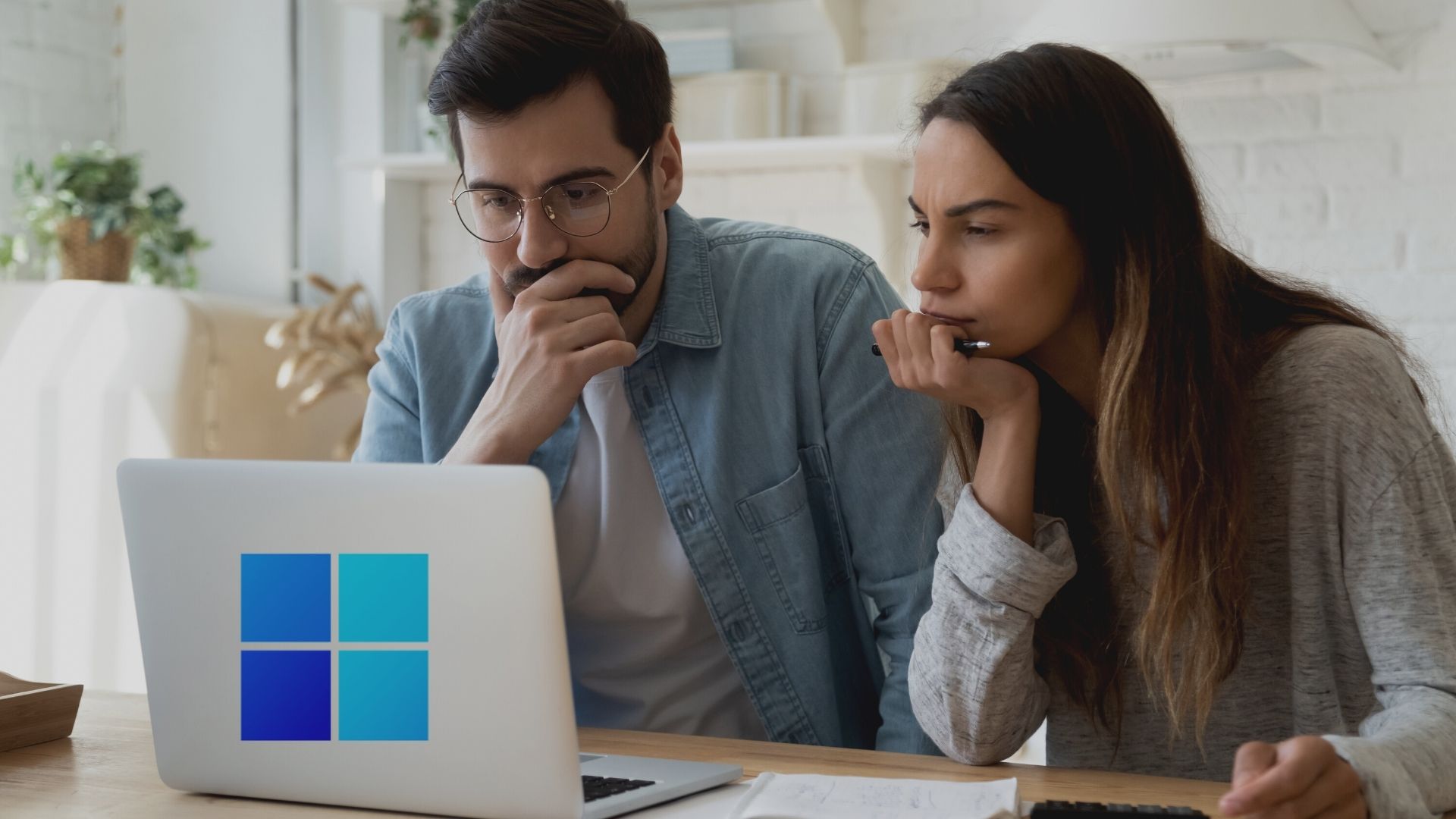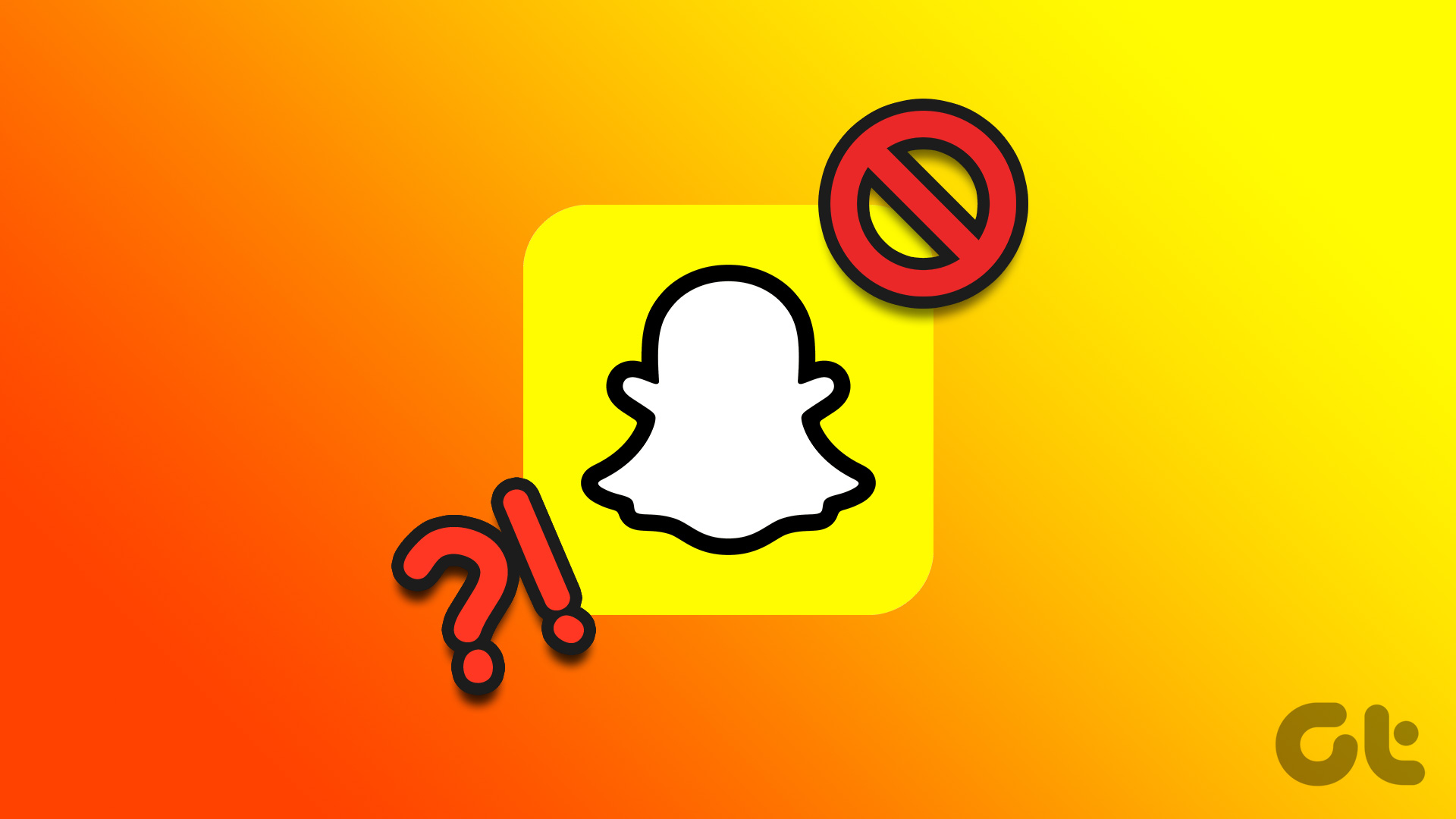Stories on Instagram are a great way to share the moments that you cherish, with your friends and followers. However, an issue that many users face often is finding Instagram stories blurry along with depreciated quality. If you are facing this issue too, this article will help you fix it.
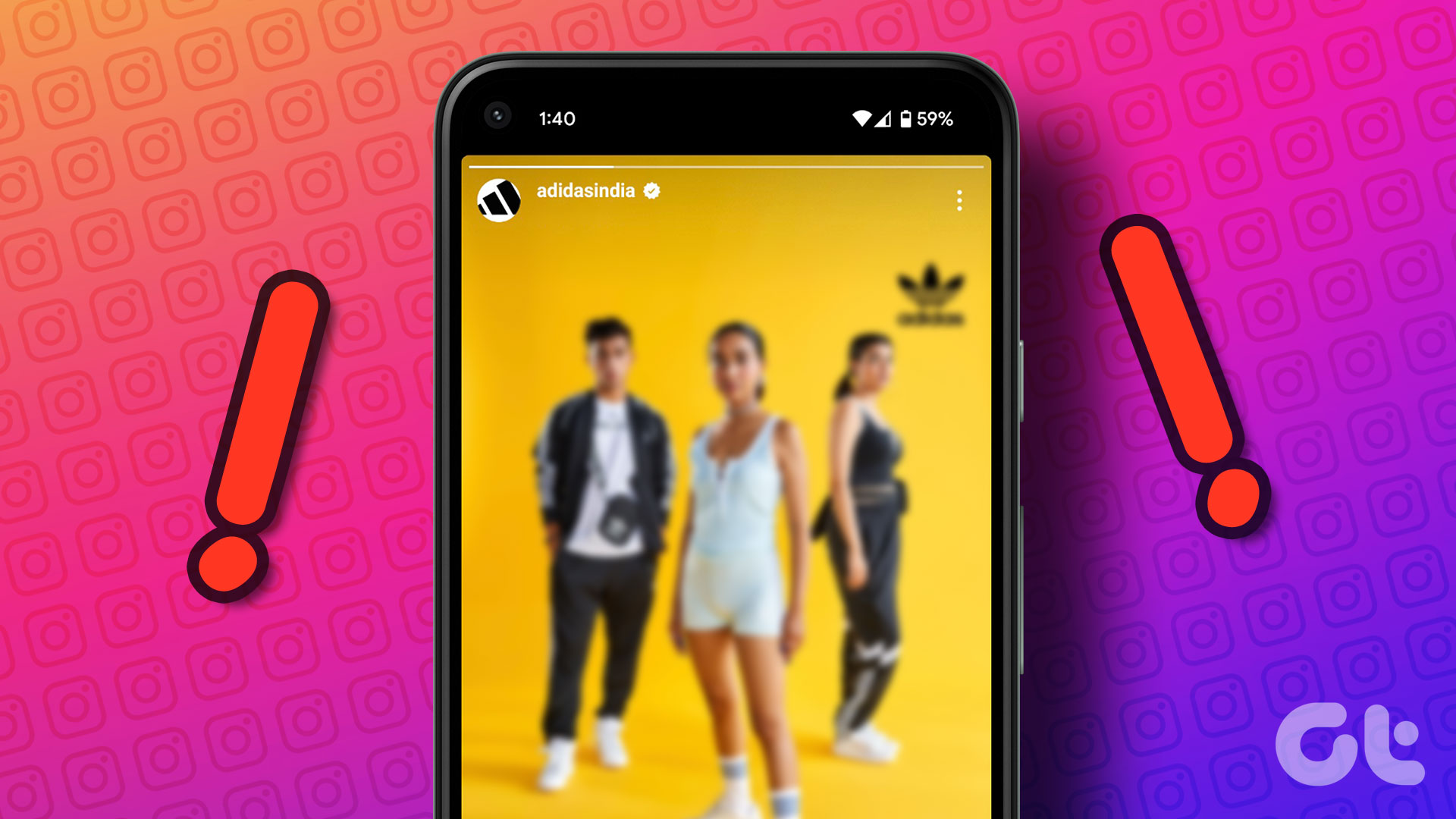
If you find Instagram stories blurry, there could be various reasons for it. Not only will we help you understand the cause but also provide easy ways to troubleshoot this issue with our tried and tested solutions. Let’s jump right in.
What Makes Pictures on IG Stories Blurry
Generally, Instagram compresses the image quality before uploading it as a story. However, adding stickers, music, gifs, and other media ends up reducing the quality even further once you upload the story.
Besides, other finer details regarding the format or how you capture the image can affect the quality of your story. But don’t worry! Jump to the next section to troubleshoot this issue.
How to Fix Blurry Instagram Stories
Here are ten ways along with step-by-step procedures for each of them to fix the issue. Let’s get started with checking your internet connection.
1. Check Your Internet Connection
Before we jump into any fix, you have to ensure that your internet speed and connection are up to the mark. This is a major reason why stories fail to upload, or are partially uploaded onto the servers with a severe decrease in quality.

Therefore, ensure you have good Wi-Fi speeds and an active cellular network. If you find issues with your connectivity, it is always better to check with your service provider.
But what if you have a fully functional connection, but the problem is just with Instagram?
2. Check if Instagram Is Down
Instagram has faced outages before, and there is a good possibility that it will face downtimes in the future. So keep an eye on the news, to check if Instagram is down. However, if you are an active user of Twitter or other social media apps, we’re sure the news would have already reached you!
Next, let’s begin with trying to fix a few issues within the app.
3. Clear Instagram Cache on Android
A cache is a form of temporary data that every application stores on your local storage. This helps the app load a few elements quickly, rather than downloading them every time you open the app.
However, the accumulation of a cache can cause a few issues, as some stored data can execute bugs responsible for making Instagram stories blurry. Clearing it regularly is always a good practice. You can also check our guide on what happens when you clear cache on Instagram for a better understanding.
Note: Unfortunately, clearing the cache is only possible on Android devices, so iPhone users can jump to the next method.
Step 1: Long-press on the Instagram app and tap on App info.
Step 2: Tap on Clear Data.
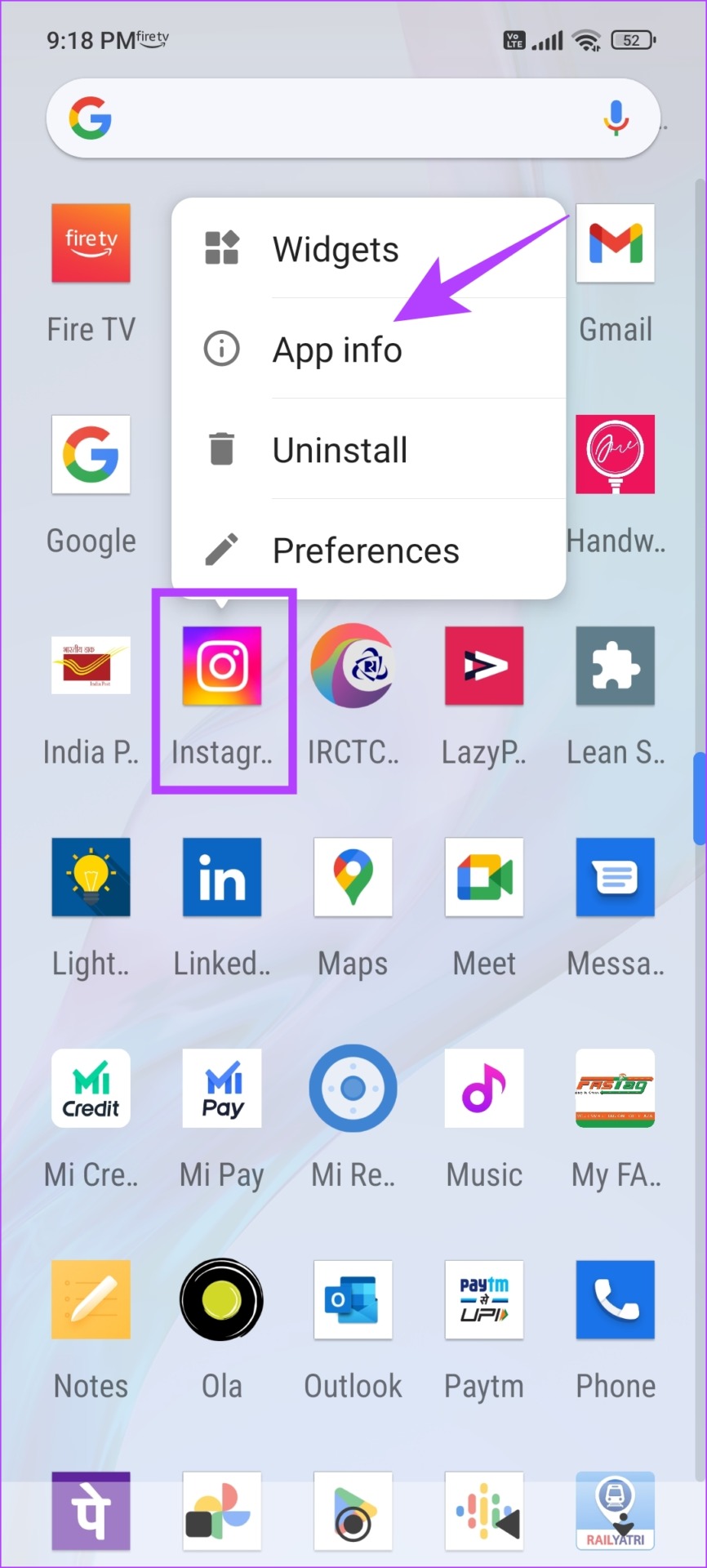
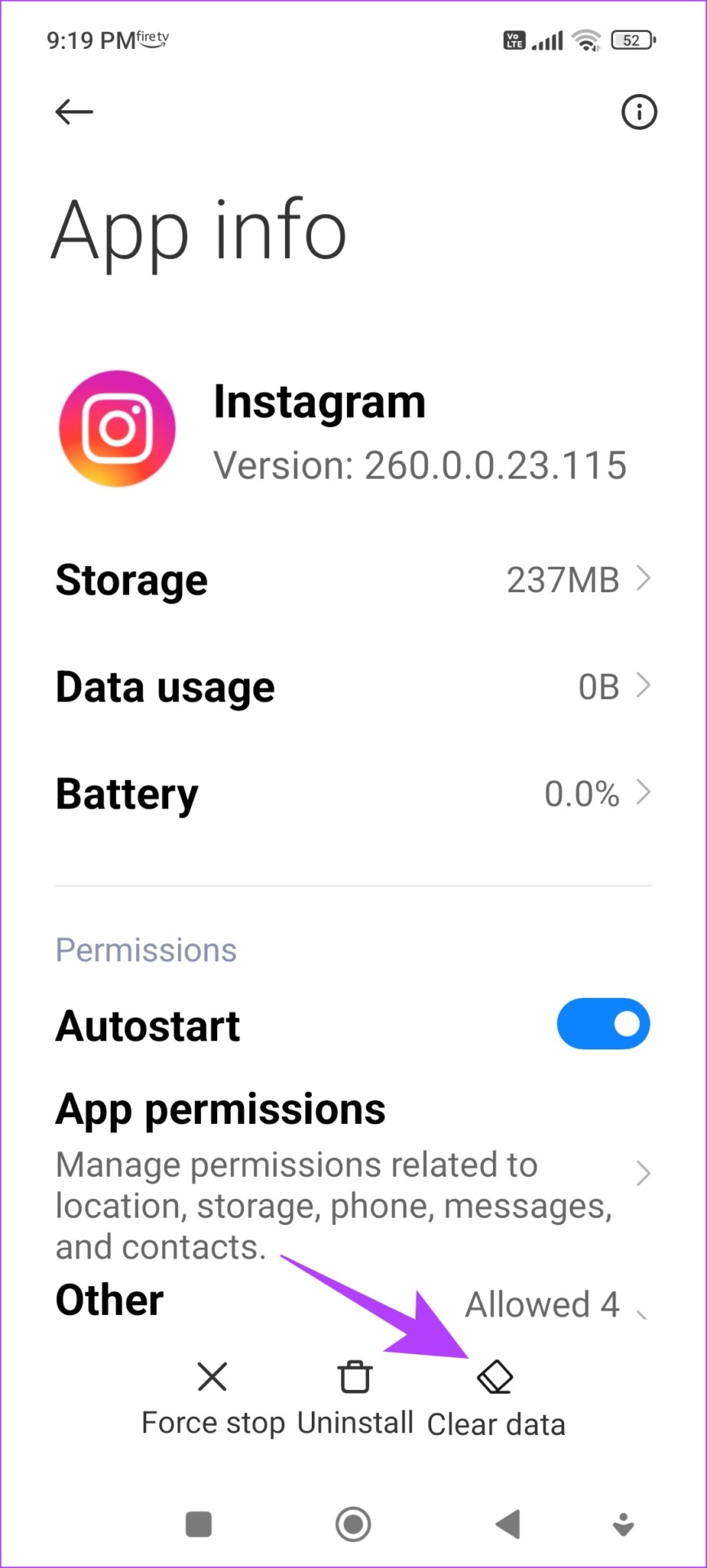
Step 3: Tap on Clear Cache, and tap on OK to finish the process.
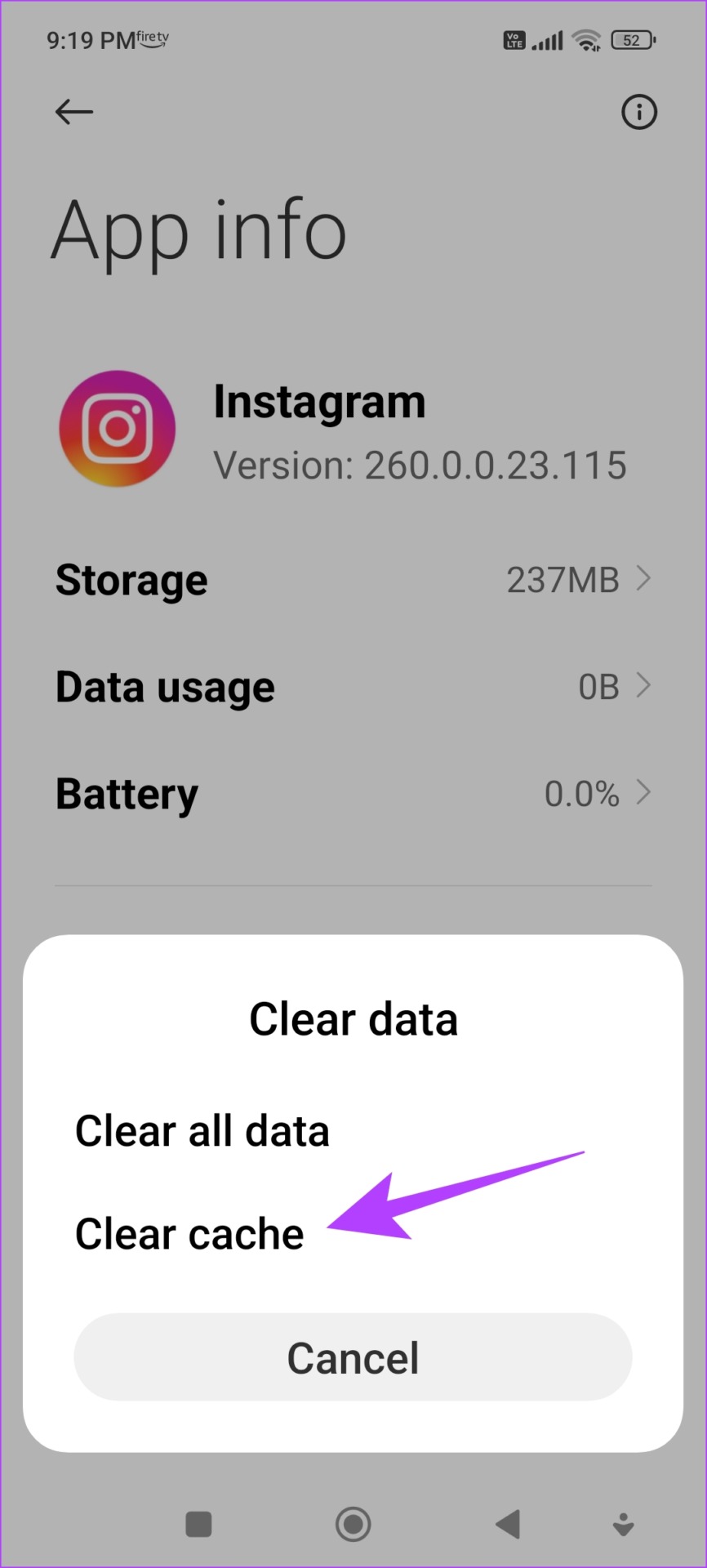
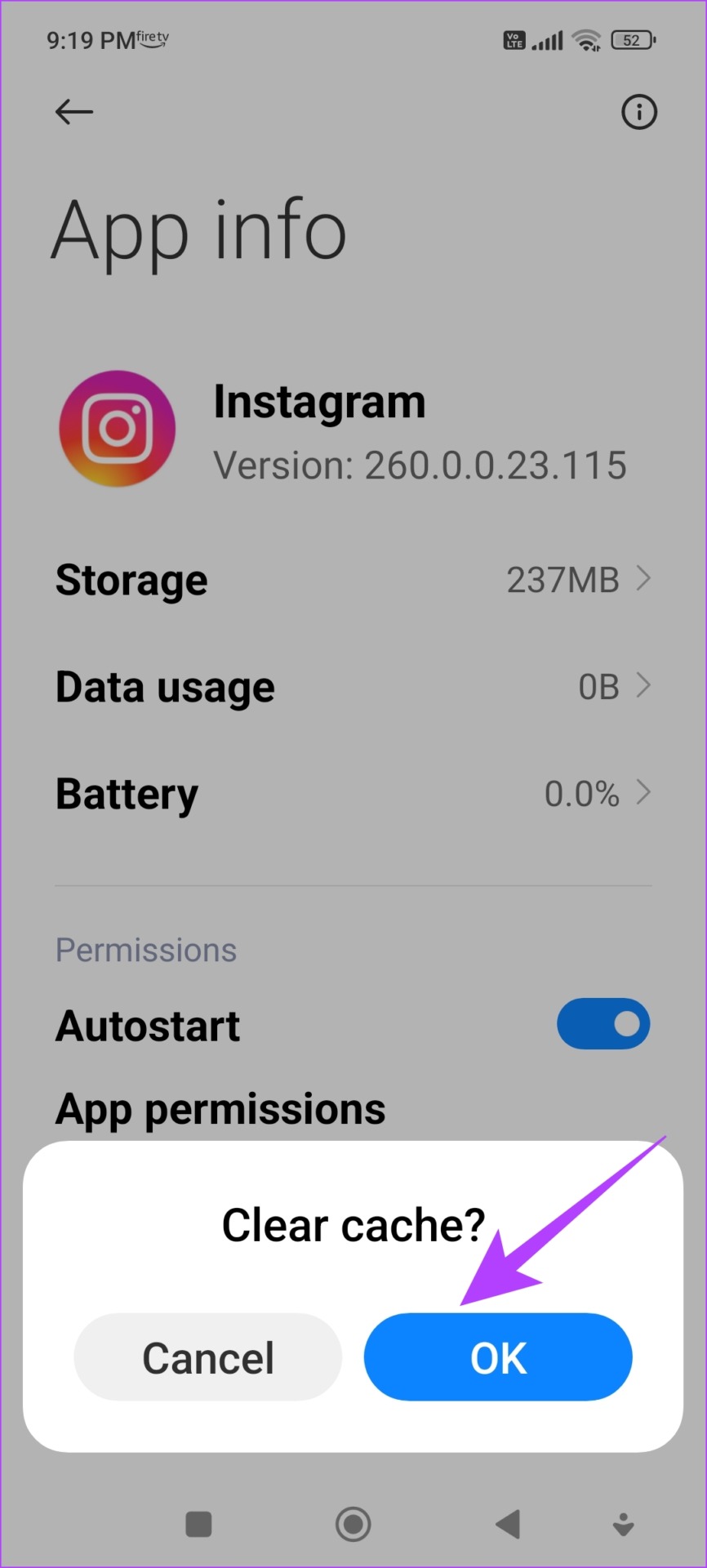
If you still find your Instagram stories to be of low quality even after clearing the cache, move on to the next set of fixes.
3. Don’t Add Music and Other Media to Stories
Instagram has to maintain and upload stories under a certain size limit. So once you add music, stickers, or GIFs, the image quality might compromise and take a hit. Therefore, try to add images without any added media.
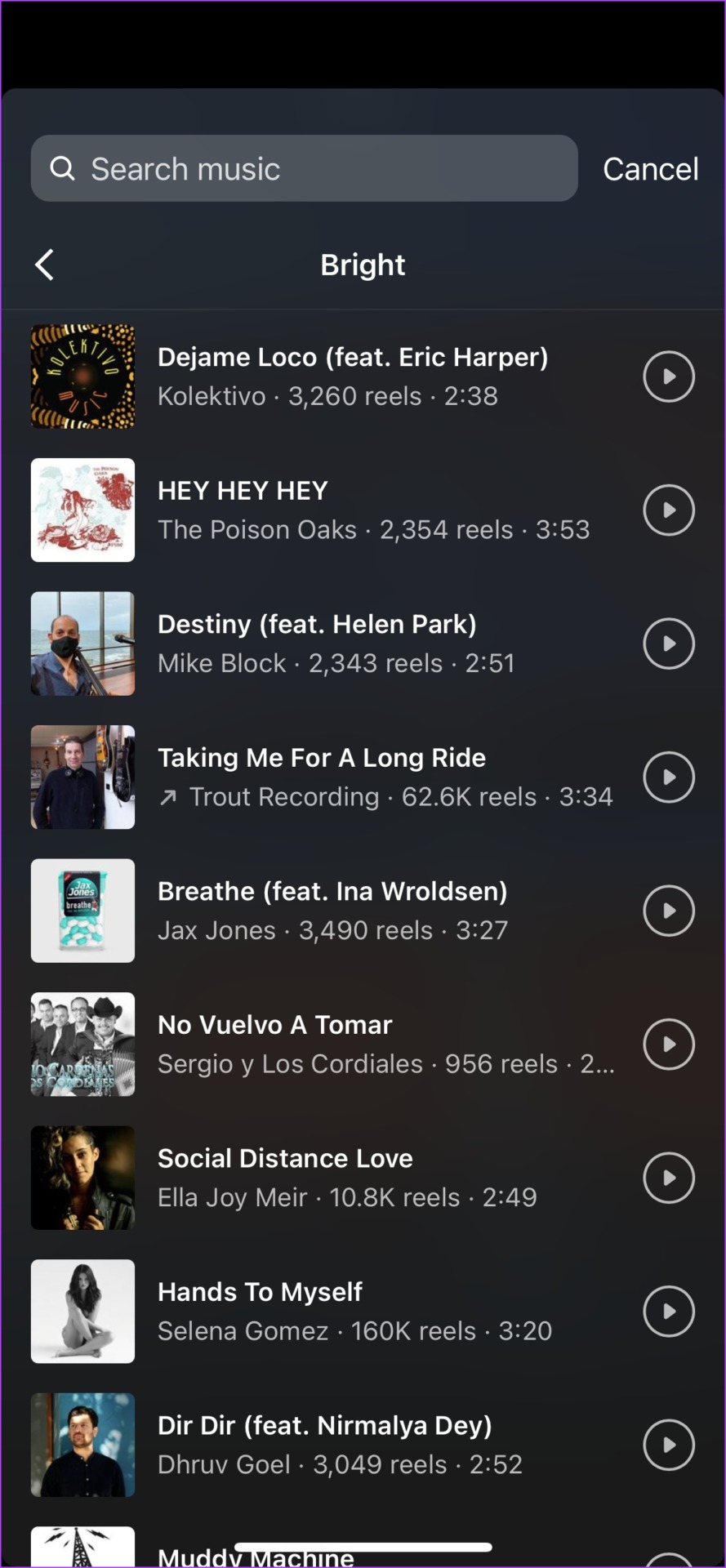
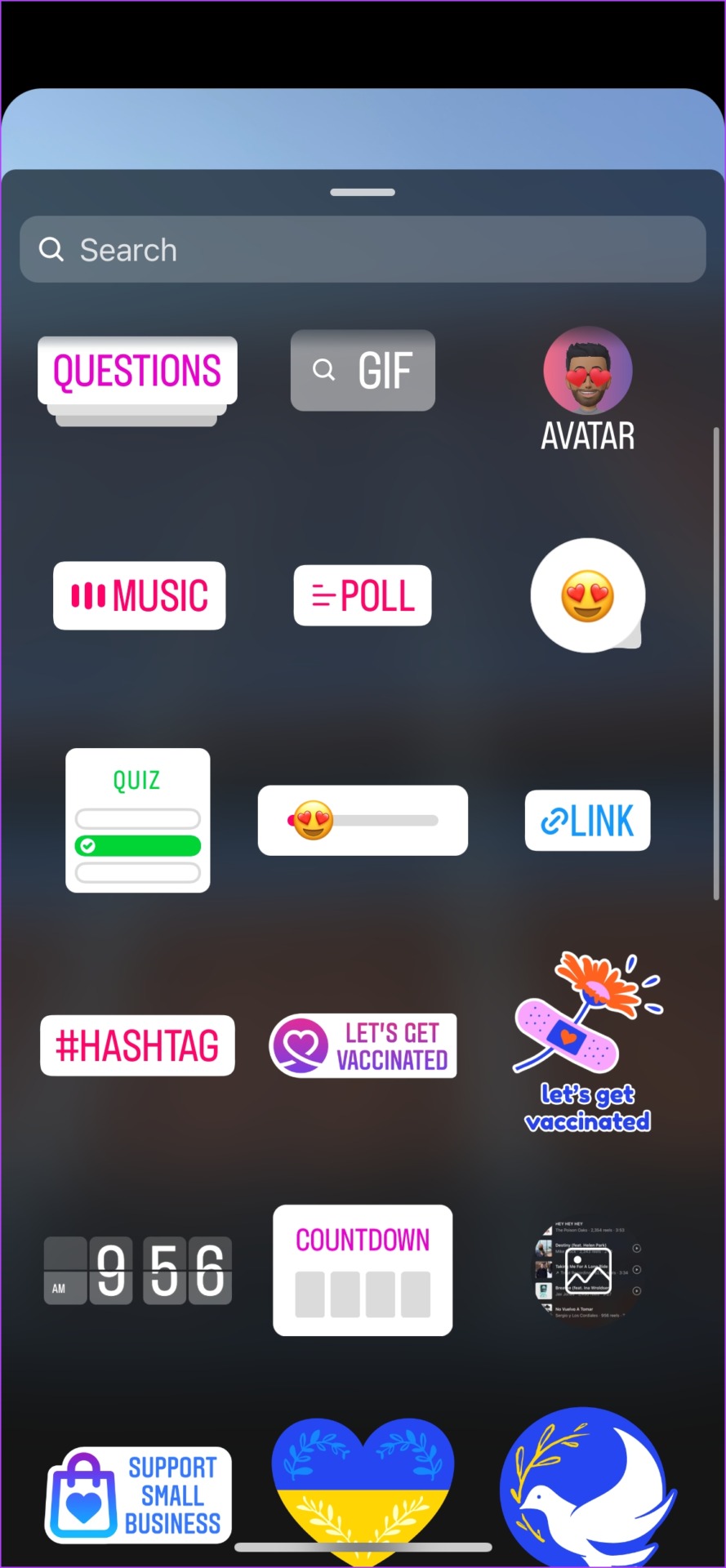
However, if you need music on your stories, you can add music and other media to your image using a third-party application like a video editing app. You can check our previously published articles to see the best video editing apps for iPhone and Android.
If this does not solve the issue or you don’t find it convenient, move on to the next fix.
5. Enable High-Quality Uploads on Instagram
Do you know that Instagram has an in-built toggle to ensure high-quality uploads of media within the app? Well, now you do, and here’s how you can enable this when you find Instagram stories to be of bad quality.
Step 1: Open your profile tab and select the menu button.
Step 2: Tap on Settings.

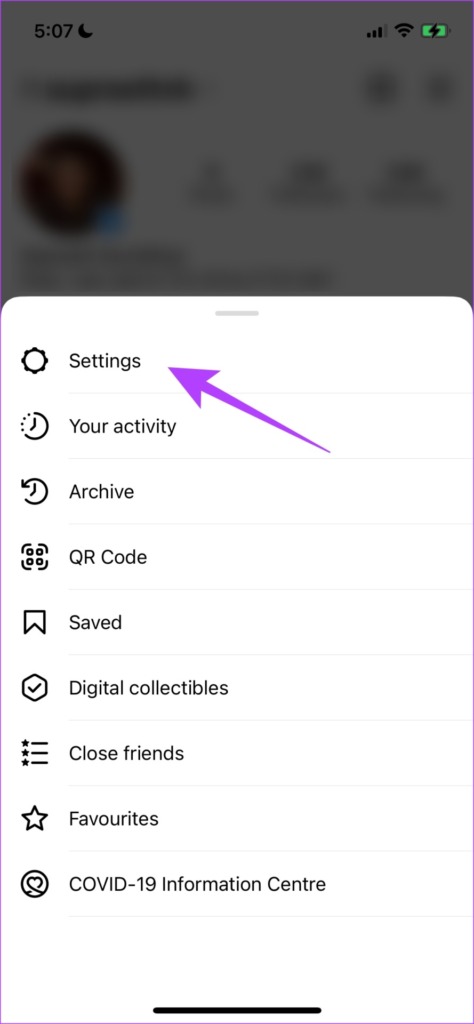
Step 3: Tap on Account > Data usage.
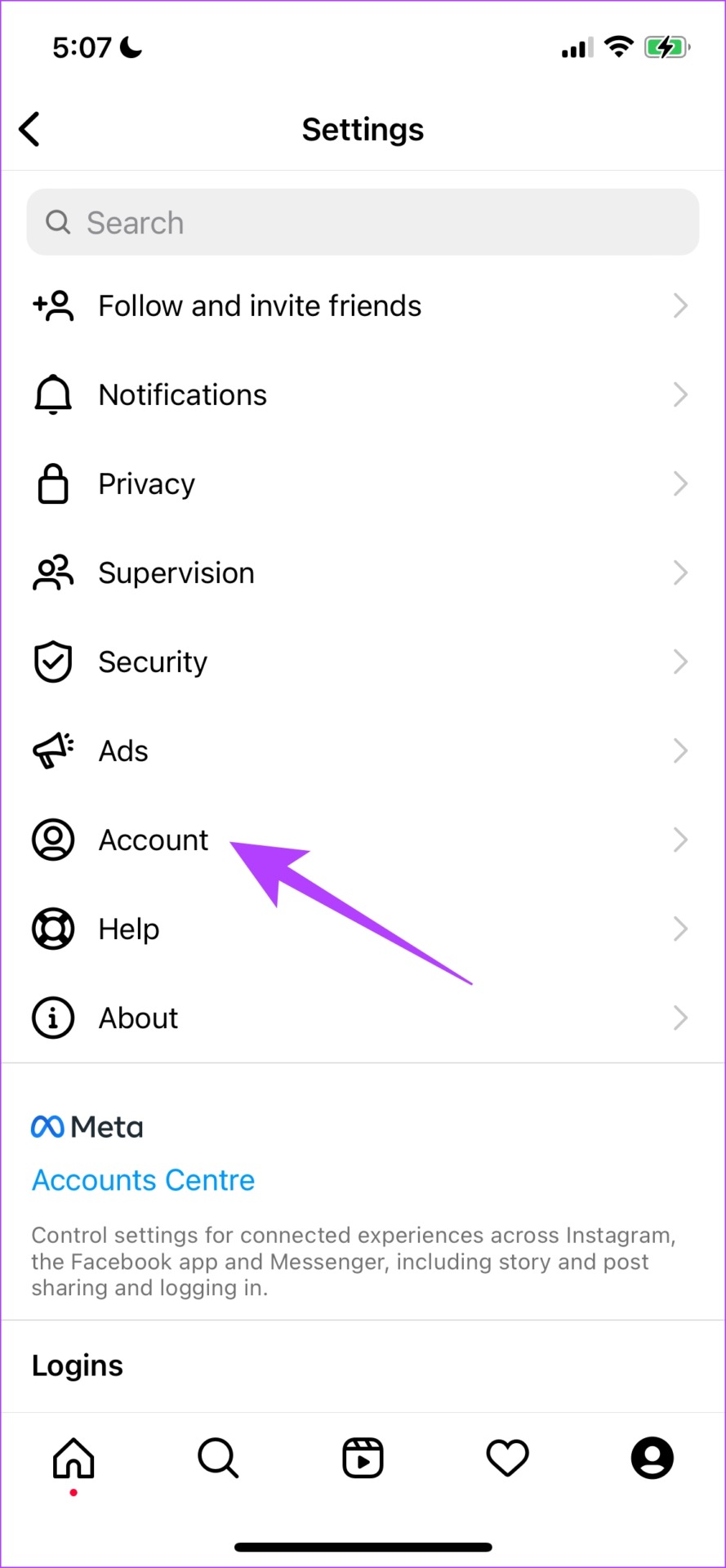
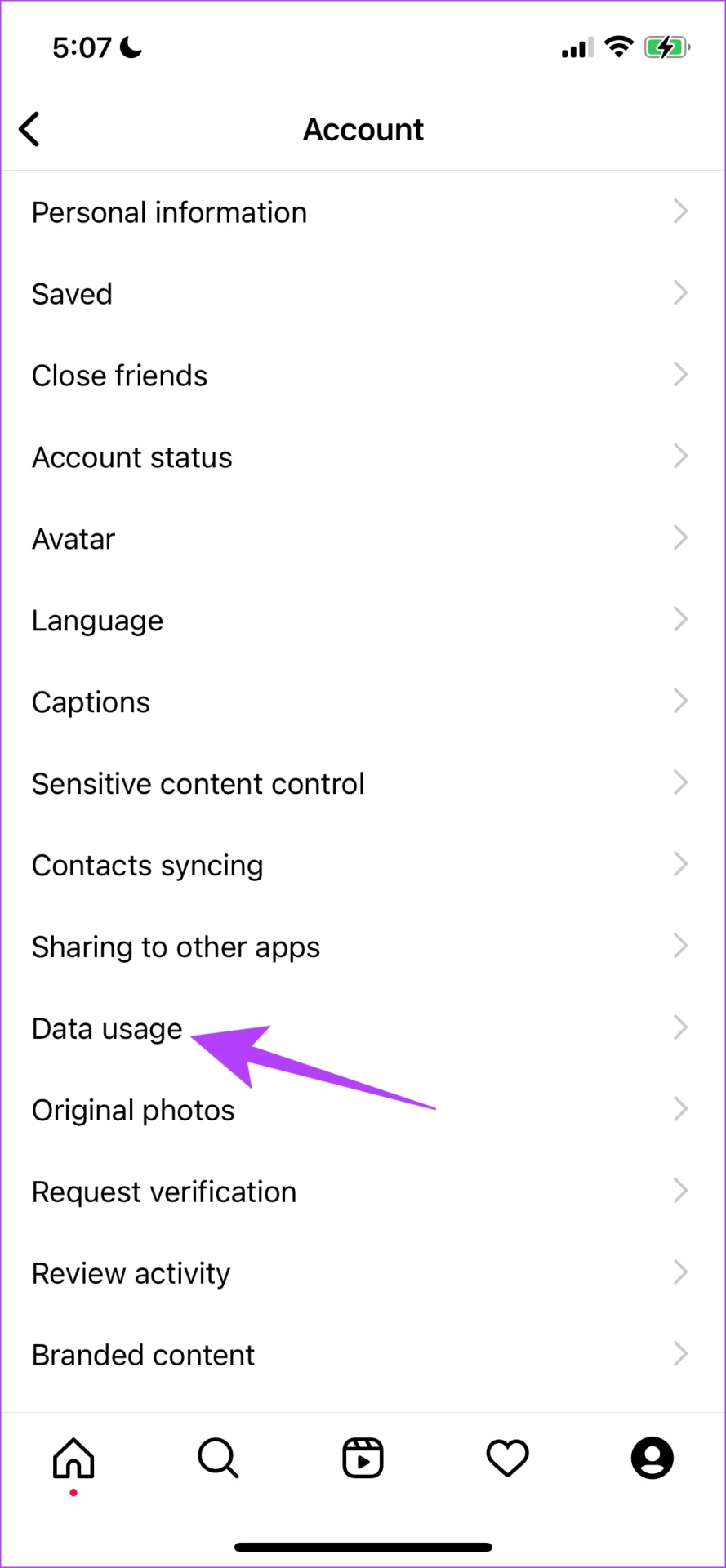
Step 4: Now, ensure you turn on the toggle for ‘Upload at highest quality’.
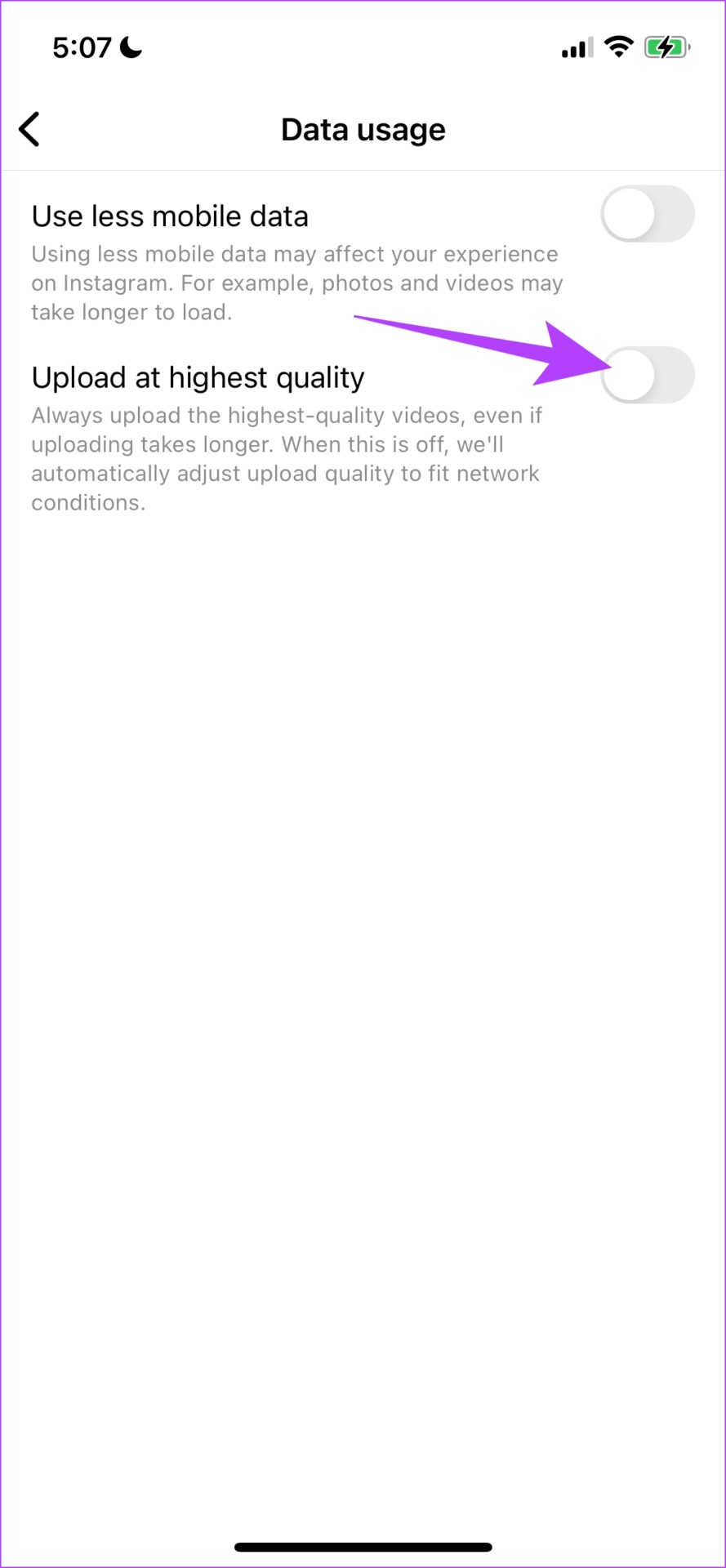
There’s also another toggle that you need to check, and that is the data saver toggle.
6. Disable the Data Saving Option
There is a data saver toggle on Instagram that uses lower data. Thus, compromising the media quality when uploaded using mobile data. This also might be the reason why your IG stories are blurry.
Step 1: Go to your profile tab and tap on the menu button.
Step 2: Tap on Settings.
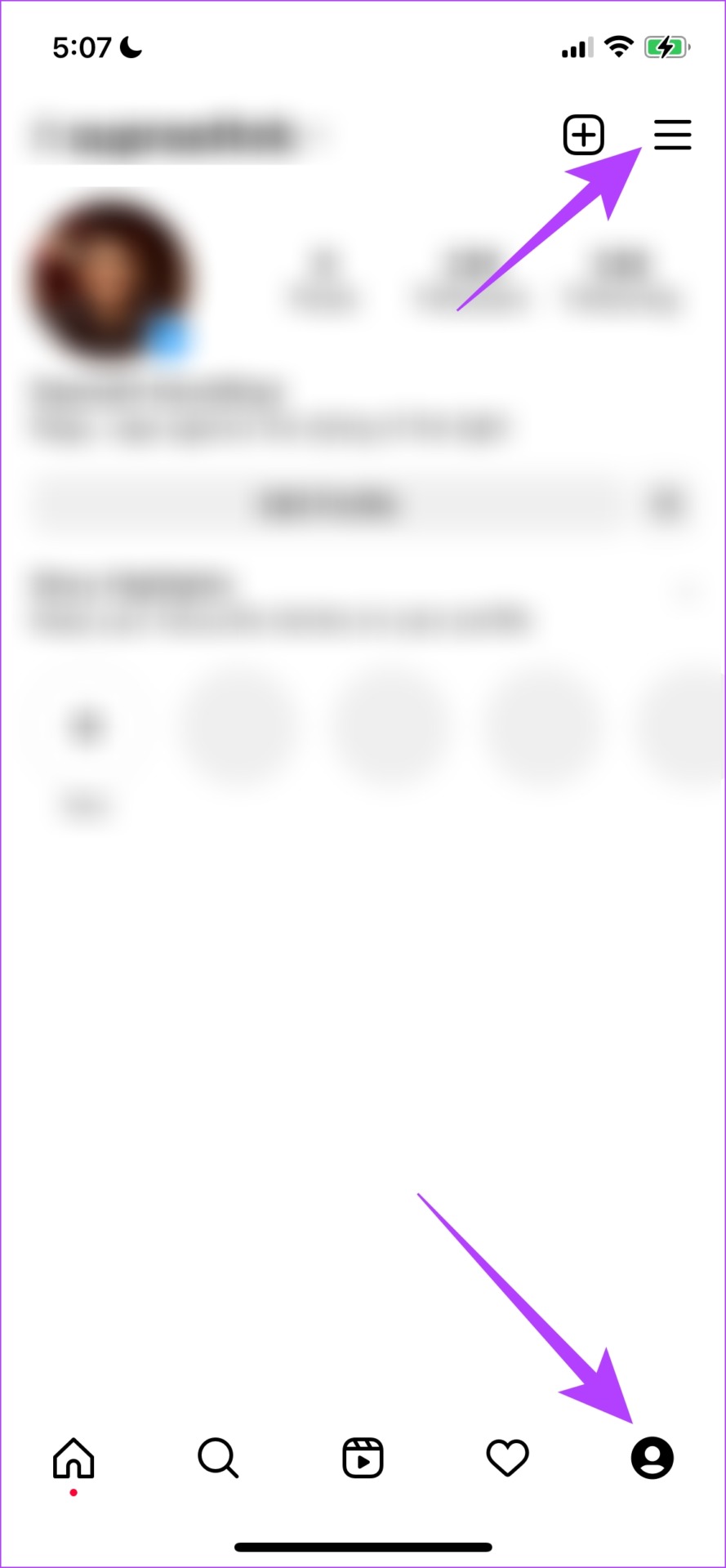
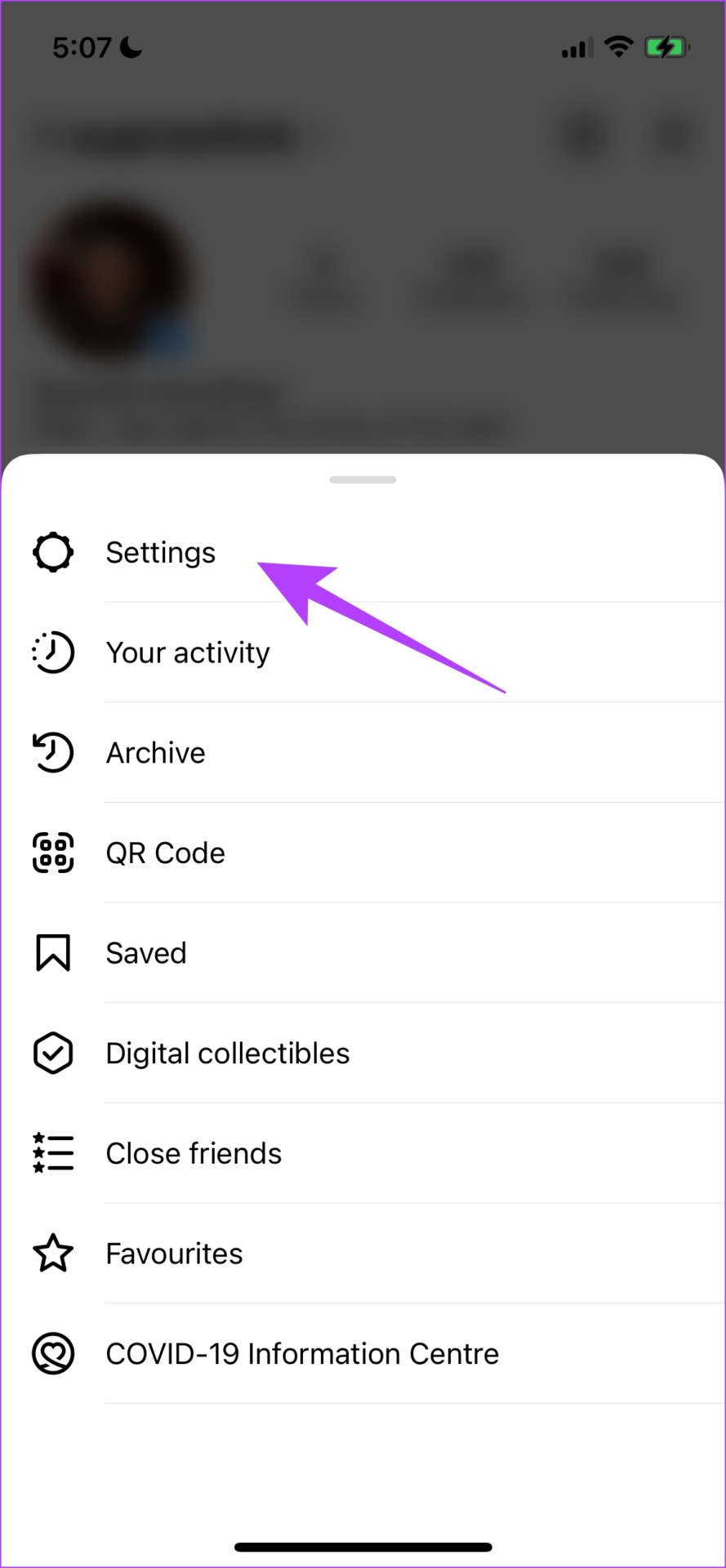
Step 3: Tap on Account and go to Data Usage.
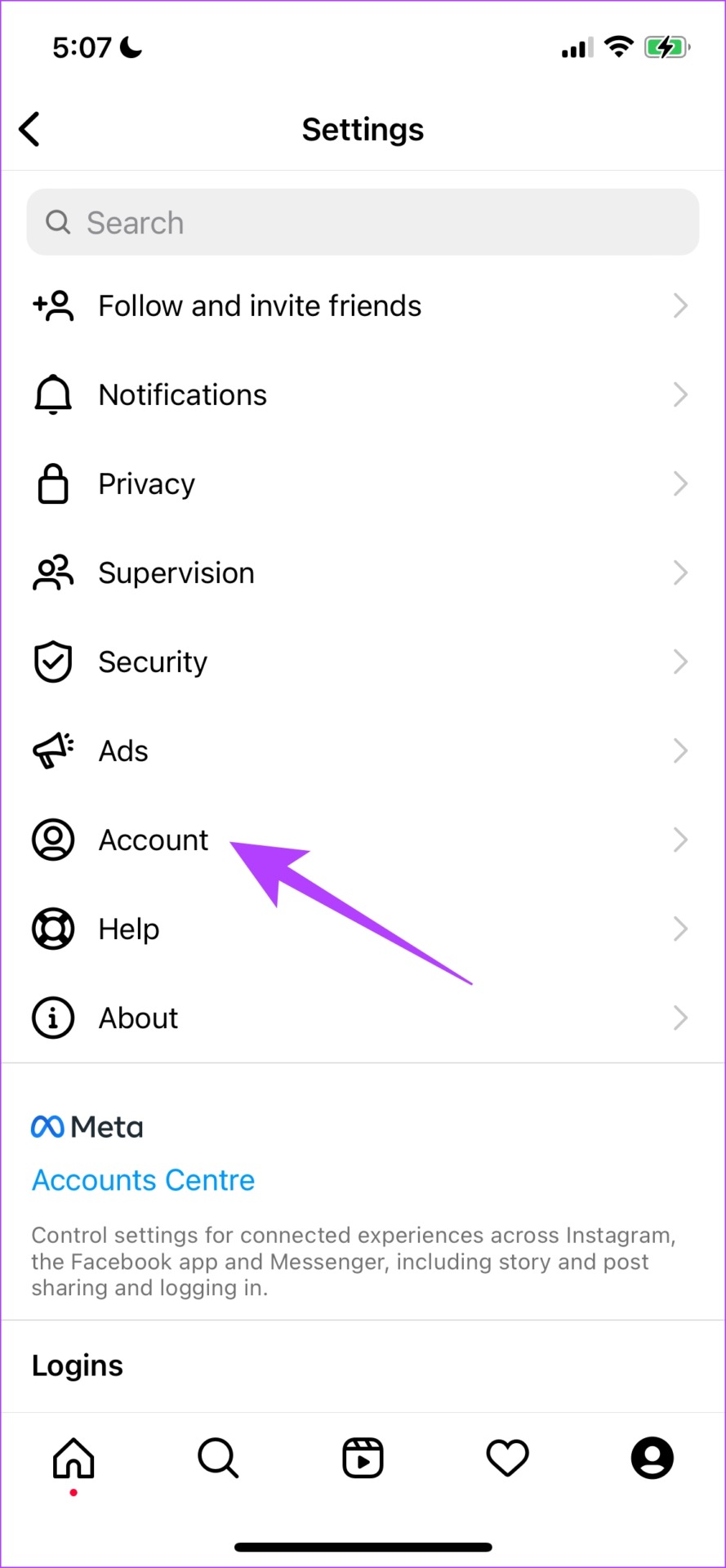
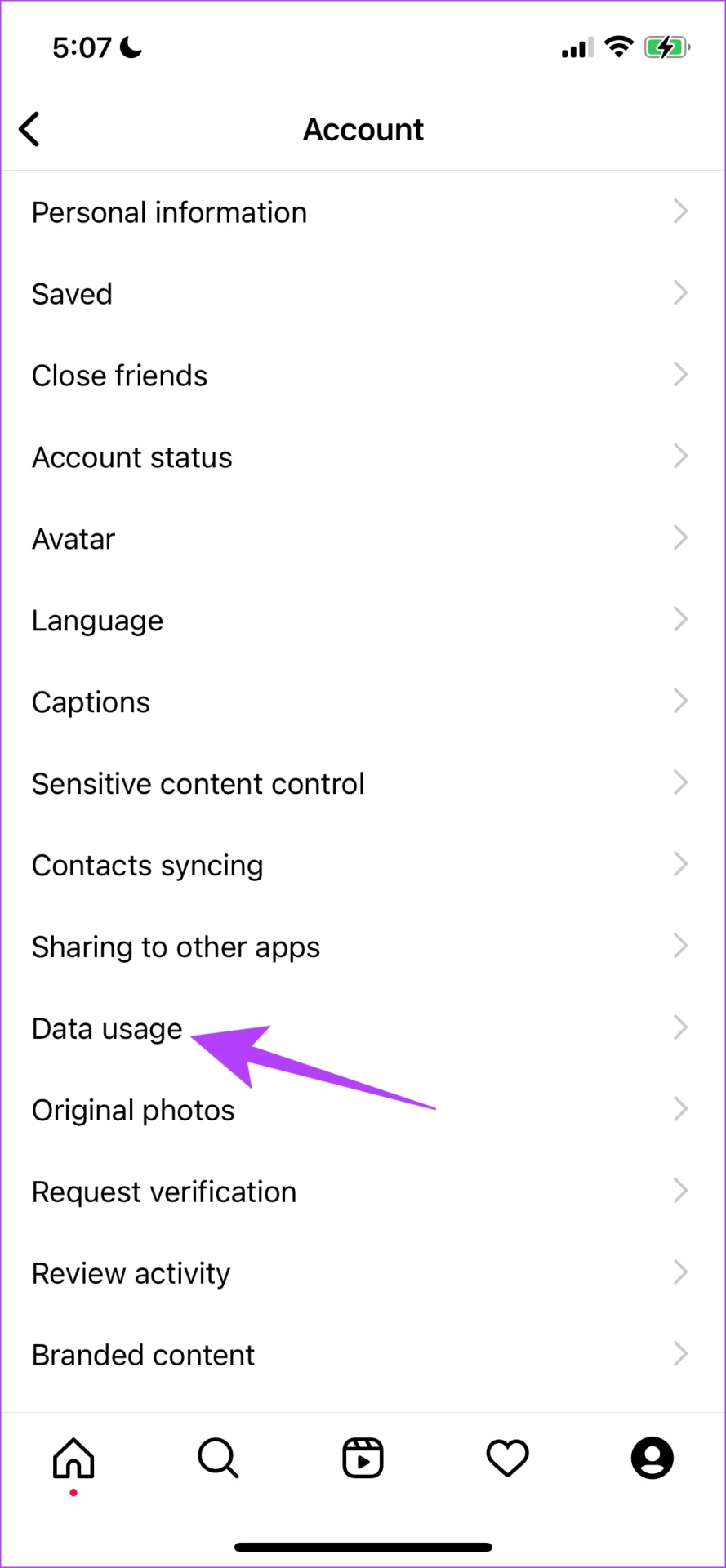
Step 4: Turn off the toggle for ‘Use less mobile data’.

Now check if you can upload the full-quality image. If none of the above methods work, it’s time to put in some work and manually tweak the image for better quality.
7. Use the Right Format for the Best Quality
Based on the dimensions, compression, and format of Instagram stories, you can tweak, or capture your image to ensure you get the best quality. Here are some tips to help you put this issue to rest.
- The optimum resolution for a story is 1920 x 1080, with a 9:16 aspect ratio.
- Ensure your image has at least or more than 72ppi.
- Try to upload verticle images or images where you don’t have to zoom in to fit the screen. (Hence, always use the 9:16 resolution).
You can use tools like Photoscape to resize and tweak your resolutions. And once you stick to these tips, we’re sure you can minimize the chances of finding your Instagram stories blurry.
8. Switch Camera Apps
The camera app you use largely affects the result of your Instagram story quality. However, we cannot say for sure which camera to use, since different smartphones have different camera apps and different image processing features.

Therefore, take some time to compare the quality of the stories uploaded when captured on the default camera app of your phone and the Instagram camera. If you find a difference in quality, you know what to use next.
But if none of the above methods work in your favor, you can try updating or reinstalling the Instagram app.
9. Update Instagram
If a large group of users faces the problem of blurry or bad-quality Instagram stories being blurry, it is most probably caused by a bug present in that specific version. Hence, Instagram will certainly take notice of it and release a fix via an update. Hence, if you’re using the older version of Instagram, here’s how you can update it.
Step 1: Visit the link below to update the app.
Step 2: Tap on Update, and wait for the latest version of Instagram to download and update.
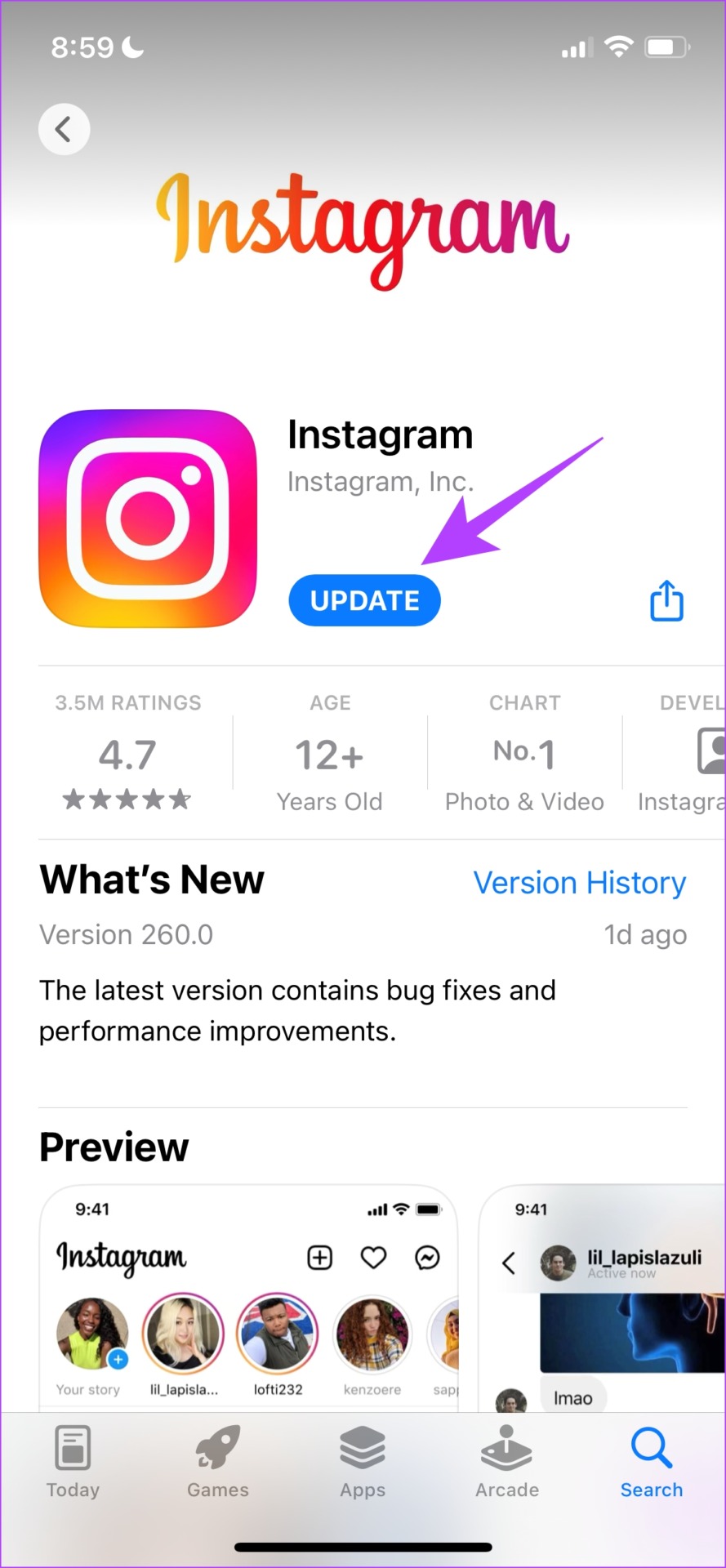
10. Reinstall Instagram
Lastly, if none of the above fixes work you can reinstall Instagram. This essentially lets you run the app afresh, clearing all the previously applied configurations.
Step 1: Long-press on the app icon and tap on Delete App on iPhone or Uninstall on Android.
Step 2: Confirm once again to Delete the app.
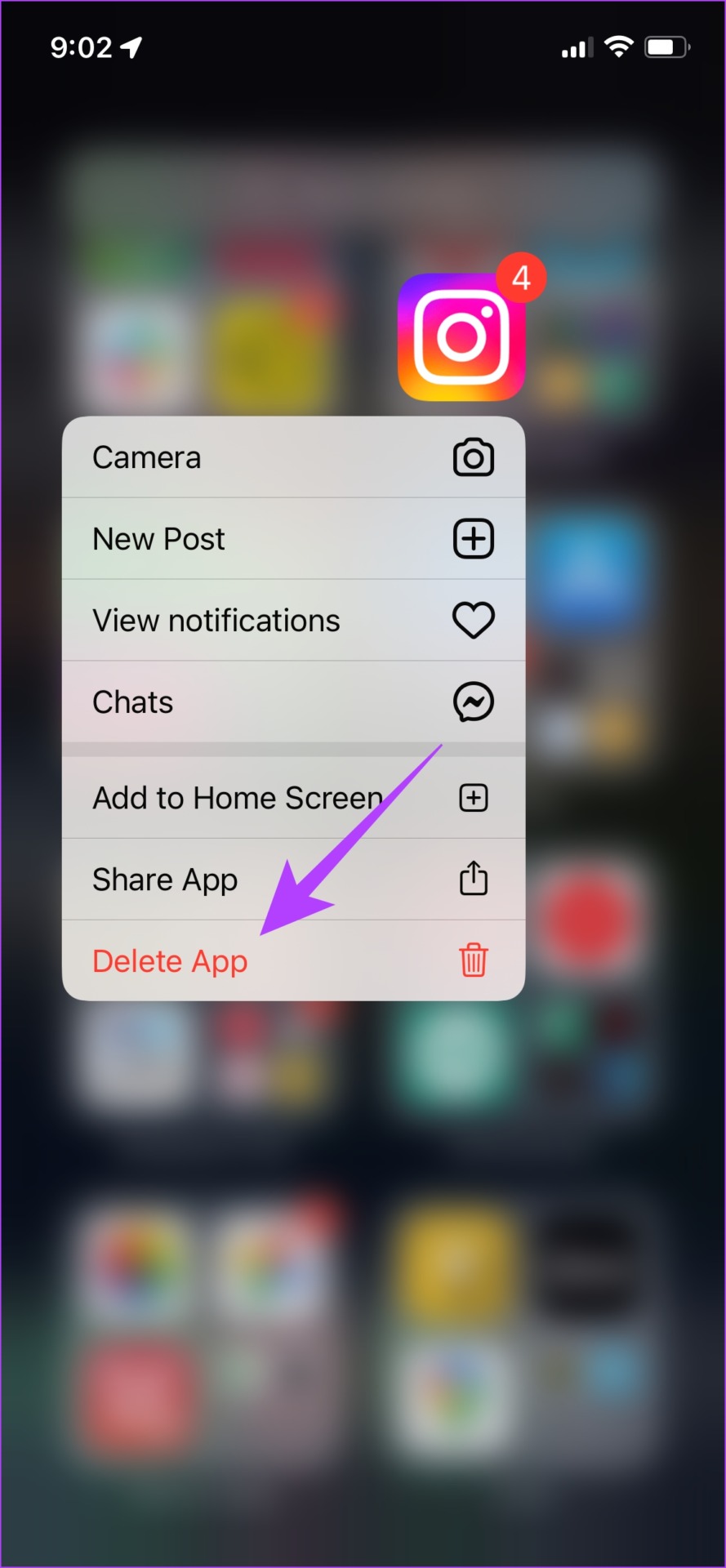
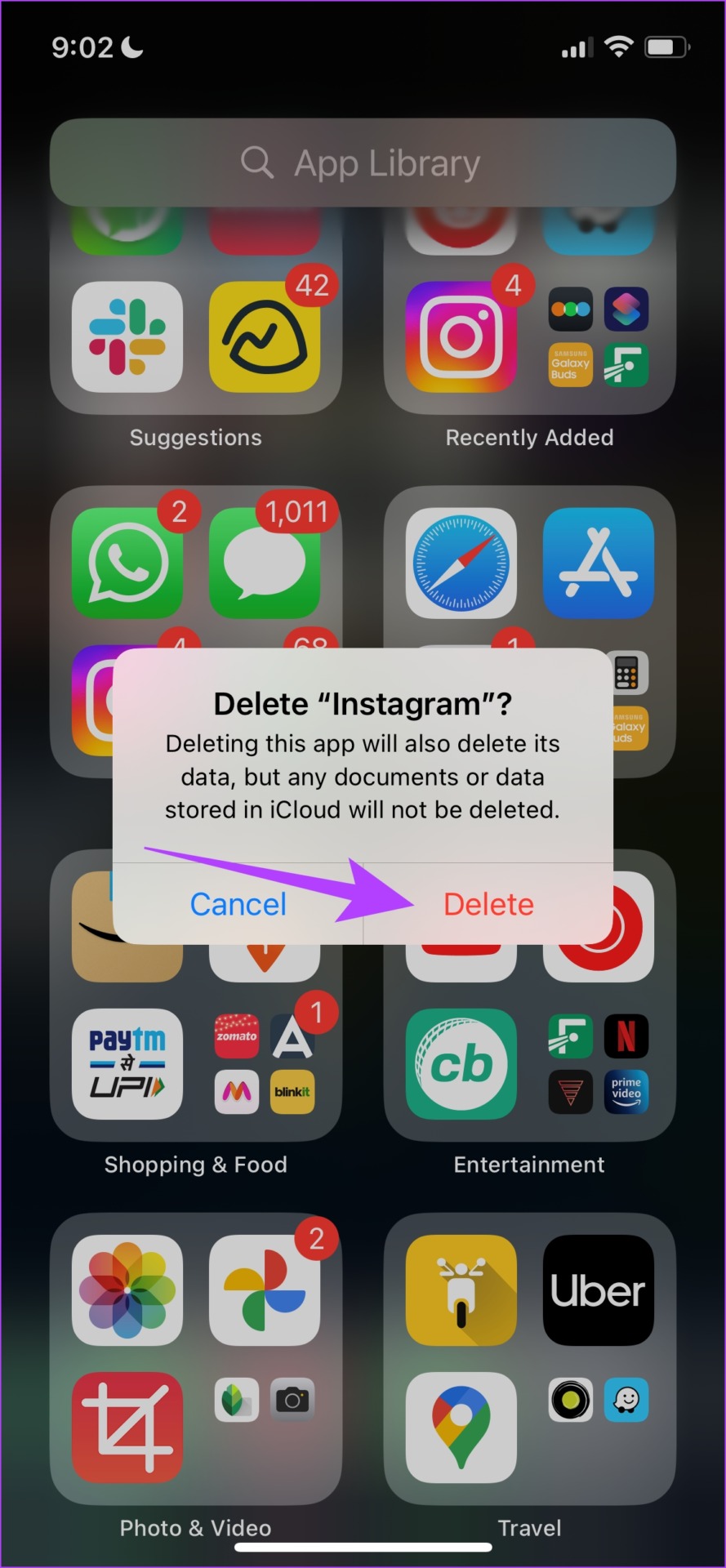
Step 3: Download Instagram from the link below.
And that is all you need to know about fixing blurry Instagram stories. However, if you still have questions, you can take a look at our FAQ section below.
FAQs on Blurry Instagram Stories
Yes. Instagram on iPhone uses the camera to capture pictures, but the one on Android takes a screenshot of the viewfinder.
Instagram allows posting videos of up to 60s on to a story.
The maximum Instagram story image size is 30MB and the maximum size for a video is up to 4GB.
Never Find Instagram Stories Blurry Again
Use these methods to fix your blurry Instagram stories. We hope our methods helped you resolve the issue. However, we always recommend capturing the image in the best ratio and maintaining the ideal format as far as possible for the best results.
Was this helpful?
Last updated on 06 April, 2023
The article above may contain affiliate links which help support Guiding Tech. The content remains unbiased and authentic and will never affect our editorial integrity.