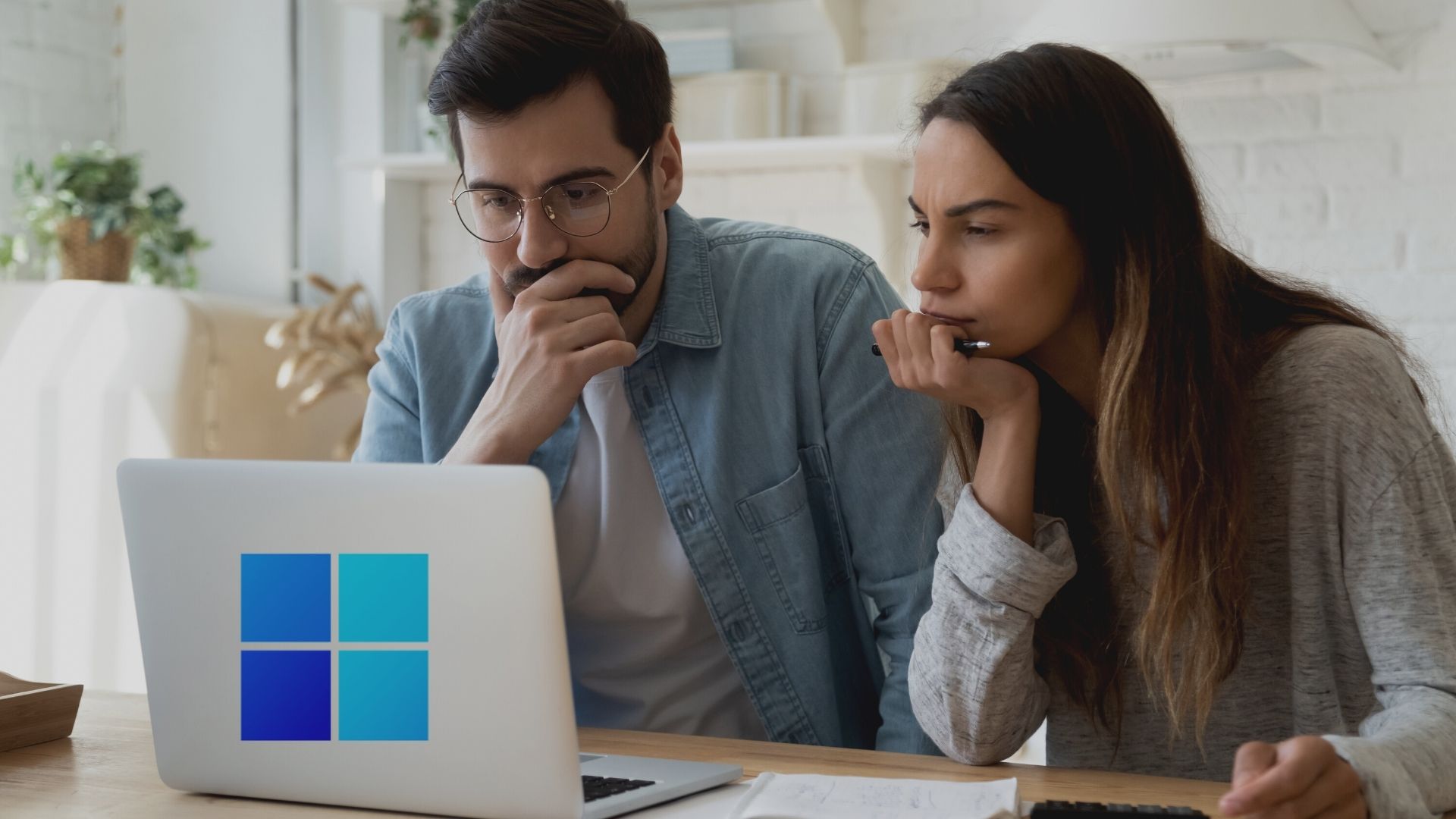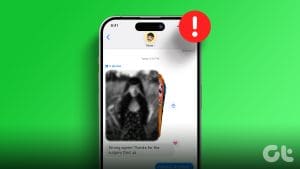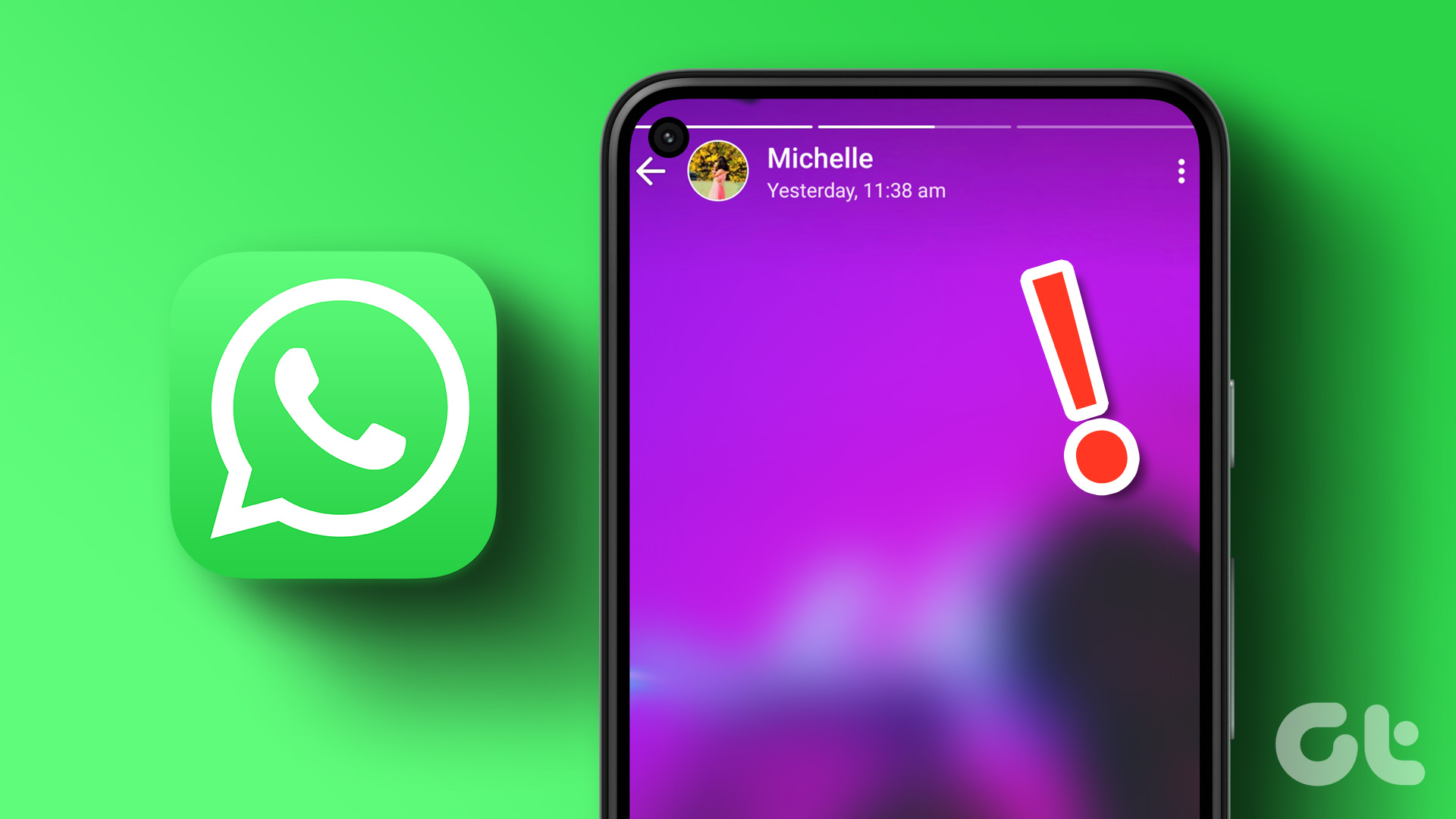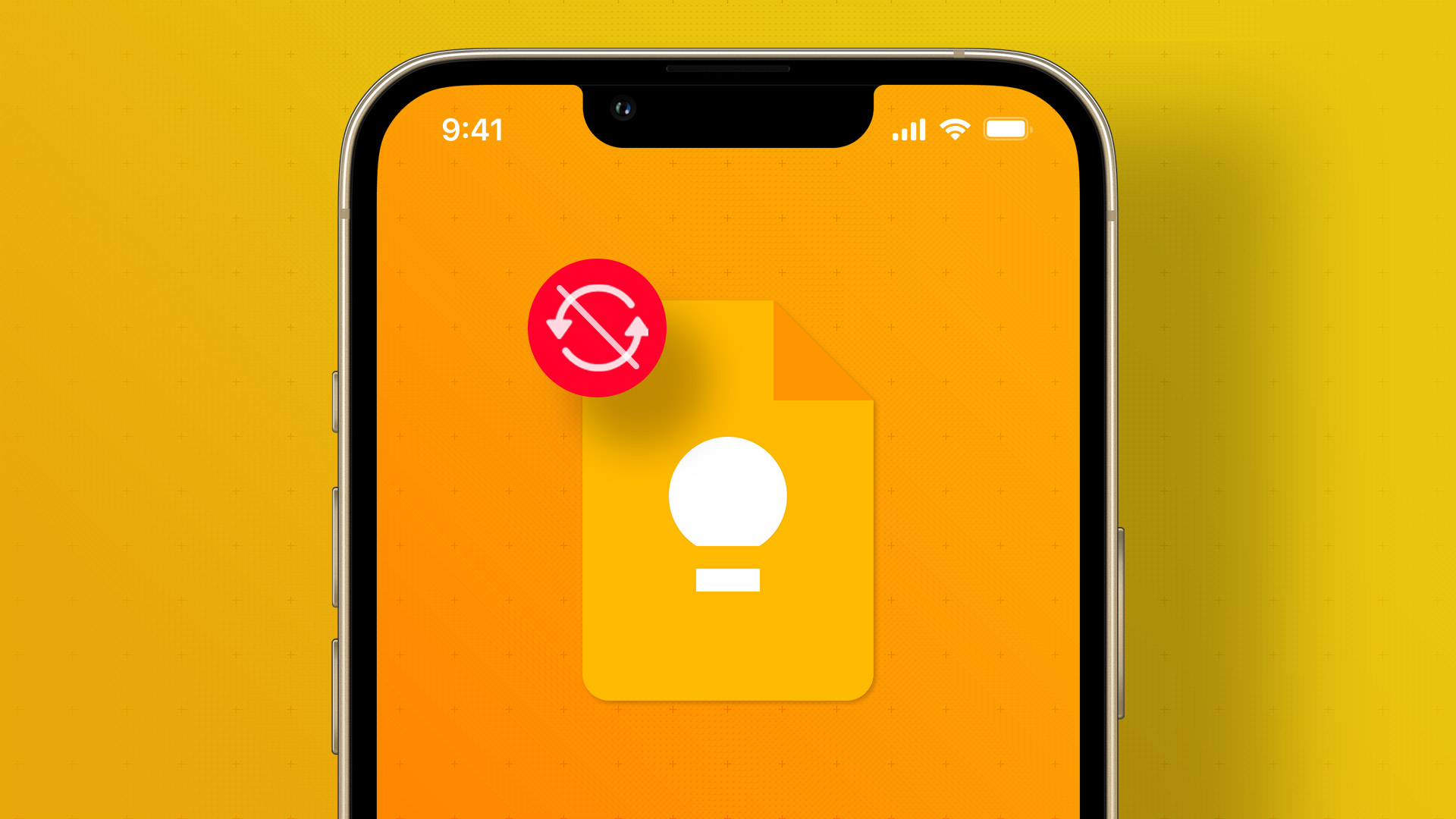Fix 1: Check if the Wallpaper Resolution Fits Your iPhone’s Screen
If you have downloaded a wallpaper, check its resolution and ensure that it matches the screen resolution of your iPhone. I have listed the pixel resolution of different iPhone models for your reference below:
- iPhone X, iPhone Xs – 1125 x 2436 pixels
- iPhone Xs Max – 1242 x 2688 pixels
- iPhone 11- 828 x 1792 pixels
- iPhone 12, iPhone 12 Pro, iPhone 13, iPhone 13 Pro, iPhone 14 – 1170 x 2532 pixels
- iPhone 15 – 1179 x 2556 pixels
- iPhone 11 Pro Max – 1242 x 2688 pixels
- iPhone 12 Pro Max, iPhone 13 Pro Max – 1284 x 2778 pixels
- iPhone 14 Pro Max, iPhone 15 Pro Max – 1290 x 2796 pixels
- iPhone 12 Mini, iPhone 13 Mini – 1080 x 2340 pixels
You can also check our compilation of the best free iPhone wallpapers and download them.
Fix 2: Disable Blur Effect in Wallpaper Settings
After the iOS 16 update, your iPhone allows you to blur the home screen wallpaper. You can choose to turn it off to fix the wallpaper appearing blurry on your iPhone.
Step 1: Open the Settings app and tap on Wallpaper.
Step 2: Tap on Customize below the home screen wallpaper you have selected. Then, tap Blur at the bottom-right corner to disable it and tap on Done.
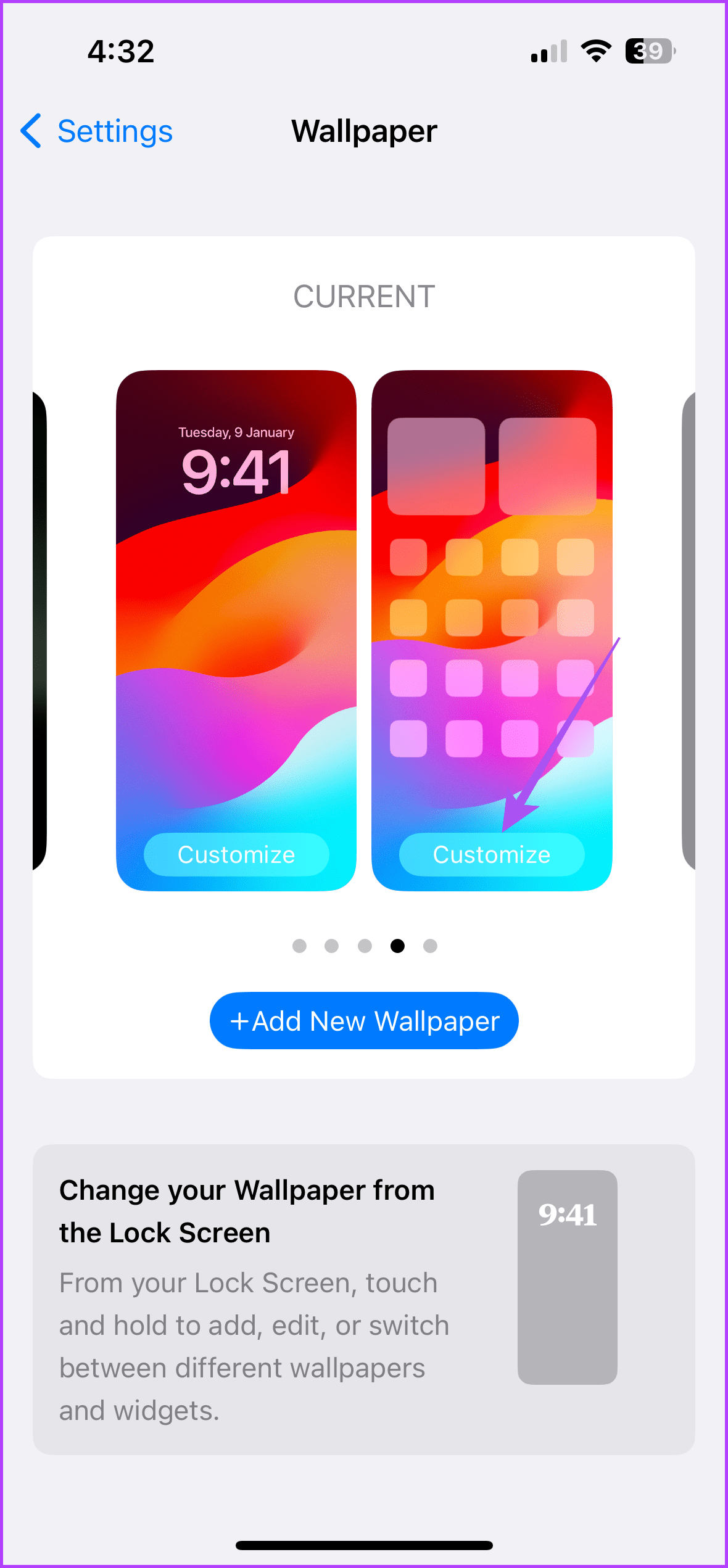
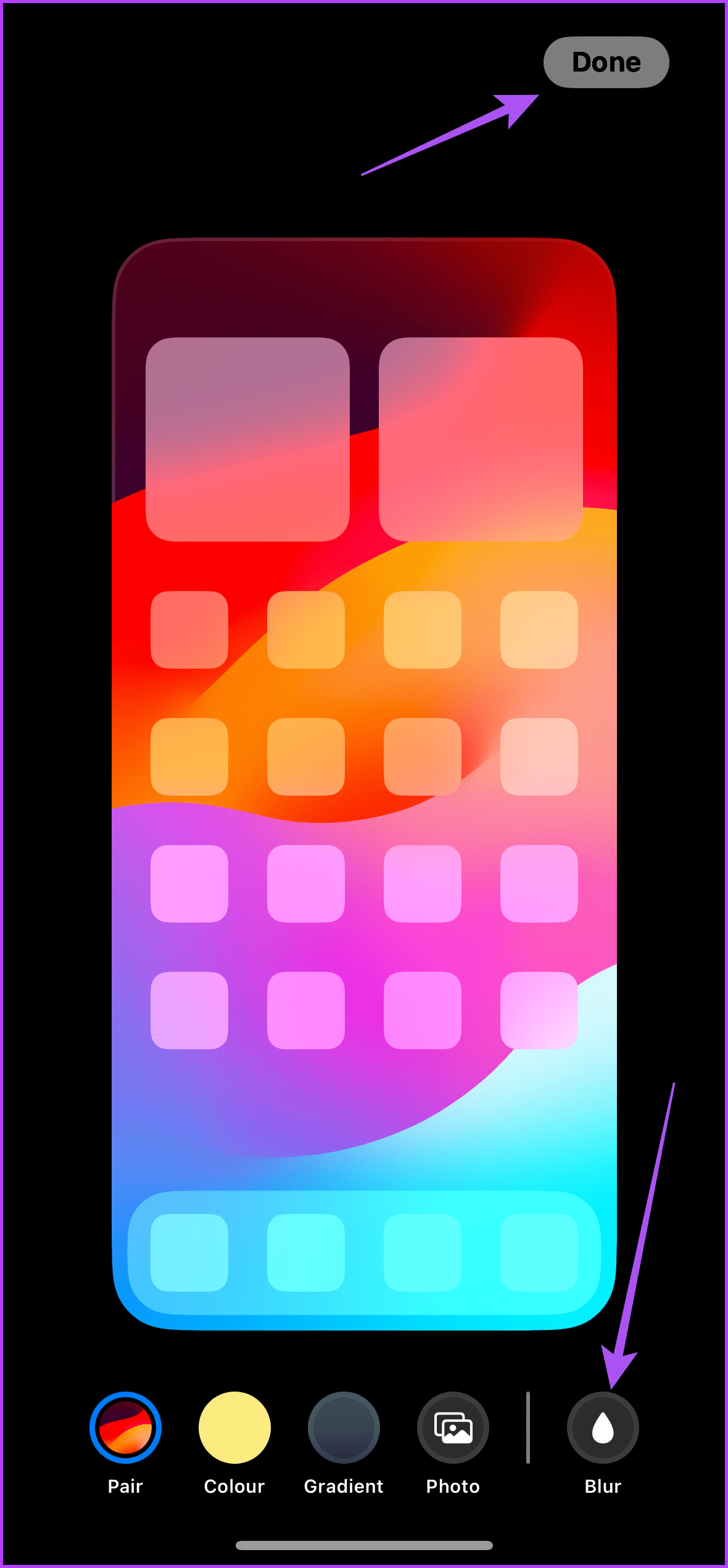
Step 3: Close the Settings app and check the wallpaper on your iPhone.
Fix 3: Check Focus Mode Settings
There are different options to blur your wallpaper under the Focus Mode settings on your iPhone. We will cover three different options that might be causing this issue.
Step 1: Open the Settings app and tap on Focus. Then, select the Focus profile you are using on your iPhone.
Step 2: Tap on Options. Under the Appearance section, ensure that the Dim Lock Screen toggle is disabled.
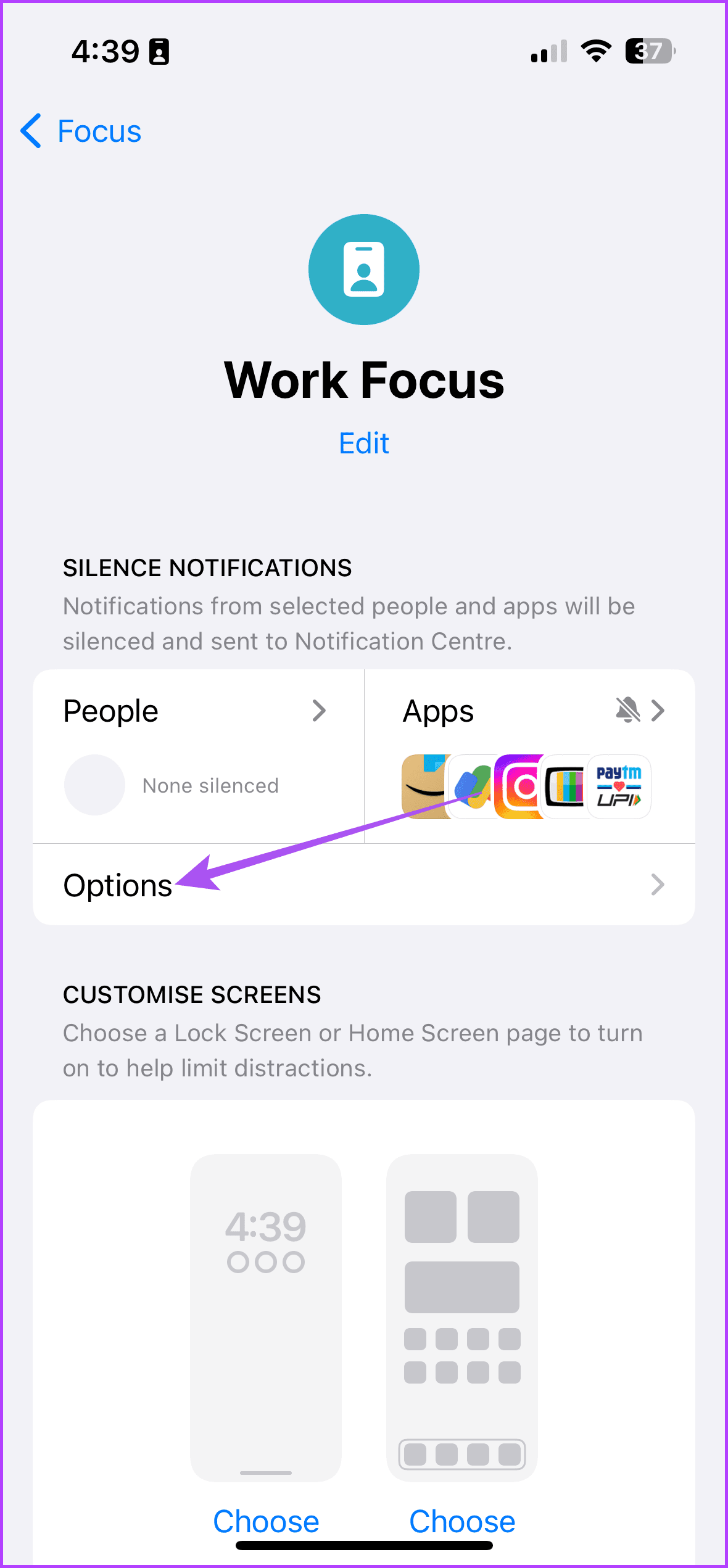

If your iPhone runs iOS 15, tap on Lock Screen and tap the toggle next to Dim Lock Screen to disable the feature.
Fix 4: Unlink Sleep Focus Mode From Lock Screen
Sleep Focus mode helps prevent notifications when you retire to bed at night. However, it also blurs your iPhone screen. Since you can’t turn off Lock Screen Dimming for Sleep Focus, you cannot disable it.
Step 1: Open the Settings app on your iPhone and tap on Focus.
Step 2: Select Sleep Focus and tap on Options under the Customize Screens section. Then, turn off the toggle for Sleep Screen to unlink Sleep Focus from your lock screen.
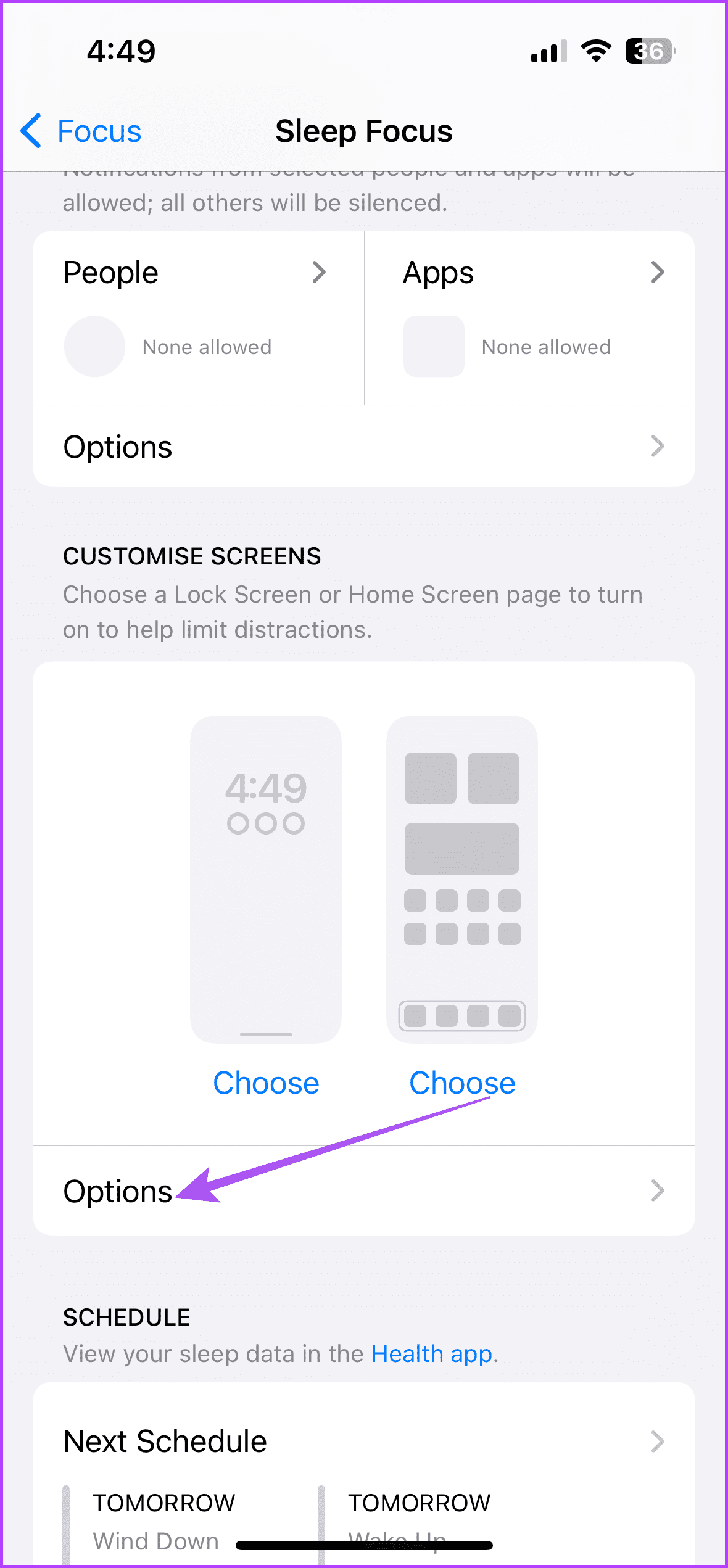
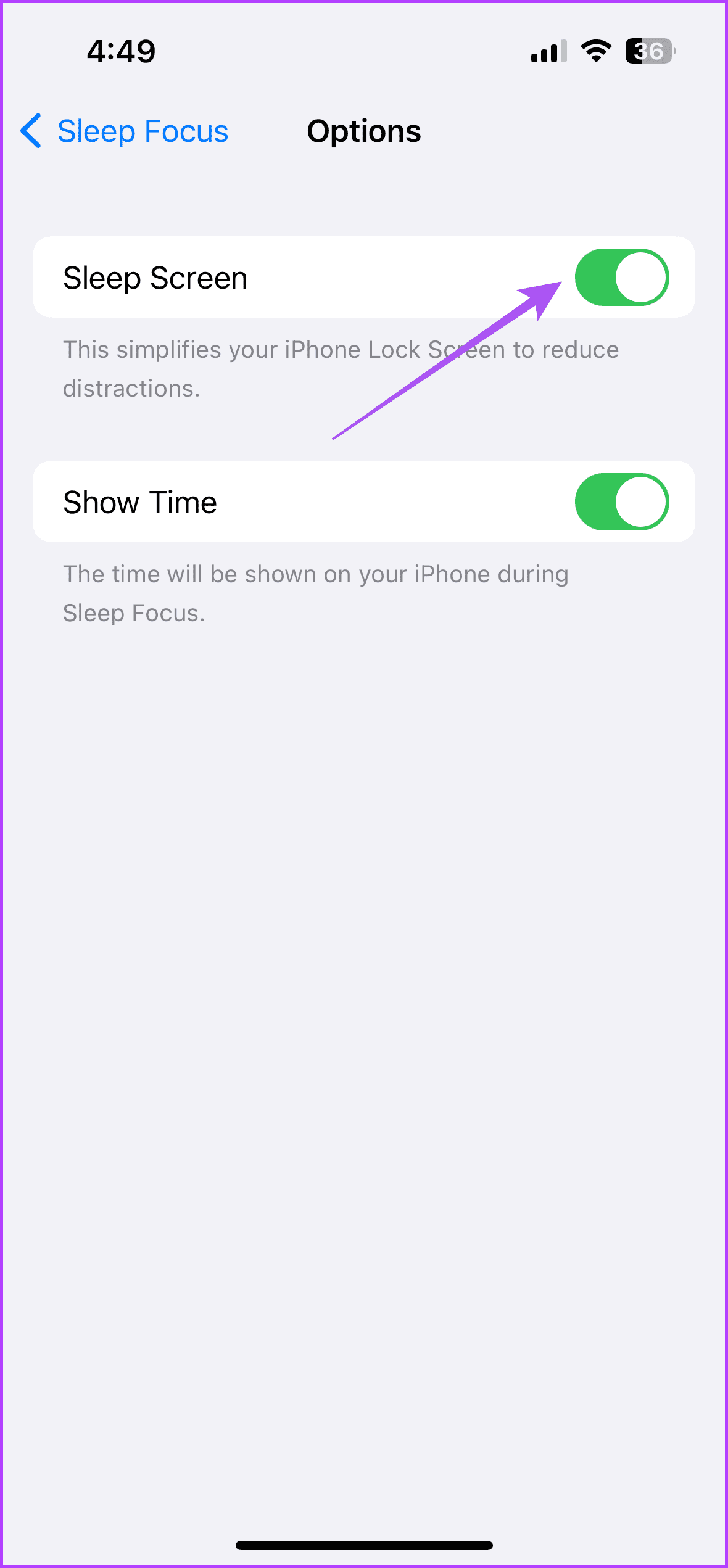
After that, check if the wallpaper on the Lock Screen or Home Screen is blurry on your iPhone.
Fix 5: Reset Home Screen Layout
If your iPhone screen is still blurry or unresponsive, the last resort is to reset your home screen layout. This will restore all of your iPhone’s home screen settings to default.
Step 1: Open the Settings app on your iPhone and tap on General. Scroll down and tap on Transfer or Reset iPhone.

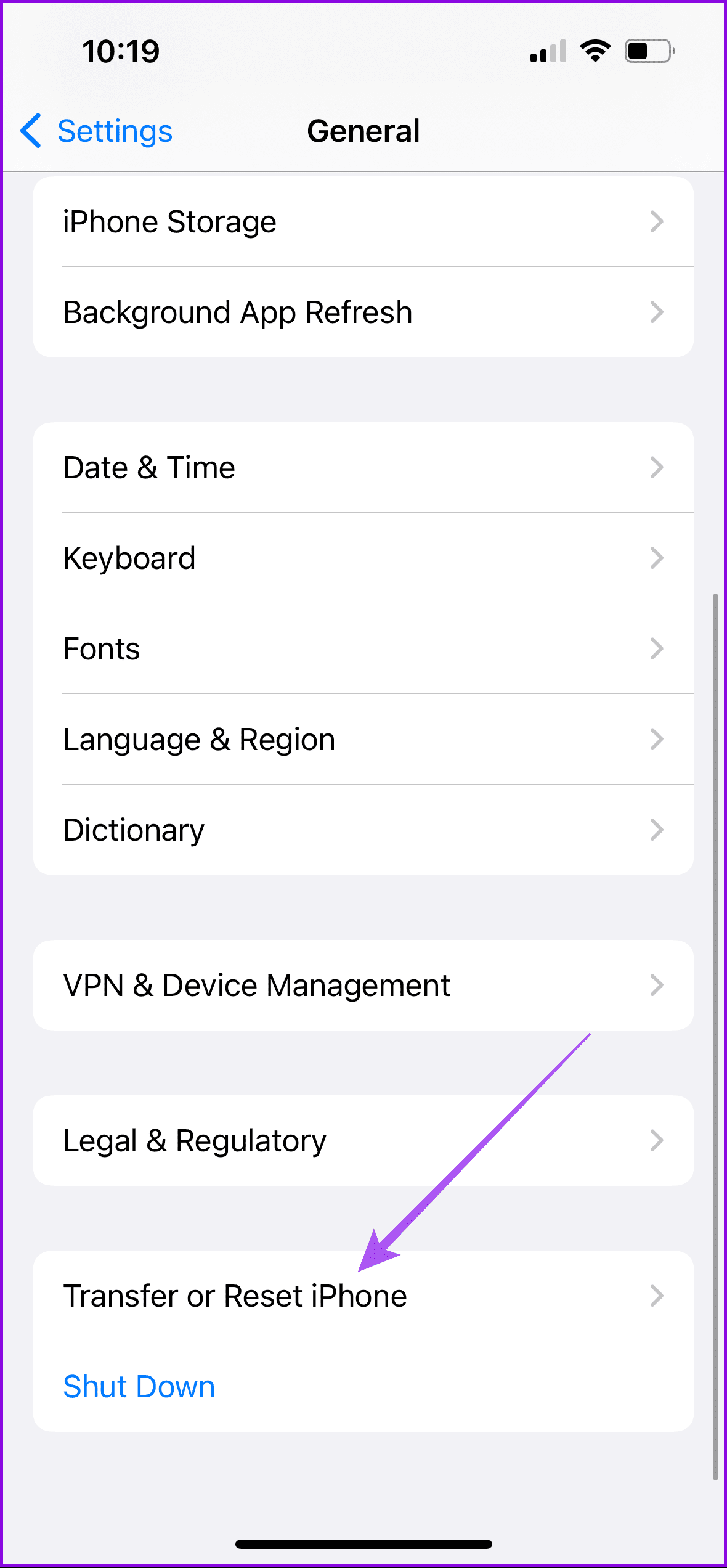
Step 2: Tap on Reset again and select Reset Home Screen Layout. Tap on Reset Home Screen Layout again to confirm.
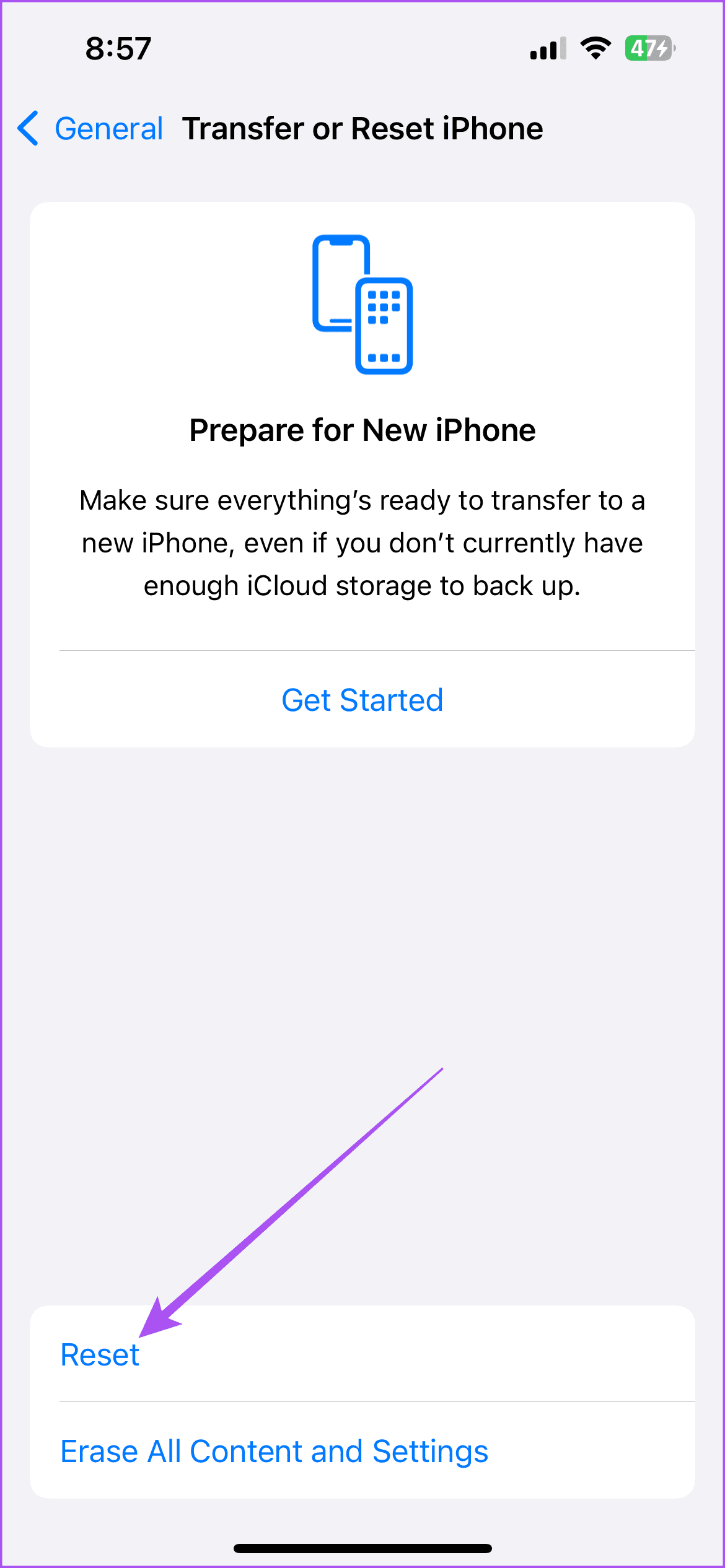

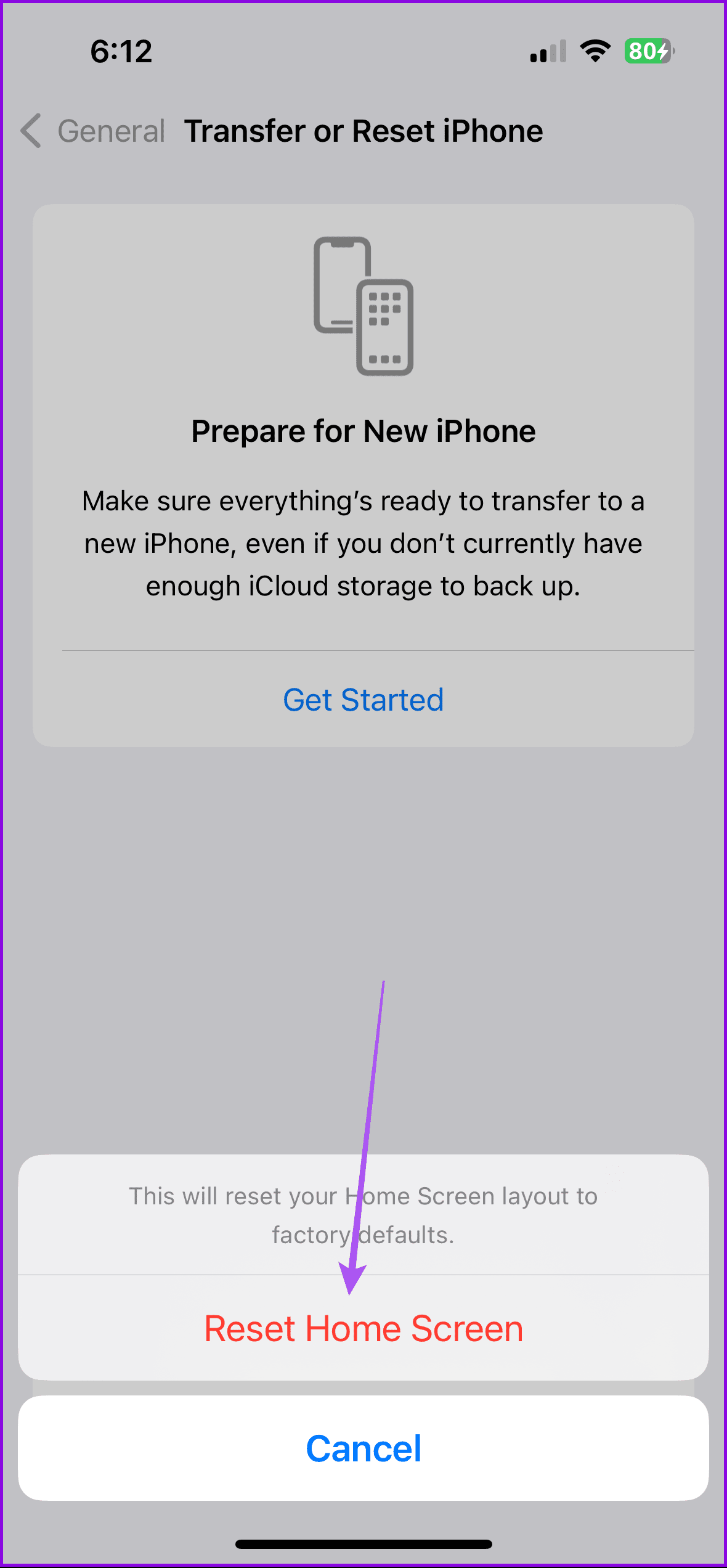
After that, check if the problem is solved. You can also refer to our guide if your wallpaper disappears on your iPhone.
Was this helpful?
Last updated on 05 April, 2024
The article above may contain affiliate links which help support Guiding Tech. The content remains unbiased and authentic and will never affect our editorial integrity.