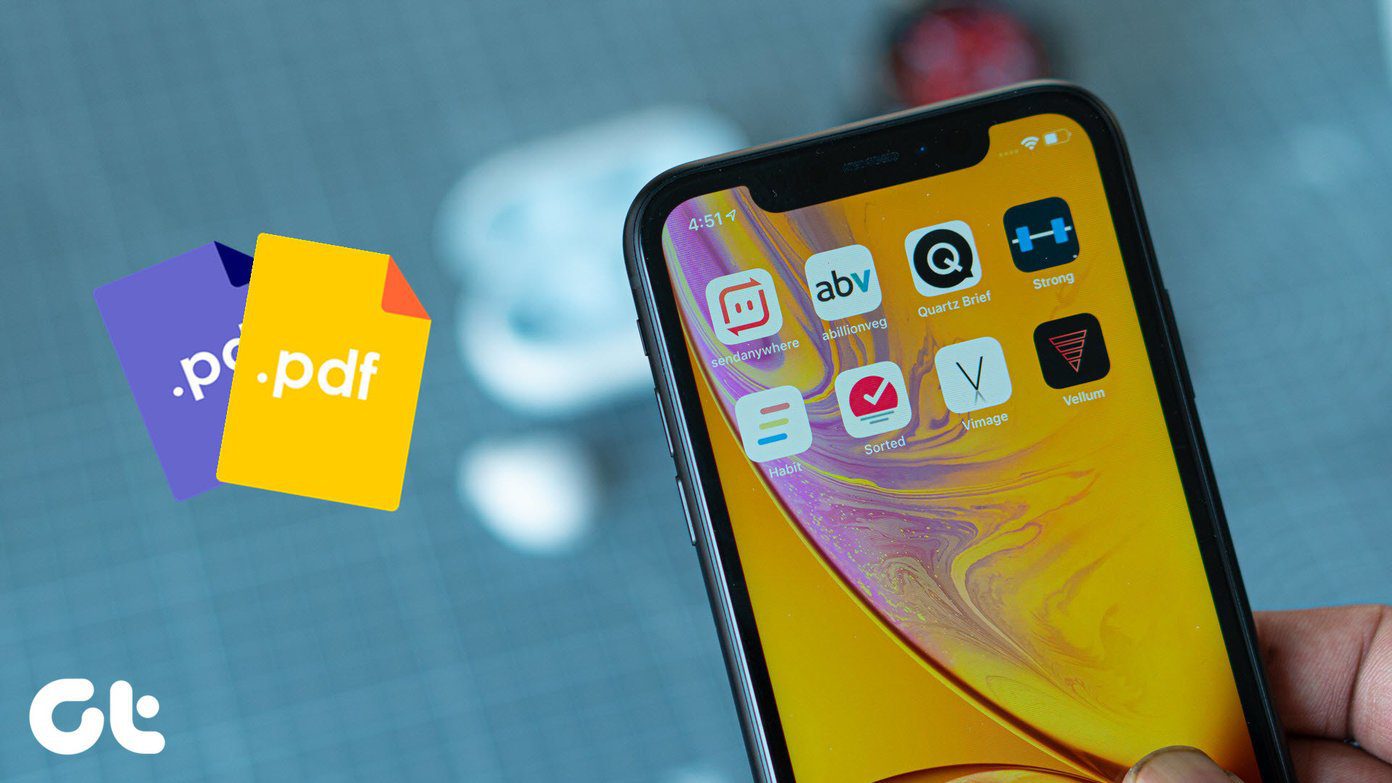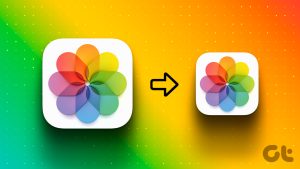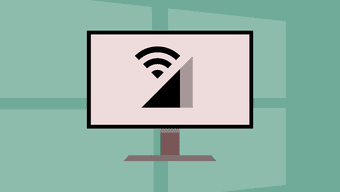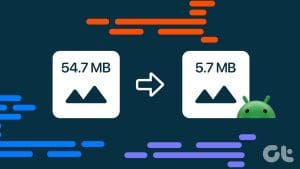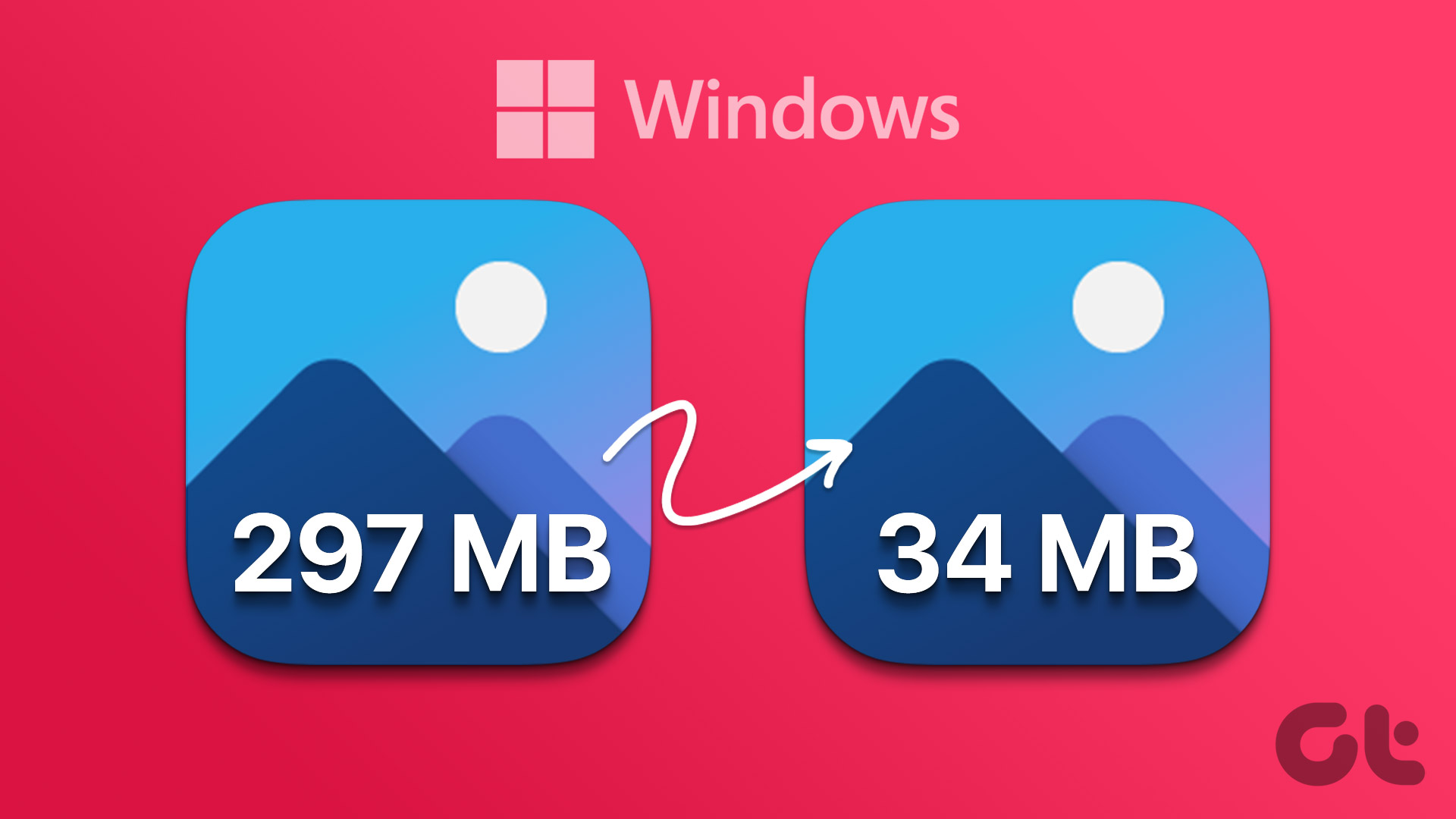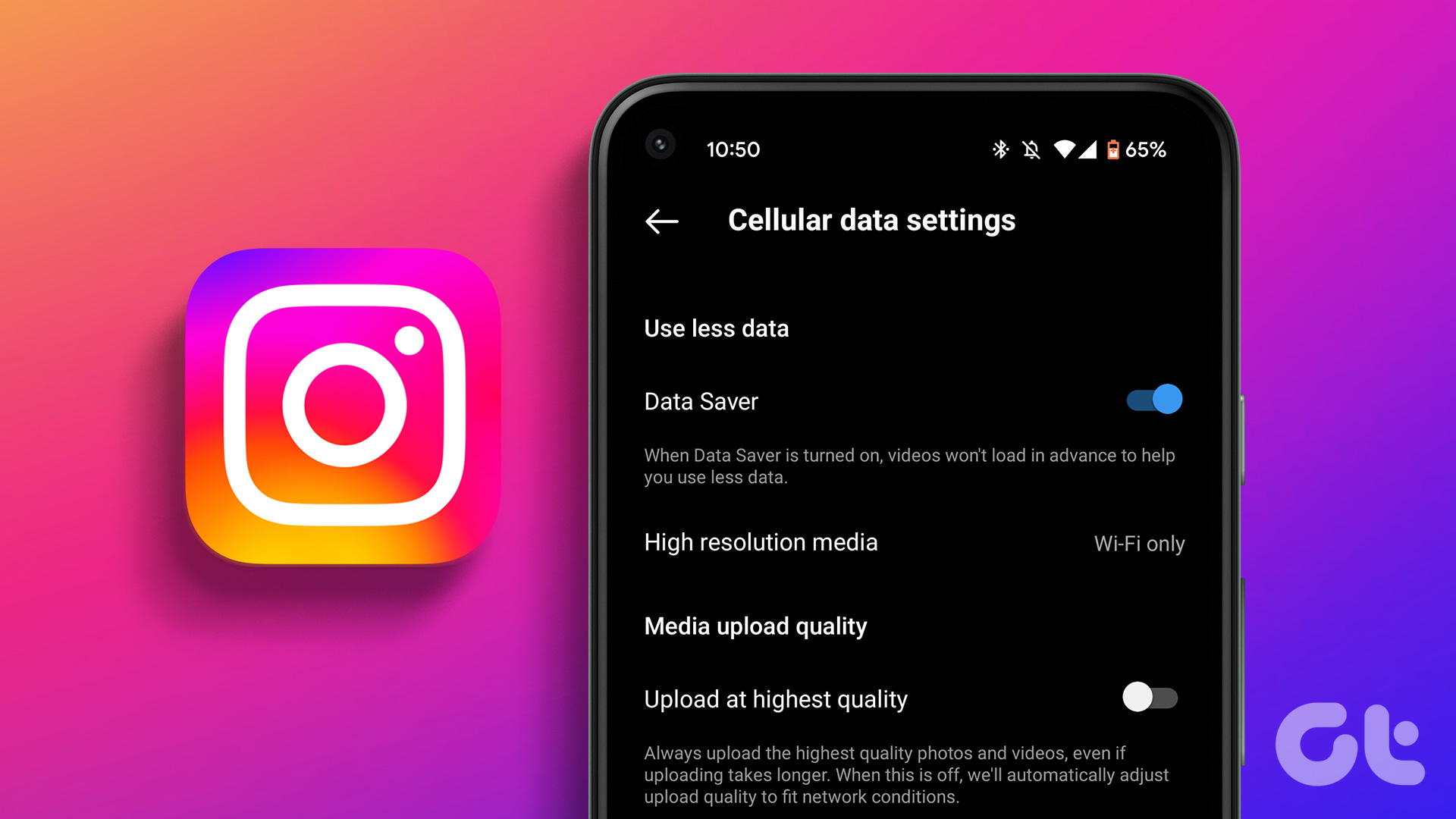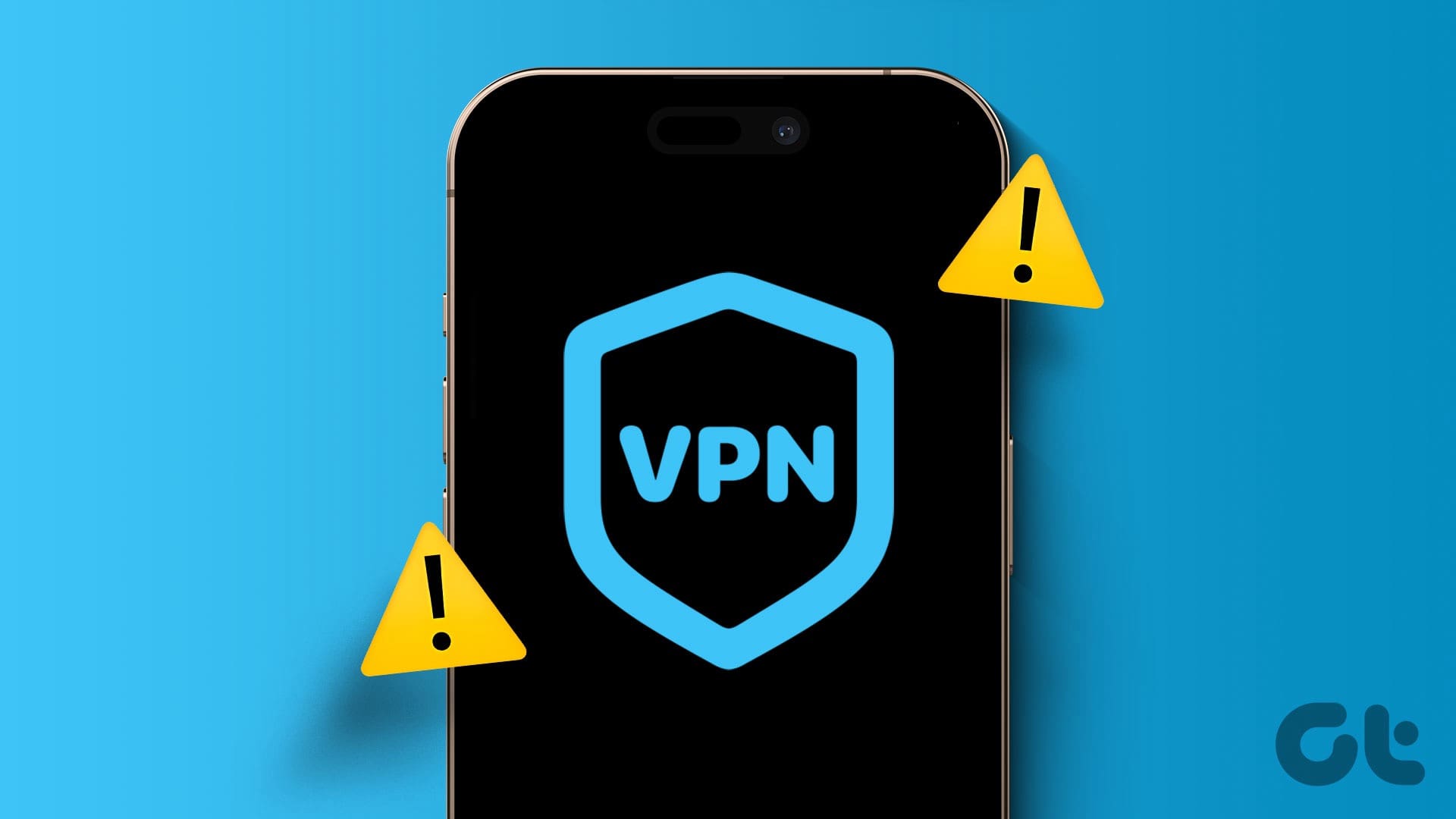Method 1: Reduce Size Using iMovie
You can reduce the size of a video on the iPhone’s built-in video editor, iMovie. Here’s how.
Step 1: Open iMovie. Tap Movie and select the video you wish to compress. Then, tap Done.
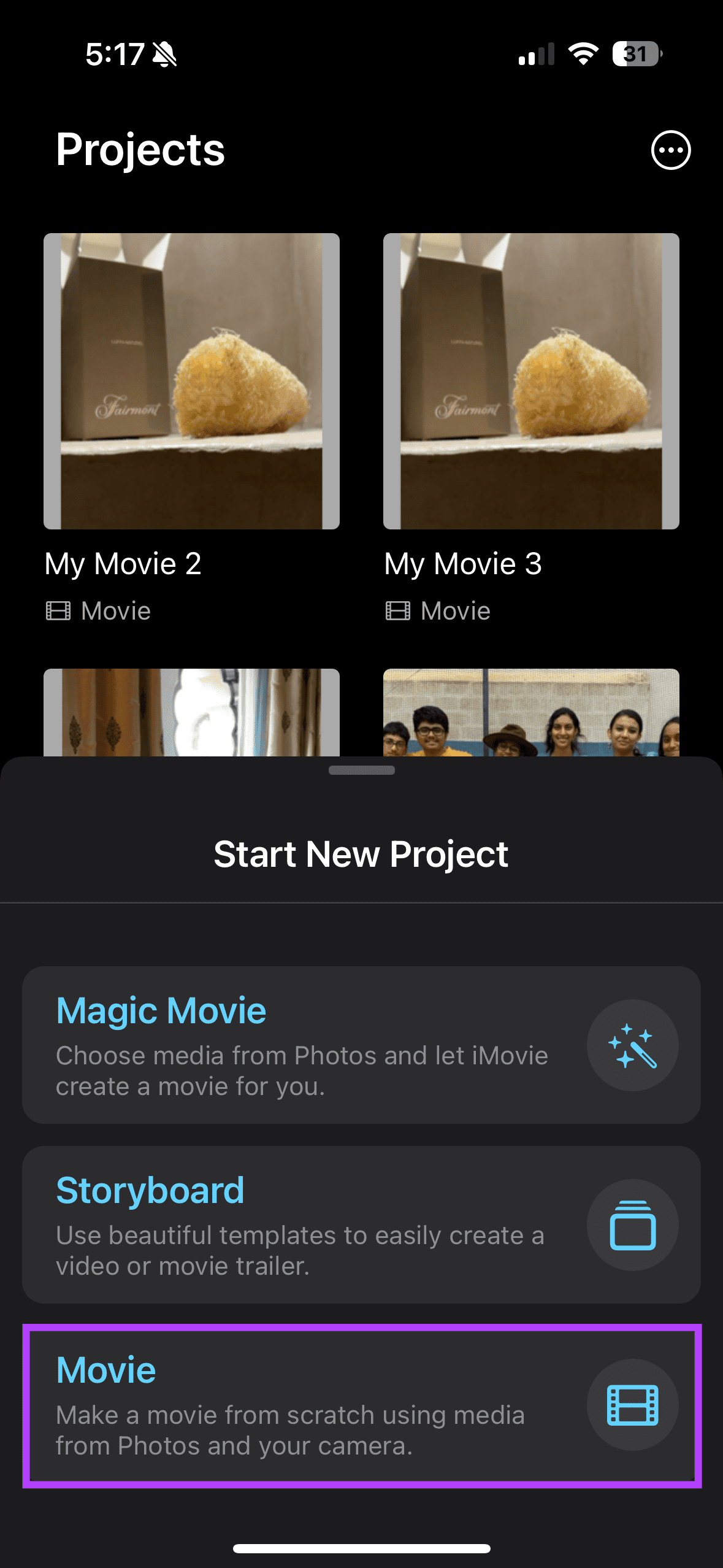
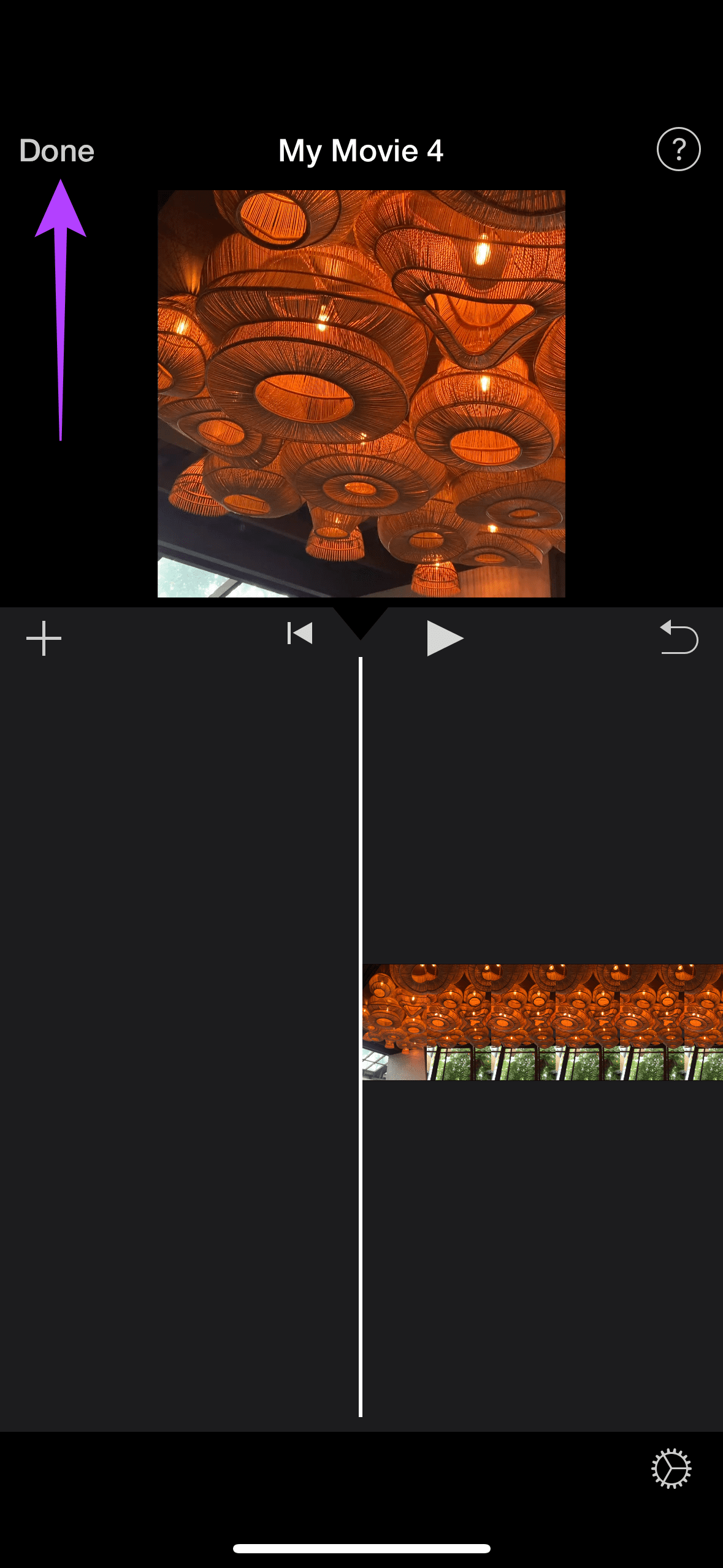
Step 2: Click on the share icon at the bottom of the page and select Share Video.
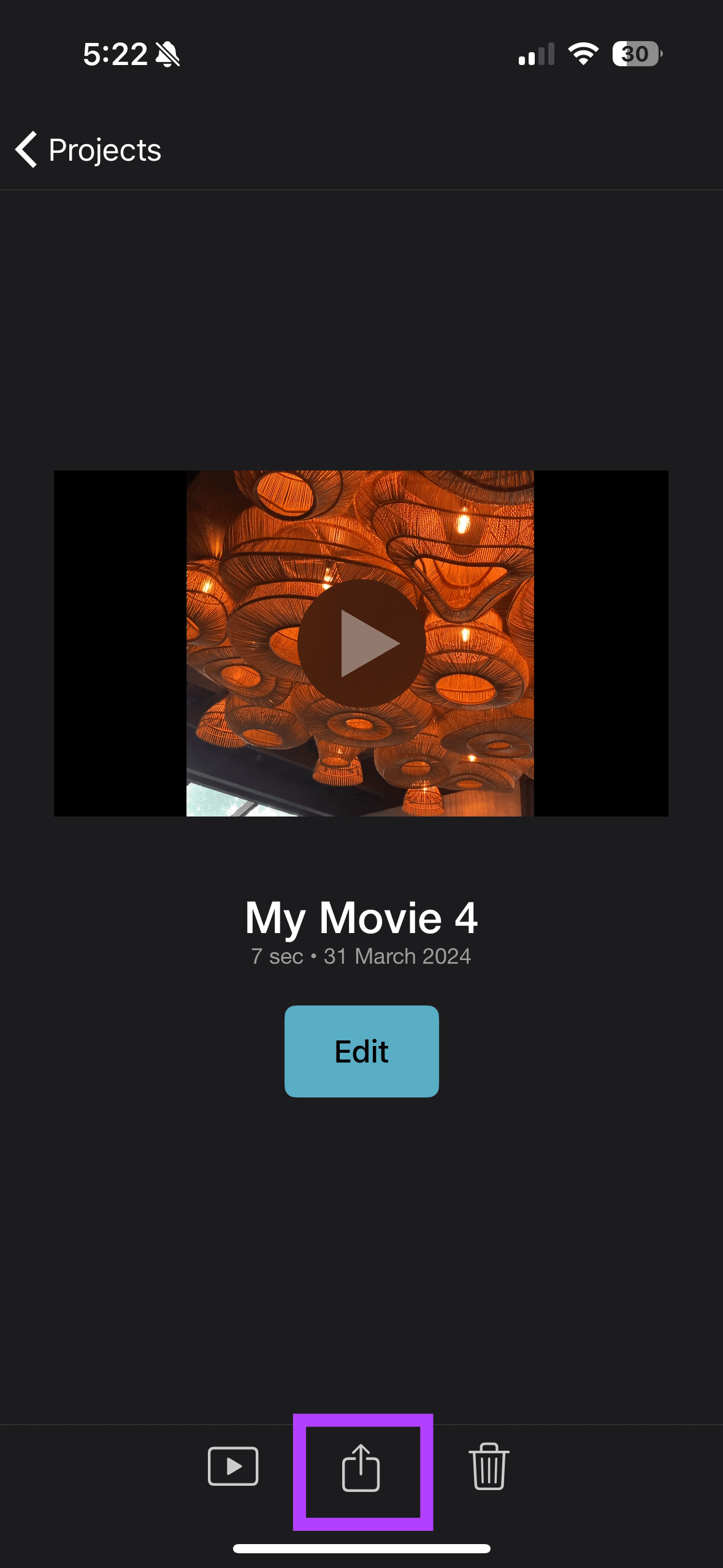
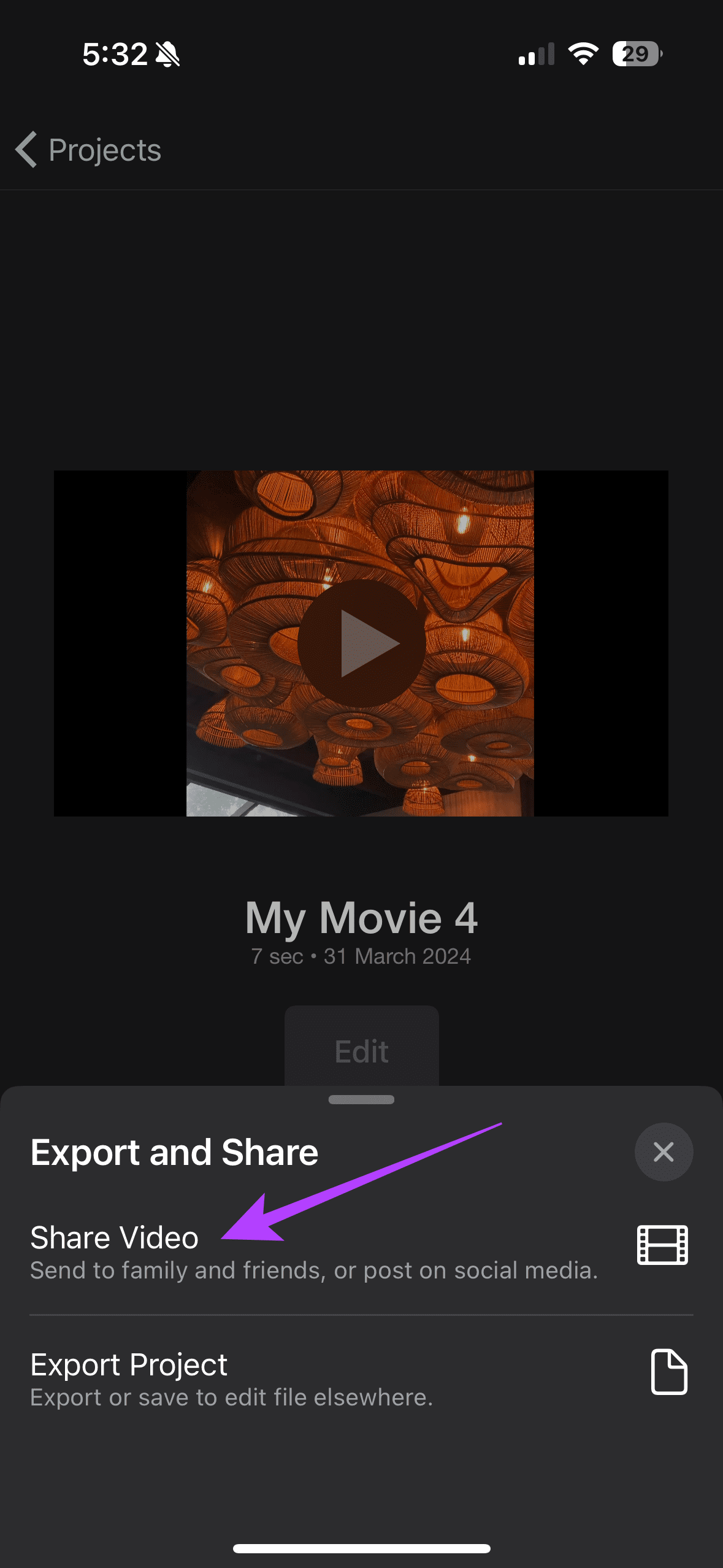
Step 3: Choose Options. Then, select the resolution based on the size of your video.
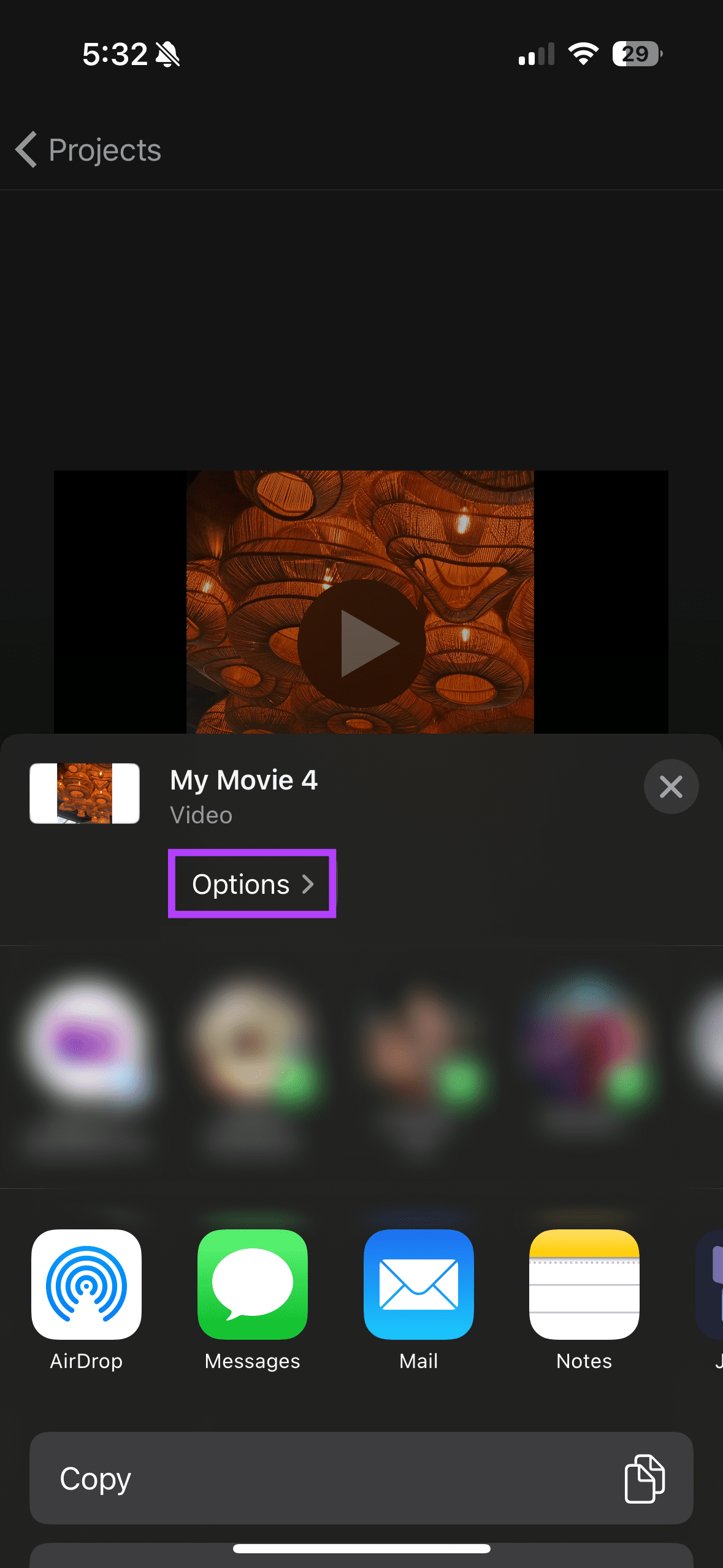
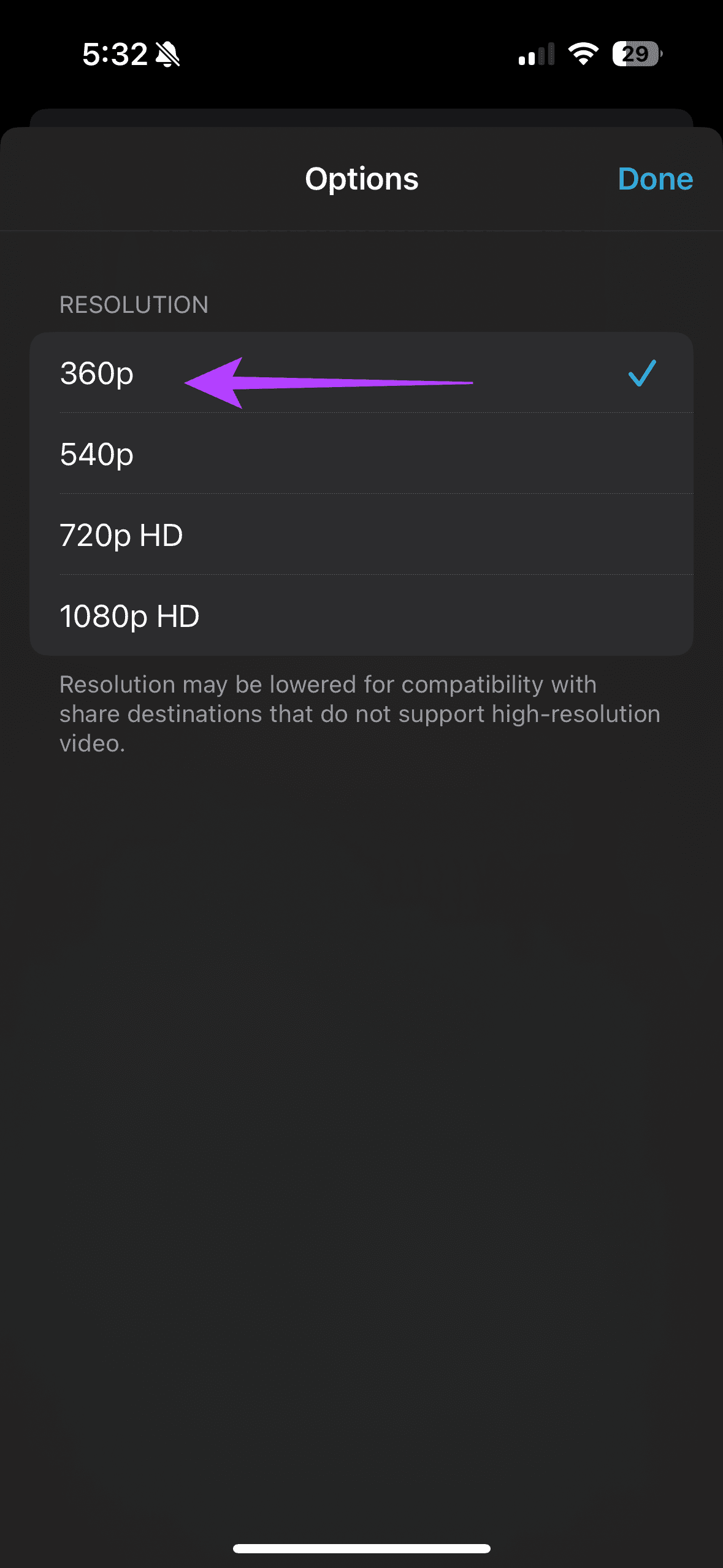
Method 2: Compress Videos Using Third-Party Apps
You can use third-party apps such as Video Compressor to compress videos as follows.
Download the Video Compressor app from the App Store. Once done, open the app and select the Video you wish to compress. Then tap Compress. Now, select a desirable size from the Adjust Video Size pop-up.
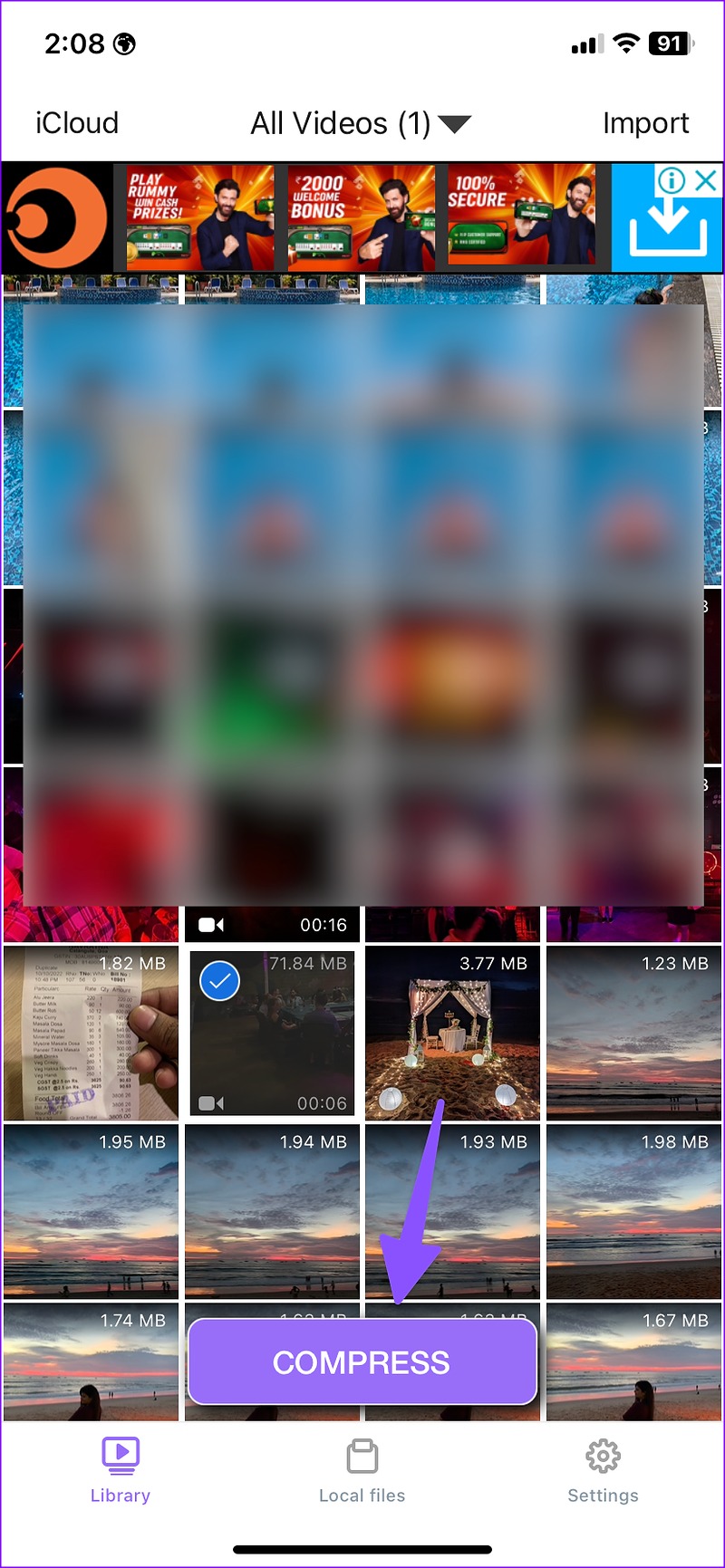
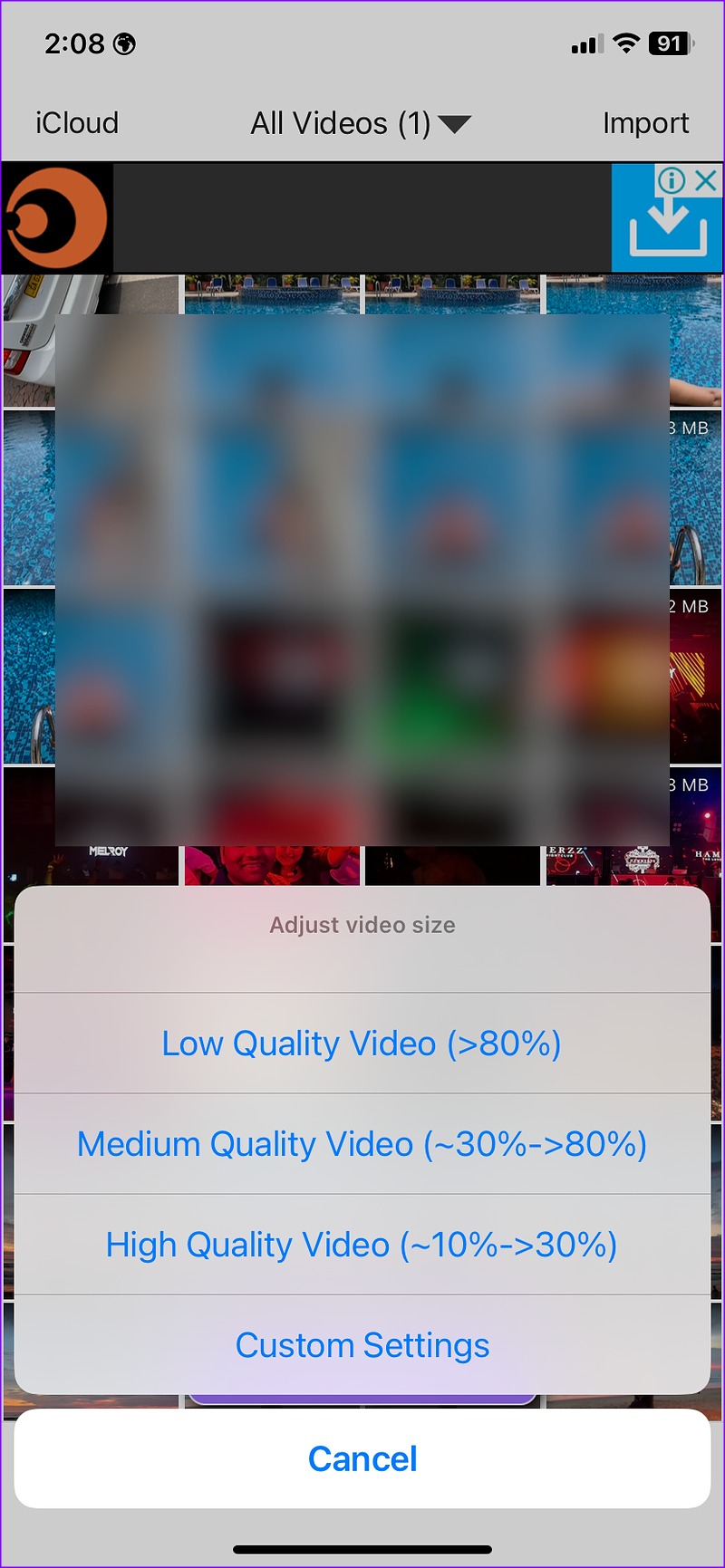
You can then export it to get a compressed video.
Method 3: Reduce Video File Size Via Google Photos
You can tweak the upload quality setting and save compressed videos easily on Google Photos. Follow the steps below.
Step 1: Download and log into Google Photos.
Step 2: Tap on your profile picture at the top right corner and select the Backup is off option.
Step 3: Then, select Storage Saver > Confirm.
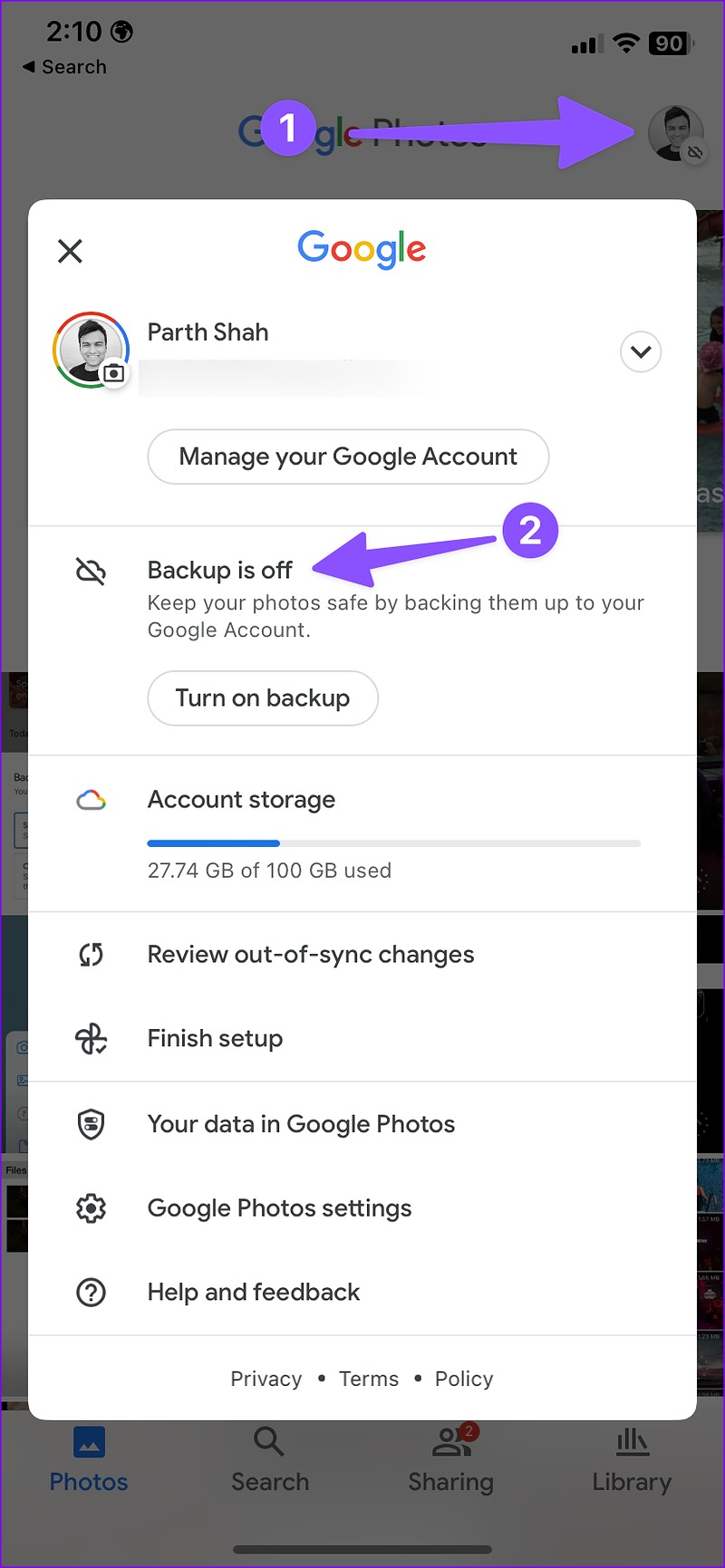
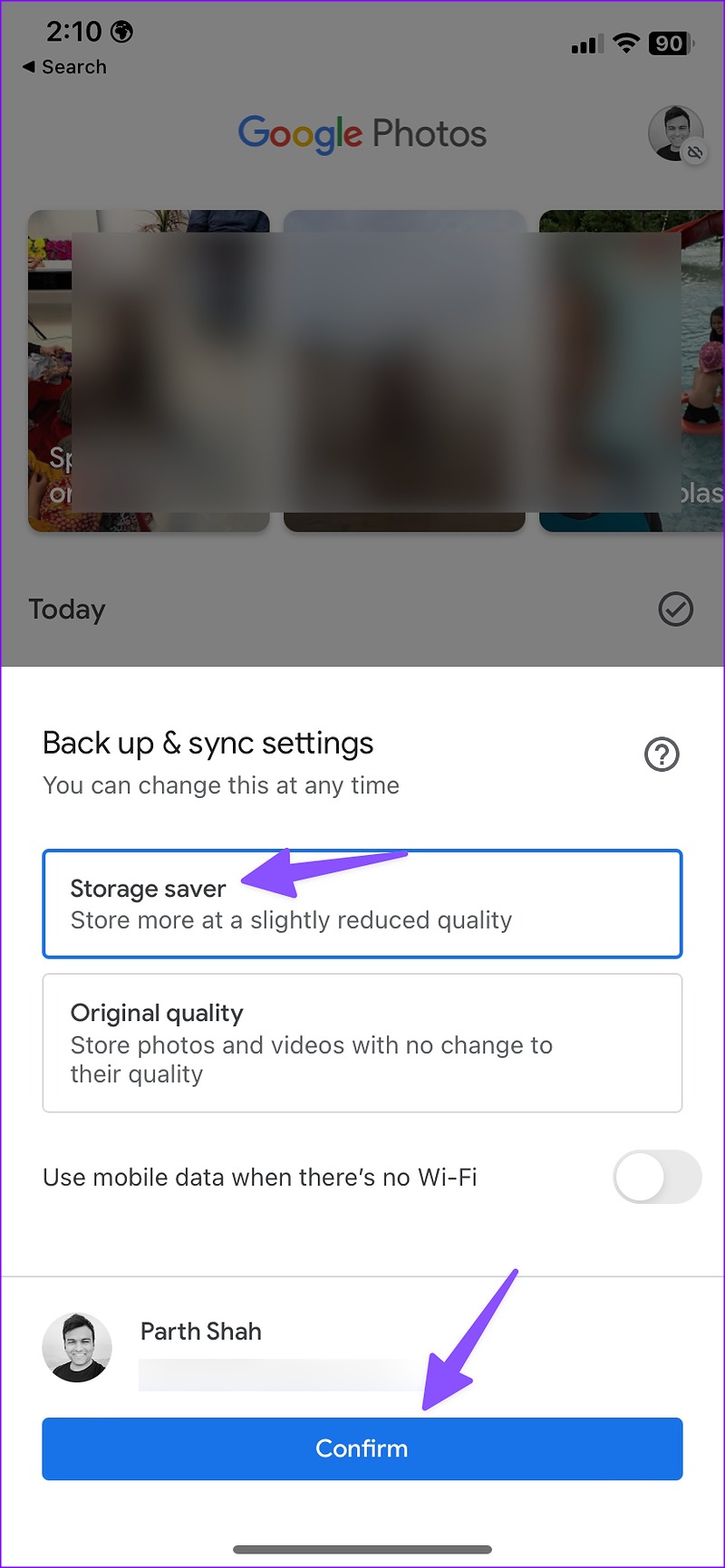
After the upload process is complete, access the compressed video file from all your devices (via Google Photos).
Method 4: Use Video Size in WhatsApp
WhatsApp reduces the resolution and, thereby, the size of videos shared compresses automatically. You can create a WhatsApp group with yourself and share videos in the same group to reduce video size.
Step 1: Open WhatsApp on your iPhone and select your personal group.
Step 2: Tap the + icon at the bottom-left corner and select Photo & Video Library.
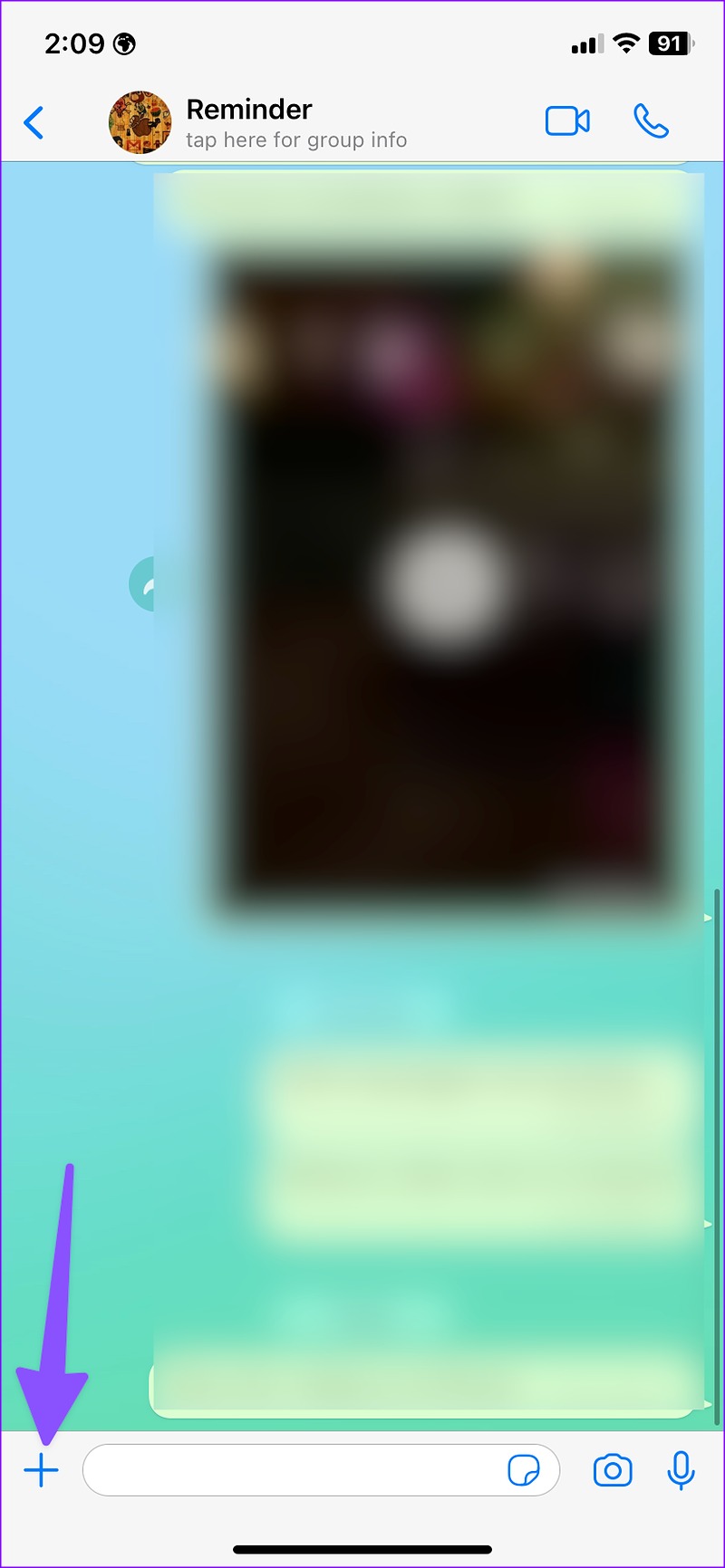
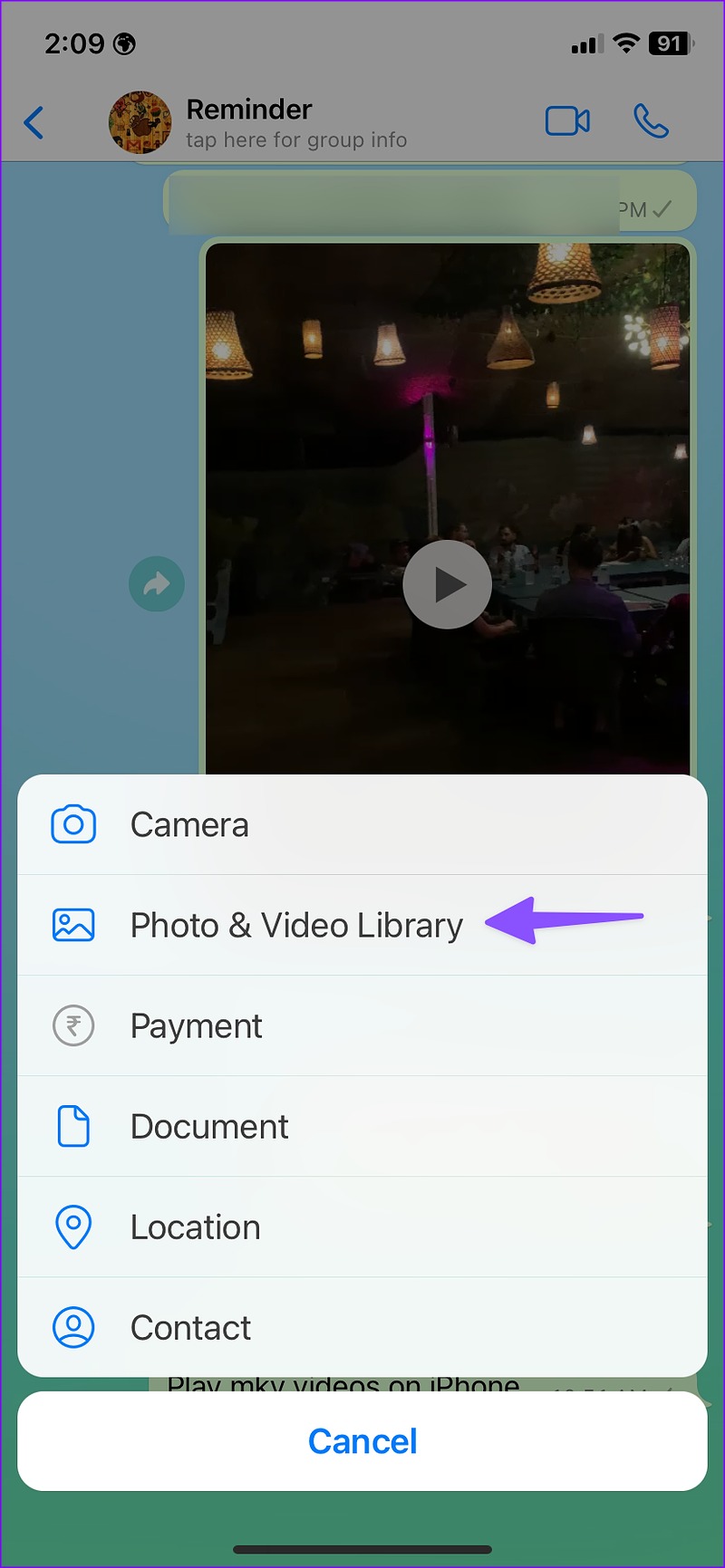
Step 3: Select the video you want to compress and send it to yourself. Open the video in WhatsApp conversation. Tap the share button. You can select Save.
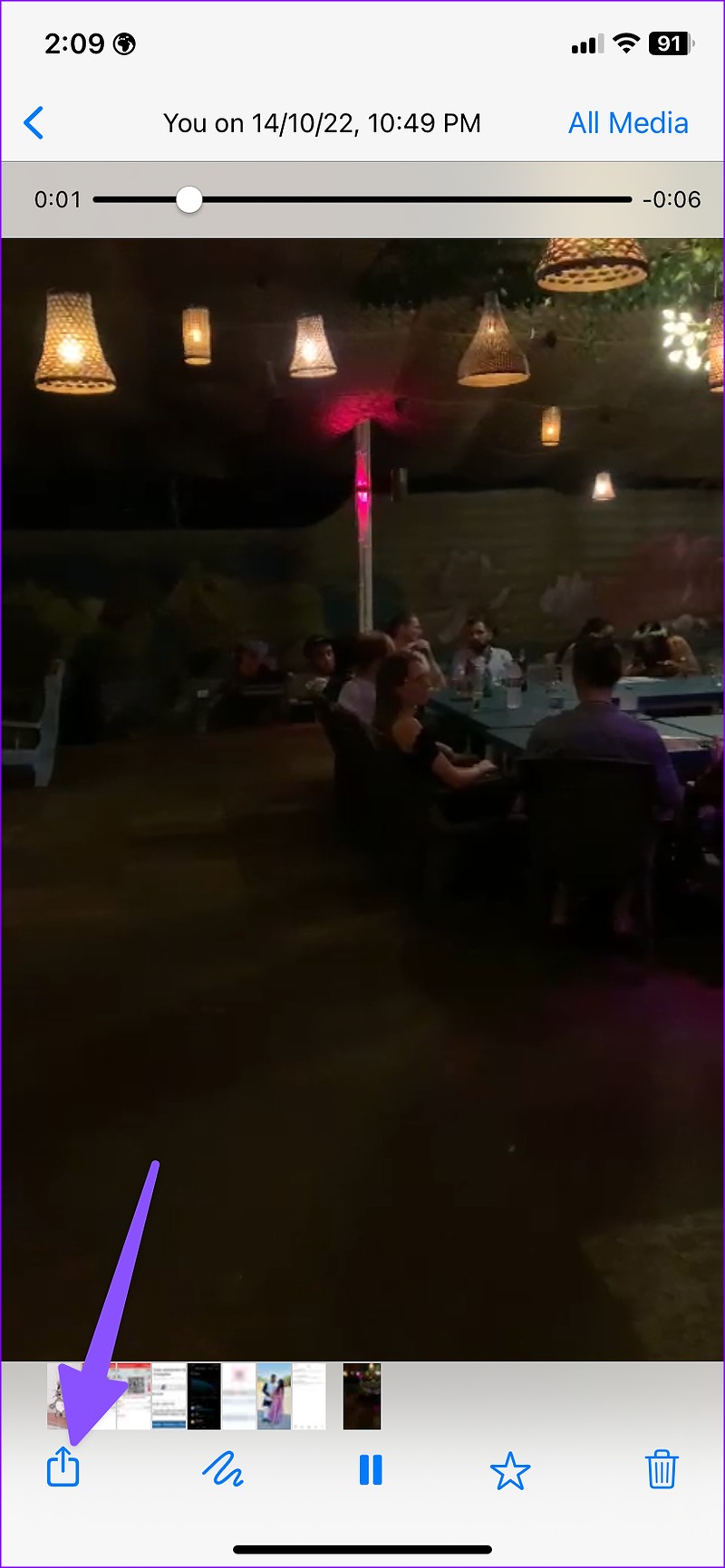
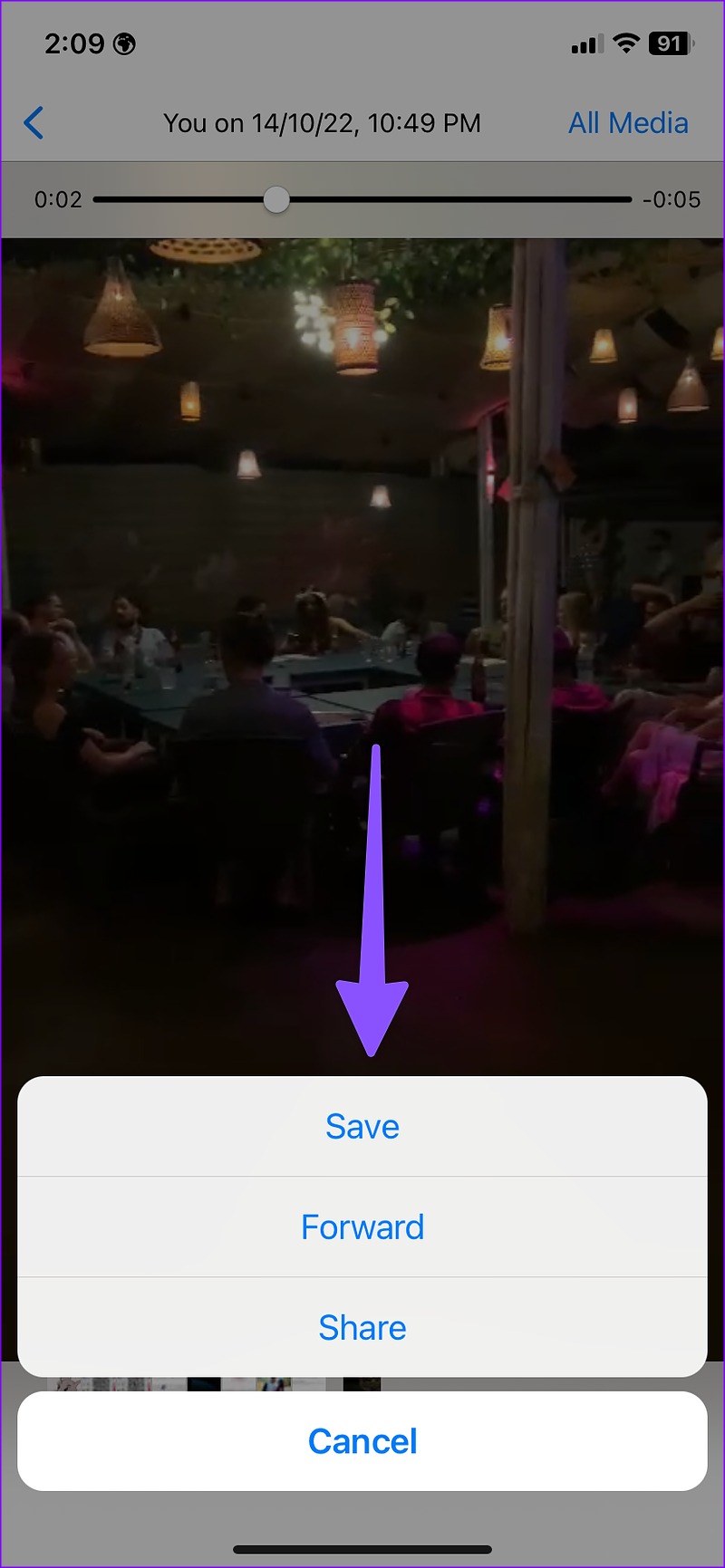
Bonus Tip: Make iPhone Record Video in Small Size
You can ensure your iPhone shoots videos in lower resolution to rid yourself of the effort of reducing a video’s size after it is shot. After all, lower resolution means a smaller size of the video.
To do so, open Settings > Camera. Tap Record Video > select 720p HD at 30 fps.
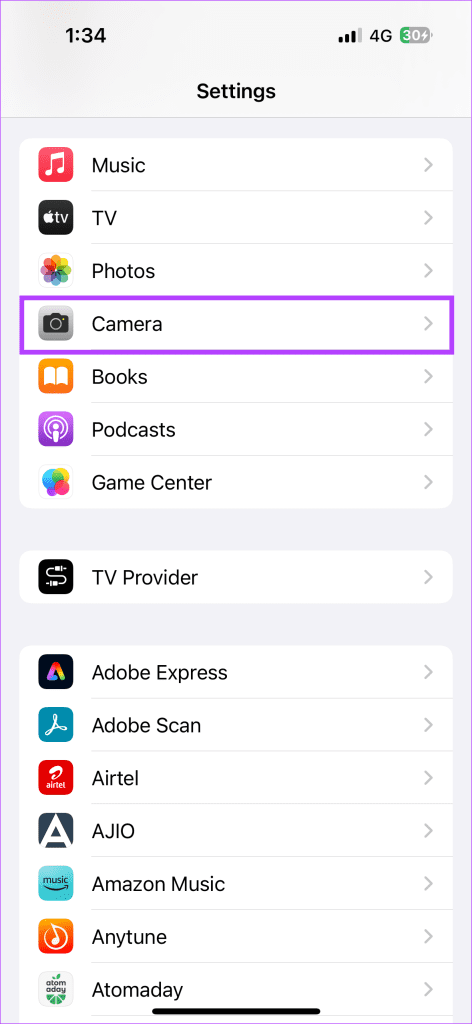
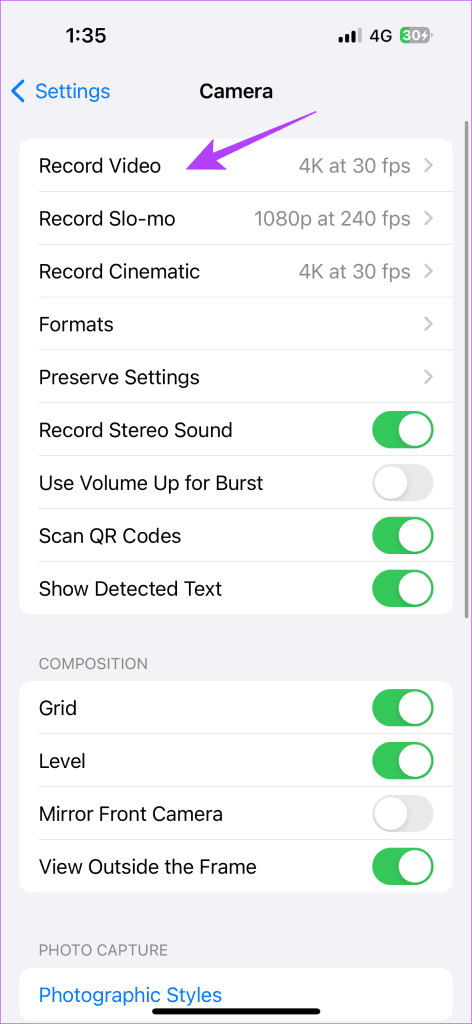
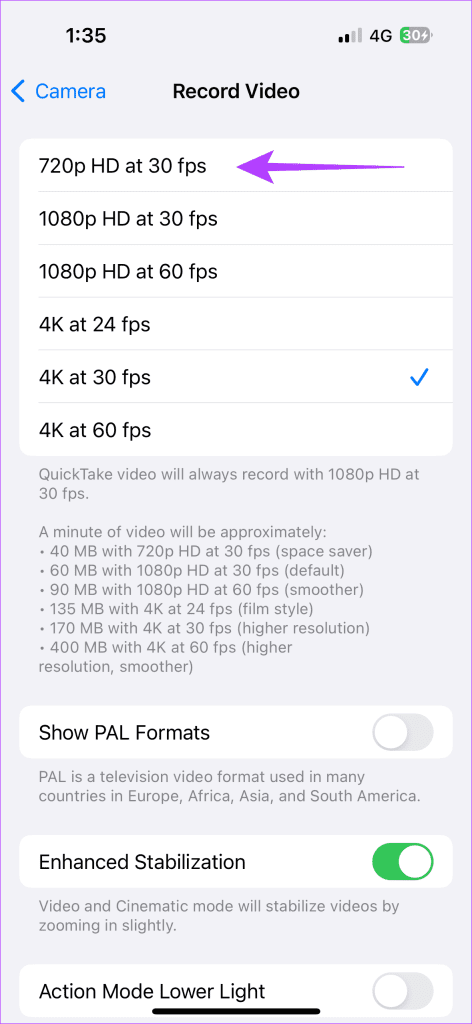
Was this helpful?
Last updated on 09 April, 2024
The article above may contain affiliate links which help support Guiding Tech. The content remains unbiased and authentic and will never affect our editorial integrity.