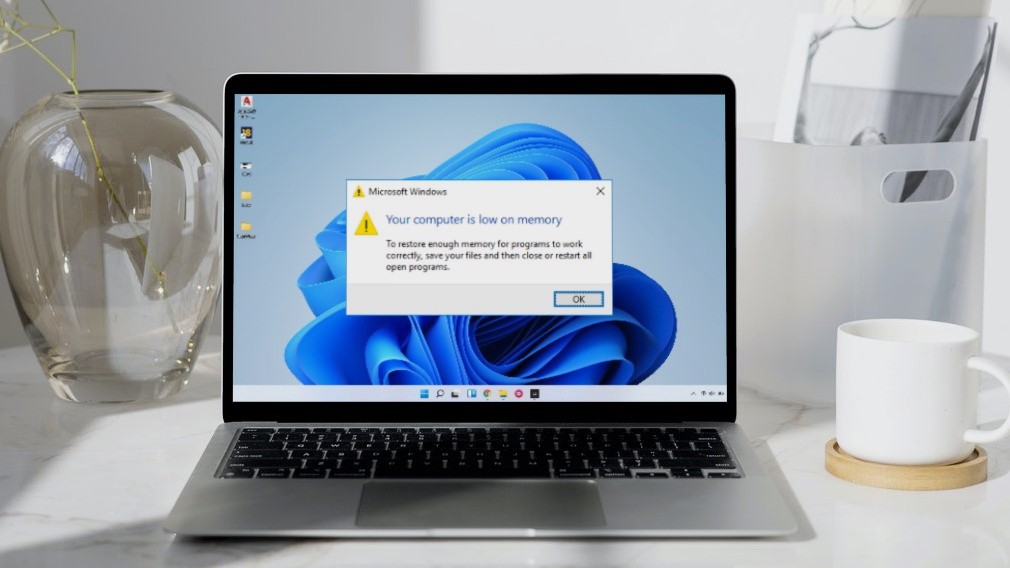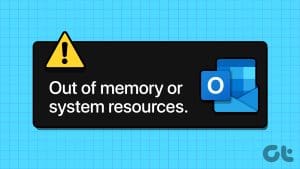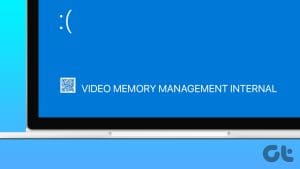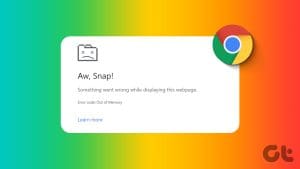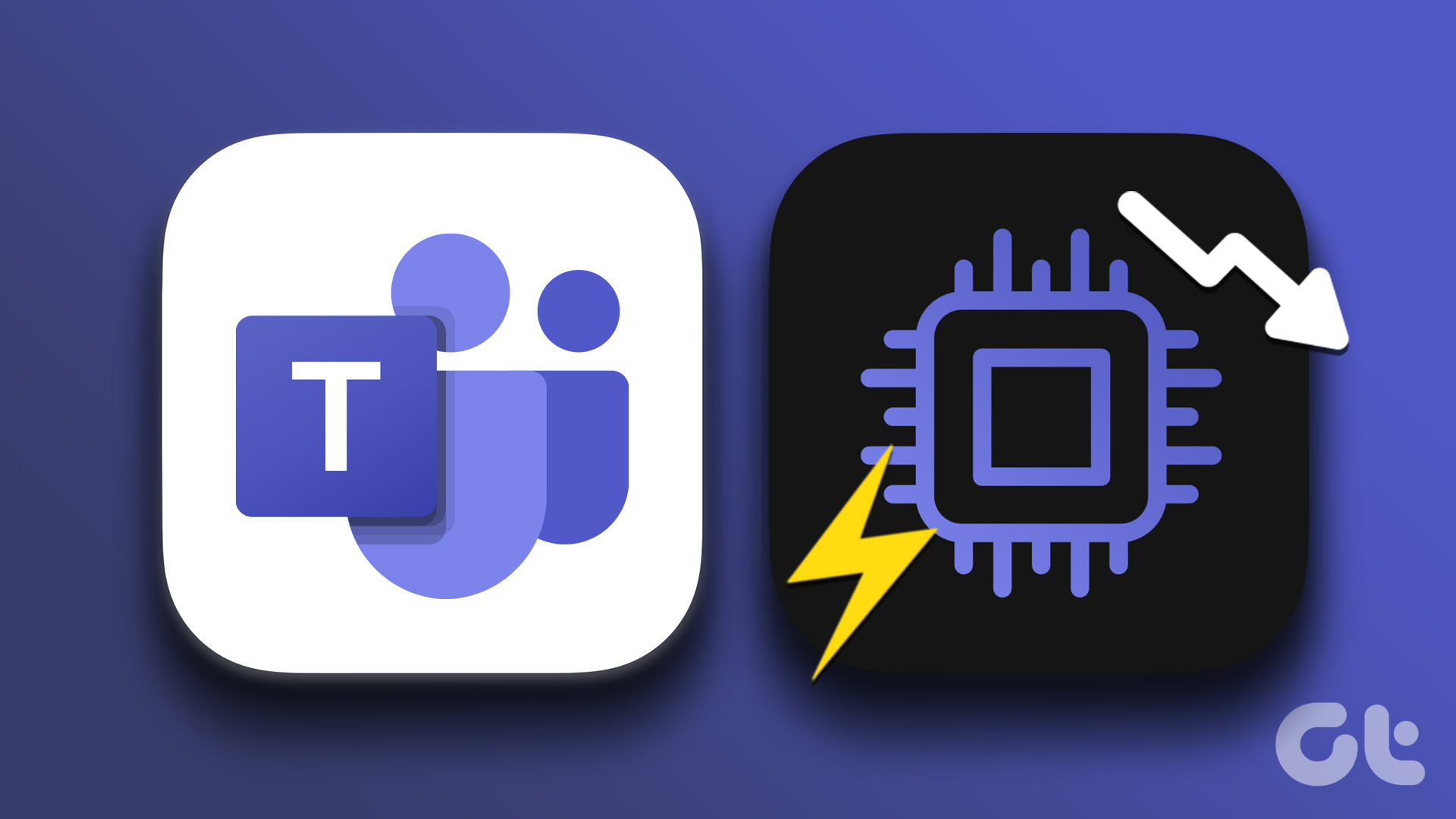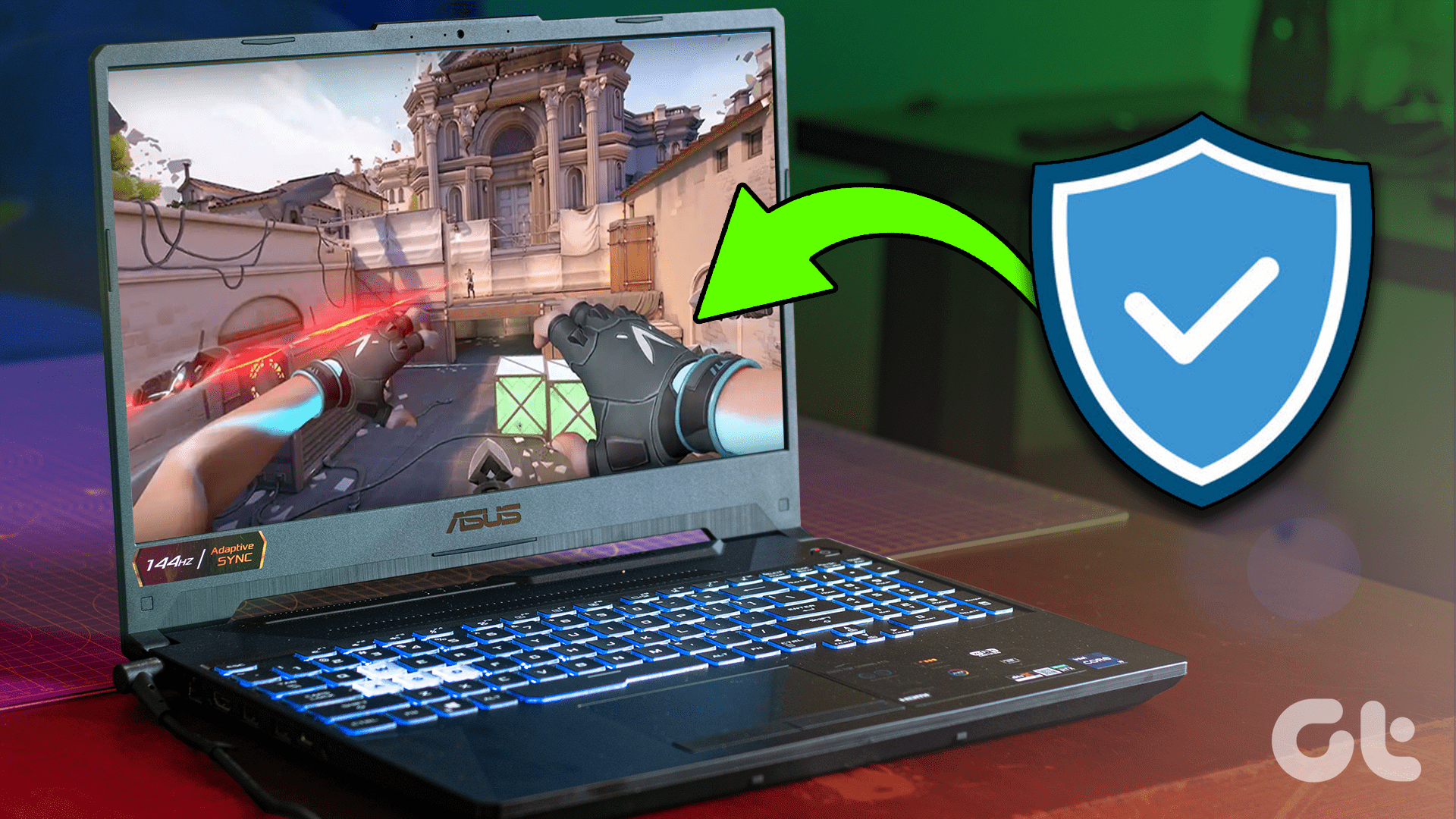Despite being designed to be a robust and secure operating system, Windows 11/10 occasionally encounters errors, including the ‘memory integrity is off’ error, which can compromise system security. Here are 9 effective ways to fix the Memory Integrity is off error on your Windows computer, which we will explore in this article.

To understand the solution, let’s understand what this error means. Well, the ‘memory integrity is off’ error typically occurs when Windows Security’s Core Isolation feature, which includes memory integrity, is disabled. By preventing malicious code from accessing sensitive kernel memory areas, memory integrity protects your system. With this understanding, let’s begin with the fixes.
1. Review Incompatible Drivers
One of the common causes of the memory integrity error is incompatible drivers. To resolve this issue, you should first review your system’s drivers. Follow the below steps.
Step 1: Click on ‘Review incompatible drivers.’
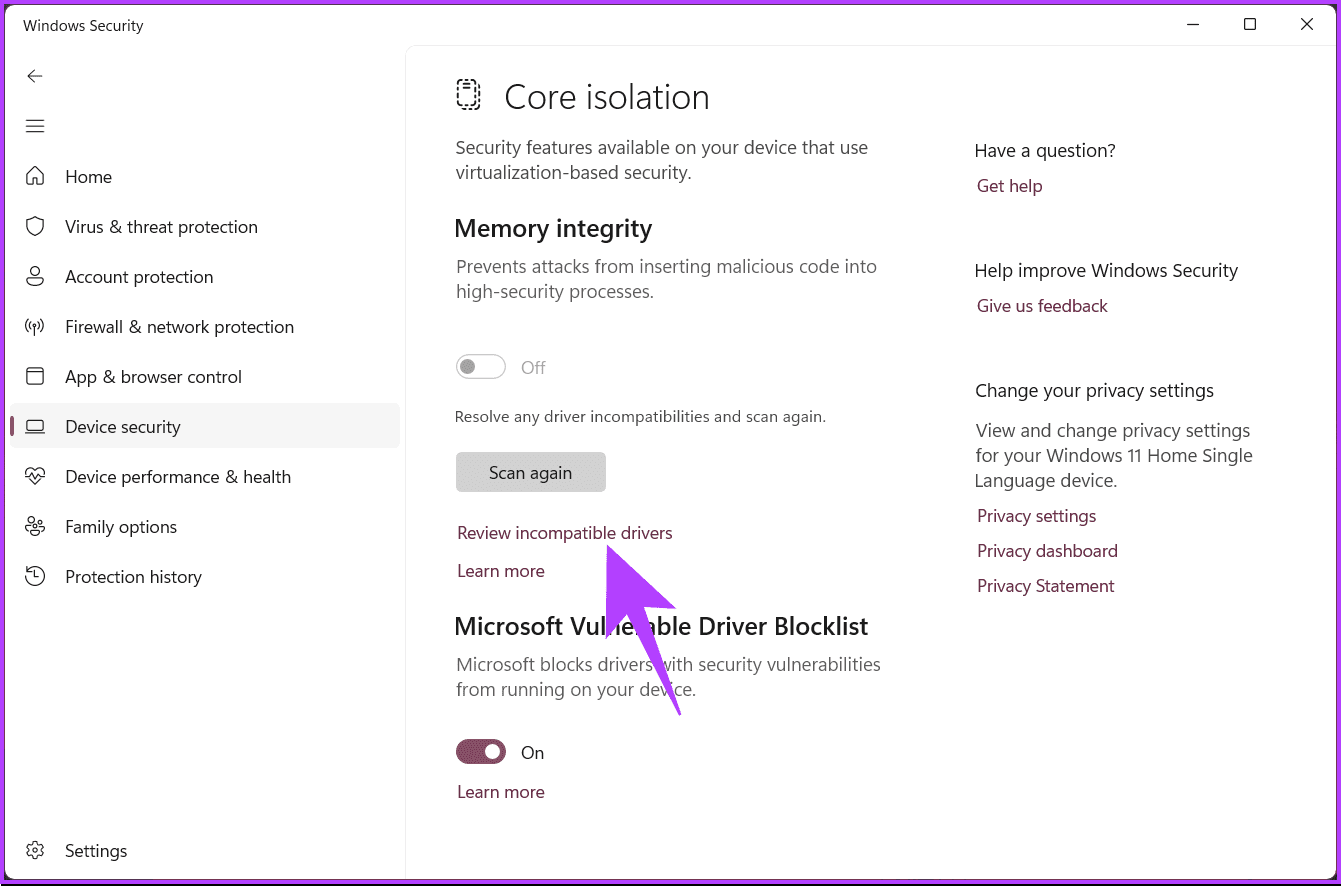
Step 2: In the Incompatible drivers section, note the list of drivers with compatibility issues.

Now that you have taken note of the incompatible drivers, it is time to update them. You can check out our explainer to learn how to update drivers correctly on Windows 11/10.
If updating drivers doesn’t fix the memory integrity is off issue, maybe the next method will be to. Continue reading.
2. Utilize the System File Checker Tool
The System File Checker (SFC) tool can help identify and repair corrupted system files that may be causing the memory integrity error. Follow the below-mentioned steps.
Step 1: Press the Windows key on your keyboard, type Command Prompt, and click ‘Run as administrator.’
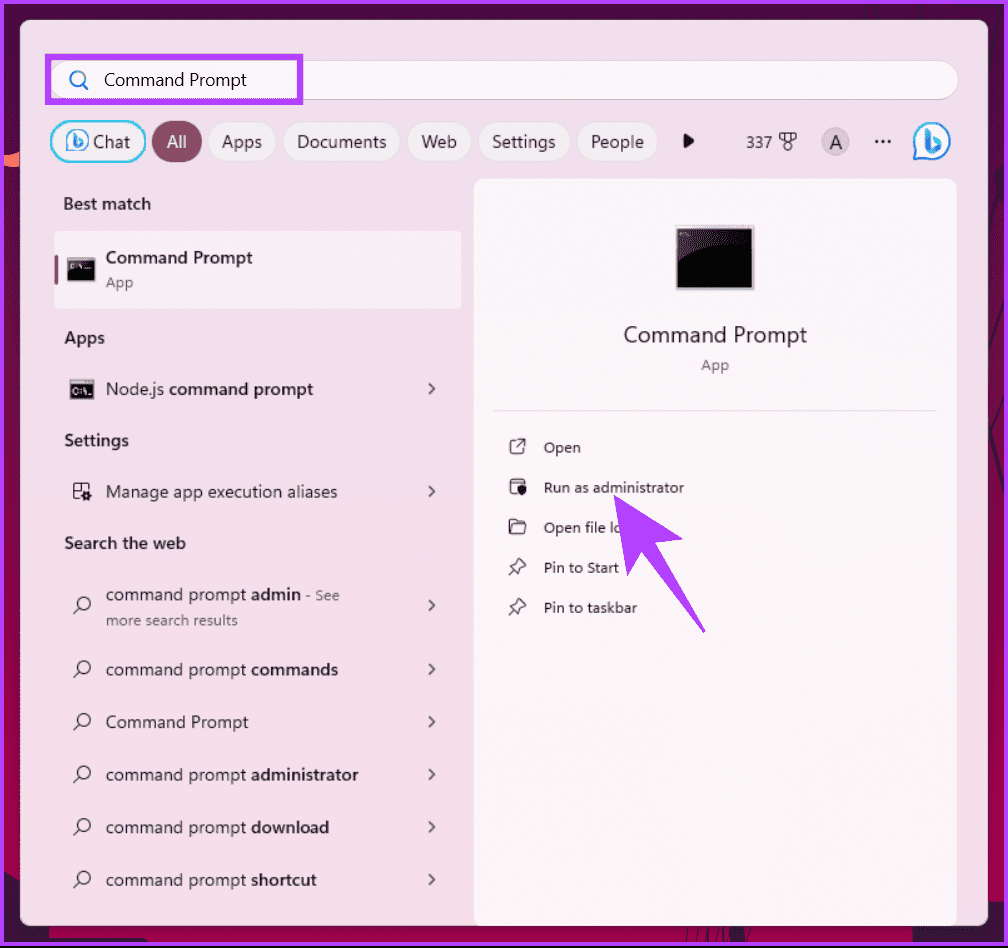
Step 2: Type the below command and hit Enter.
sfc /scannow

This scan will find and repair any corrupted system files. Once the scan completes, restart your Windows machine and try activating the memory integrity by going to Windows security > Device security > Core isolation details.
If scanning and fixing the system files or drivers didn’t fix the memory integrity disabled error, check out the next method.
3. Remove Incompatible Drivers
If you suspect a particular driver is causing the issue, consider removing it temporarily to see if the memory integrity error disappears. Follow the instructions below.
Step 1: Press the Windows key on your keyboard, type Command Prompt, and click ‘Run as administrator.’
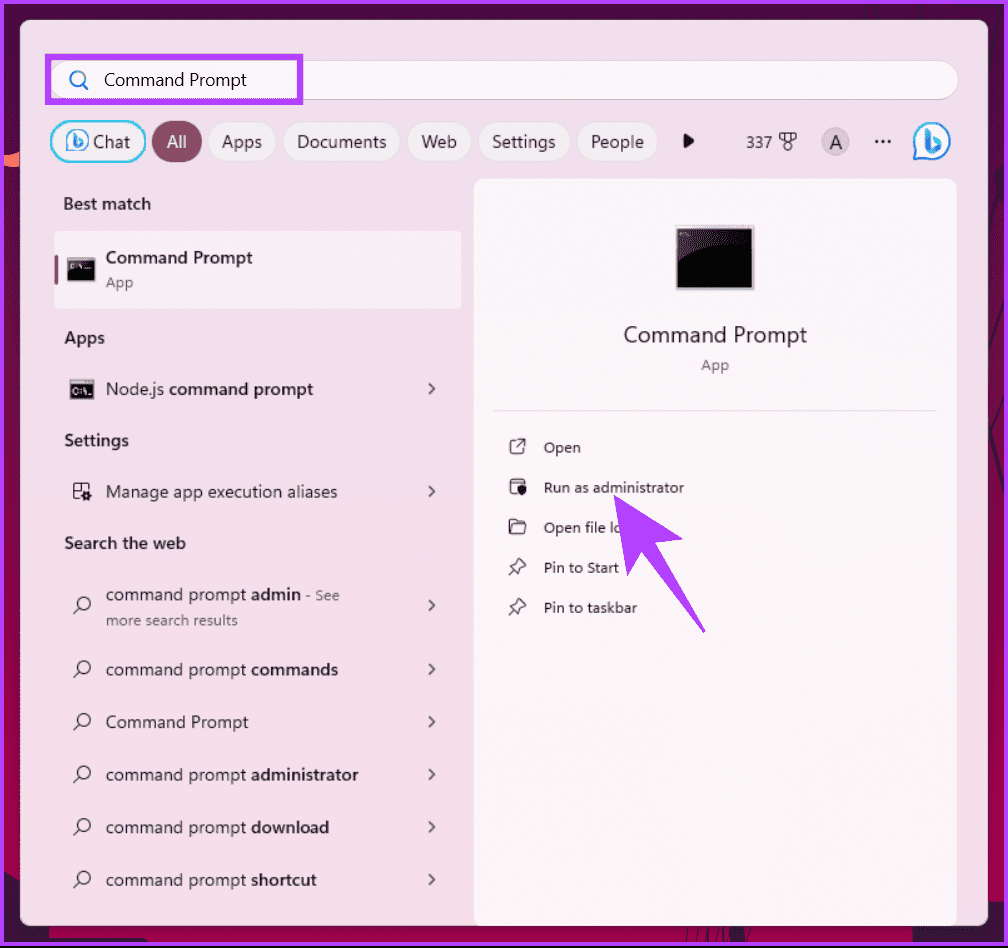
Step 2: Type the below command and hit Enter.
dism /online /get-drivers /format:table
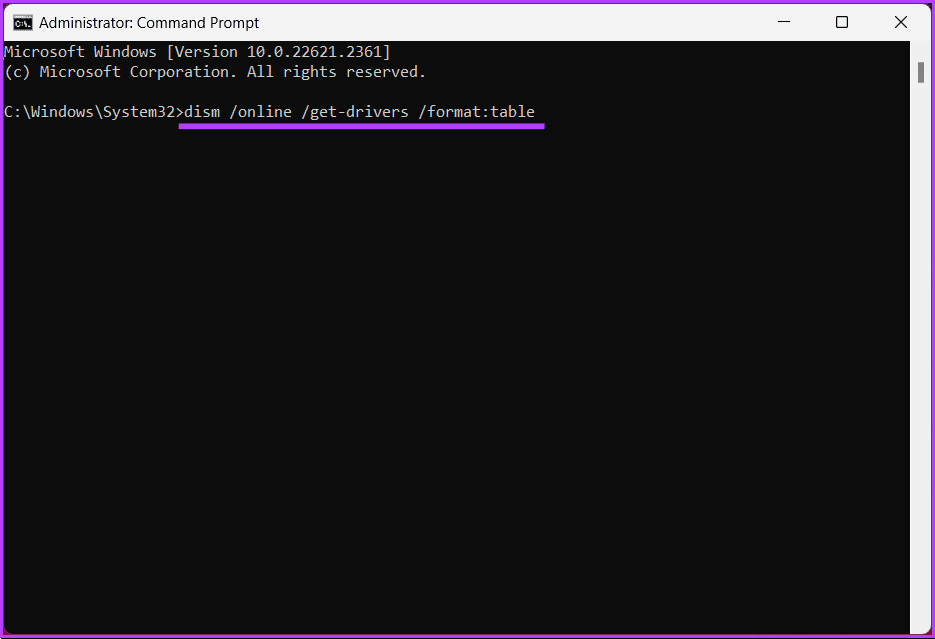
Step 3: Now, locate the incompatible driver’s Published Name from the table, type the below command, and hit Enter.
Note: Replace the driver’s published name with the actual Published Name of the driver.
pnputil /delete-driver driver's published name /uninstall /force
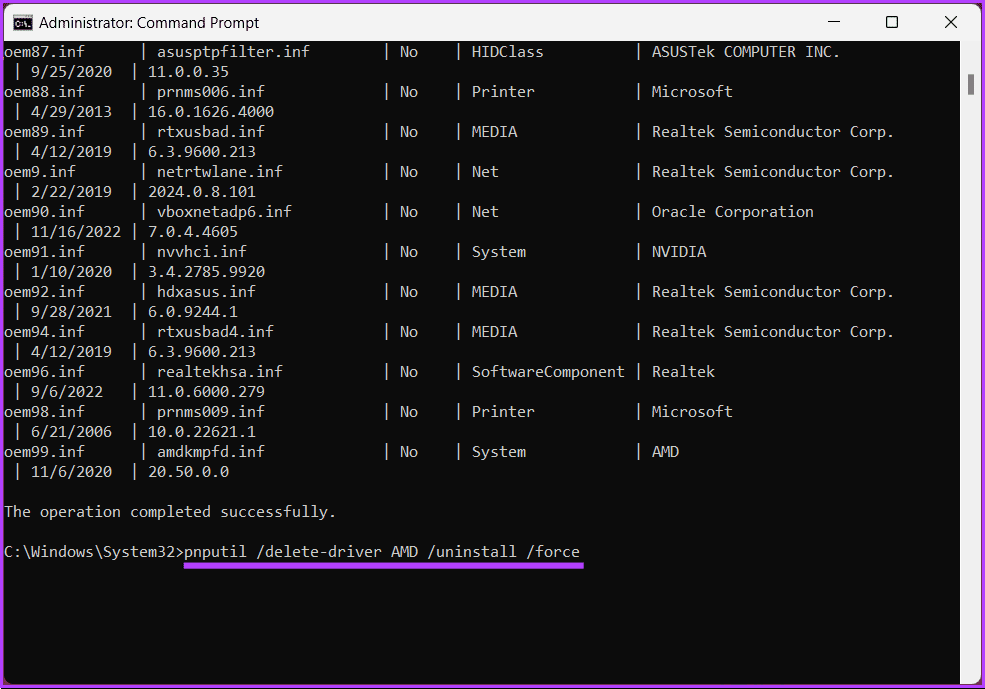
Deleting the incompatible driver will clear the way to resolve the memory integrity greyed-out or disabled issue, allowing you to enable it. If this method doesn’t help, move on to the next method.
4. Uninstall Related Programs or Drivers
Some third-party security software or utilities may conflict with memory integrity. Uninstall any recently installed or suspicious programs and drivers that may interfere with the feature. We have already covered an article on how to uninstall programs on Windows 11/10.
If uninstalling apps and programs didn’t fix the memory integrity is off error, move to the next method.
5. Reset the Windows Security App
There’s a chance that the ‘Memory integrity is off’ error has nothing to do with the drivers but rather the Windows Security app itself. If that’s the case, resetting the Windows Security app should help solve the problem.
Step 1: Press the ‘Windows + S’ keyboard shortcut to open the search menu. Type in Windows Security, right-click on the first result that appears, and select App settings.
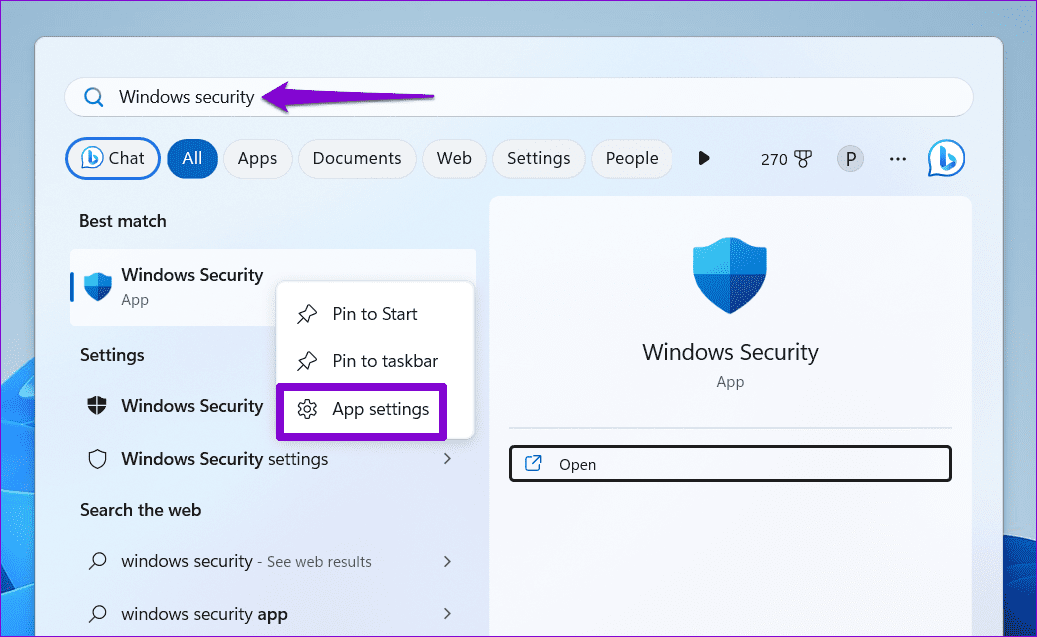
Step 2: Click the Reset button.
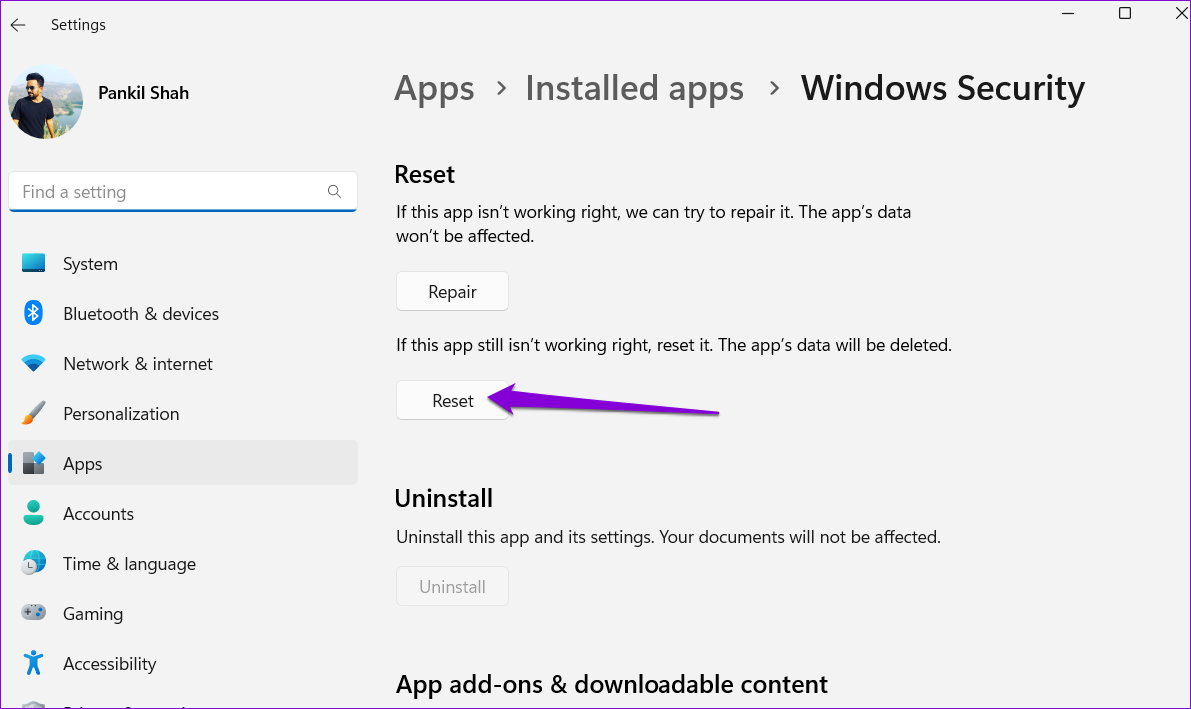
Once the reset is done, go back and check if the memory integrity issue has been resolved. If not, maybe the next method will help.
6. Apply Pending Windows 11 or 10 Updates
Some issues are associated with pending updates, including core isolation and memory integrity. You can download and update any pending updates by following these instructions.
Step 1: Press the Windows key on your keyboard, type Settings, and click Open.

Step 2: In the Settings window, go to Windows Update.
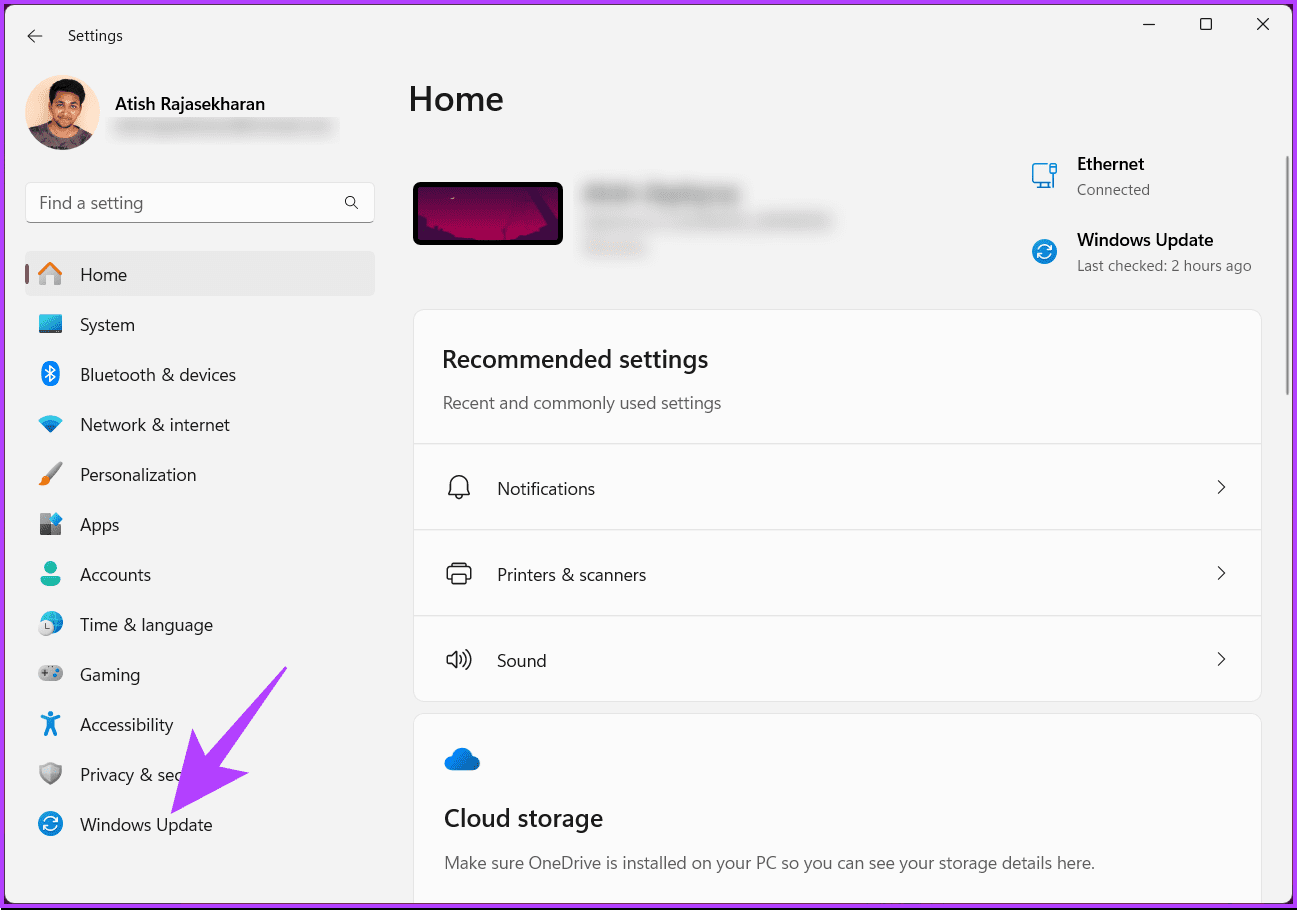
Step 3: On the right pane, under Windows Update, click the ‘Check for updates’ button.
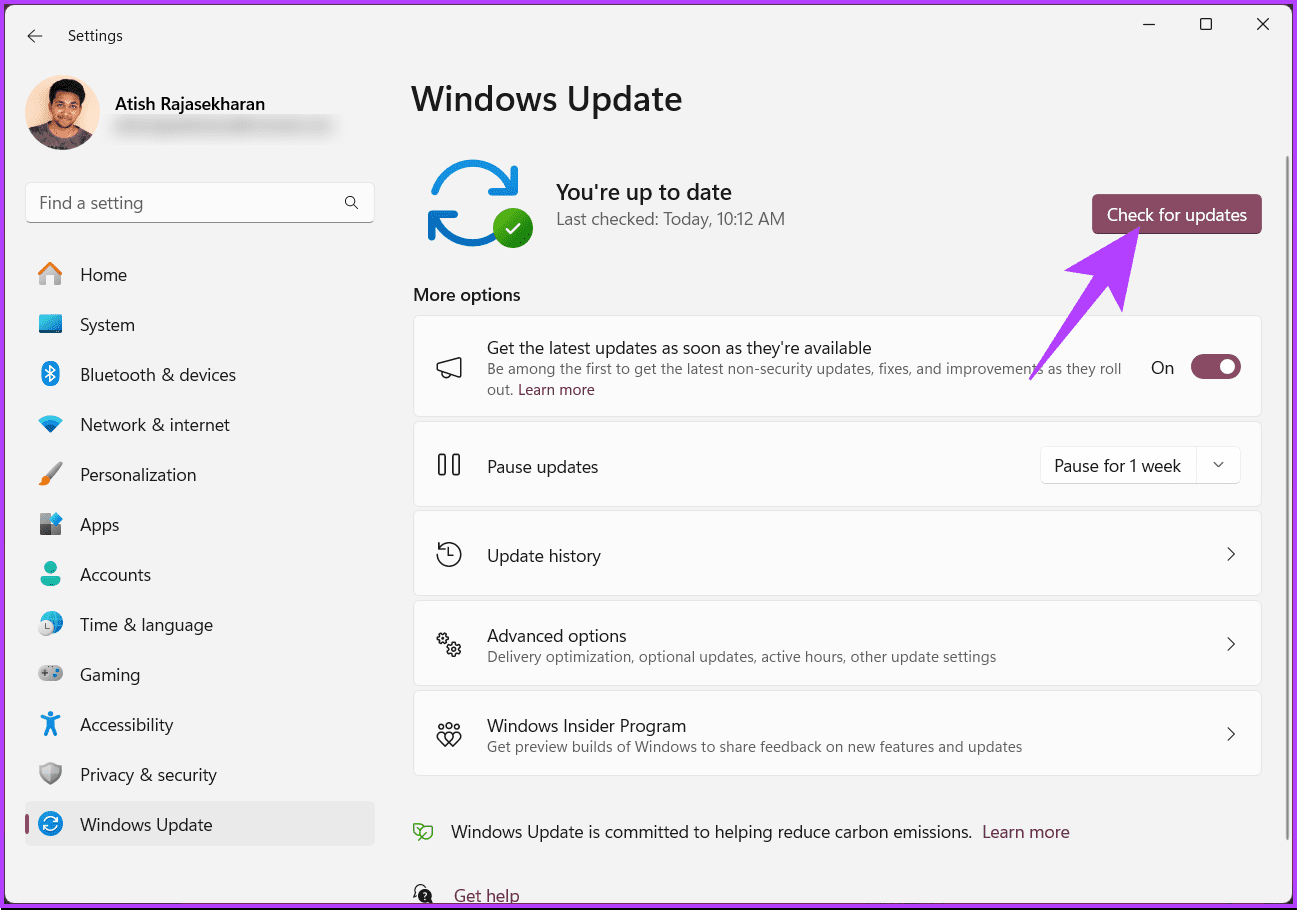
You might receive a prompt to download the Windows update. After downloading the update, the system will install it and then request a restart of your Windows machine.
Once your PC boots back up, the update will have been applied. If this error occurred after you updated your Windows machine, continue reading.
7. Force Enable Memory Integrity via Registry Editor
If the Memory Integrity feature remains disabled after following the above steps, you can manually enable it through the Registry Editor. This method may look tricky, but it is not; the steps are simple.
However, because we will be using Registry Editor, we strongly advise you to back up the Windows Registry before proceeding with the steps below.
Step 1: Open the Start menu, type Registry Editor, and click ‘Run as administrator.’
Note: Alternatively, press ‘Windows key + R’ to open the Run dialog box, type regedit.exe, and click OK to open Registry Editor.

In the prompt, select Yes.
Step 2: In the top address bar, enter the mentioned address.
HKEY_LOCAL_MACHINE\SYSTEM\CurrentControlSet\ControlDeviceGuard\Scenarios\HypervisorEnforcedCodeIntegrity
Note: You can manually navigate to the section too.

Step 3: Double-click the Enabled key, type 1 in the Value Data field, and press OK.
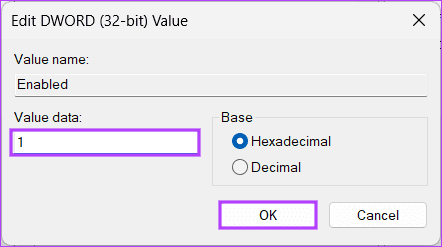
Finally, reboot the system to implement the changes. And that’s it! Any issues relating to the printer error should be resolved upon booting up your PC again.
8. Perform a Clean Boot
A clean boot is a systematic way to troubleshoot and identify software conflicts or issues that may be causing the Memory Integrity to be greyed out error on Windows 11/10. We have already covered articles on the same;
- Safe mode vs. clean boot: Understand the difference and when to use
- Best ways to boot Windows 11 into safe mode
- Top fixes for Windows 11 stuck in safe mode
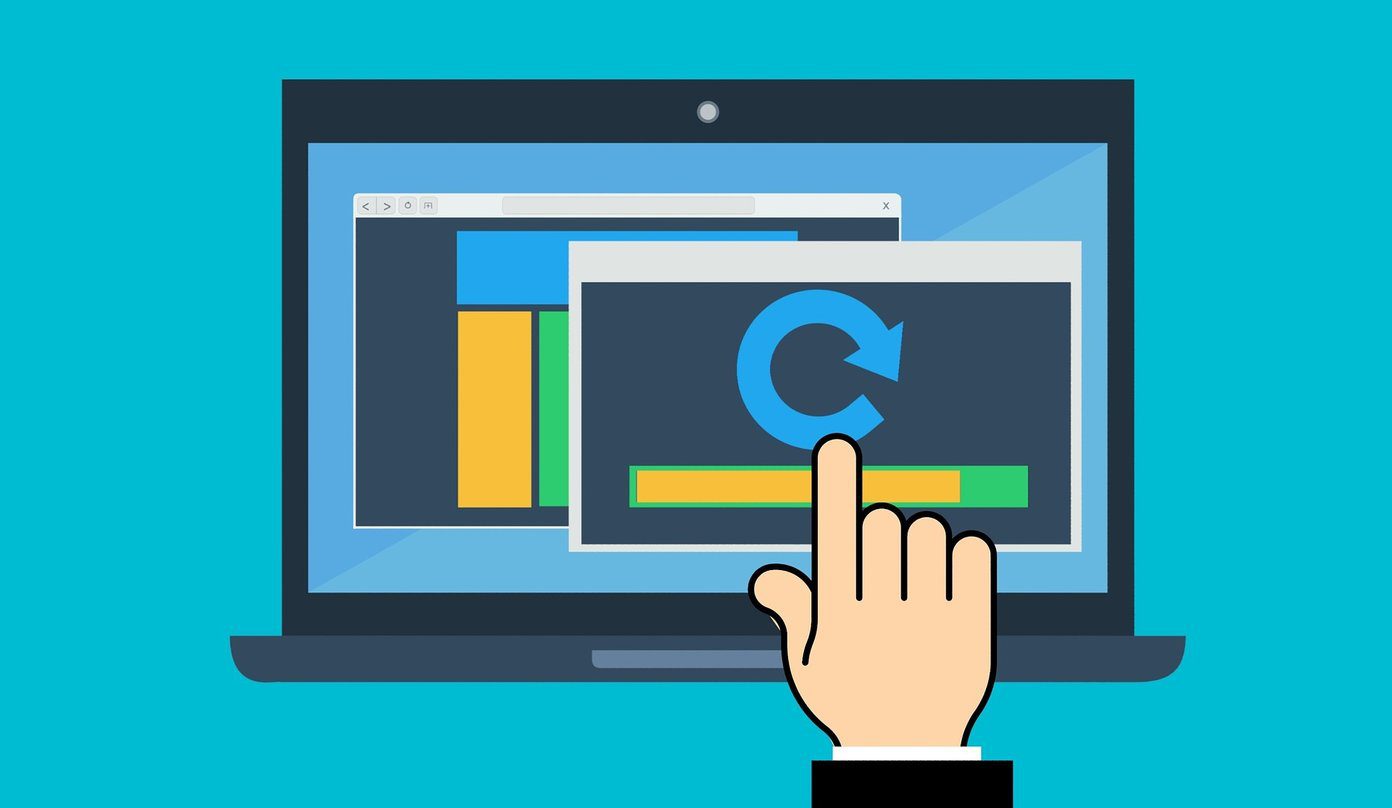
Performing a clean boot helps you isolate problematic services and startup items to pinpoint the specific application or process causing the problem. This should resolve the issue; if not, look at the following method and fix the issue.
9. Activate Hardware Virtualization in BIOS or UEFI
Activating hardware virtualization in the BIOS or UEFI is crucial in resolving the memory integrity disabled issue on Windows 11/10, as memory integrity relies on hardware virtualization support to function properly.

We already have an article on it; check out how to enable virtualization in Windows 11. When you enable hardware virtualization in the BIOS/UEFI, features like memory integrity in Windows 11/10 are supported at the hardware level.
This should fix the issue; if you still cannot fix the issue and none of the methods mentioned above didn’t work, then reach out to Microsoft support and get it resolved.
FAQs on Fixing Memory Integrity Is Off Error
Enabling memory integrity may have a minimal impact on system performance. Most users won’t notice a significant slowdown. However, if you have an older or less powerful computer, you might want to assess its impact on your specific hardware.
While enabling memory integrity is generally safe, it may cause compatibility issues with certain older or poorly designed drivers. If you experience problems with your computer after enabling it, you can turn memory integrity off.
Resolve Memory Integrity Issues
Now that you know how to fix memory integrity is off error on Windows 11/10, your system will be better protected against various cyberattacks. You may also want to read about ways to enable or disable sync settings in Windows.
Was this helpful?
Last updated on 04 November, 2023
The article above may contain affiliate links which help support Guiding Tech. The content remains unbiased and authentic and will never affect our editorial integrity.