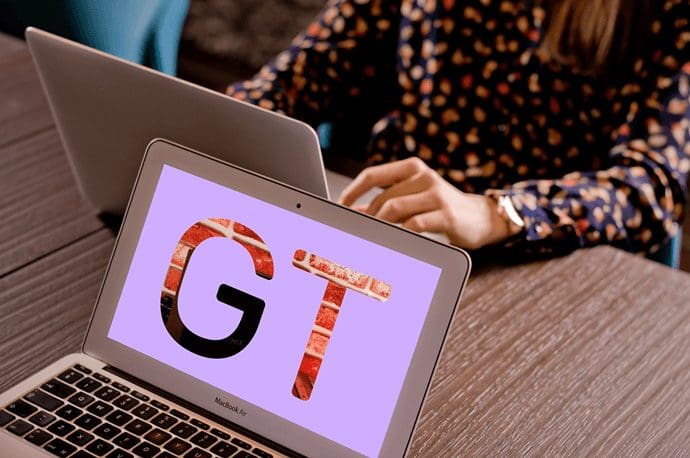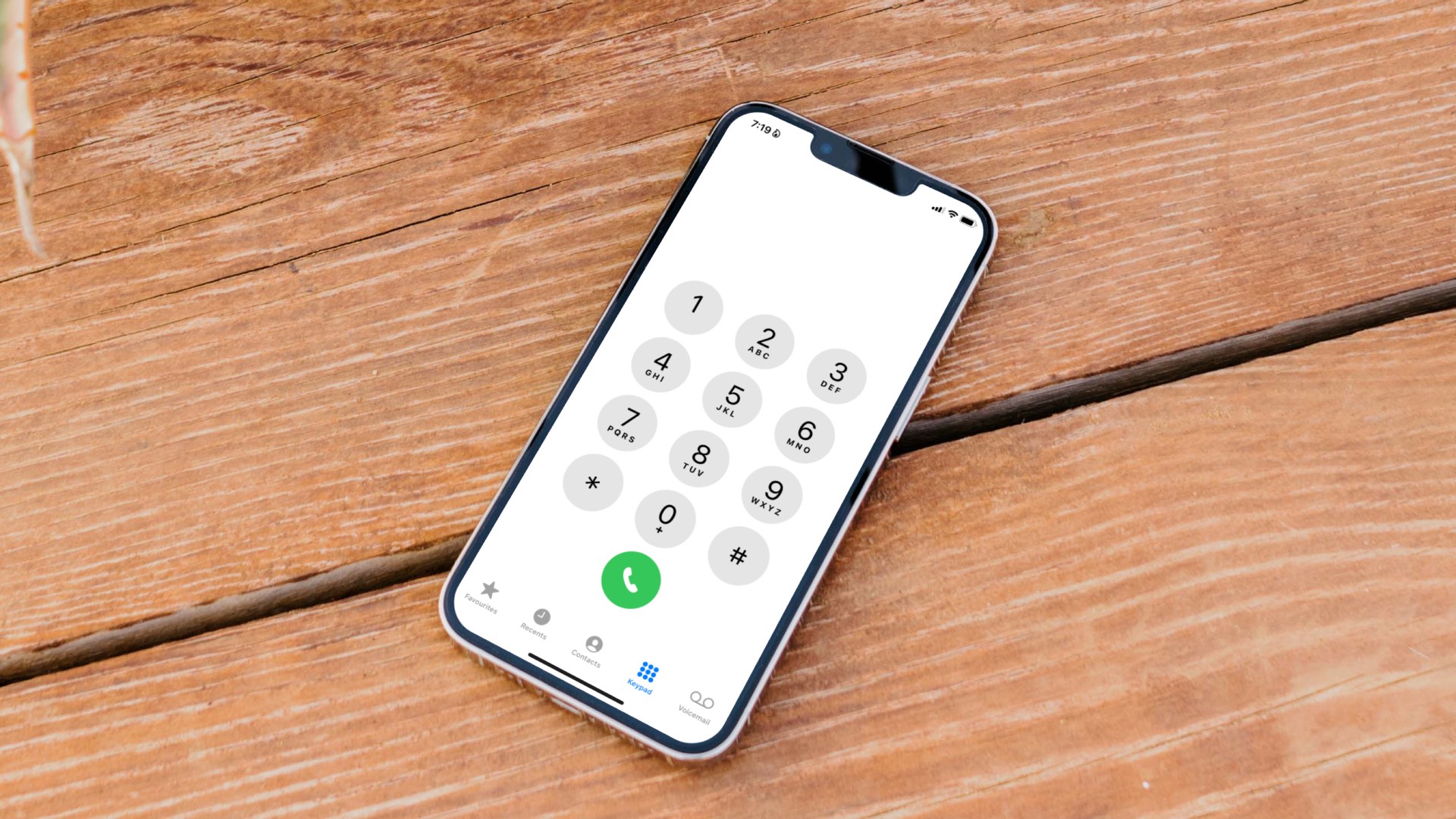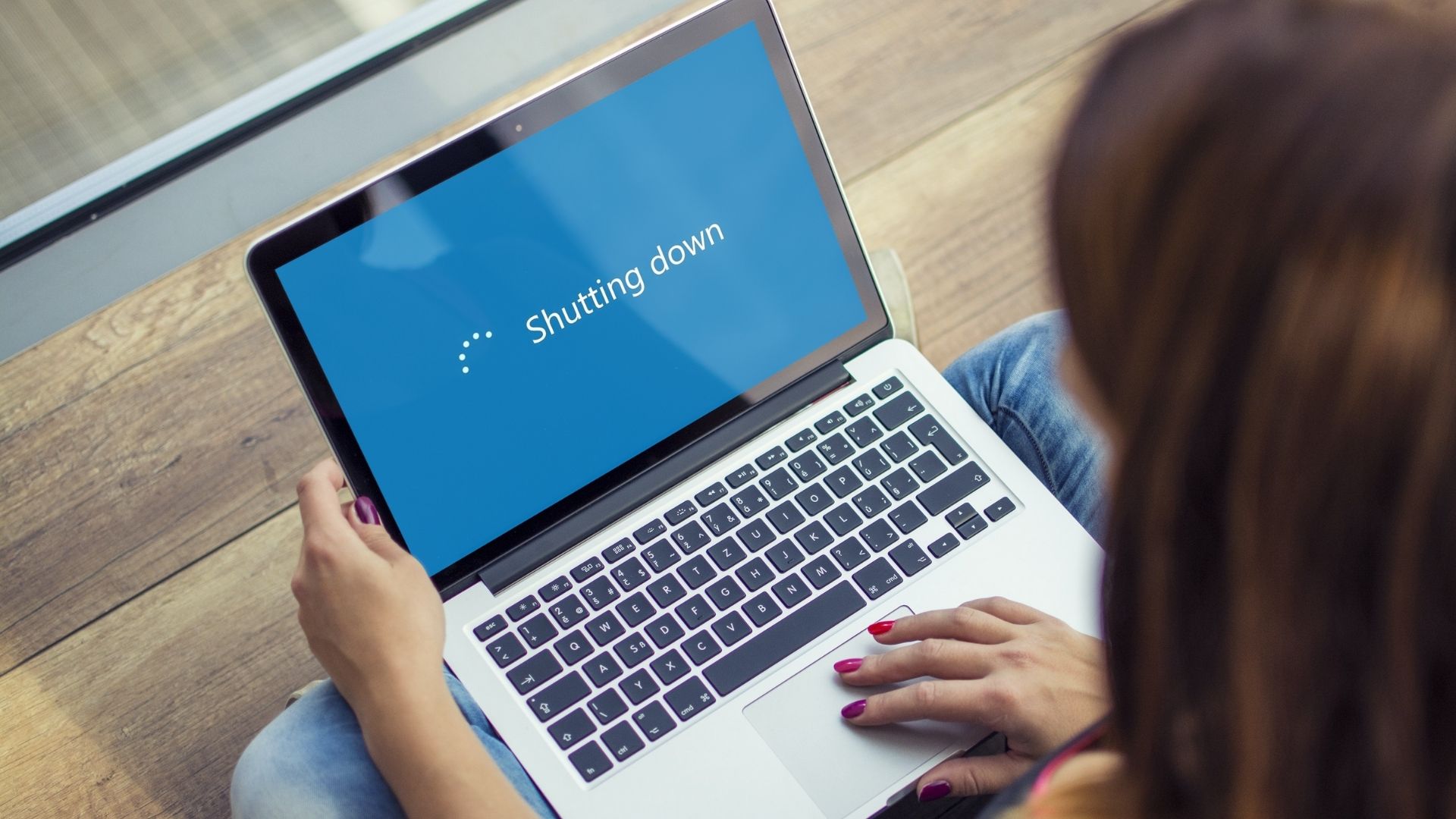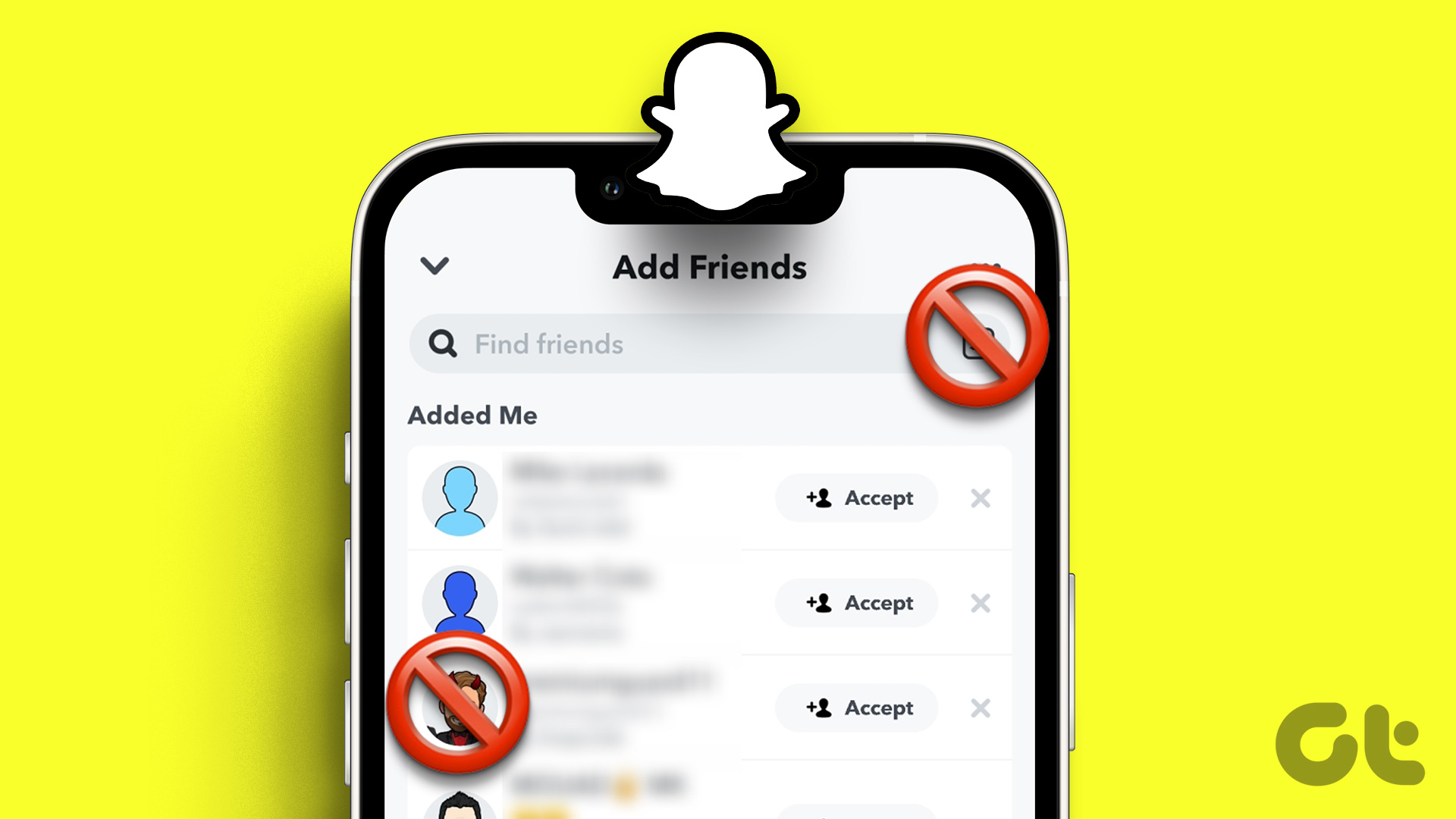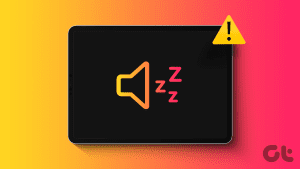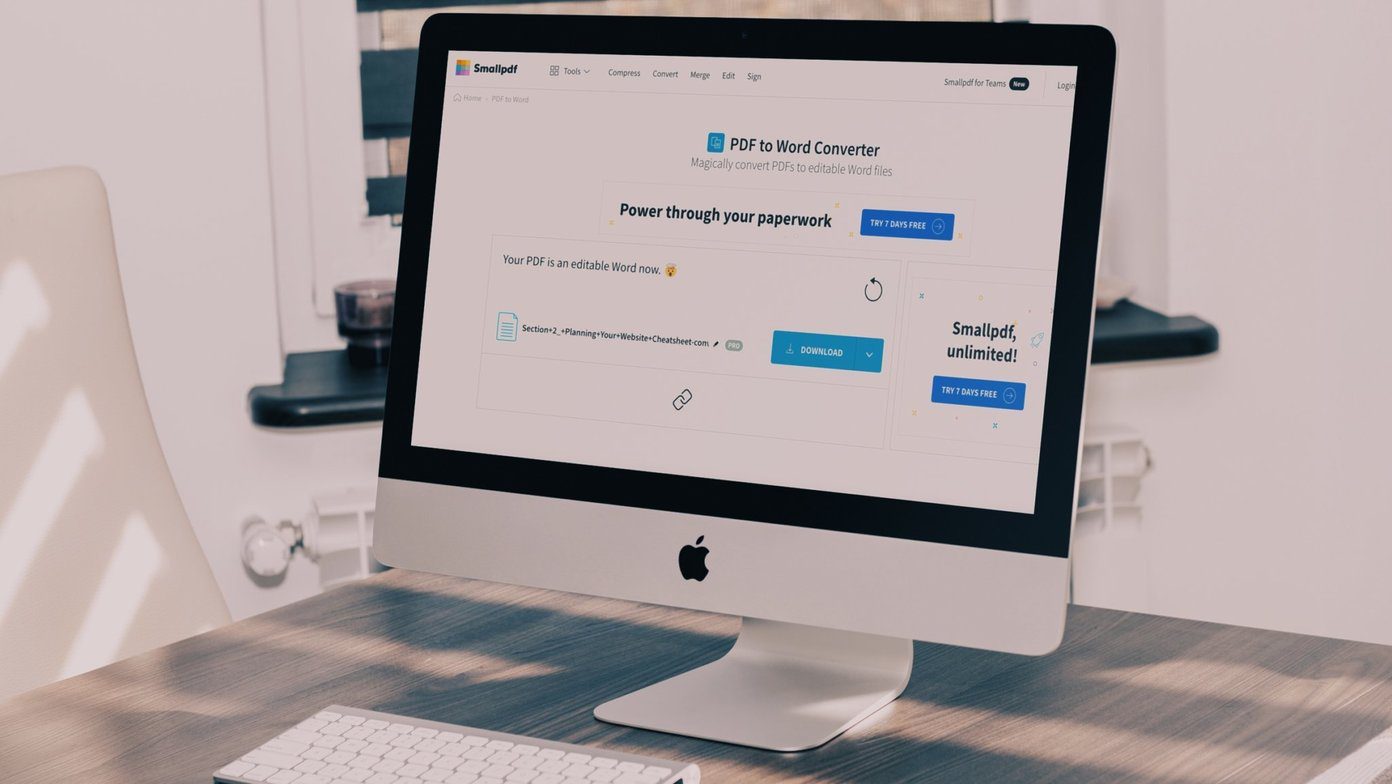Do you frequently see a number or contact on your iPhone’s call log that you don’t remember calling? Or you often receive calls from friends and family asking why you called them when you clearly didn’t? If that describes what you have been experiencing lately, then your iPhone is most likely making random calls. As dire as that sounds, check out five ways to get the iPhone random calls issue fixed.

You might think you mistakenly butt-dialed those numbers while your phone was in your pocket, but that’s not the case. Some users who have had this similar issue in the past reported that when the random calls are initiated, no one touched their phones, and it wasn’t in their pocket either. Without further ado, let’s get down to the solutions.
1. Disable Voice Control
Introduced in iOS 13, Voice Control is a nifty accessibility feature that lets you interact with your device using voice commands. With this feature enabled, your device may be picking up voice from the environment and mistaking them as names of people on your contact you want it to call.
Try disabling the Voice Control feature on your device and see if your iPhone still continues to make these calls randomly. Here’s how to disable Voice Control on your iPhone.
Step 1: Launch your iPhone’s Settings menu.
Step 2: Locate and select Accessibility.
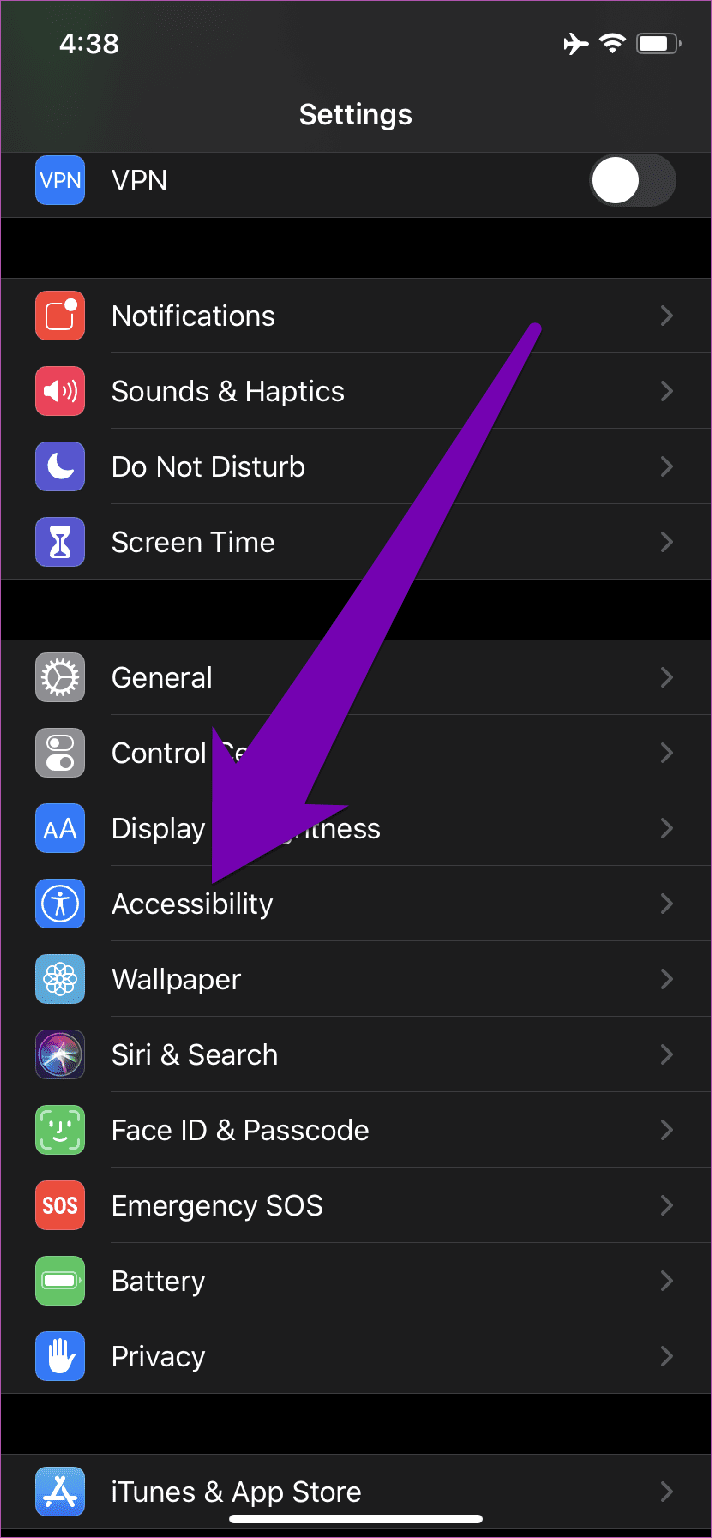
Step 3: Under the ‘Physical and Motor’ section, tap the Voice Control option.

Step 4: If Voice Control is enabled (with a green toggle button), tap the button to disable the feature.
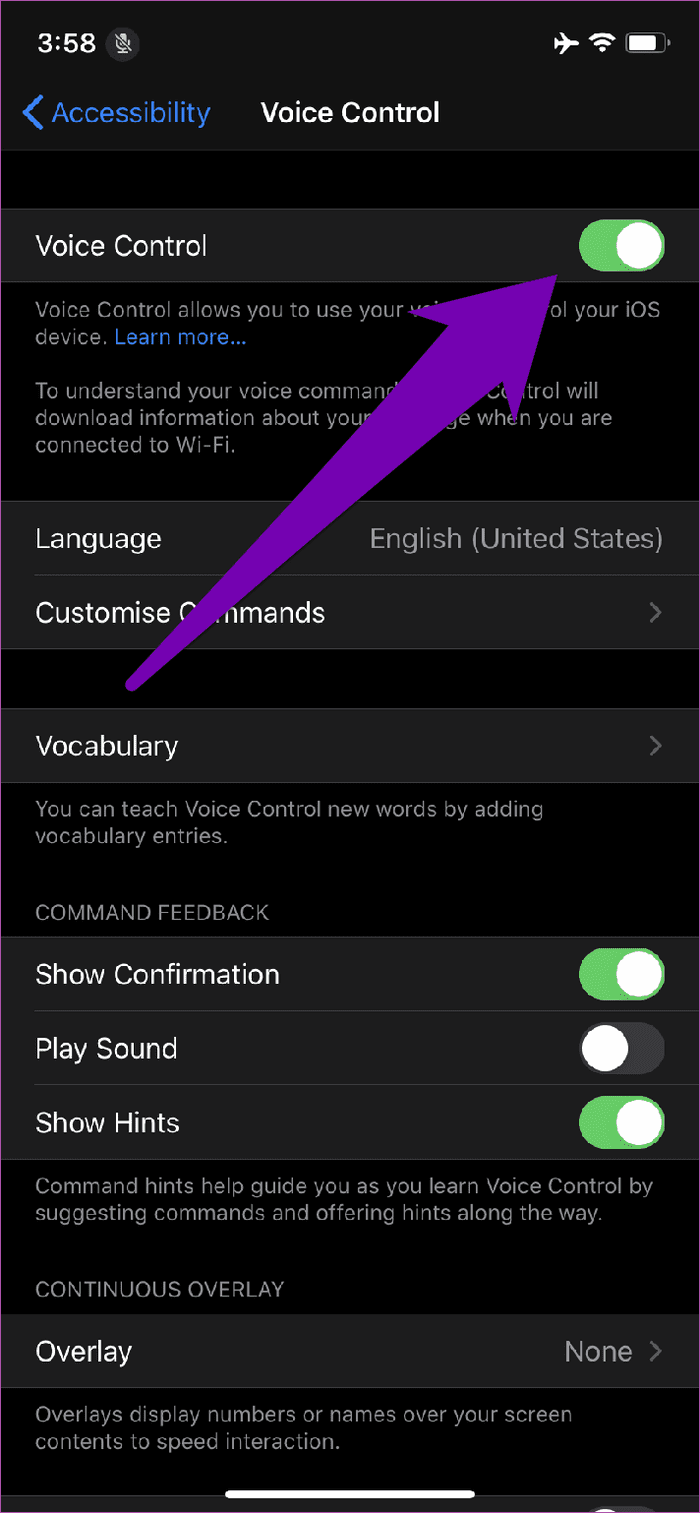
If Voice Control is disabled, but your iPhone still keeps making those random calls, proceed to the next solution below.
2. Disconnect Bluetooth Devices
When connected to your iPhone, some Bluetooth device can make calls at the tap of a button. Some Bluetooth devices have a dedicated call button that initiates a phone call to the last person you called on your contact list. It’s possible that someone (perhaps your toddler) is toying with your Bluetooth device, or you have a faulty Bluetooth accessory that’s initiating random calls on your device.
If there’s a Bluetooth device connected to your iPhone each time this random phone call issue happens, try disconnecting the Bluetooth device(s) and check if the issue persists. Alternatively, you can temporarily turn off your iPhone’s Bluetooth. Simply open your device’s Control Center, and if the Bluetooth icon is blue, tap the icon to turn it off.
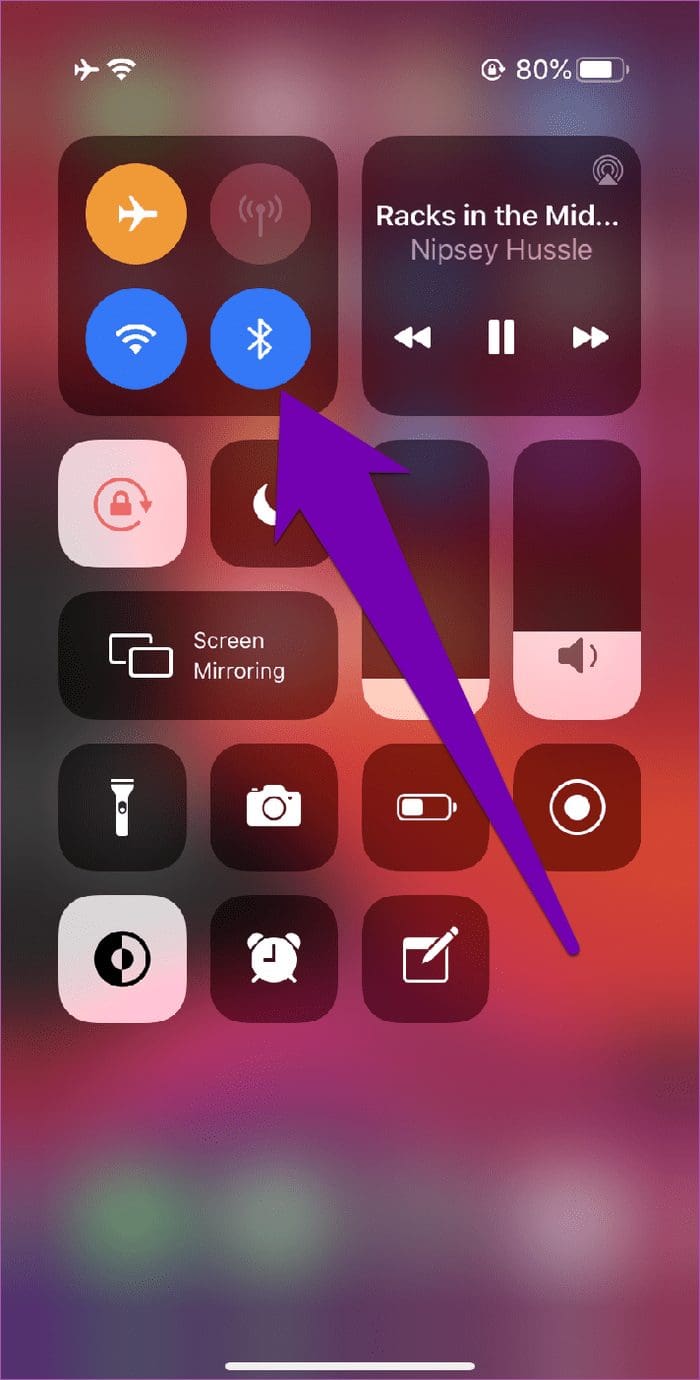
You can also disable Bluetooth from the iPhone’s Setting menu.
Step 1: Launch your device’s Settings menu.
Step 2: Tap Bluetooth.
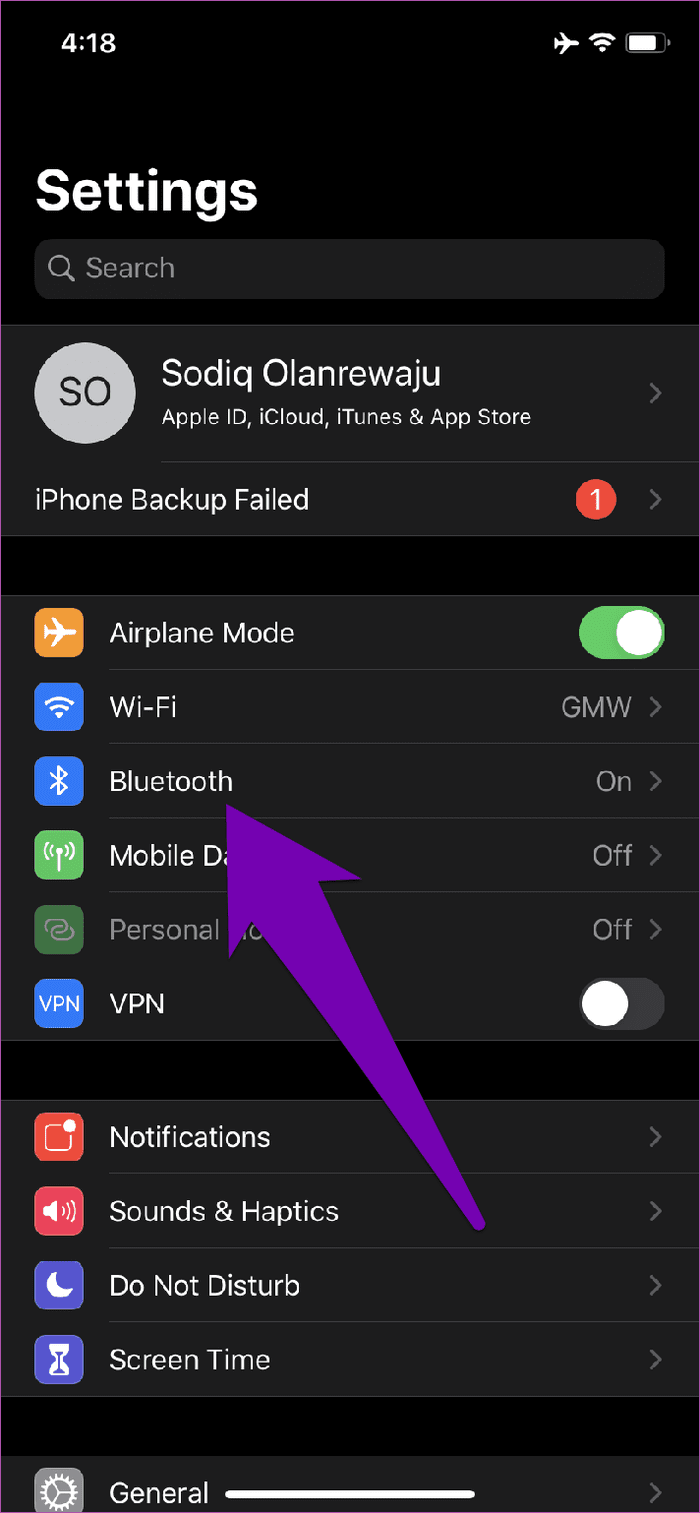
Step 3: Tap the green button to toggle Bluetooth off.
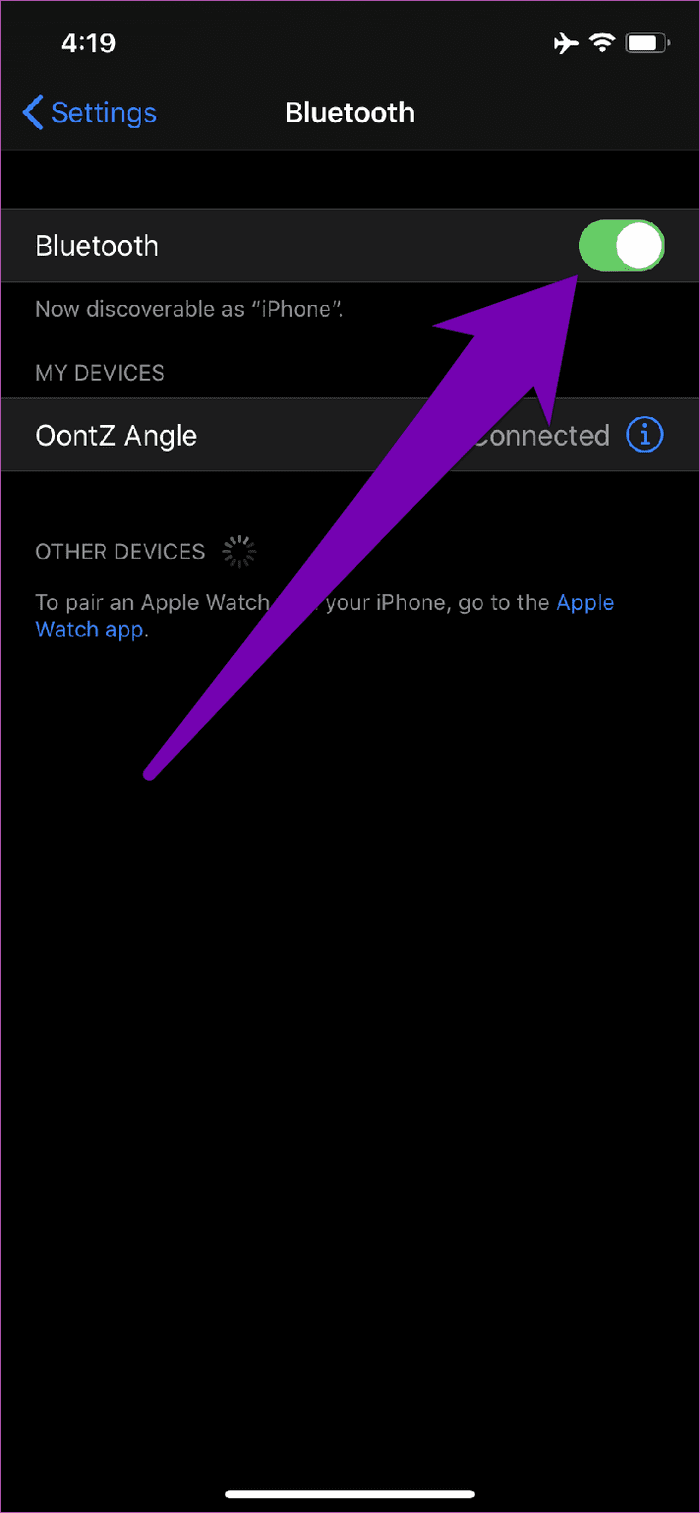
3. Restart Your Phone
Restarting your iPhone helps to refresh it and get it working better and faster. This action could also help fix the random calls issues on your iPhone. That entails switching off your device and powering it back on. To power off your iPhone, tap and hold the side/lock button and either of the volume button. Then proceed to move the ‘Slide to power off’ button to the right.
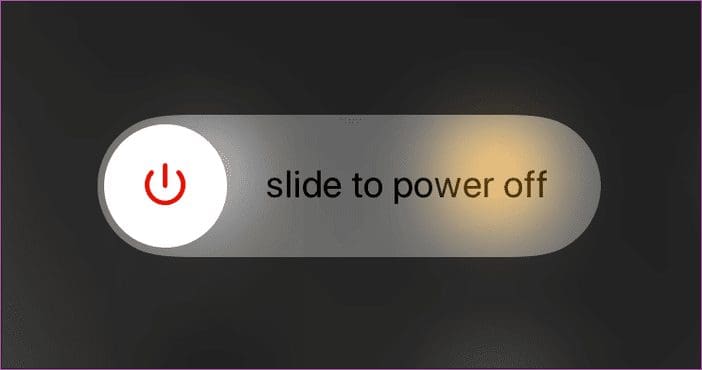
To turn it back on, simply tap and hold the lock/power button till the Apple logo appears on the screen. If the issue of the random calls persists on your iPhone, proceed to the next solution below.
4. Update iPhone OS (iOS)
Sometimes, an operating system (OS) bug may be causing your iPhone to make random calls. Apple fixes common bugs and operating system issues when it releases new updates. You want to make sure your iPhone is running the latest iOS version. If it isn’t, make sure you download and install the latest update available for your device. Here’s how to do that.
Step 1: Launch the iPhone Settings menu.
Step 2: Select General.
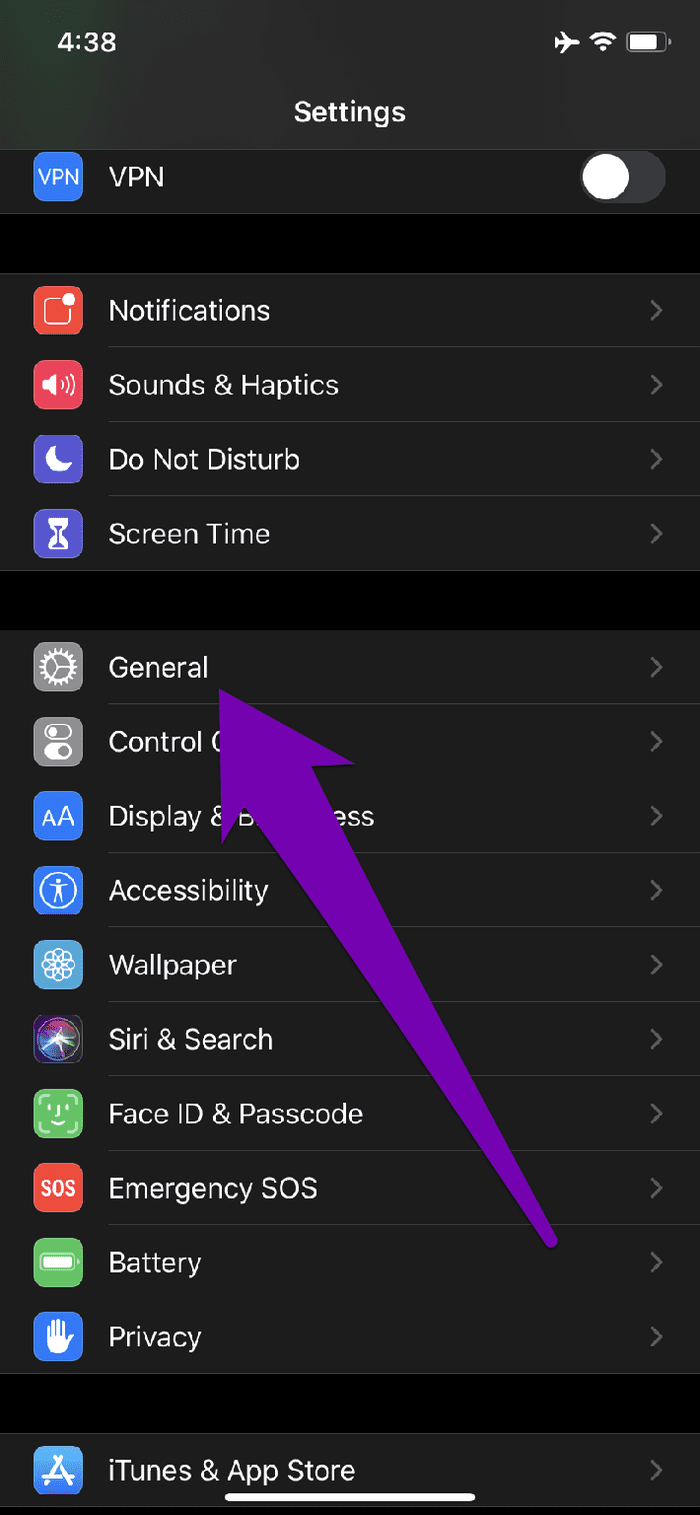
Step 3: Tap Software Update.
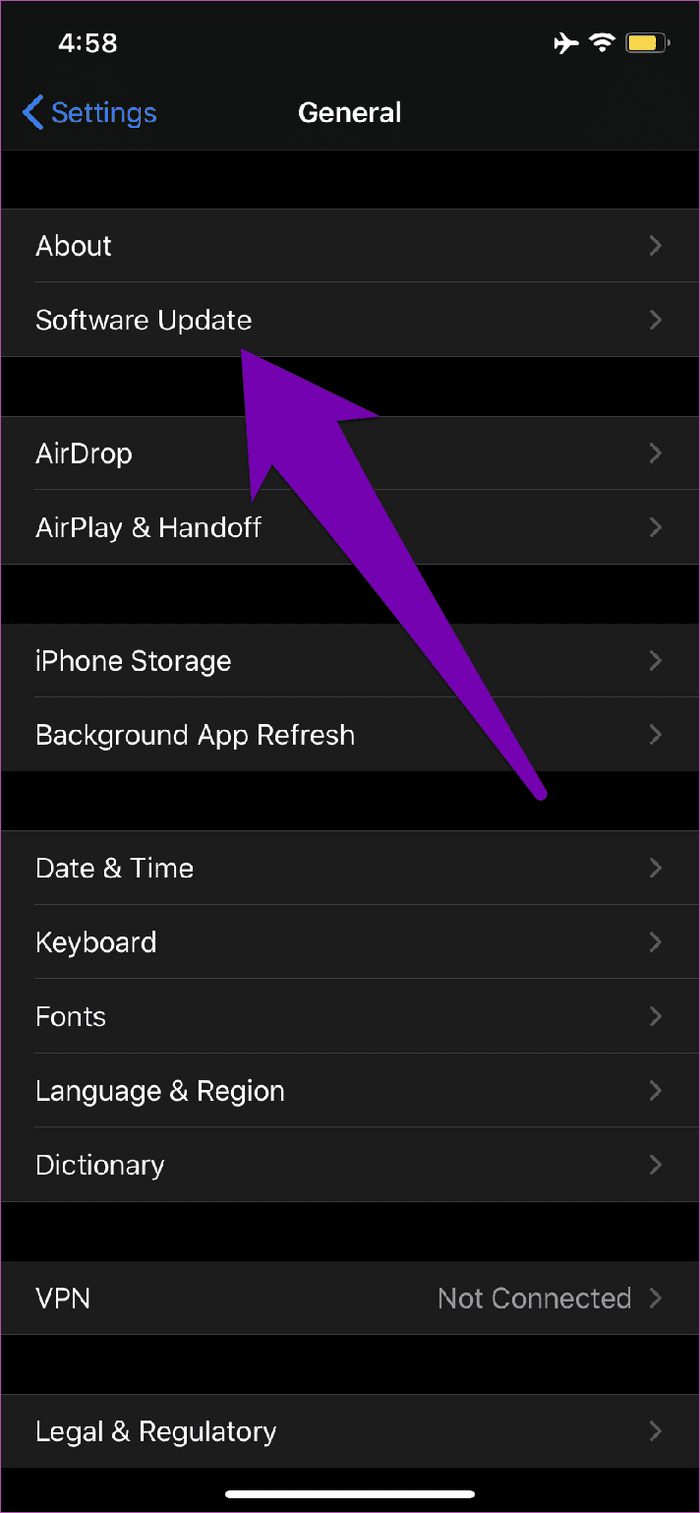
Step 4: If there’s an update available for your iPhone, download and install it on your device.
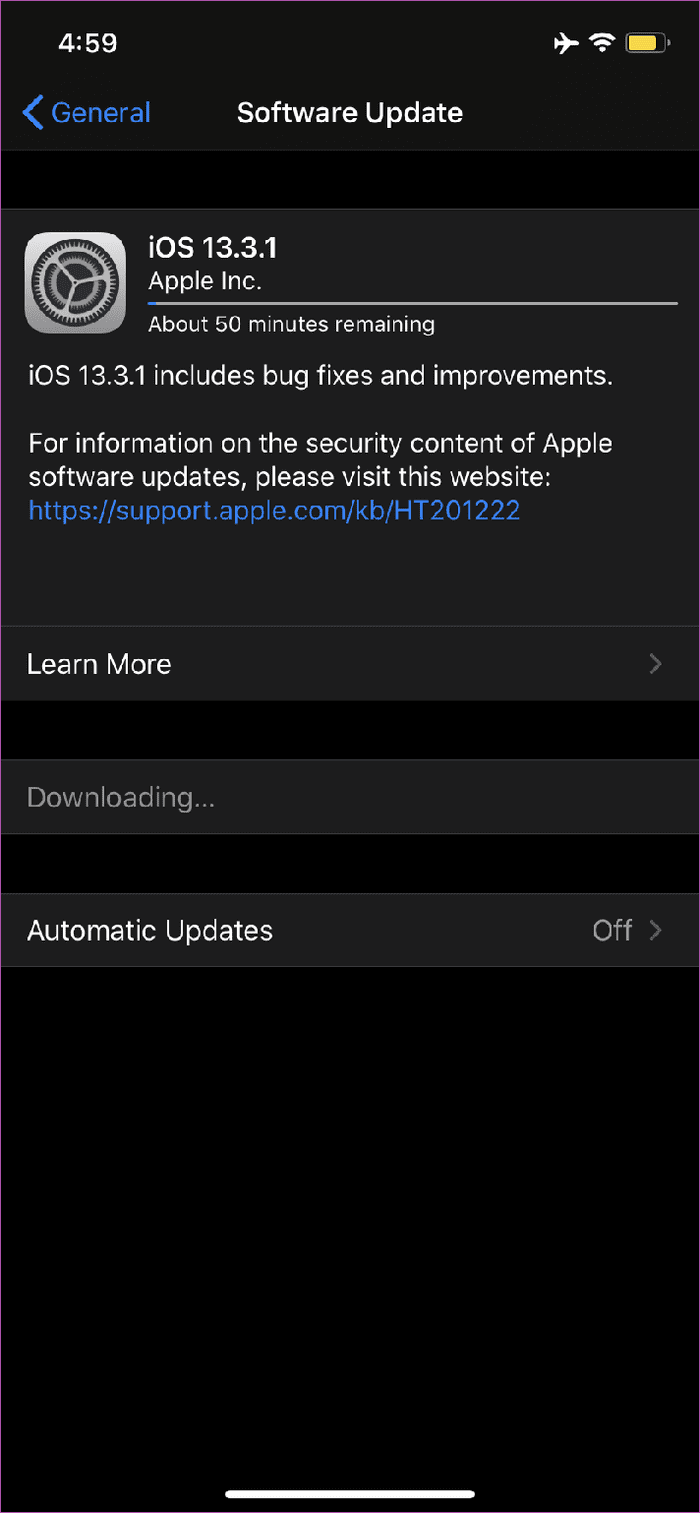

Note: Ensure you are connected to the internet, preferably over Wi-Fi, to update your phone’s iOS.
That might take a couple of minutes (depending on how fast your internet connection is), but when the software update process is complete, you should no longer have issues with your iPhone making random calls.
5. Reset iPhone Settings
Resetting your iPhone settings is a trusted way to fix some weird issues you’re experiencing on your device. If your iPhone is making random calls on its own, for example, resetting all settings could help fix the issue. When you reset settings on your iPhone, what you’re restoring all configurations you have previously made on your device’s Settings menu back to factory defaults.
Your files and apps would be fine and intact, but you might have to reconfigure some things like Wi-Fi networks, Bluetooth devices, Apple Pay, etc. It might seem like too much risk to take, but it could help fix the weird random calls issue. Here’s how to reset your iPhone settings.
Step 1: Launch the iPhone Settings menu.
Step 2: Select General.
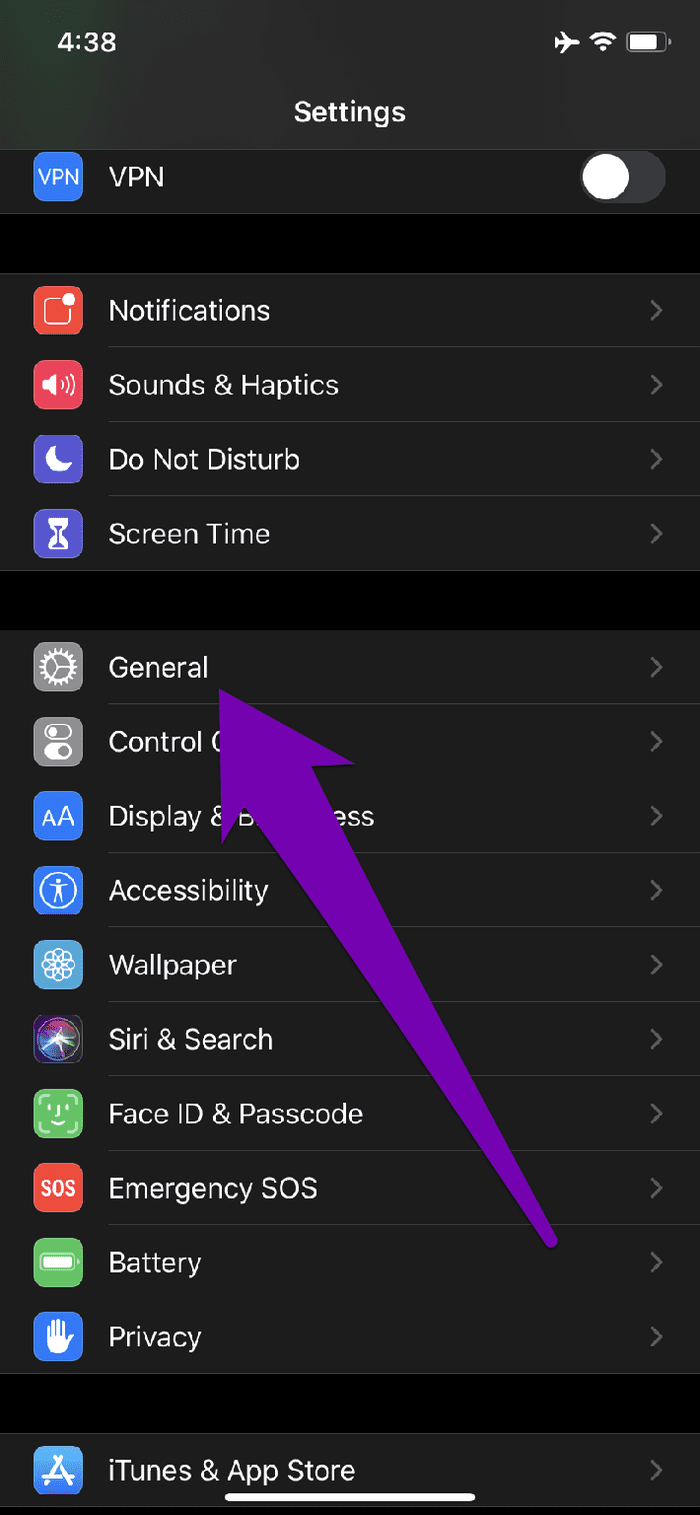
Step 3: Scroll to the bottom of the page and tap Reset.

Step 4: Select ‘Reset All Settings’.
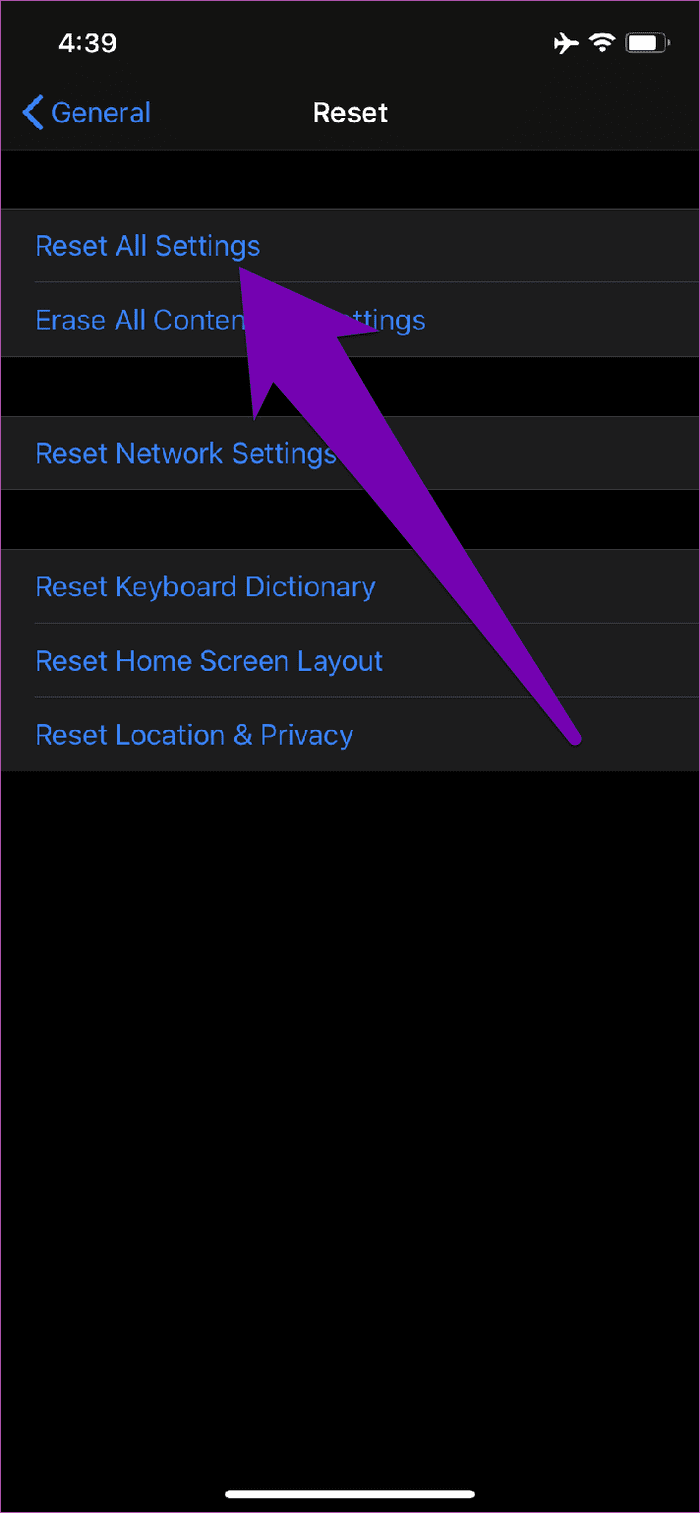
Step 5: Enter your iPhone’s passcode to initiate the reset process.

After resetting all settings on your iPhone, you should no longer have to deal with your device making random calls.
Get Back In Control
At least one of the above-listed troubleshooting options should fix the iPhone random calls issues you’re experiencing. Otherwise, we suggest you contact your carrier network to run a check on your number/SIM card. You could also take your device to a nearby authorized Apple repair center to get your phone checked.
Next up: Do you know that unrestricted Control Center access via the Lock Screen of your iPhone or iPad can pose various issues. Read the article linked below to see why you should disable it and how to get it done.
Was this helpful?
Last updated on 03 February, 2022
The article above may contain affiliate links which help support Guiding Tech. The content remains unbiased and authentic and will never affect our editorial integrity.