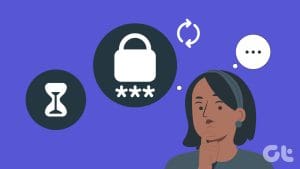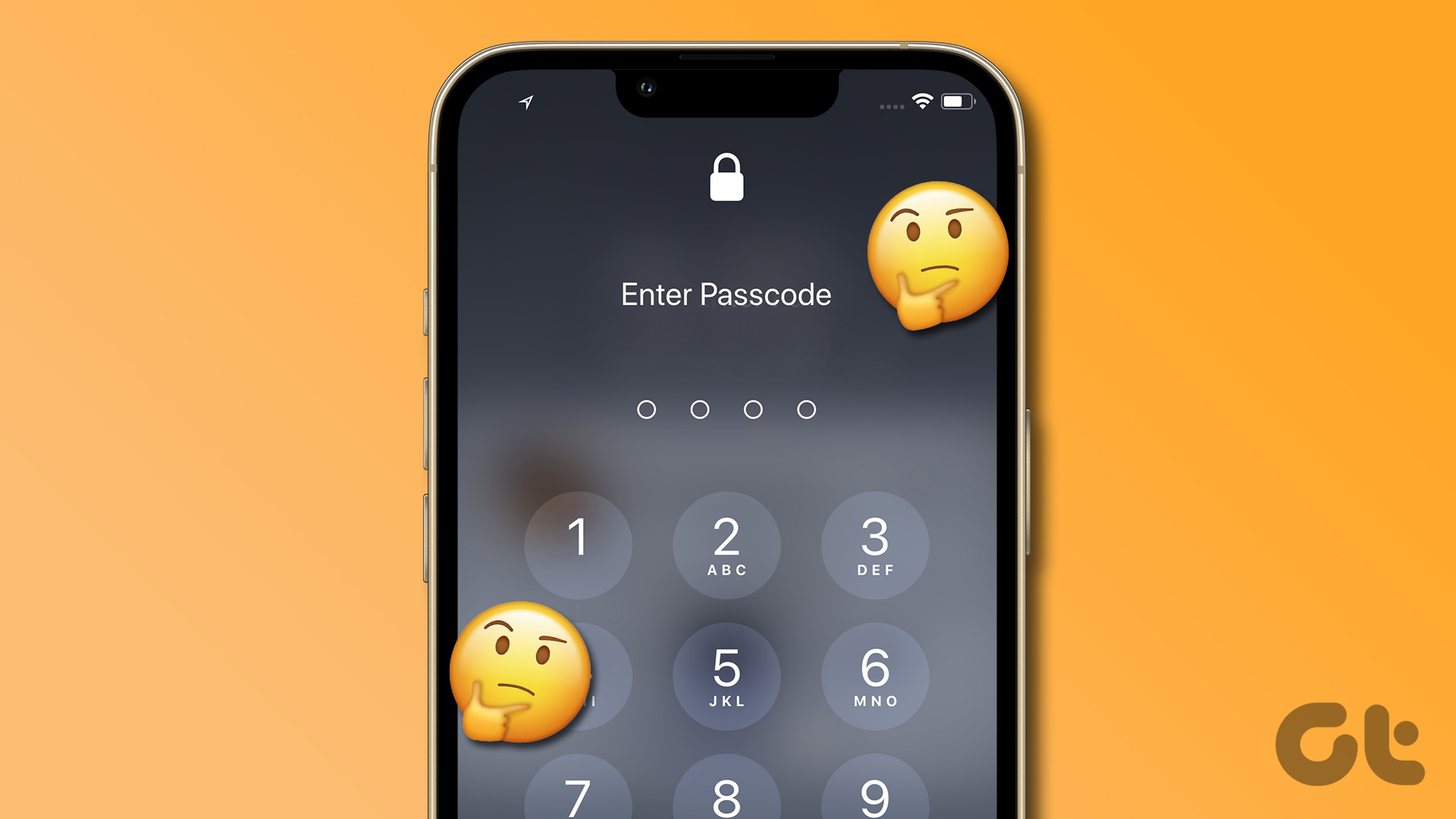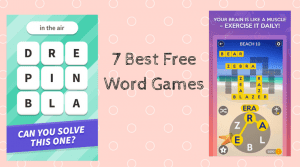Screen Time is a refreshing addition to iOS. Not only does it offer serious insight into your usage habits, but it also lets you impose and manage various restrictions ranging from simple time limits to blocking apps and features completely.

And you can also block access to Screen Time itself with the use of a Screen Time passcode. Pretty useful when handing over your device to someone else.
However, things won’t bode well if you forget your passcode. Apple recommends that you restore your iPhone or iPad using an iTunes backup created at a time when you didn’t have a Screen Time passcode in place. This is, of course, next to impossible. You can’t just keep on restoring and hope that you’d stumble upon some passcode-free backup that you created ages ago.
And if you don’t have access to such a backup, nothing short of a factory reset can help you. Ridiculous, I know. Not to mention the potential loss of data that’s more than likely to occur. Hence, I did some research. In this post, you are going to find two terrific tools that should help you recover your Screen Time passcode with minimal effort. Sounds cool, right? Let’s get started.
Before You Get Started
To retrieve your passcode, both Pinfinder and Decipher Backup Browser require access to an iTunes backup of your iPhone or iPad. With the introduction of iOS 12, Apple changed the way how your Screen Time passcode — formerly Restrictions passcode — was stored within backups as an additional security measure. Hence, a regular backup will not suffice — you need to create an encrypted backup.
Note:To create an encrypted backup, connect your iPhone or iPad to your PC or Mac, and then click the Summary tab on iTunes. All you now need to do is check the box next to Encrypt Local Backup underneath This Computer, add a password to secure your backup (don’t forget this), and then click Back Up Now.
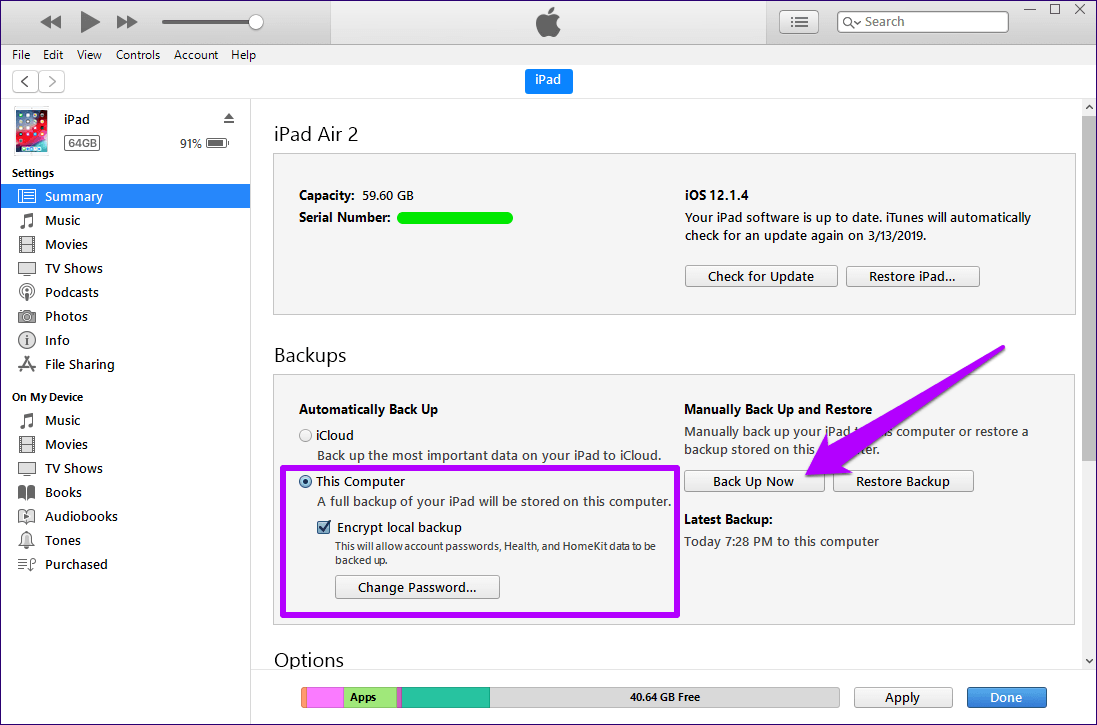
It will take iTunes a while to create the encrypted backup. Once it finishes, you are good to go.
Pinfinder
Pinfinder is a completely free application that does a phenomenal job of recovering your Screen Time passcode (or Restrictions passcode) easily. The source code is published on GitHub so you can consider the tool to be pretty safe from malicious intent. I used it, and found no issues at all.
Note: On macOS Mojave 10.14Step 1: Download Pinfinder, and then extract the downloaded file.
Step 2: Run the executable file. If prompted with a security warning by the operating system, click Run.
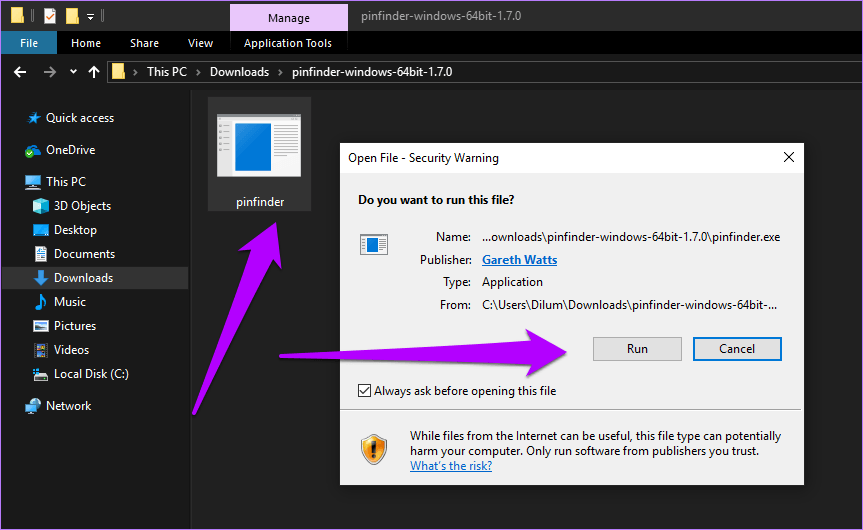
Step 3: Pinfinder will ask you for your iTunes encryption password. Insert it, and then press Enter.
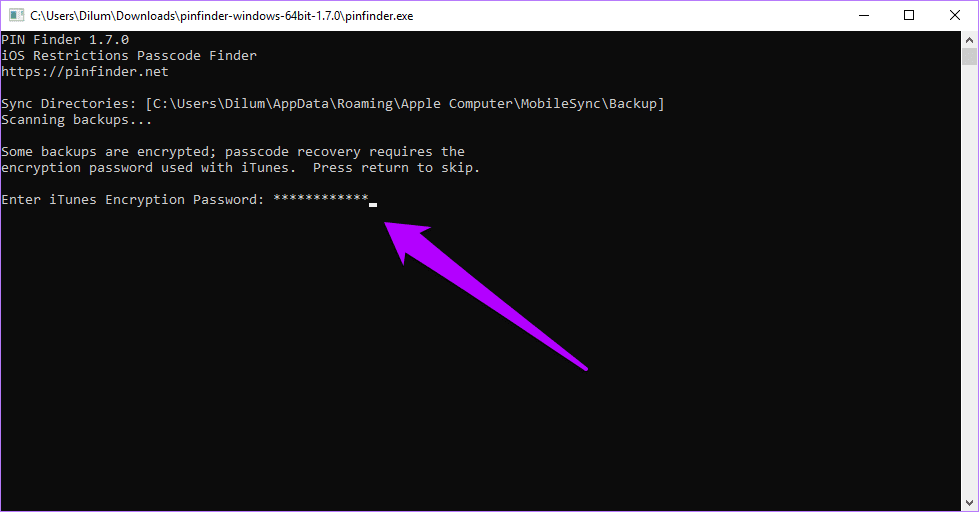
Step 4: Wait for a few minutes while Pinfinder decrypts your backup.
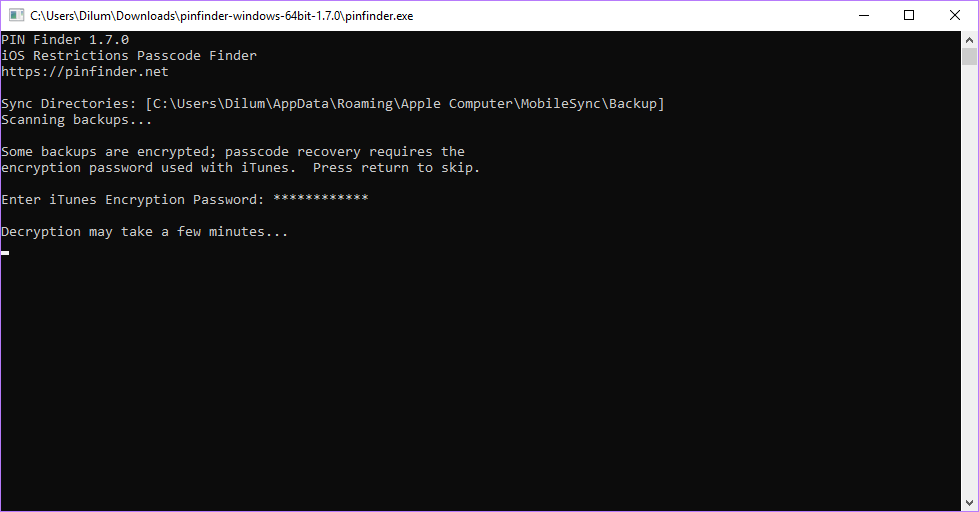
Step 5: After the decryption procedure, your Screen Time passcode should be displayed under Restrictions Passcode.
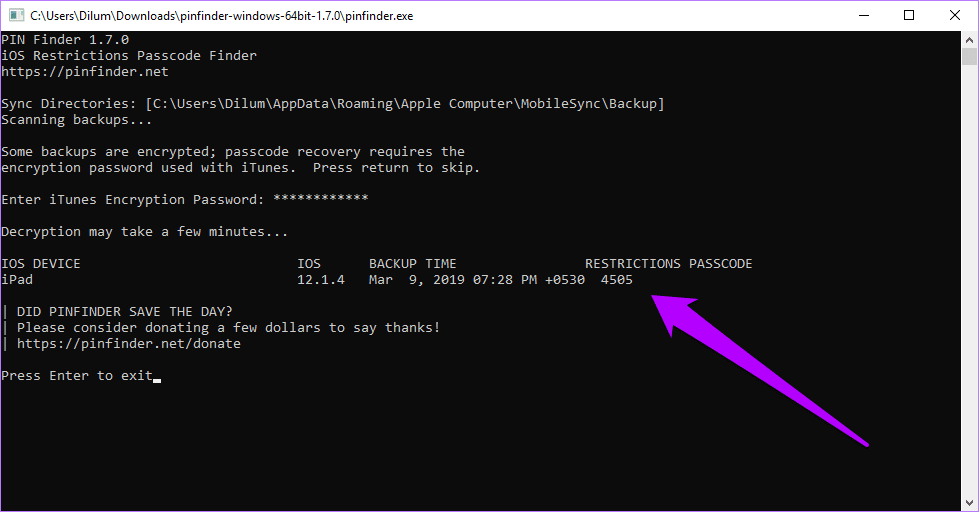
Ridiculously easy. I know, right?
Decipher Backup Browser
The Decipher Backup Browser is actually a paid app created for complex data retrievals from iTunes backups. But to recover your Screen Time passcode, the free trial (which actually never expires) is more than adequate.
Note:Step 1: Download and install the Decipher Backup Browser.
Step 2: After installing Decipher Backup Browser, run the application, and then select the encrypted iTunes backup that you created from the left pane.
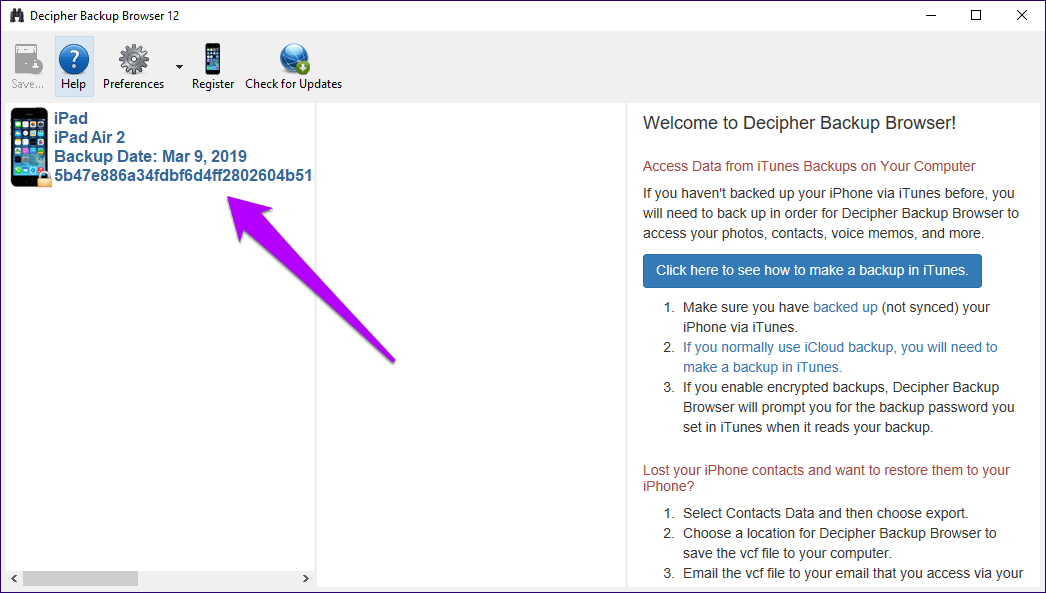
Step 3: Insert your backup encryption password when prompted.
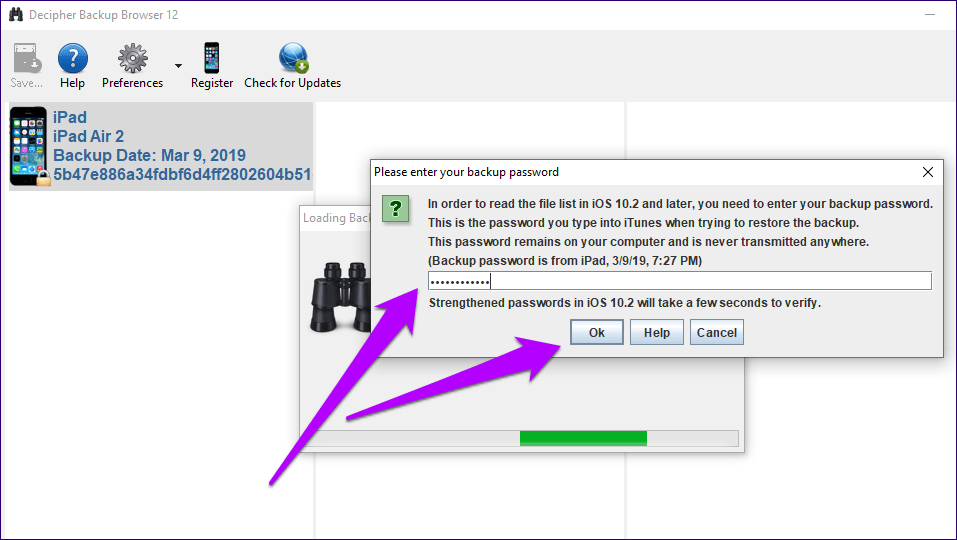
Step 4: Wait for a few minutes while the program decrypts your iTunes backup.
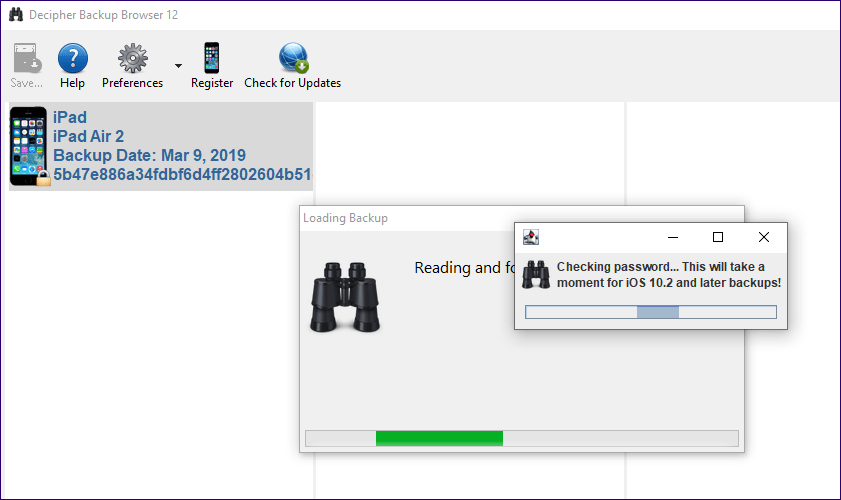
Step 5: After the decryption procedure, click Screen Time Passcode to reveal your passcode.
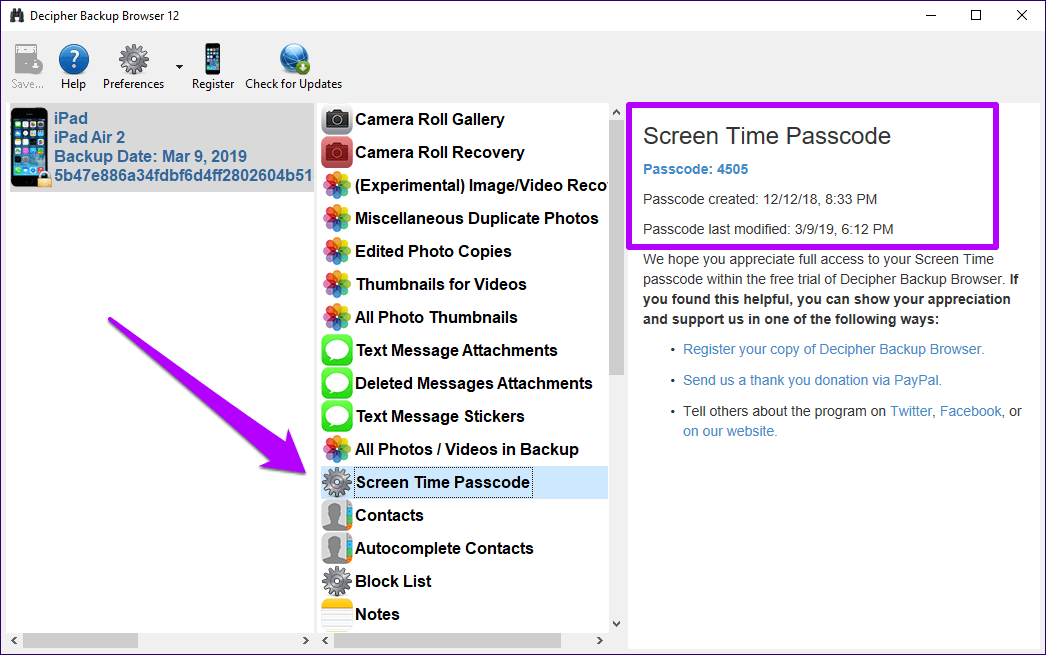
Once again, easy, wasn’t it?
Pretty Cool, Right?
You just saved a ton of time and prevented your data from being potentially lost. That’s how amazing these two tools are. Of course, you should still be able to find more applications out there that accomplishes the same. However, be careful of any app that asks for a fee.
If these programs fail to do the job (which should only rarely happen), consider taking your device to the local Genius Bar instead of shelling out cash for a paid retrieval tool that may not work.
So, did you manage to recover your Screen Time passcode successfully? The comments section is right below.
Next up: Running out of storage space in Windows due to large iTunes backups? Learn how to shift the default backup location to a different partition or external drive easily.
Was this helpful?
Last updated on 03 February, 2022
The article above may contain affiliate links which help support Guiding Tech. The content remains unbiased and authentic and will never affect our editorial integrity.