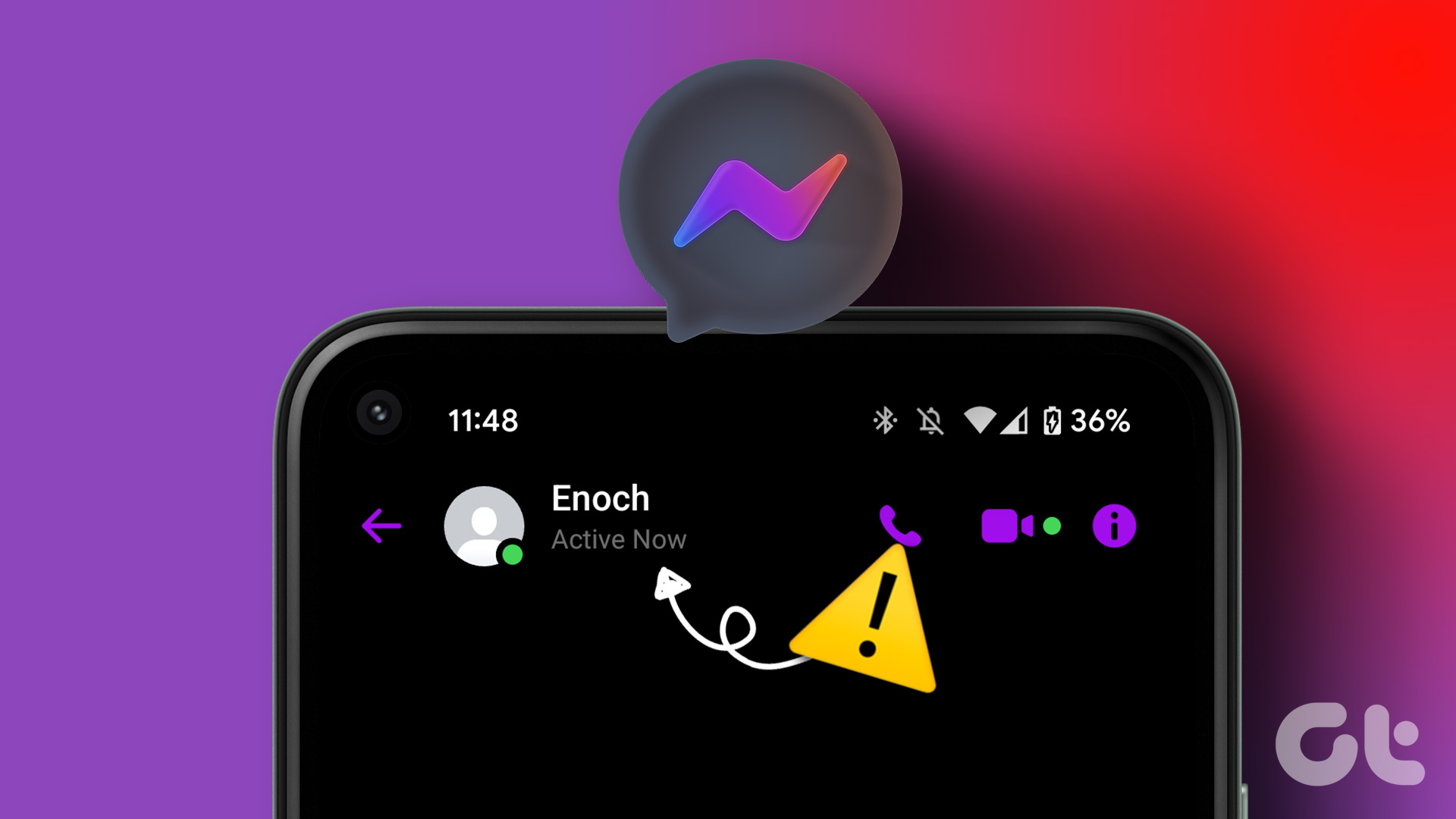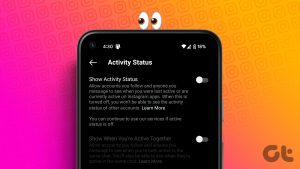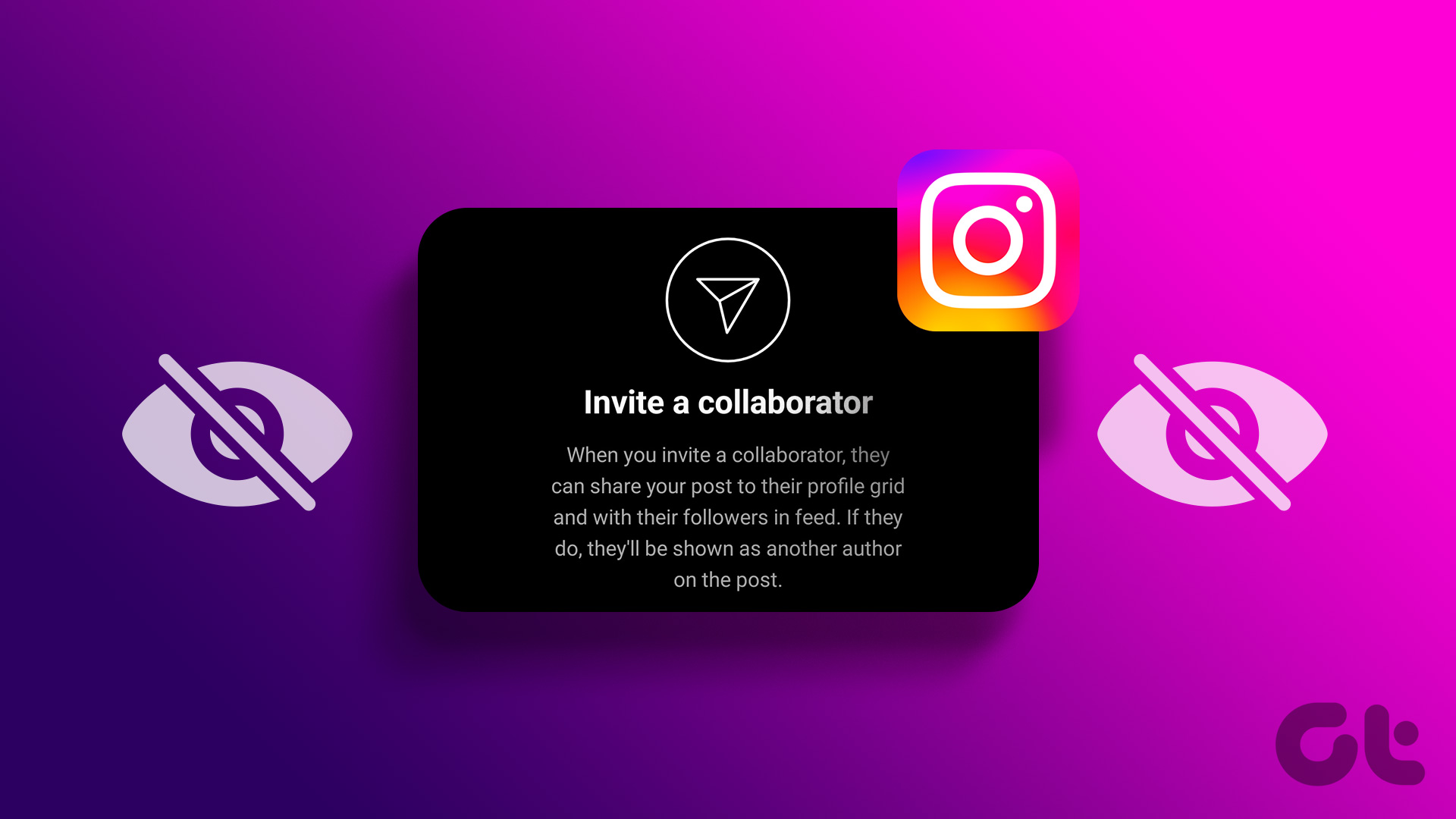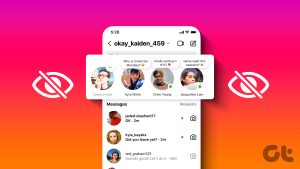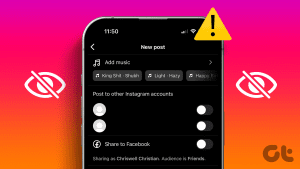Besides being a popular social media platform, Instagram is also known for its chat feature where users can chat with their friends and followers or meet new people. Moreover, you can see who’s online currently to chat with them. However, many users reported that Instagram was not showing the last active status.
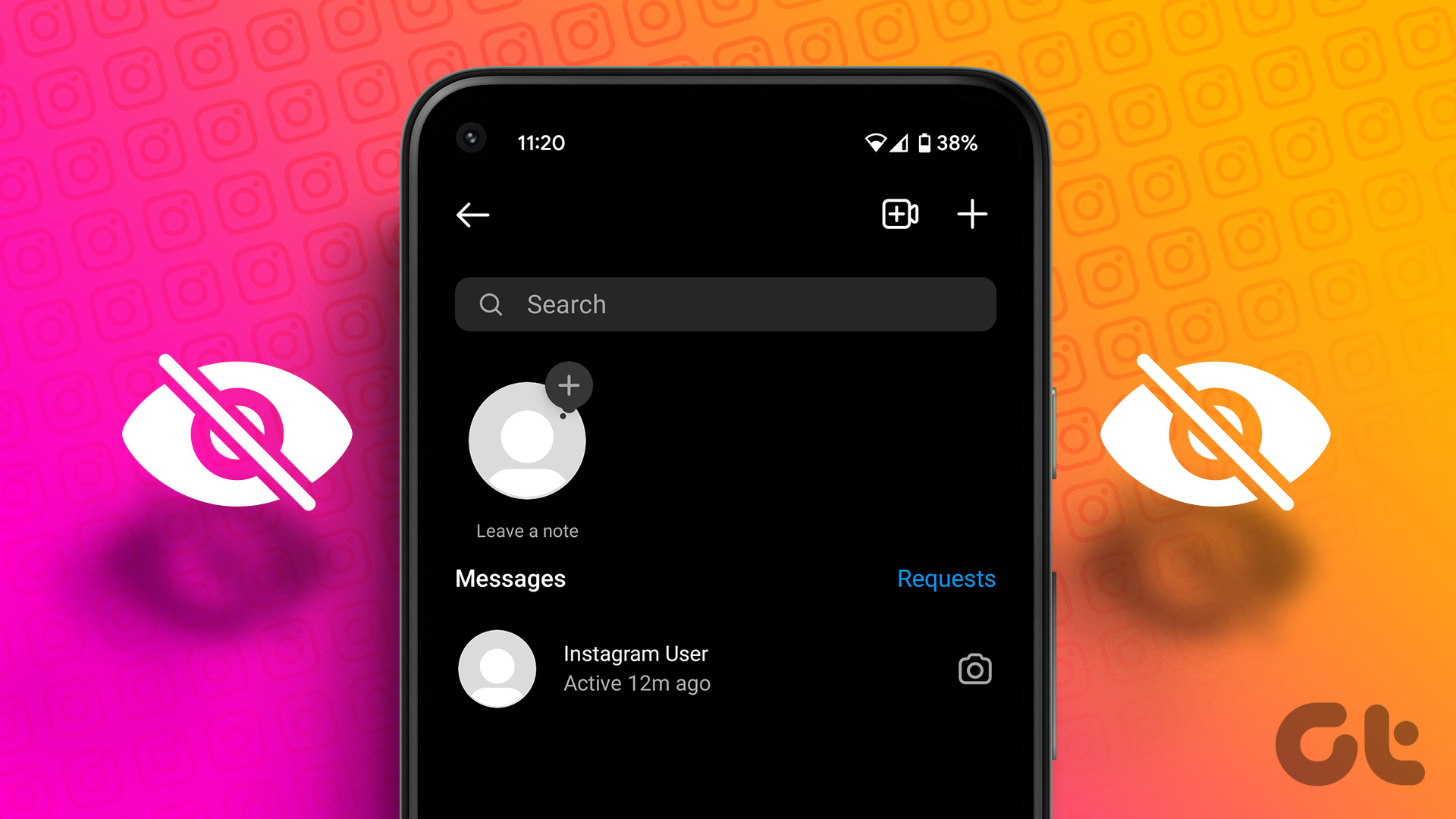
But why can’t you see if someone is active on Instagram, and how can you fix the Instagram activity status glitch? All your questions are answered along with the solution in this guide. Keep reading to find out.
Also read: How to fix “This Story Is Unavailable” on Instagram
How to Know if a User Is Active on Instagram
Instagram’s active status lets you know who’s active currently on the platform. To view this, you have to:
Step 1: Open Instagram.
Step 2: Tap the DM icon at the top right corner.
Step 3: Now at the top, you’ll see all the active contacts with a green dot on their profile picture.

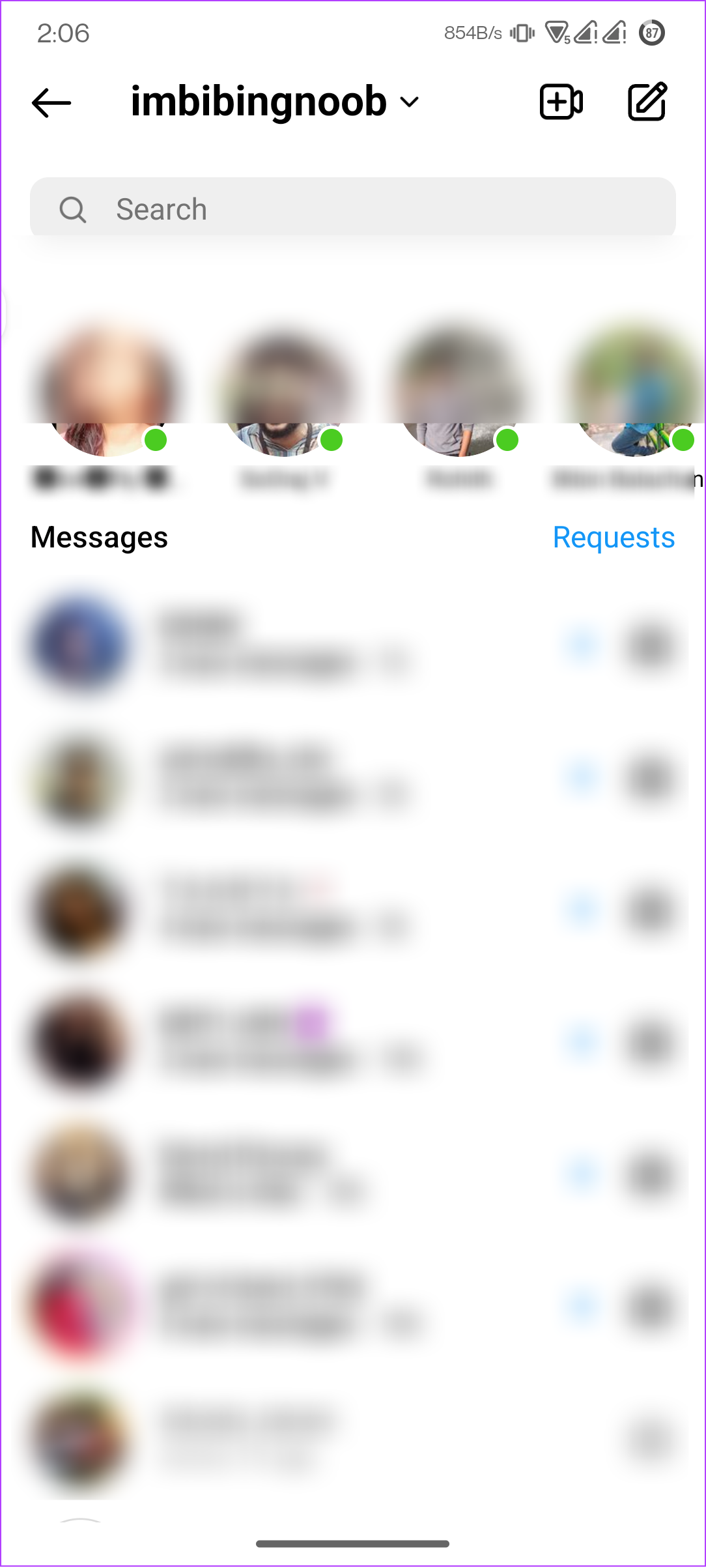
Apart from that, you can also spot a tiny green got at the lower right corner of the profile picture under the Messages section. This shows that they are currently online. If they are not online right now, Instagram will also show the last seen time under their username.
Additionally, these are the messages Instagram will show under the username to know their active status:
- Active today/yesterday
- Timestamp next to the message count
- Typing
Why Can’t You See if Someone is Active on Instagram
It’s hard to point out a specific reason for the Instagram activity status glitch, as there are many. Yet, we have figured out some common reasons and listed them. Let’s have a look.
- Not following each other: While you have the option to communicate in Instagram DM with anyone once they approve your request, both of you should follow each other to see the Instagram active status.
- You haven’t communicated with them in DM: Instagram will only show the active status of an account once you start having a conversation with the person.
- Active Status is limited to the recent 25 chats: Yes. Even if you maintain contact to know their last seen, you can only view the active status of your last 25 conversations.
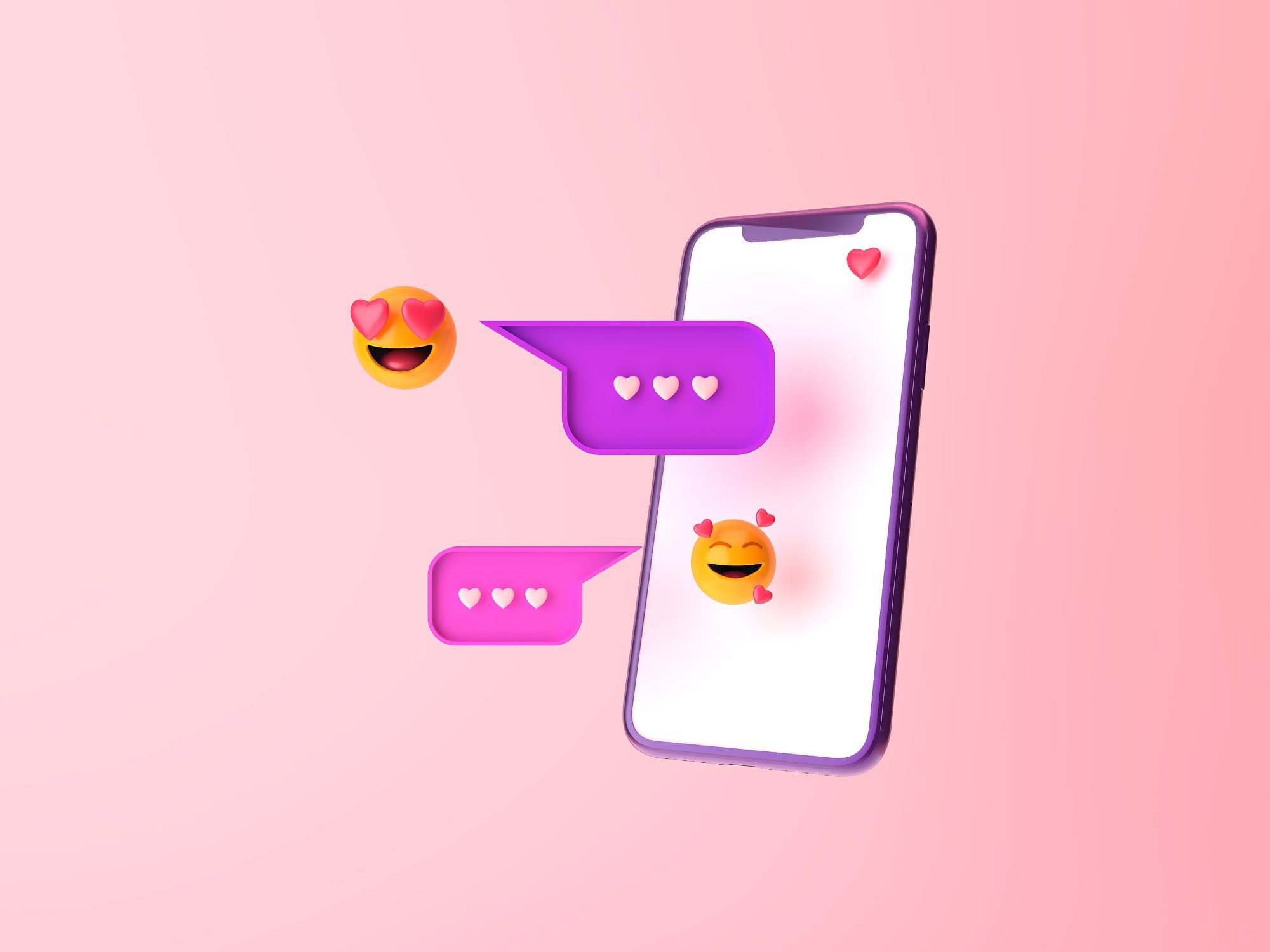
- Activity Status is disabled: If you or the other person has disabled active status on Instagram, you can’t view it.
- You have been restricted: If a user restricts you on Instagram, you won’t be able to view their Activity Status. Instagram won’t notify you if someone restricts you, and your chat will be moved to Message Requests too, making it impossible to see if they’ve read your messages.
- You are blocked: Sorry to be the news bearer, but the other person might have blocked you on Instagram, hence restricting you from viewing the Activity status.
- Instagram error: Instagram is known to add new features fast, which also makes the platform unstable and glitchy at times. So, if Instagram is not showing you the last seen of the people you are talking to, wait for the next app update.
How to Fix Instagram Active Status Not Working
Now that we know the reasons why you can’t see the last seen status on Instagram, it’s time for us to look at how you can solve this issue.
Note: Before following the below troubleshooting methods, try sending the account a message to bring them to the top of your direct messages and see if the active status displays.
1. Close and Re-Open Instagram
If you are someone who doesn’t clear the recent apps on your iPhone or Android devices, you should start doing it once in a while. This will close the current session of the app and start a new one, thus, refreshing it. Here’s how you can do that:
On Android
Step 1: Open the Recents screen.
Step 2: Scroll to Instagram and Swipe it up.
Tip: You can also use the Clear all option which will close all the apps.
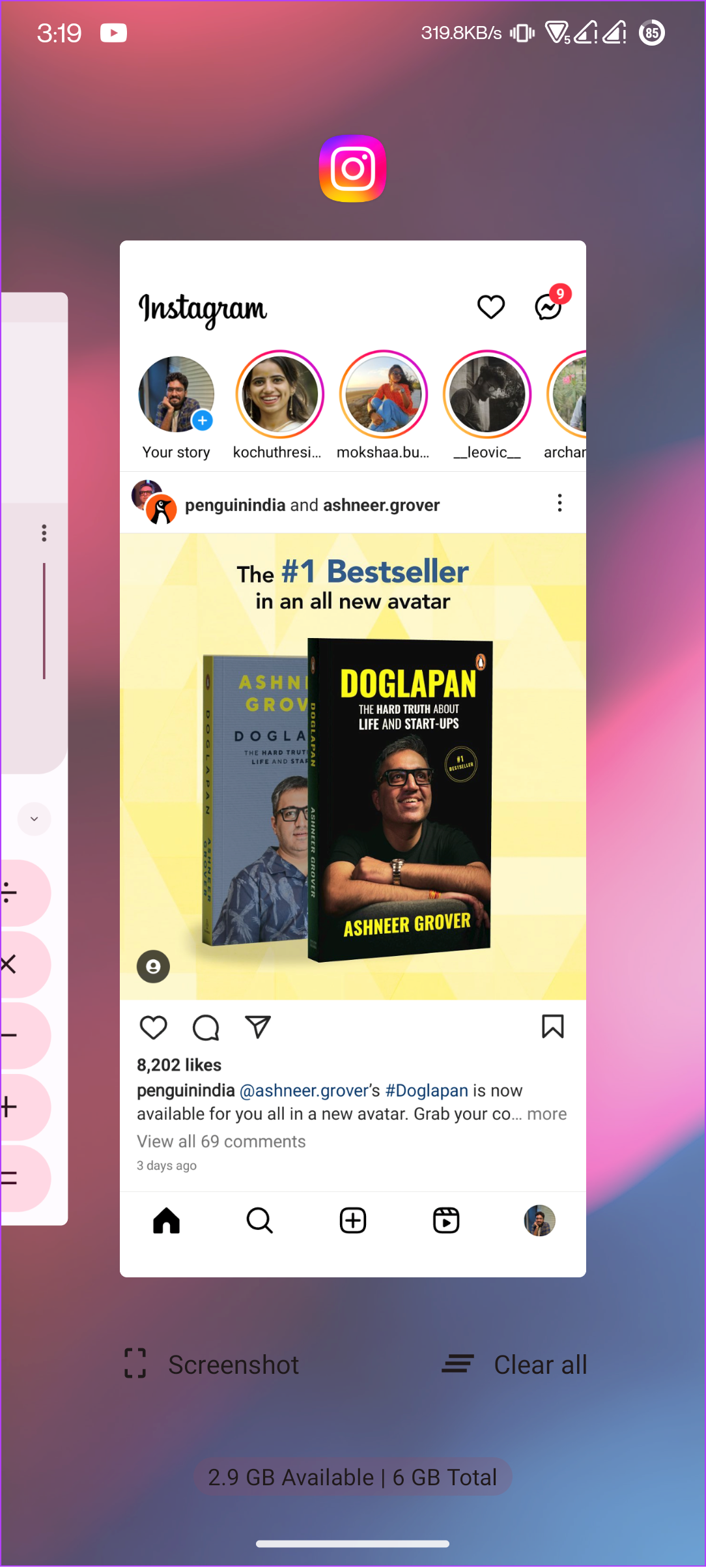
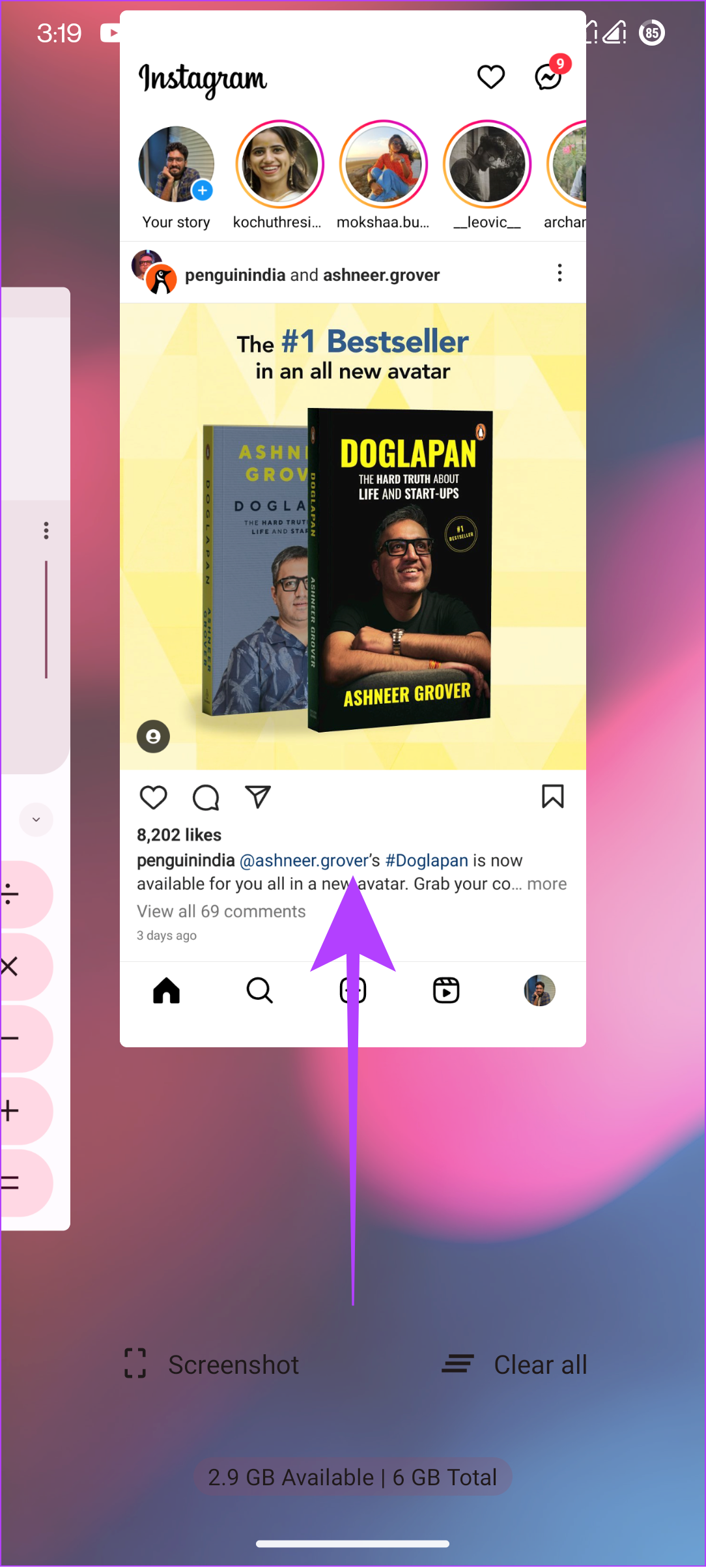
Step 3: Now, open Instagram again
On iPhone
Step 1: Open App Switcher.
Step 2: Swipe the Instagram app from bottom to top.
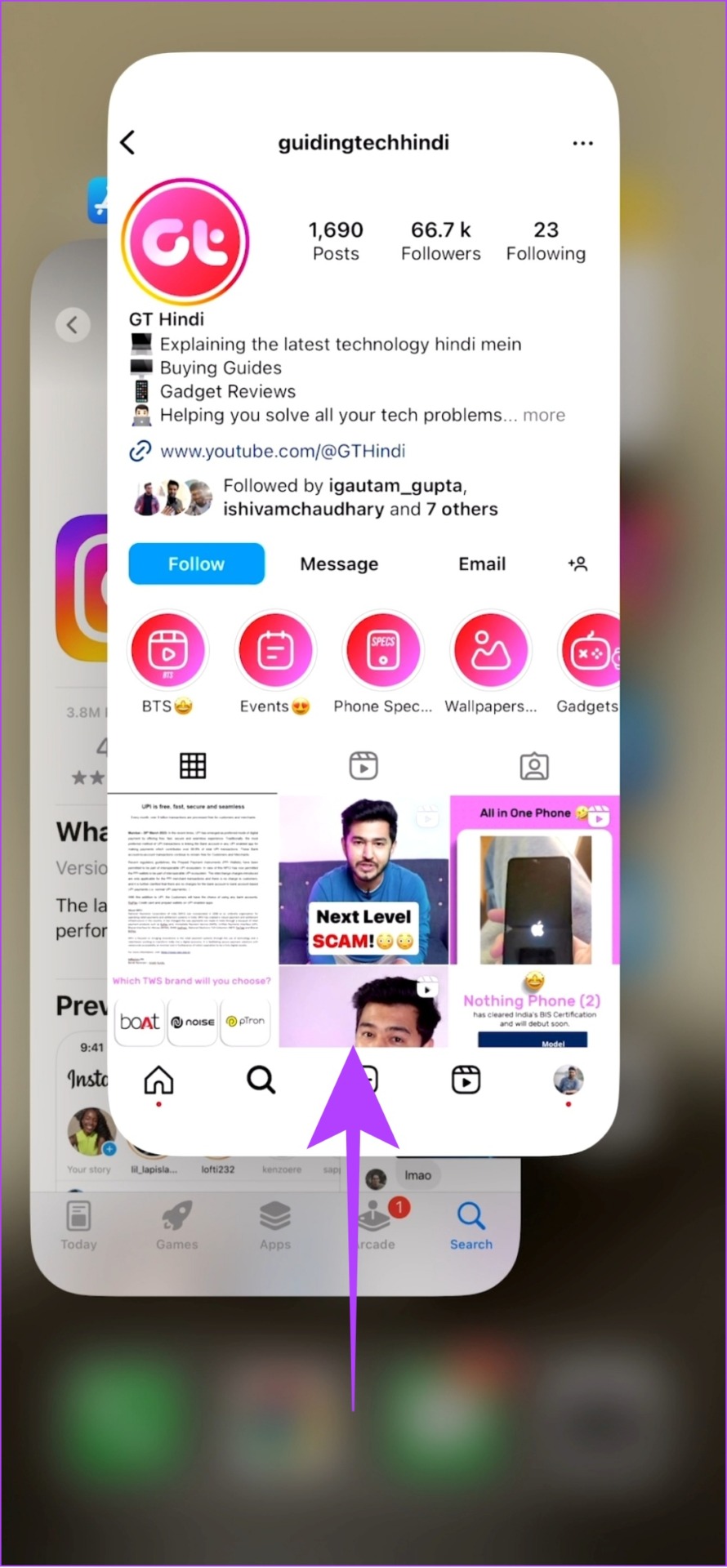
Step 3: Now, open Instagram again
2. Ensure Activity Status Is Enabled
By default, the Activity Status is enabled for Instagram accounts. However, if you have turned off Activity Status on Instagram, you can’t view someone else’s last seen either. Here’s how you can check if Activity Status is enabled for your Instagram account. The steps are the same for both Android and iPhone:
Step 1: Open the Instagram app and tap profile from the bottom right.
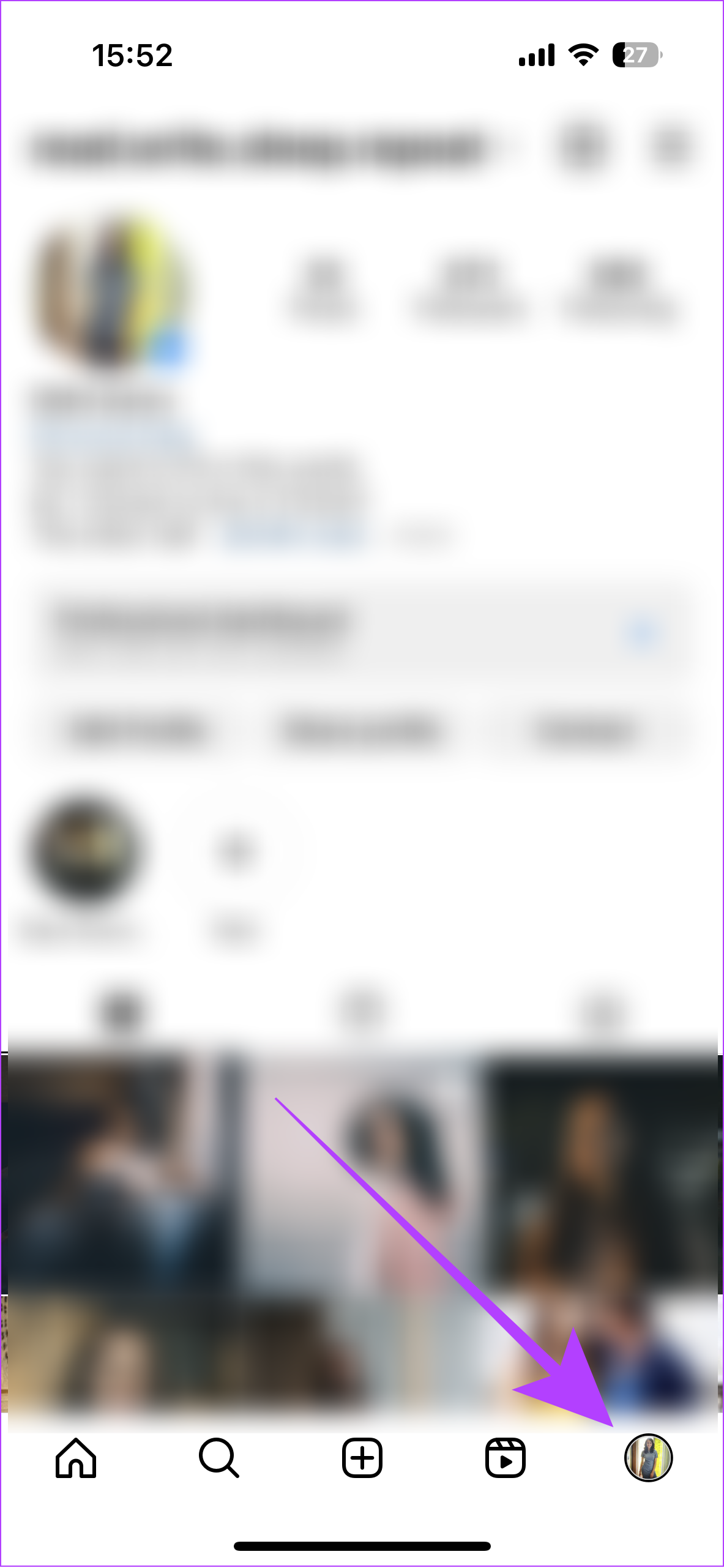
Step 2: Tap the hamburger icon in the top right corner.
Step 3: Choose ‘Settings and privacy’.
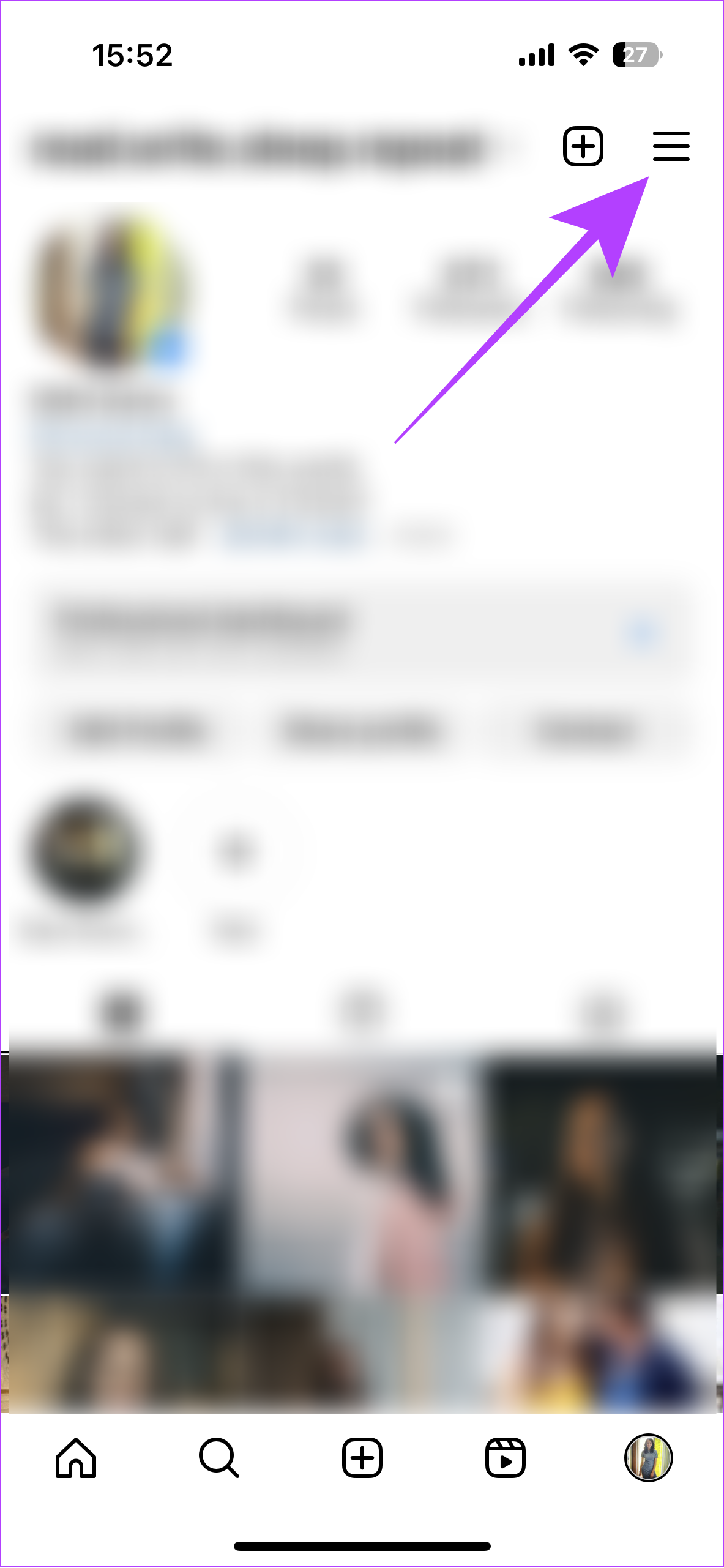
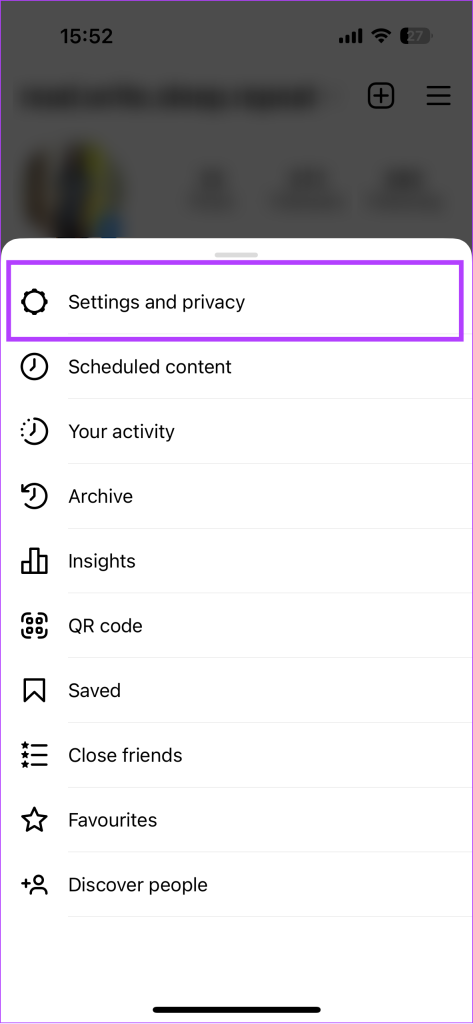
Step 4: Scroll down and select ‘Messages and story replies’.
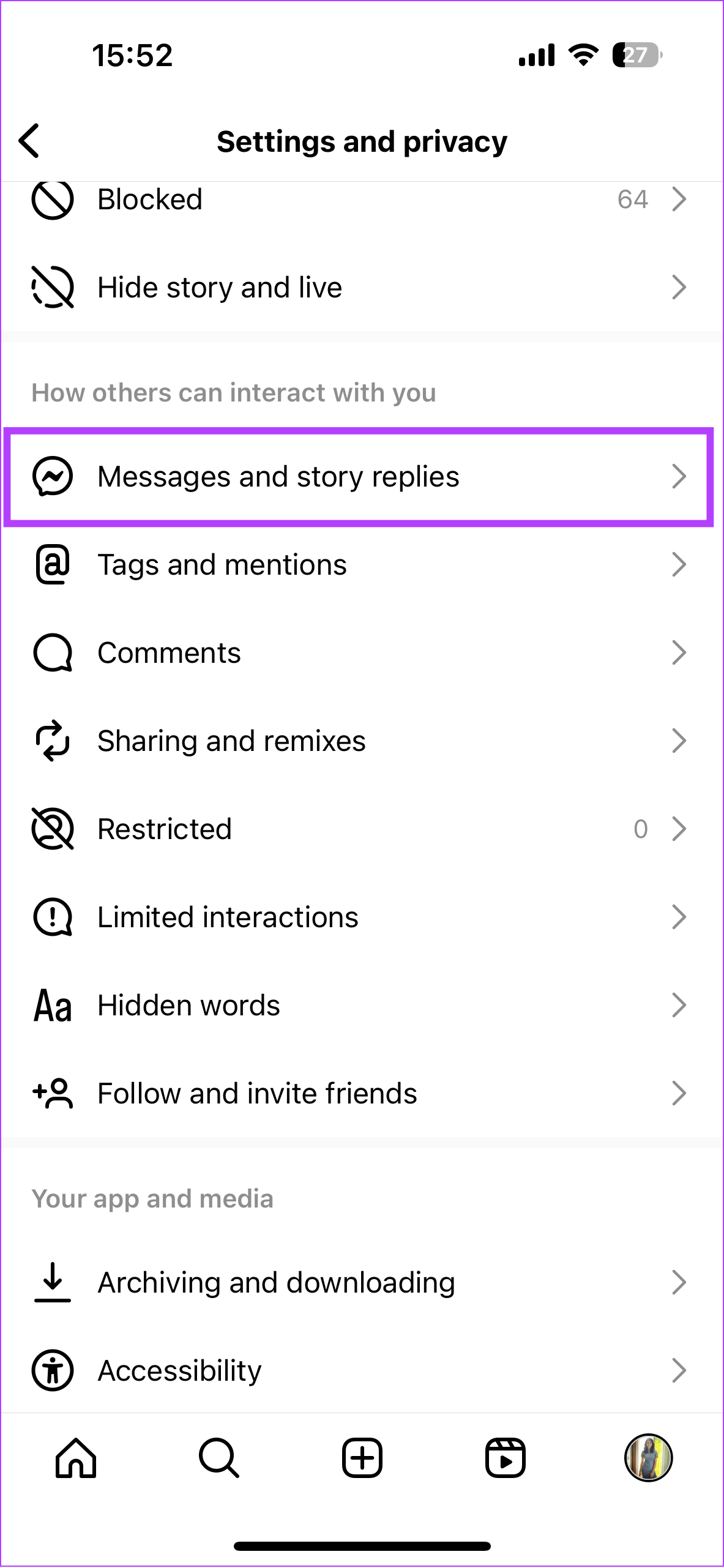
Step 5: Tap ‘Show activity status’.
Step 6: Toggle on ‘Show Activity Status’.
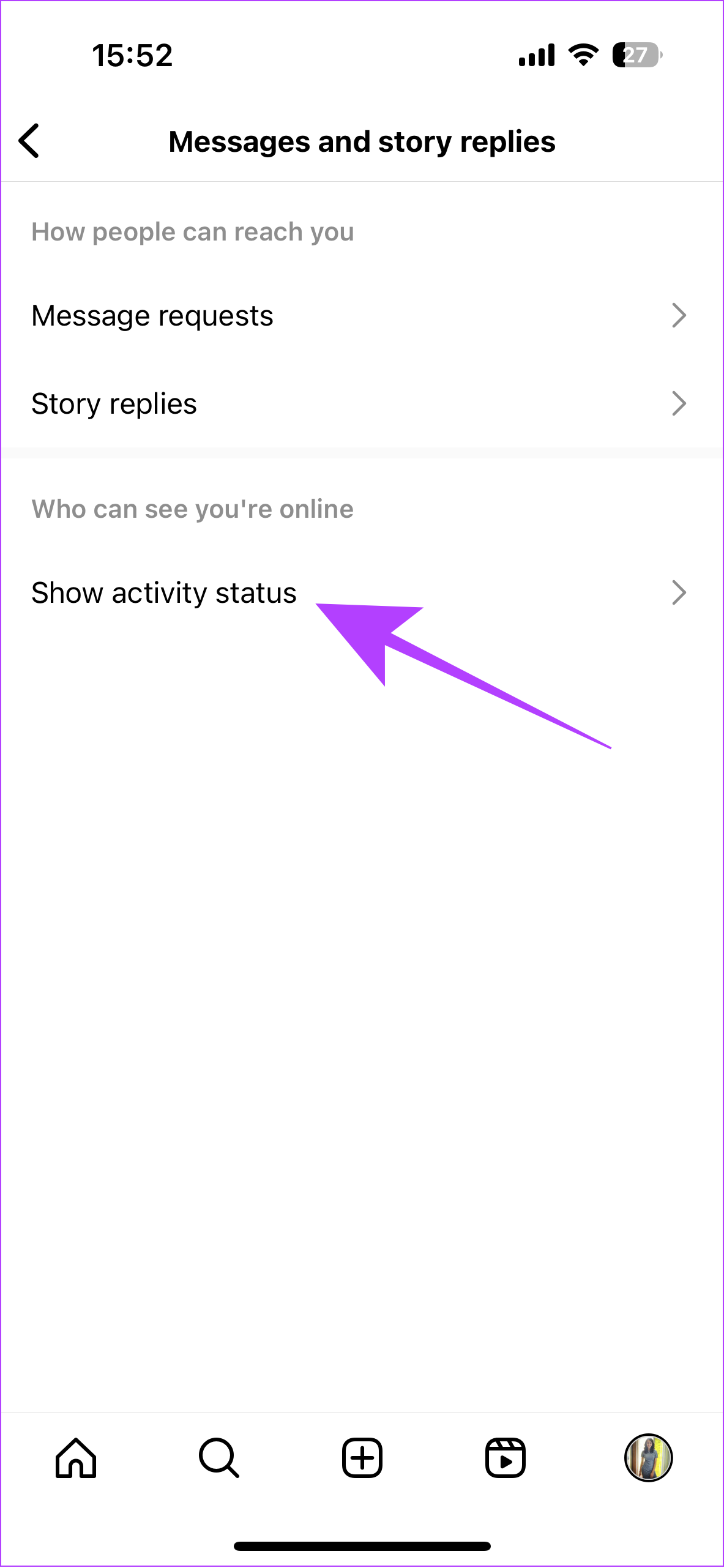
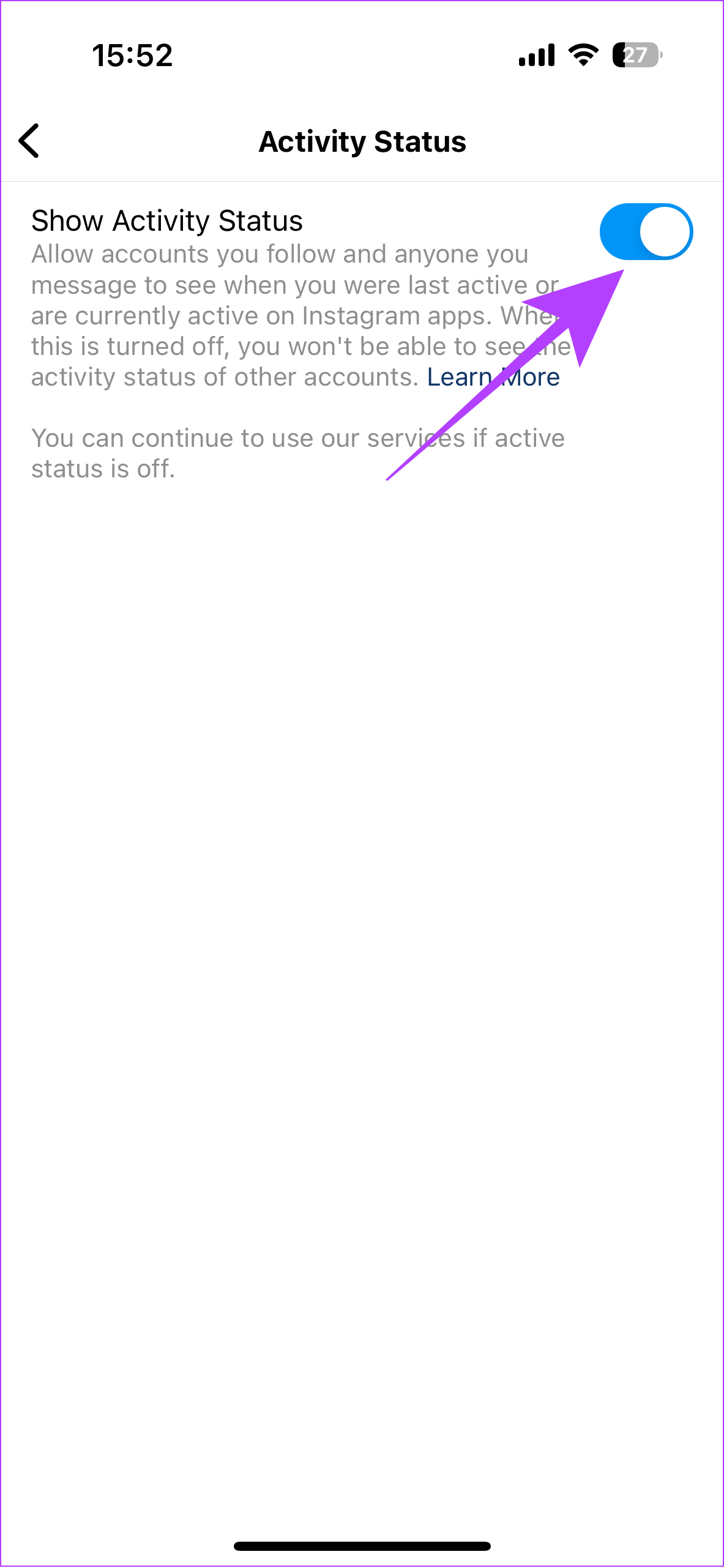
3. Update Instagram
Despite following each other and enabling Activity Status, you may still be unable to view the last seen of that person on Instagram. This might be because of some bugs. Thankfully, the Instagram team pushes updates once in a while. Hence the Instagram Activity status bug can be solved by just updating the app to the latest version. You can check for Instagram updates from the following links:
4. Force Stop App on Android
In Android, even if you clear an app from recents, it can still run in the background. Hence, if you want to completely restart Instagram to fix the Instagram Active status bug, you need to Force stop the app. Here’s what you need to do:
Step 1: Go to Settings > Apps.
Step 2: Tap Manage apps
Note: Depending on the Android device, this option might have a different name.
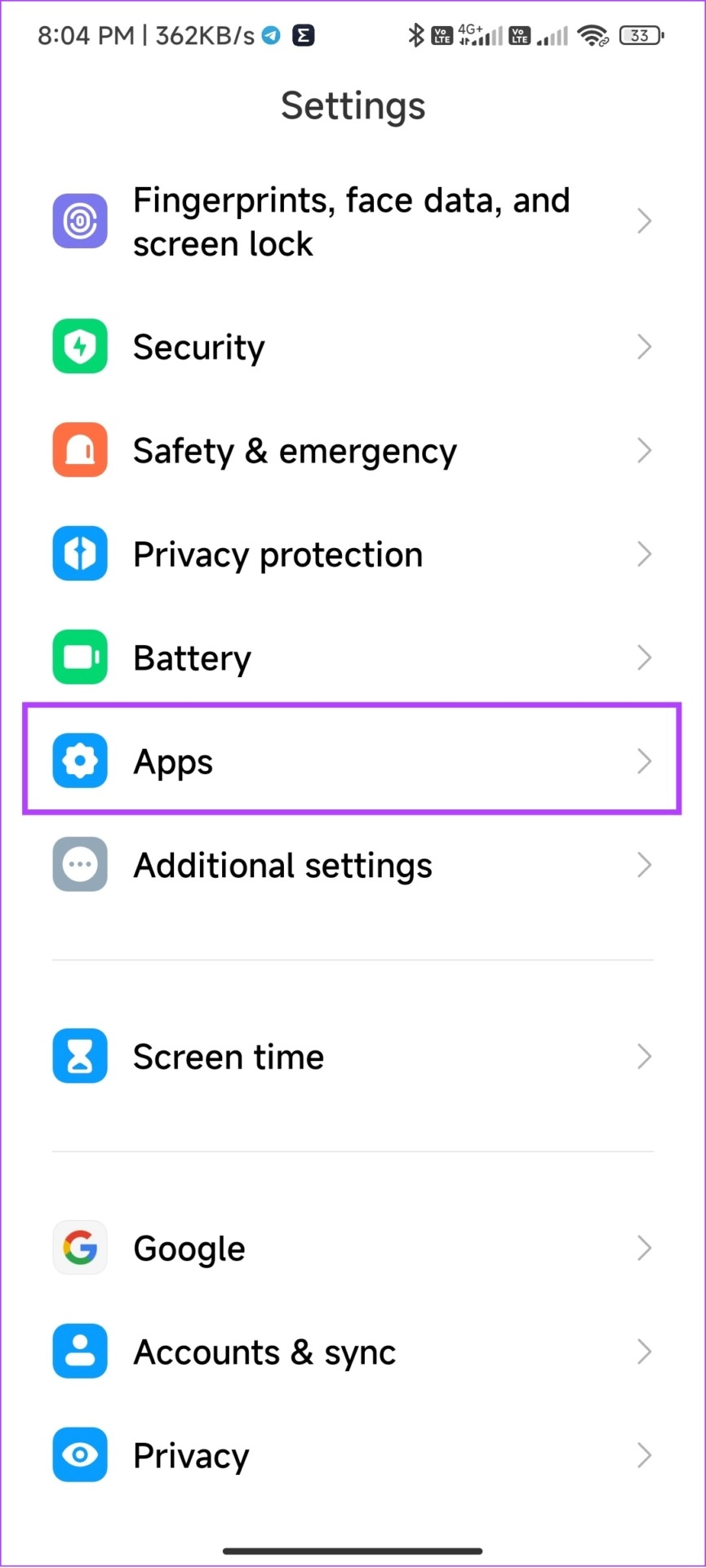

Step 3: Choose Instagram and tap Force stop.
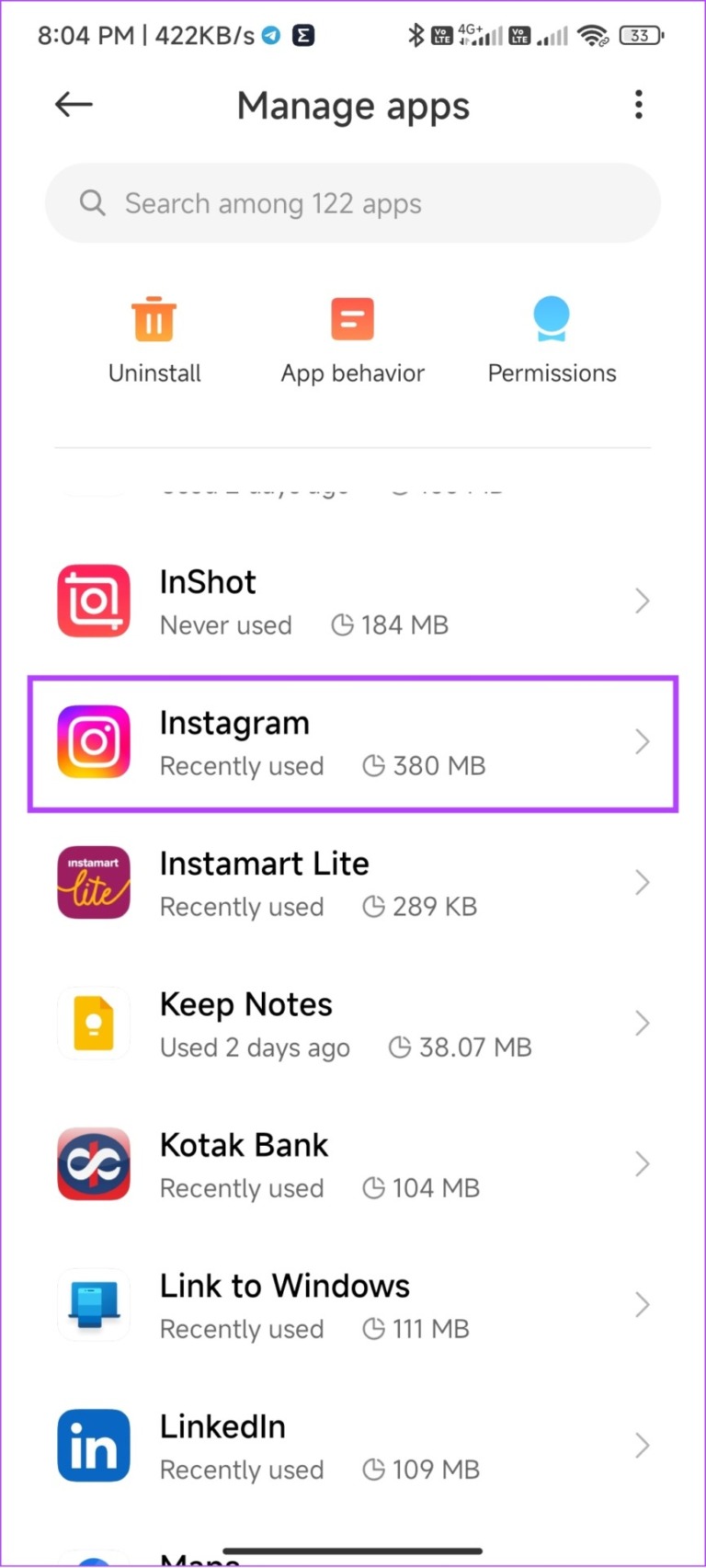

Step 4: When asked, tap OK to confirm.
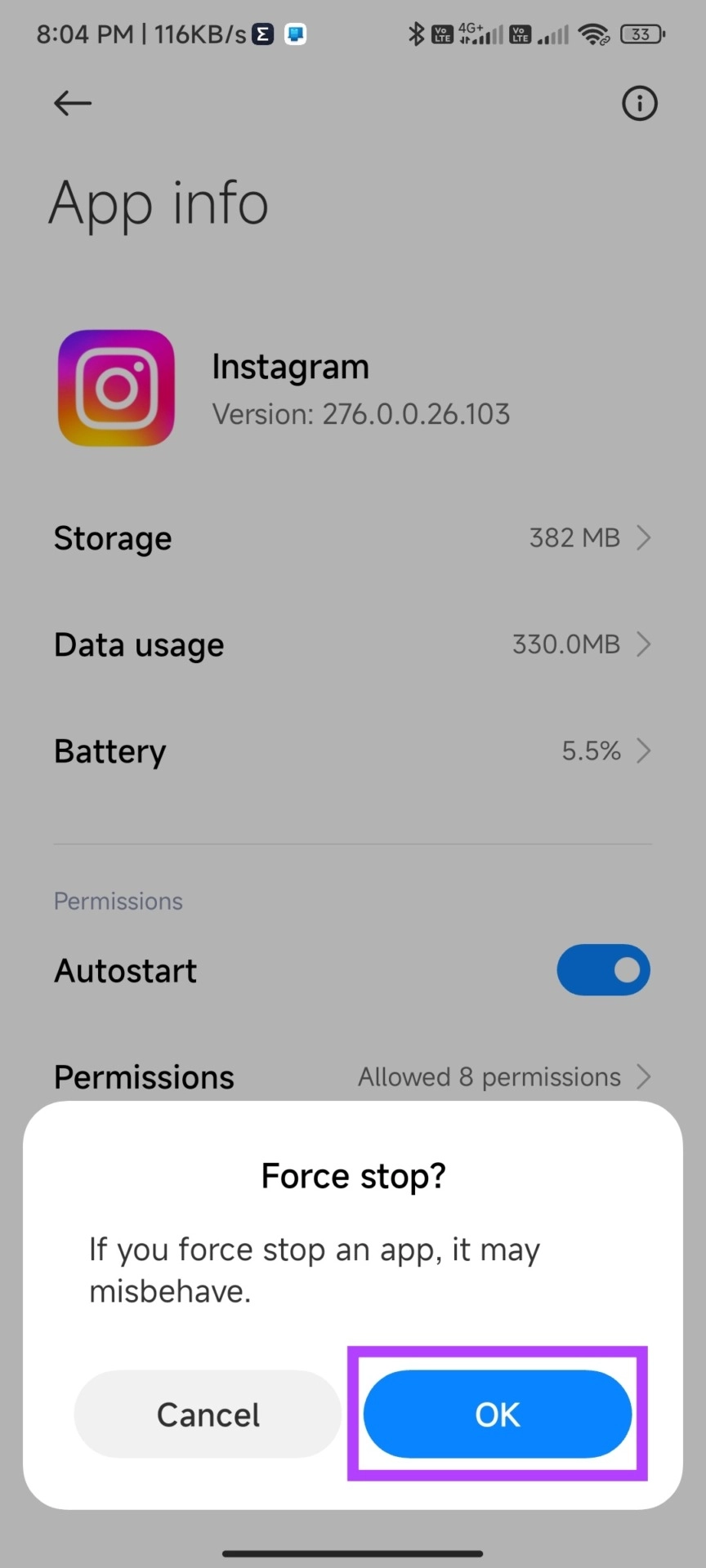
5. Clear Instagram Cache on Android
Another way to solve the Instagram activity status glitch is to clear the app cache on Android. Why? because by doing this, you are terminating all the temporary files associated with the app, which might also have the files causing the issue.
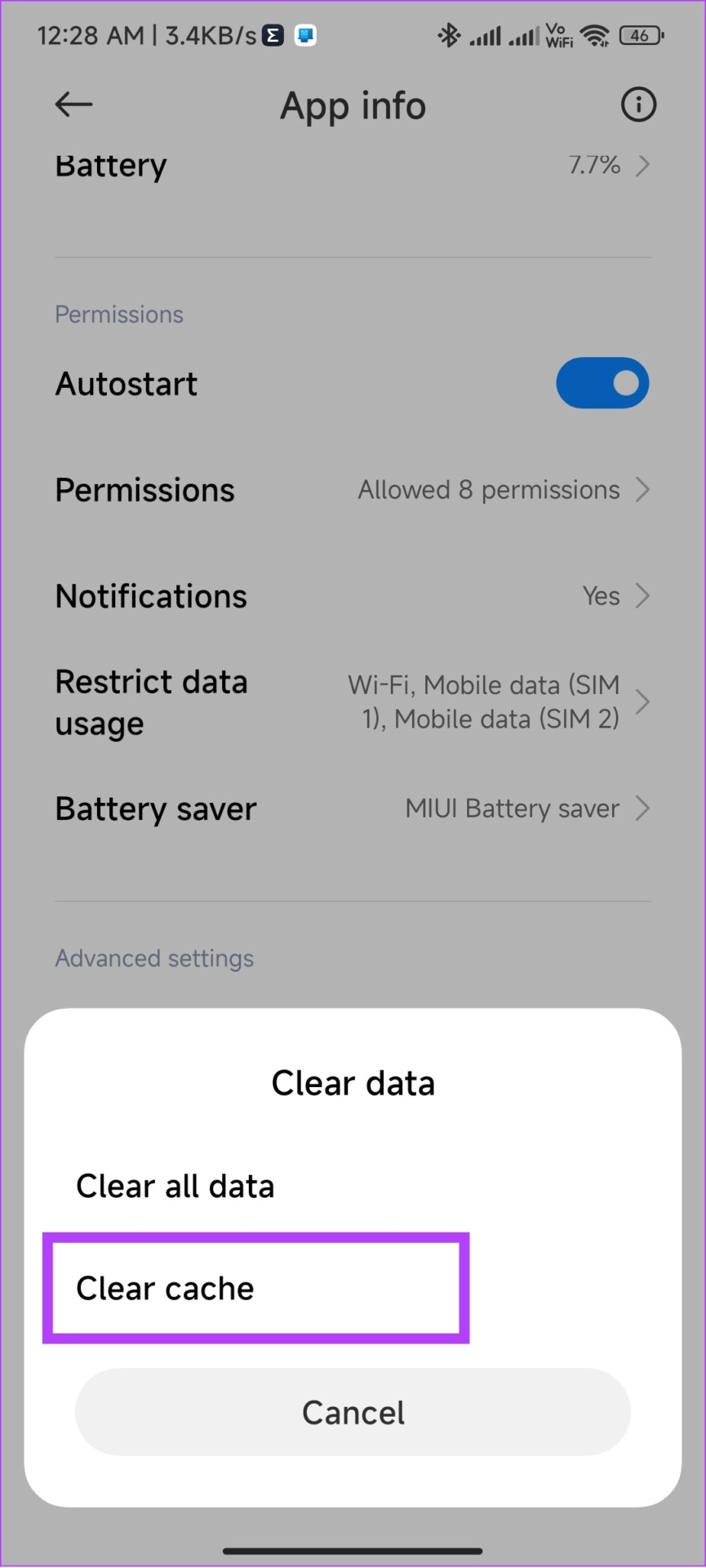
It’s because cache files are supposed to improve the loading time for the app and many of its features, but over time these files get accumulated and might start to affect the app operations. We have a guide on how to clear Instagram cache, where we have explained everything in detail for you.
6. Log Out and Log In
If you log out of your Instagram account, the app will delete certain cache files, which could be causing the error. Once you log back in, Instagram will initiate a new session, resulting in a feed free of errors, and finally let you see if someone is active on Instagram.
Step 1: Go to Instagram > tap your profile at the bottom right corner.
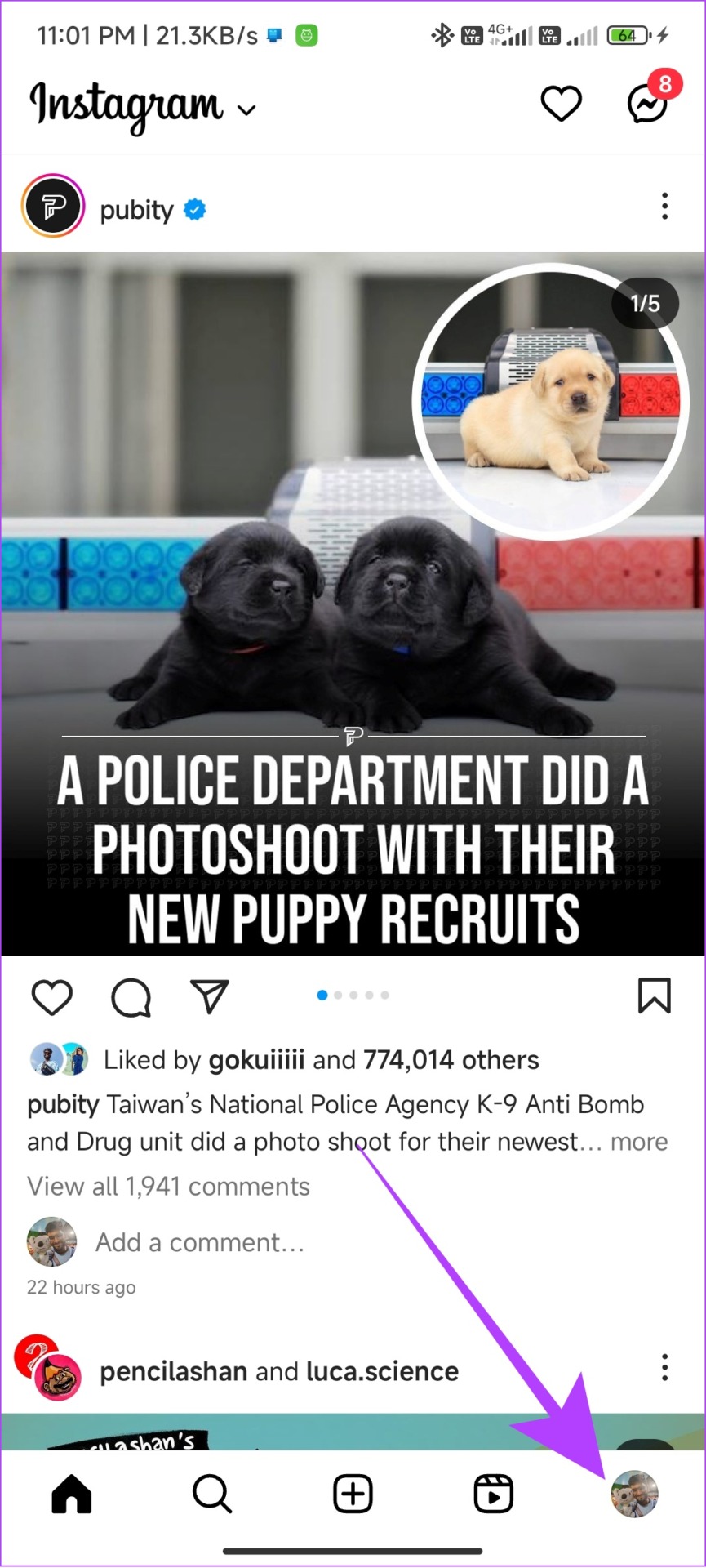
Step 2: Tap the hamburger icon and select Settings.
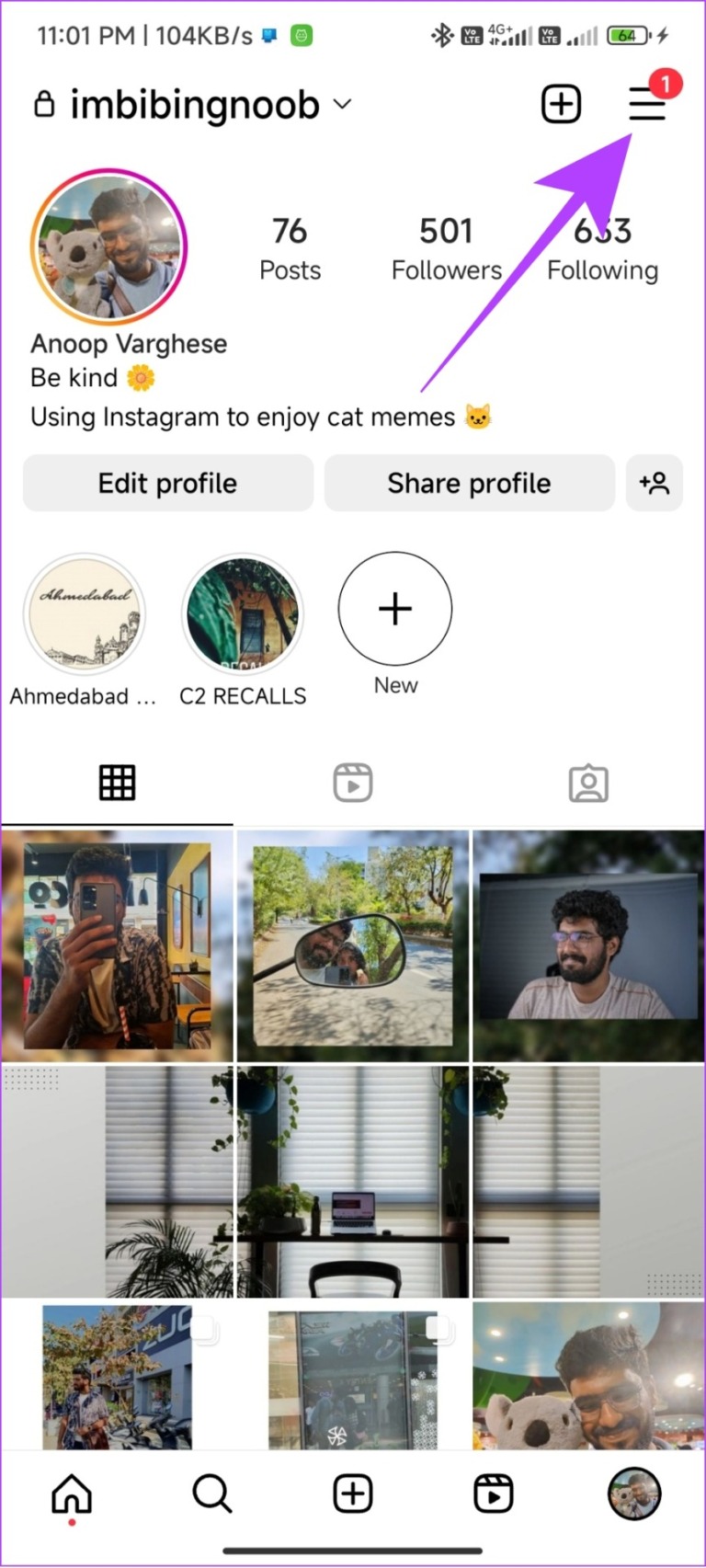

Step 3: Scroll down and choose Log out.
Step 4: Tap Log out again to confirm.
Note: For those who have multiple accounts, it will be ‘Log out [username] accounts’.
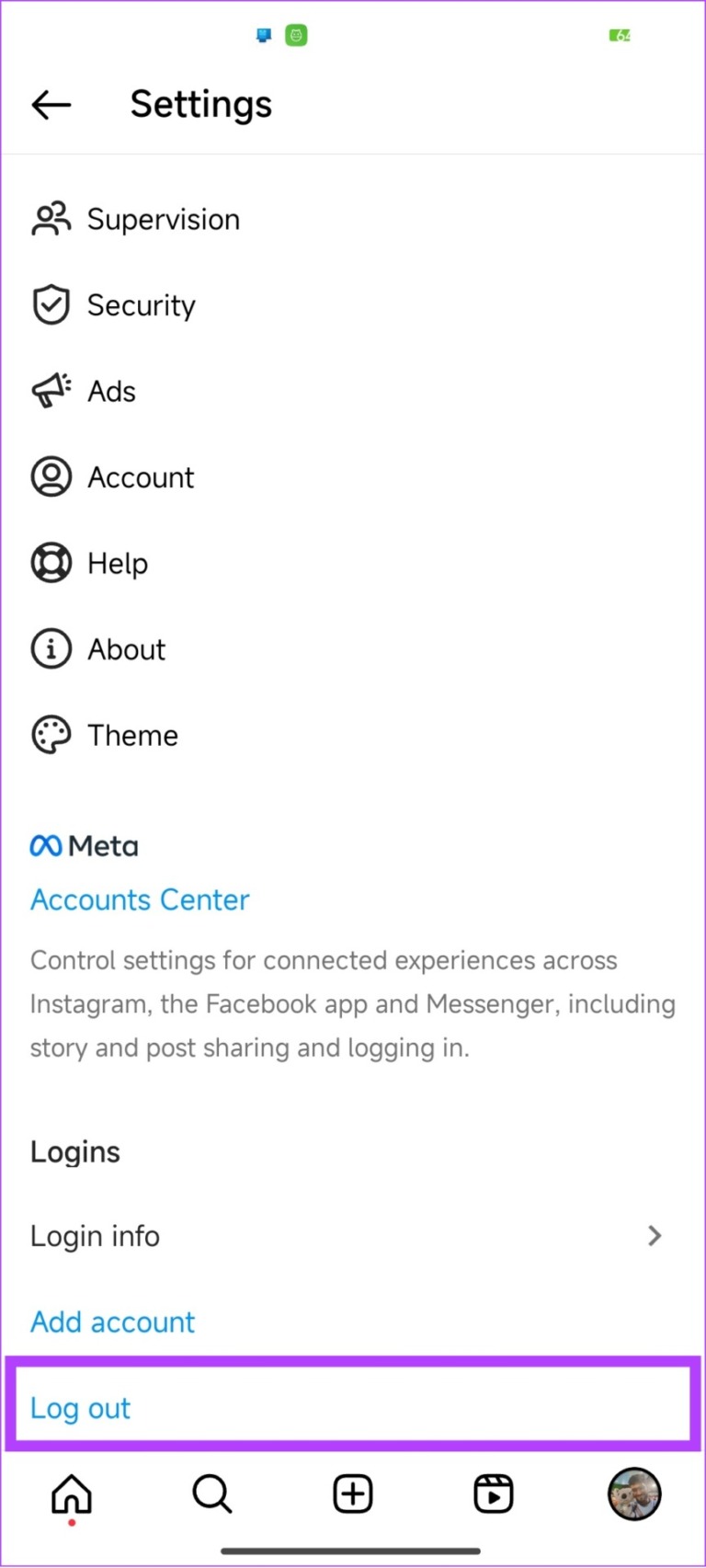
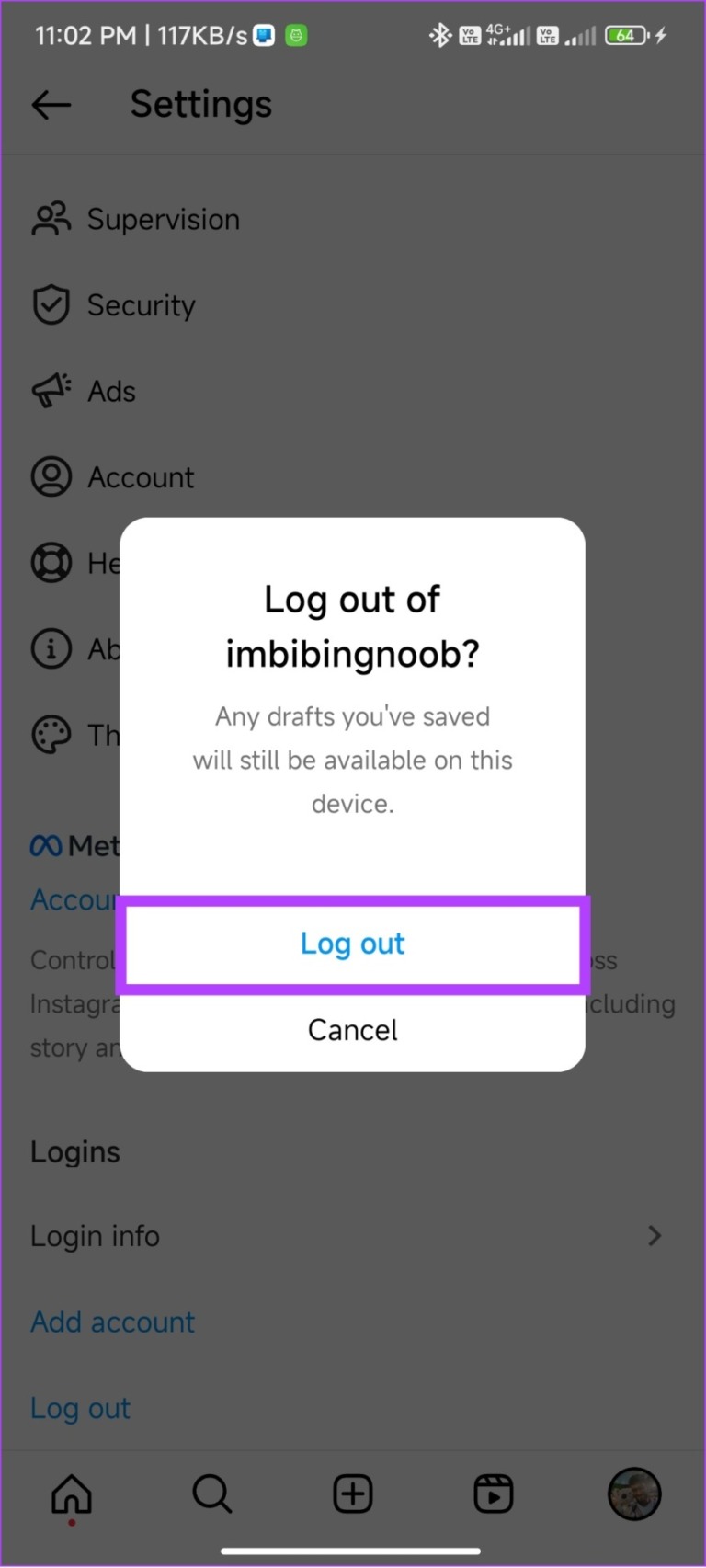
7. Uninstall and Reinstall Instagram
When you uninstall Instagram from your smartphone, it also deletes any files related to the app, including the ones preventing you from seeing the last seen of an account. Once you install the app again, it will download new files, and hopefully give you a bug-free experience. Here’s what you need to do:
On Android
Step 1: Go to Play Store > Search Instagram and open it from the results.

Step 2: Hit Uninstall and tap Uninstall again to confirm.
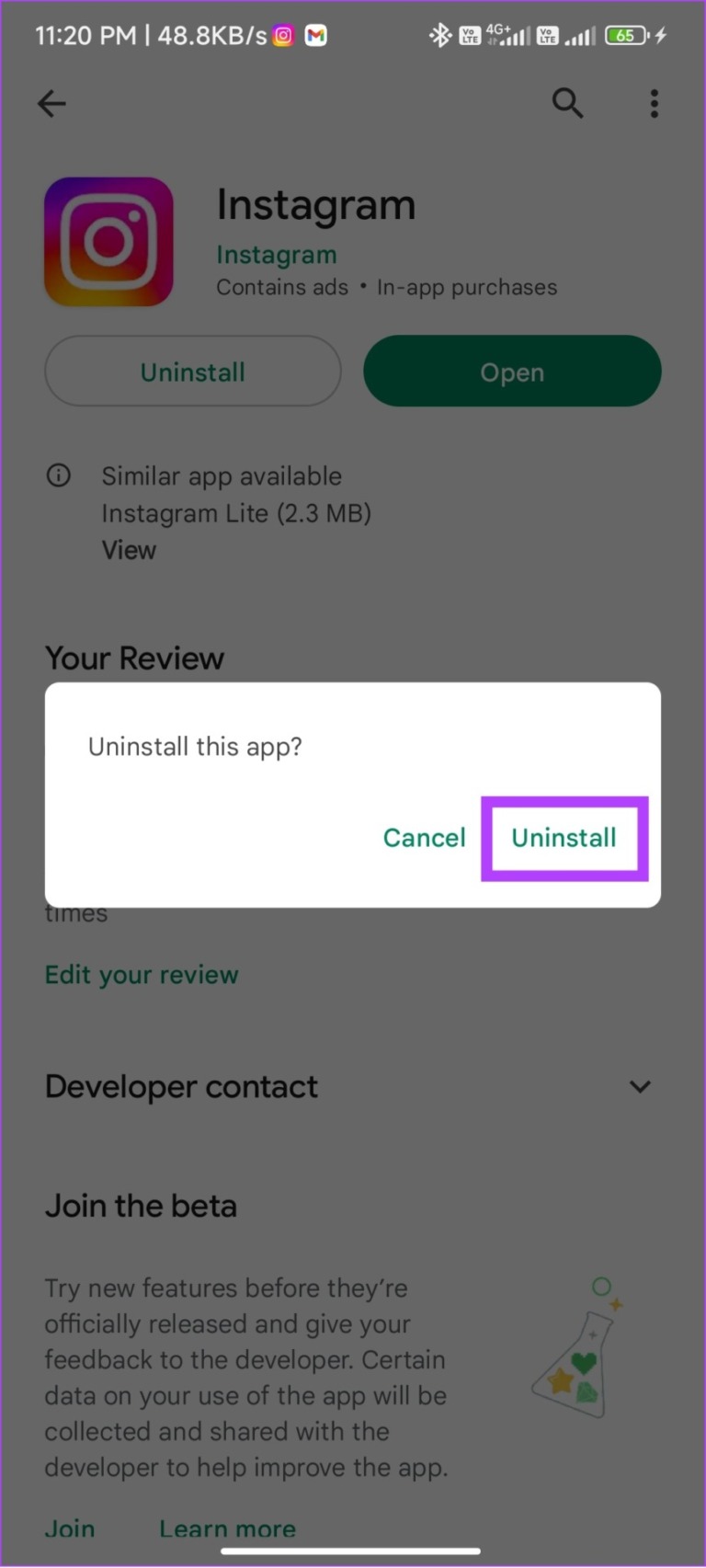
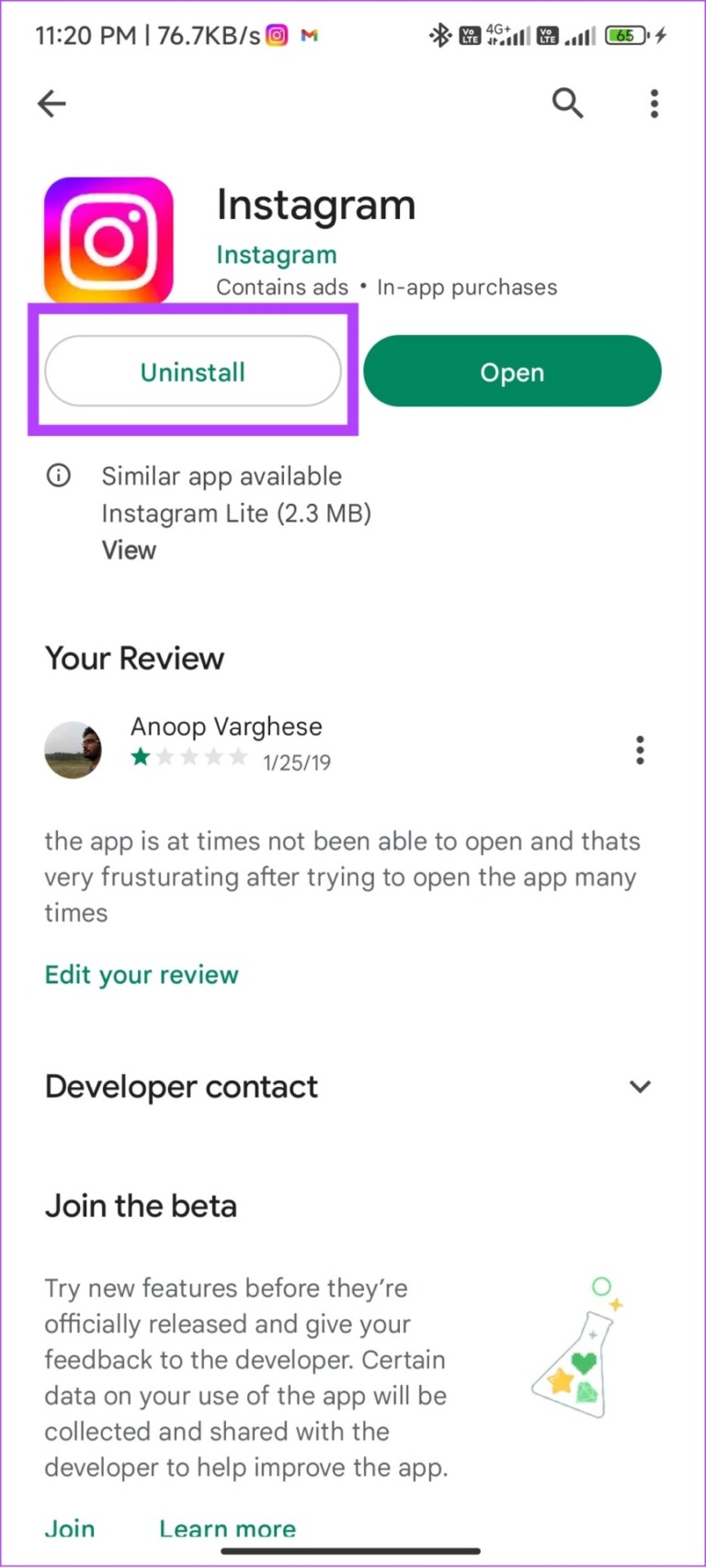
Step 3: Once Uninstalled, hit Install.
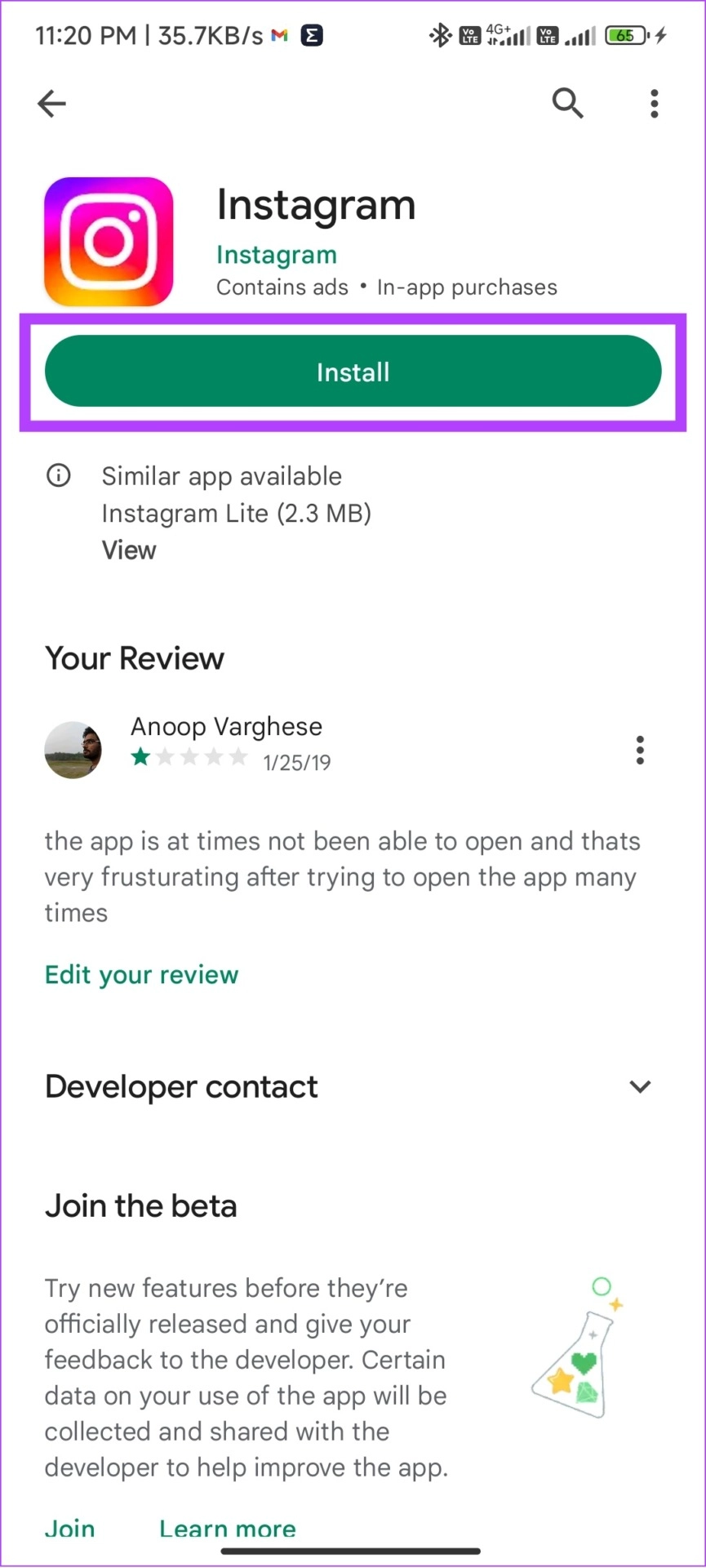
On iPhone
Step 1: Tap and hold the Instagram app.
Step 2: Choose Remove App.
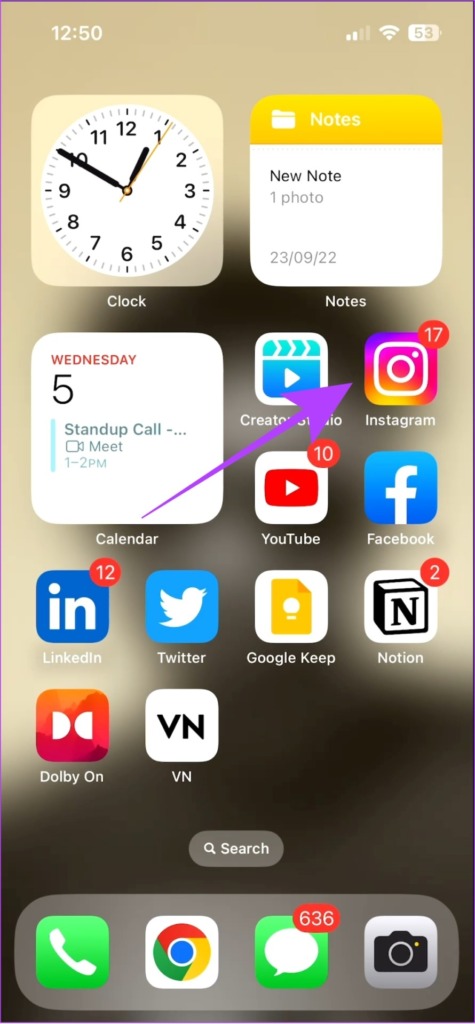
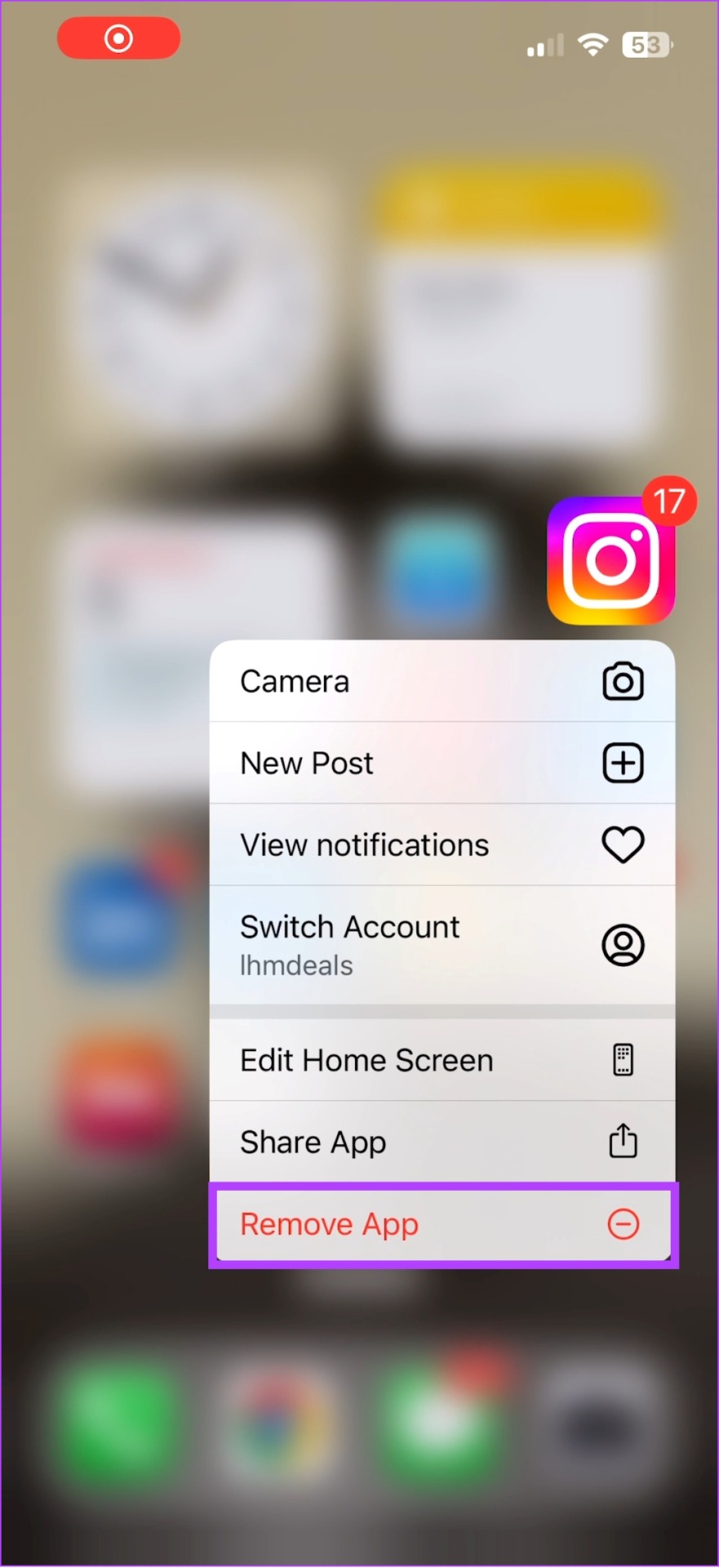
Step 3: Tap Delete App and hit Delete again to confirm.

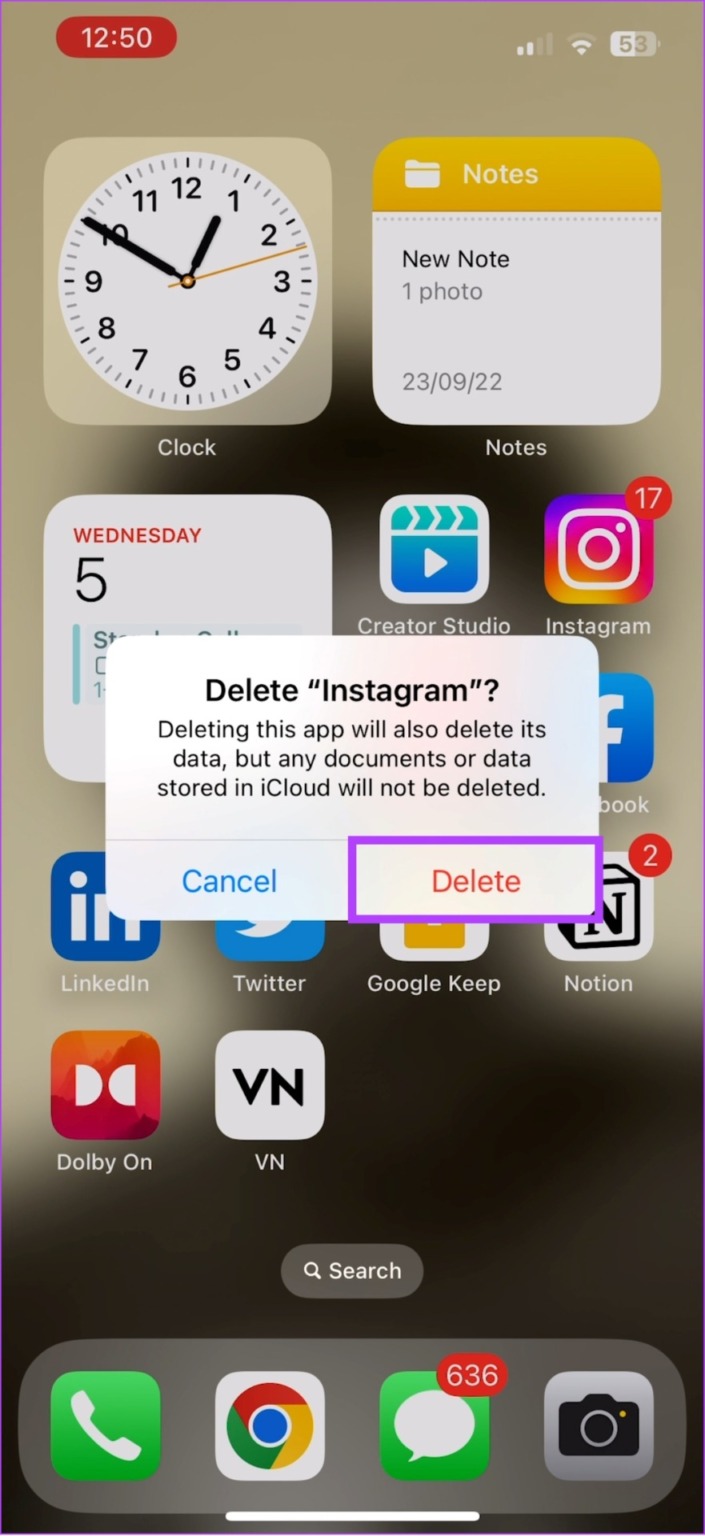
Step 4: The app will be uninstalled. Afterward, search Instagram on App Store
Step 5: Hit Get or the download icon.
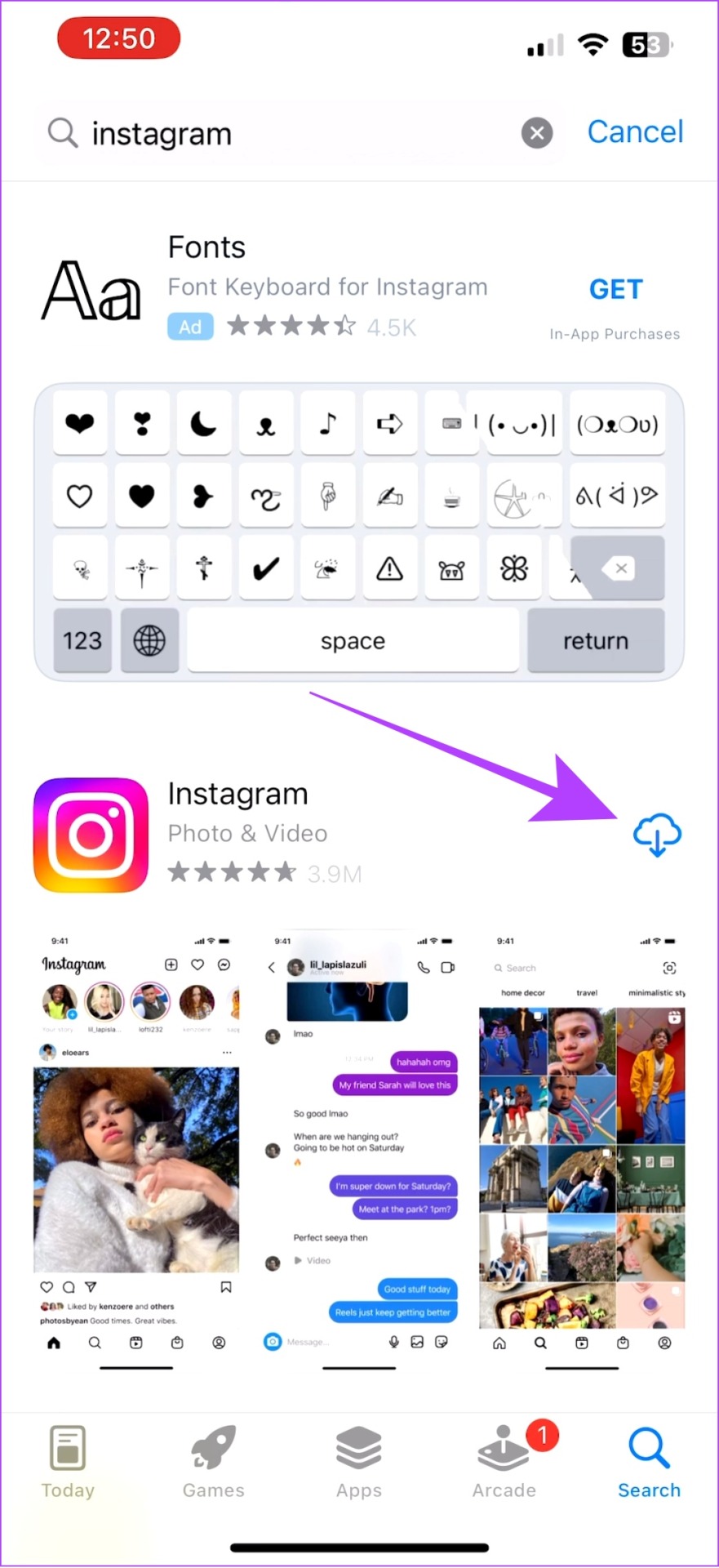
8. Access Instagram Through Other Official Methods
If you are still unable to see your friend’s activity status on Instagram, try using it on other devices or explore its official alternatives as mentioned below.
I. Use Mobile or PC Browser
Instagram is available for browsers on your smartphone and PC. So, head over to your favorite browser, search for Instagram web, log in to your account, and see if you can see the Activity status.
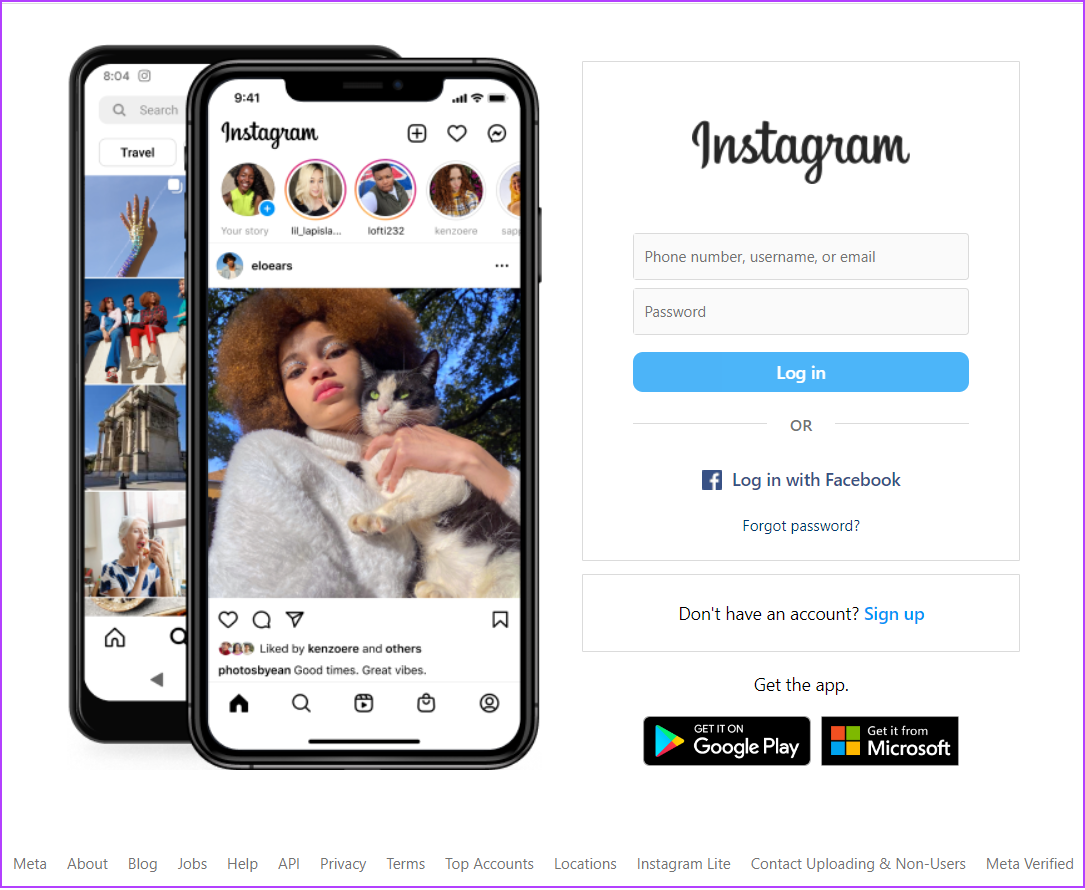
2. Use Instagram Lite on Android
Instagram Lite is designed mainly for low-end Android devices, however, you can still use the app on any other Android device. The app offers a simplified version of the main app with some features cut down. And yes, you can see Activity status of your conversations, if the other person has enabled it.
9. Report to Instagram
If you are still unable to fix Instagram not showing the last or current activity status for your account, don’t lose hope. You can contact the support team and they might fix the problem. You can check our guide on how to report an issue to Instagram.
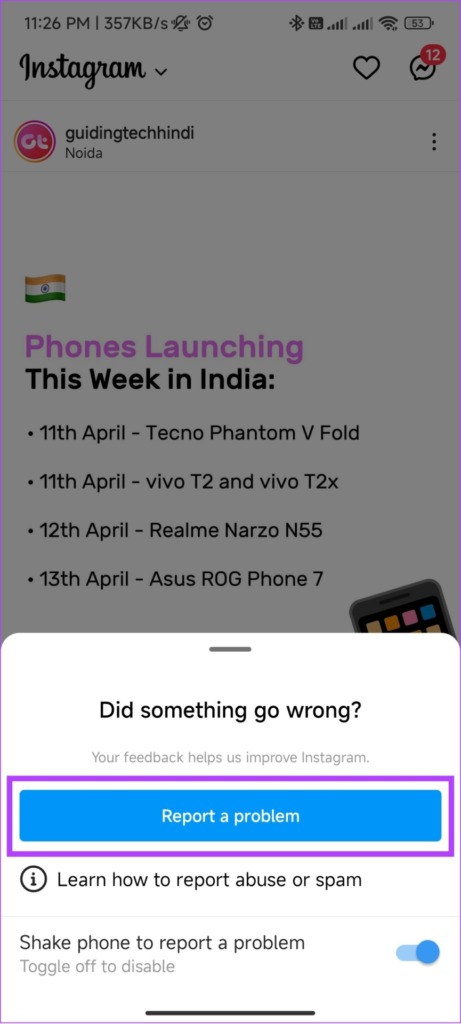
FAQs on Instagram Not Showing Last Active
There is no official information on how long Instagram will show the last seen of a person. However, we have noticed that if an account hasn’t been online for two days, the activity status will not show up.
Not really. Instagram Activity status will only give you an approximate status on when the person was using the application last time. However, it is close to the actual time. Moreover, the app might also show an account active for up to 10 minutes after they close the app.
You can use Instagram’s Activity status feature to know if they are online or not easily. Apart from that, you can message them and see if they respond, or by checking if they have posted any new posts, stories, or Reels.
As of now, there are no official ways to see if someone visited your profile on Instagram.
Stay Connected
To initiate a conversation, you need to know when a person is online. However, if Instagram is not showing last active status for you, we hope the above 10 ways fixed the issue. If you still have any doubts or queries, let us know in the comments below.
Was this helpful?
Last updated on 10 May, 2023
The article above may contain affiliate links which help support Guiding Tech. The content remains unbiased and authentic and will never affect our editorial integrity.