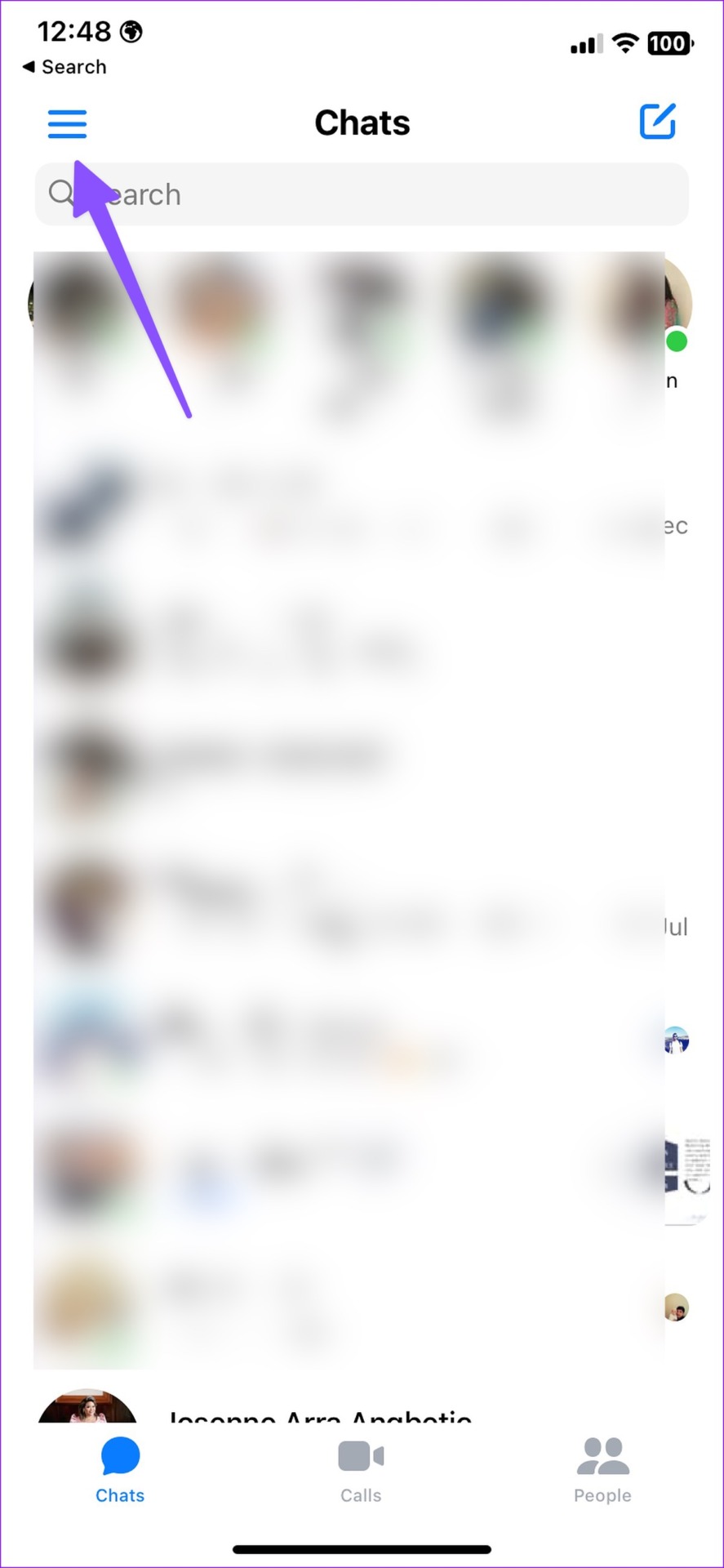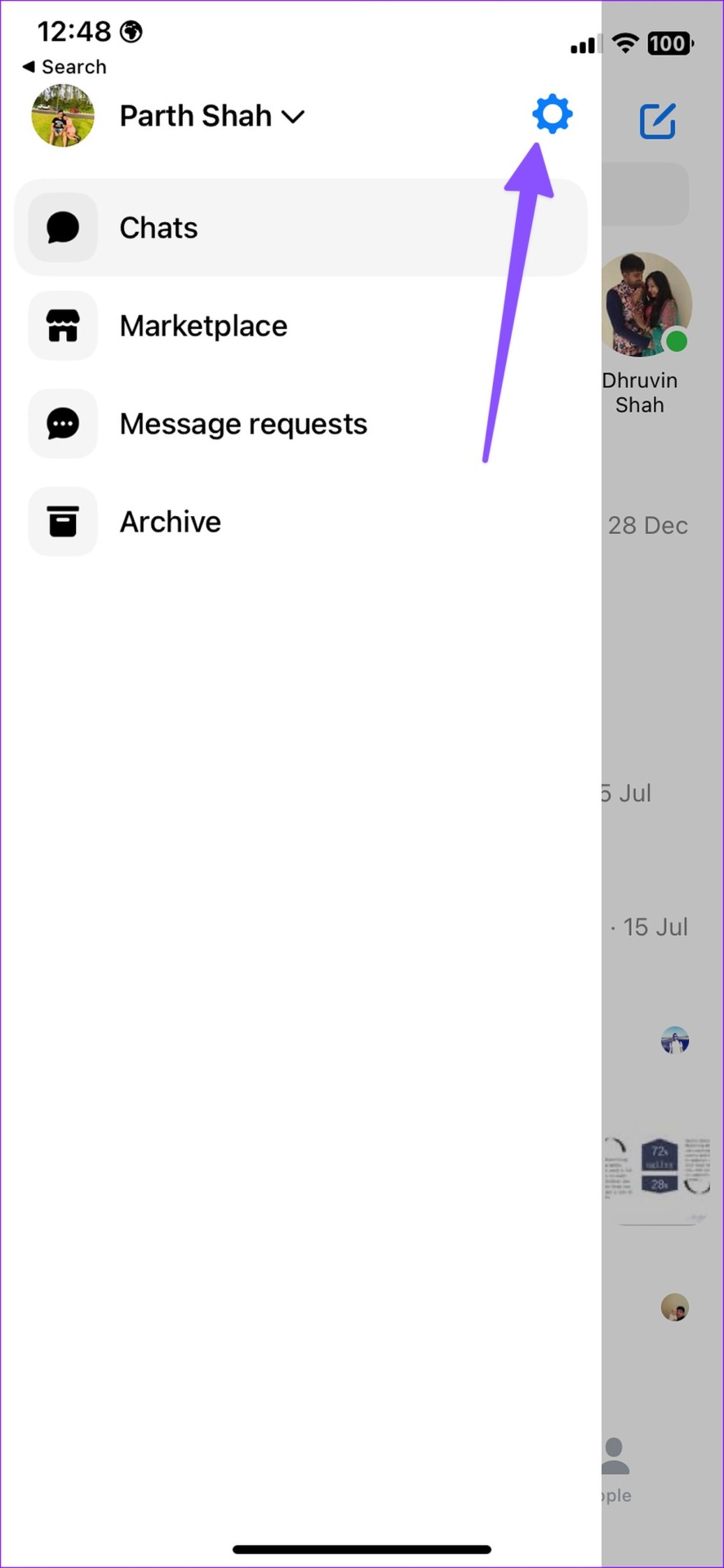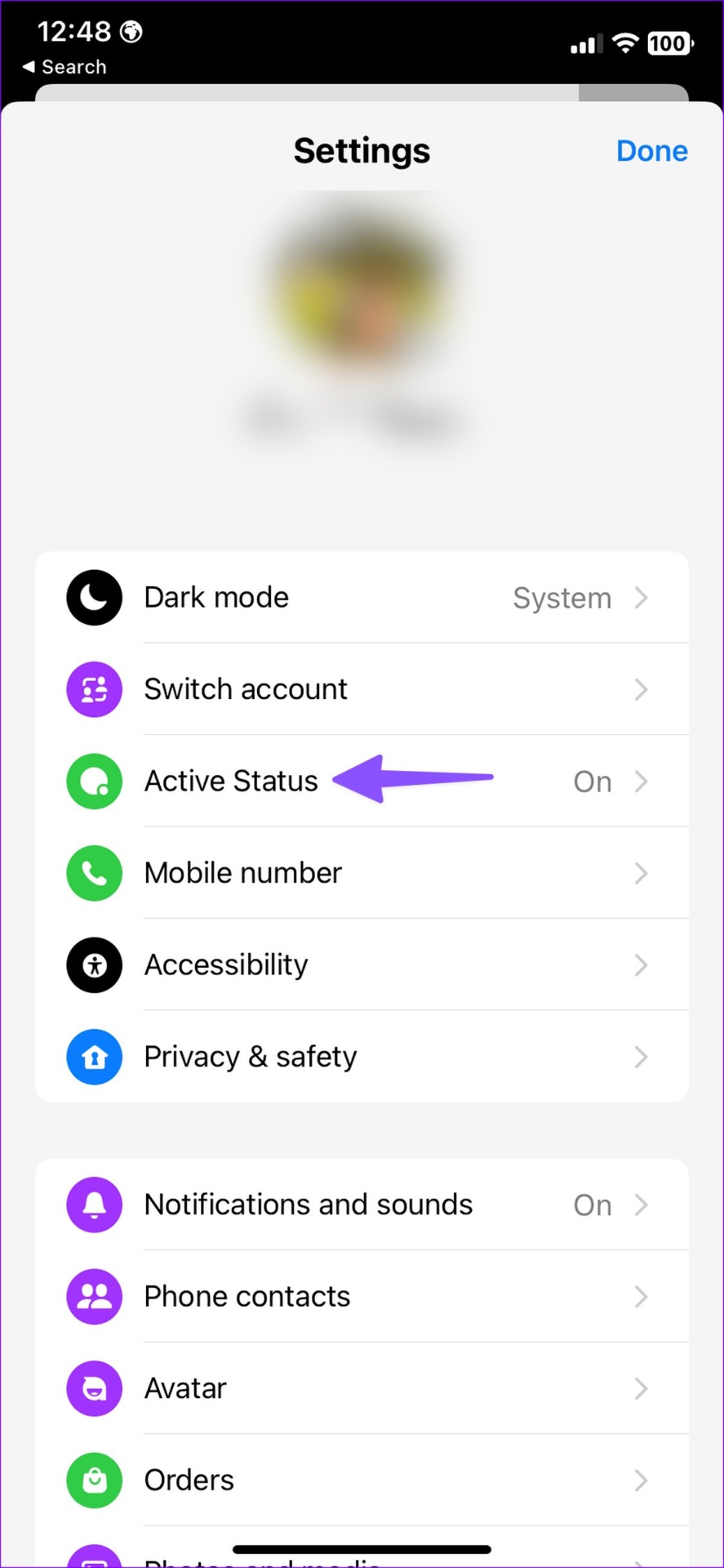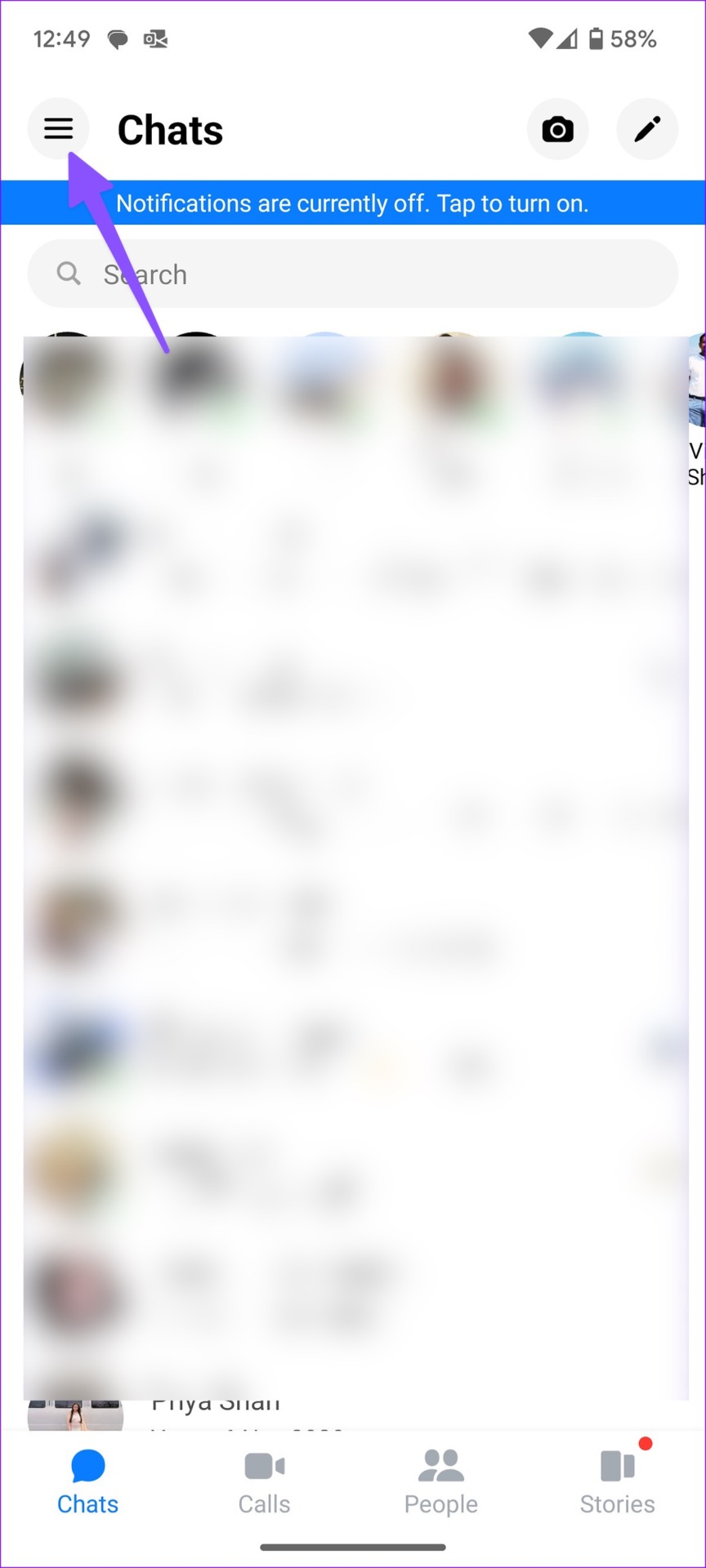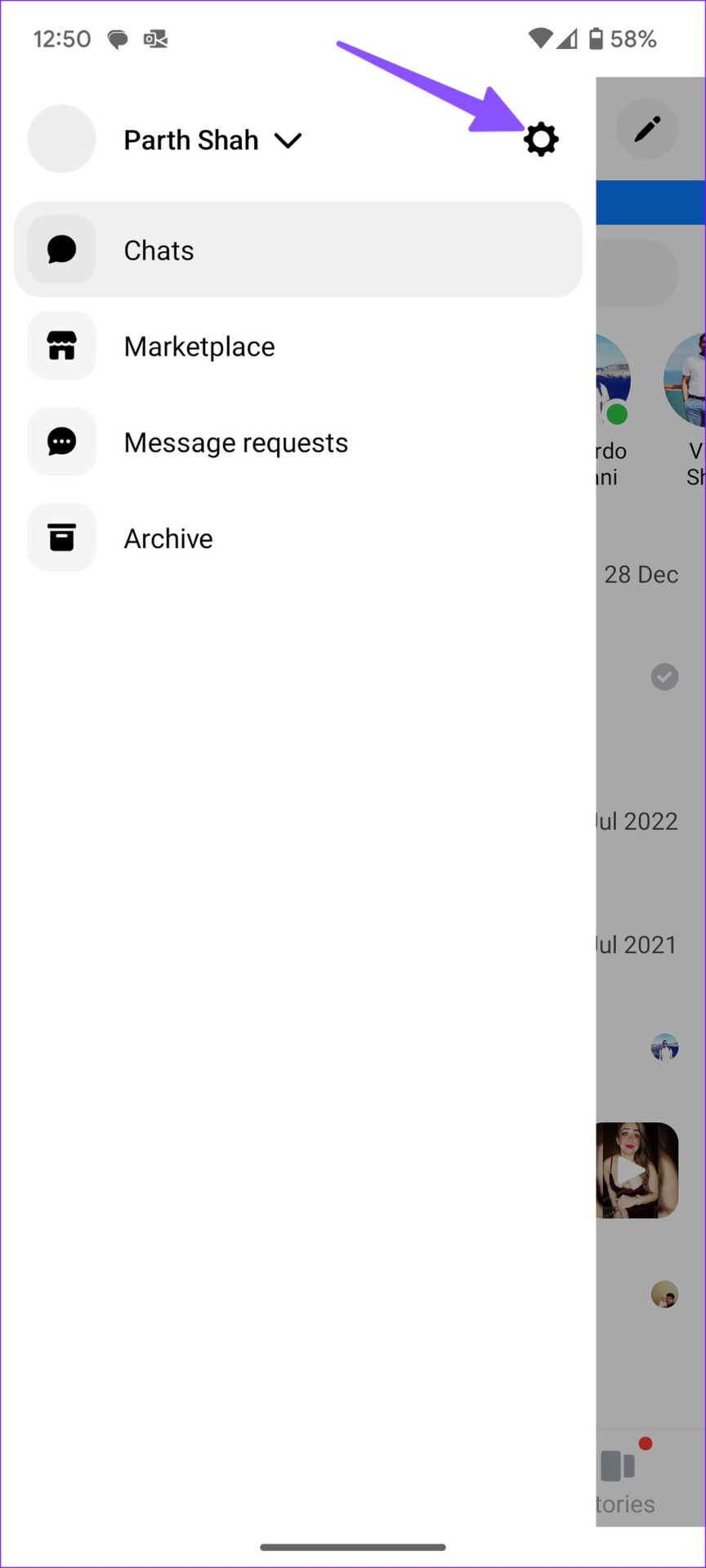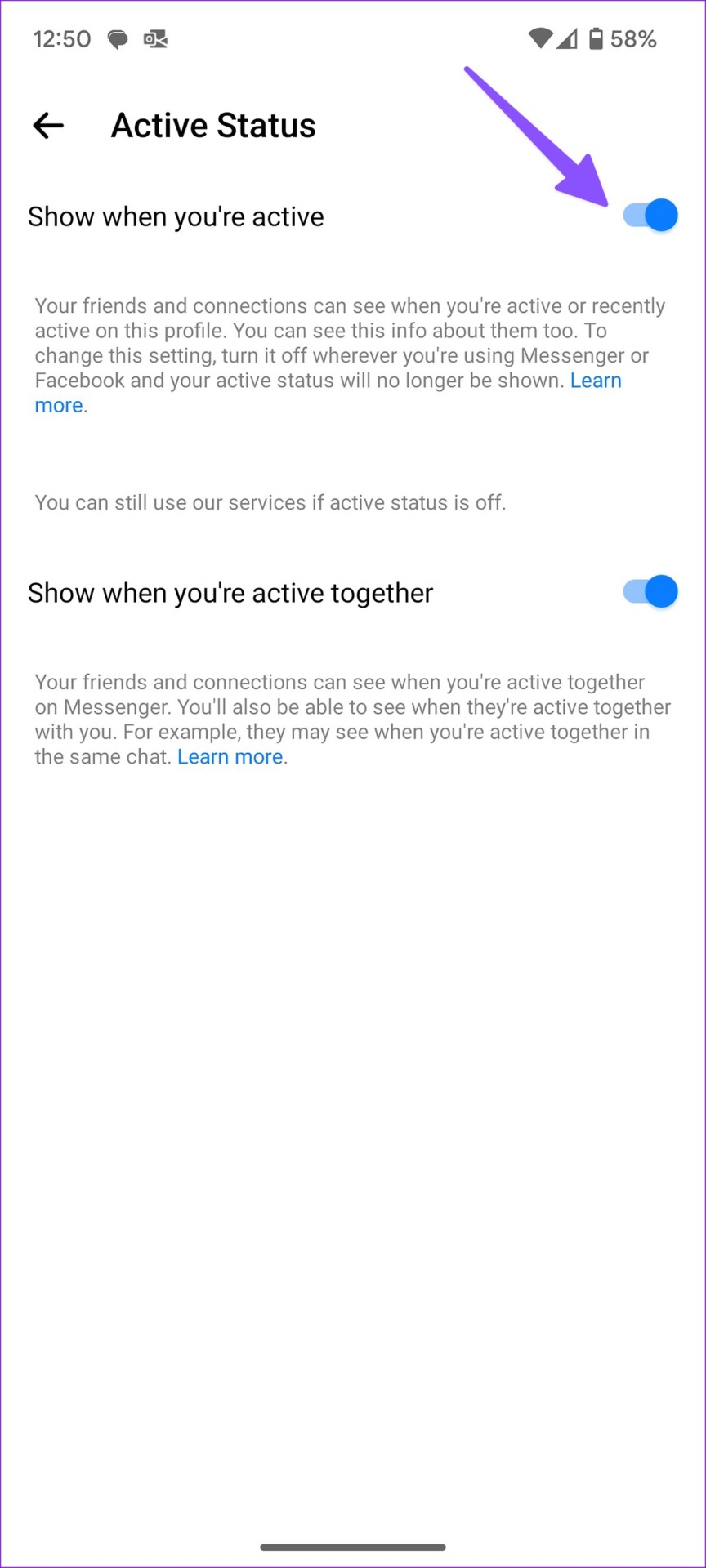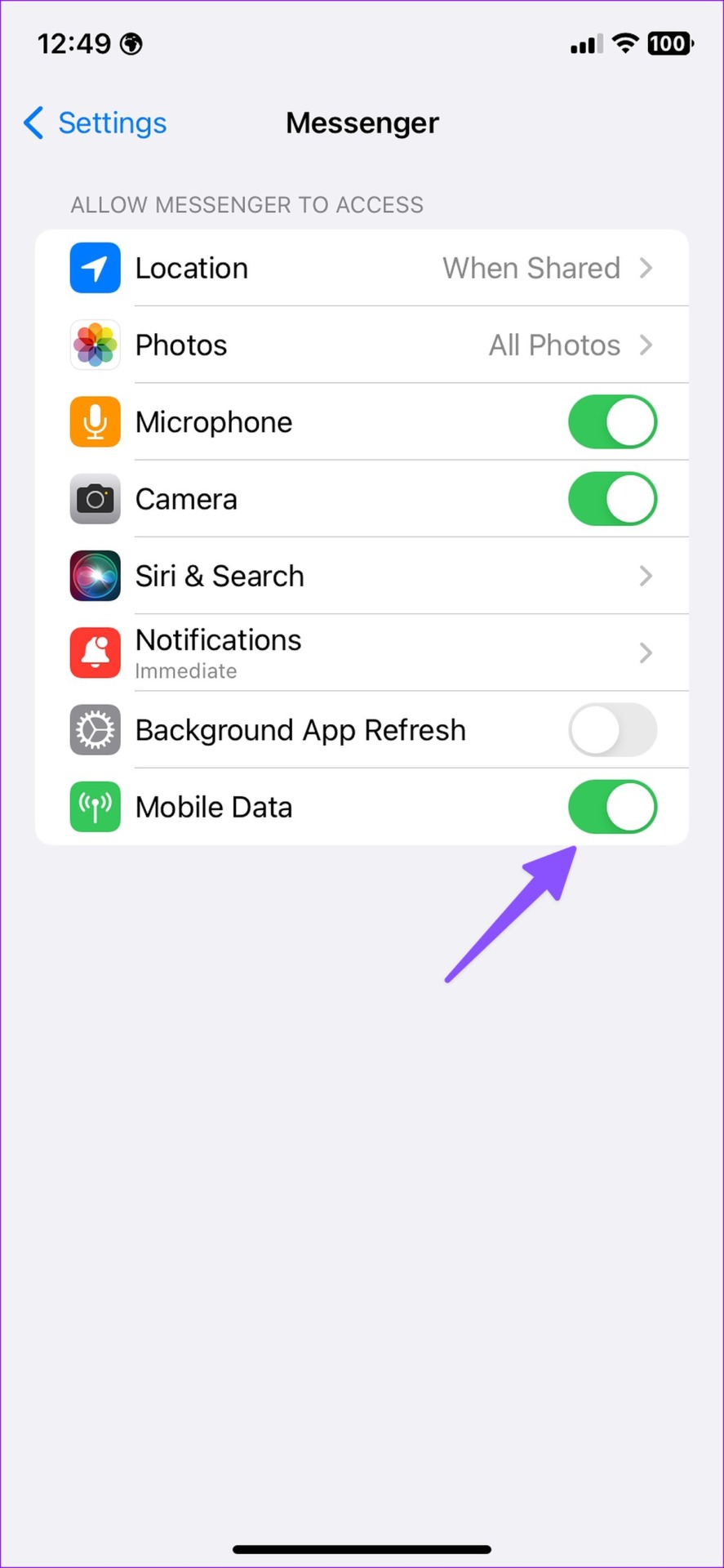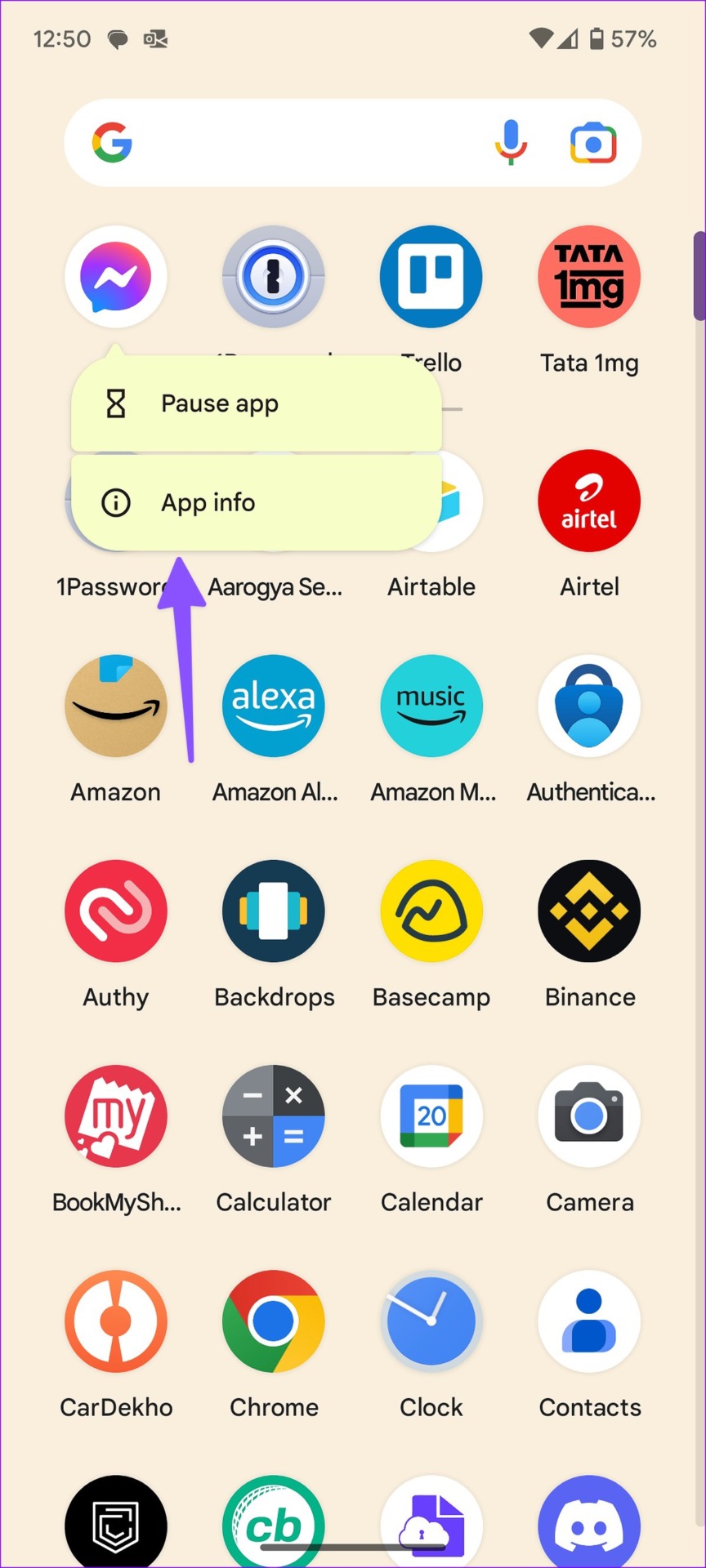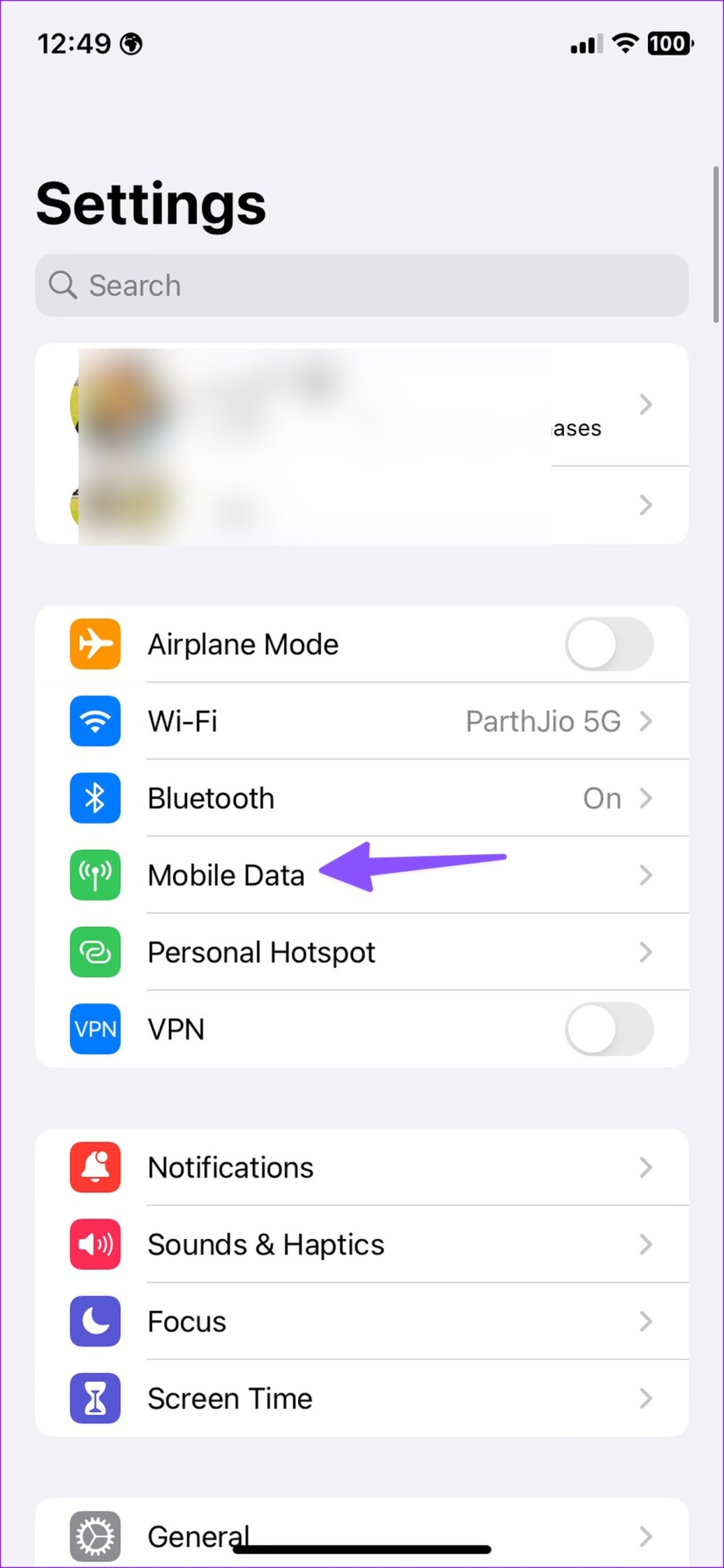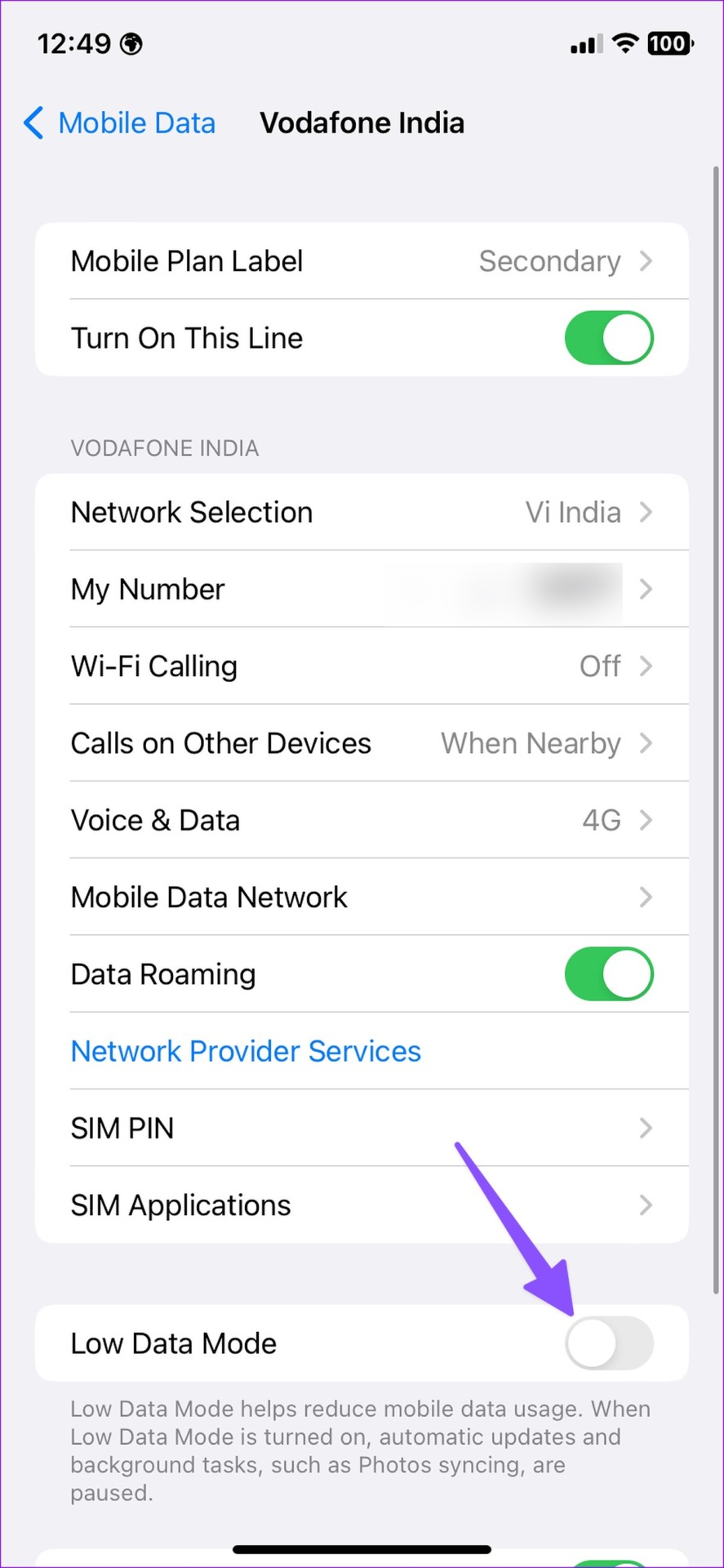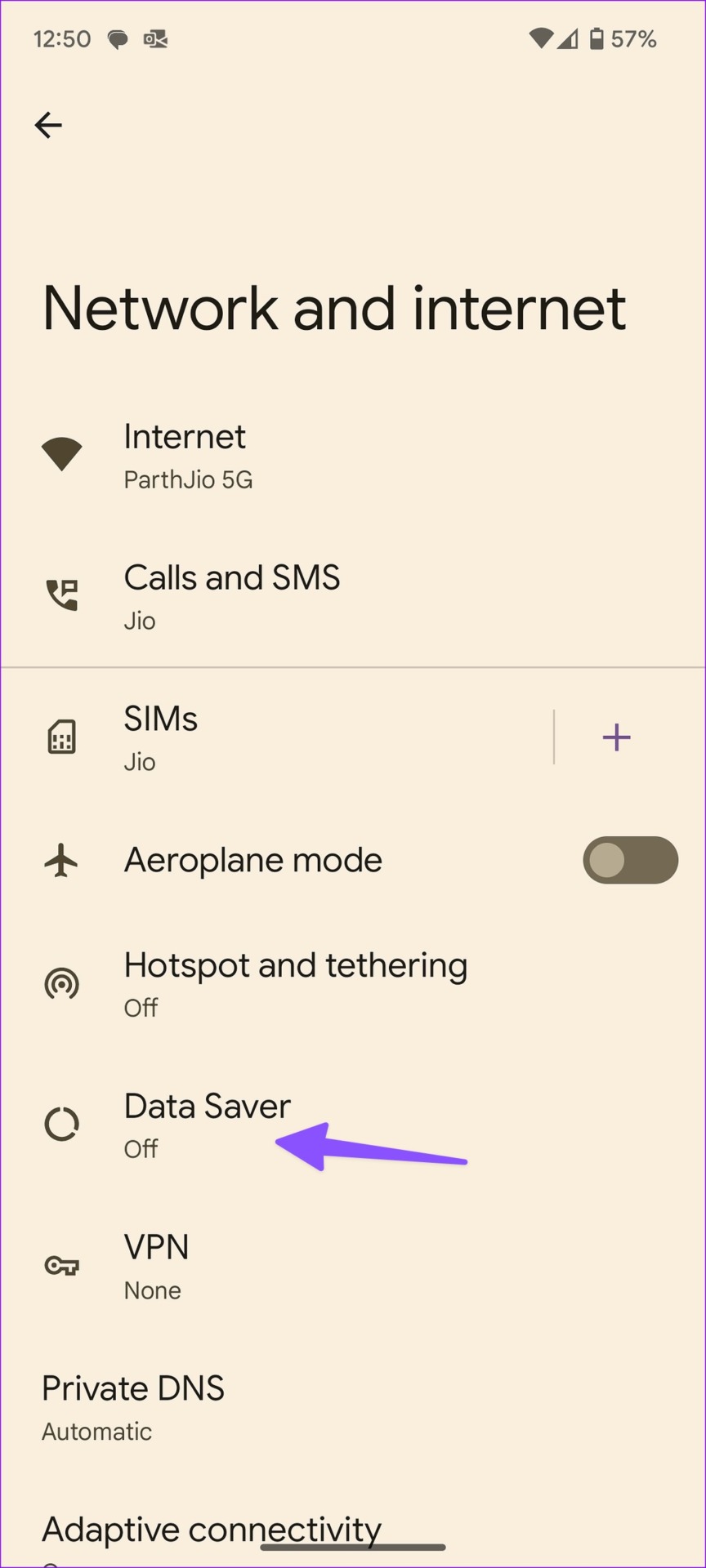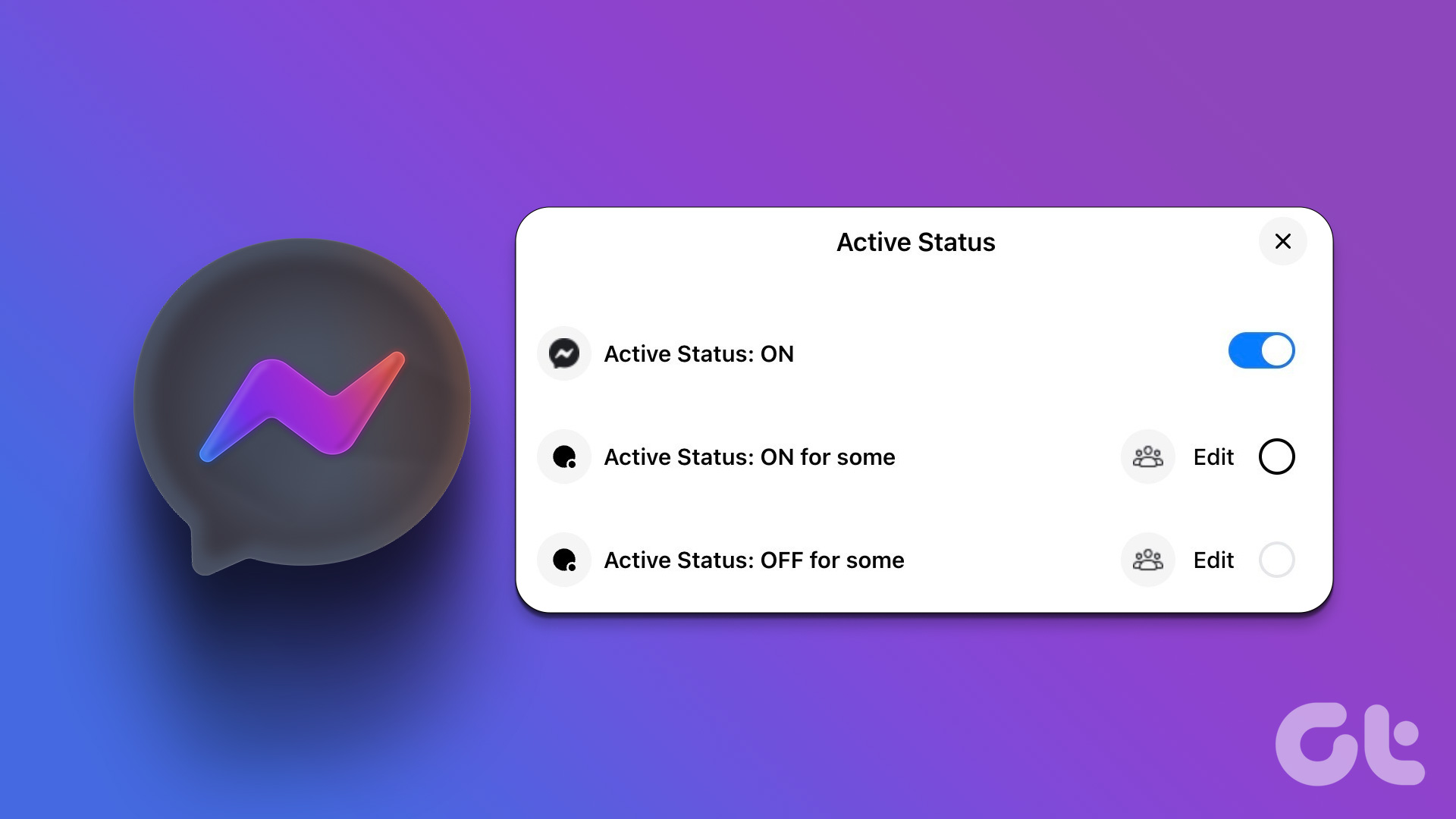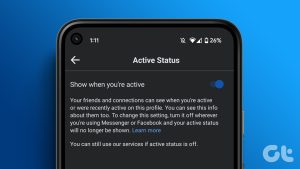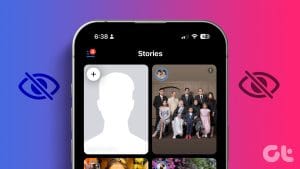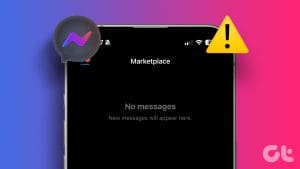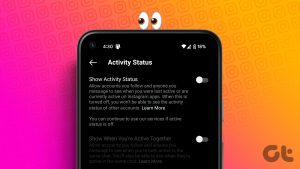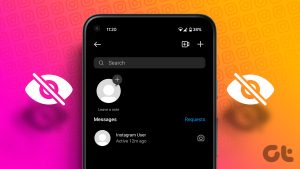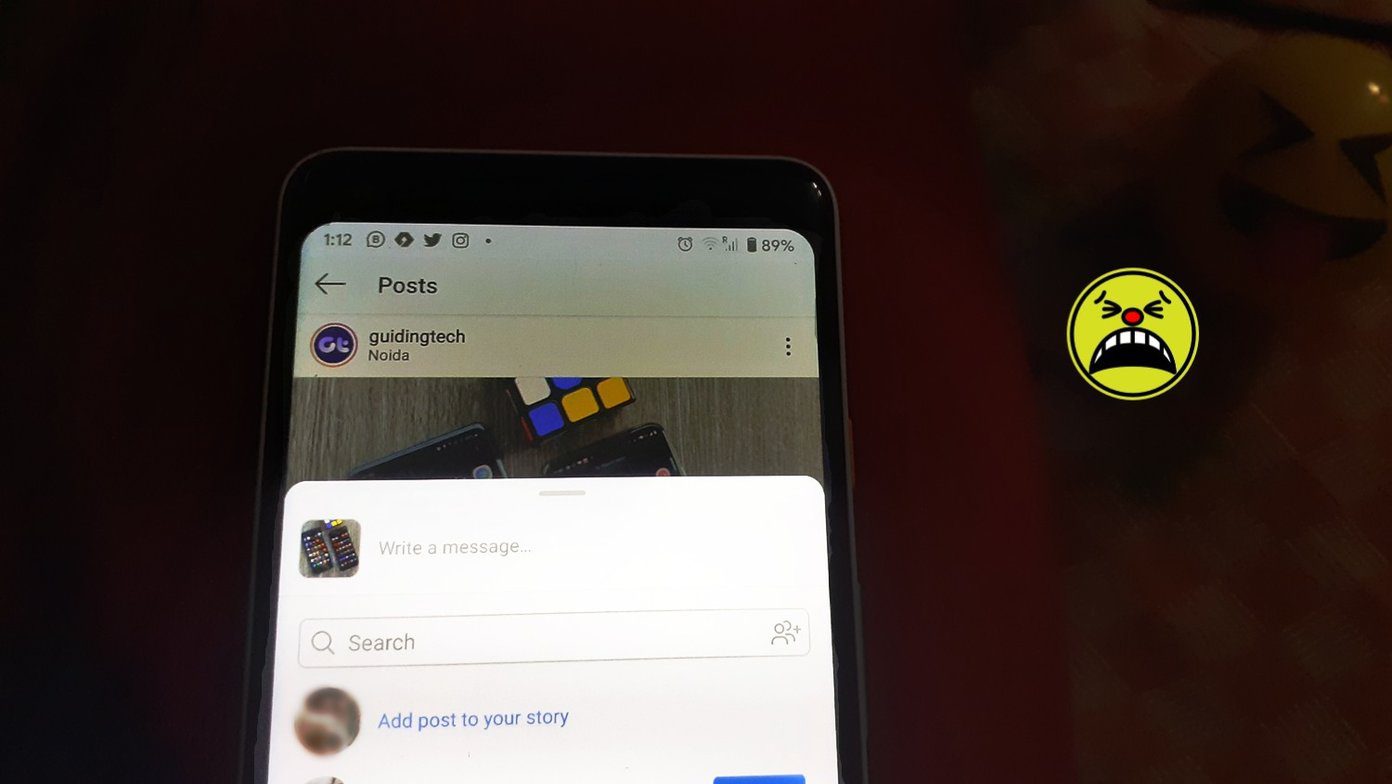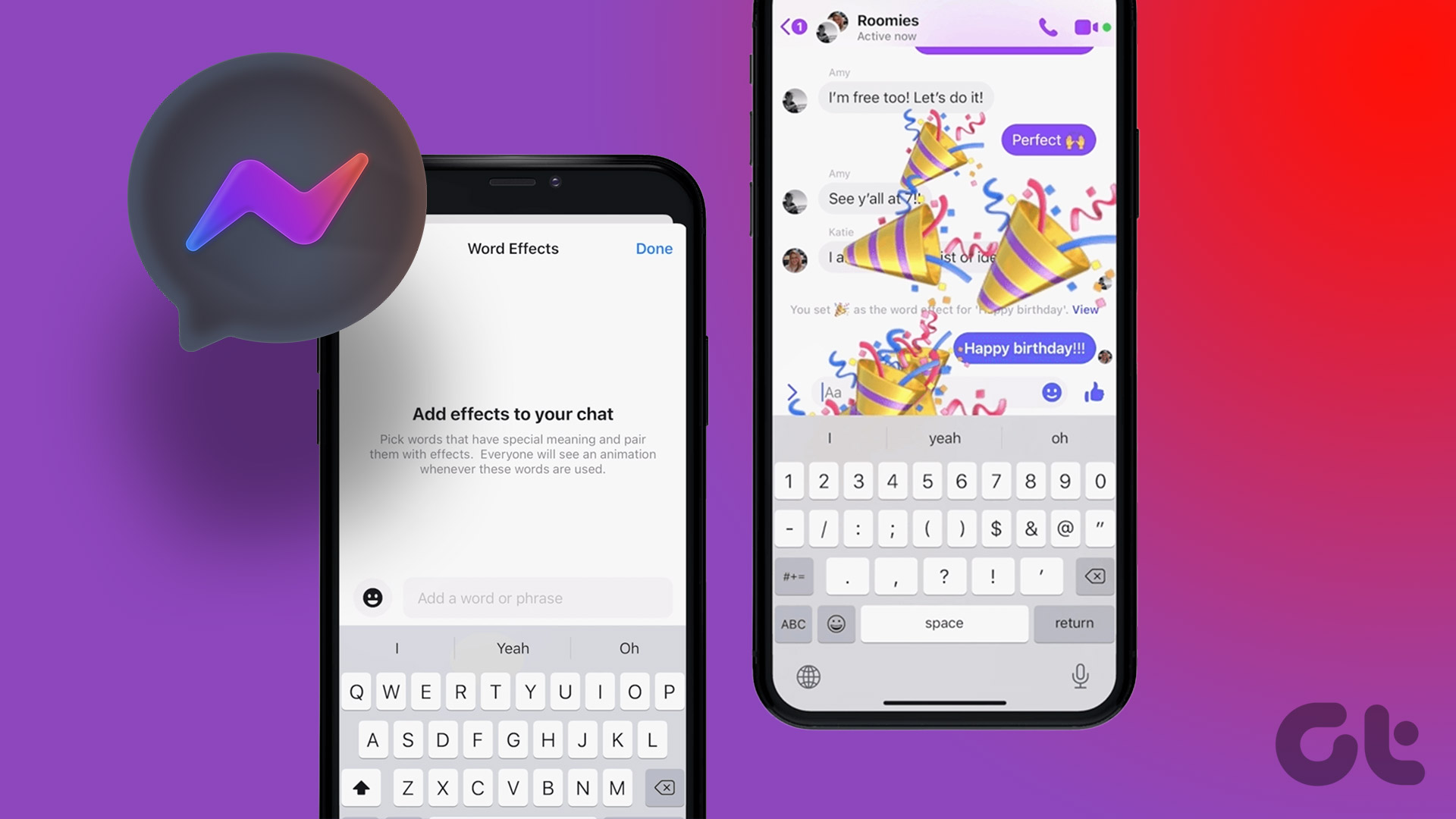Active status is one of the best features of Facebook Messenger. It shows active friends and family members on the platform and helps you start conversations with them. But it can lead to confusion when Messenger fails to show active status at the top. Here are the best ways to fix Facebook Messenger not showing active status.
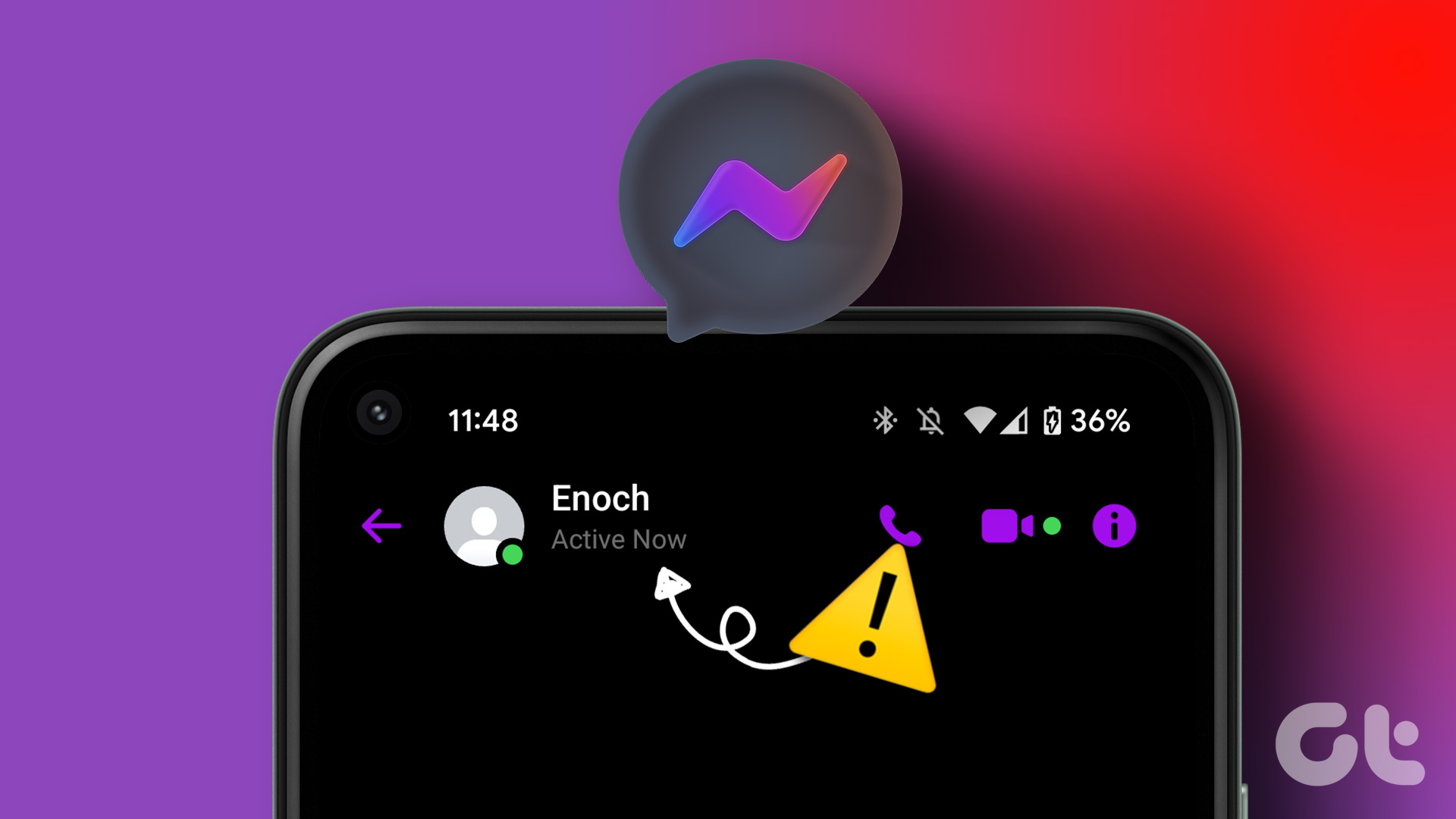
Messenger not showing active status can prevent your friends and contacts from reaching out to you. Starting a conversation is difficult because your friends can’t see your online friends and no one wants to witness the Messenger not sending messages error. Using the tricks below, you can easily fix Messenger not displaying active status.
1. Activate Your Status on Messenger
Did you disable active status of your Facebook account? When you don’t want to share your active status with others, you may turn off the active status. If you disable online status of your account, Facebook stops showing your friends’ active status too. Let’s activate your Messenger status.
iPhone
Step 1: Open the Facebook Messenger app on your iPhone.
Step 2: Tap the hamburger menu at the top-left corner and open Settings.
Step 3: Select Active Status.
Step 4: Turn on the toggle next to ‘Show when you’re active’ option. You can also turn on the toggle next to ‘Show when you’re active together’ option to see your friends active in the same chat.
Android
Step 1: Launch the Messenger app, tap the hamburger menu at the top-left corner and select Settings icon.
Step 2: Select Active Status.
Step 3: Turn on the toggle next to ‘Show when you are active’ option .
Web
Step 1: Visit Messenger on the web and sign in using your Facebook account details.
Step 2: Select your account picture at the bottom-left corner.
Step 3: Open Preferences.

Step 4: Select Active Status and enable the same.

Return to the home screen and you will see active status.
2. The Person Has Disabled Active Status
Are you looking for an active status of your friend or family member on Facebook Messenger? There are two scenarios at play here. First, the person isn’t actively using Facebook Messenger. Secondly, the person may also have disabled active status for their Facebook account to keep prying eyes away.
3. Restart Facebook Messenger
Did you enable active status for your Facebook account and still can’t see others’ online status? You need to restart Facebook Messenger and try checking it again.
Step 1: Swipe up and hold from the bottom and open the recents apps menu.
Step 2: Swipe up on Messenger to close it.
Step 3: Open the Facebook Messenger app, and your friends’ active status will show up.
4. Enable Mobile Data Access to Messenger (iPhone)
If you have disabled mobile data access for Messenger, the app won’t show active status. You can either connect to a Wi-Fi network or enable mobile data permission for Messenger.
Step 1: Open the Settings app on your iPhone and scroll down to tap on Messenger.
Step 3: Turn on the toggle next to Mobile data under the ‘Allow Messenger to Access’ section.
Open Facebook Messenger and check if active status shows up.
5. Clear Facebook Messenger Cache
Corrupt Messenger cache may be the biggest reason behind the service not showing active status. You need to clear Messenger cache on Android and web and try again. Here’s how.
Android
Step 1: Long-tap on Messenger app icon and open the App info menu.
Step 2: Select ‘Storage and cache.’
Step 3: Tap ‘Clear Cache.’
Web
Step 1: Visit Facebook Messenger on the web in a browser. For this guide, we’re using Google Chrome.
Step 2: Click the lock icon in the address bar.
Step 3: Open ‘Site settings.’
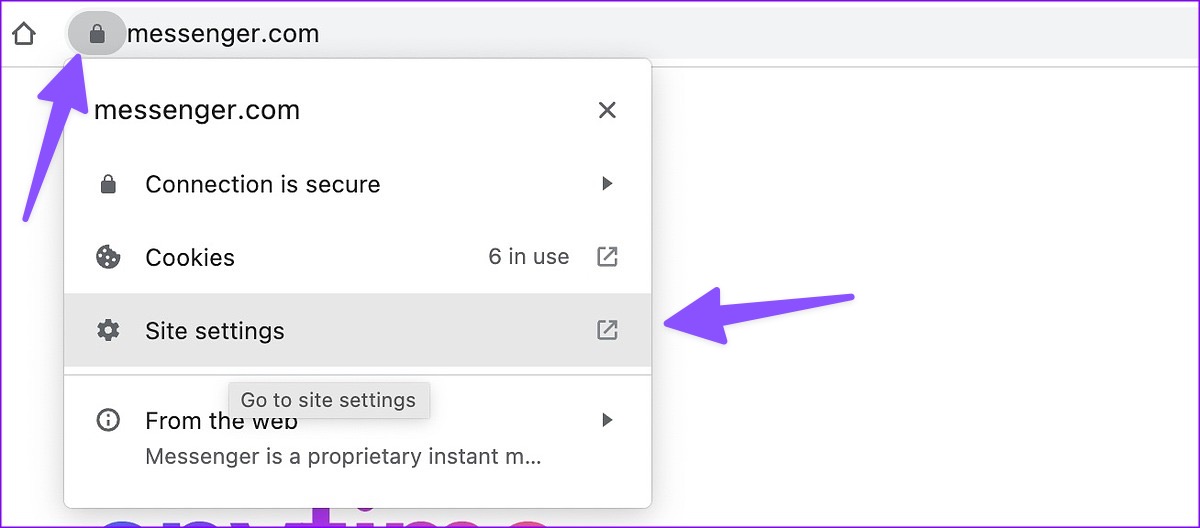
Step 4: Select ‘Clear data,’ and you are good to go.
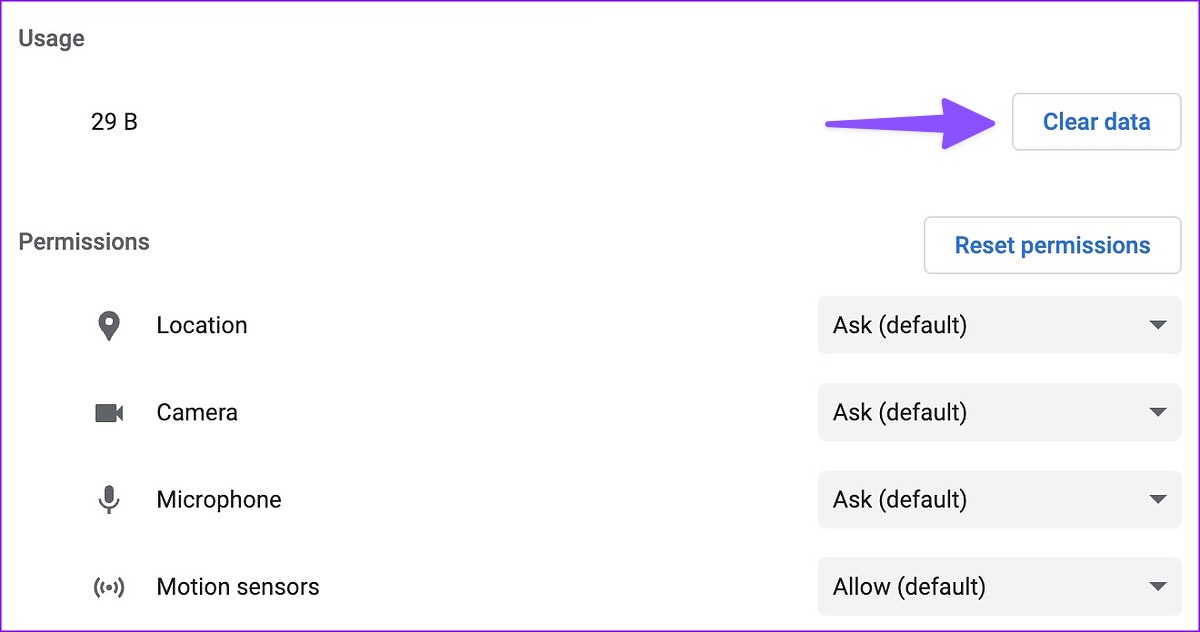
You can visit Messenger again and check your friends’ active status.
6. Check Facebook Status
Facebook Messenger doesn’t show active status when the app servers are down. In that case, you can’t send or receive messages either. Messenger calls won’t work too. You can visit downdetector and search for Facebook to confirm the problem. You must wait for Facebook to fix the server-side problems.
7. Disable Low Data Mode on Your Phone
An active data saver mode on your phone may lead to Messenger not showing online status problem.
iPhone
Step 1: Open the Settings app on iPhone and select Mobile Data.
Step 2: Select your main SIM (if you’re using more than one SIM).
Step 3: Turn off the toggle next to the ‘Low Data Mode.’
Android
Step 1: Open the Settings app and tap on Network & internet on your Android phone.
Step 2: Select ‘Data Saver’ and turn off the toggle next to ‘Use Data Saver’ option.
8. Update Facebook Messenger
If you are using an outdated version of Messenger, it may lead to issues like app not showing active status. You’ll need to install the latest Messenger version from the App Store or Google Play Store.
Check Active Status on Facebook
It’s easier to start a conversation on Facebook when you know the recipient is online. Which trick worked for you to resolve Messenger not showing an active status issue? Share your findings in the comments below.
Was this helpful?
Last updated on 30 January, 2024
The article above may contain affiliate links which help support Guiding Tech. The content remains unbiased and authentic and will never affect our editorial integrity.