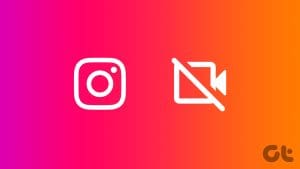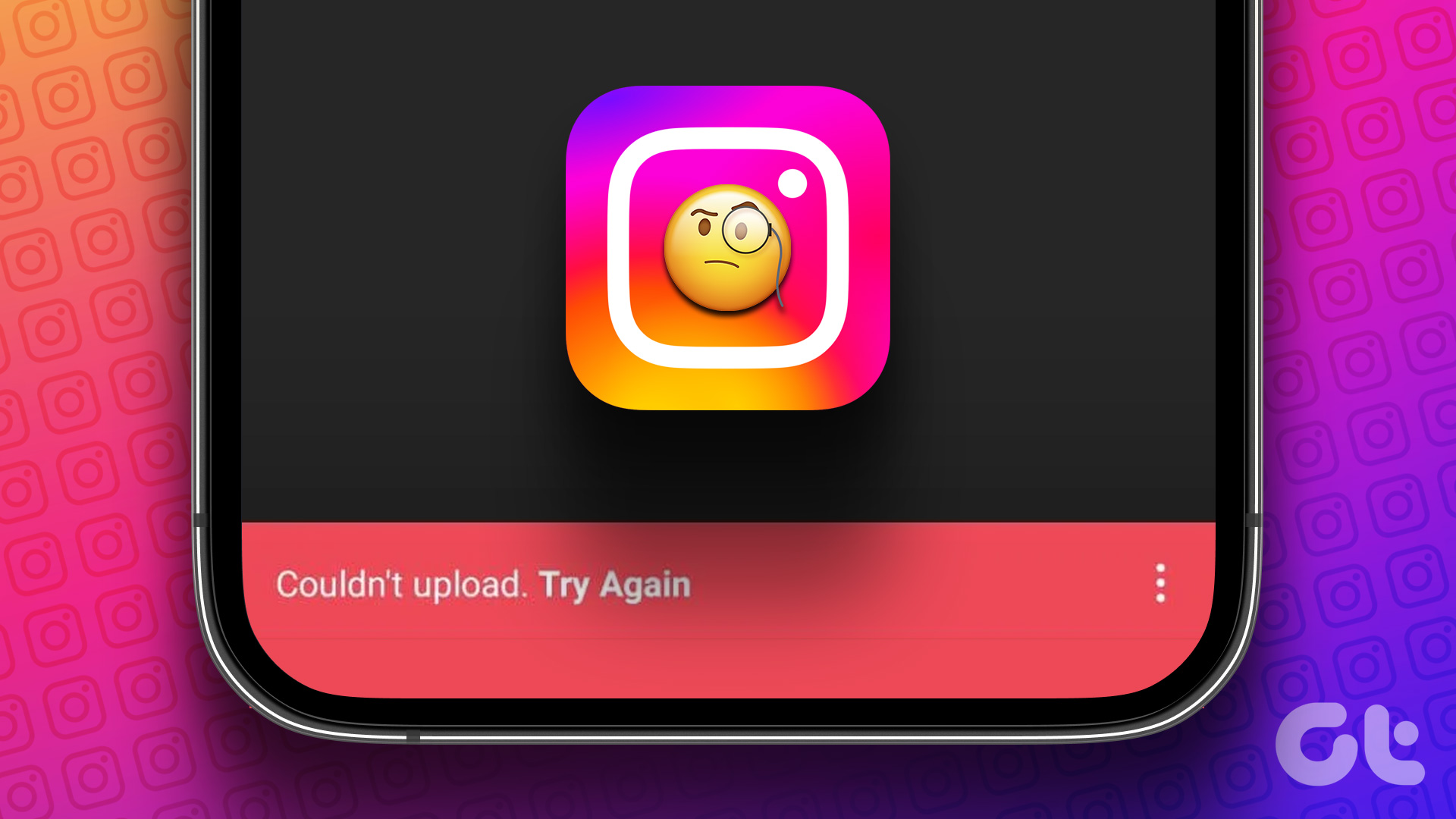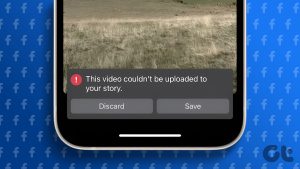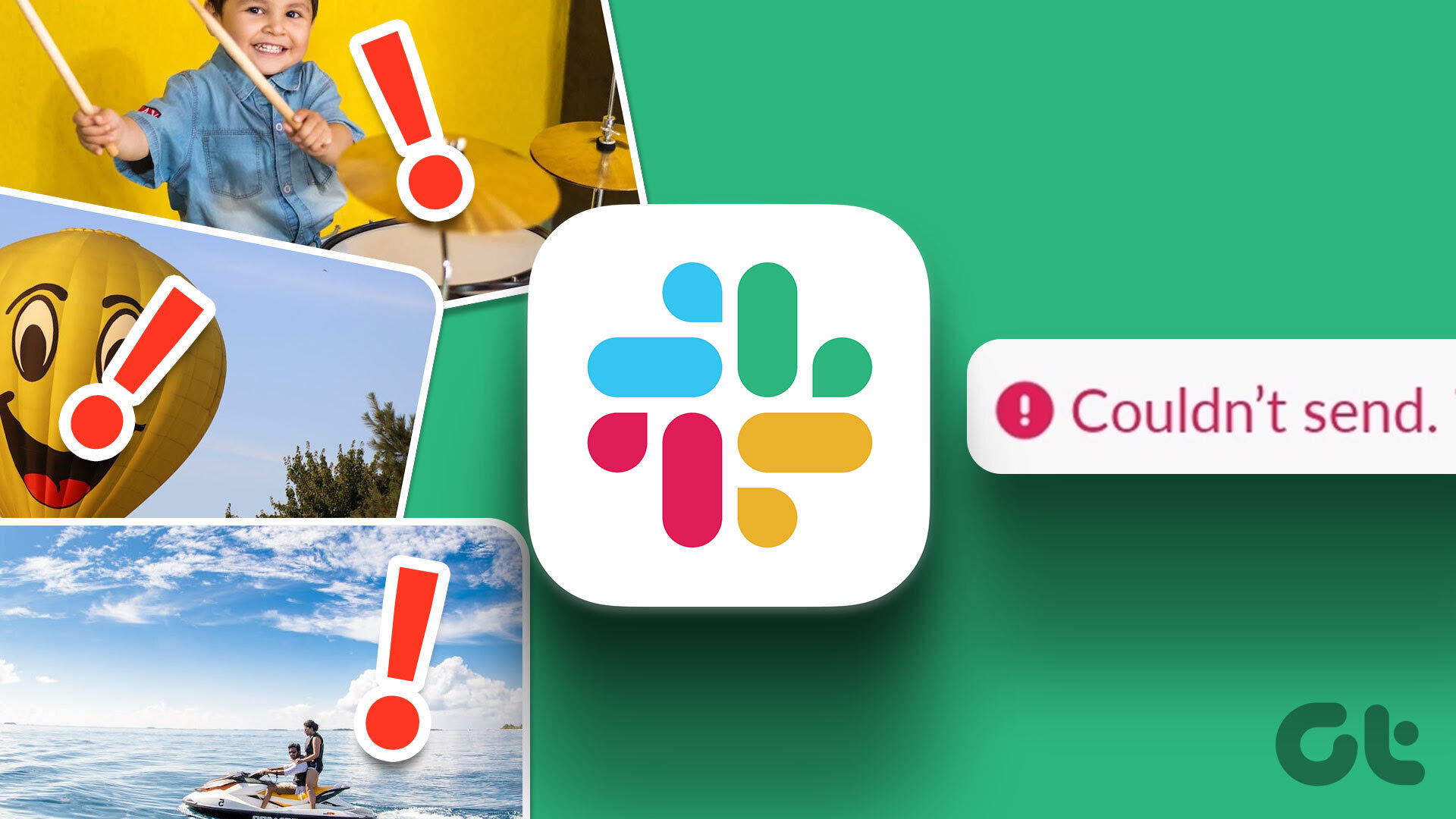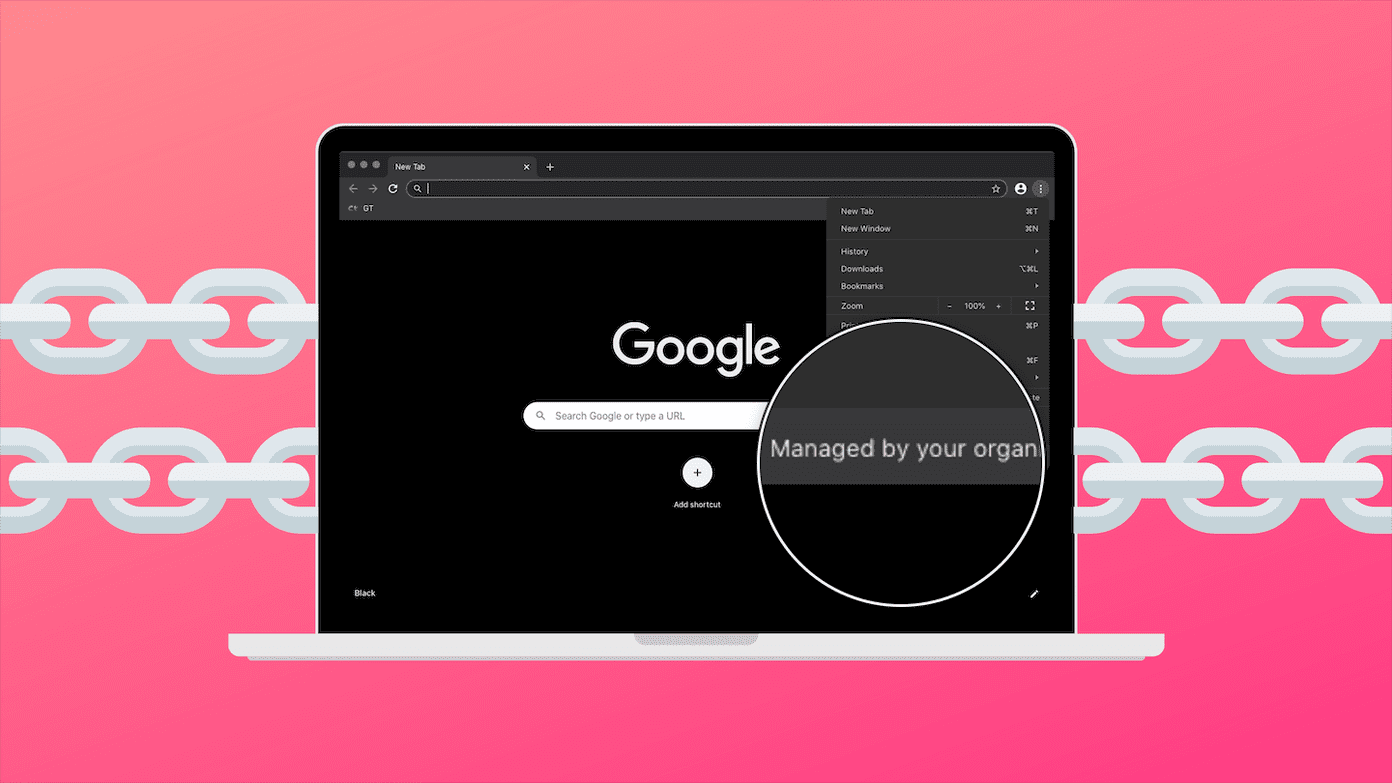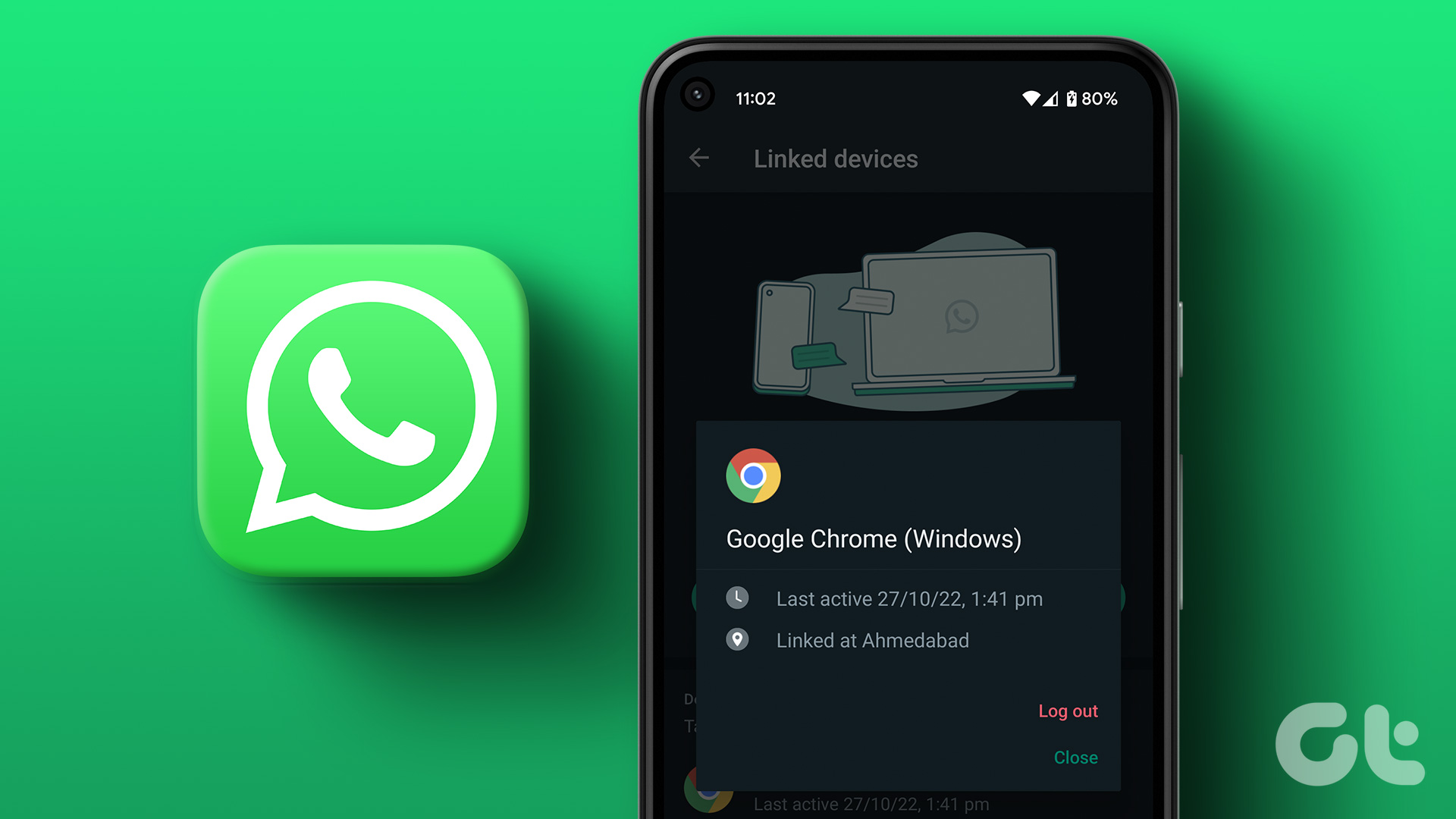It’s sufficient to say that Google Photos is more of a media storage service than a gallery app. Google Photos is available on Android, iOS, and web. If you have photos and videos stored on a computer, use the Google Photos web version to upload them. Sometimes, Google Photos doesn’t upload media from a computer. Here are the best ways to fix the problem.
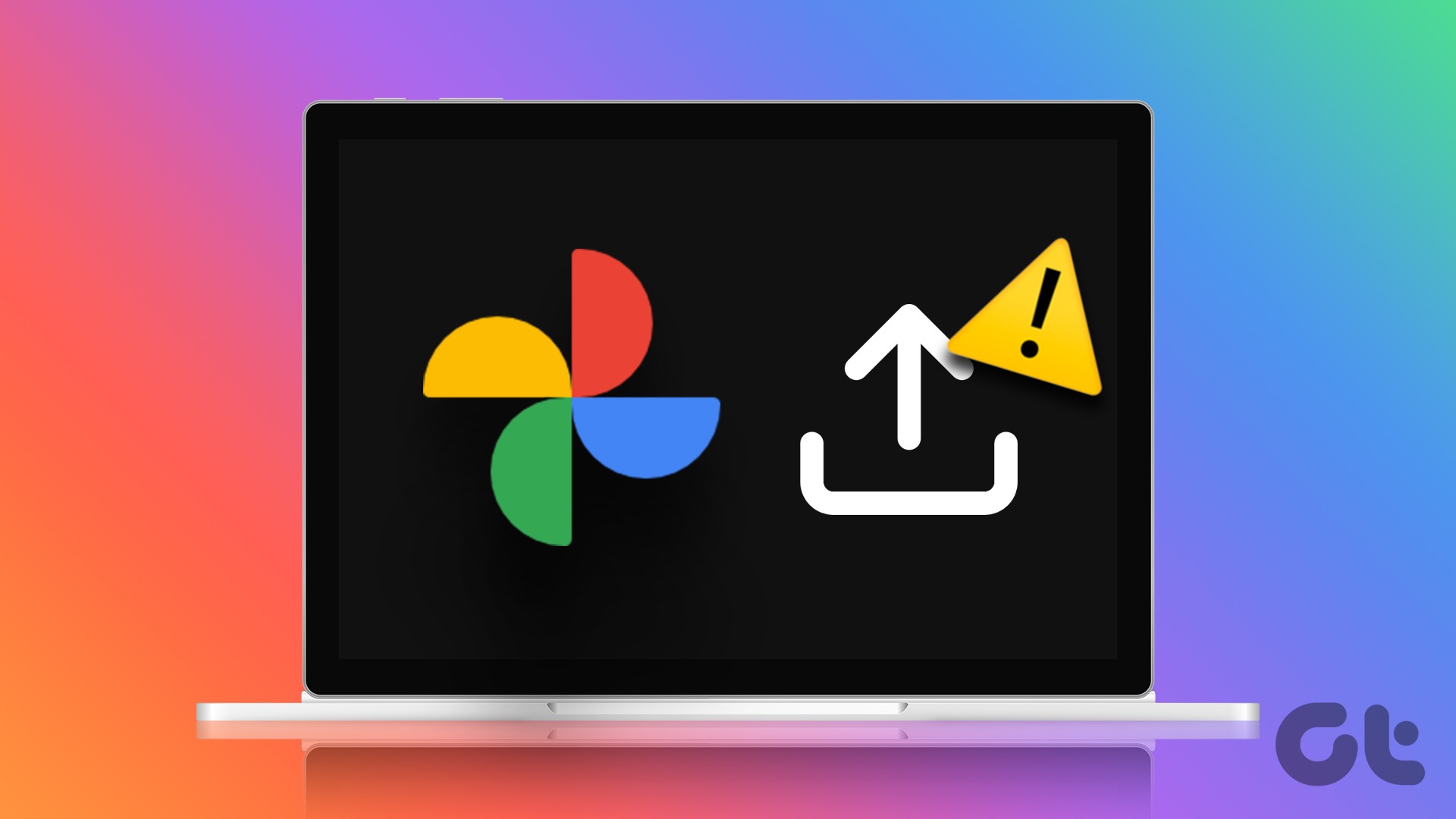
Thanks to Google’s advanced image search, face detection, editing tools like Magic Eraser, and seamless sharing, Google Photos has become the preferred tool among consumers. Google Photos magic only works when you upload your photos and videos to the platform.
1. Check Network Connection
First, you need to check the network connection on your computer. If you have Wi-Fi issues, Google Photos upload won’t start the upload process.
You need to connect your Mac or Windows desktop to a high-speed Wi-Fi network before uploading. You may run internet speed tests on your computer to get an estimate of network reliability and consistency in speeds.
2. Check Google Drive Storage
Google no longer offers unlimited storage for high-quality uploads. Every photo and video gets count against the 15GB Drive space. If you have insufficient Drive storage, Google Photos upload won’t work on your computer.
Step 1: Open Google Drive app on your computer. Sign in with your Google account details. If you don’t have it, download and install it from this link.
Step 2: Check Drive storage from the sidebar.
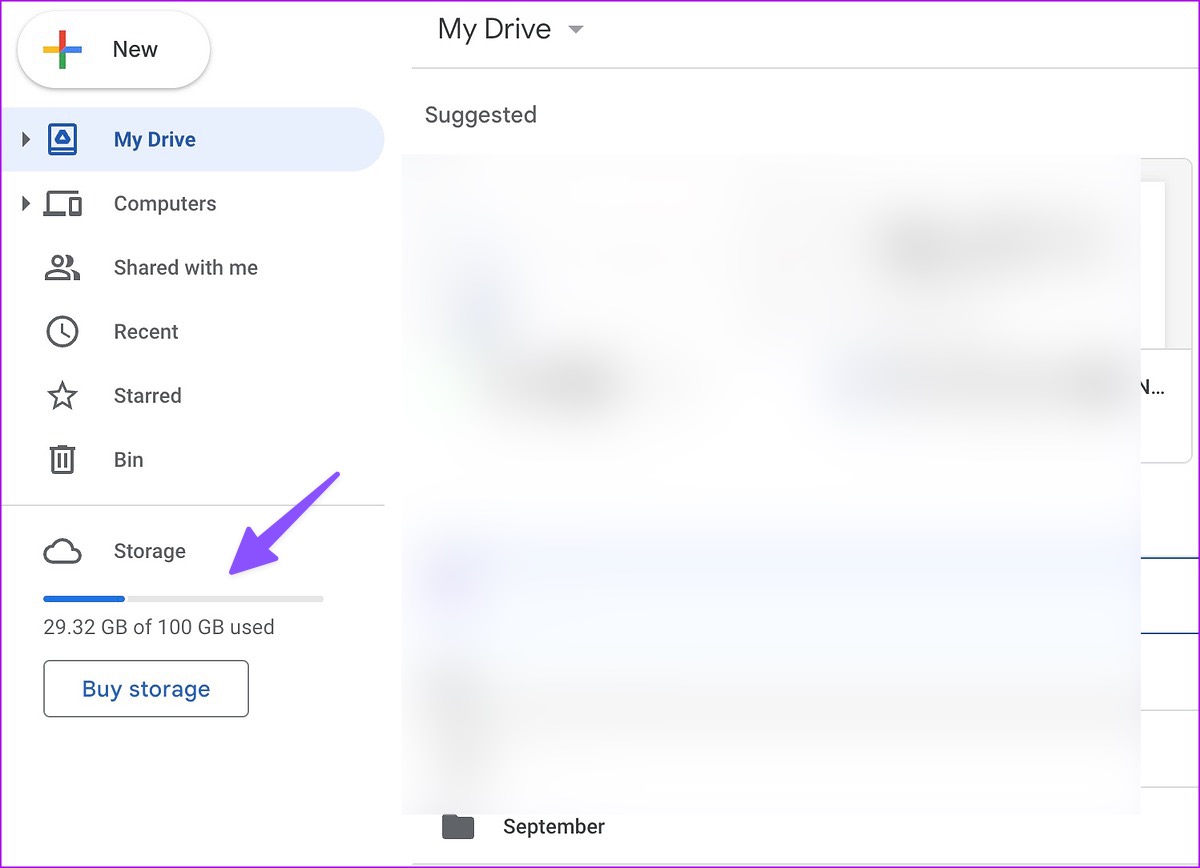
Step 3: If you have less space in your Drive account, select it to check the detailed breakdown.
Step 4: You can delete large files from the following menu and remove them to free some space.
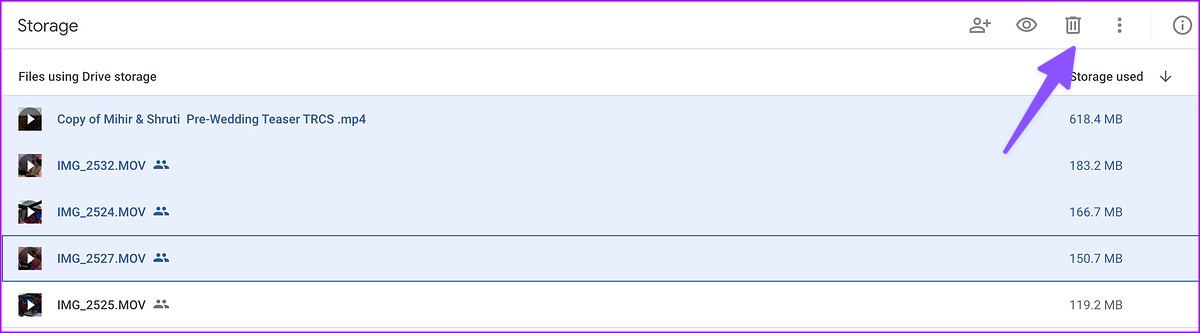
You can also subscribe to one of the Google One plans to increase your Drive storage. The pricing starts at $1.99 per month for 100 GB of space. It also unlocks advanced photo editing tools, priority support, and more.
After you have enough Drive storage, upload your precious memories to Google Photos without any problem.
3. Clear Browser Cache and Try Again
Corrupt browser cache can also lead to issues like Google Photos not uploading from a computer. You can clear the Google Photos cache using the steps below.
Note: We will talk about Google Chrome as an example.
Step 1: Visit Google Photos on the web and sign in with your Google Account details.
Step 2: Click the lock icon in the addressbar and select Site Settings.
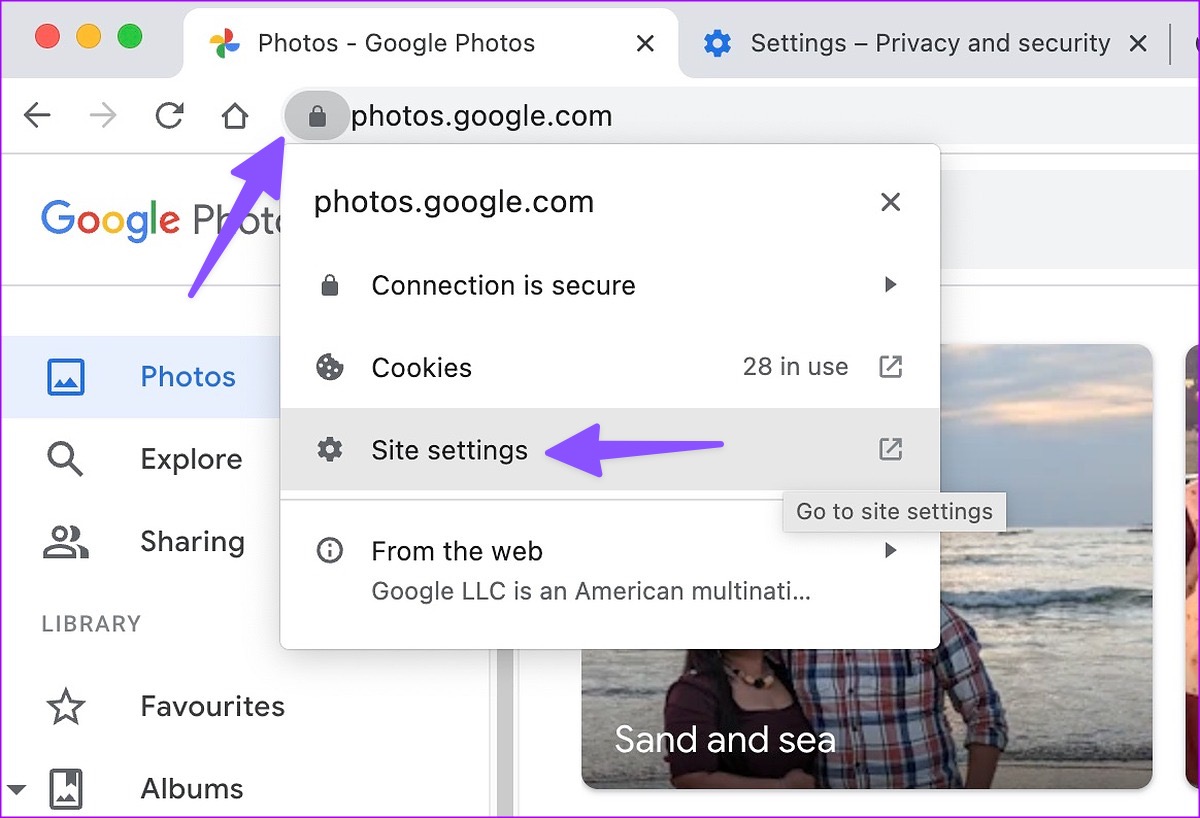
Step 3: Select ‘Clear data’ from the following menu.
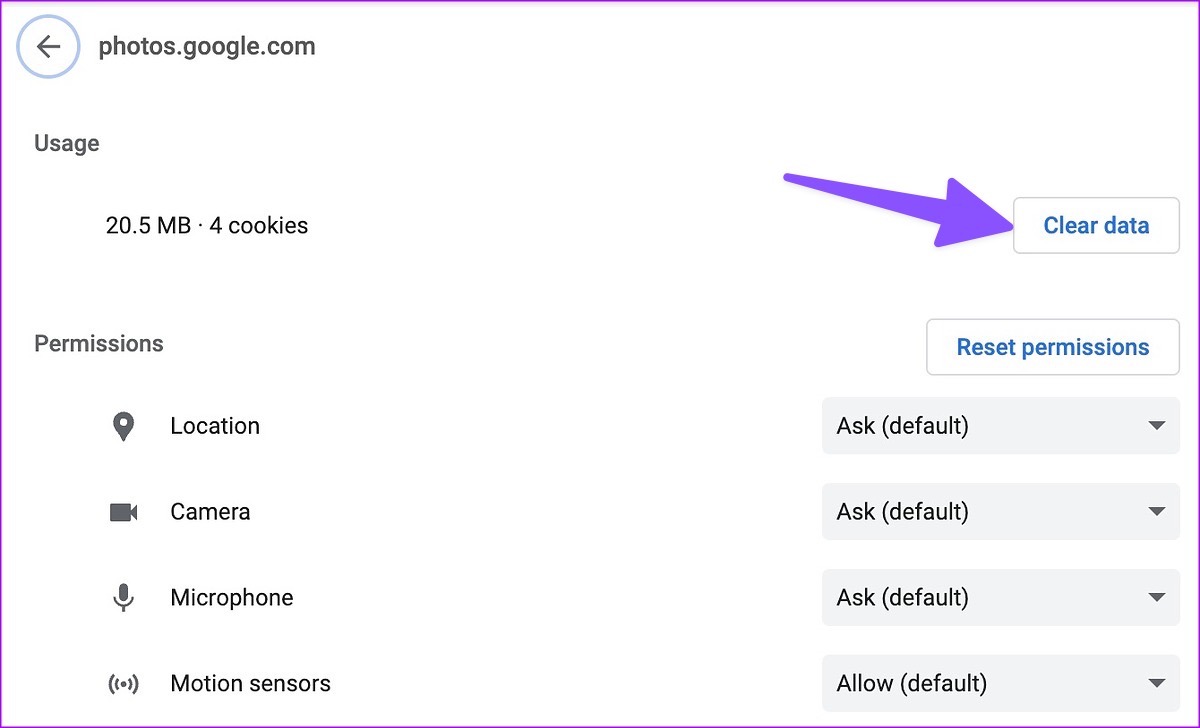
If the trick doesn’t work, clear the browser’s cache and try again. Here’s what you need to do.
Step 1: Launch Google Chrome and click the three vertical dots menu at the top-right corner.
Step 2: Expand ‘More Tools’ and select ‘Clear Browsing Data.’
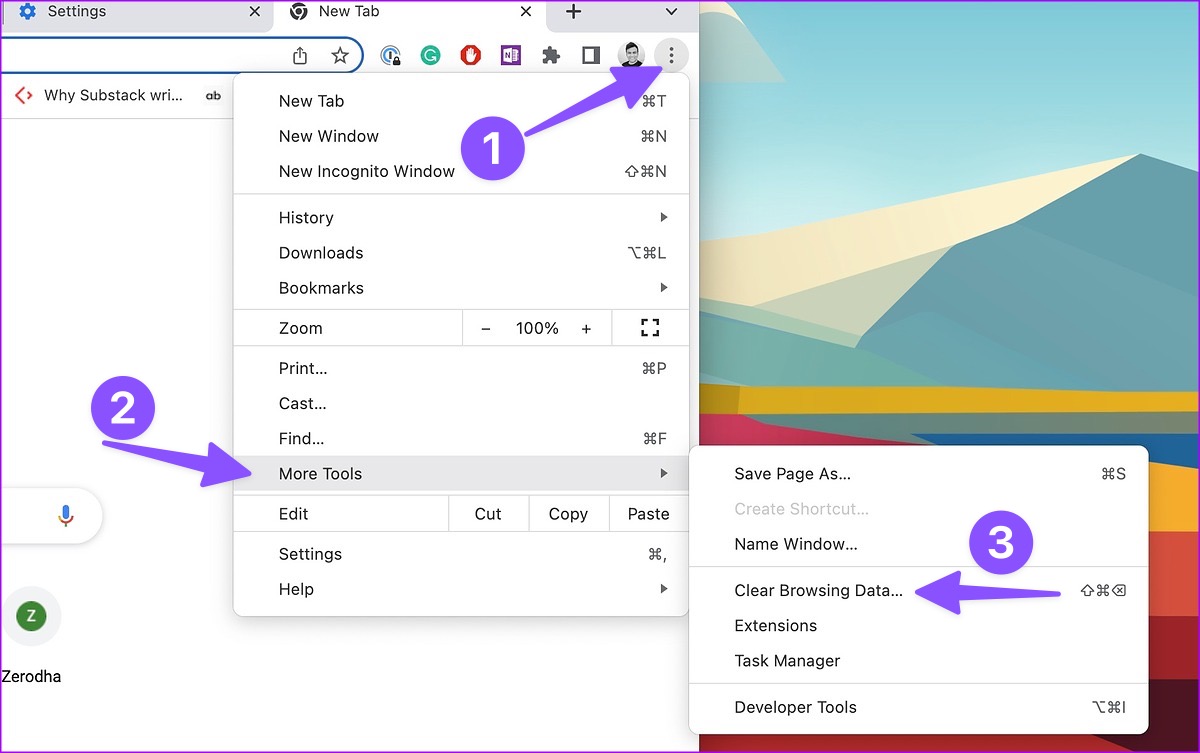
Step 3: Move to the ‘Advanced’ tab and select Clear data.

4. Disable Background Streaming
Google Photos require high internet bandwidth when you try to upload 4K videos or RAW image files. If you are downloading large games or streaming the latest TV show from Netflix in the background, it may hamper the Google Photos upload process.
You need to close such tabs and apps running in the background and start the Google Photos upload process again.
5. Upload to Google Drive Desktop App
Google Photos web isn’t the only way to upload photos and videos from your PC. You can use Google Drive desktop app to upload media files too. Let’s take Google Drive for Mac as an example.
Step 1: Download Google Drive for Mac from the official website.
Step 2: Set up Google Drive and click the same in the menu bar.
Step 3: Click the Google Drive icon at the top-right corner of the Menu bar, select the Settings icons and choose Preferences from the context menu.
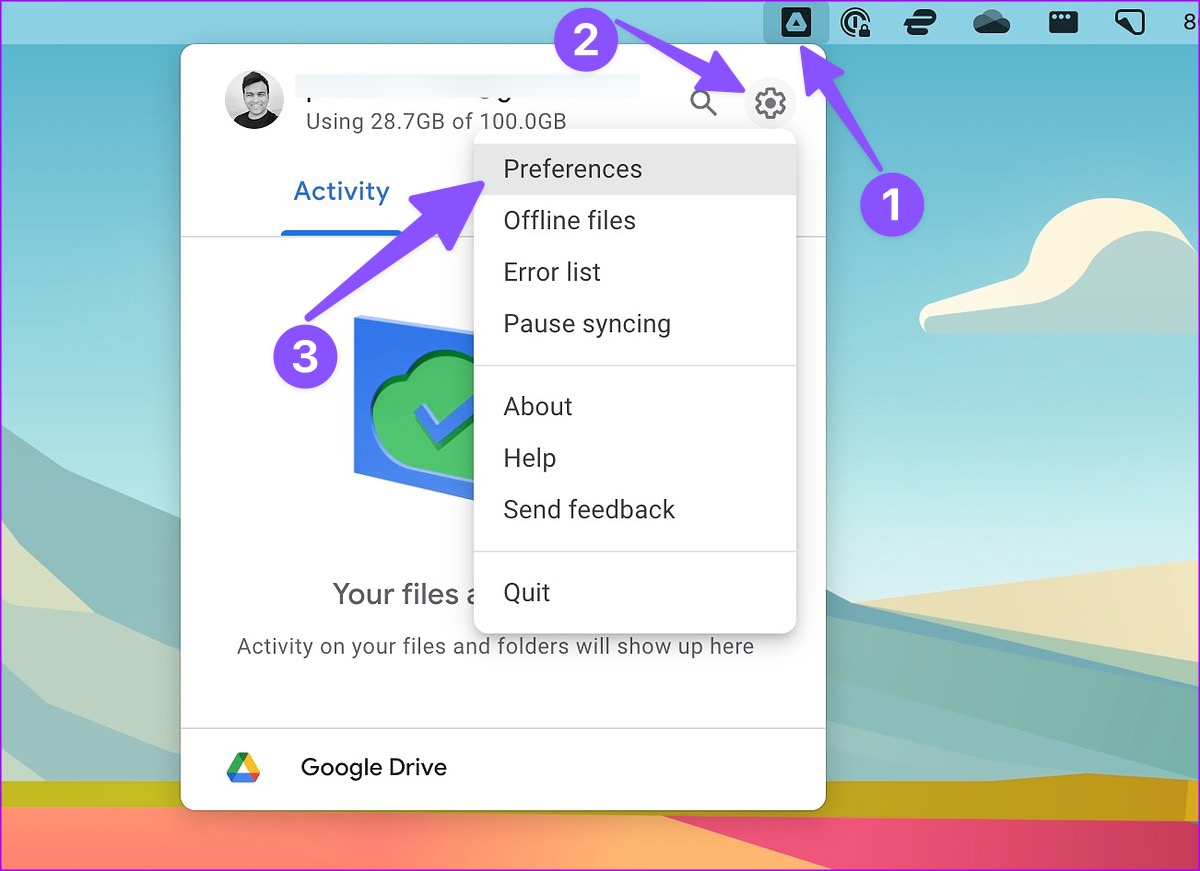
Step 4: Select the Settings gear at top.
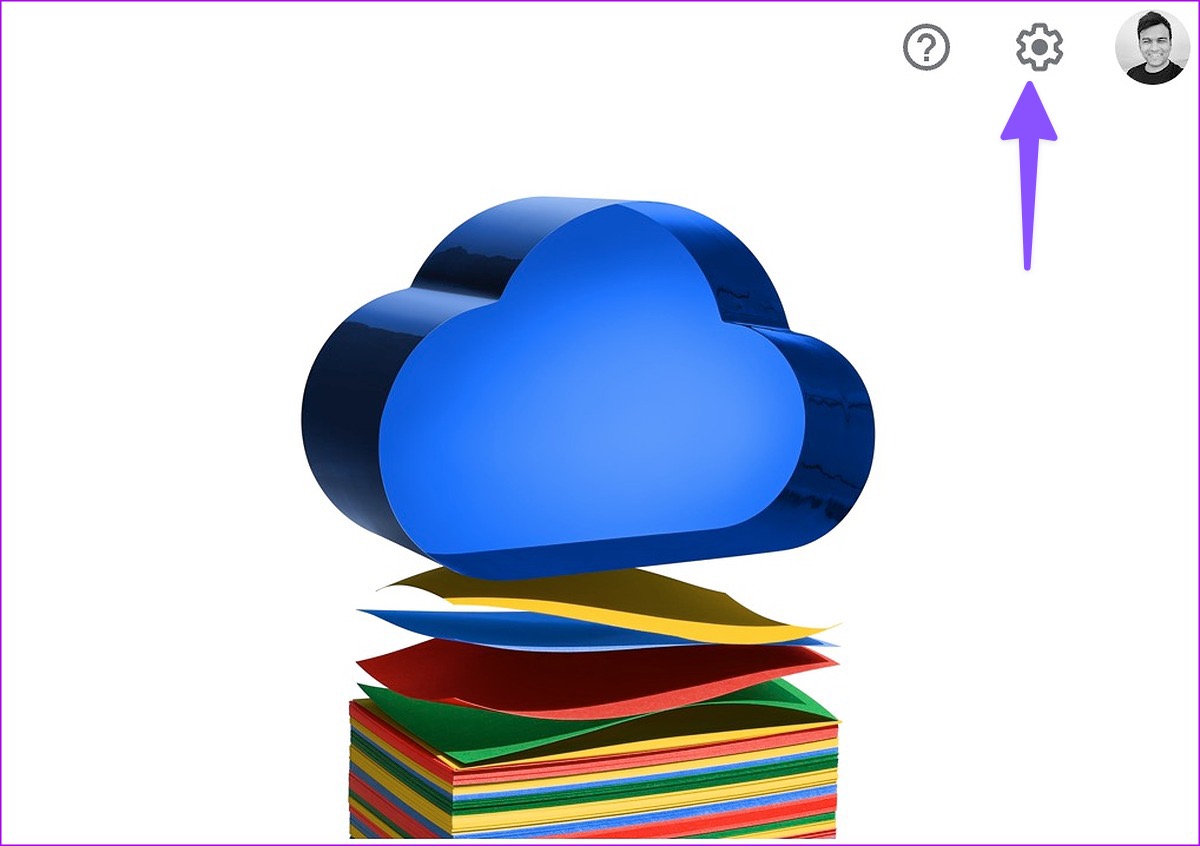
Step 5: Check upload size quality. You can select Storage saver or Original quality.
Step 6: Enable the checkmark beside ‘Upload photo and videos to Google Photos.’

Step 7: Open Finder on Mac and copy or move local files to a relevant location in Google Drive.
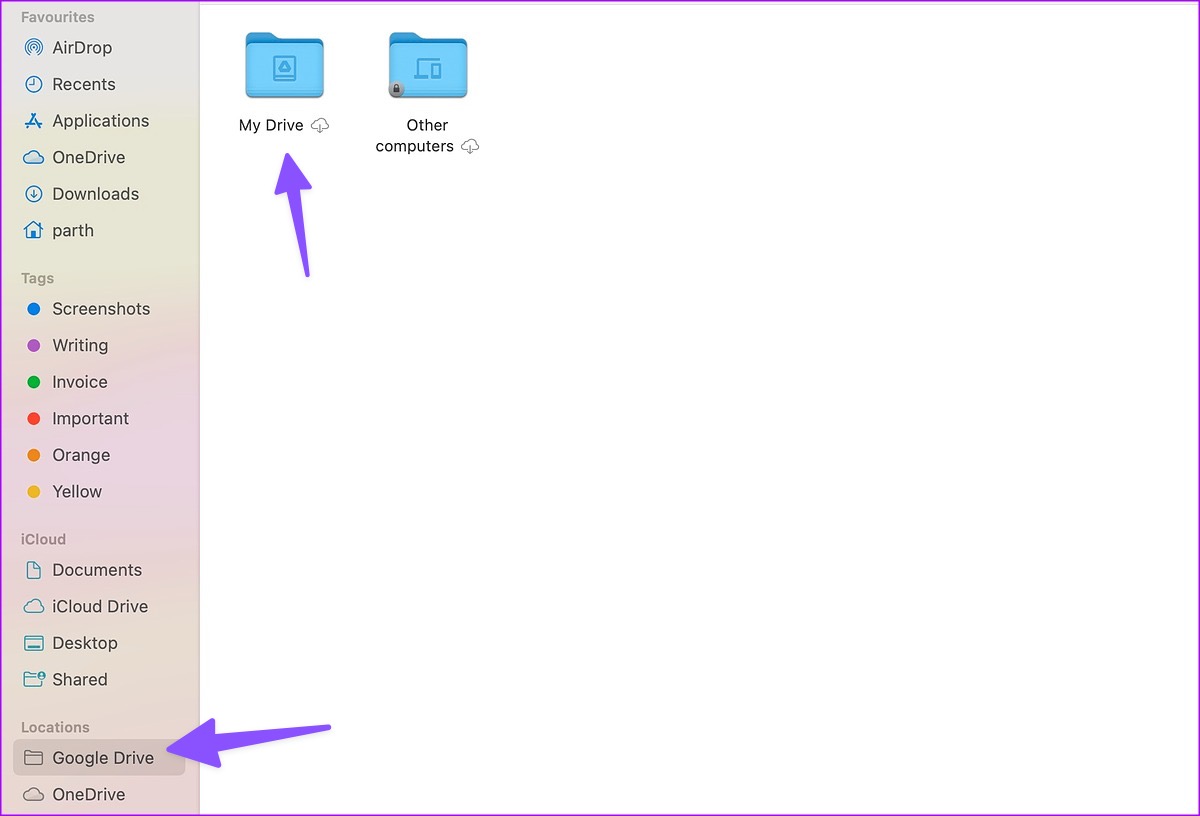
6. Disable Third-Party Extensions
Outdated extensions in your browser can lead to Google Photos not uploading from a computer.
Step 1: If you’re using Google Chrome, click the three vertical dots at the top-right corner to open the Settings, choose ‘More Tools’ from the contextual menu, and choose Extensions from the submenu.

Step 2: Disable unnecessary extensions or consider removing them.
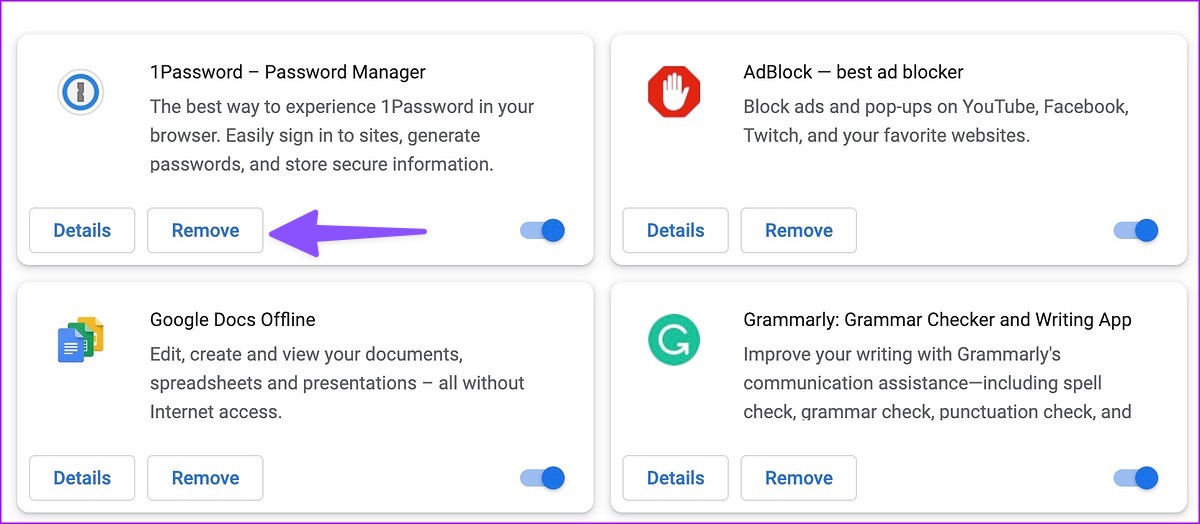
7. Try Another Browser
If a specific browser is giving you a tough time with the Google Photos upload process, move to another browser such as Microsoft Edge, Opera, or Firefox.
Unlock Google Photos Full Potential
You can always move your photos from a computer to a phone and upload them to Google Photos. But it’s not a productive solution. Which trick worked for you to resolve Google Photos not uploading from a computer? Share your findings in the comments below.
Was this helpful?
Last updated on 20 February, 2023
The article above may contain affiliate links which help support Guiding Tech. The content remains unbiased and authentic and will never affect our editorial integrity.