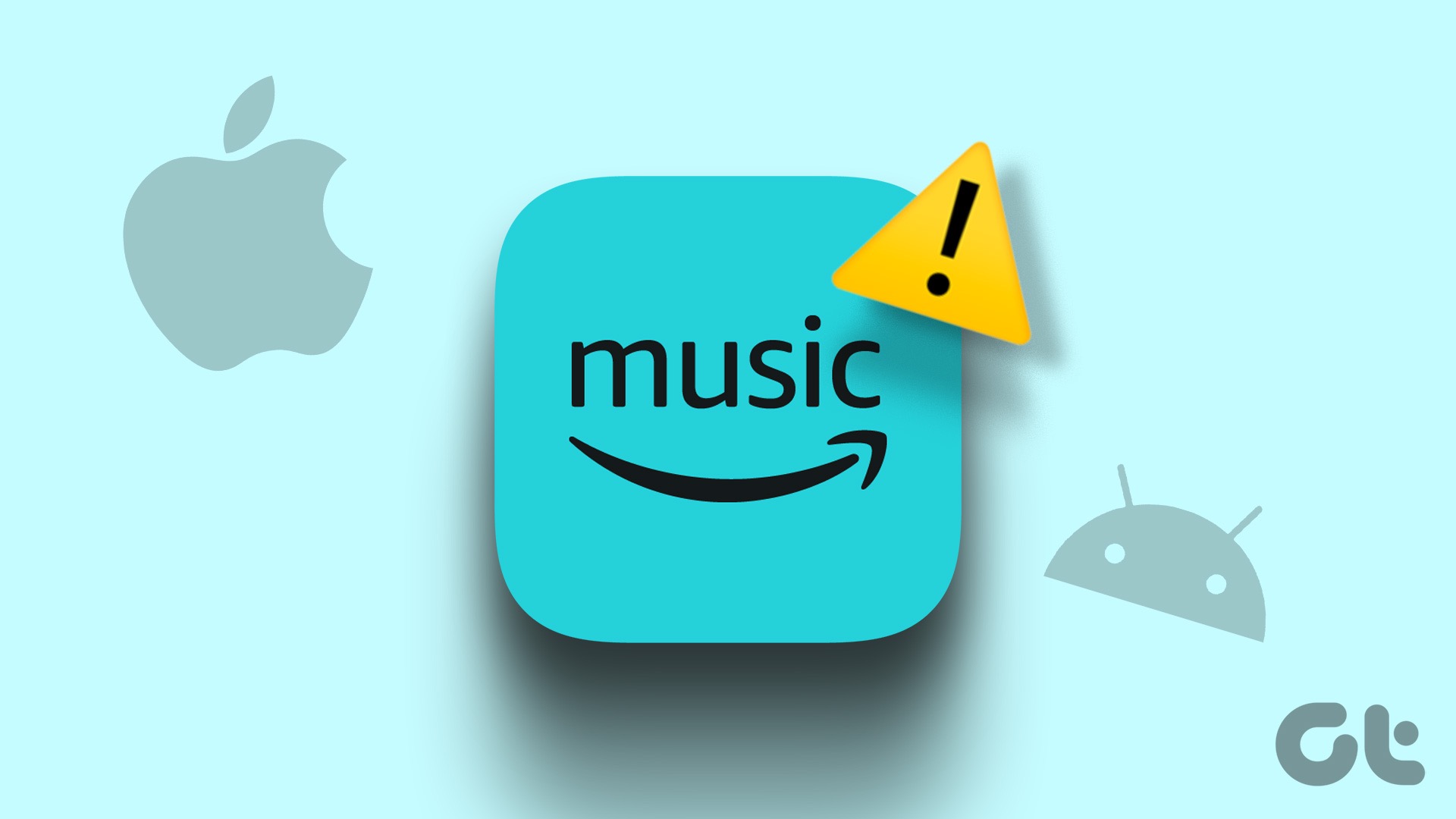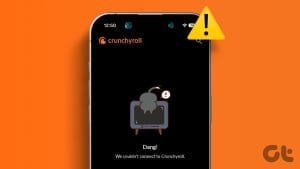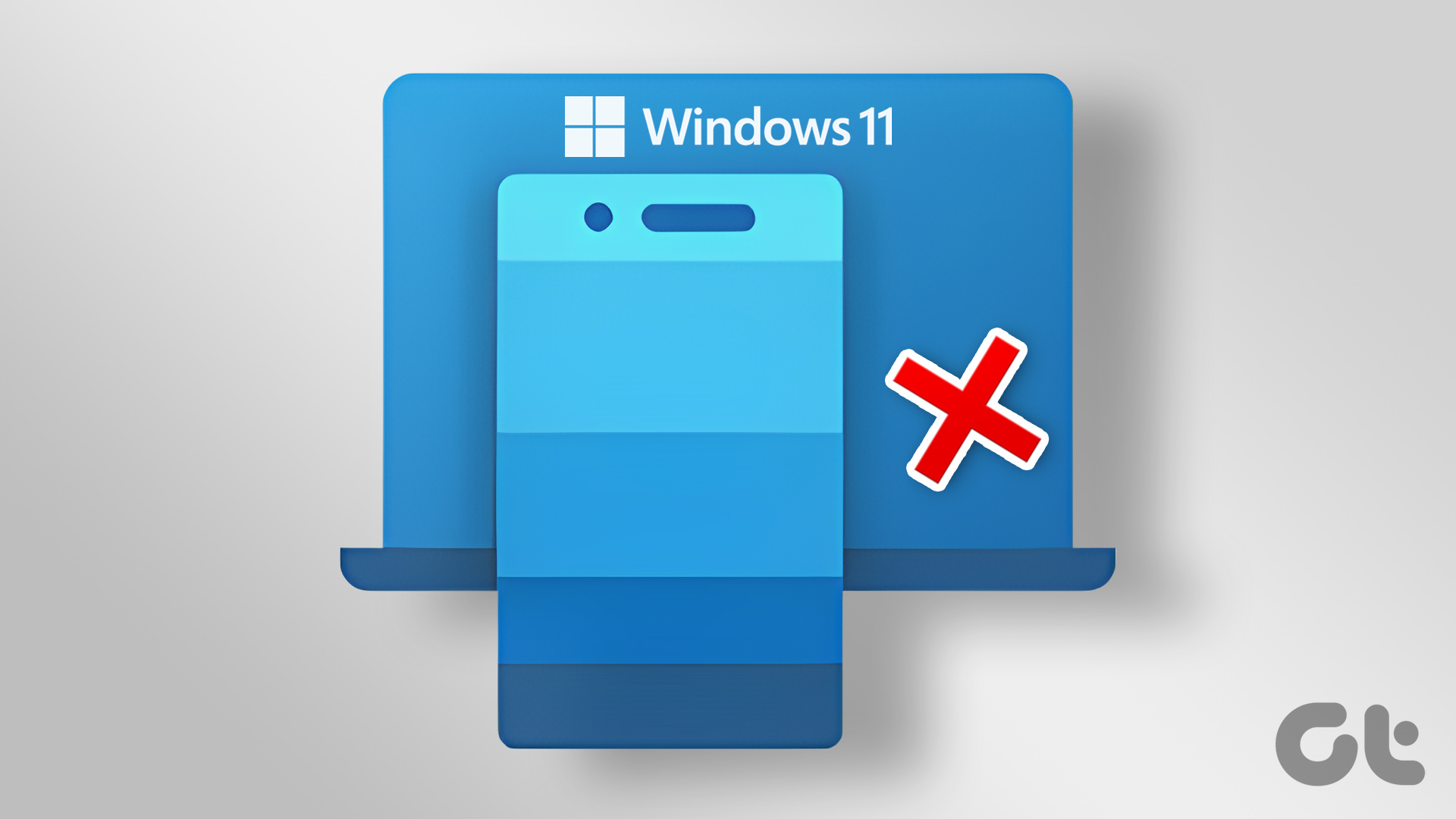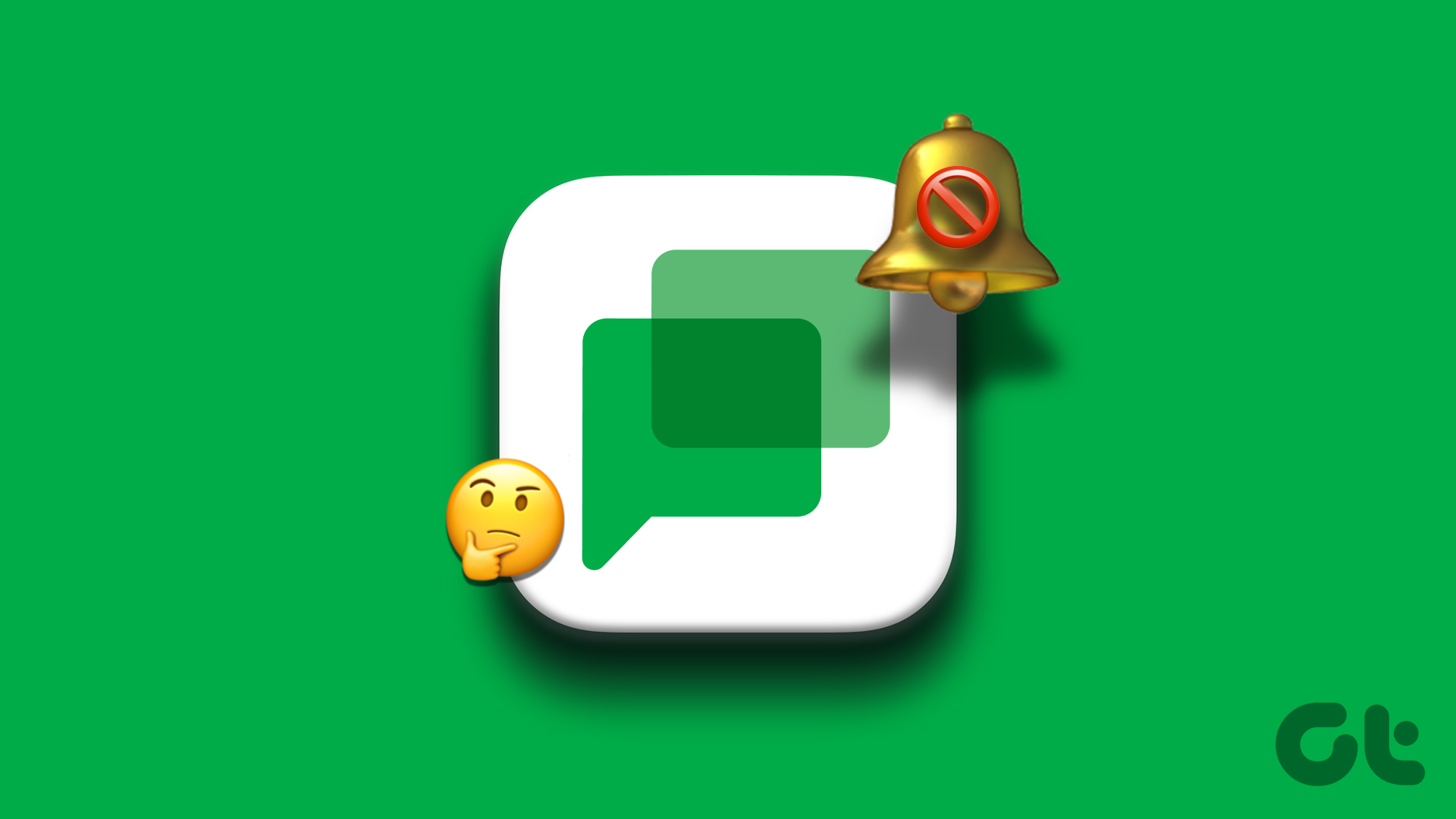Common Fixes
- Check server outage – Use Downdetector to check the Amazon server status.
- Ensure stable internet – Verify your stable internet connectivity online. I recommend at least 3-5Mbps for a swift browsing experience in the Amazon app.
- Update the Amazon app – Open Google Play Store or Apple App Store, search the Amazon (shop) app, and tap Update.
- Restart your device – Long-press the side power button to restart your Android phone. On the iPhone, press and hold any volume button + side button and drag the power-off slider. Further, long-press the power button to reboot.
Fix 1: Force Close and Reopen the Amazon App
Force closing and reopening the Amazon app is an effective technique to resolve most glitches and errors.
On Android: Drag your finger up from the screen’s bottom to open recent apps and swipe up Amazon to force close it.
Alternatively, long-tap the Amazon icon to open App info > select Force stop followed by reopening the app.
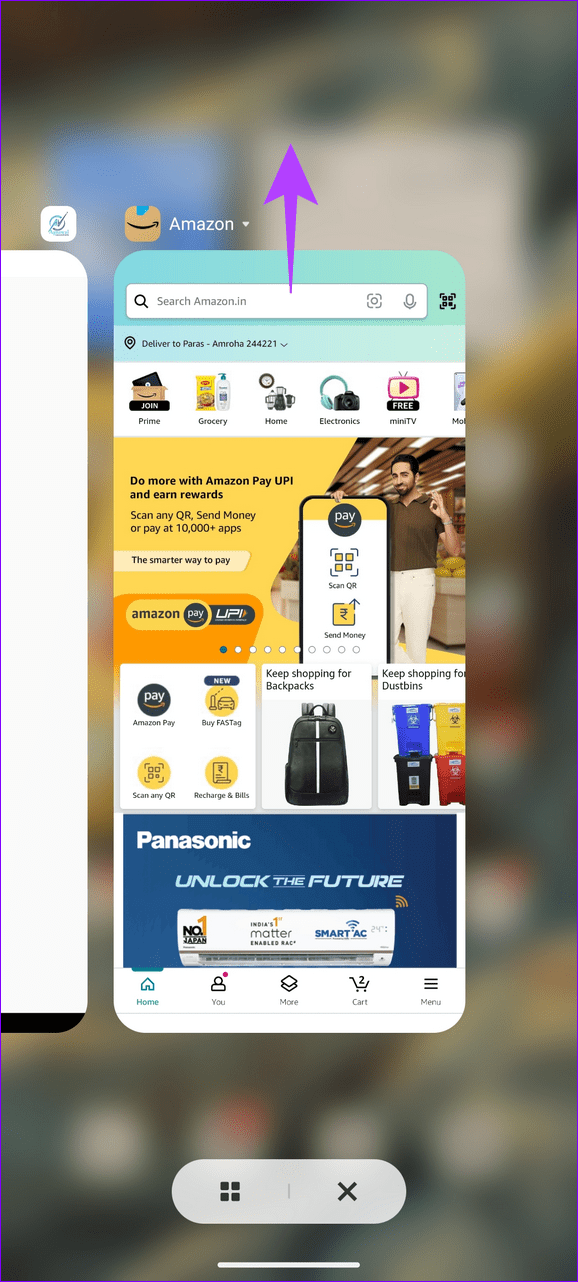
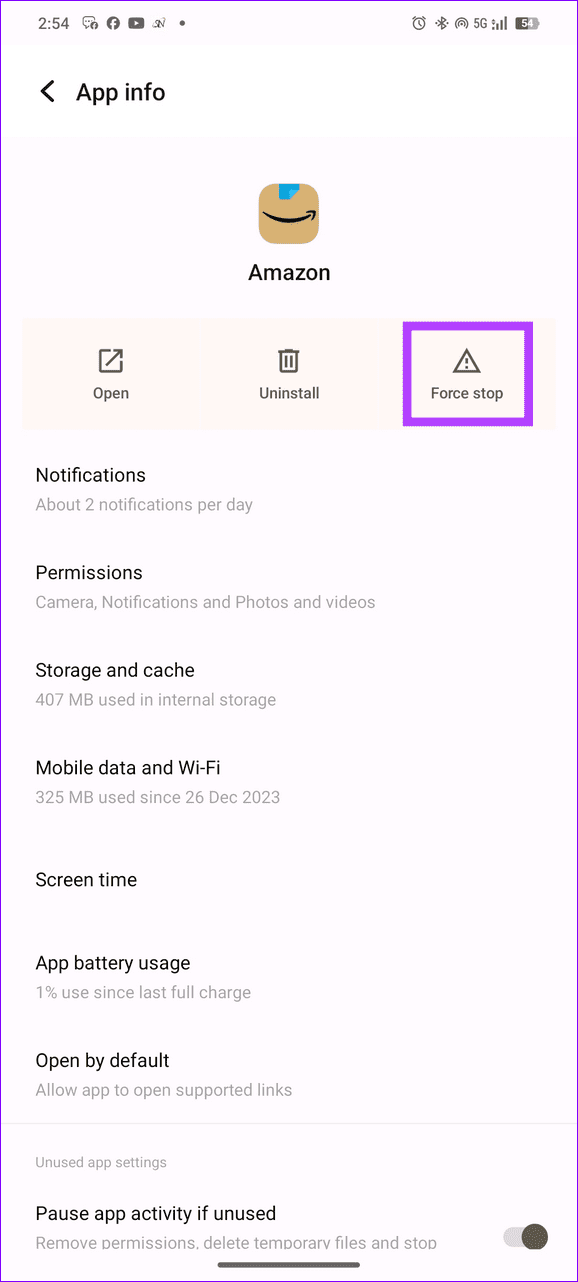
On iOS: Glide your finger from the screen’s bottom to switch apps, swipe up the Amazon app card to force-close it, and re-open the Amazon app.
Fix 2: Clear Amazon App Cache and Data
Corrupt cache and obsolete app data are common culprits behind the Amazon app not working properly on your smartphone. Clearing them manually should fix it.
Note: Once you clear the app data, you have to reauthenticate your account in the Amazon app.
On Android: Long-tap the Amazon app icon > select App info > Storage and cache > tap Clear Cache > Clear Storage.
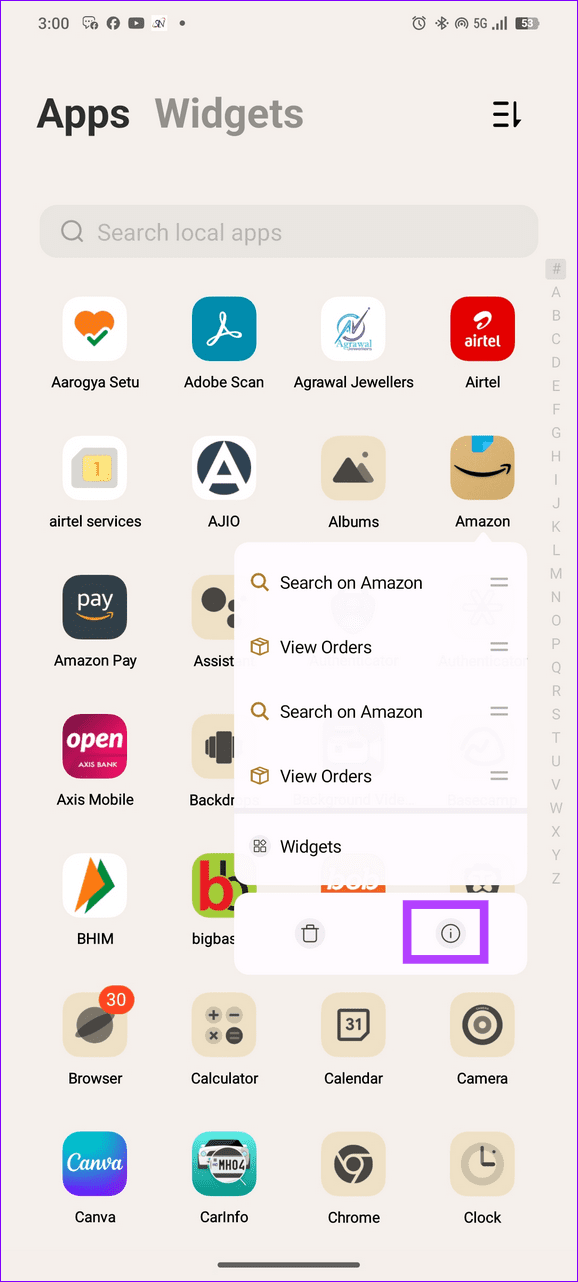
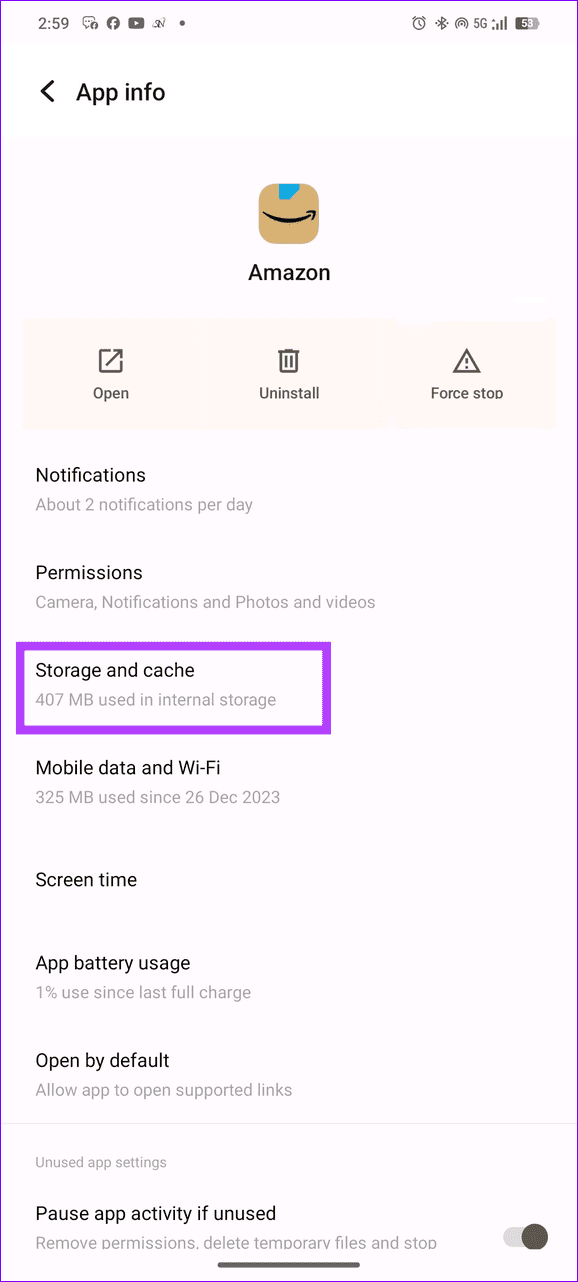
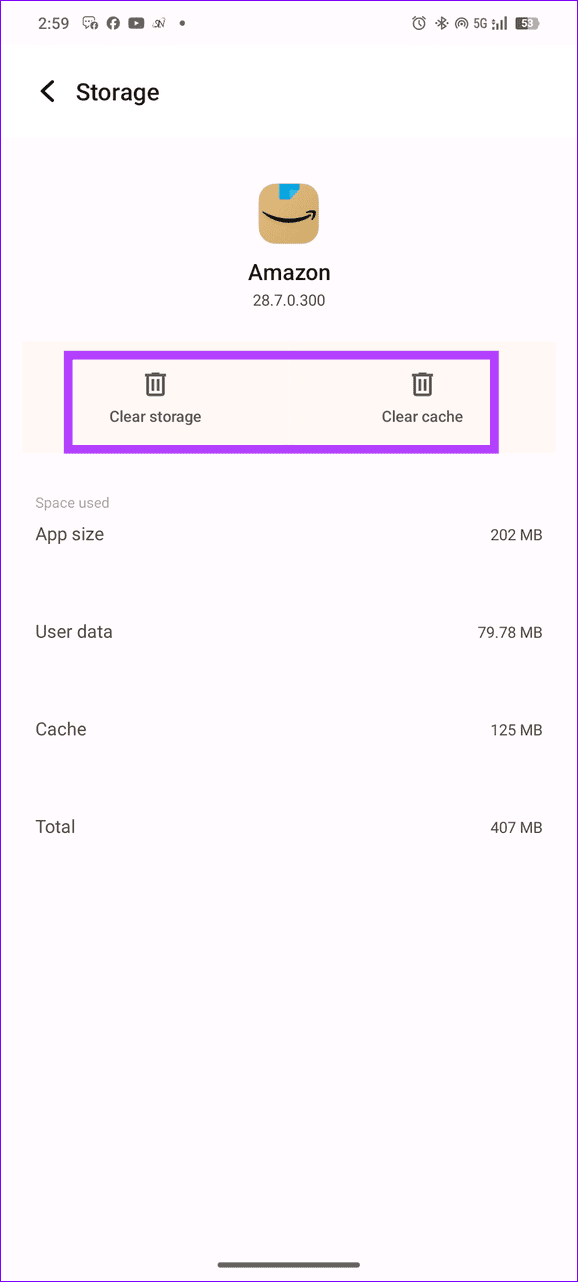
On iOS: iOS doesn’t allow clearing the cache and app data directly. Uninstall and re-install the Amazon app to restore normalcy.
Fix 3: Uninstall Android System WebView Updates
Uninstalling the Android System WebView updates and updating the Google Play Store is another effective fix to resolve Amazon app issues on Android devices.
Step 1: Open Settings > select Apps > search and open the Android System WebView.
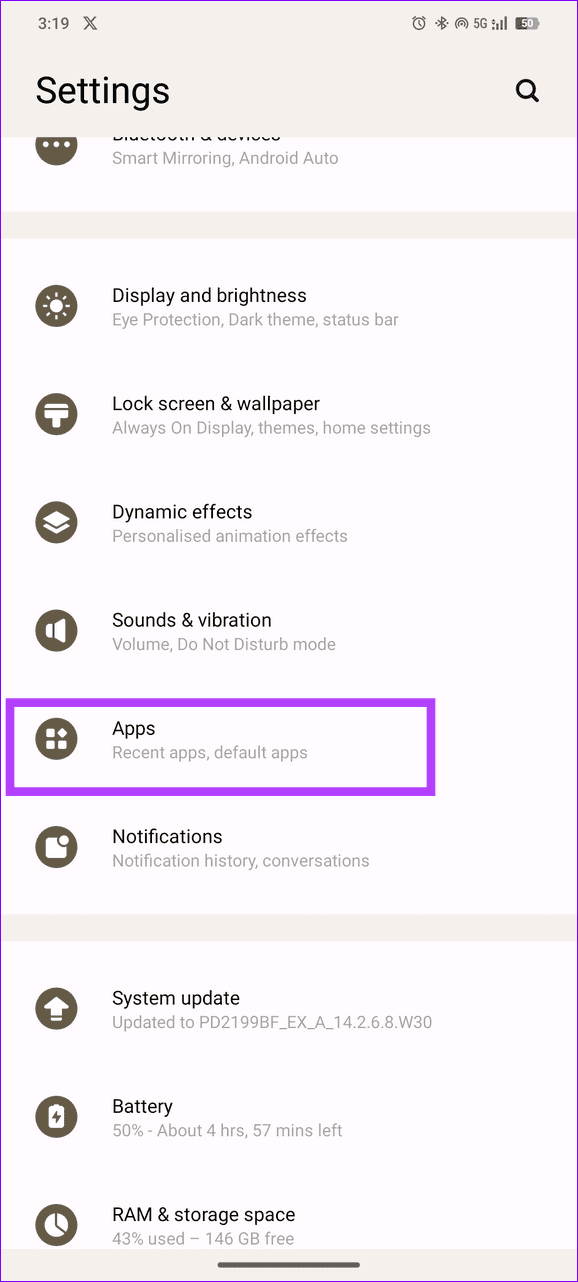
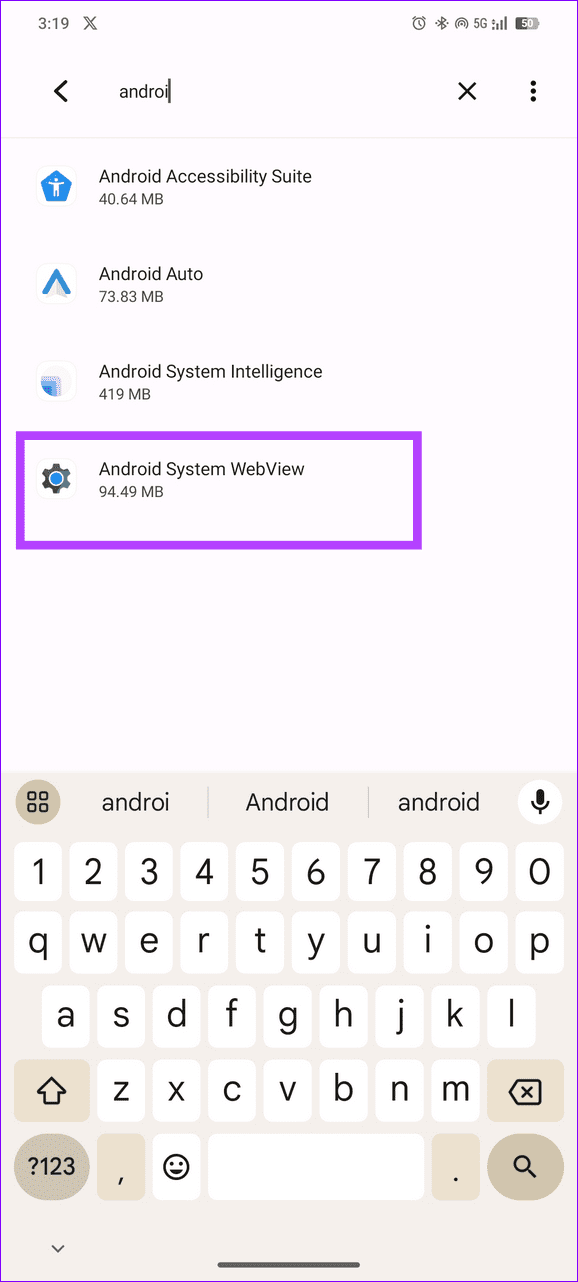
Step 2: Tap the three-dot menu at the top right corner and select Uninstall updates.
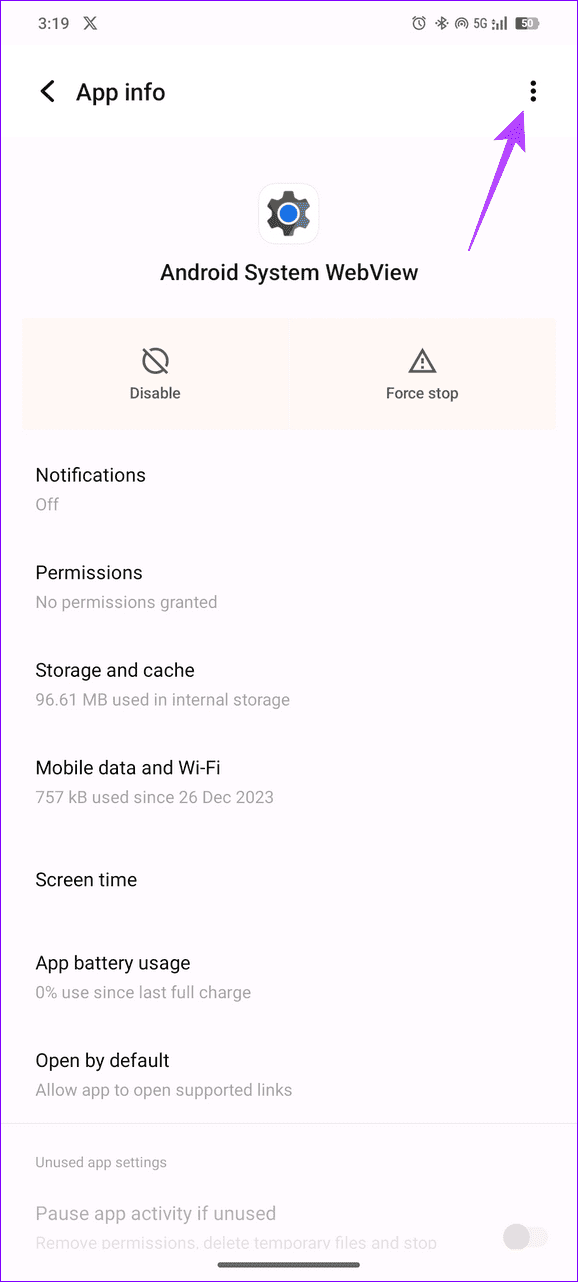
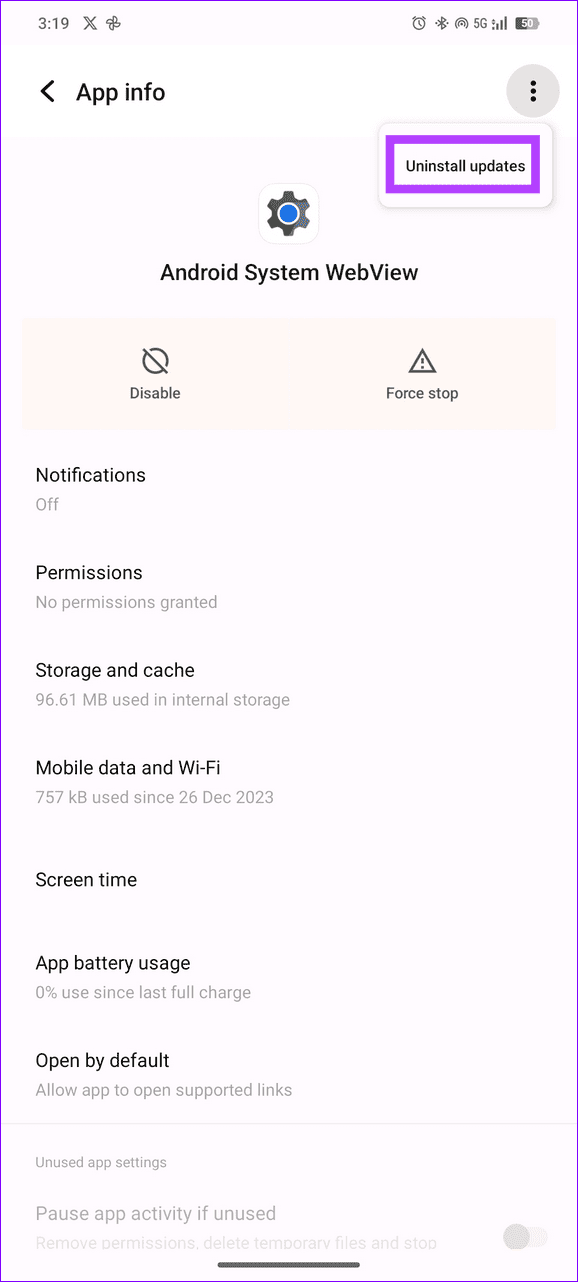
Step 3: Reboot your phone, check and install new Google Play Store updates.
Fix 4: Uninstall and Reinstall the App
If nothing works, uninstall and reinstall the Amazon app to fix issues in using it on your phone.
On Android: Long-tap the Amazon app icon > Uninstall it. Tap Uninstall to confirm your action.
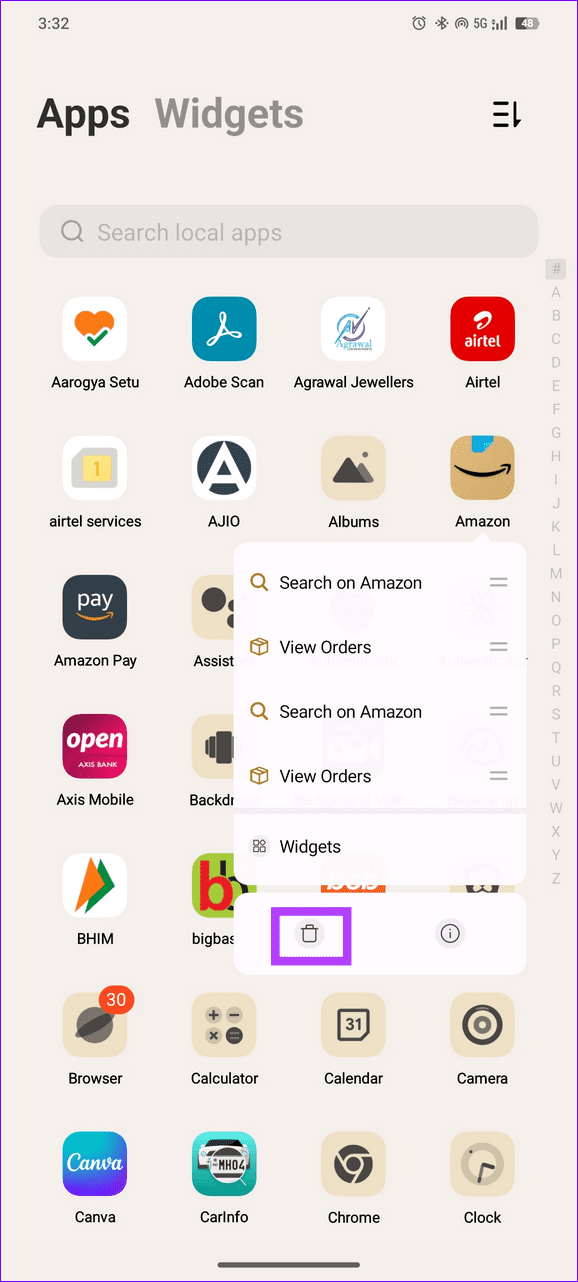
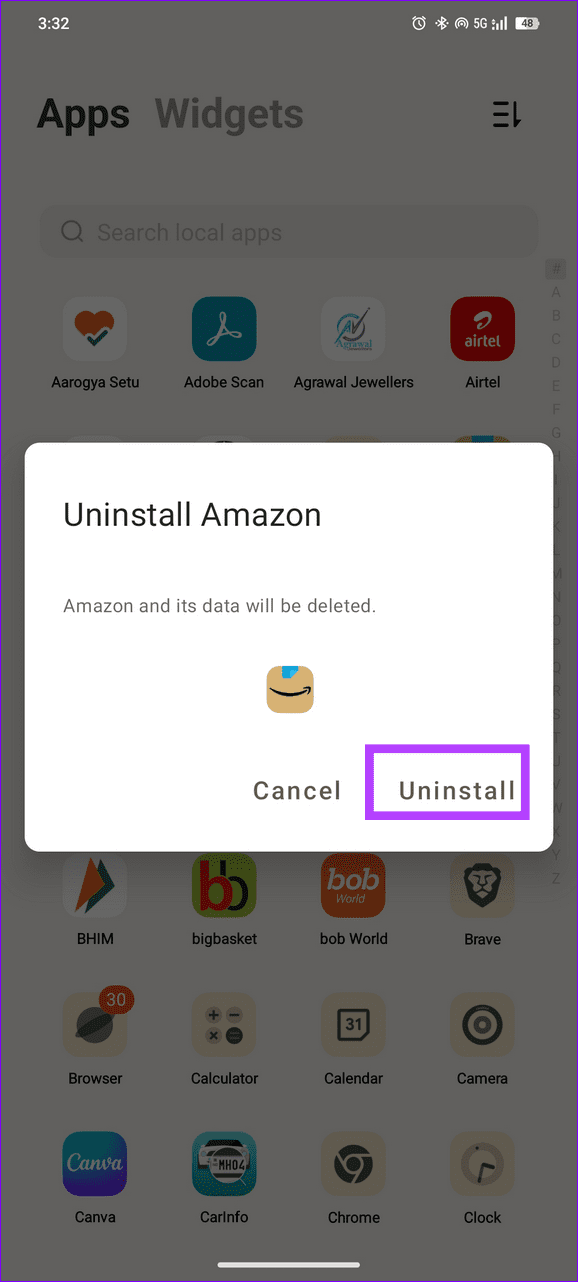
On iOS: Long-tap Amazon to Delete App. Select Delete to confirm it.
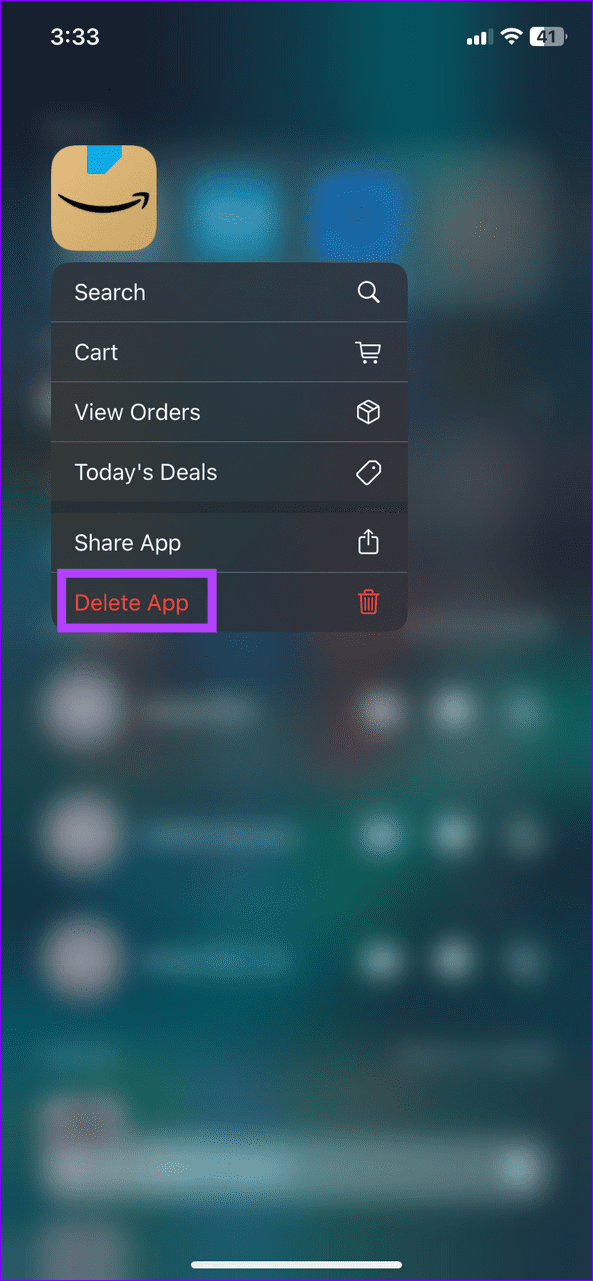

Once removed, head to the Google Play Store or Apple App Store to install the latest version of the Amazon app.
Was this helpful?
Last updated on 25 April, 2024
The article above may contain affiliate links which help support Guiding Tech. The content remains unbiased and authentic and will never affect our editorial integrity.