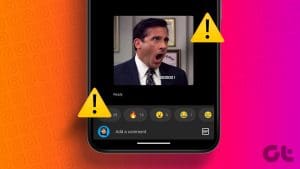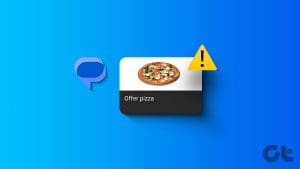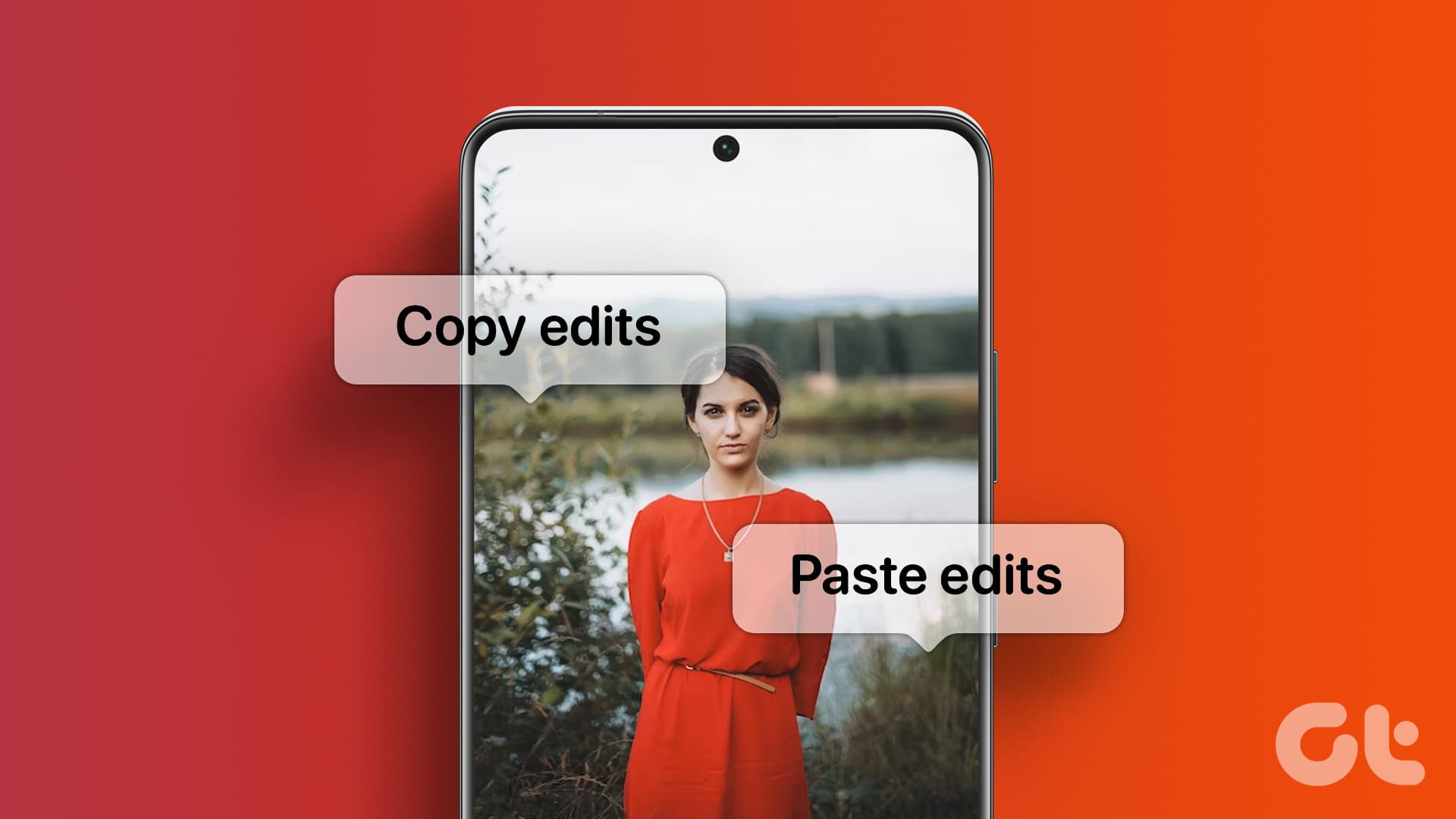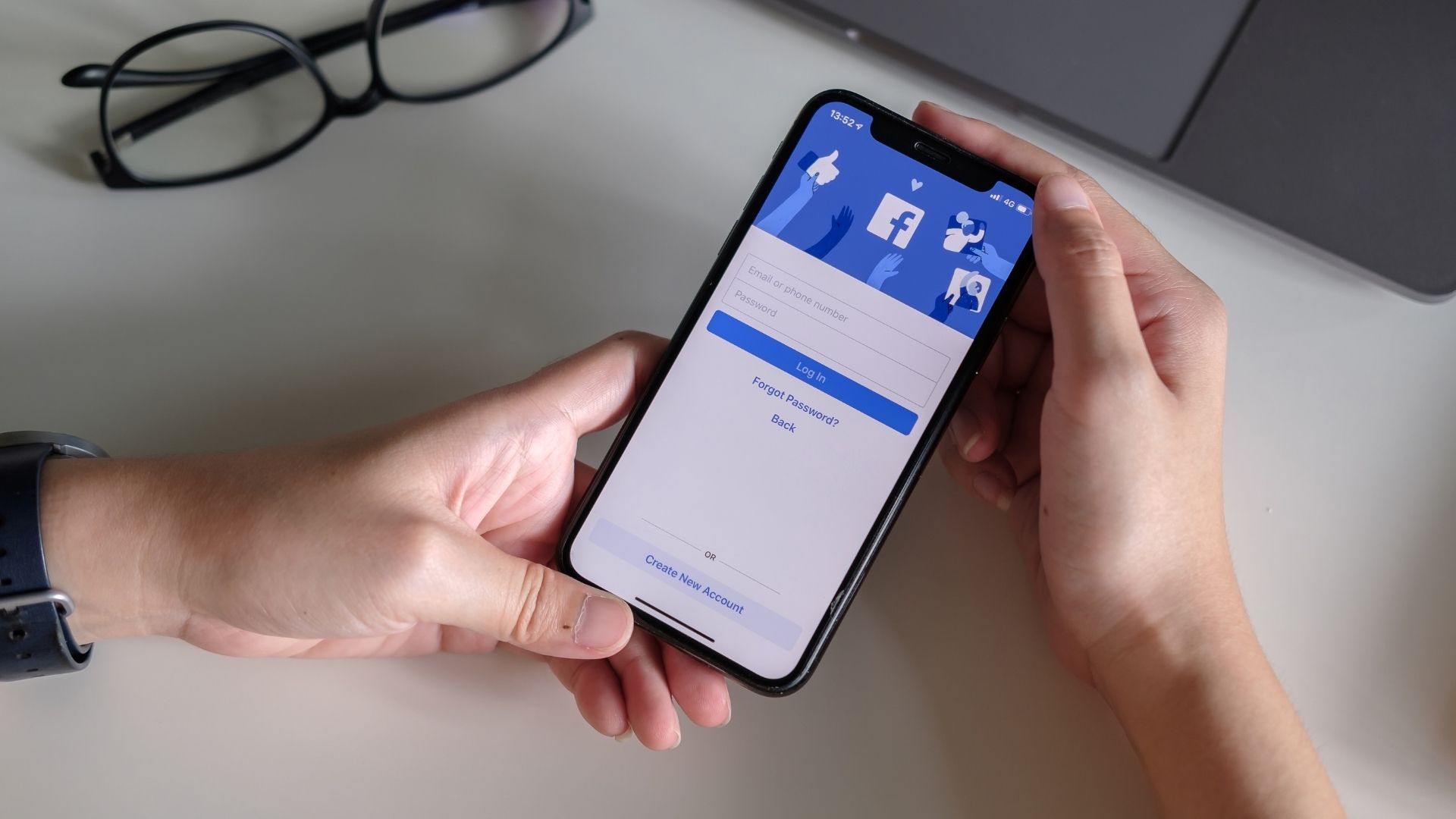The Google Messages app introduced RCS messaging features to compete with the leading text messaging apps. It lets you send photos, videos, voice messages, and GIFs to your contacts. You can select a GIF from the Messages app itself or download and send it from your Android.

However, some users complain of being unable to send GIFs to their contacts. If you are also facing any such difficulty, here are the best fixes for can’t send GIFs in the Google Messages app. These solutions apply to all Android phones using the Google Messages app.
1. Check the GIF File Format
The very first solution is to check the GIF file format. This is especially applicable when you download a GIF from a website or an app on your Android phone. It is possible that the GIF file has corrupted and can’t be shared in the Google Messages app.
2. Enable Automatic Resending as Text Message
If the Google Messages app is still not sending GIFs, you can try sending them as text messages. The Messages app allows you to automatically resend messages in your RCS chats as text messages if they fail to reach your contacts. Here’s how to enable this feature.
Step 1: Open the Google Messages app on your Android phone.
Step 2: Tap the profile icon at the top-right corner and select Messages Settings.
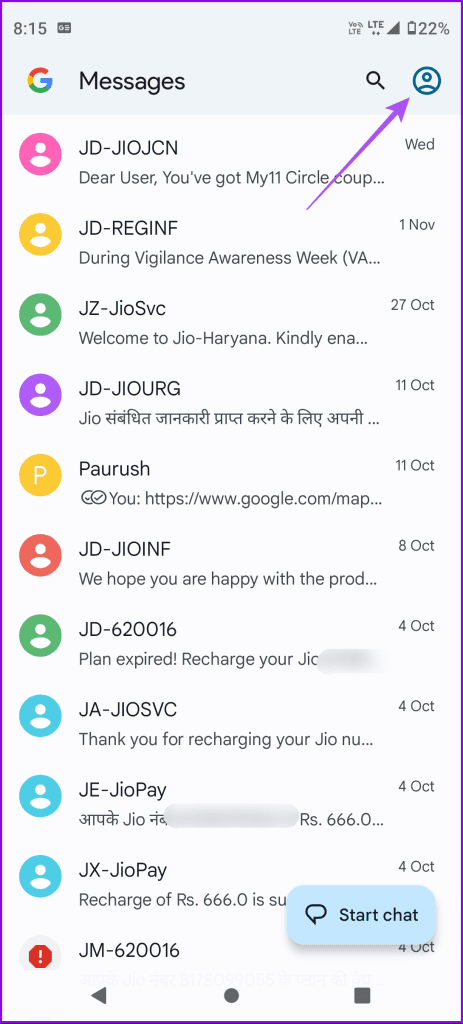
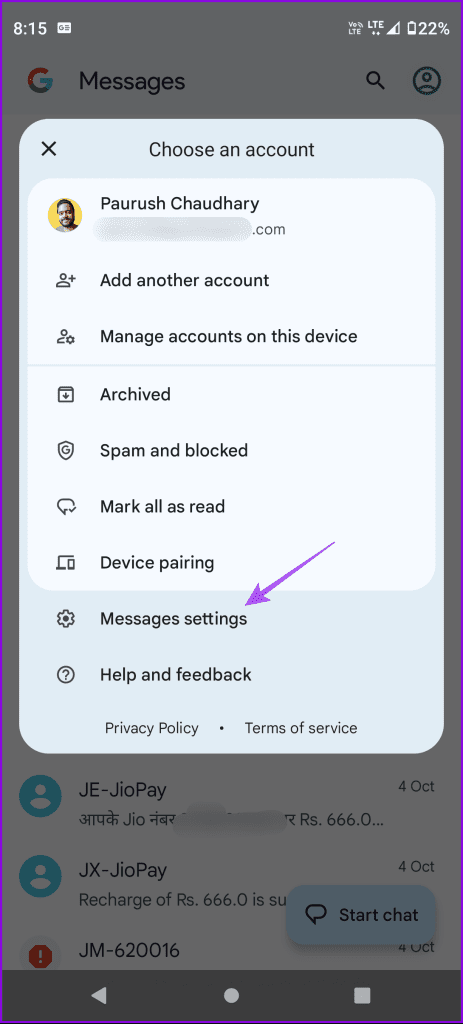
Step 3: Select RCS Chats and tap the toggle next to ‘Automatically Resend as Text (SMS/MMS).’
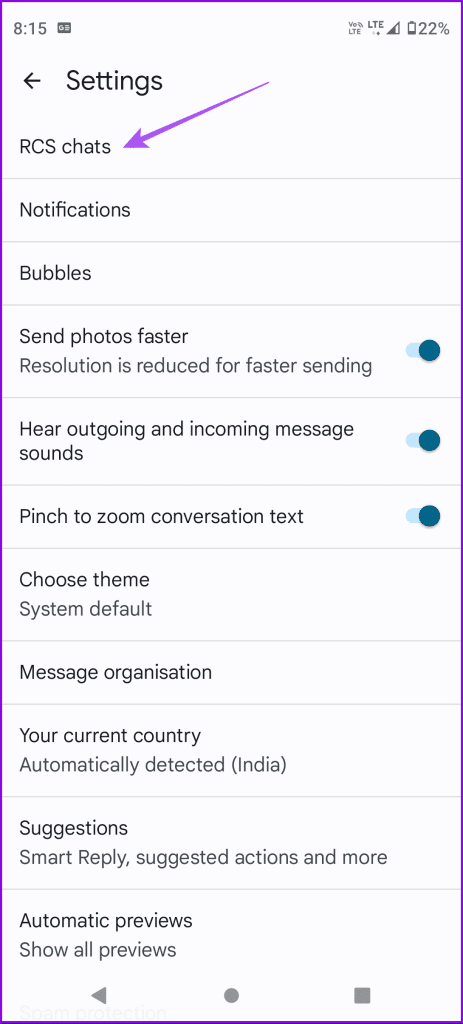
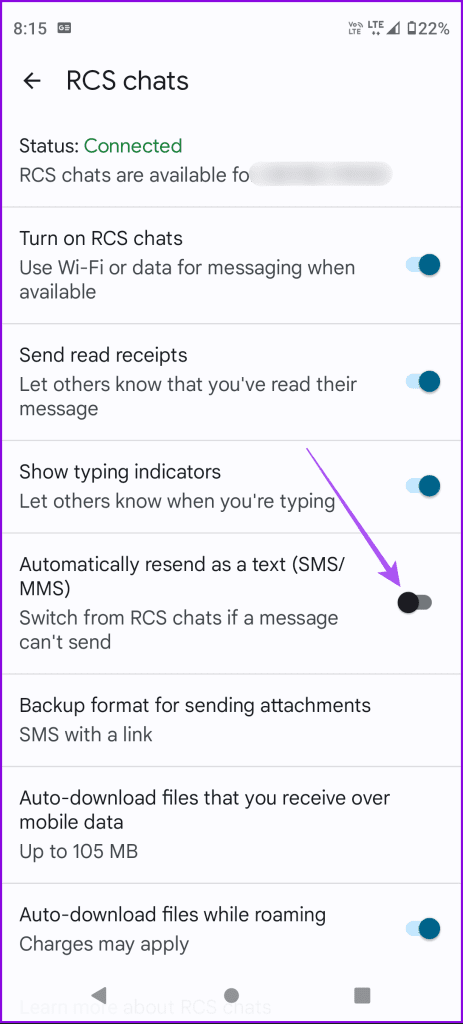
Return to your chats and check if the problem is solved.
3. Check Auto Download Settings for MMS
If your GIF is sent but your contact can’t view it, here’s how you can enable automatic downloads for MMS messages in the Google Messages app.
Step 1: Open the Google Messages app and tap on your profile icon.
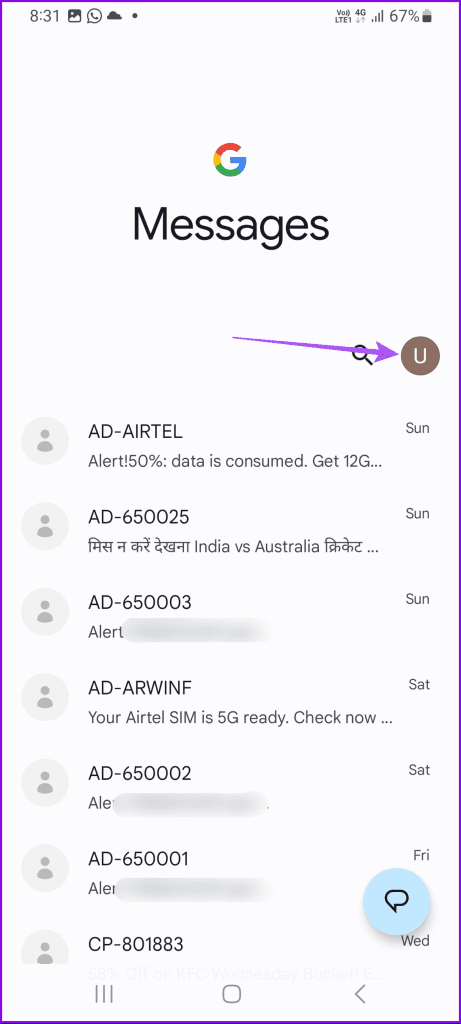
Step 2: Select Messages Settings and tap on Advanced.
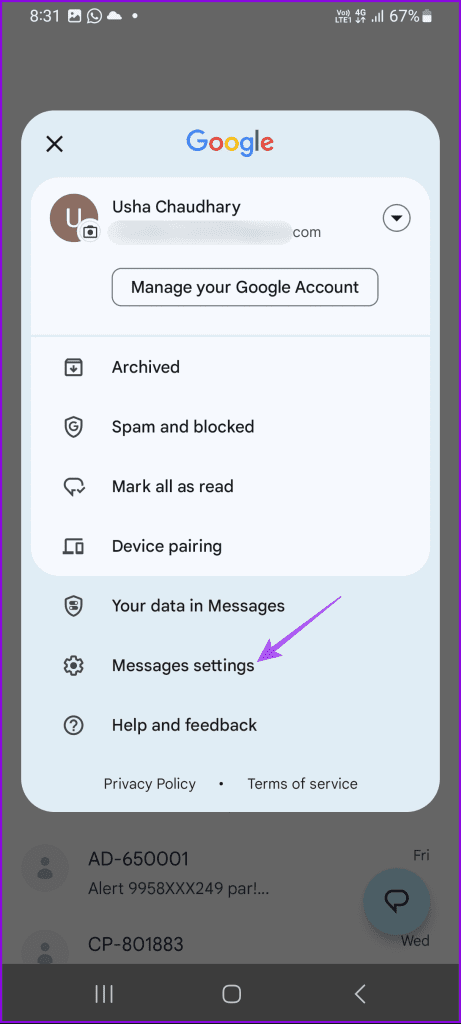
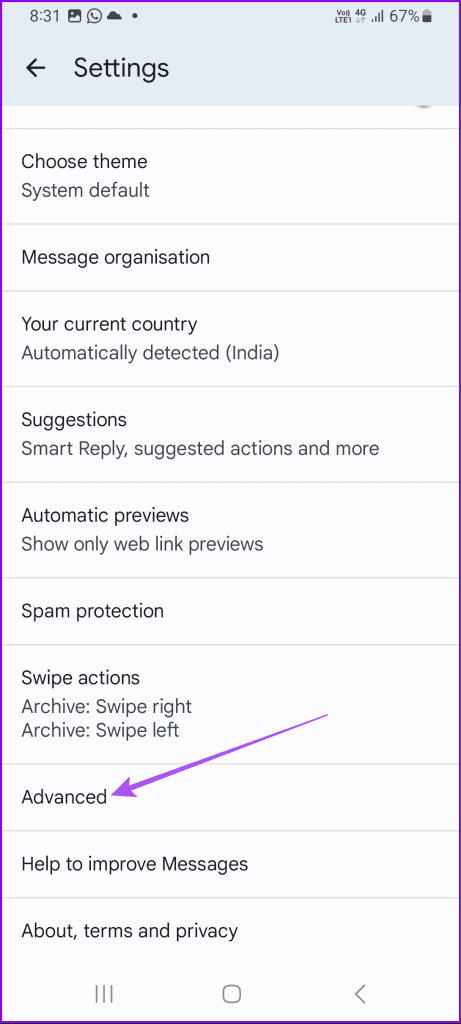
Step 3: Tap the toggle next to Auto Download MMS. Also, enable Auto Download MMS While Roaming.

Step 4: Go back and tap on RCS Chats.
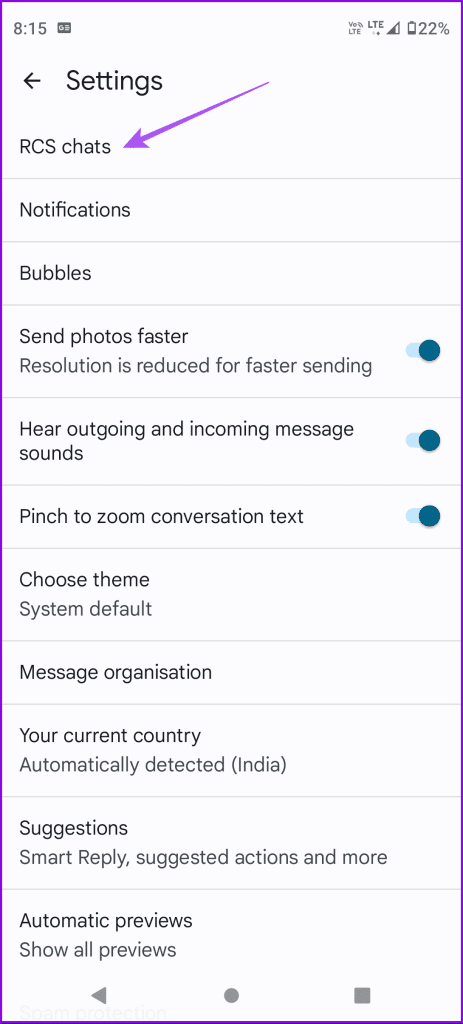
Step 5: Scroll down and ensure that Auto-Download files that you receive over Mobile Data.
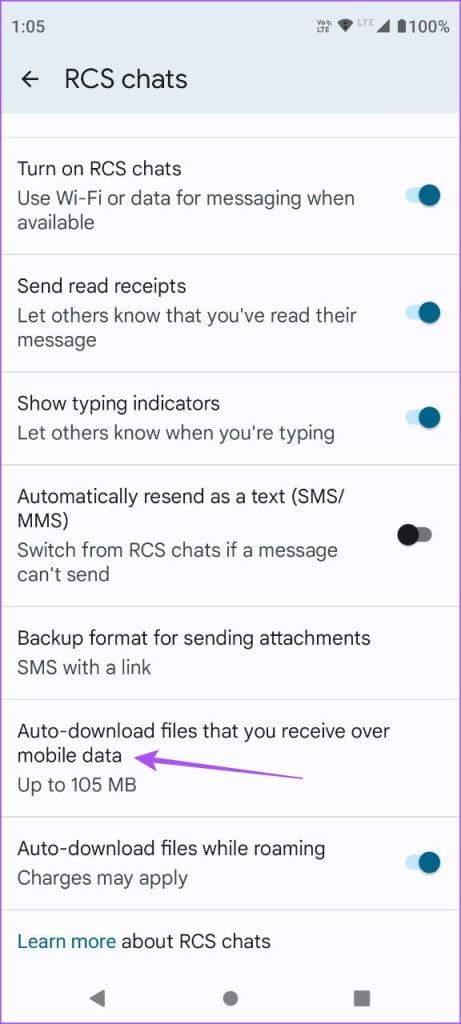
You also need to check if the Google Messages app has the permission to download and store files to your Android phone.
Step 6: Close the Messages app, long-press its icon, and select App Info.

Step 7: Tap on Storage and Cache and select Files and Media.
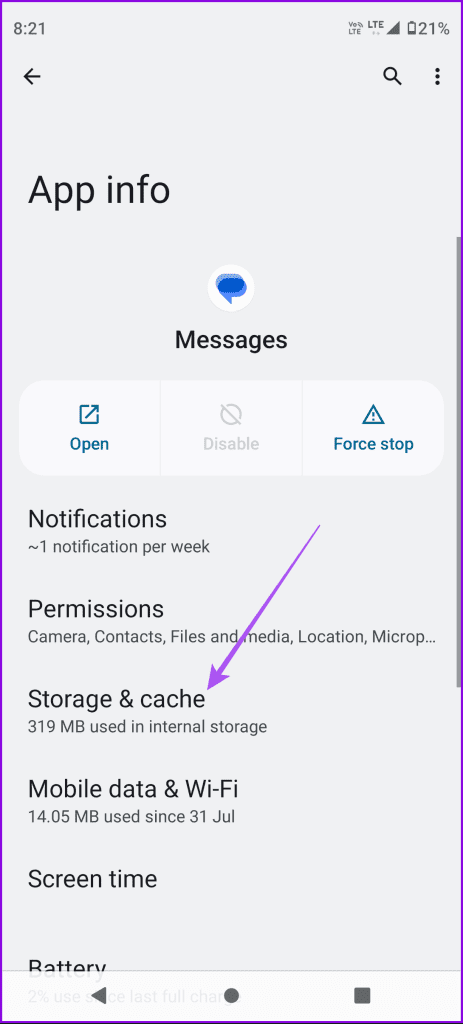
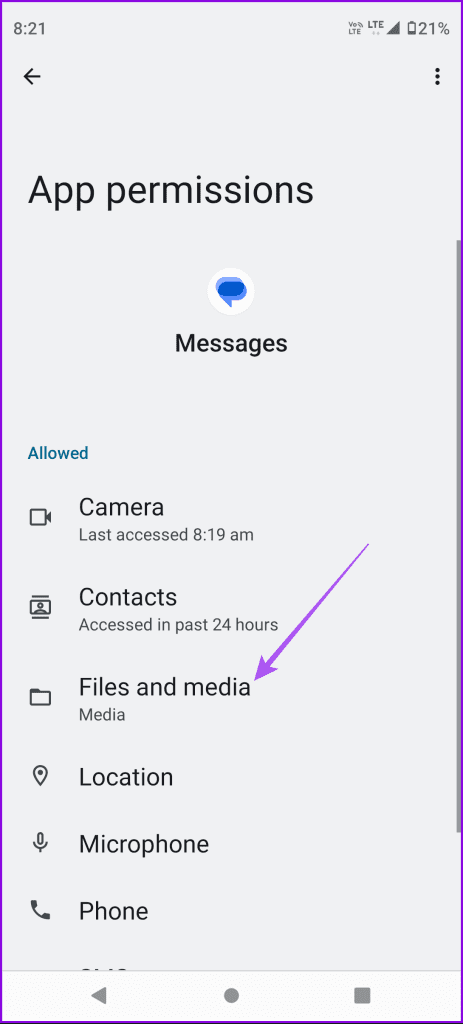
Step 6: Ensure that file access is enabled.
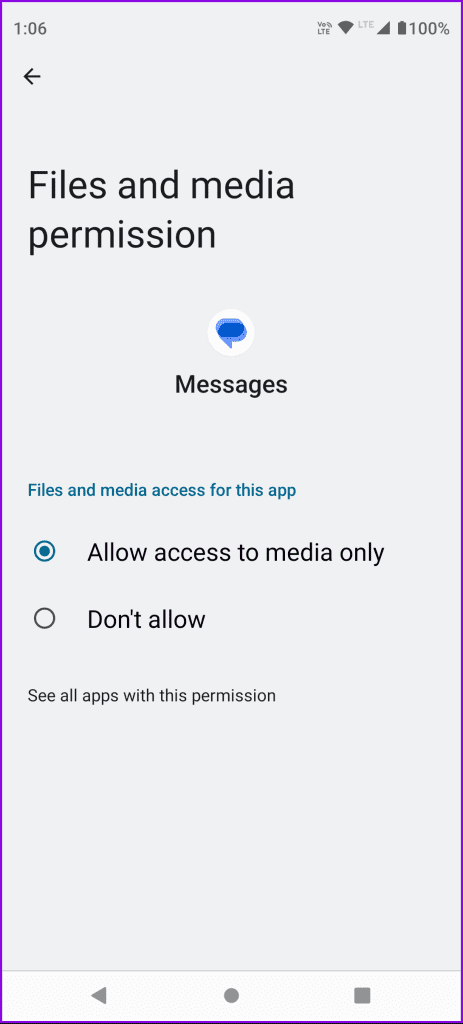
Close App Info and open the Messages app to check if the problem is solved. You can refer to our post for additional solutions if Google Messages is not downloading MMS on your Android phone.
4. Switch to 5G or Wi-Fi
To speed up picking, sending, and downloading GIFs, we suggest switching to a 5G network on your Android phone or connecting to a Wi-Fi network. Either of these connectivity options will provide better internet speeds for the Google Messages app.
5. Force Quit and Relaunch Google Messages App
If you still can’t send GIFs in text, you can try force quitting and relaunching the Google Messages app. This will give it a fresh start and this solution proves effective for fixing many in-app issues.
Step 1: Long-press the Google Messages app icon and select App Info from the pop up.

Step 2: Tap on Force Stop and select Ok to confirm.
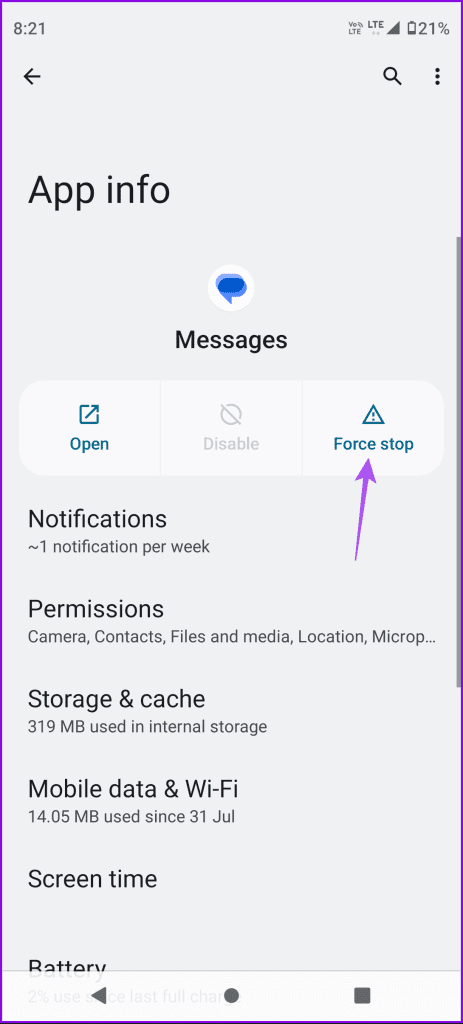
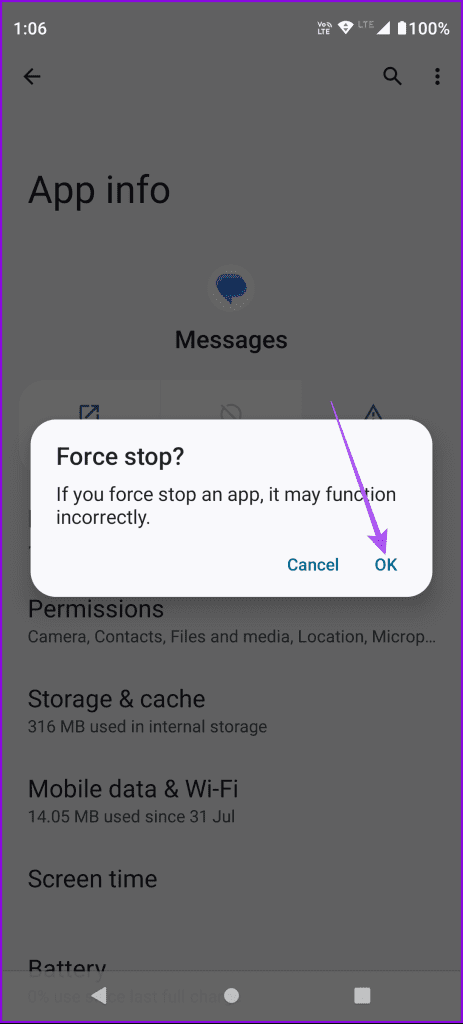
Step 3: Close App Info and relaunch Google Messages to check if the problem is solved.
6. Update Google Messages App
The last resort is installing the updated version of the Google Messages app. This will help if the current version of the app has some bugs. You can use the following to update the Google Messages app and check if the problem gets solved.
Send GIFs to Contacts
These solutions will help if you can’t send GIFs using the Google Messages app on your Android phone. If you want to quickly share your thoughts in a message, you can use message reactions in the Google Messages app. However, if even that is not working for you, refer to our post suggesting the best ways to fix message reactions not working in the Google Messages app.
Was this helpful?
Last updated on 20 November, 2023
The article above may contain affiliate links which help support Guiding Tech. The content remains unbiased and authentic and will never affect our editorial integrity.