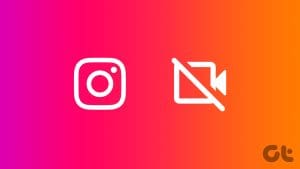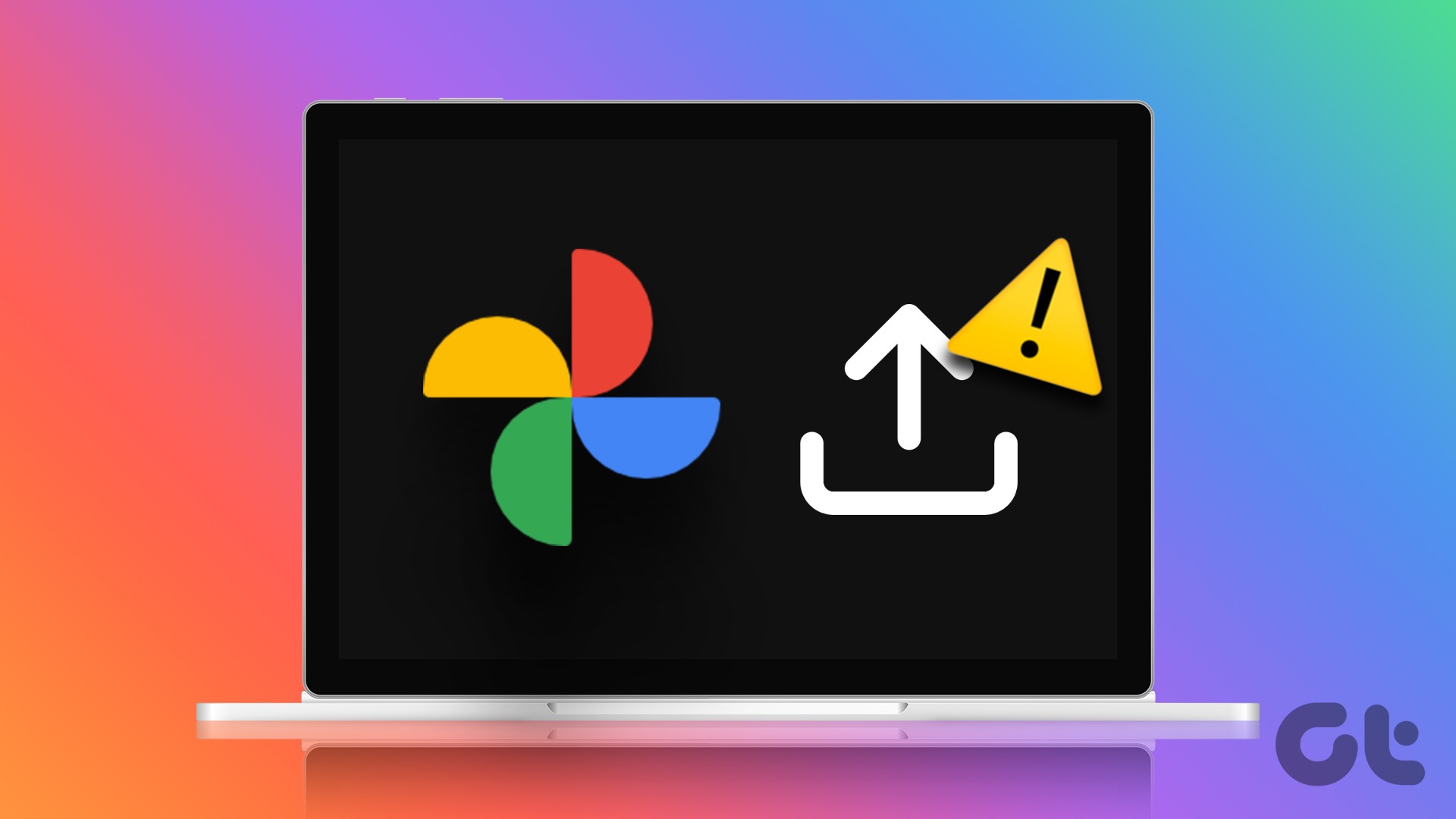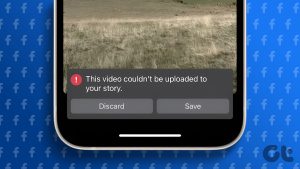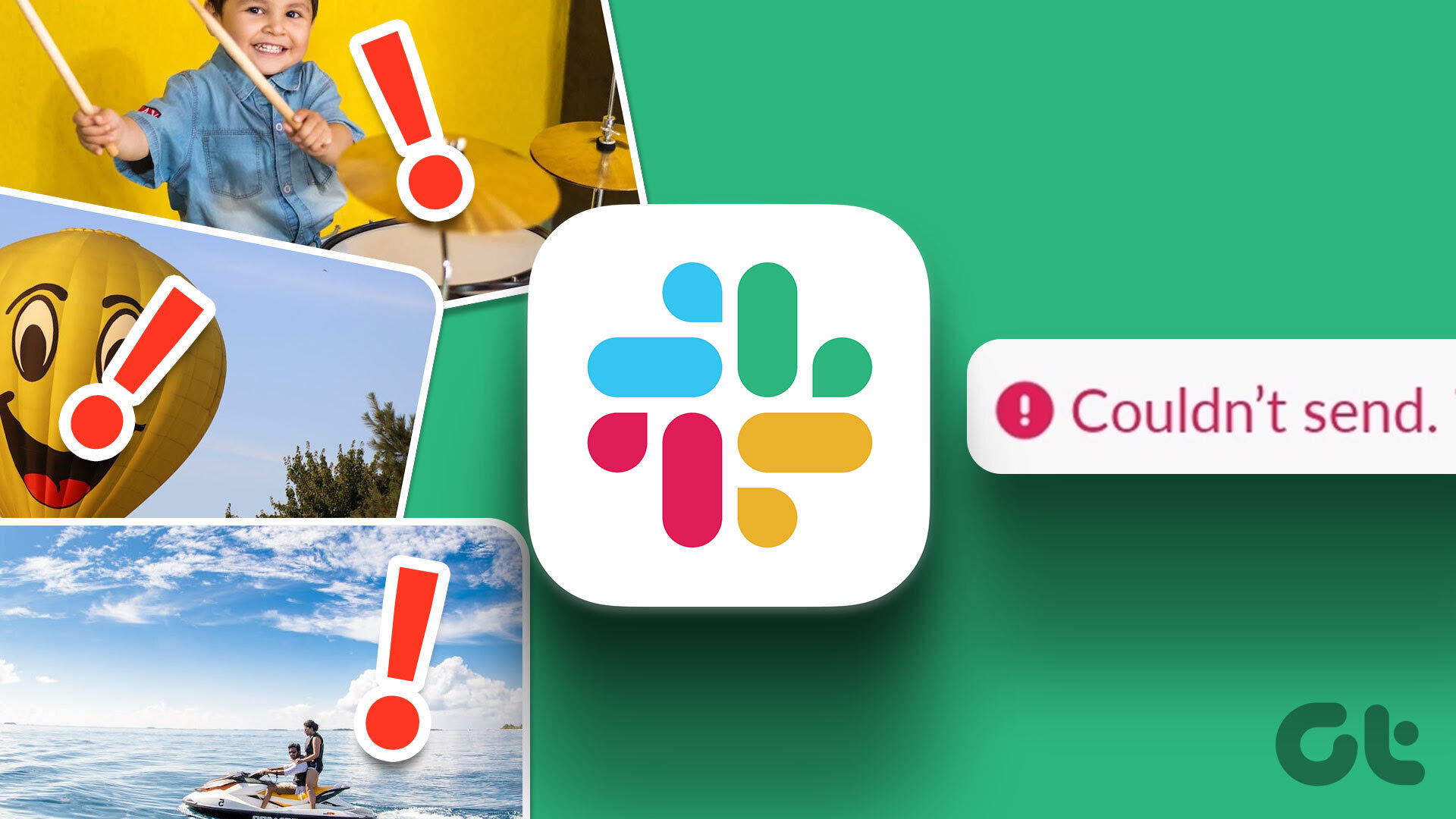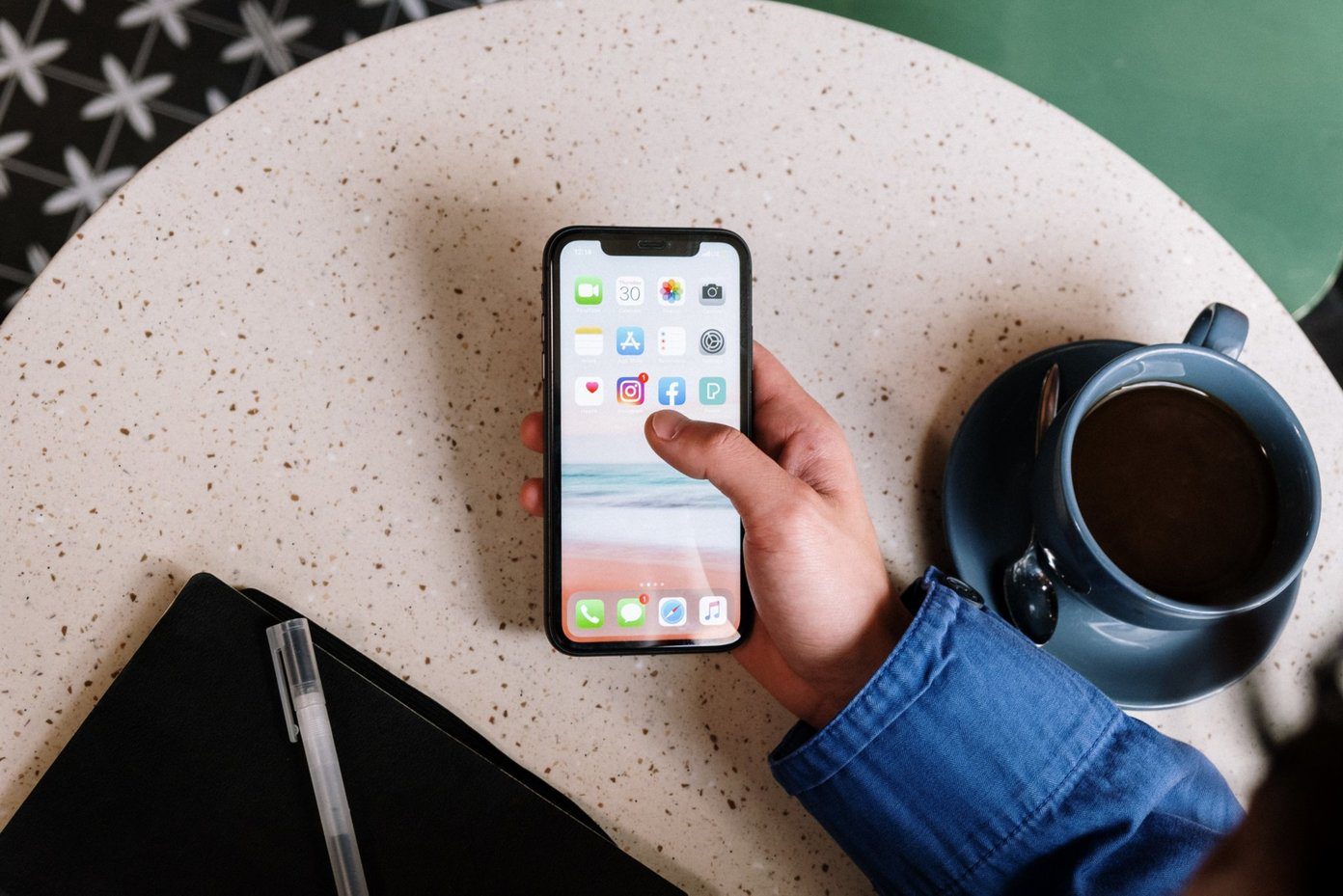Instagram stories are a great way to share special moments of your daily life with your followers. So, it is indeed quite frustrating when your Instagram story is not uploading. Therefore, we’ve come up with twelve different ways to try and resolve this issue.
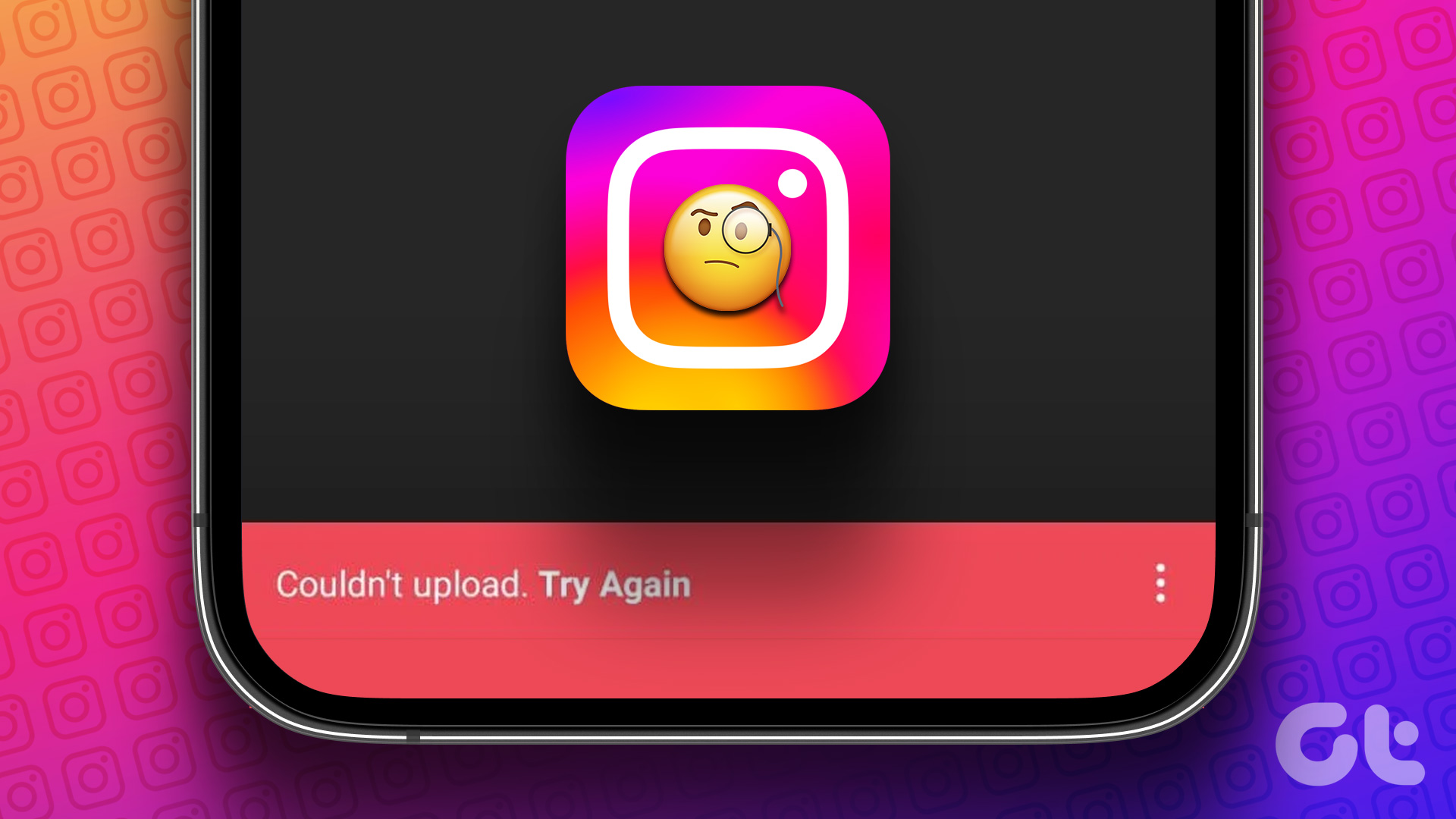
While the Instagram app on iPhone and Android does a good job, a lot of issues still need fixing, and the one that doesn’t let you upload stories is quite common. However, we tried and tested these methods and we’re sure some of them will help you fix it. But first, let’s have a brief idea as to why we are facing this issue.
Why Can’t I Post on My Instagram Story
The most common reason why your Instagram story isn’t uploading is the lack of a good internet connection. Other reasons like a buggy app or issues related to the media that are being uploaded are also fairly common.
While it is hard to precisely understand why the issue actually occurs, what isn’t hard are the ways in which you can troubleshoot the issue. So, here are the 13 best ways that can help.
How to Fix Instagram Story Failing to Upload
Let’s begin with how you can resolve the issue and get back to posting stories again. We can start by checking if we have a good network connection.
1. Check Your Internet Connection
Before we jump into any fix, make sure that your internet speed and connection are up to the mark. This is a major reason why stories fail to upload. Therefore, ensure you have good Wi-Fi speeds and an active cellular network. If issues with your connectivity persist, it is always better to check with your service provider.

But what if you have a fully functional connection and the problem is with Instagram?
2. Check if Instagram Is Down
Instagram has faced outages in the past, and if the servers of Instagram are unresponsive or down, there is a good chance that this is limiting you from uploading stories. If you are active on other social media platforms, and closely follow the news, you will be aware when Instagram is down. All you need to do is to wait until they get the servers up and running.
However, if Instagram servers aren’t down, let’s try to fix a few issues within the app.
3. Clear Instagram Cache on Android
A cache is a form of temporary data that all applications store on your local storage. This helps the app to quickly load its elements, rather than downloading them every time you open the app.
However, the storage cache can cause a few issues as some stored data can execute bugs responsible for not letting you post stories on Instagram. Clearing it regularly is always a good practice. You can also check our guide on what happens when you clear your cache on Instagram for a better understanding.
Note: Unfortunately, clearing the cache is only possible on Android devices, so iPhone users can jump to the next method.
Step 1: Long-press on the Instagram app icon on the home screen and tap on App info.
Step 2: Tap on Clear Data.
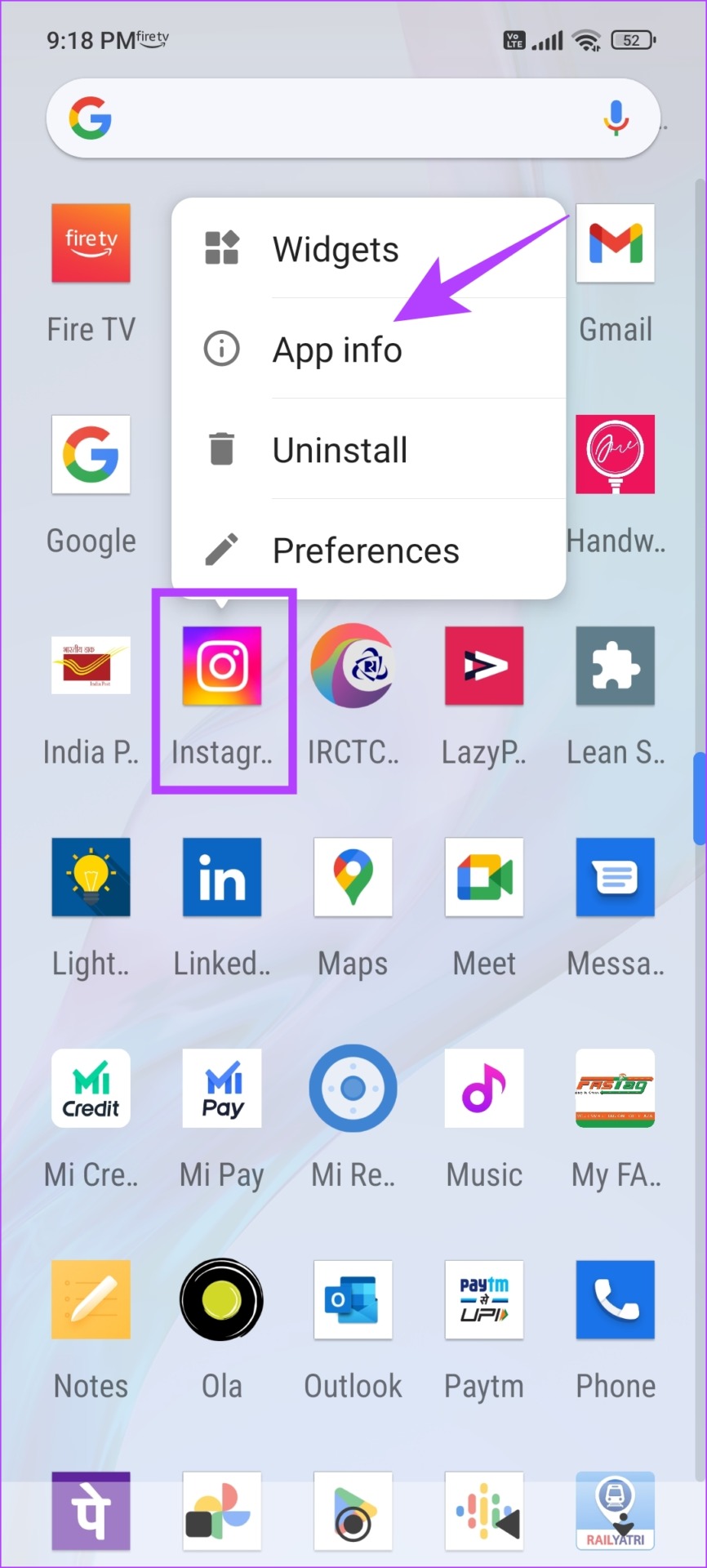
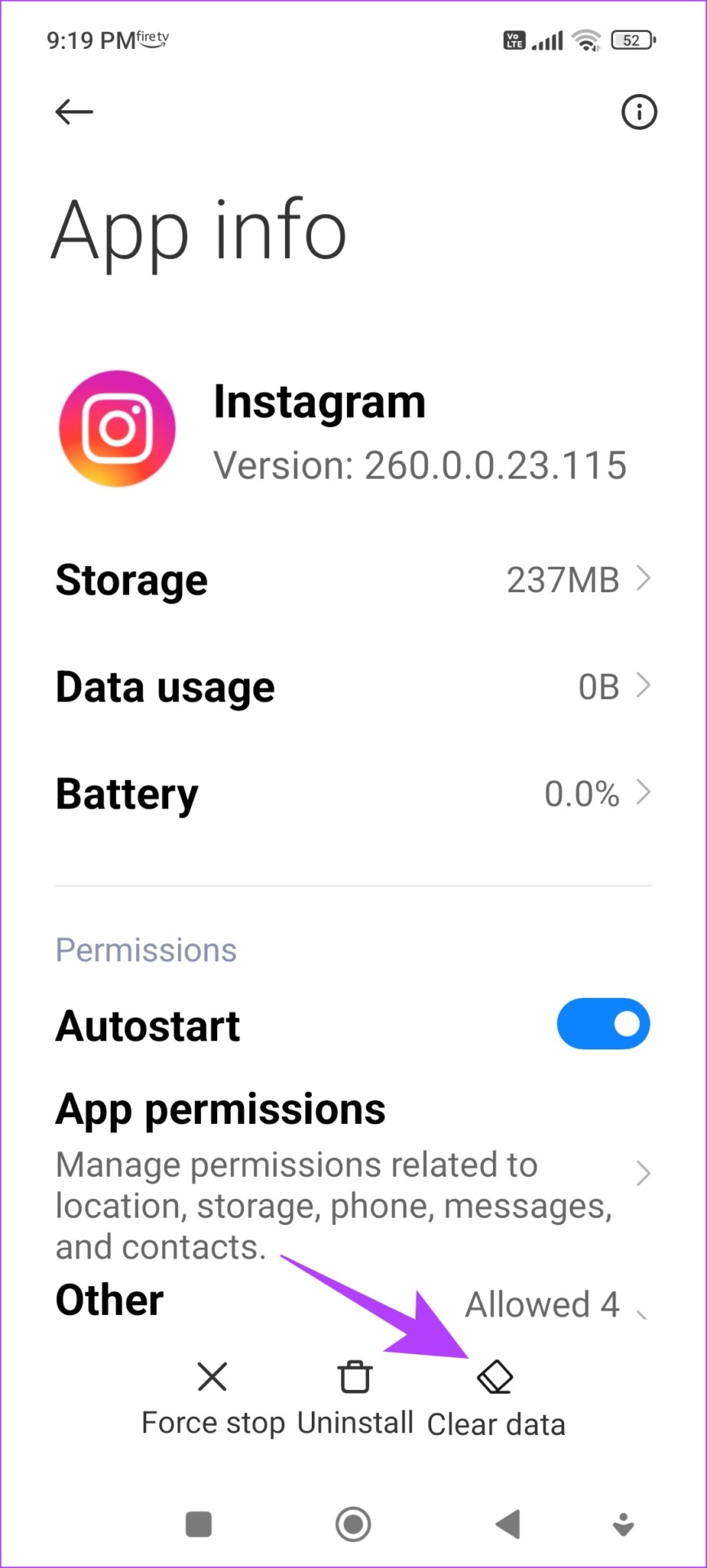
Step 3: Tap on Clear Cache and tap on OK to finish the process.
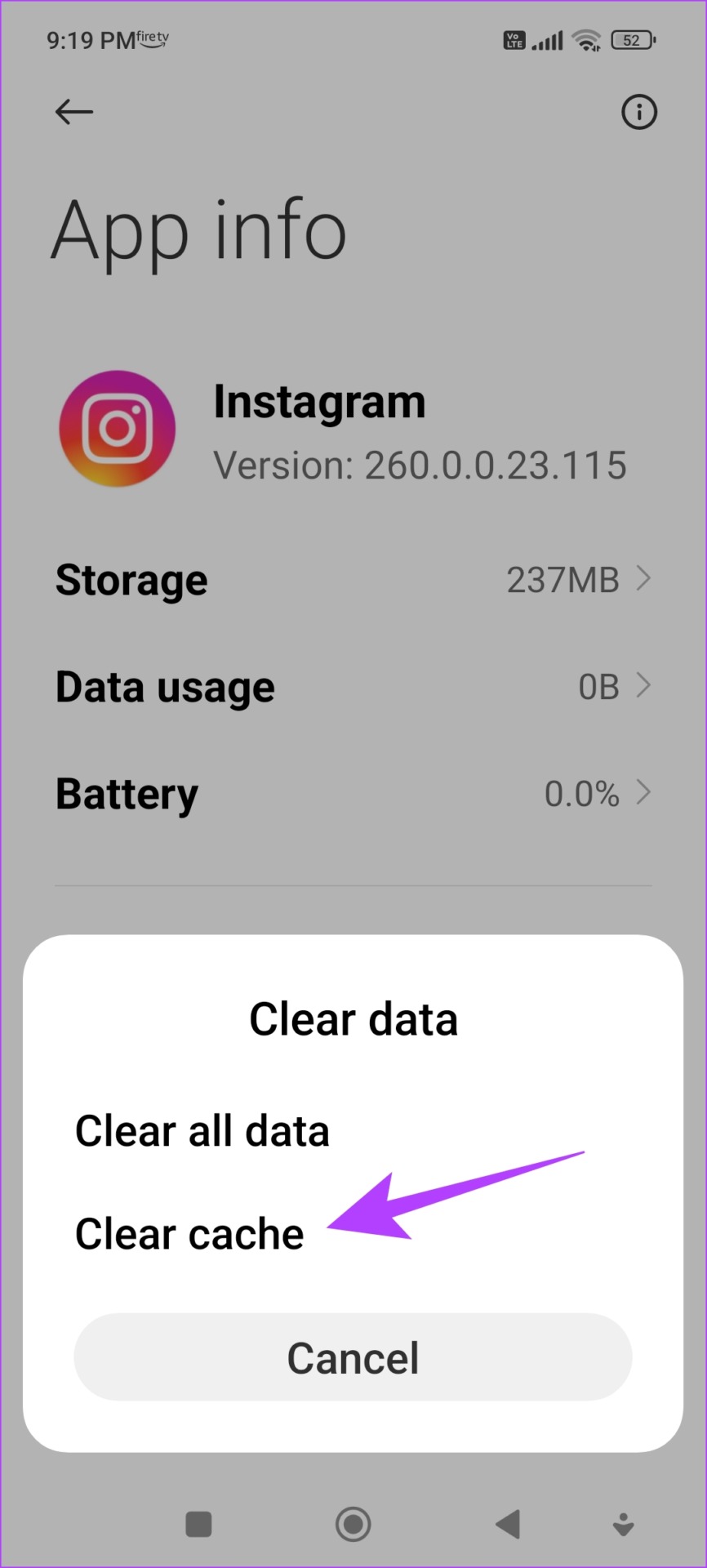
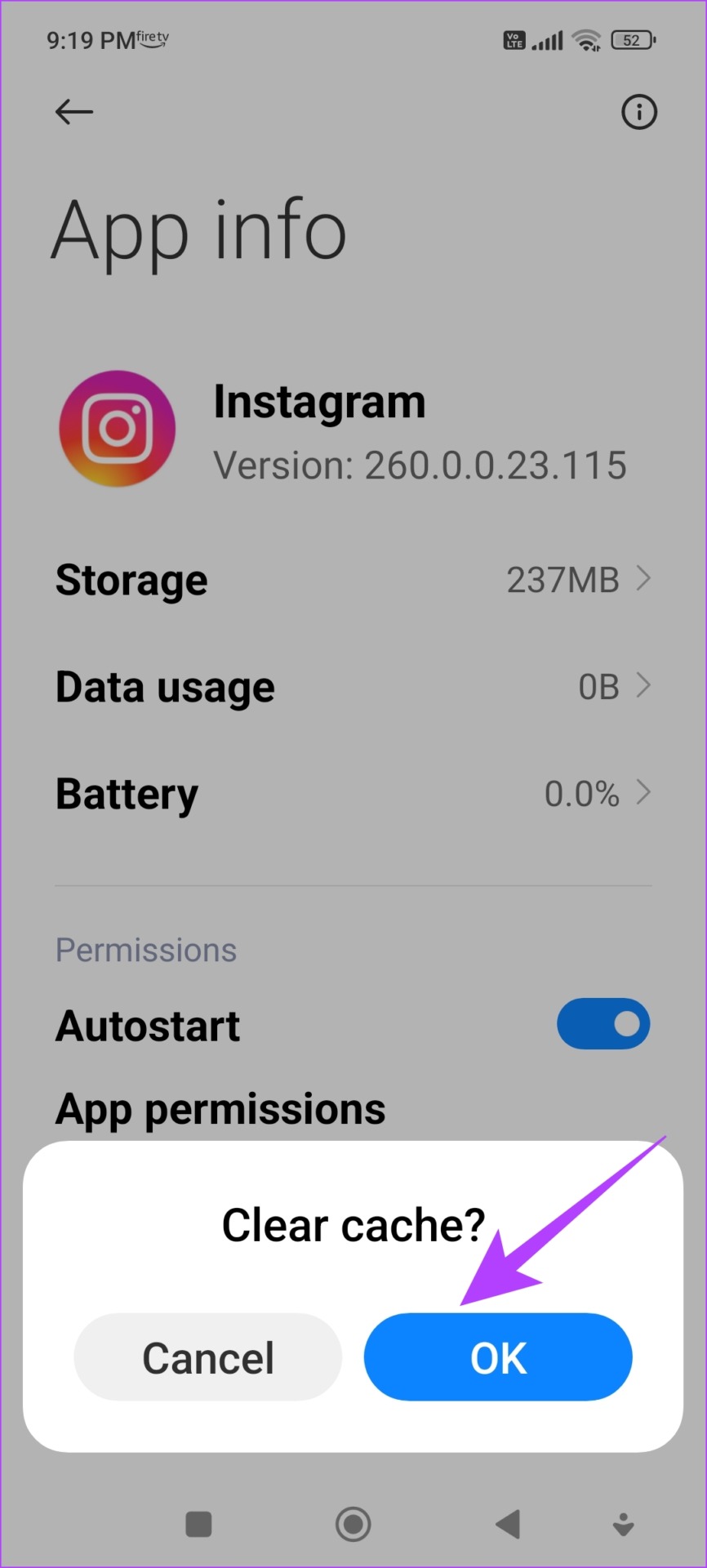
If the issue persists, look at our next method.
4. Do Not Add Stickers, GIFs, or Music to Your Story
Adding stickers, GIFs, or music to your Instagram story will obviously make it content-heavy, and this can pose some issues for the upload process, and can even decrease the quality of the story. So, you can try uploading the story without any music or story, and see if you can successfully upload it.
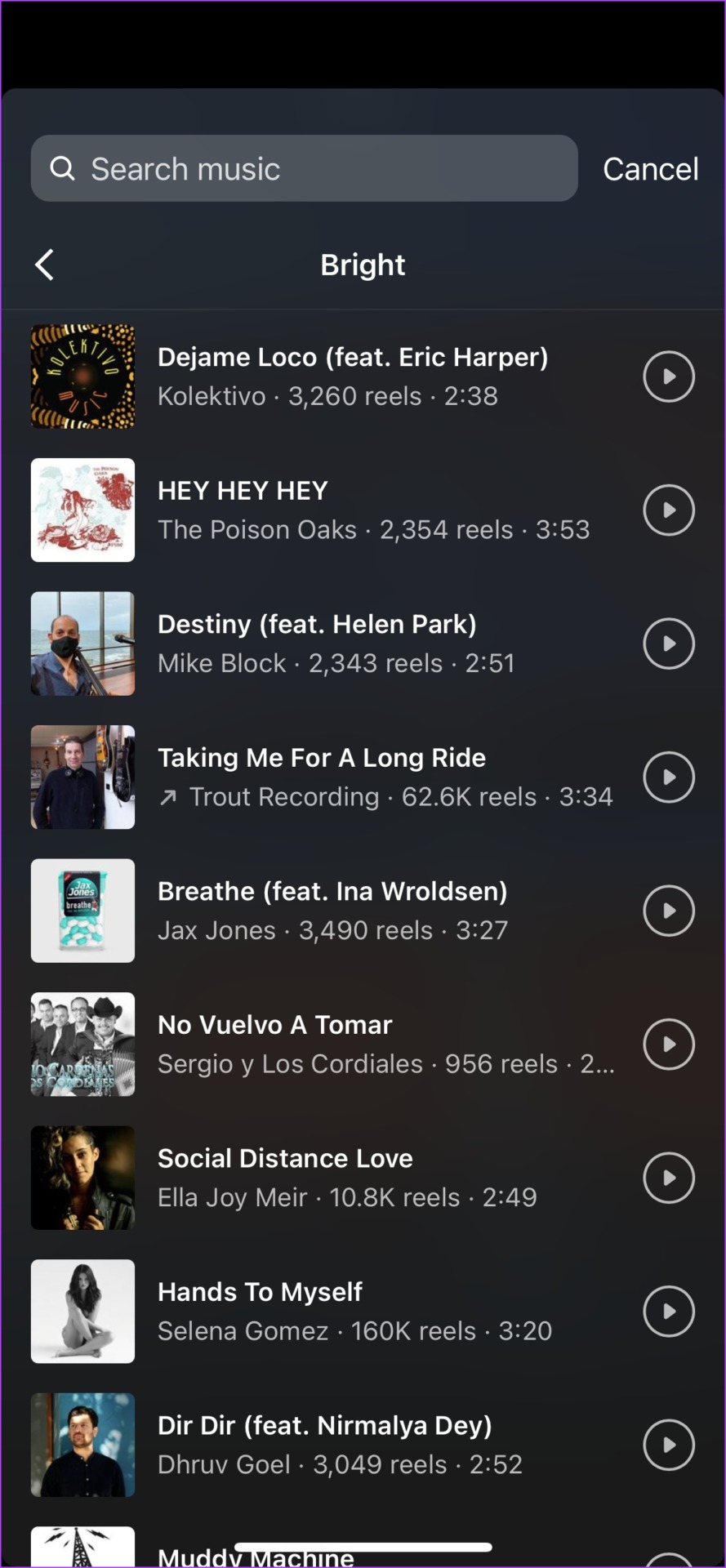
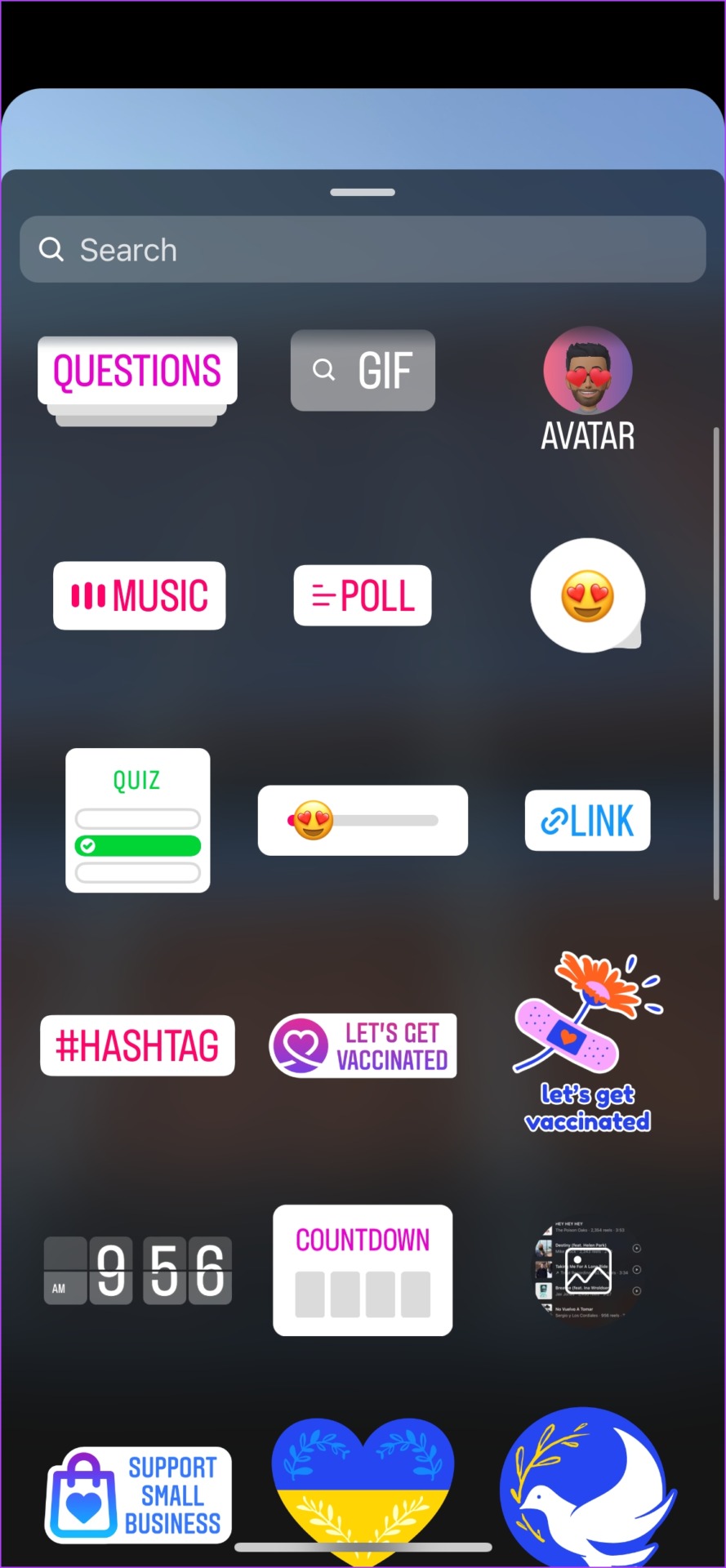
If this doesn’t fix the issue too, we can try reuploading the story and check if it fixes the issue.
5. Re-Upload Instagram Story
Sometimes, you might be facing some issues uploading your story at a particular time. You can wait for a few minutes, and then try reuploading the story and check if you are able to upload it.
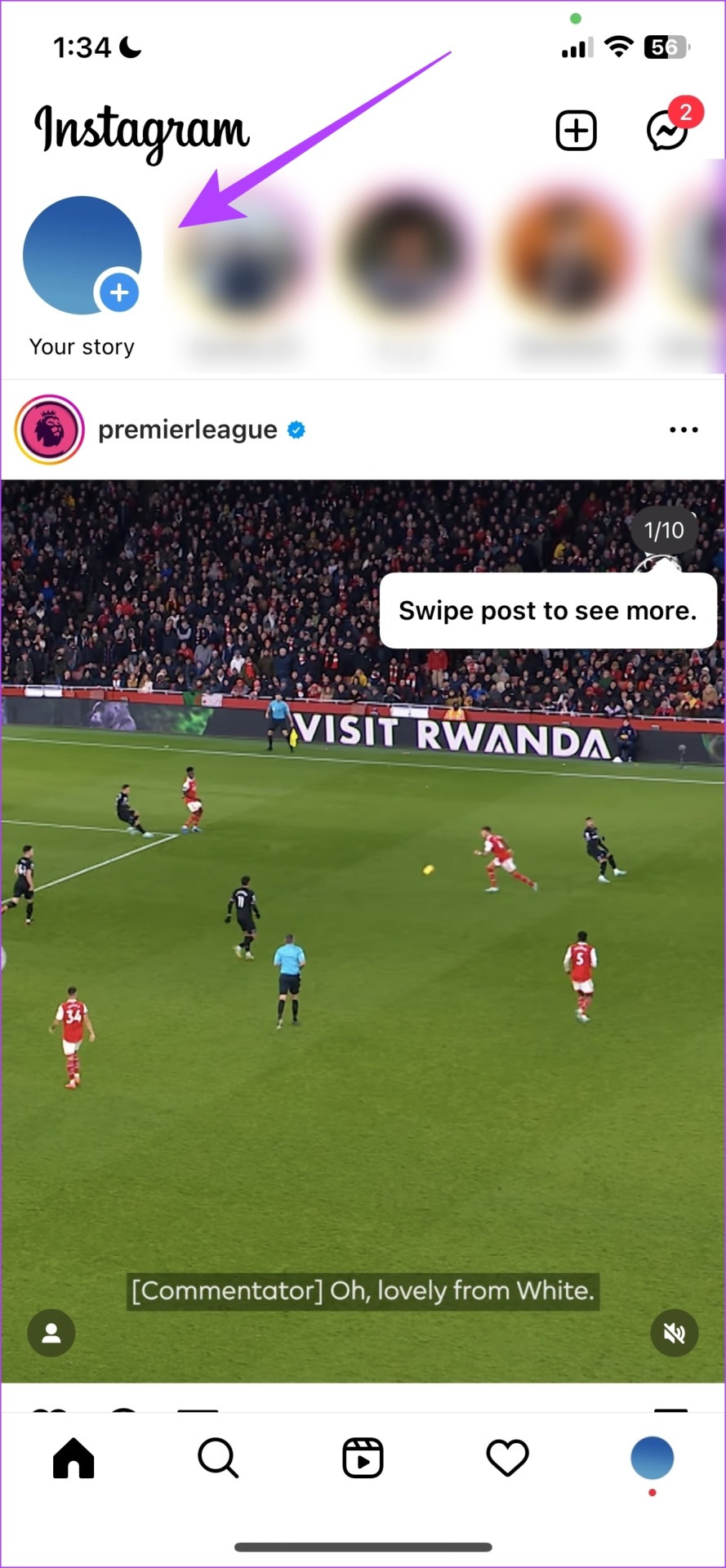
While this method does sound a bit vague, but internet and all of its elements work in weird ways and you never know where your good luck in fixing a bug rests. So go ahead, and give reuploading your Instagram story a try.
If this doesn’t work too, let us check if we have enabled cellular data access for Instagram.
6. Check Cellular Data Access for Instagram (iPhone)
If you use an iPhone, you can manually disable mobile data access for apps. If you are using mobile data and if you have accidentally disabled it for Instagram, you will not be able to upload stories, or even access anything on Instagram that requires an internet connection.
Step 1: Open the Settings app and tap on Mobile Data.


Step 2: Turn on the toggle for Instagram.
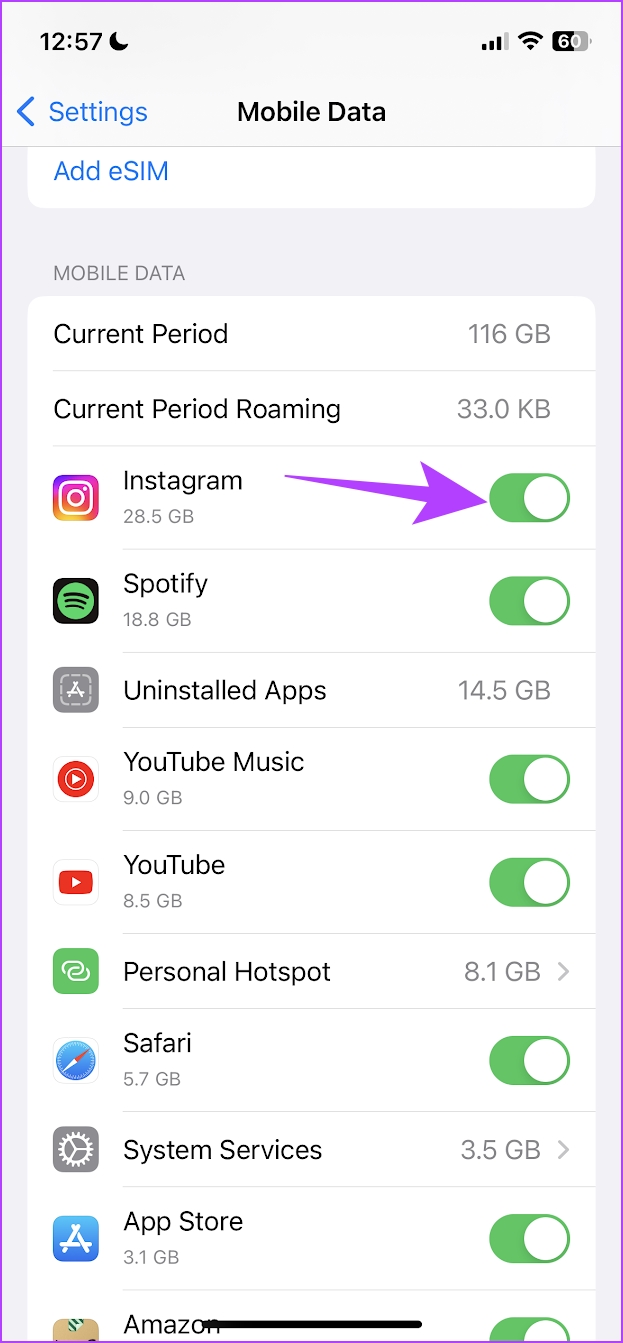
If this does not work and the Instagram story is still not uploading, let us try disabling the built-in data saver.
7. Disable Data Saver Within Instagram
Instagram has a built-in data saver toggle that helps reduce cellular data consumption as you use the app. However, if you are facing an issue while uploading a story, it is always recommended to turn this toggle off and give Instagram unrestricted access to the internet.
Step 1: Open the Instagram app and tap on the menu button in the Profile tab.
Step 2: Tap on Settings.
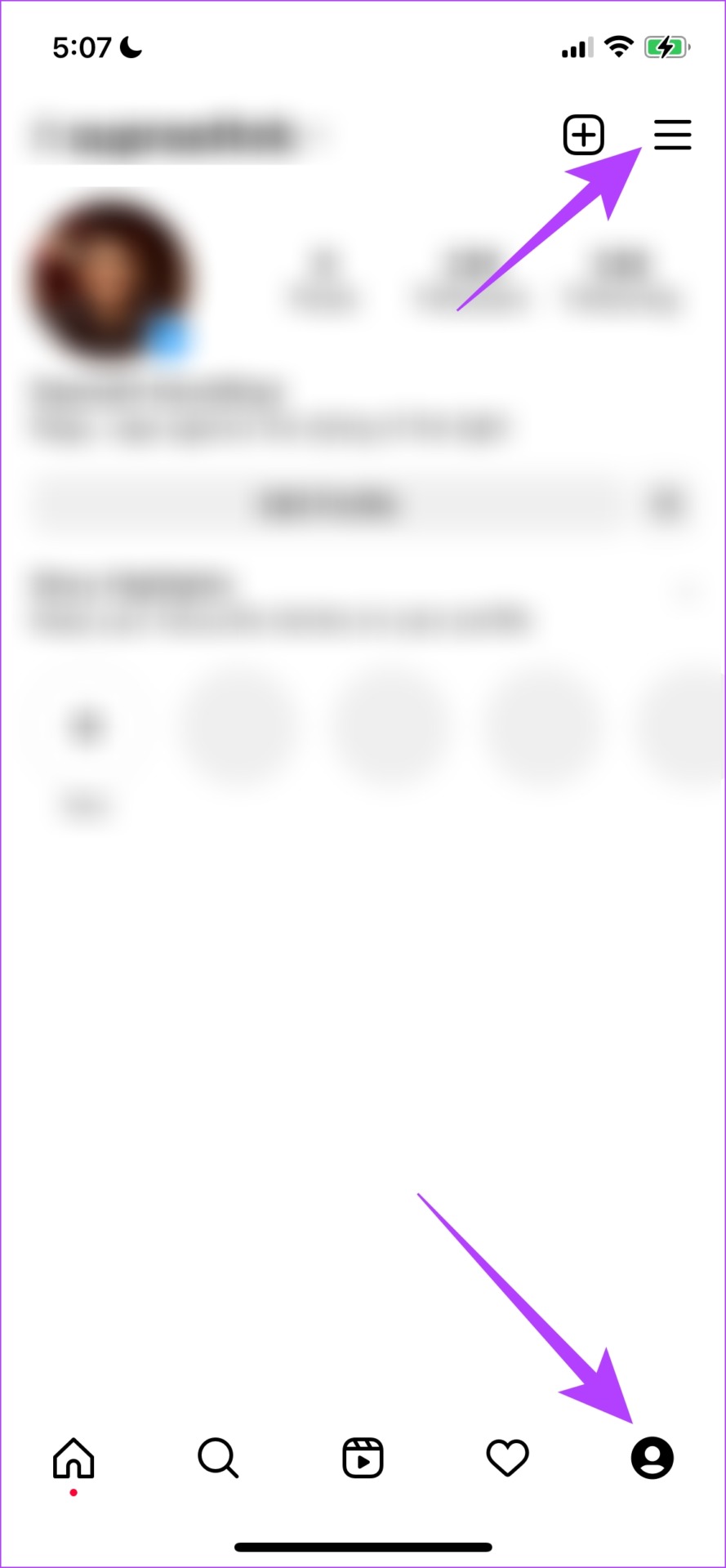

Step 3: Tap on Account.
Step 4: Tap on Data Usage.


Step 5: Turn off the toggle for ‘Use less mobile data’.
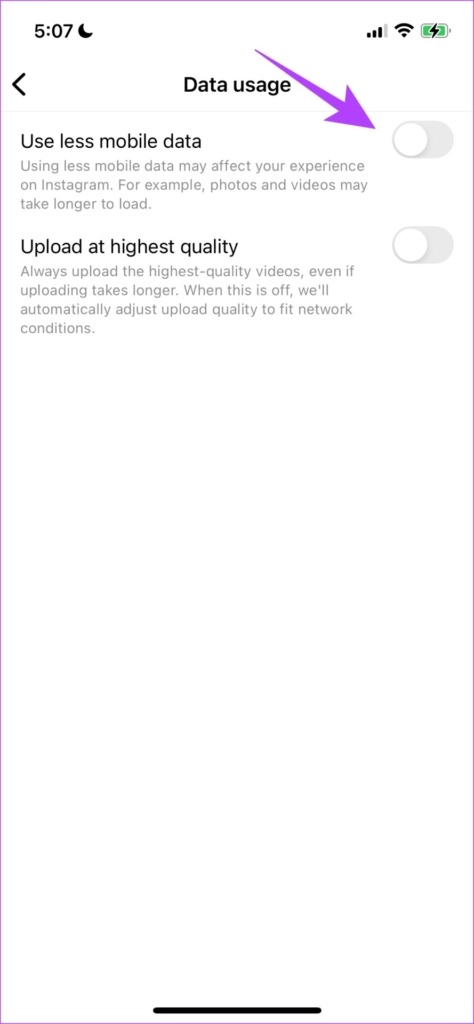
If this does not work too, let us try signing out of Instagram and singing in again.
8. Sign Out and Sign In to Instagram Again
Signing out of Instagram shuts down the current active session on your device. And once you log in again, a new session will start and there is a good chance that the issue of the Instagram story not uploading will be fixed on the same. You can then check if you can upload stories on your account.
Step 1: Tap on the Profile tab in the Instagram app and then tap on the menu button.
Step 2: Tap on Settings.
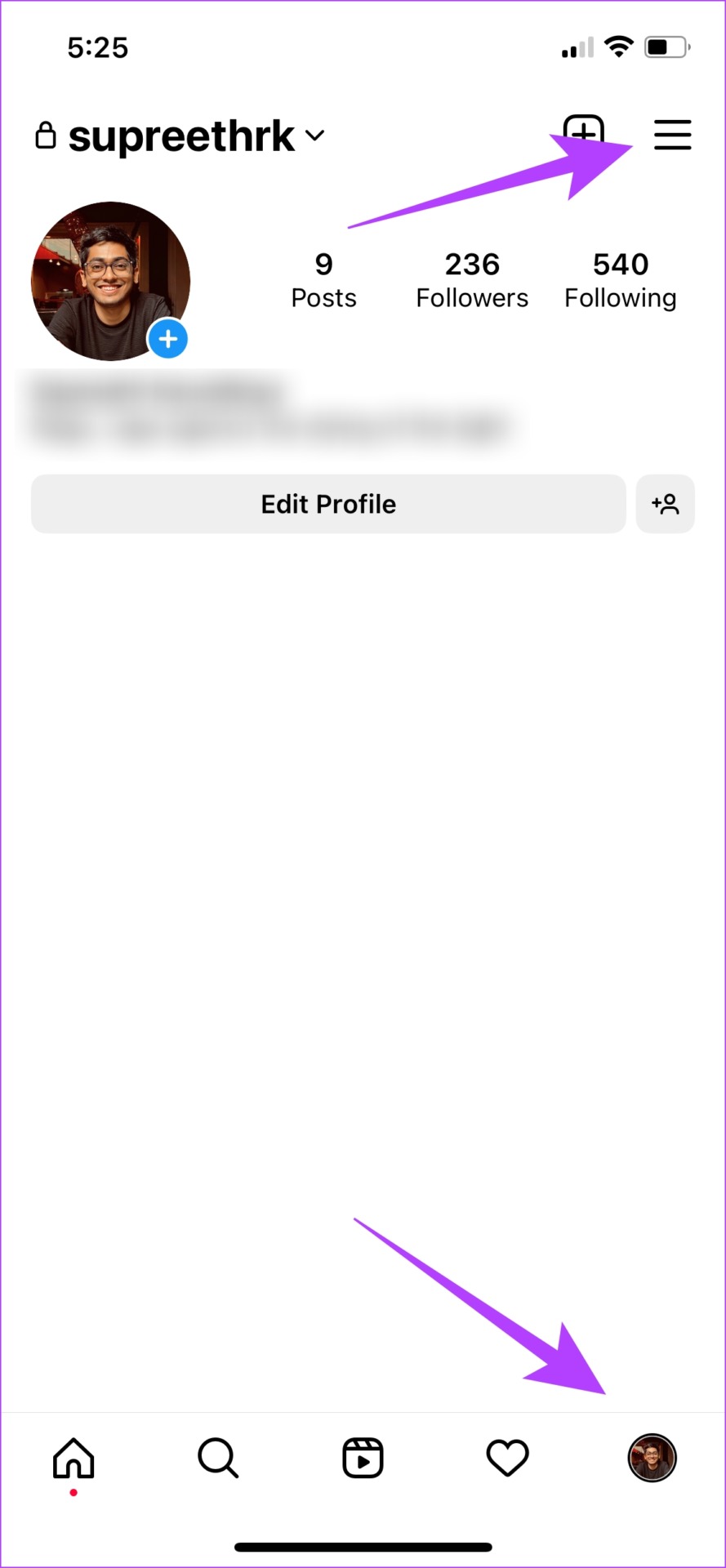

Step 3: Tap on Log Out.
This will log you out of Instagram, and once you open the app again, you will find the option to sign in to your account.
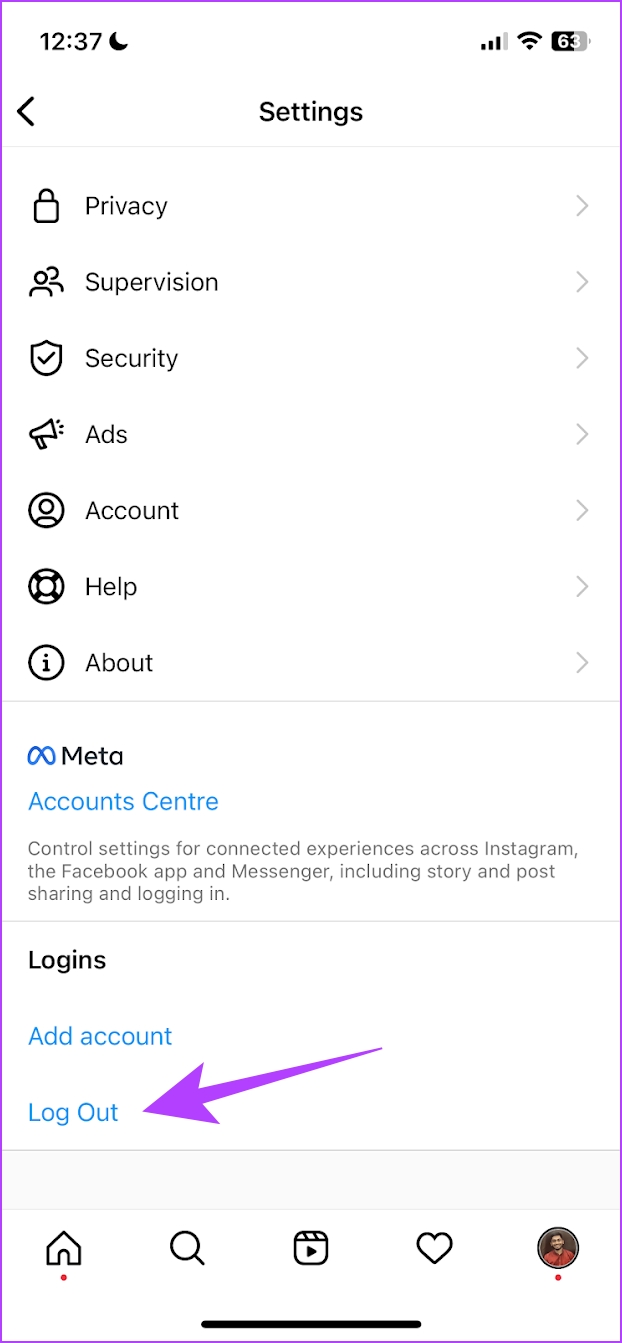
9. Restart Instagram
Restarting the Instagram app is another way to refresh the app. There is a good chance that once you shut down the app and restart it again, you will be able to use the app free from any issues. Here’s how you can do it.
Step 1: Open the multi-tasking window on your smartphone. If you don’t have a dedicated button, you just need to drag it upwards from your home screen.
Step 2: Swipe up to close the app, and then open it again from your App Library.


10. Update Instagram
If a large group of users is facing an issue in uploading stories on Instagram, it is most probably caused by a bug present in that specific version. Hence, Instagram will certainly take notice of it and release a fix via an update. So, ensure that you’re running the latest Instagram update. Here’s how you can update the app.
Step 1: Visit the link below to update the app.
Step 2: Tap on Update, and wait for the latest version of Instagram to download and update.
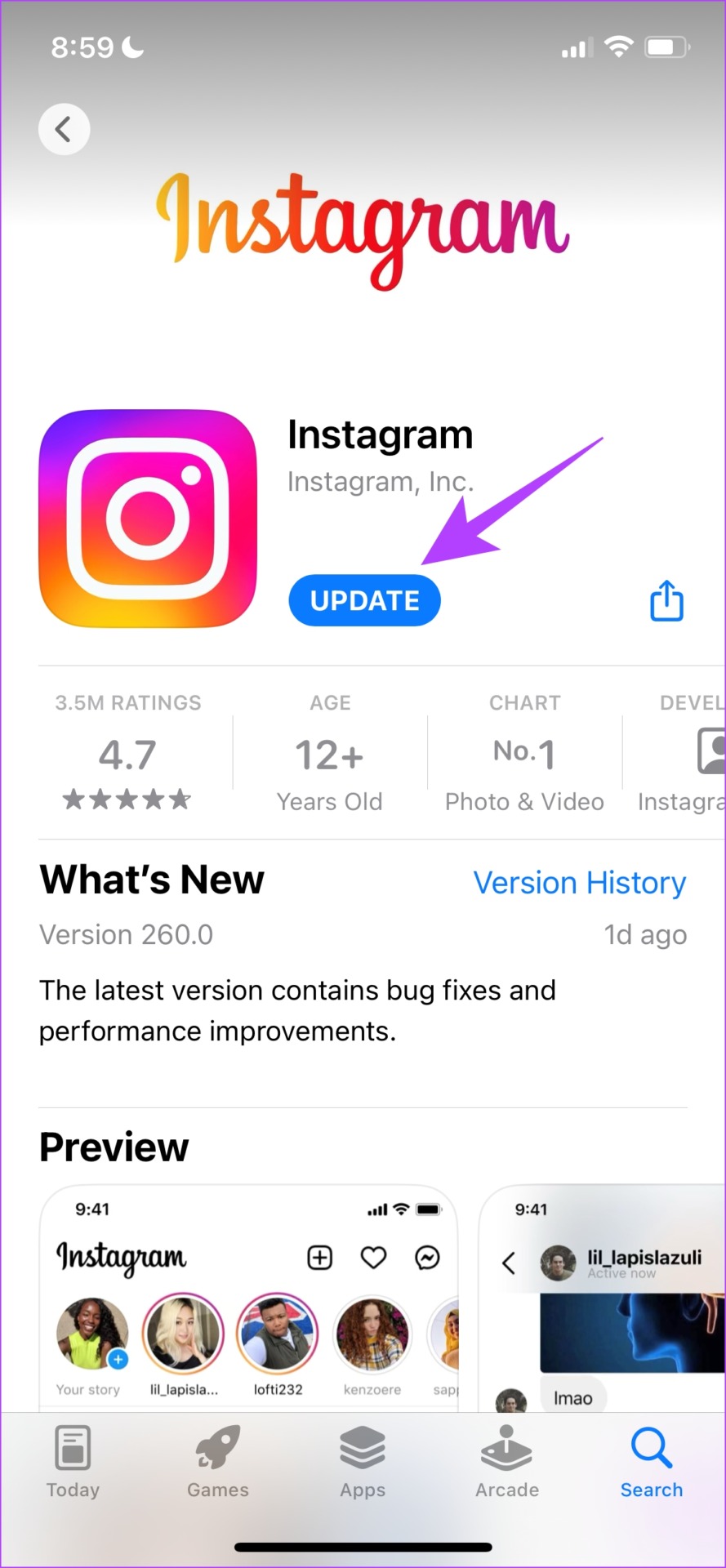
If the issue persists, you can try reinstalling the Instagram app.
11. Reinstall Instagram
Lastly, if none of the above fixes work you can reinstall Instagram. This essentially lets you run the app afresh, clearing all the previously applied configurations.
Step 1: Long-press on the app icon and tap on Delete App on iPhone or Uninstall on Android.
Step 2: Confirm once again to Delete the app.
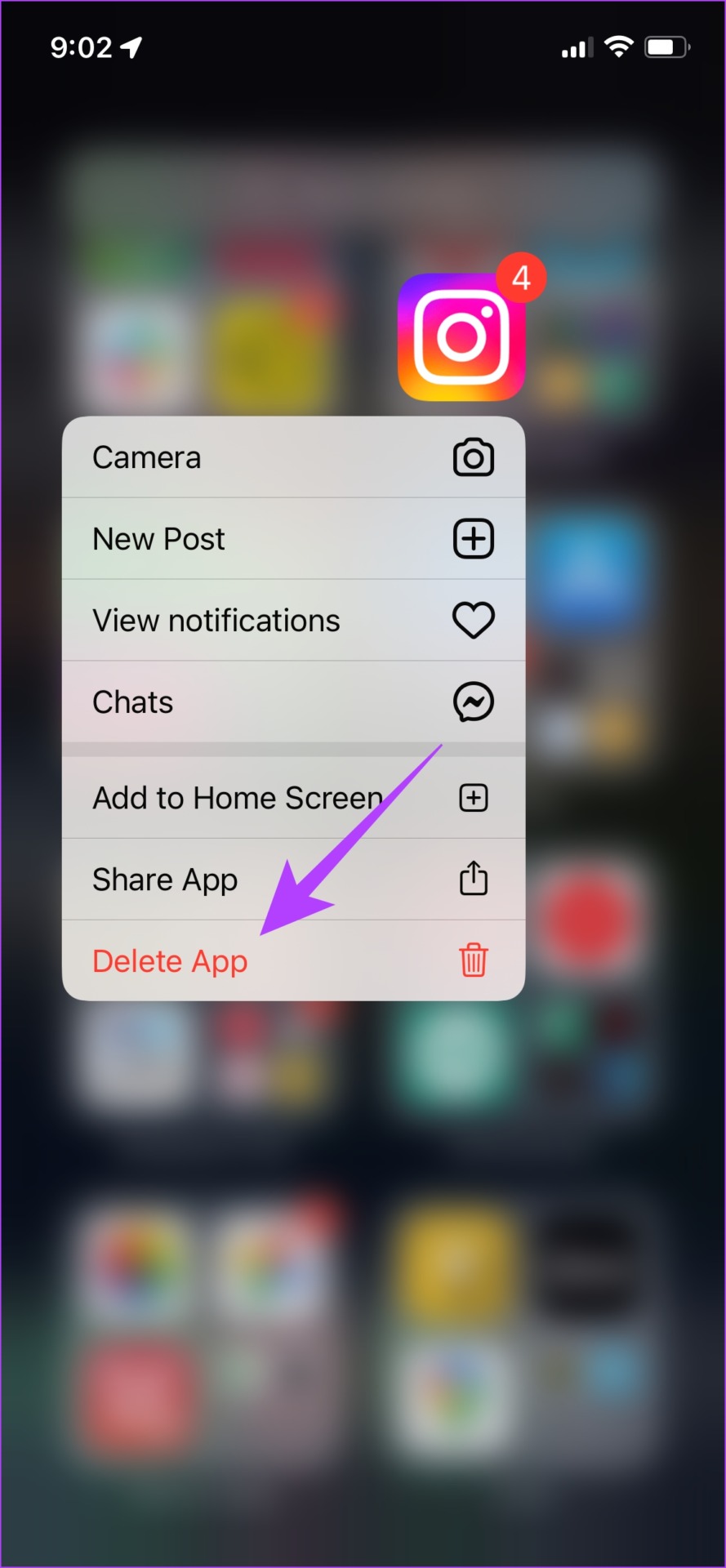
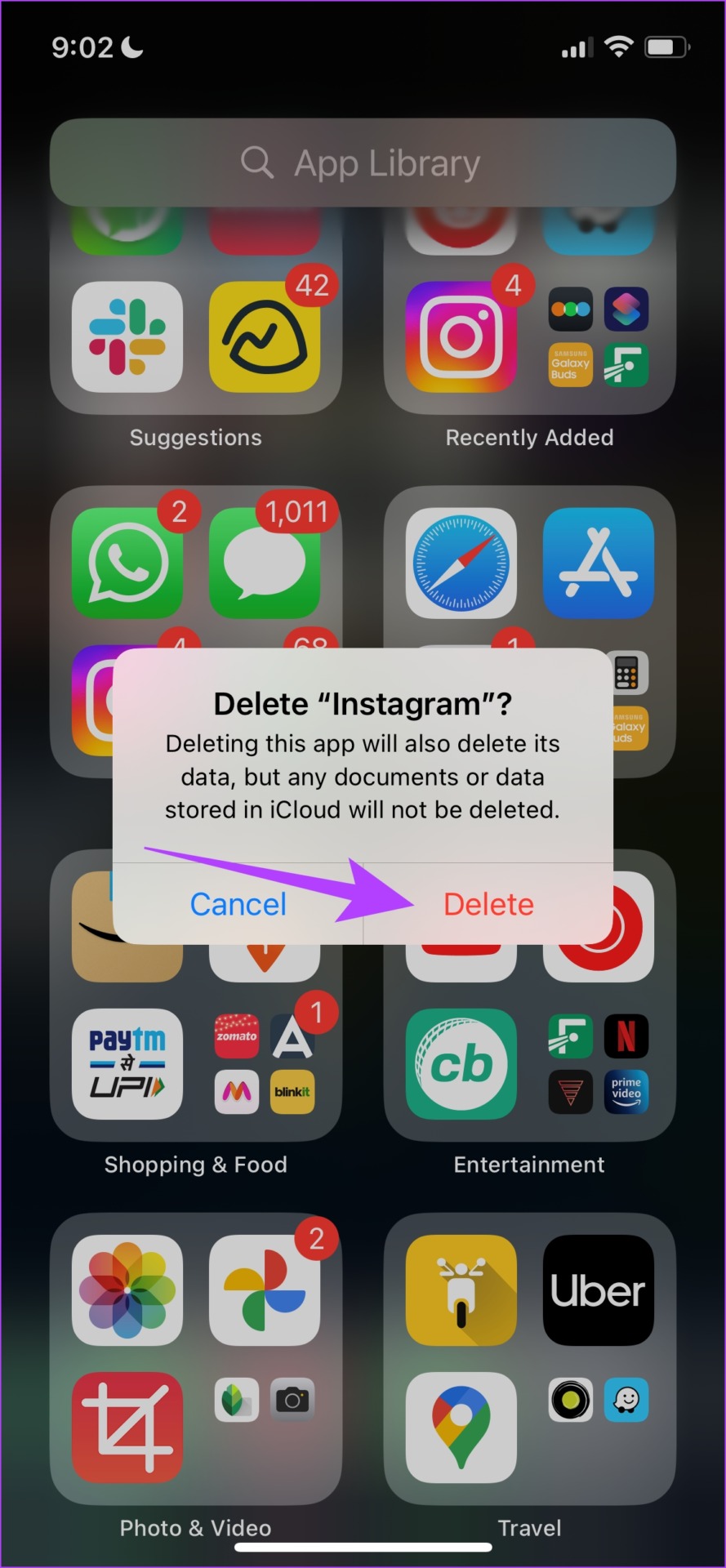
Step 3: Reinstall the app by using the links below.
If reinstalling Instagram doesn’t fix the issue, it’s time to ditch the app for now and see if you can upload the story on the web version of the app.
12. Use Instagram Web to Upload Stories
As an alternative to the app, you can log in and use Instagram on your web browser. There is a good chance your story will be uploaded via the web version if the app is buggy and you just can’t upload your story on it. Use the link below to access the Instagram web.
Now that you have tried everything that you could and if the Instagram story is still not uploading, report the issue to Instagram support and see what they have to say.
13. Report Issue on Instagram
You can report any bug on the Instagram app to the developers, they will take note, and get back to you on the same. They are known to quickly respond to such reports. Here’s how to report the issue.
Step 1: Tap on the menu button on the Profile tab in the Instagram app.
Step 2: Tap on Settings.
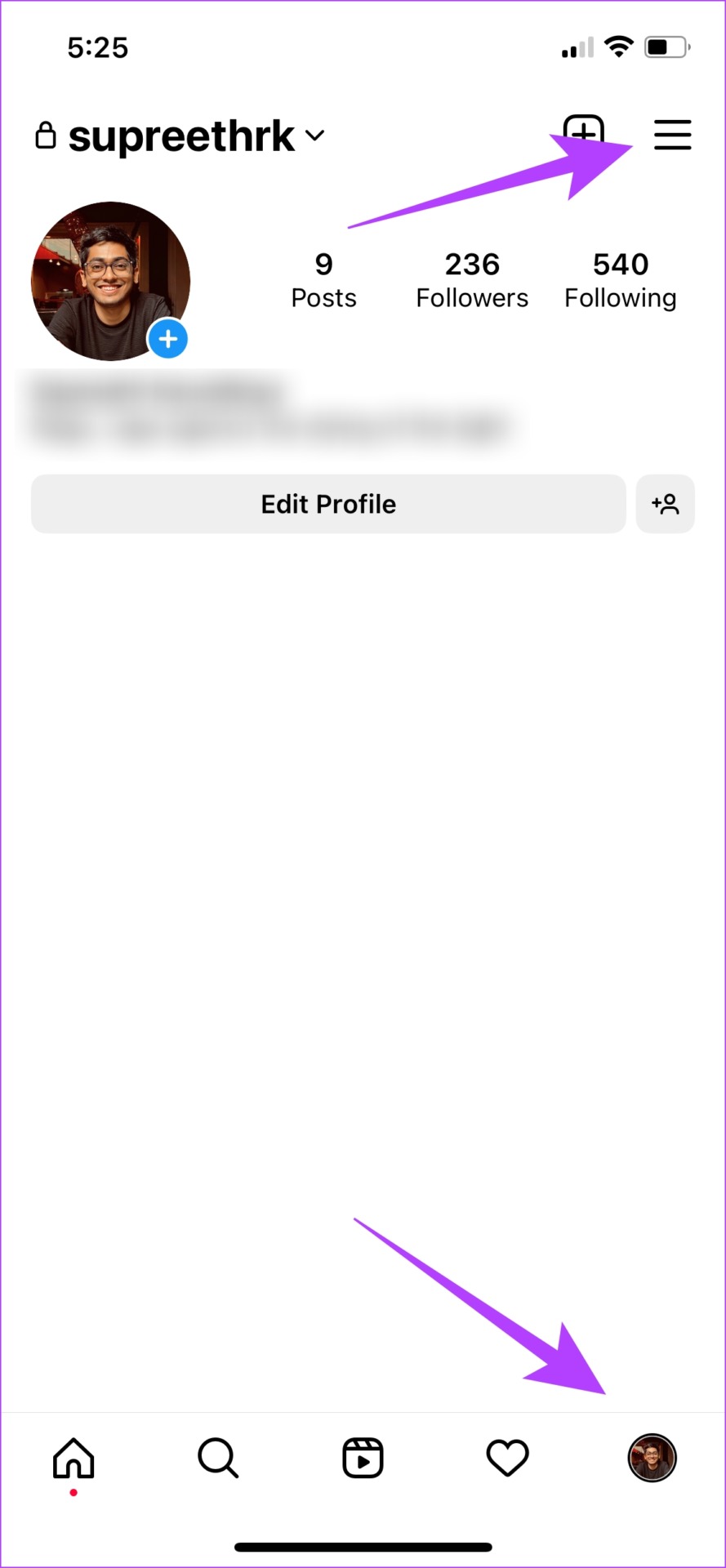

Step 3: Tap on Help and then tap on ‘Report a Problem’.


Step 4: You can now shake your phone on the page where you are facing the issue to report a problem. Tap on ‘Go back and shake phone’.
Step 5: Since we have an issue with uploading stories, let’s shake our phone on the stories page. Now tap on ‘Report a Problem’.
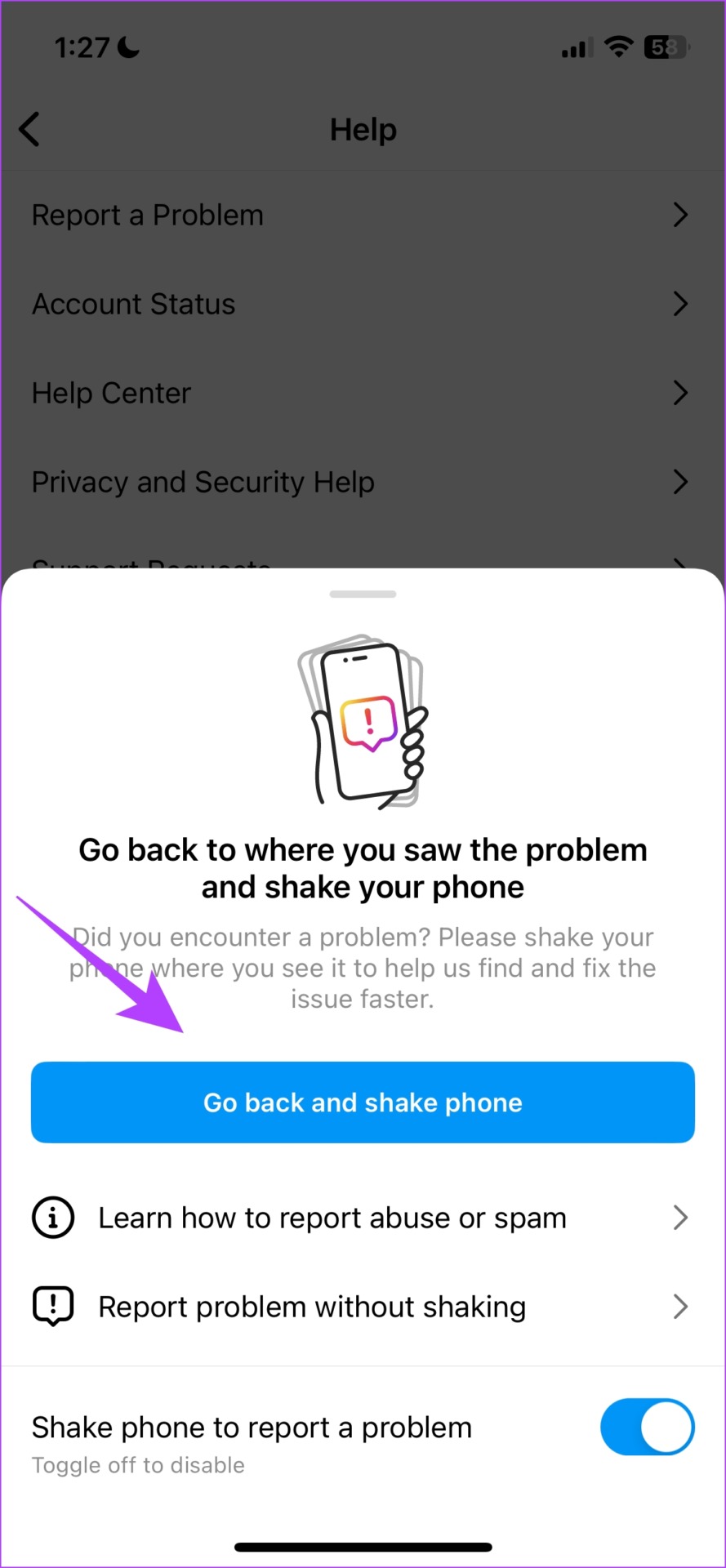
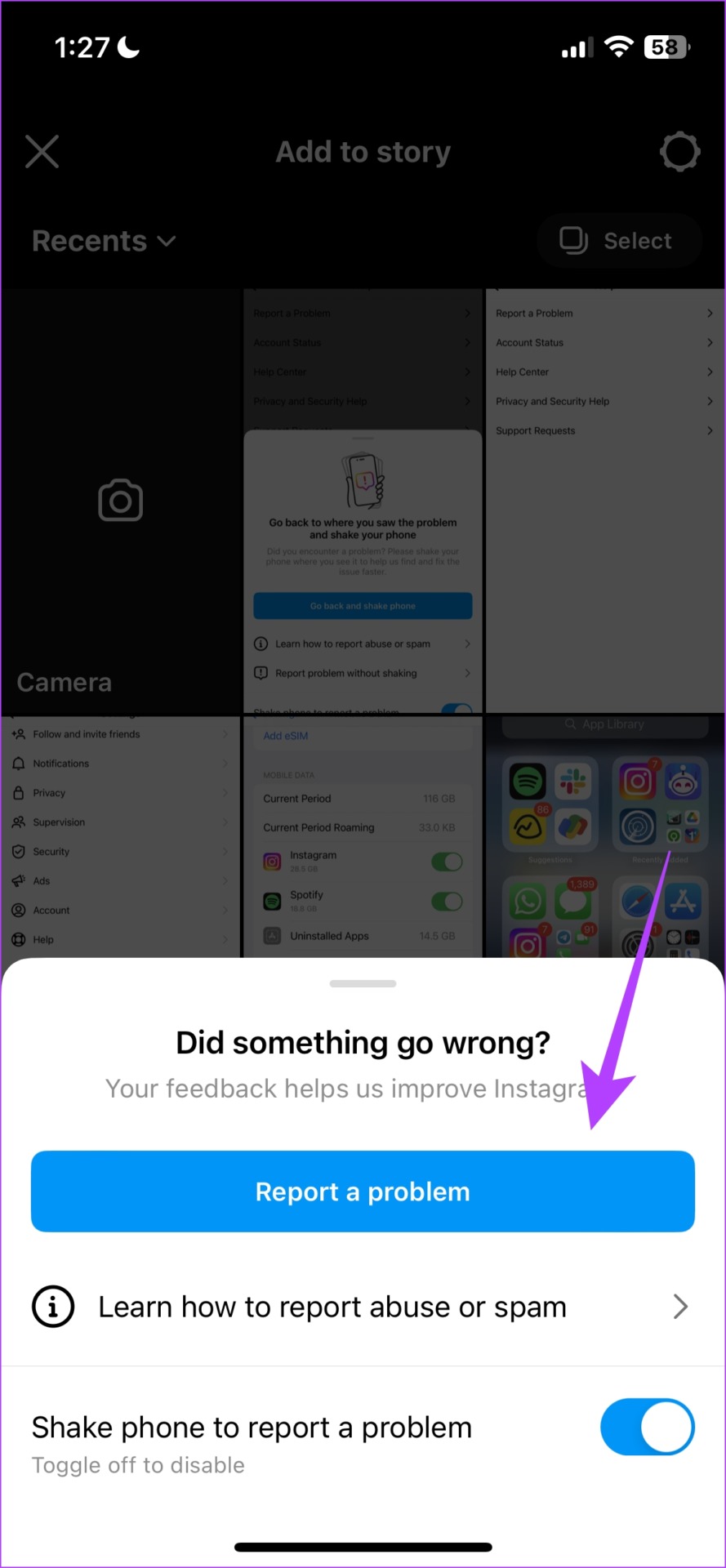
Step 6: Describe the issue. You can upload more images using the Upload option and then tap on Send.

That is everything you can do when if your Instagram story is not uploading on the iPhone or the Android app. However, if you have any more questions regarding the same, look at the FAQ section below.
FAQs on IG Story Won’t Upload
The maximum Instagram story image size is 30MB and the maximum size for a video is up to 4GB.
You can post up to one hundred stories within 24 hours on Instagram.
No, you cannot post stories on the desktop version of Instagram.
Upload Instagram Stories With Ease
The next time if an Instagram story is not uploading, make sure you utilize all of these methods. However, we hope Instagram reinforces the app and ensures nobody runs into the issue in the first place. We can only hope this happens over a series of updates, so all we can do is wait for Instagram to do so.
Was this helpful?
Last updated on 19 February, 2024
The article above may contain affiliate links which help support Guiding Tech. The content remains unbiased and authentic and will never affect our editorial integrity.