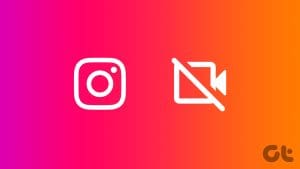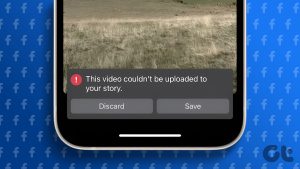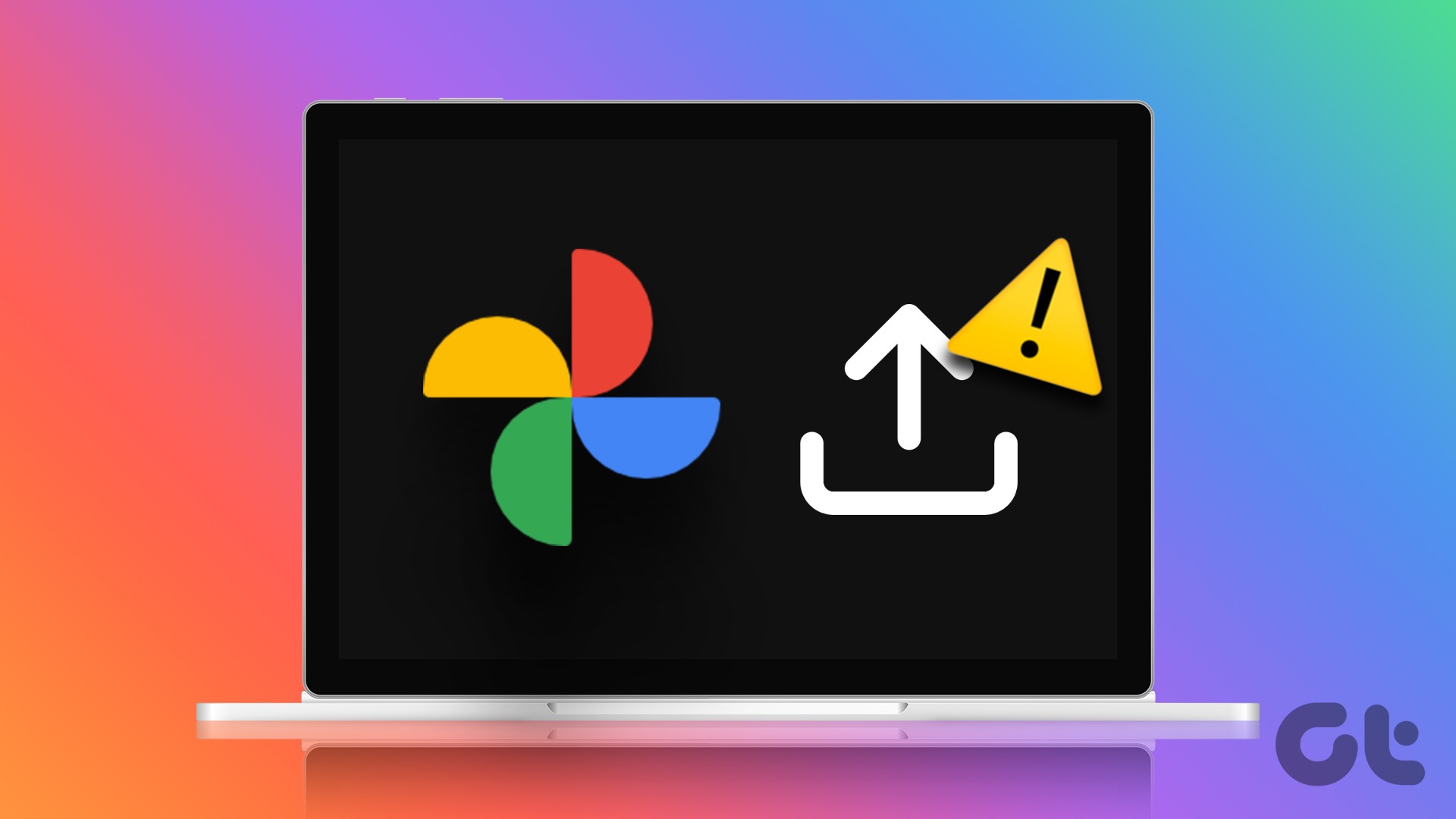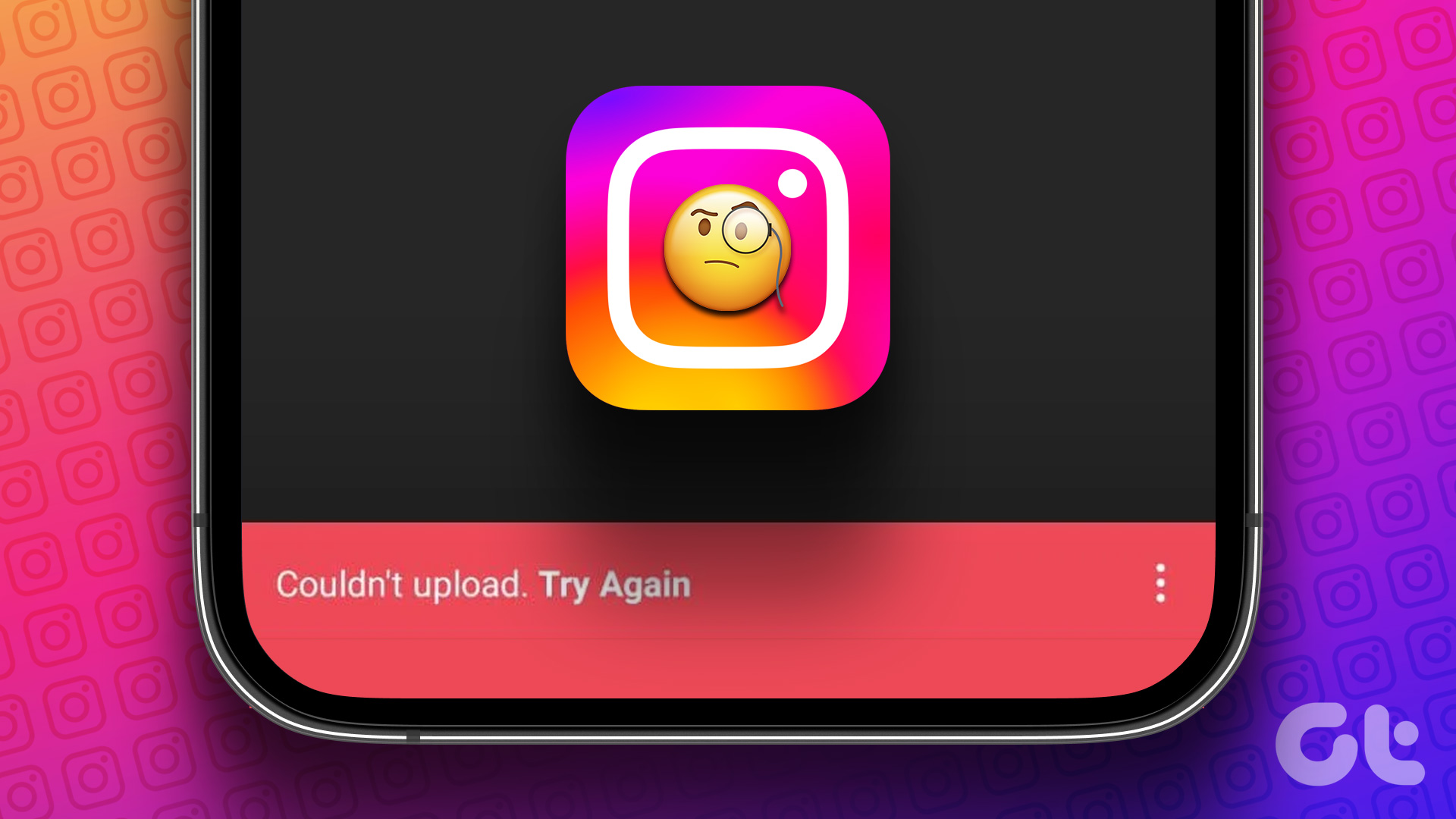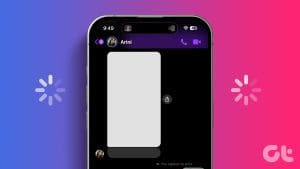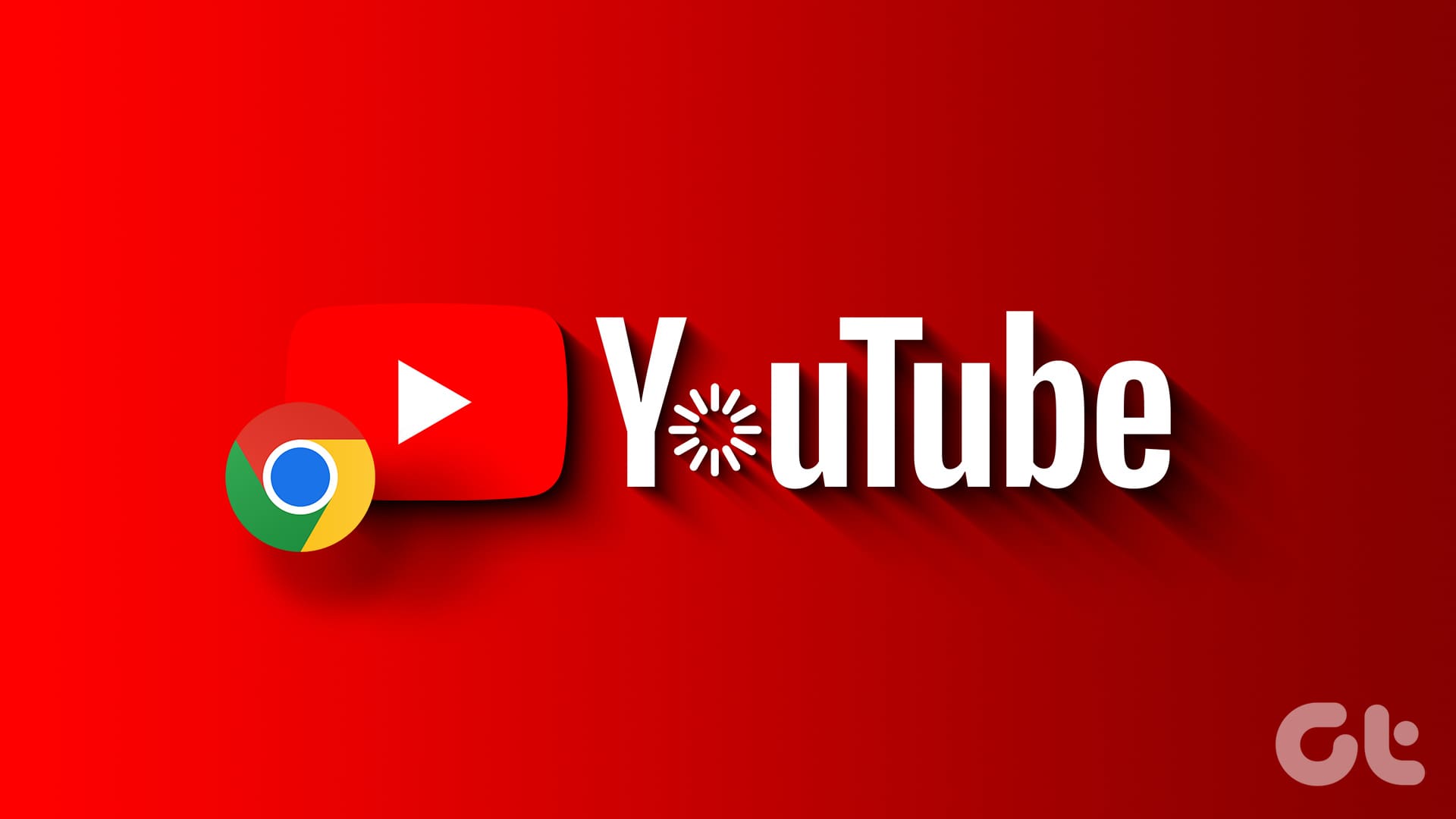In the age of Instagram and TikTok, Facebook is still relevant and plays a major role for hundreds of millions. While Facebook is quite feature-rich, with dozens of add-ons to improve the user experience, the app isn’t entirely bug-free. Many have complained about issues with uploading videos on the platform. If you frequently run into the same, here are the best ways to fix the issue.
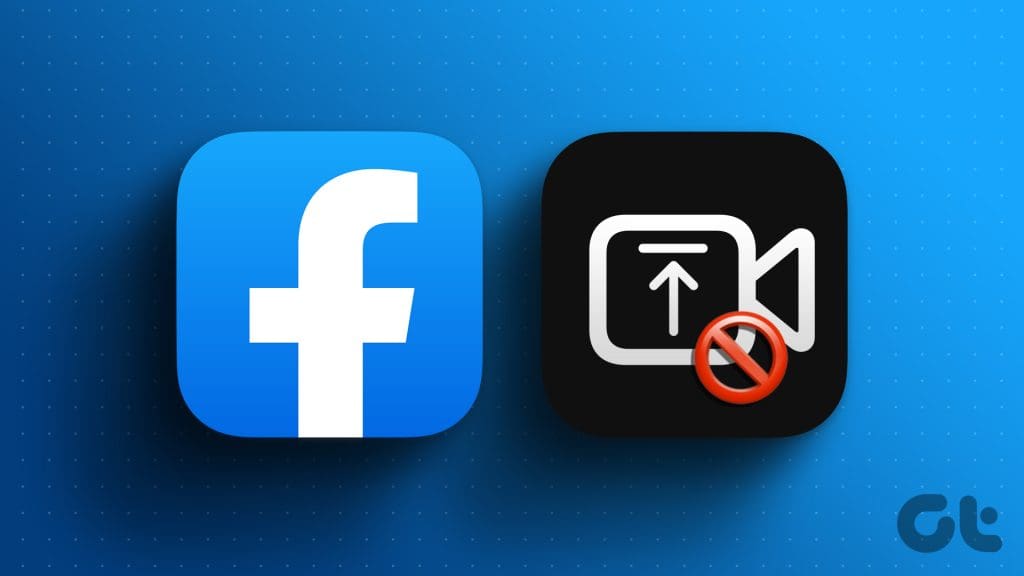
Many users prefer to share their memories in video format on Facebook. The app not uploading your video clips can ruin the ideal social media experience for you. Before you switch to another platform to share your vacation memories, use the tricks below to upload videos on Facebook without missing a beat.
1. Check the Network Connection
You should first check the network connection on your phone. Since uploading a video requires high internet bandwidth, you may face issues with a slow network connection.
If the network issues persist, enable the Airplane mode and disable it after a few seconds. You can also reset network settings to fix glaring internet-related issues on iPhone and Android.
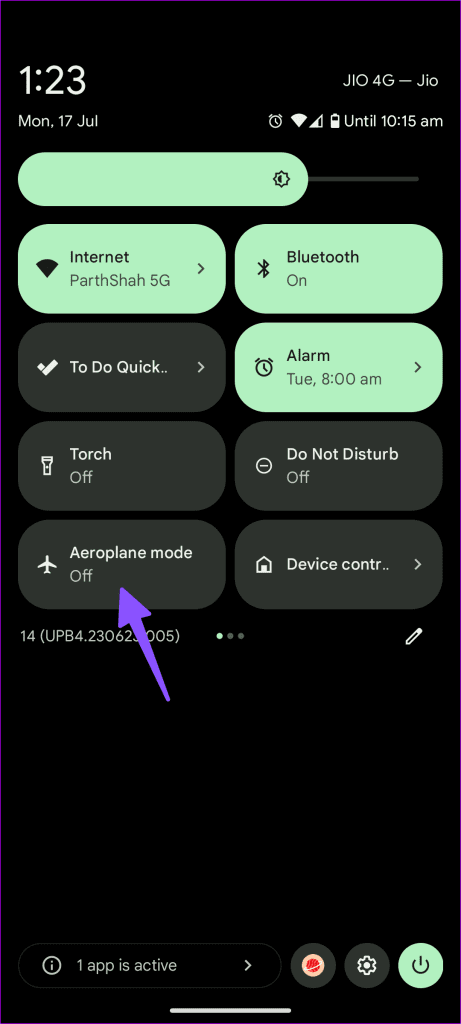
2. Check Video Resolution
Even though most social media platforms support 4K video uploads, Facebook is still stuck at Full HD (1080p) resolution. If you try to upload a 4K video on the platform, you may run into trouble. Facebook tries to compress the video, but it may fail for large clips.
3. Check Video Size
Facebook supports video sizes up to 10GB on the platform. If you try to upload a large video exceeding 240 minutes or 10GB in size, you will run into errors during the process. Here’s how you can check video size on iPhone and Android.
iPhone
Step 1: Open the Photos app on your iPhone. Select a video.
Step 2: Swipe up on the video and check the clip size.
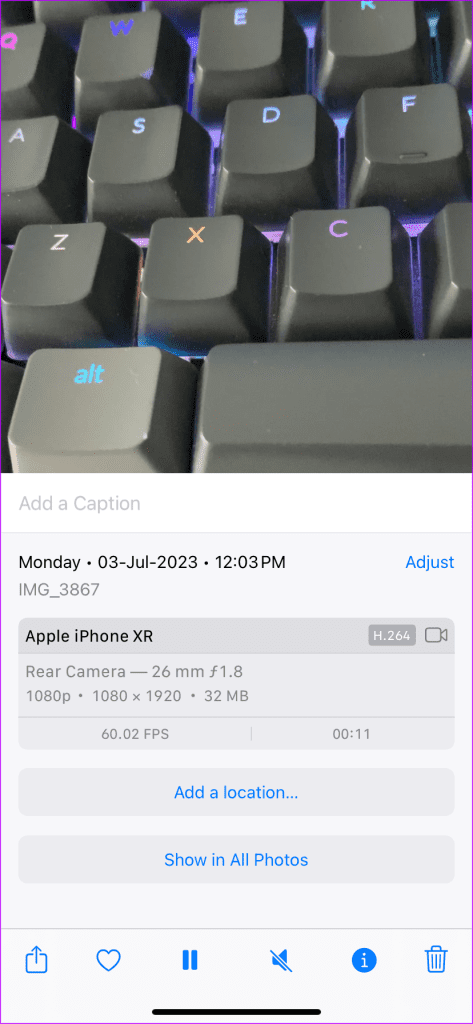
Android
Step 1: Launch Google Photos and open a video you want to upload.
Step 2: Swipe up on the video and check the file size.
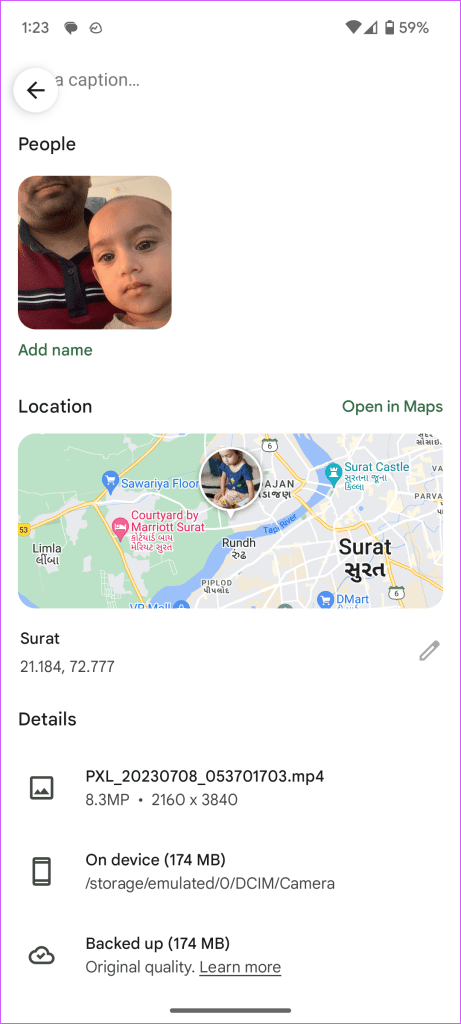
4. Change Video Type
Although Facebook supports almost all types of video files, the company recommends using the MP4 format for a smooth video upload process. You can use a video editor or converter tool and change the file type to MP4.
5. Try Another Video
Are you trying to upload a corrupt video on Facebook? You are bound to run into errors with such broken video files. You can try another video on the platform.
6. Restart Facebook
Do you still face issues with uploading videos on Facebook? You need to force close the app and try again.
Step 1: Swipe up and hold from the bottom to open the recents apps menu. Swipe up on Facebook to close it.
Step 2: Launch the Facebook app and try uploading a video again.
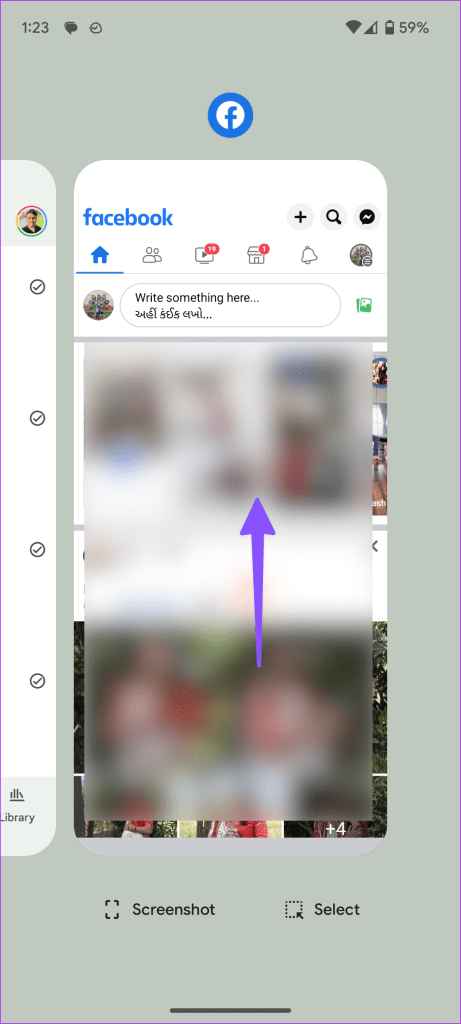
7. Disable Data Saver Mode
Facebook offers a capable data saver mode to save mobile data usage. You may face issues with uploading videos on an active data saver mode.
Step 1: Open the Facebook app and go to your profile.
Step 2: Expand Settings & Privacy and select Cellular Data Usage.
Step 3: Disable the Data Saver toggle.
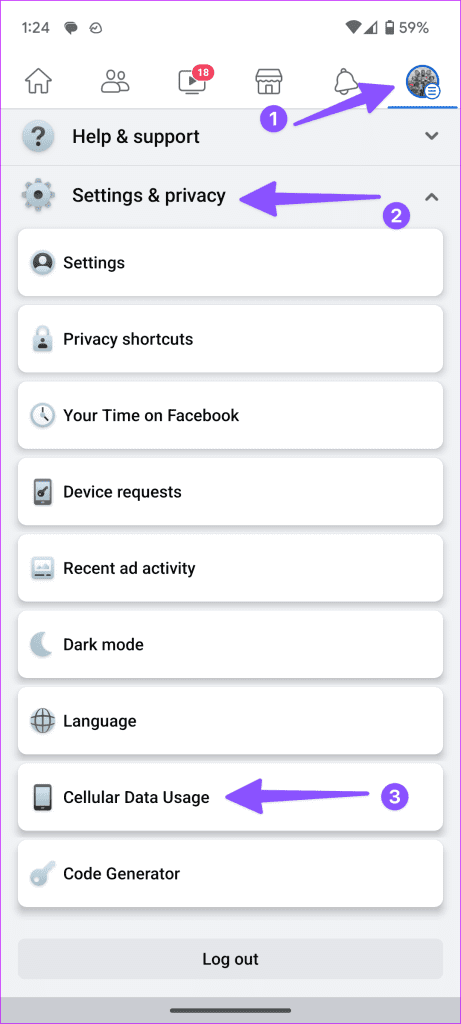
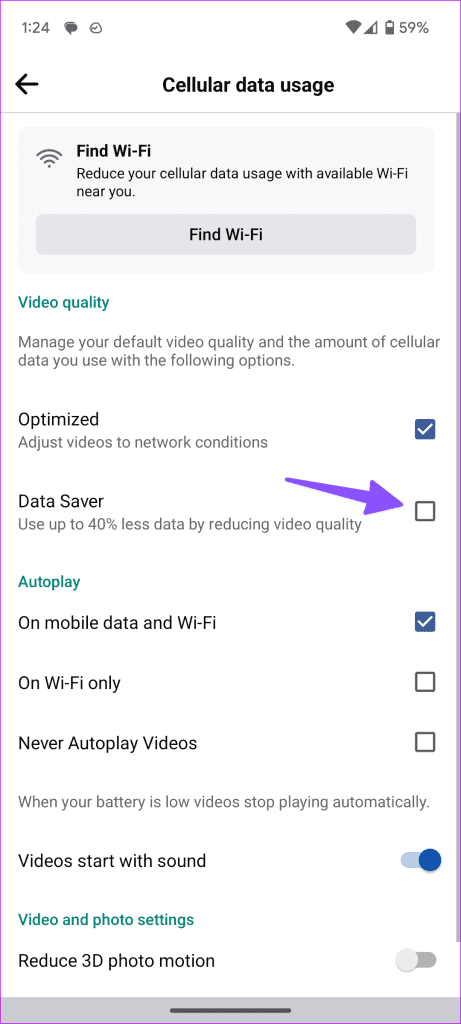
8. Check Facebook Status
When Facebook servers face an outage, you run into issues with even basic tasks on the platform. For example, you can’t load photos, upload stories, and videos, or engage with other friends and family members.
You can visit Downdetector and search for Facebook to confirm the problem. You need to wait for Facebook to resolve the problem from their end.
9. Clear Facebook Cache
When Facebook collects a corrupt cache, the app may become unstable for daily tasks. It’s time to clear the Facebook app cache and try again.
Step 1: Long-press on the Facebook app icon and open the info menu.
Step 2: Select Storage and cache. Hit Clear cache from the following menu.
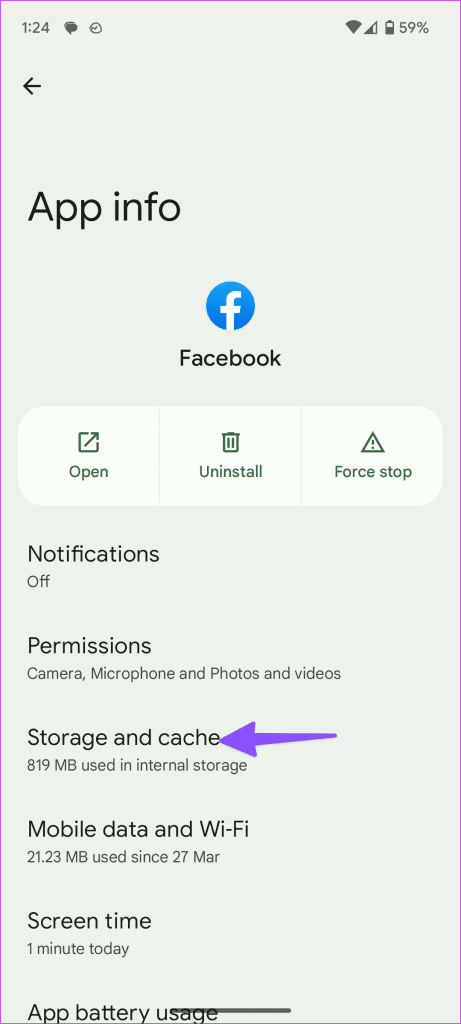

You can read our dedicated post to learn the implications of clearing the Facebook cache.
10. Turn off VPN
Are you trying to upload a video on a dedicated VPN on Facebook? The app may detect another location due to a tweaked IP address and block the media upload process. You should turn off VPN and try uploading the video again.
11. Update Facebook
An outdated Facebook app may cause issues with uploading videos. You can update Facebook to the latest version from the Play Store or the App Store and try your luck with the video upload process.
Share Your Mesmerizing Videos on Facebook
You can switch to Instagram, Twitter, or another social media platform, but nothing beats the reach of Facebook. Besides, your friends and family members may not be available on other platforms. Which trick worked for you? Share your findings in the comments below.
Was this helpful?
Last updated on 17 July, 2023
The article above may contain affiliate links which help support Guiding Tech. The content remains unbiased and authentic and will never affect our editorial integrity.