Although Discord offers feature-rich native apps on all the platforms, they aren’t void of issues. Sometimes, Discord fails to load messages, notifications and keeps logging you out randomly. The latter can be quite irritating and may break your communication. Instead of signing in with your account details, use the tricks below to stop Discord from logging you out.
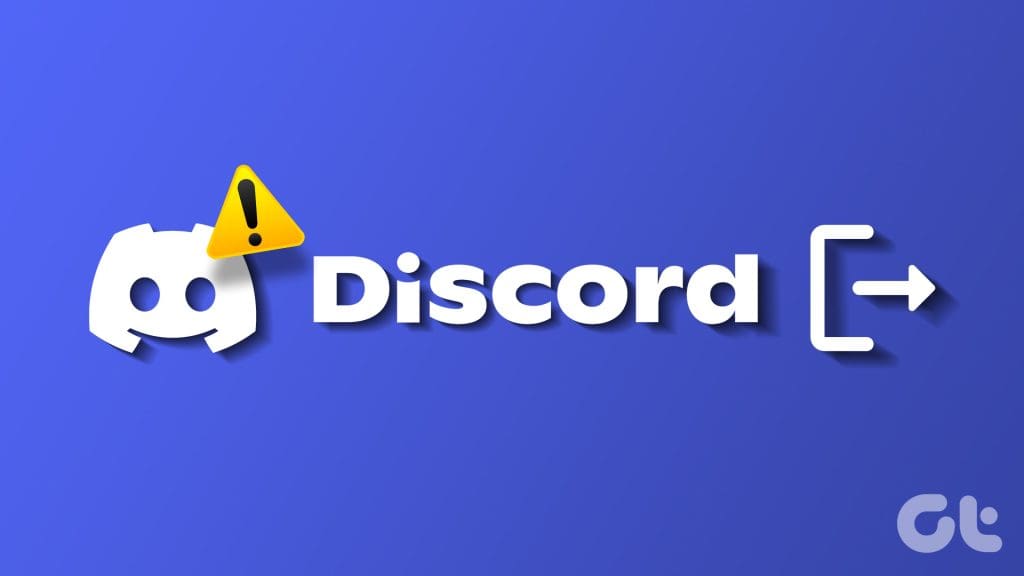
Why does Discord keep logging me out? It’s one of the frequently asked questions in the Discord community. Let’s start our troubleshooting journey.
Why Does Discord Randomly Log Me Out
Before we start, let’s understand several reasons behind such behavior on Discord. First, if you don’t open Discord for several days or weeks, the app automatically logs you out of the account. When you open Discord after a long time, the app asks you to log in with account details. It’s a part of Discord’s privacy feature to prevent unauthorized access to your account.
Does Discord still log you out after a day or two on the desktop? Use the tricks below to fix Discord’s irritating behavior of asking to log in again.
1. Don’t Change Your Discord Password Frequently
Did you recently change your Discord account password? The app logs you out from all the connected devices. Users also change the Discord password when they forget the account details. We recommend storing such confidential information on one of the top password managers.
These apps let you generate strong passwords and save them in a secure place.
2. Don’t Clear Discord App Cache
Discord collects cache in the background to improve the app performance and load times. While you should clear the Discord cache to fix normal glitches, you shouldn’t make a habit out of it. When you clear Discord app data and cache, the app may log you out of your account.
You only need to clear Discord cache when the app frequently crashes or consume an unusual amount of space on your device.
3. Check Discord Servers
When Discord servers act up, the app may randomly log you out. You can visit Discord’s official server status using the link below and ensure all the services run normally. You can also visit Downdetector and confirm the server-side outage.
Discord may reset all the accounts and ask you to log in on your desktop or mobile apps.
4. Disable VPN

While a VPN network unlocks region-restricted apps and services, it often leads to issues with your existing apps, including Discord. When you connect to a VPN network, it changes the IP address on your device. When you open Discord, the app may detect a new location due to a revised IP address.
Discord detects such accounts and logs you out for privacy reasons. You need to log in with account details and try again. We recommend disabling VPN before launching Discord on your computer or Mac.
5. Enable 2FA on Discord
When someone tries to access your Discord account with the wrong credentials, Discord detects it as a security threat and logs you out from all your devices. We recommend enabling two-factor authentication to prevent such security lapses.
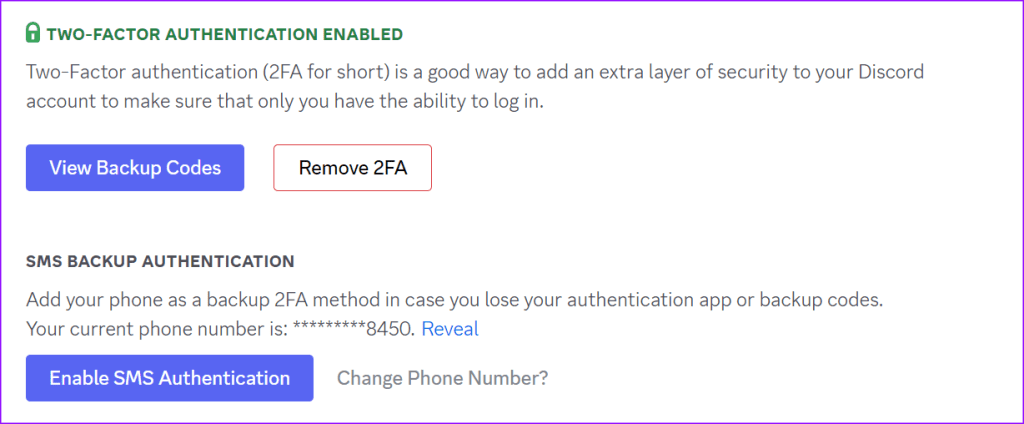
6. Revoke Third-Party Access on Discord
You can connect your Discord account to third-party apps for a smooth experience. When one of the third-party apps faces security risks, Discord may log you out. So, you’ll need to revoke unnecessary third-party access on Discord.
Step 1: Open Discord and click on the Settings gear icon next to your Discord user name.
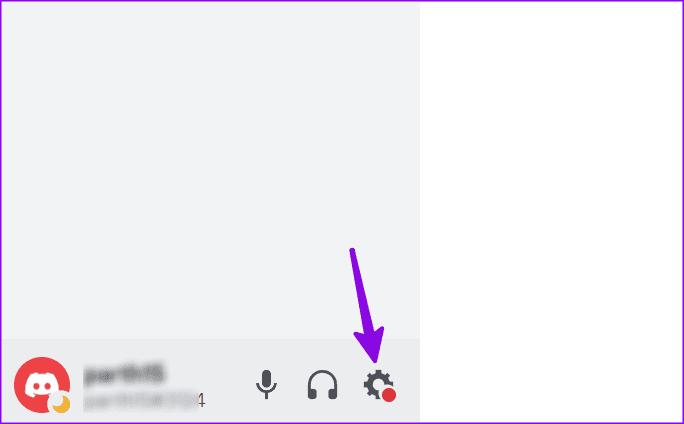
Step 2: Select Authorized Apps from the left sidebar and remove unnecessary ones from the list.
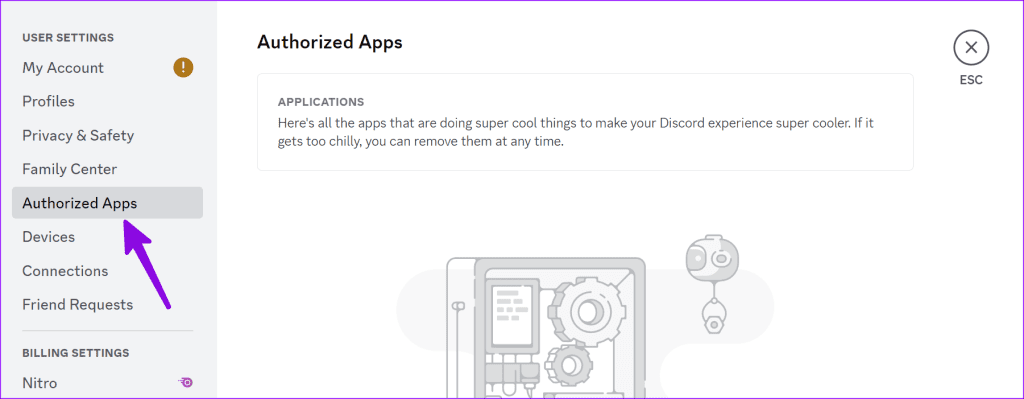
7. Don’t Clear Browser Cache
Are you using Discord on a desktop browser? When you clear your browser cache, it may delete Discord login information. When you open Discord in the browser, it asks for your account details again. You should clear the browser only when it’s absolutely necessary.
8. Log Out of Unknown Devices
When you have dozens of devices connected to the Discord account, the service may log you out from your primary desktop or phone. You should log out from unknown devices and try again.
Step 1: Open Discord and click on the Settings gear icon next to your Discord user name.
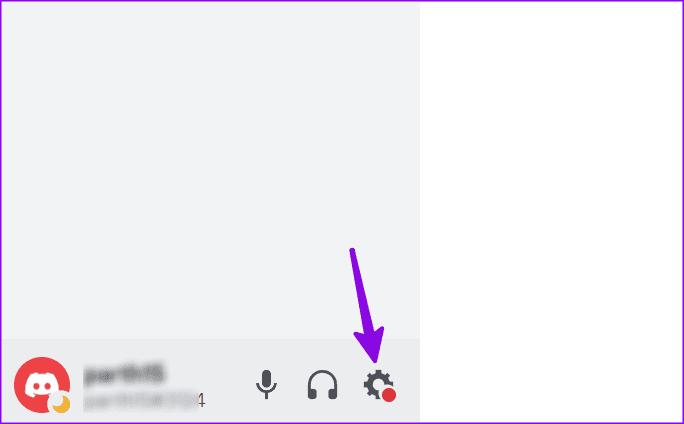
Step 2: Select Devices from the left sidebar and click the X mark beside unrecognized platforms.

Step 3: Enter your Discord password to confirm the decision.
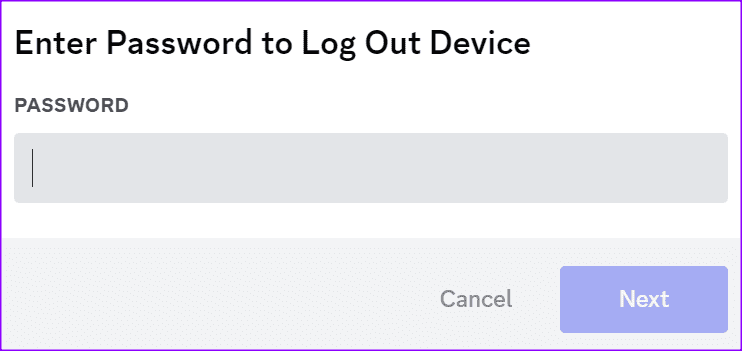
9. Update Discord
An outdated Discord app may randomly log you out. You should update Discord to the latest version from the Microsoft Store or the Mac App Store and start using it without such hurdles.
Start Using Discord
Discord keeps logging you out may irritate you. Take the necessary steps and stop such behavior on your account. Which trick worked for you? Share it in the comments below.
Was this helpful?
Last updated on 02 August, 2023
1 Comment
Leave a Reply
The article above may contain affiliate links which help support Guiding Tech. The content remains unbiased and authentic and will never affect our editorial integrity.


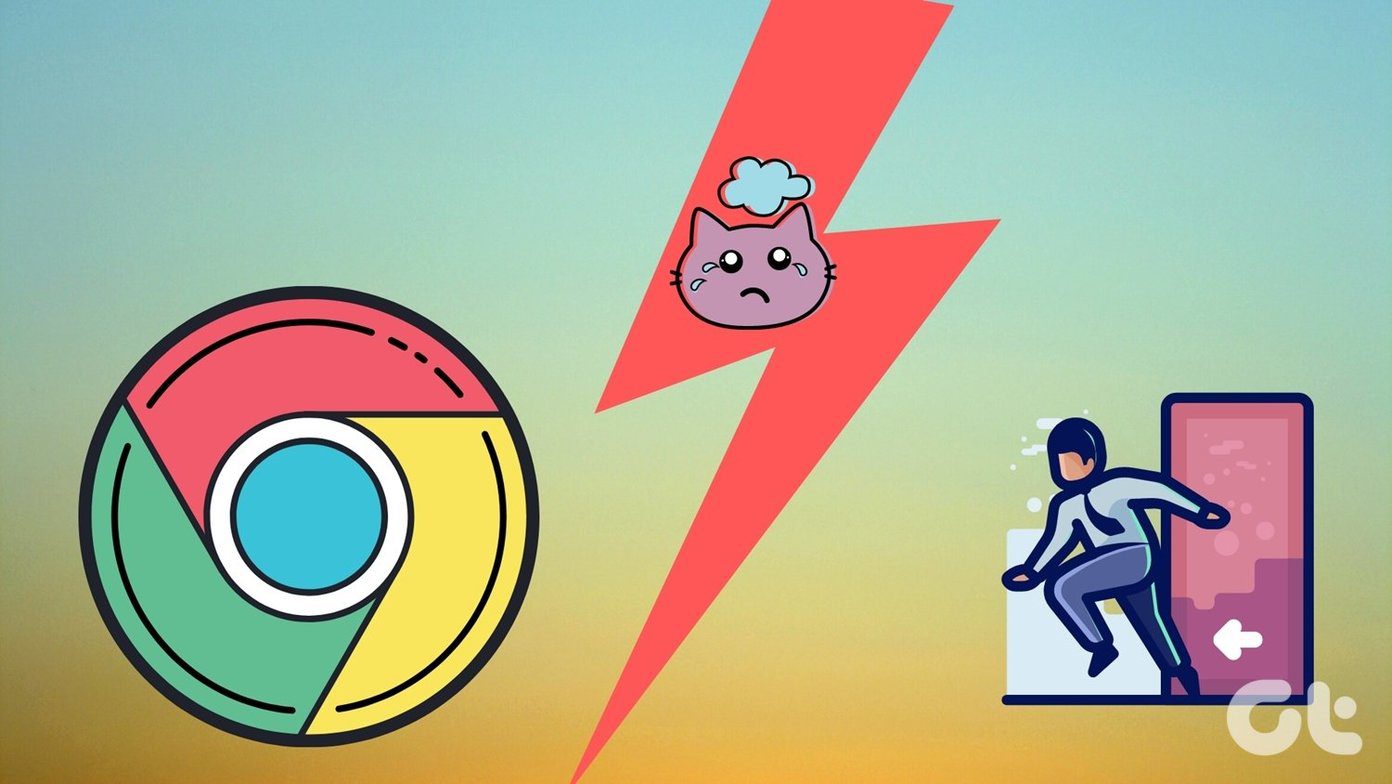

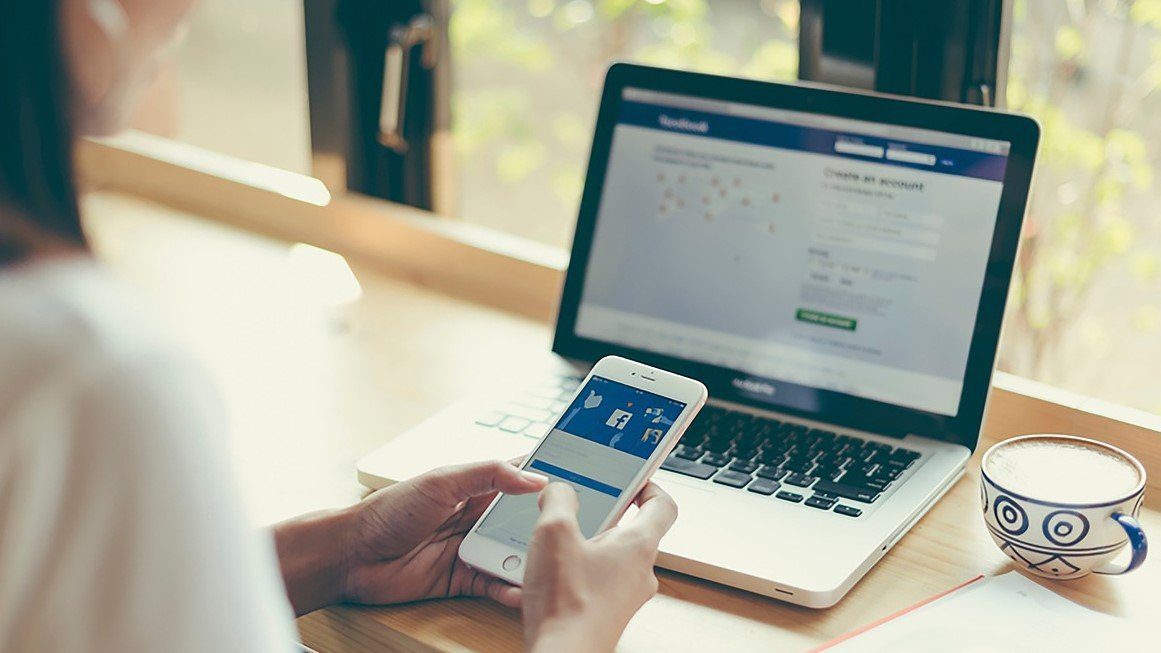





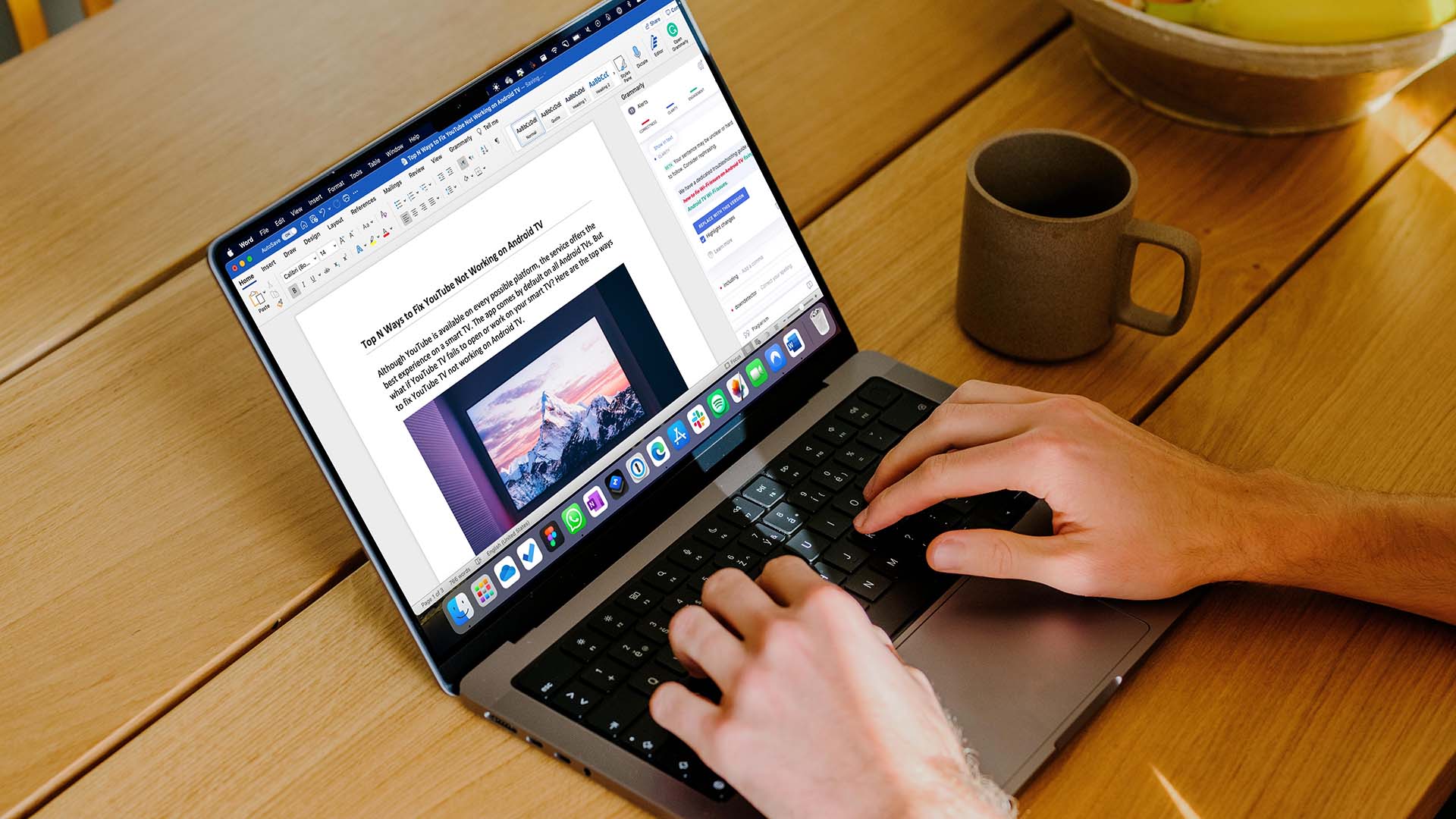
Why those this my email those not exist on Discord account