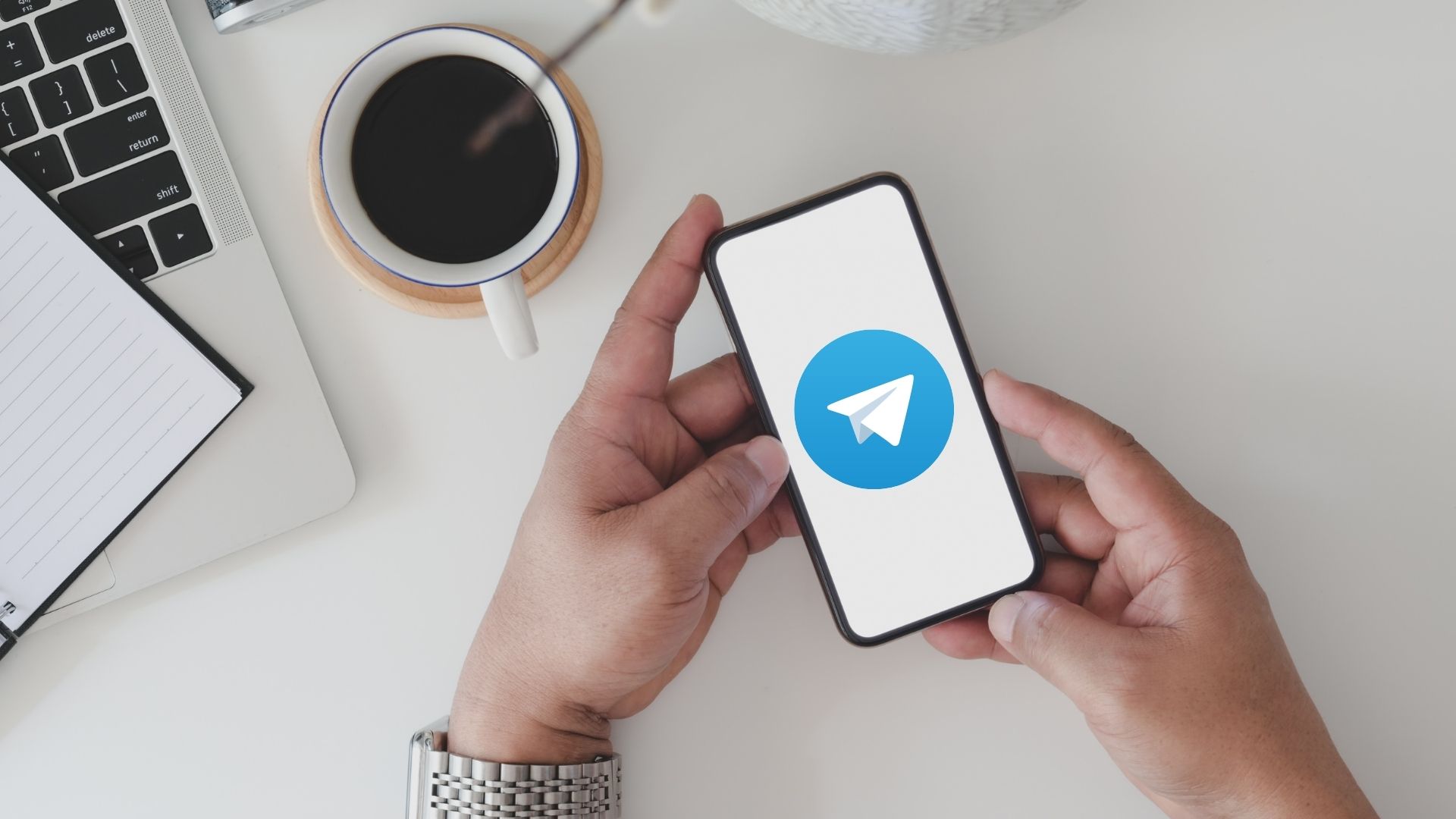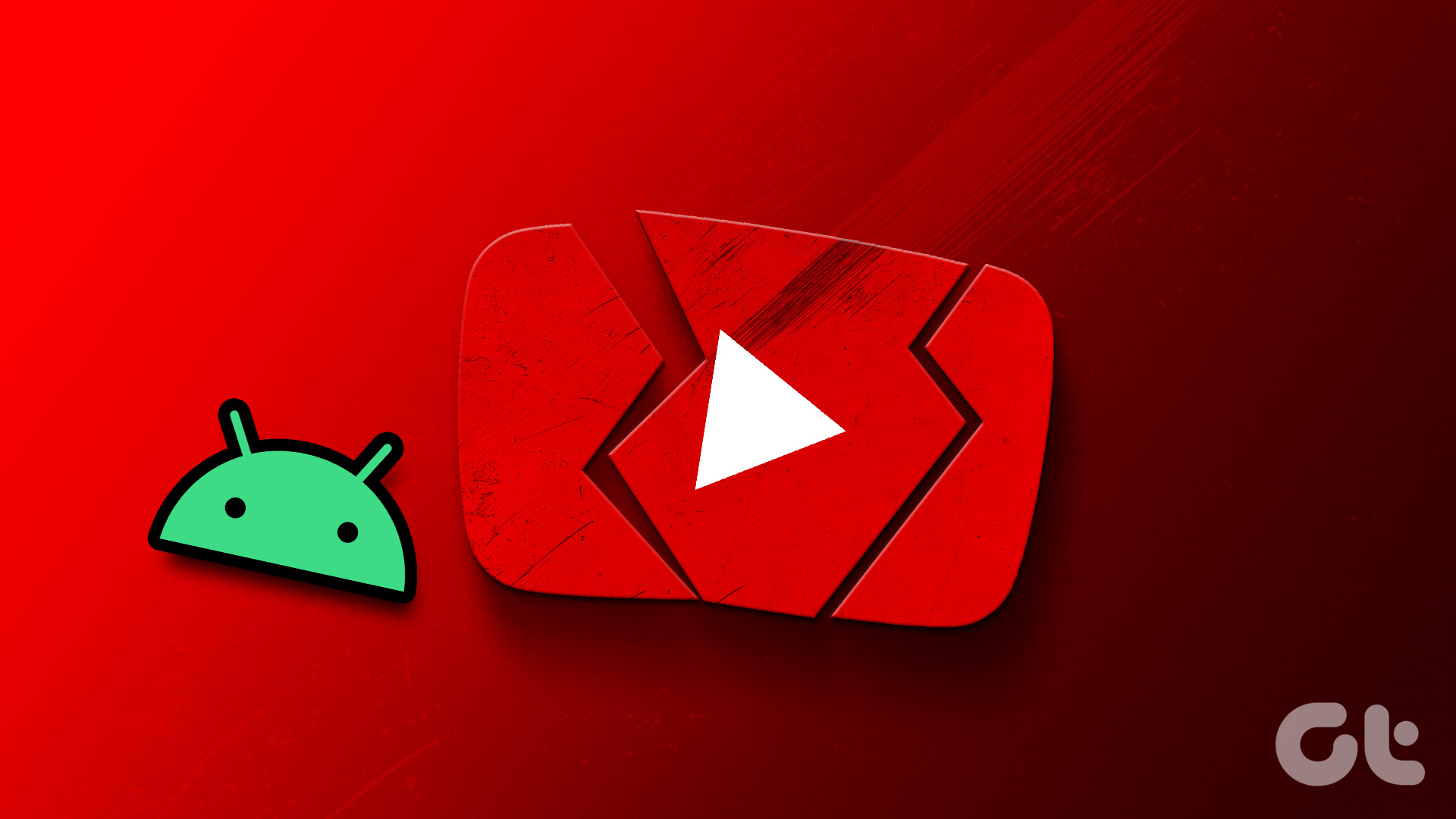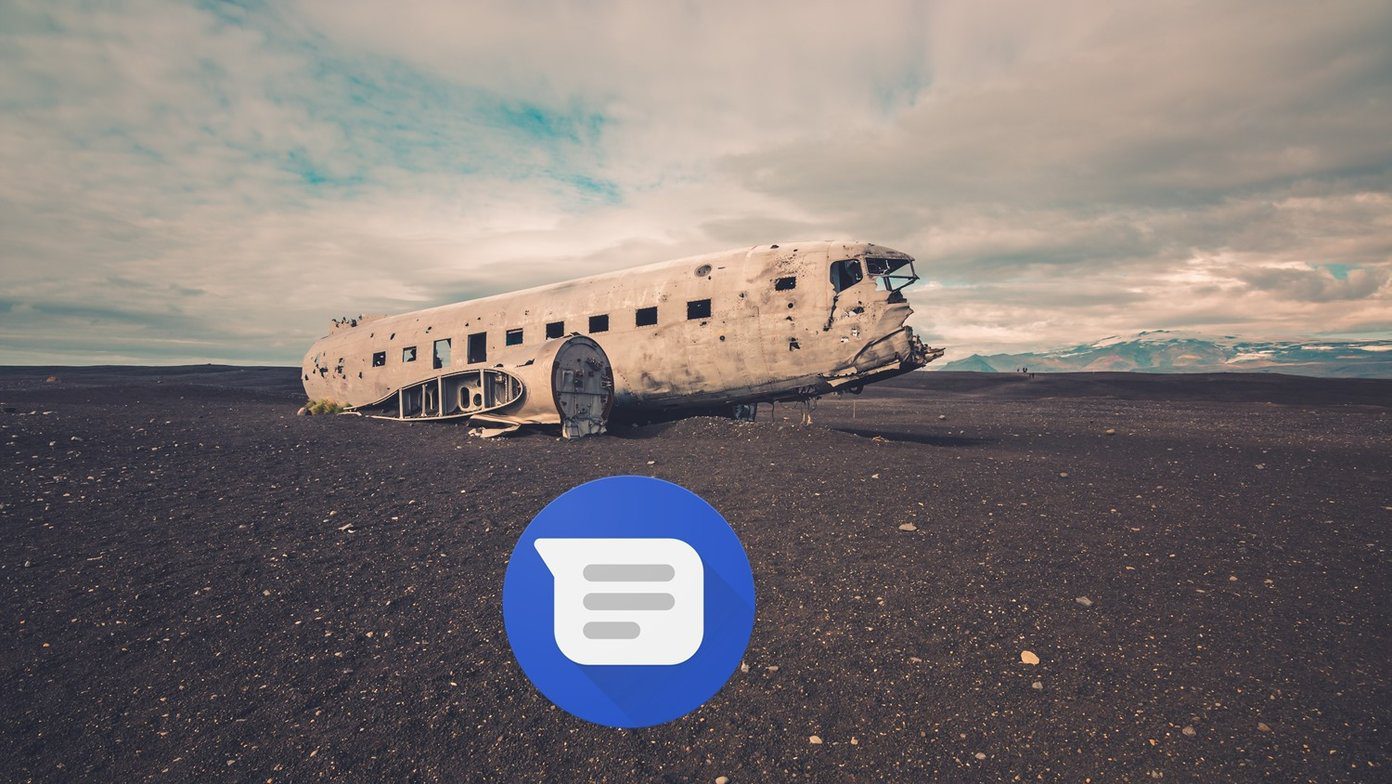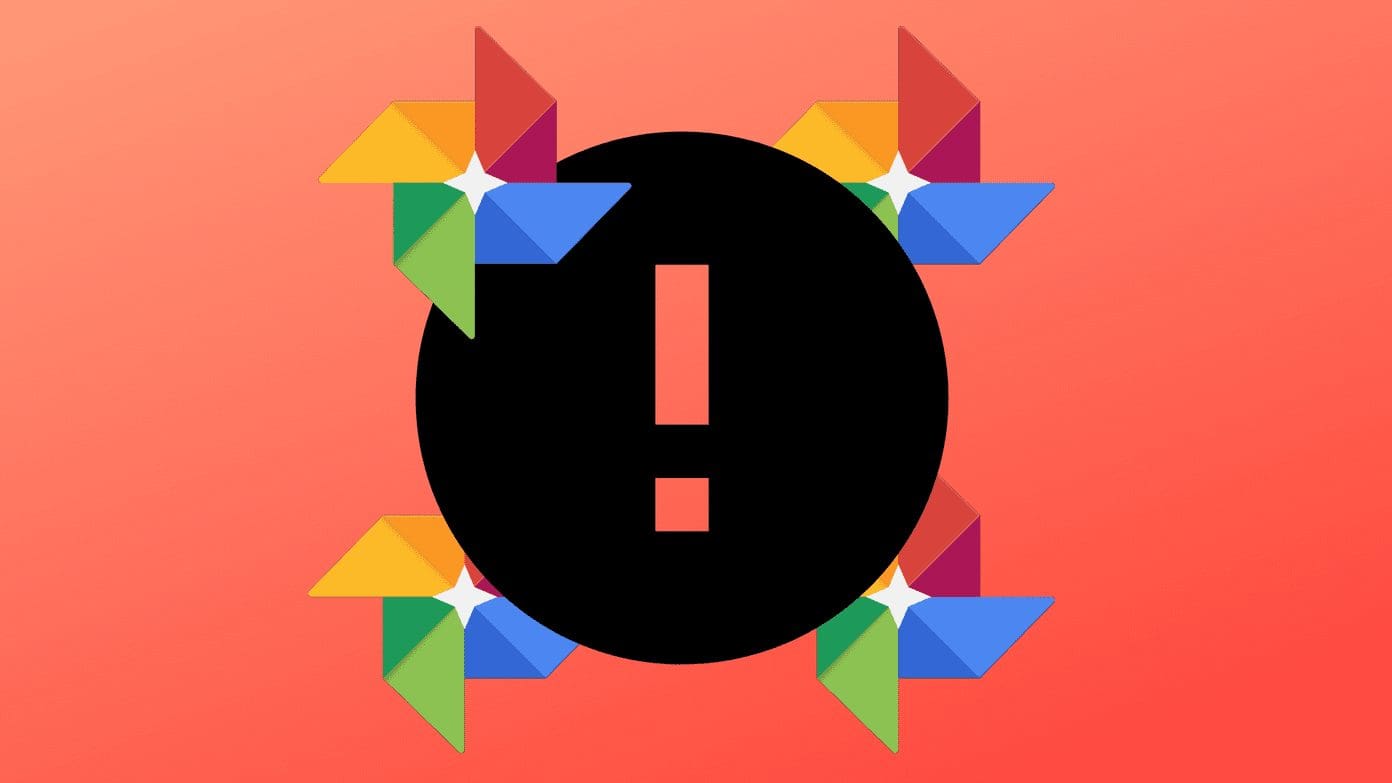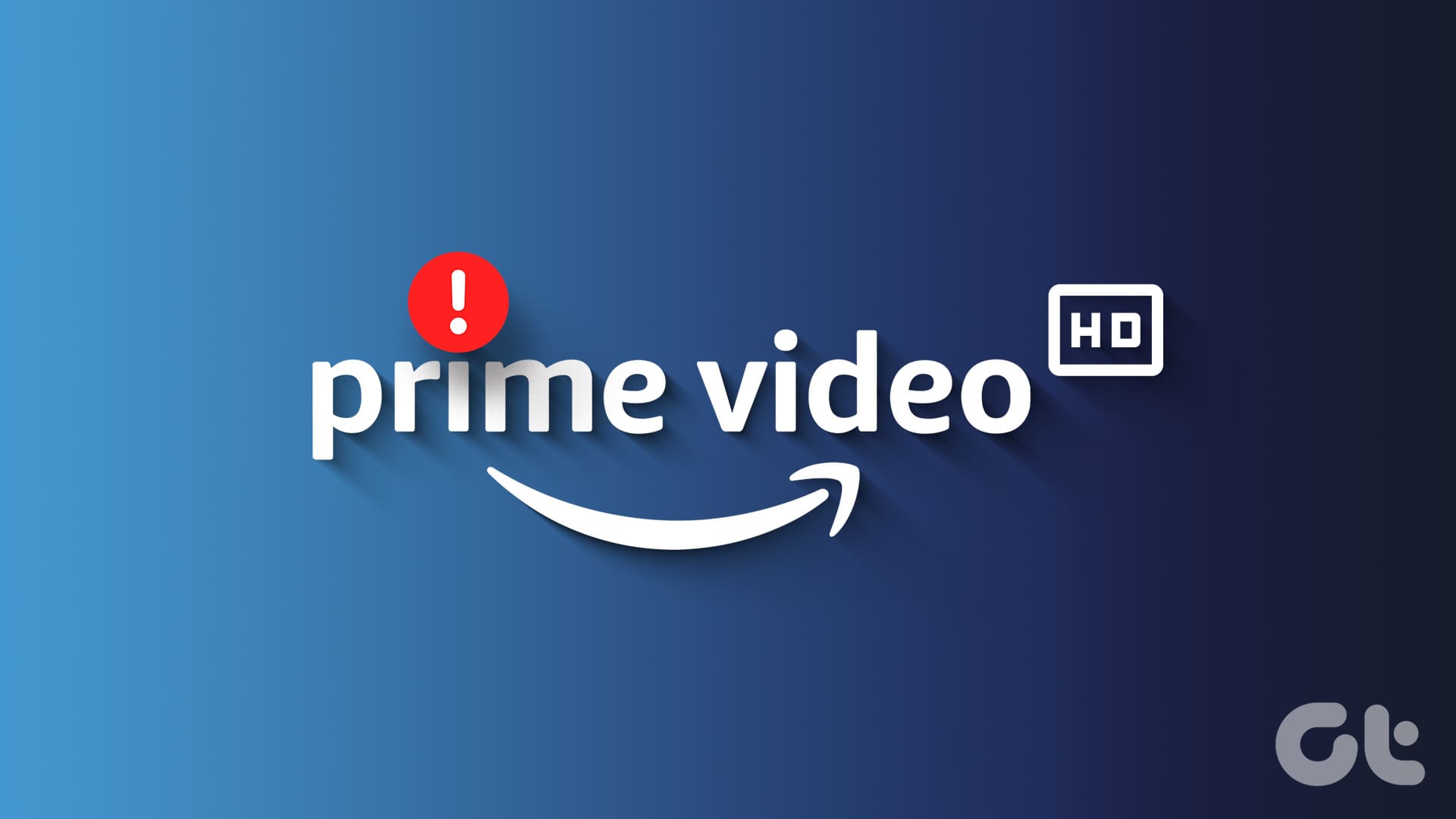Discord has emerged as the go-to chat platform for communities worldwide. While the app is available on all major platforms, it’s fair to say that it doesn’t work equally well on all of them. Specifically, if you use Discord on your Android phone, you may encounter instances where the app keeps crashing repeatedly.
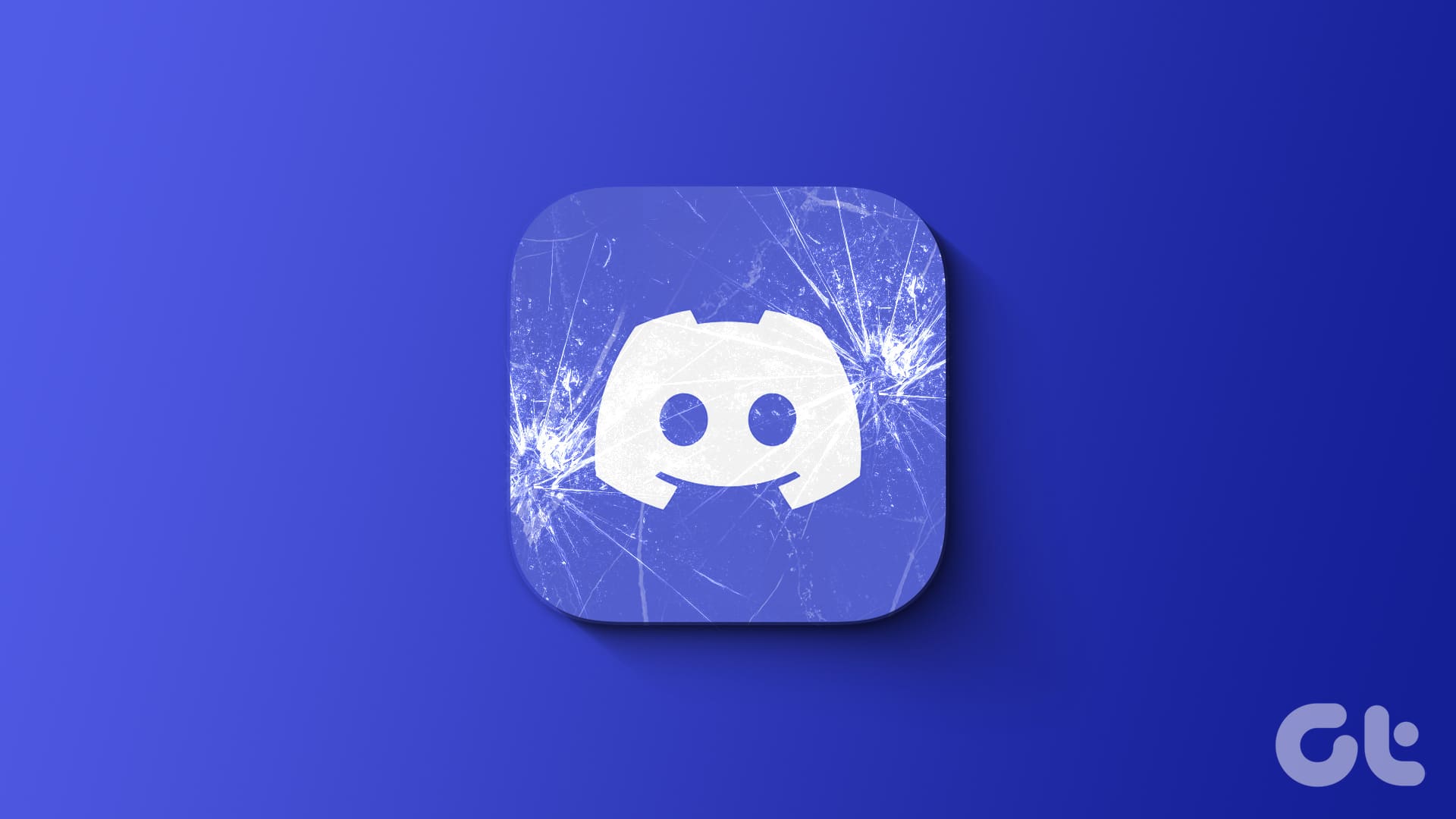
Whether it’s an experimental feature, the existing app cache, or another system-related issue causing the Discord app to crash, this guide will help. Work your way through the following tips to get the Discord app back up and running on your Android.
1. Turn Off Autoplay for GIFs, Emojis and Stickers
A common reason why Discord may keep crashing on your Android is due to the autoplay feature for elements like GIFs, emojis, and stickers. Hence, the first thing you should do is disable it.
Step 1: Launch the Discord app on your phone. Tap on the profile icon in the bottom-right corner and then tap the gear-shaped icon at the top.
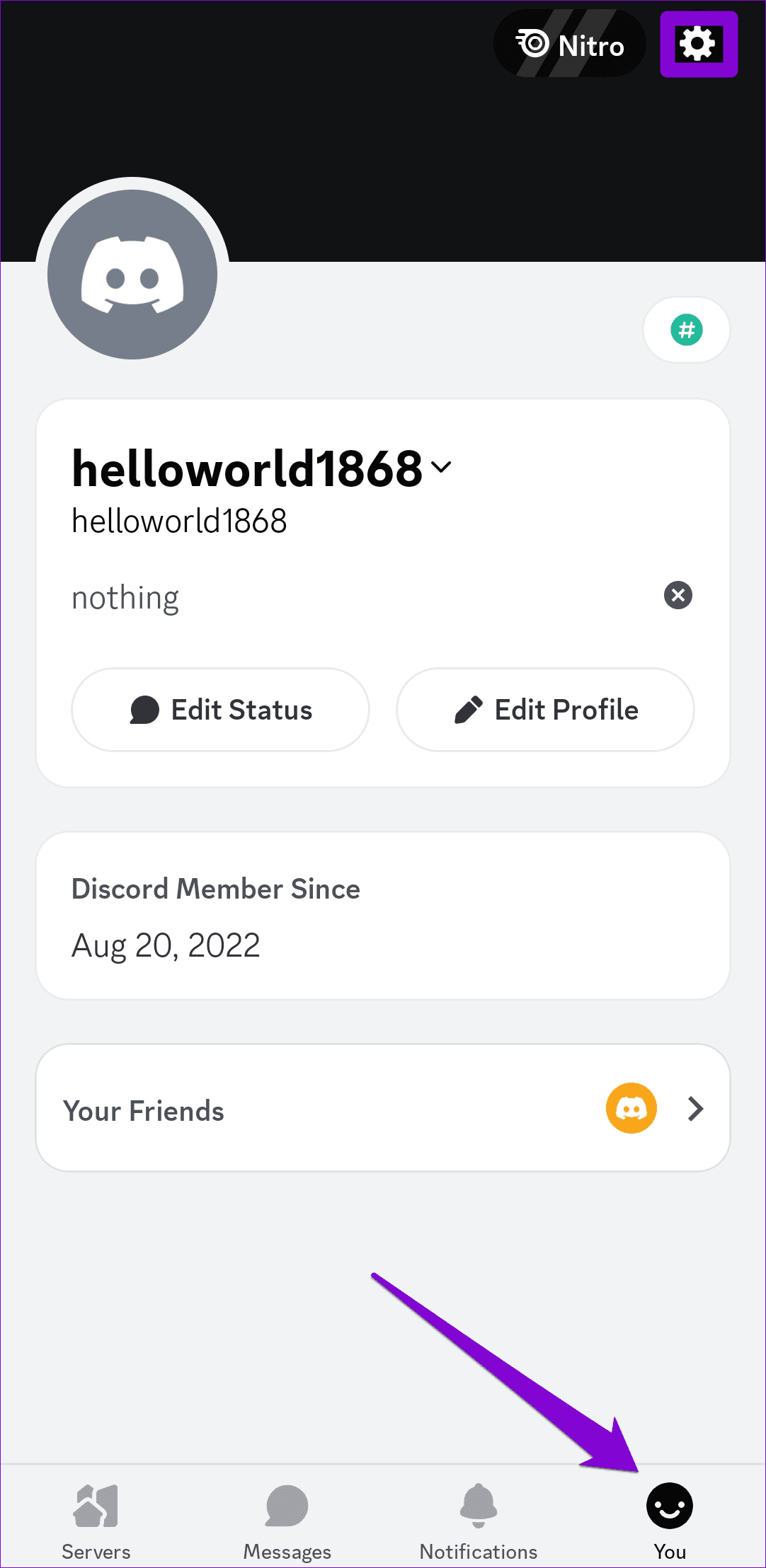
Step 2: Tap Accessibility and turn off the toggles next to ‘Automatically play GIFs when possible’ and Play animated emoji. Then, select Never animate under Stickers.
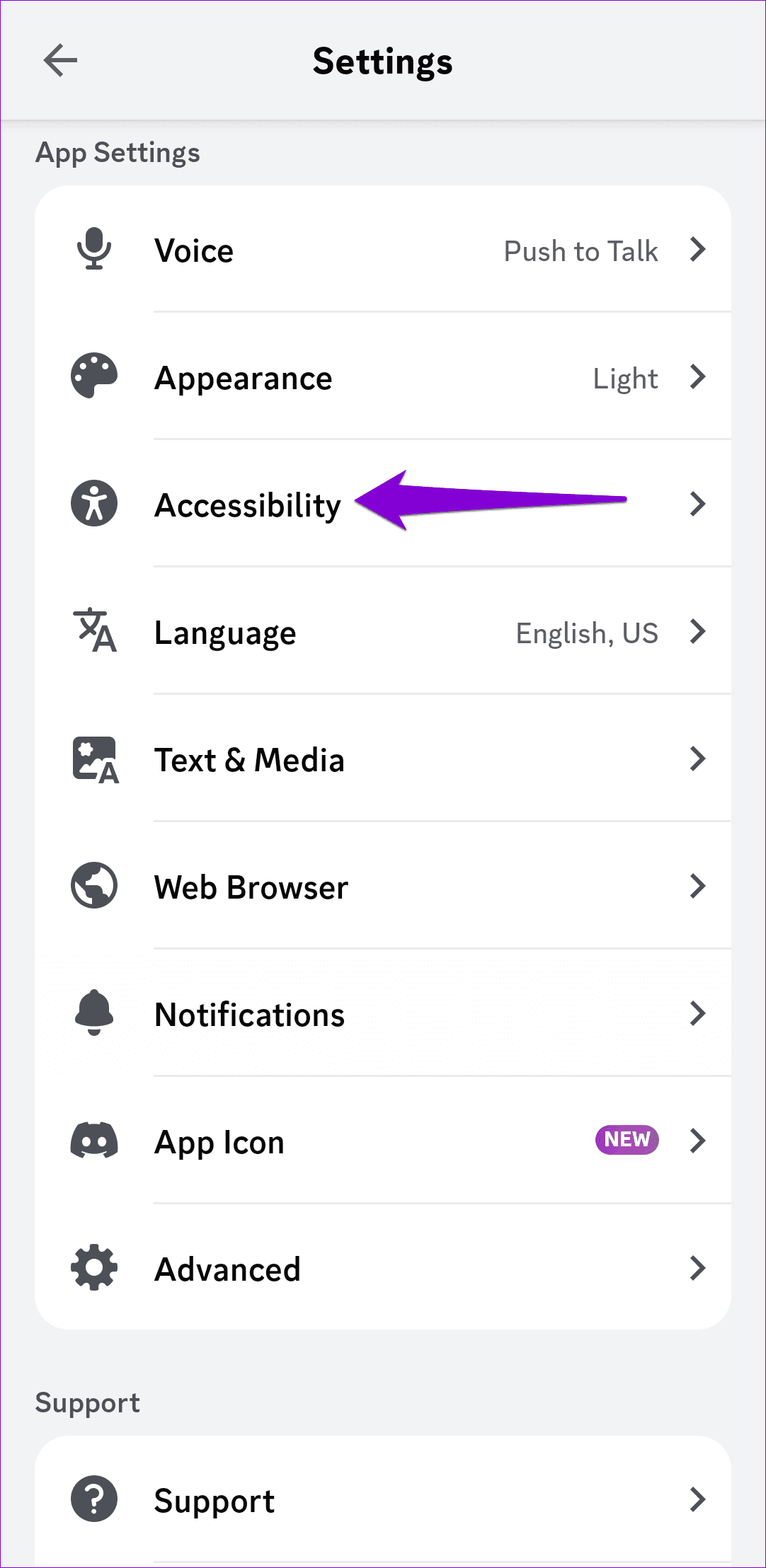
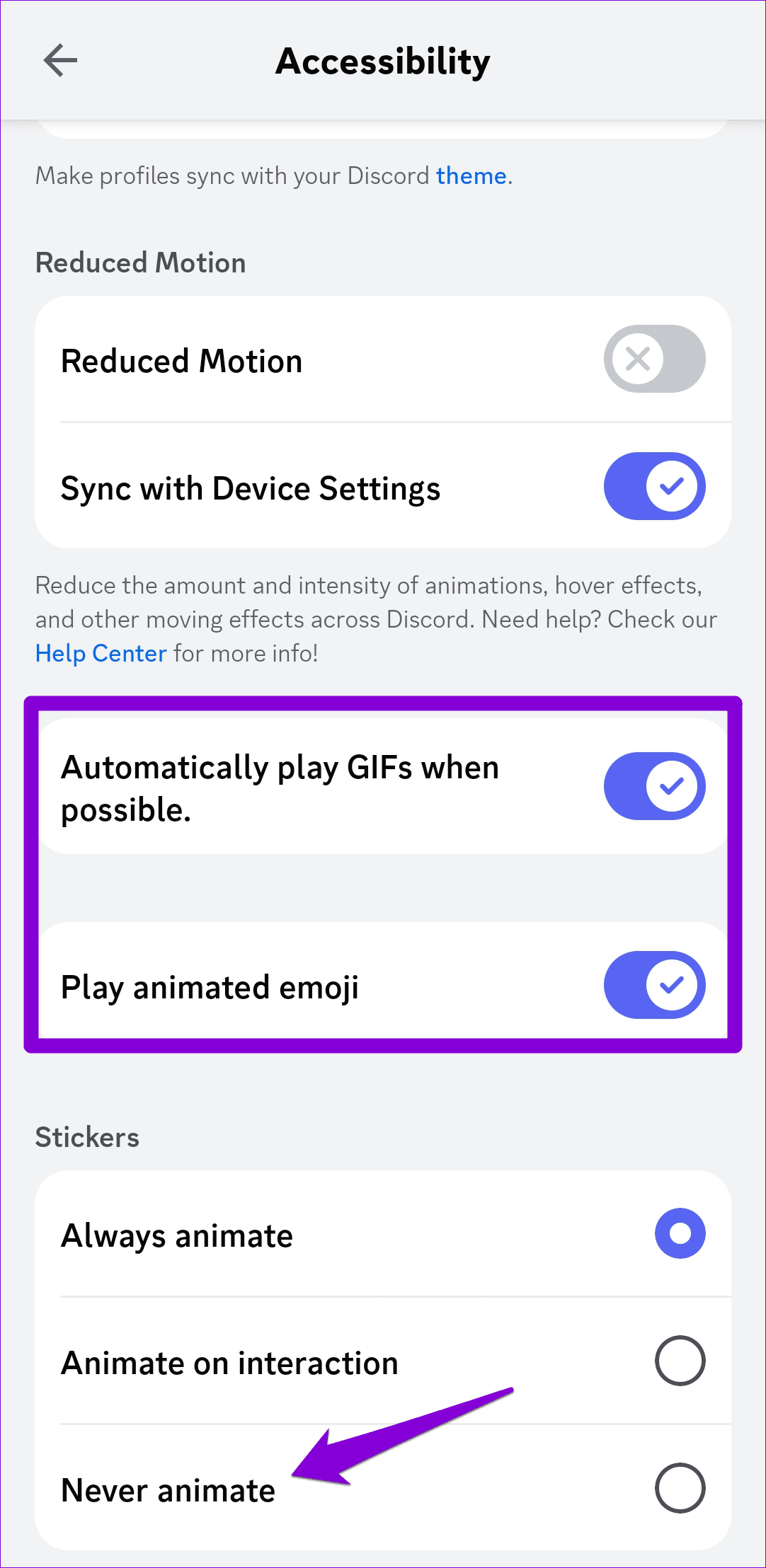
2. Disable and Enable Android System WebView
Android System WebView is an essential system component that lets your apps display web content. However, if the Android System WebView isn’t working correctly, apps relying on it may crash frequently. You can try disabling the Android System WebView and enabling it again to see if that helps.
Step 1: Open the Settings app and scroll down to tap on Apps. Locate and tap on Android System WebView.
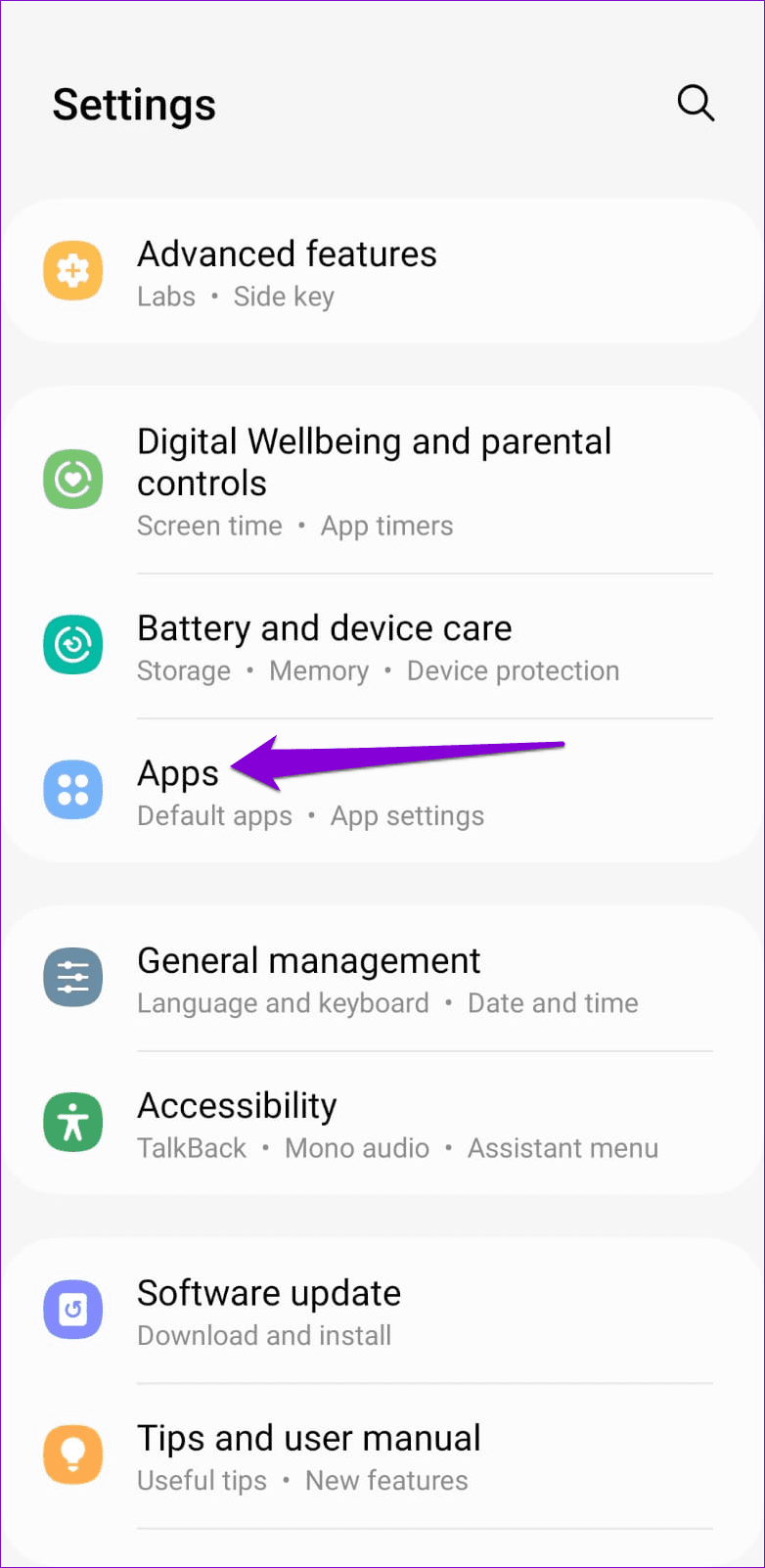
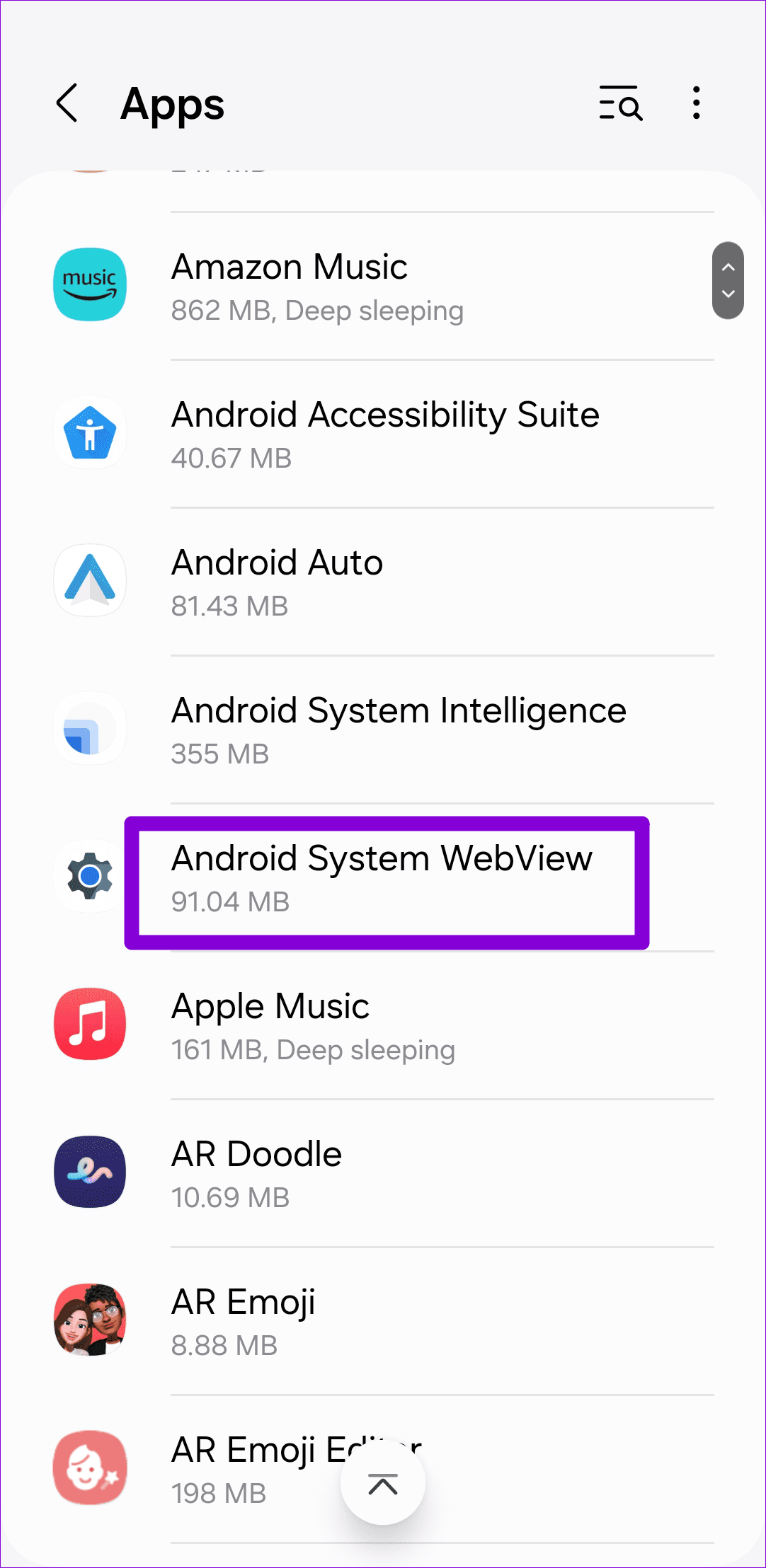
Step 2: Tap the Disable option at the bottom and select Disable app to confirm.
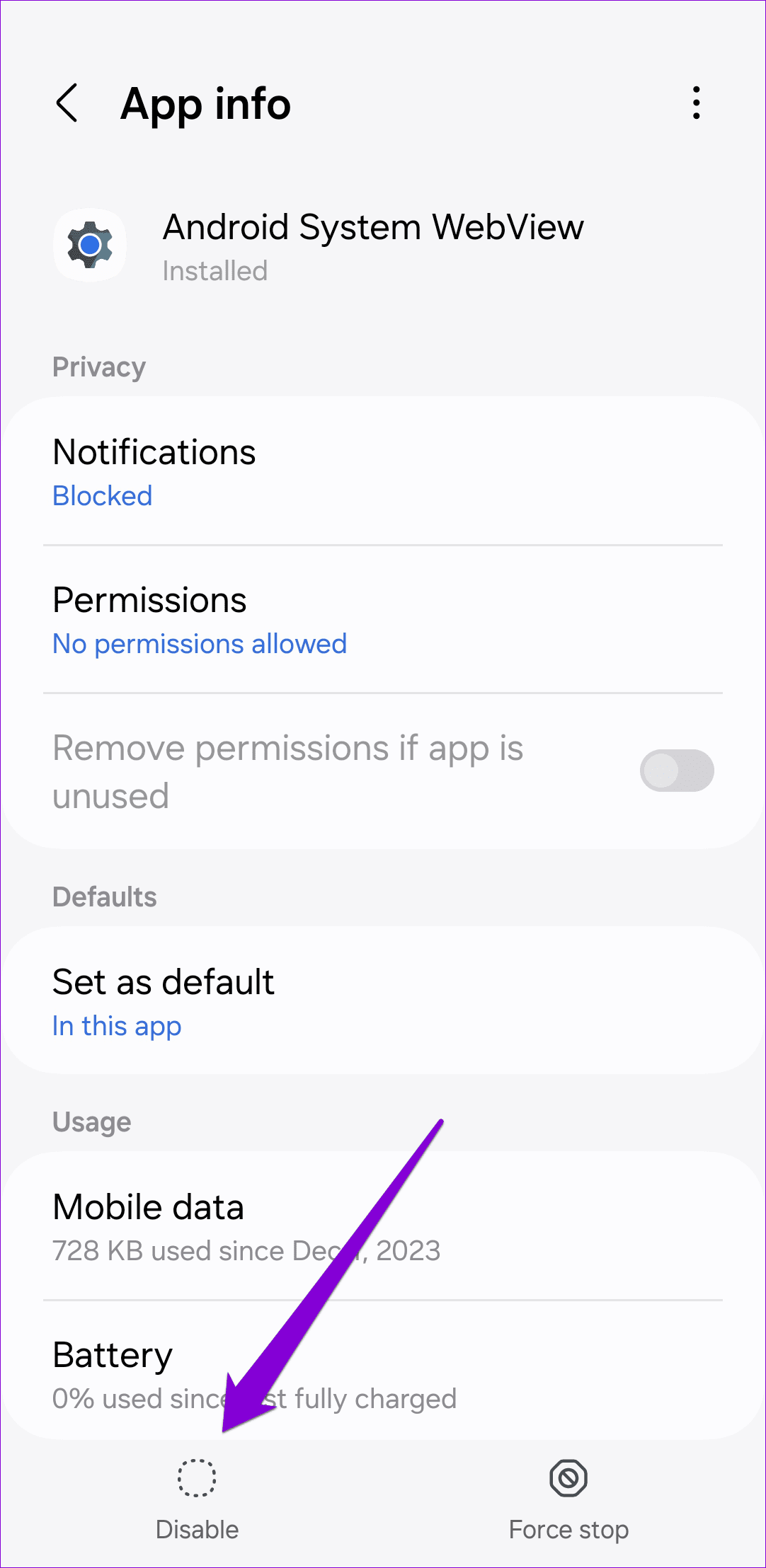
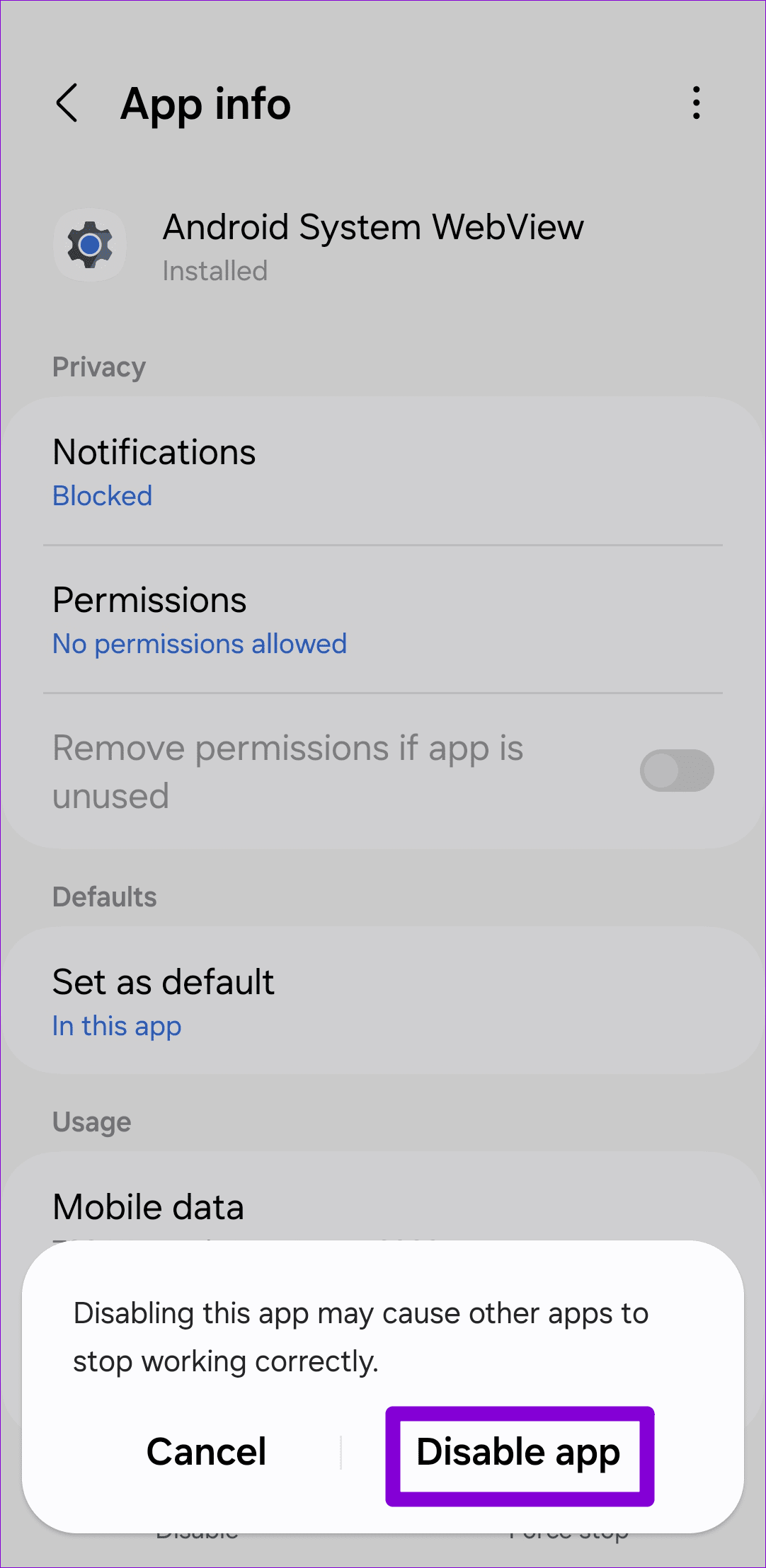
Step 3: Exit the Settings app and restart your phone. Repeat the steps above and enable Android System WebView.
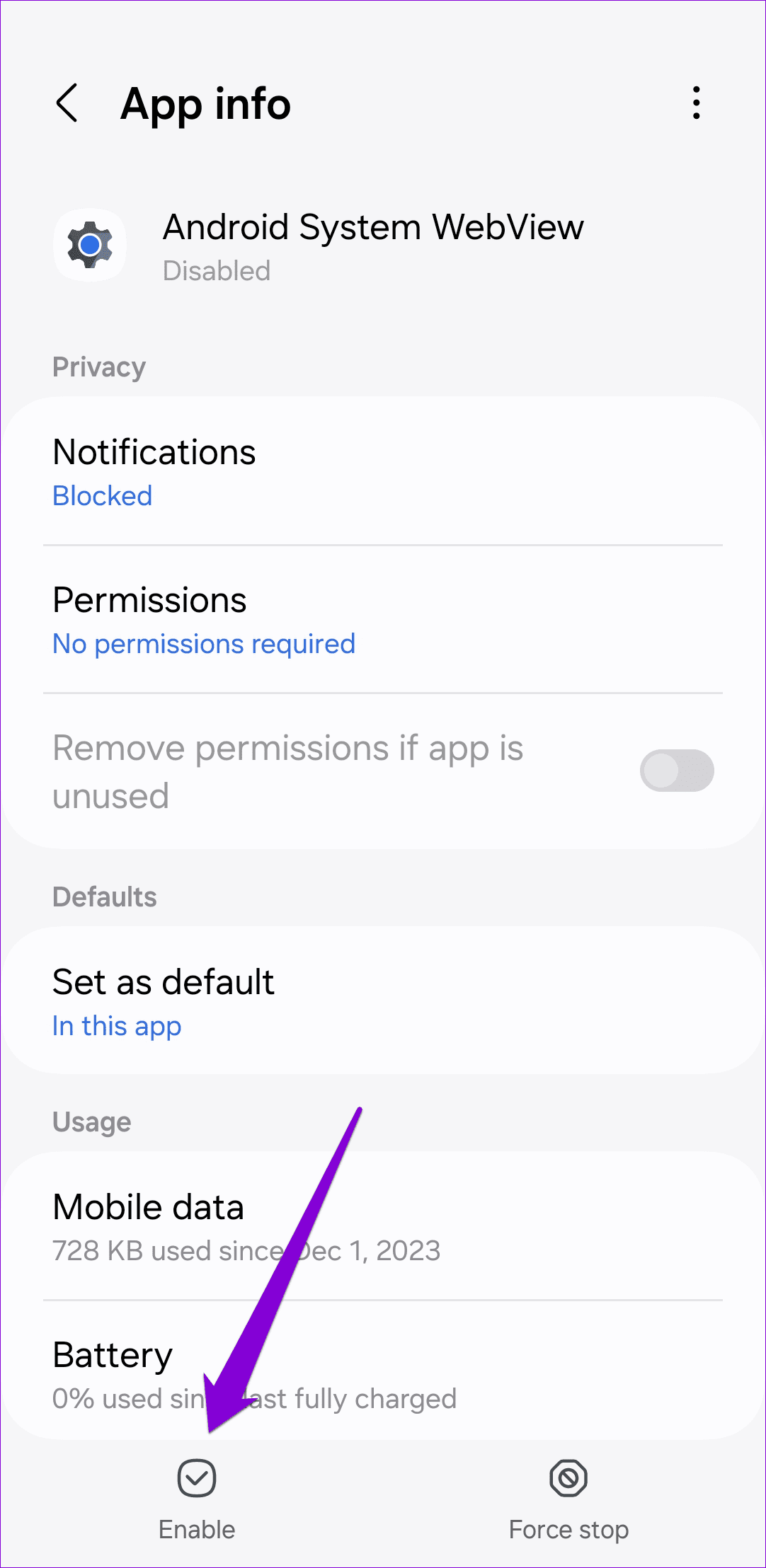
3. Avoid Using Experimental Features in the Discord App
Discord is one of the few apps that allows you to access some of the experimental features directly in the stable version of the app. However, as these features are highly experimental, they can sometimes interfere with the app’s performance and cause it to freeze or crash abruptly. Hence, it’s best not to use them.
Open the Discord app, switch to the profile tab, and tap the gear icon at the top. Turn off and avoid using any app features that are marked as experimental, and see if that helps.
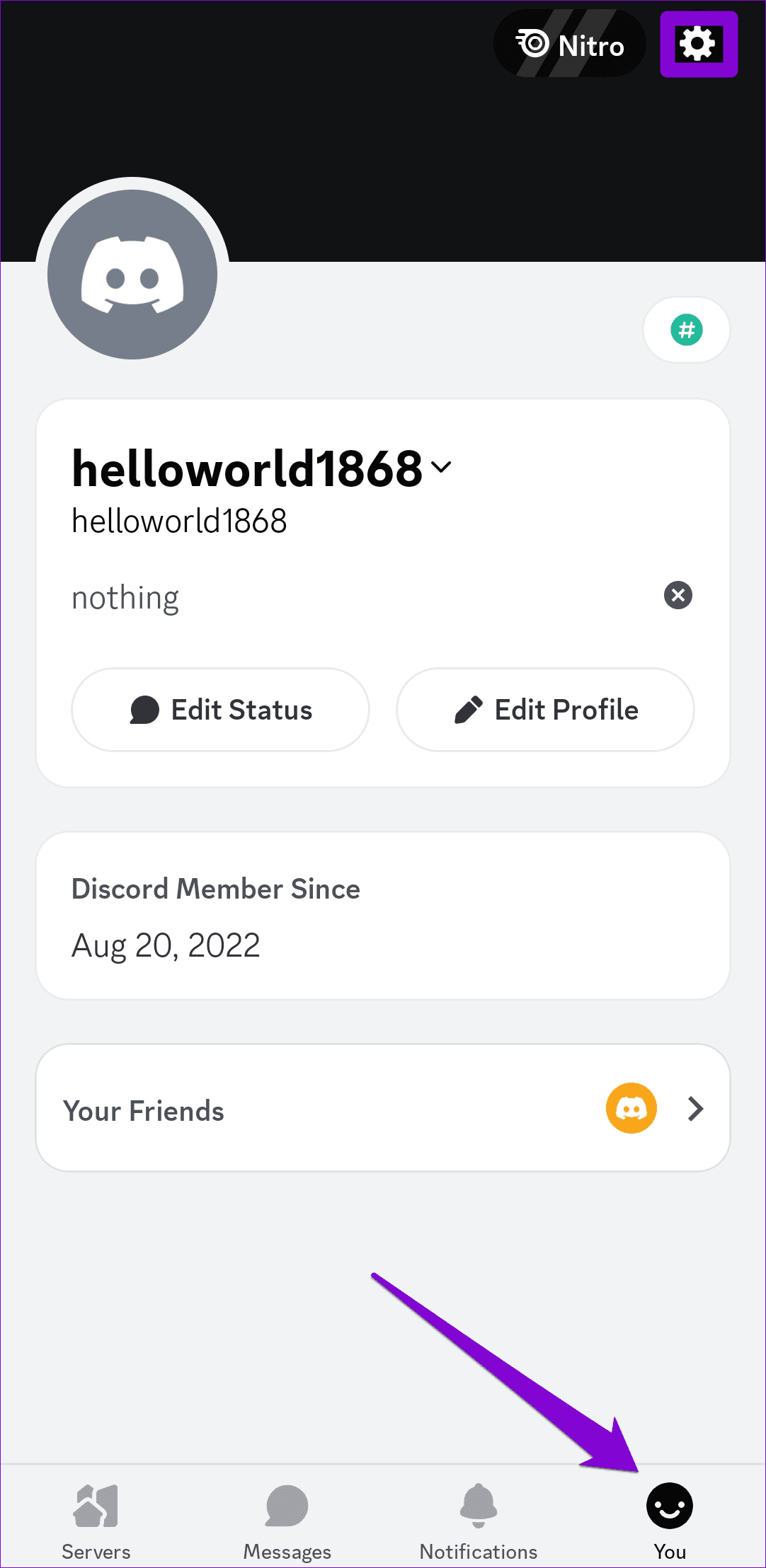
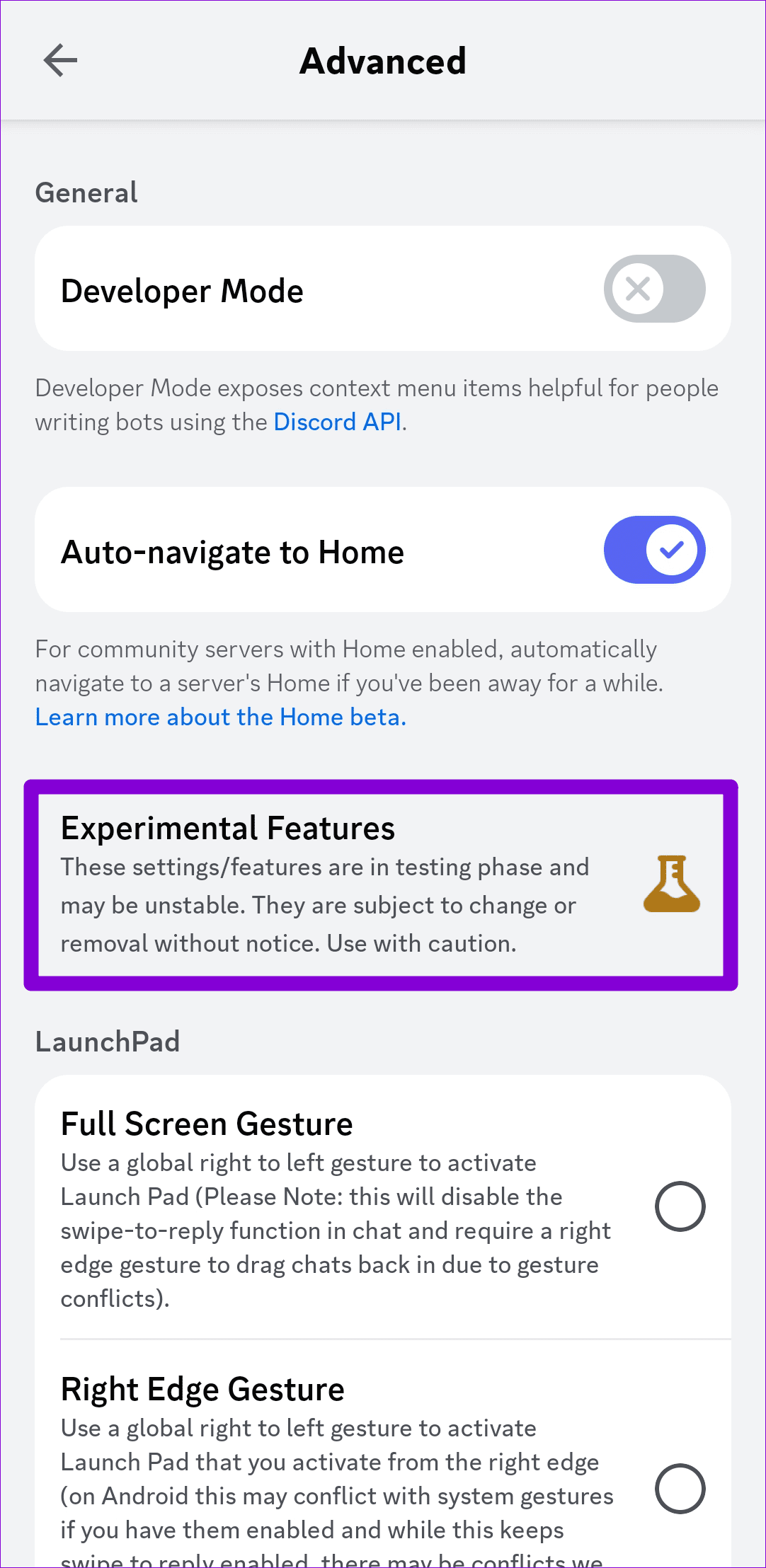
4. Try the Airplane Mode Trick
Is the Discord app crashing while you attempt to read a specific message? If so, you can use the following workaround shared by a Reddit user to mark that message as read and stop the Discord app from crashing on your mobile.
Swipe down from the top of the screen to access the Quick Settings panel, and then tap the airplane icon. Once enabled, open the Discord app and switch to the Messages tab. Open the message you want to mark as read, and then turn off the airplane mode.
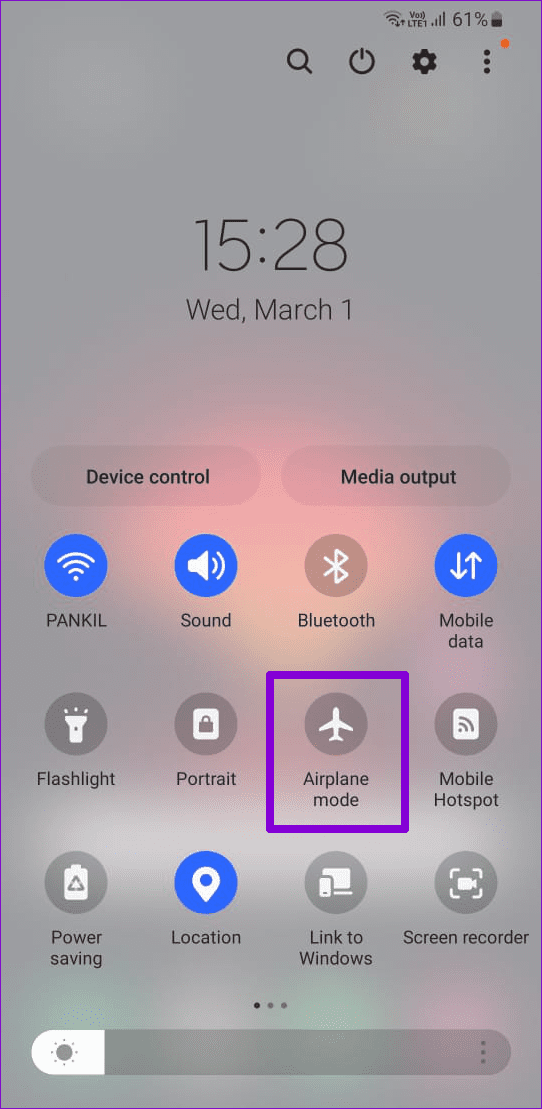
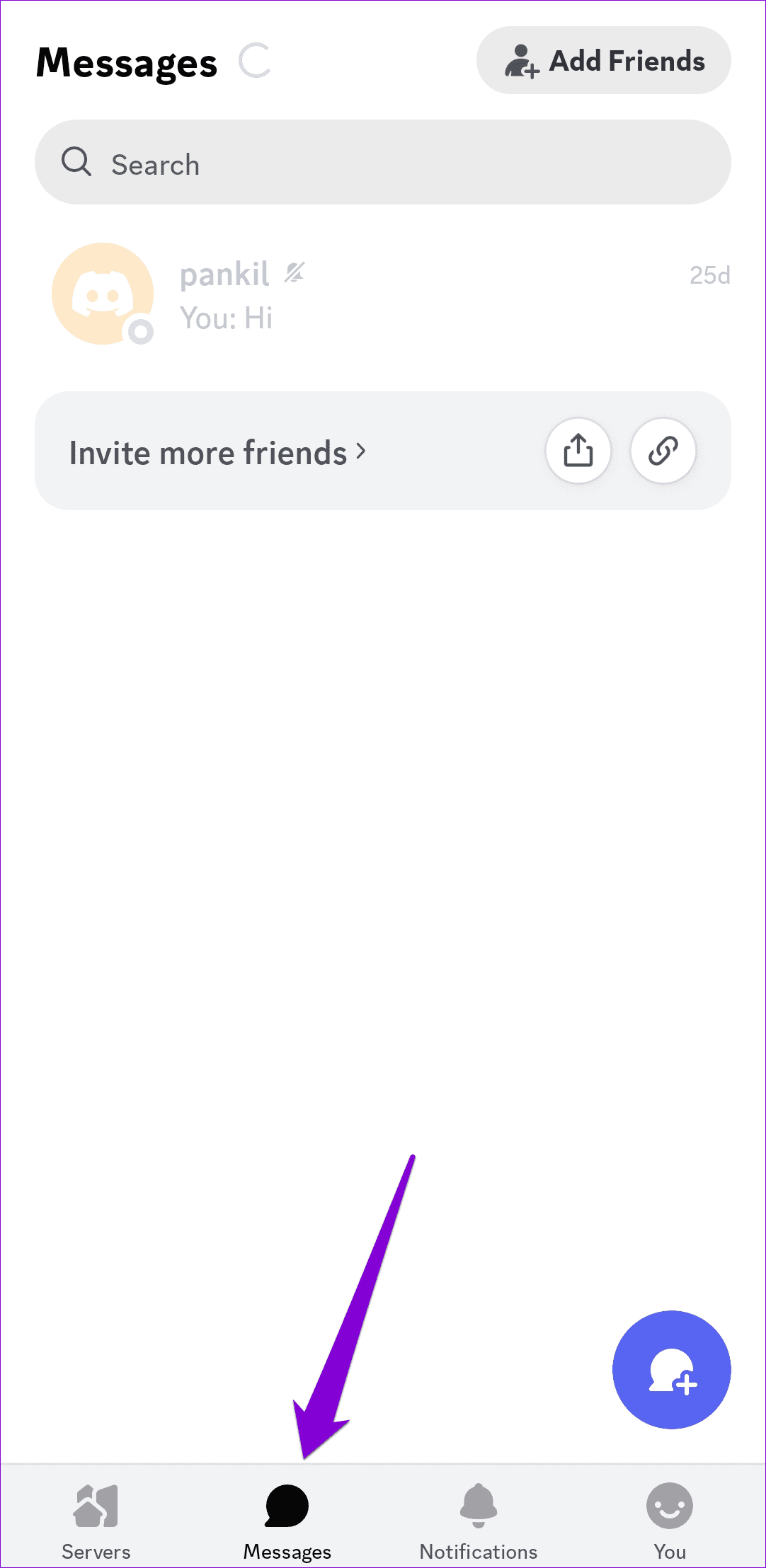
Make sure you don’t reopen the message after this to prevent Discord from crashing.
5. Clear App Cache
If you’ve been using the Discord app for a while, the existing cache data might have become outdated, potentially causing interference with the app’s functionality. In that case, you can try clearing Discord’s app cache using these steps:
Step 1: Long press the Discord app icon and tap the info icon from the resulting menu.

Step 2: Go to Storage and tap the Clear cache option at the bottom.
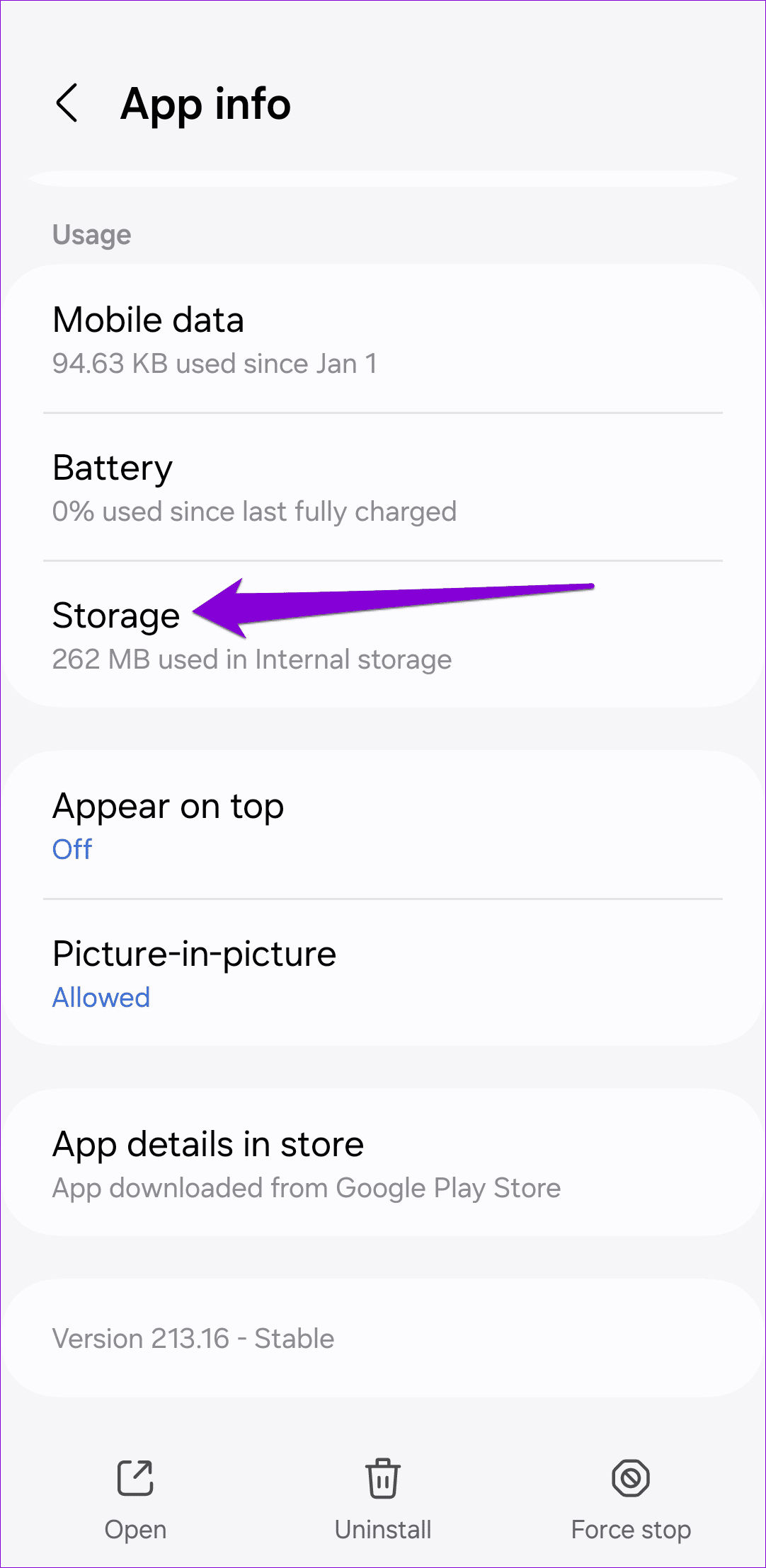
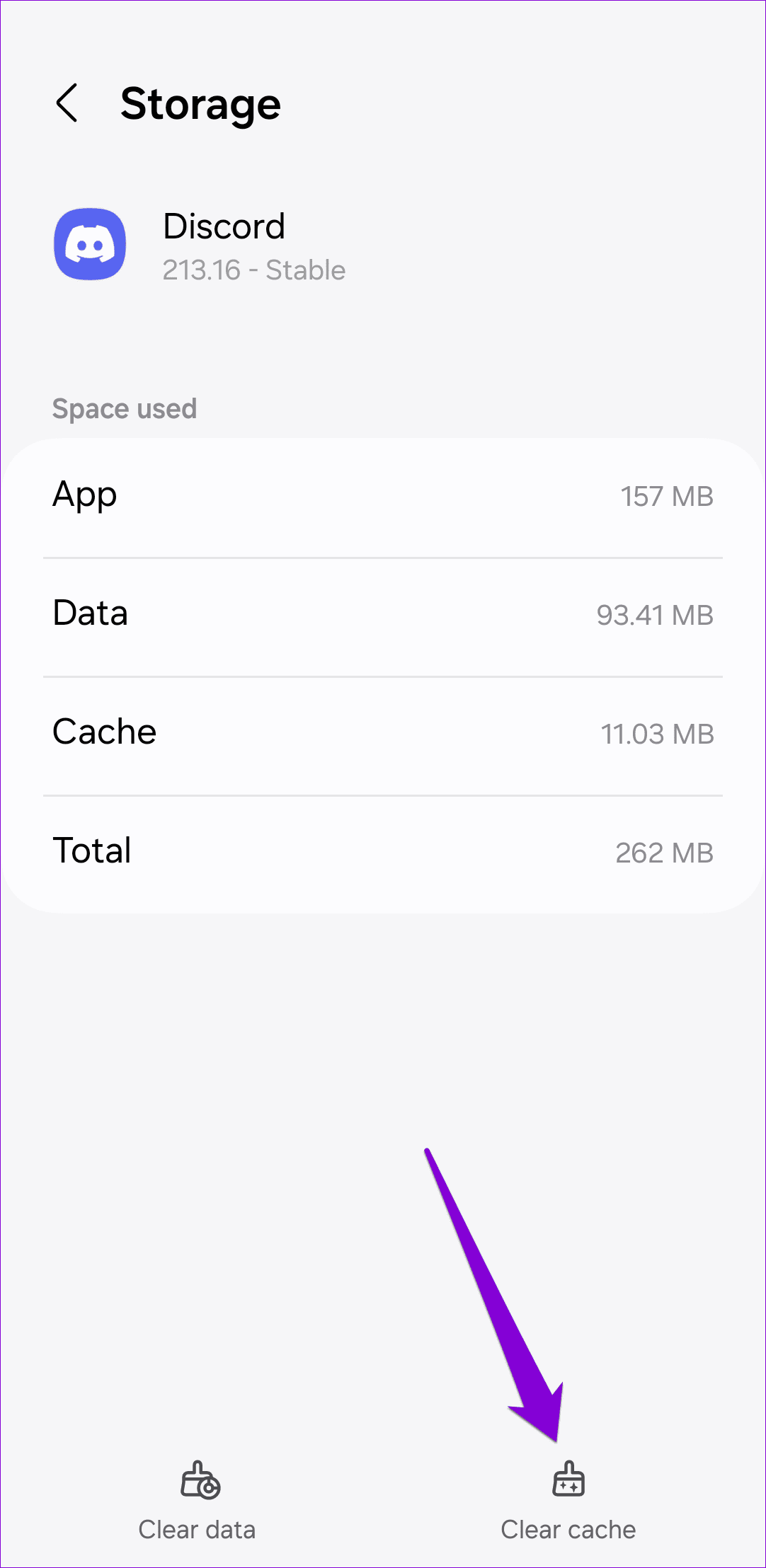
6. Update the Discord App
Updating the Discord app can resolve any bugs or obscure issues that might have been preventing the app from working correctly. Use the following link to update the Discord app to its most recent version and try using it again.
7. Leave Discord App Beta
If you’ve enrolled yourself in Discord’s app beta program to try out its upcoming features early, you’re likely to encounter issues, as these builds are usually unstable. To fix this, you should leave Discord’s app beta program and switch to a stable version of the app.
Step 1: Open the Google Play Store on your phone and search for the Discord app.
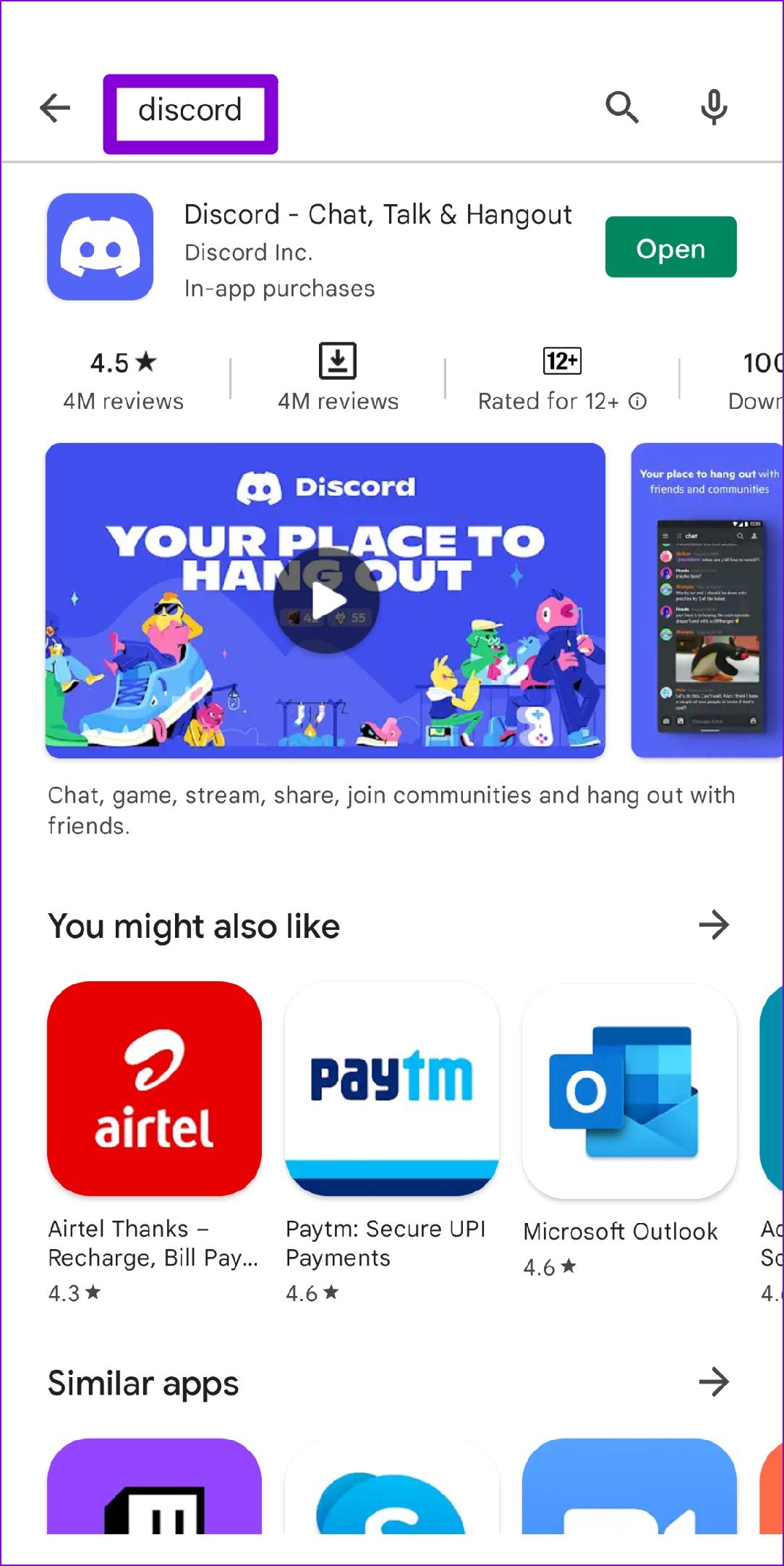
Step 2: On the Discord app page, scroll down and tap the Leave button under ‘You’re a beta tester.’ Select Leave to confirm.
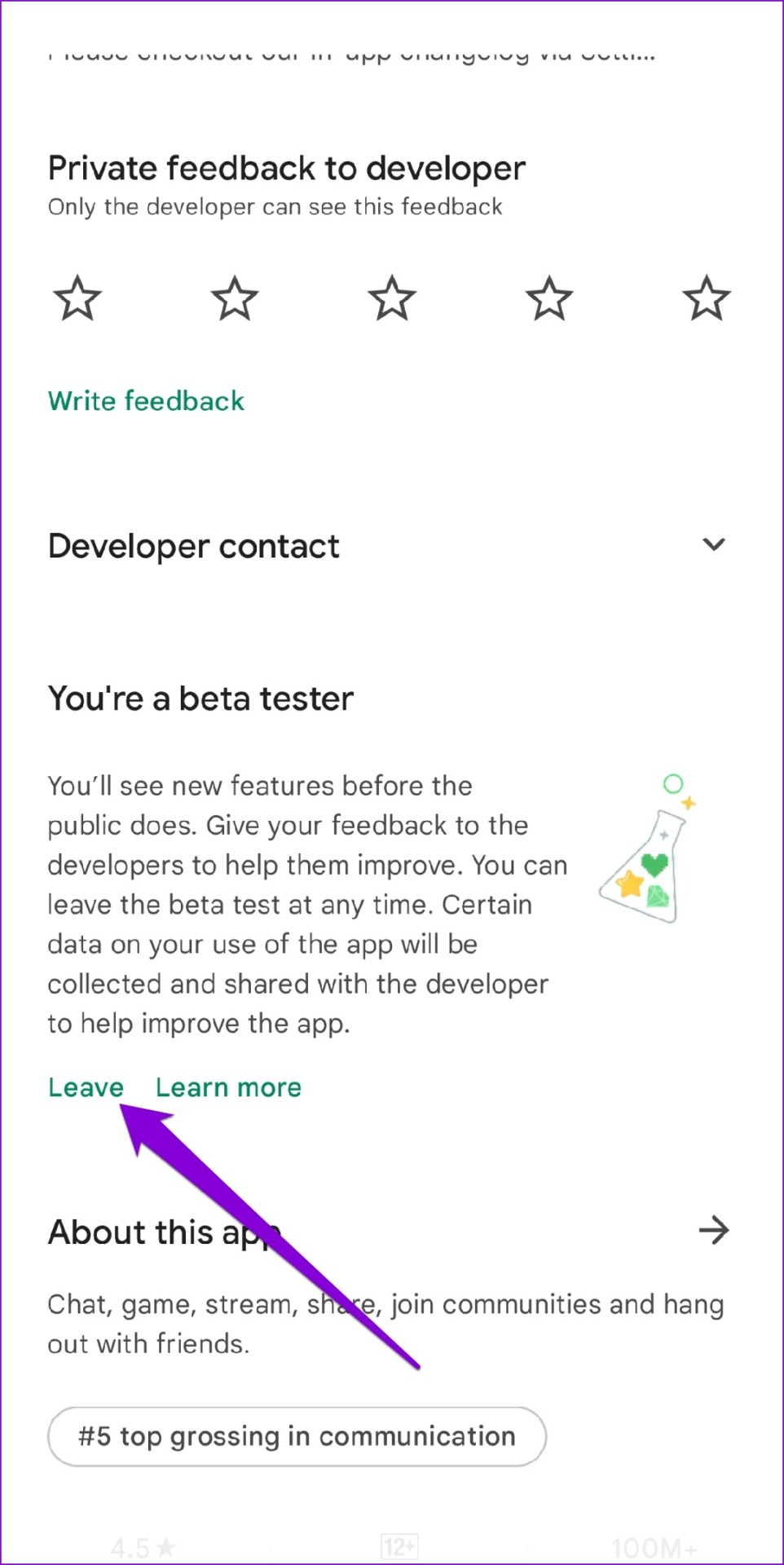
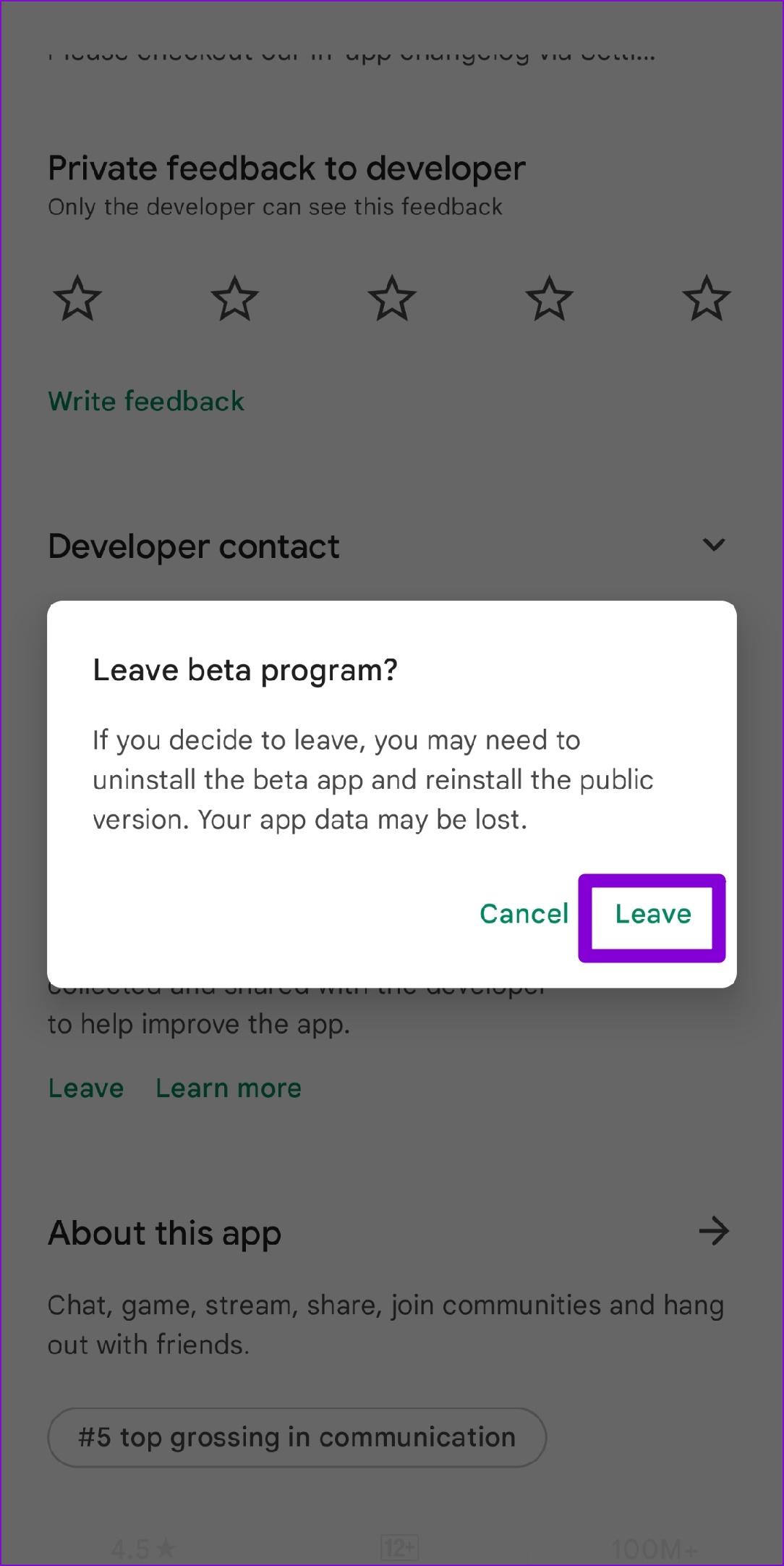
Once you complete the above steps, your account will be removed from Discord’s beta program. After a while, you’ll receive an app update that’ll roll you back to the stable version of the app.
8. Free Up Storage Space
A lack of free storage space on your Android can also cause Discord to misbehave and display the ‘Looks like Discord has crashed unexpectedly’ error. To prevent this, it’s crucial to regularly check your phone’s storage status and ensure there’s enough free space.
Open the Settings app on your phone and tap on Device care to view the available storage space.
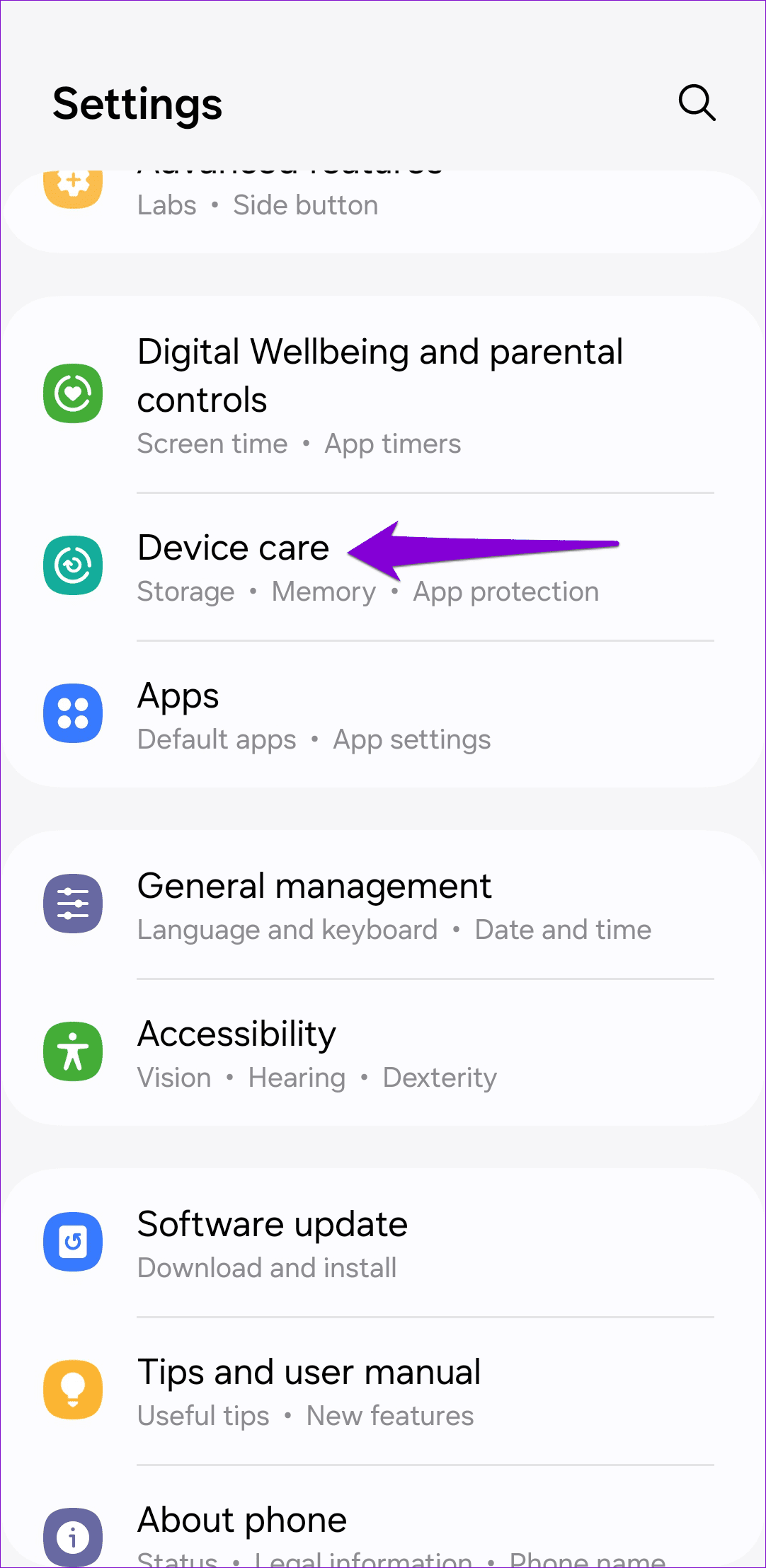

If your phone is low on storage space, consider deleting a few apps and media files to free up space. After this, you shouldn’t experience any problems.
9. Install Software Updates
If Discord still won’t open or if you are experiencing similar issues with other apps as well, it’s worth checking your phone for pending software updates. To do so, open the Settings app and head to Software update > ‘Download and install’.
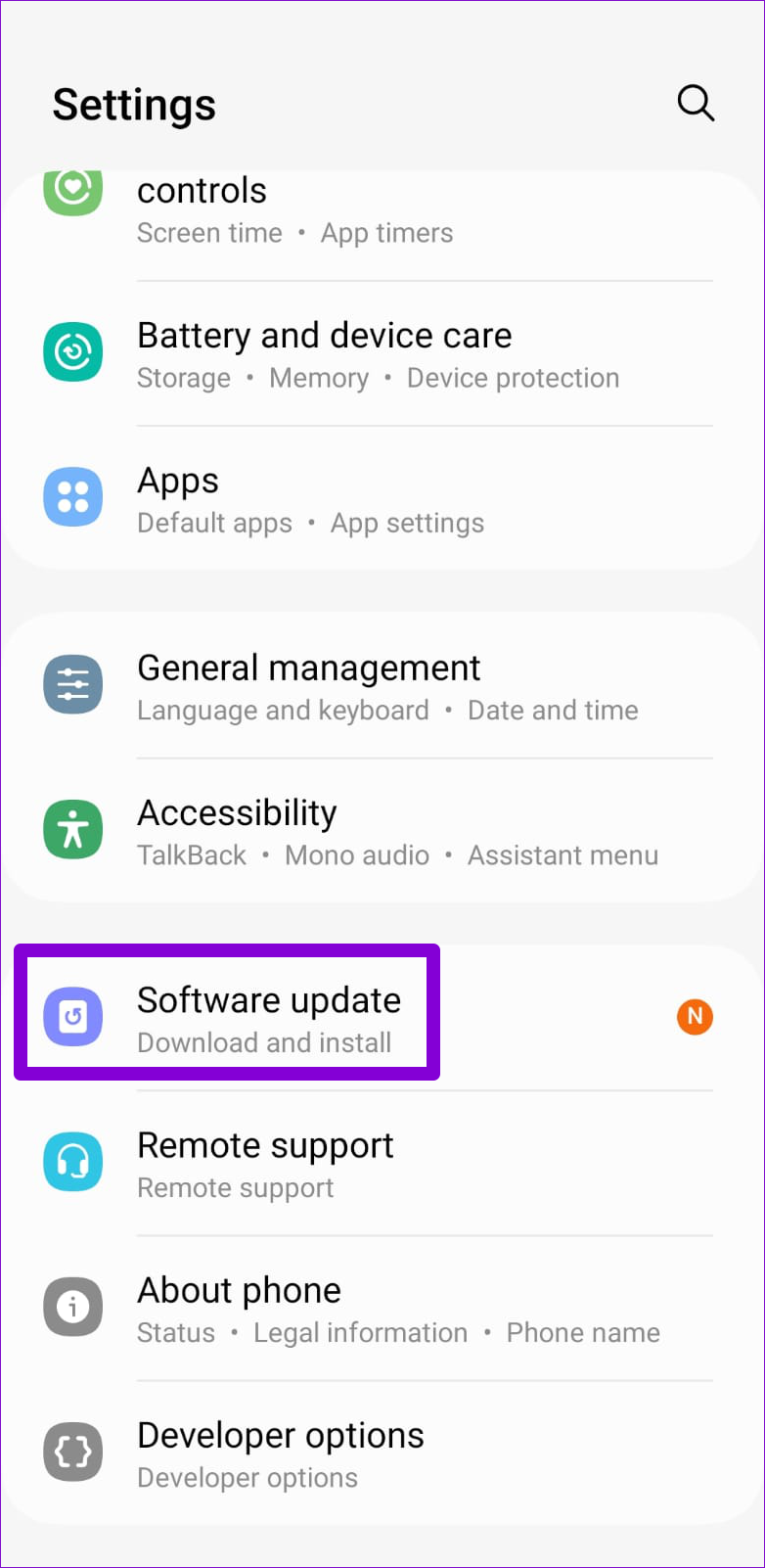
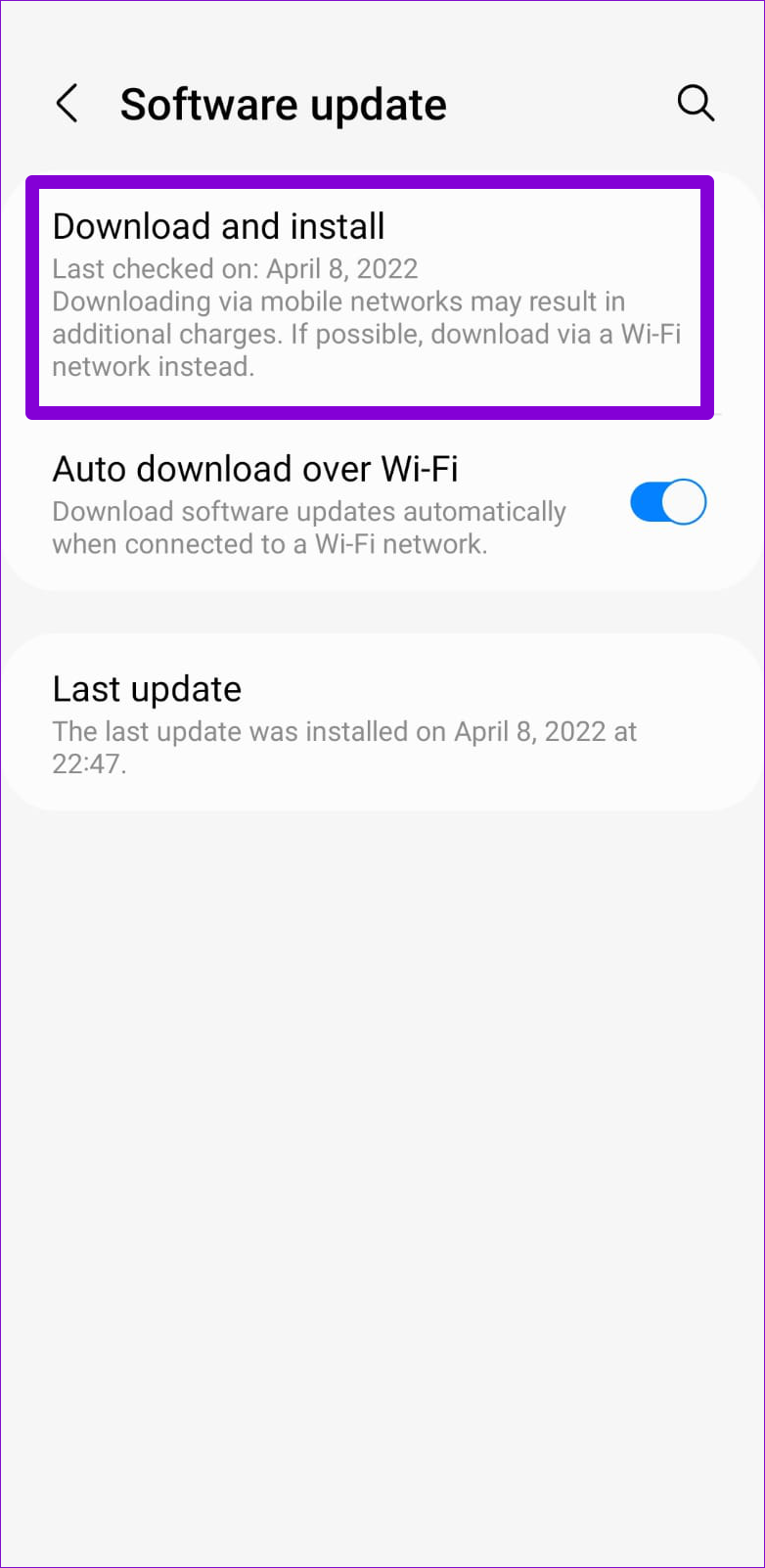
After updating your phone to the latest available version, check if the Discord app works fine.
Avoid Crashing
Discord, like any other app, isn’t devoid of occasional issues. While experiencing app crashes with Discord can be unsettling, fixing them isn’t too difficult if you apply the right solutions.
Was this helpful?
Last updated on 27 February, 2024
The article above may contain affiliate links which help support Guiding Tech. The content remains unbiased and authentic and will never affect our editorial integrity.