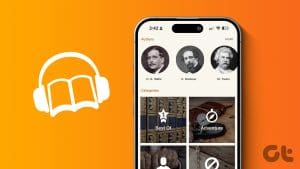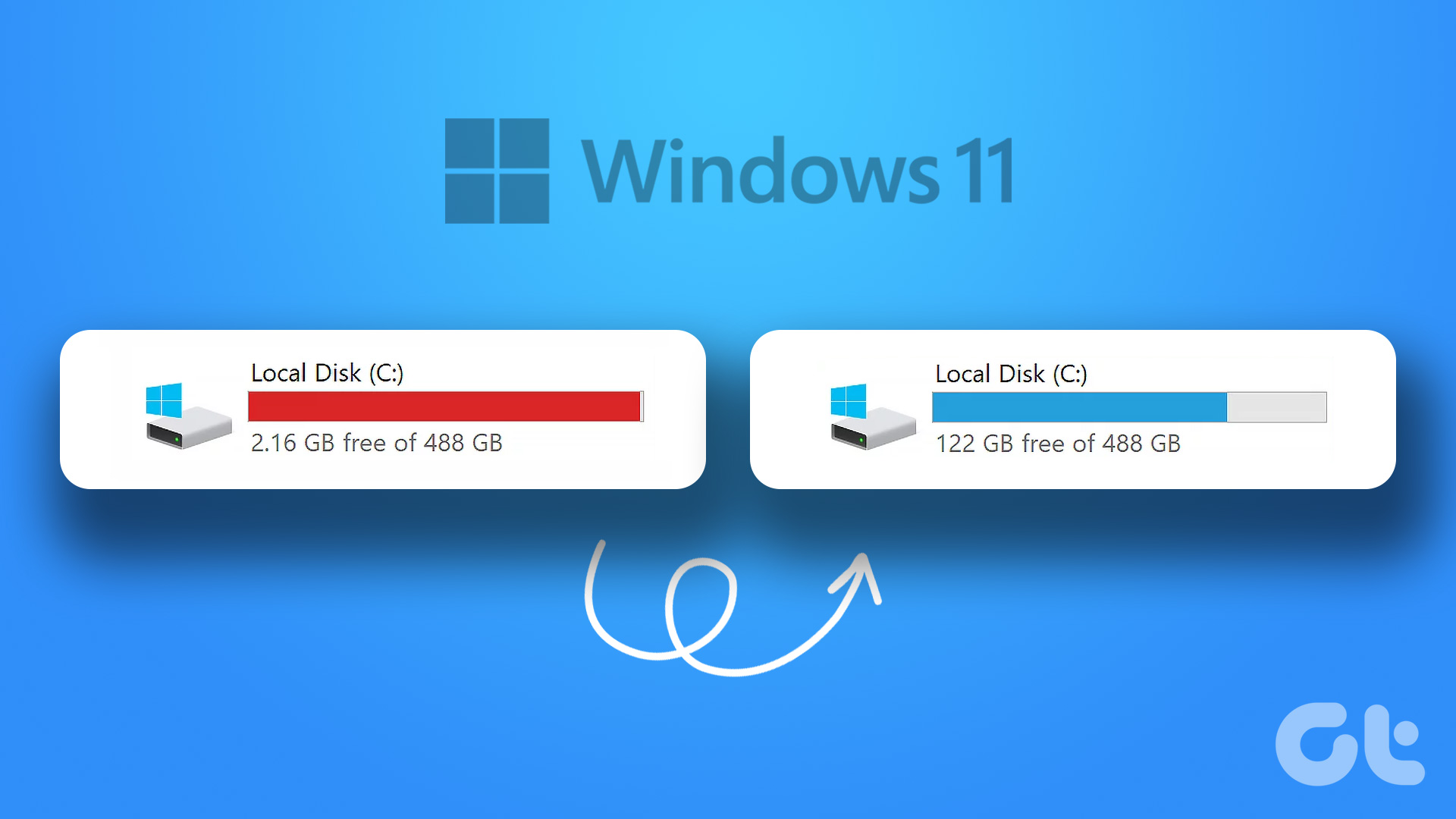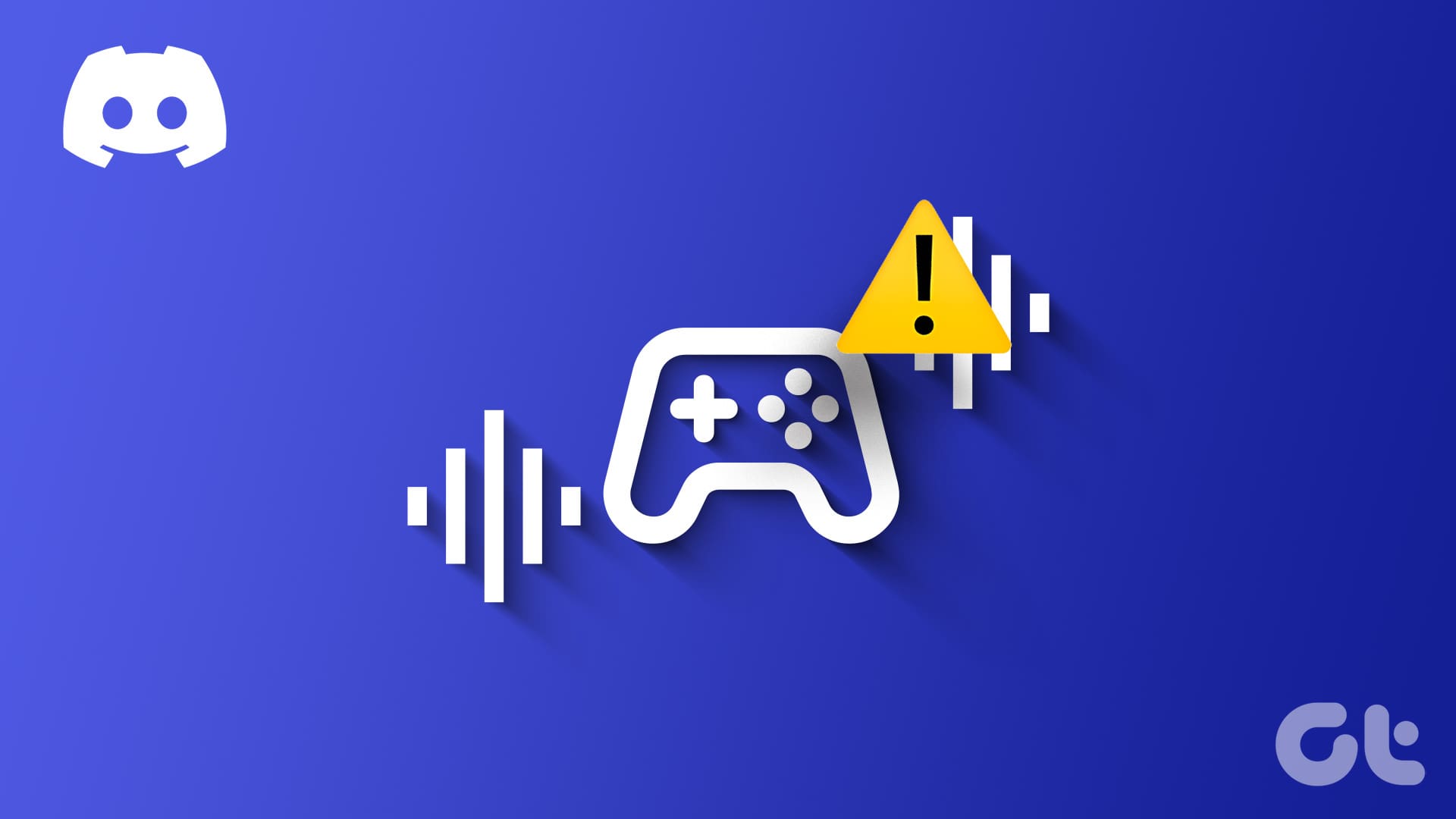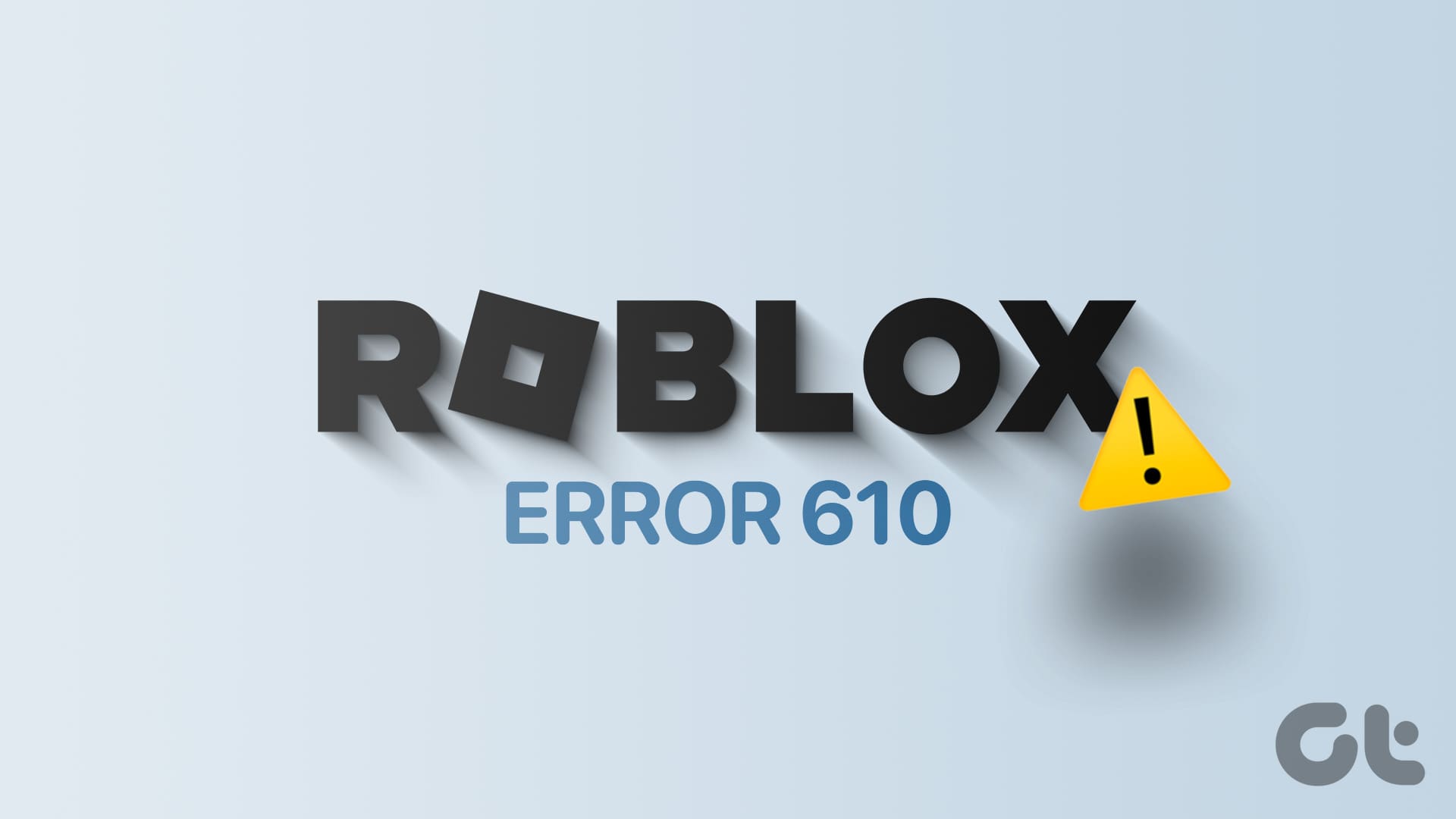I use my phone to listen to audiobooks pretty much every night, right before I go to bed. But my phone’s getting old and it’s almost always dead towards the end of the day. So I recently tried switching to my Windows laptop.

Since all of my audiobooks are MP3 files, I initially used VLC Media Player and the native Groove Music app to listen to them. But to my dismay, the experience wasn’t nearly as good. Sure, I could play all my audiobooks flawlessly, but since the players aren’t designed for that specific purpose, they lack most of the useful features.
So I decided to look for the best audiobook players for Windows. And since I’m still living the broke college student life, I narrowed my search down to the ones available for free. Here’s what I found:
1. MusicBee
Yeah, I know what you’re thinking. I just said that using music players isn’t as good and my first recommendation is a music player. Well, MusicBee is different. Unlike other music players, MusicBee has some handy features for audiobooks.
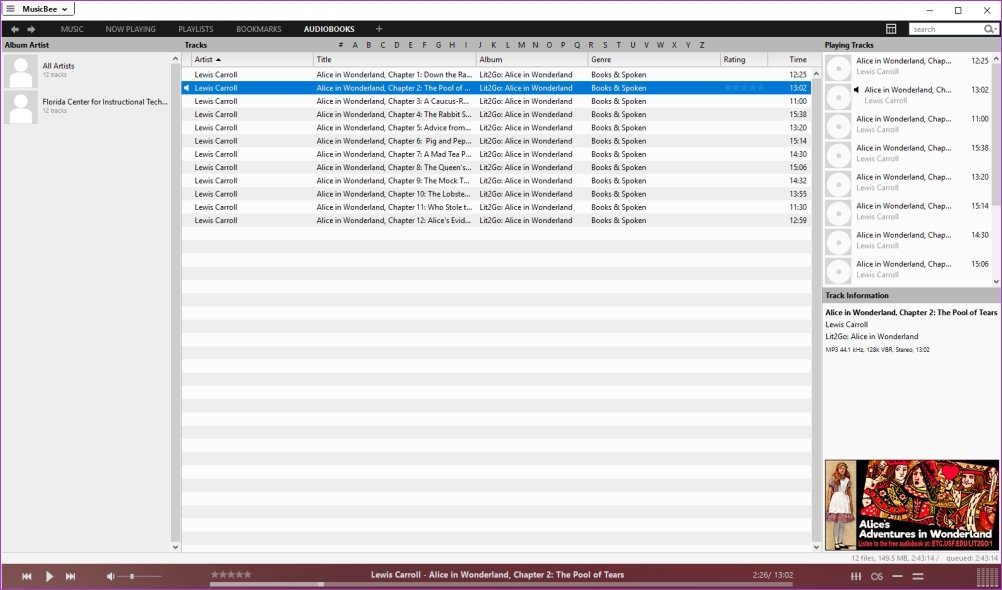
It can resume playback and comes with support for bookmarks, two things that are of utmost importance. But there’s a catch. These features won’t work unless you move your mp3 files over to the Audiobooks tab.
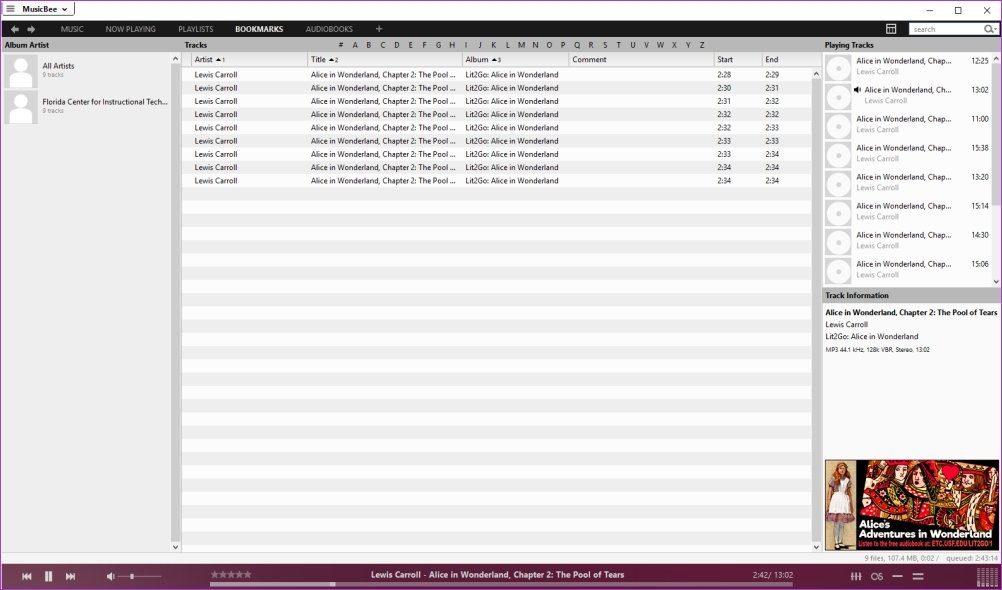
To do so, just right-click on the audiobook album or file, navigate to the Send to option and select Audiobooks. That’s it. Now every time you quit the app while listening to an audiobook, it’ll remember the location and resume playback when you relaunch the app.
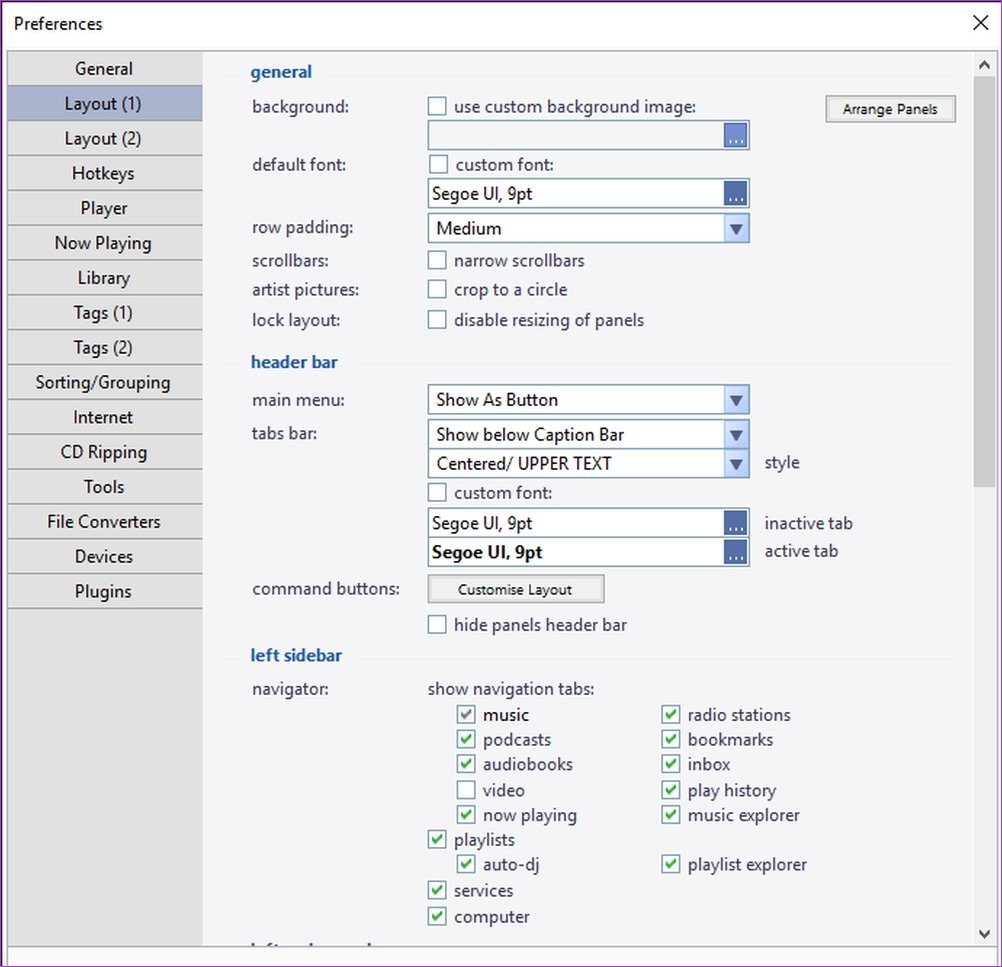
You can press Ctrl+D shortcut to start and stop saving a bookmark, and you can access the saved bookmarks in the sidebar. However, you’ll first need to enable the bookmark tab from the Layout (1) option in the Preferences menu.
2. WorkAudioBook
WorkAudioBook is undoubtedly the most feature-packed audiobook player for Windows. It does have a dated design, but if you can overlook that, I’m sure you’re just going to love it.
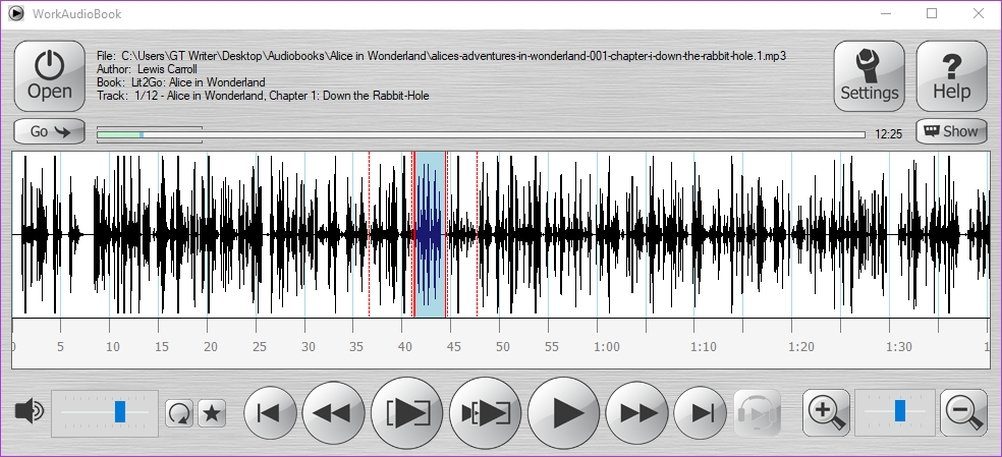
Not only does allow you to resume playback and add bookmarks, it even allows you to add comments and tags to your bookmarks. Those things can come in handy when you have a ton of bookmarks and time stamps just aren’t enough.
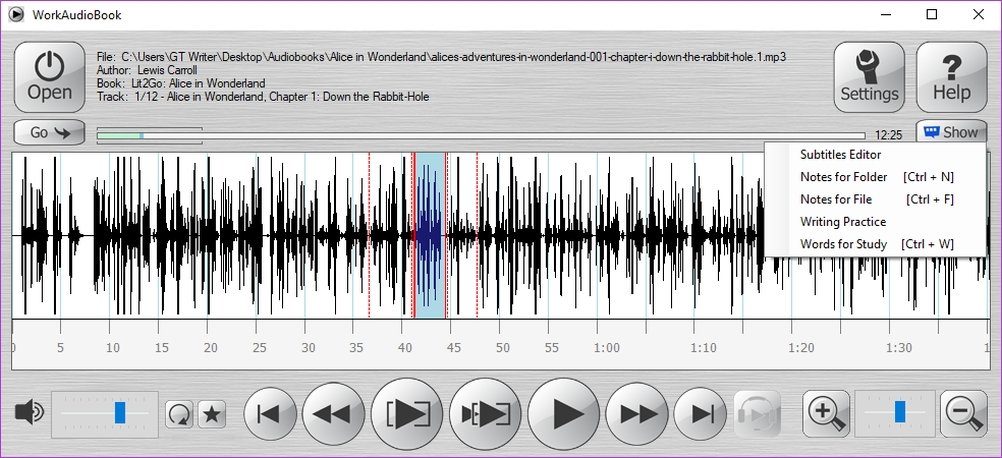
The app even packs some great features for students and professionals. It allows you to take notes as you listen to a book. Also, if you want to practice typing, WorkAudioBook has you covered. Just select the Writing Practice option and type away.
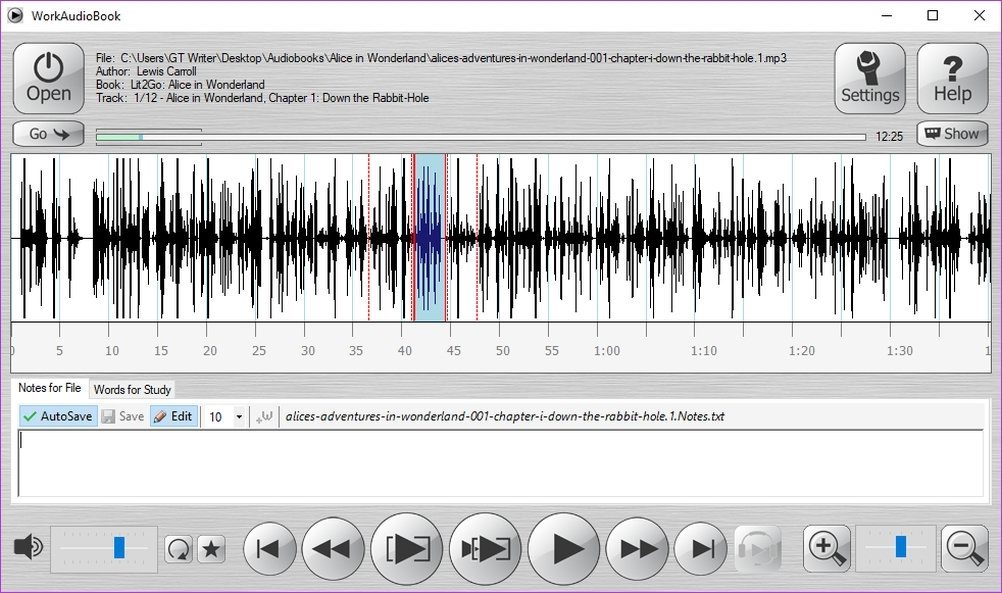
You can save and edit all the notes you take. Thanks to the granular controls, you can navigate the audiobook phrase by phrase to add quotes without having to pause playback every time.
3. Audiobook Player
If aren’t convinced by MusicBee’s capabilities and don’t like WorkAudioBook’s interface, you can check out Audiobook Player. The app definitely has a more user-friendly interface and a great selection of features to get the job done.
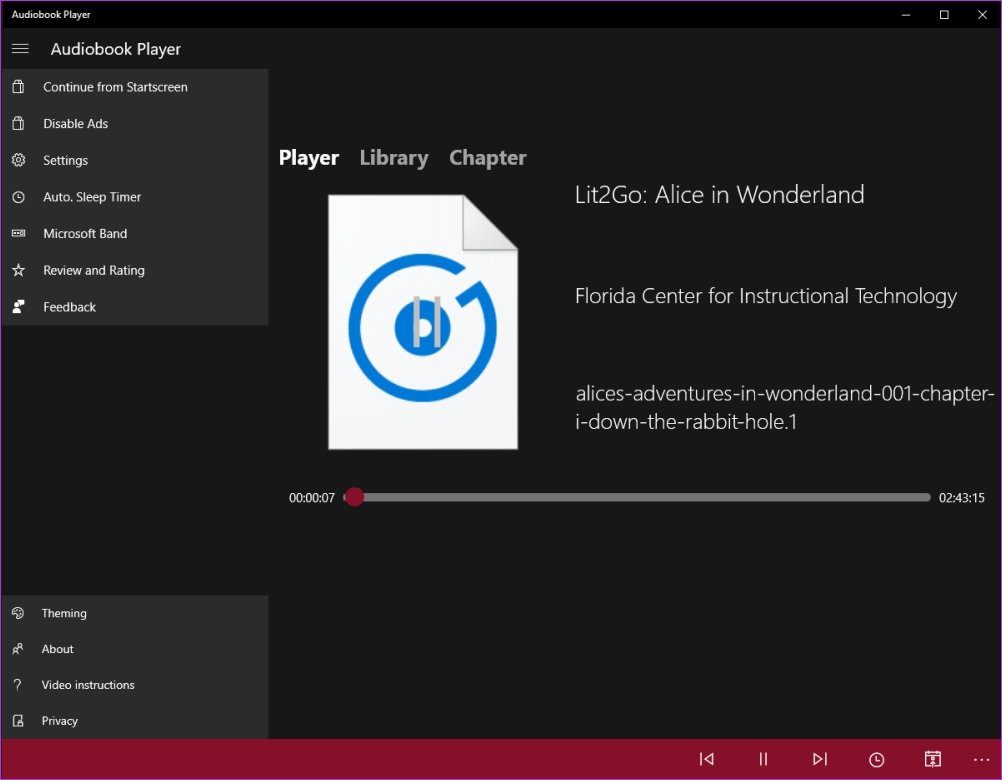
With Audiobook Player, you can resume playback from where you left your book, add bookmarks to books, set a sleep timer, and increase or decrease playback speed.

And even though the app initially had some paid features, all of it is now available for free. Isn’t that great?
The app also allows you to skip to a specific time in the book, which can come in handy if you switch from another player and want to resume from the same section.
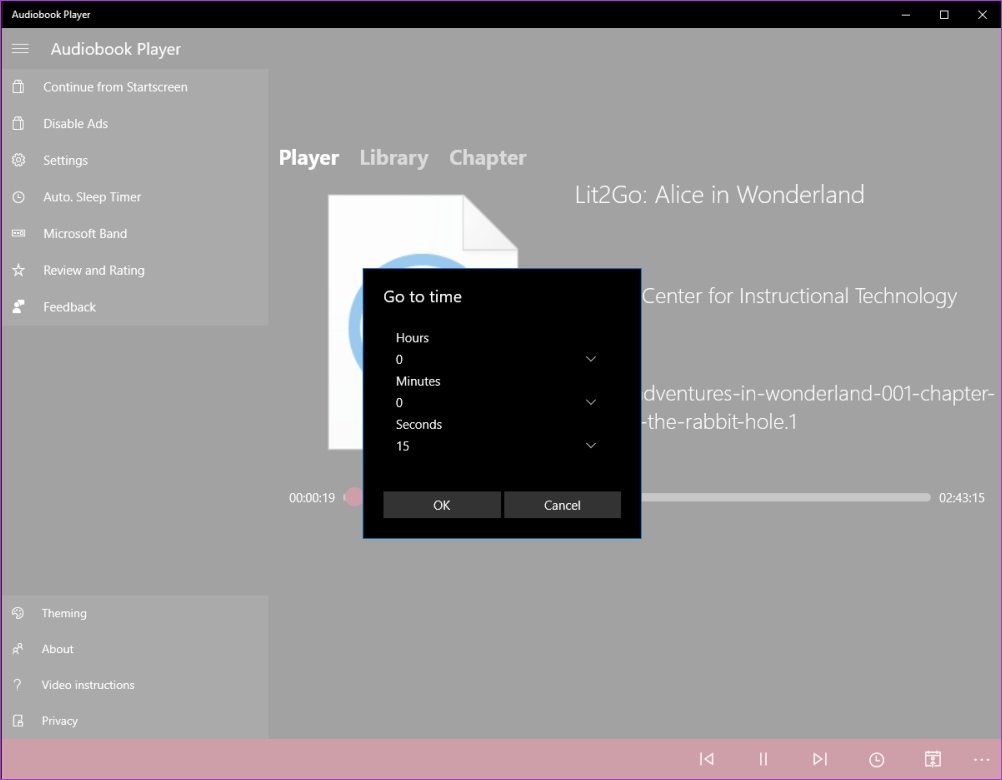
This app provides a dark theme option which is a good way to ensure that you don’t have a big bright screen in your face. That’s helpful when you’re listening to audiobooks at night in your bed.
4. Audiobooked
Audiobooked is another great, easy-to-use audiobook player for Windows that also offers a modern interface, coupled with some handy features.

On top of having a resume playback feature, Audiobooked allows you to customize rewind duration when you resume playback. That is particularly helpful for people like me who forget where exactly they left off in the book.
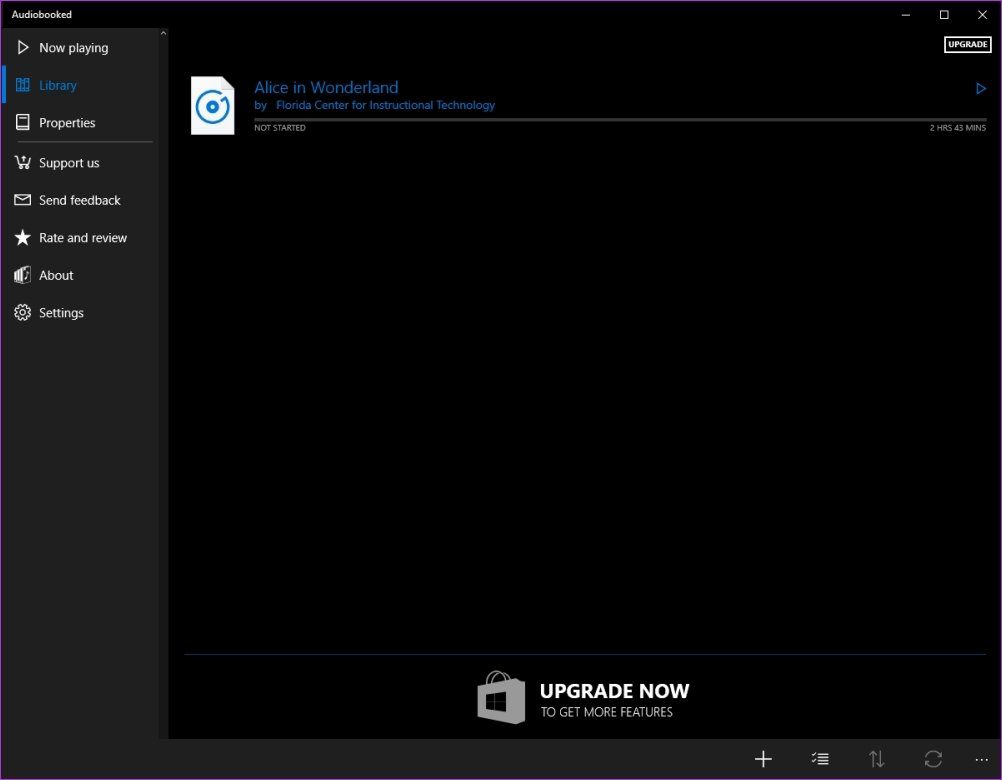
You can also add bookmarks and set sleep timers if you also like to go to bed listening to an audiobook.
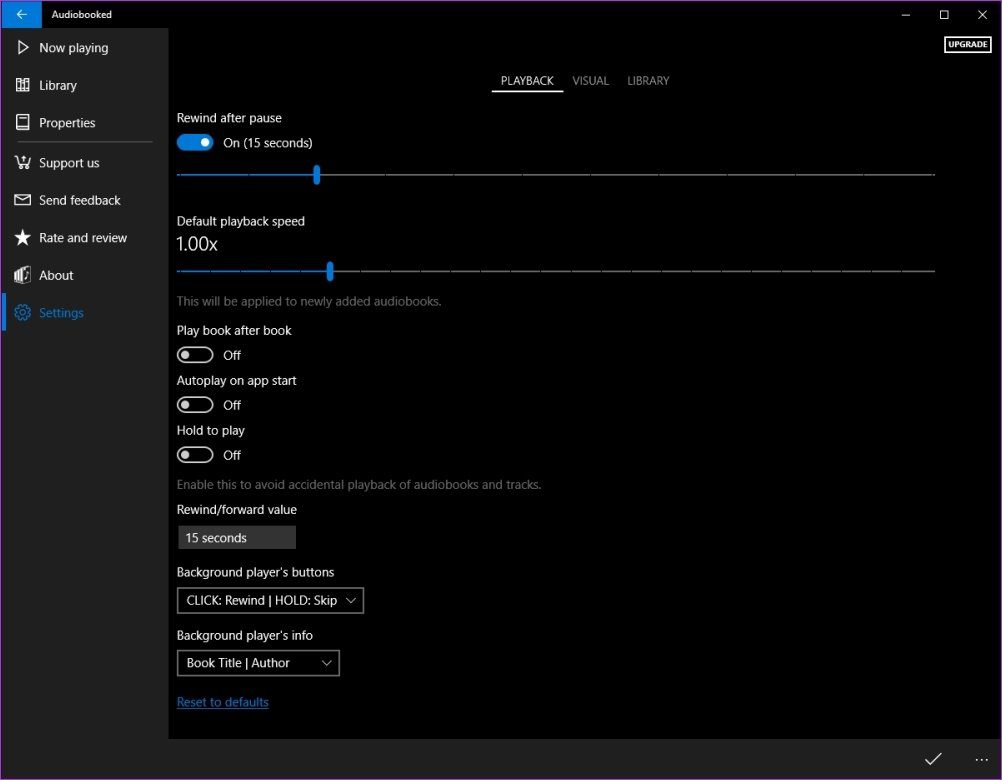
While the app is free to use, it also offers some in-app purchases that unlock additional features like playback speed adjustment, unlimited bookmarks, sync to OneDrive and more.
5. BookListener
Rounding things off is BookListener, a very bare-bones audiobook player with some essential features. Its interface is quite minimal, and you can easily add your library, press play and start listening. No tinkering required.
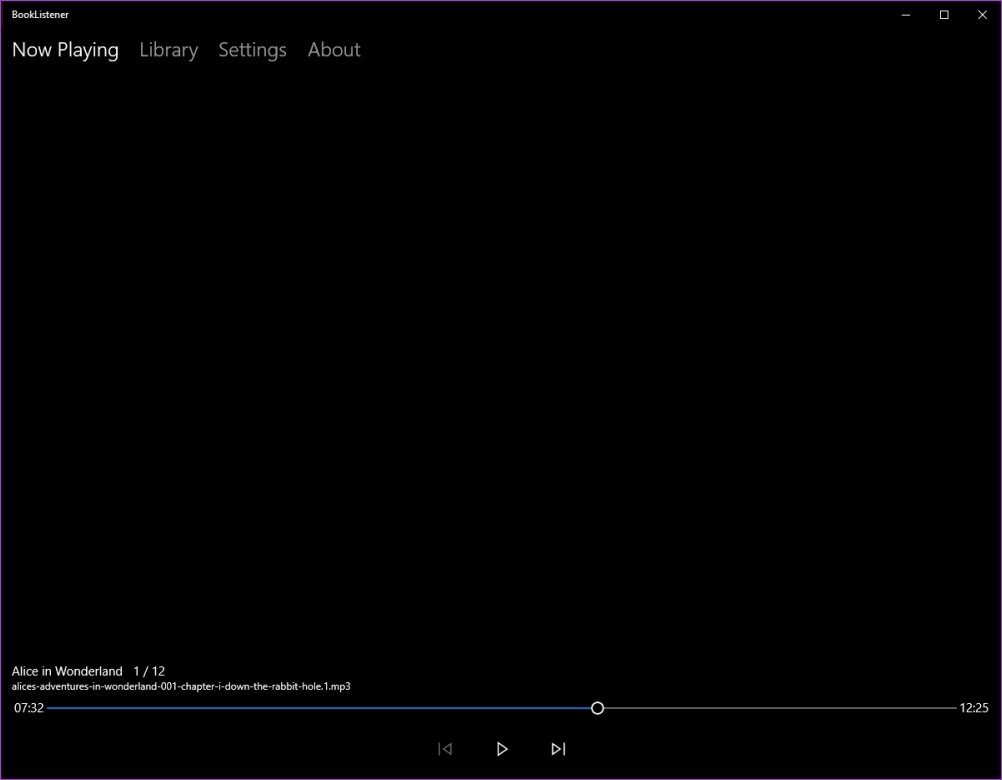
BookListener does allow you to resume playback from where you left off, which is great, but that’s all that it offers in terms of features for audiobooks. No bookmarks, no playback controls, etc.
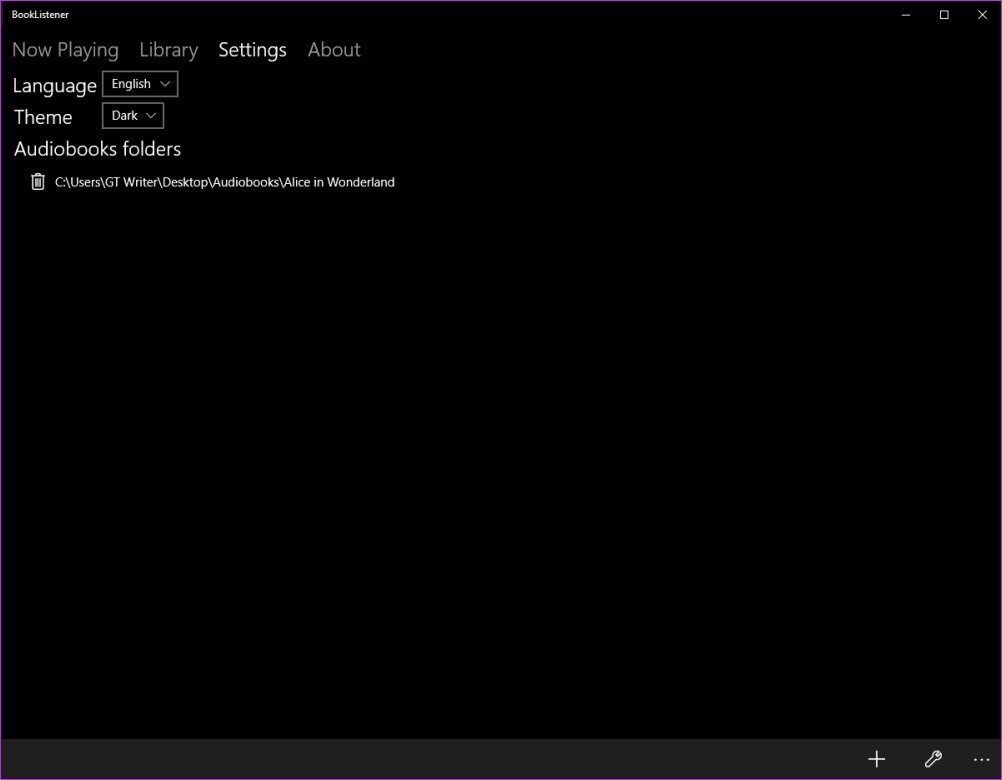
It does, however, allow you to change the theme of the player, but that’s about it. If you’re looking for something minimal, then BookListener should be your go-to choice. Otherwise, I’d suggest you stick with any of the other four.
For the Love of Books
Well, that sums it up. If you’re in a similar situation, I’m sure one of these apps will work out for you. I tend to switch between MusicBee and Audiobooked. But depending on your requirements, you can choose from any of the other three as well.
If you’re wondering, I use Smart AudioBook Player on my phone. And I did consider using an Android emulator to run that on my laptop, but I wasn’t willing to take the easy way out. In case you don’t like any of the players mentioned above, you can consider that route.
Next up: For those of you who’re facing problem playing DRM protected audiobooks, check out the next article to learn how you can easily remove the DRM protection.
Was this helpful?
Last updated on 07 February, 2022
The article above may contain affiliate links which help support Guiding Tech. The content remains unbiased and authentic and will never affect our editorial integrity.