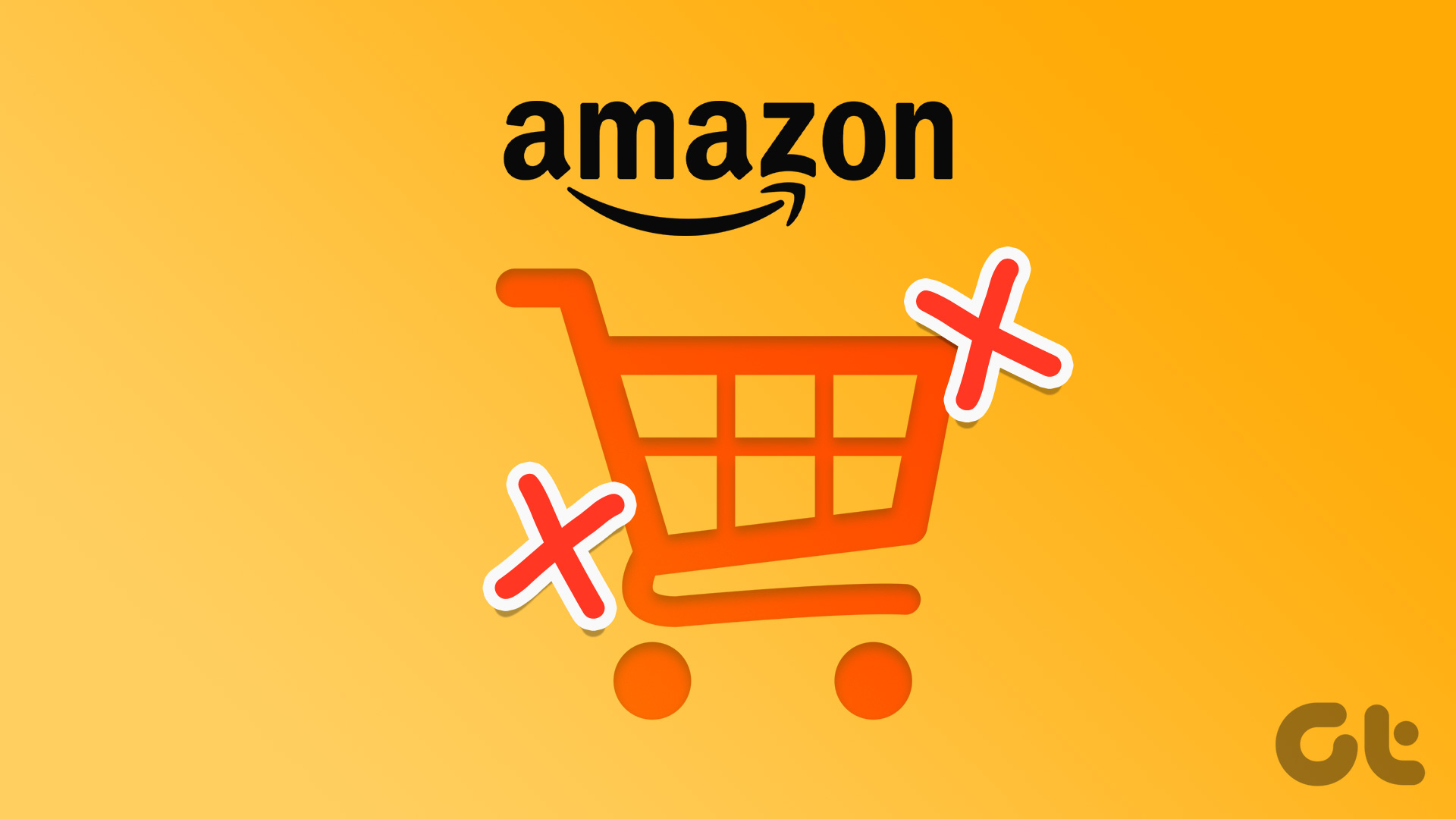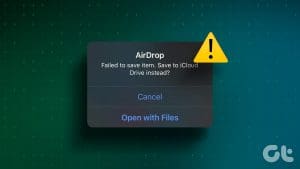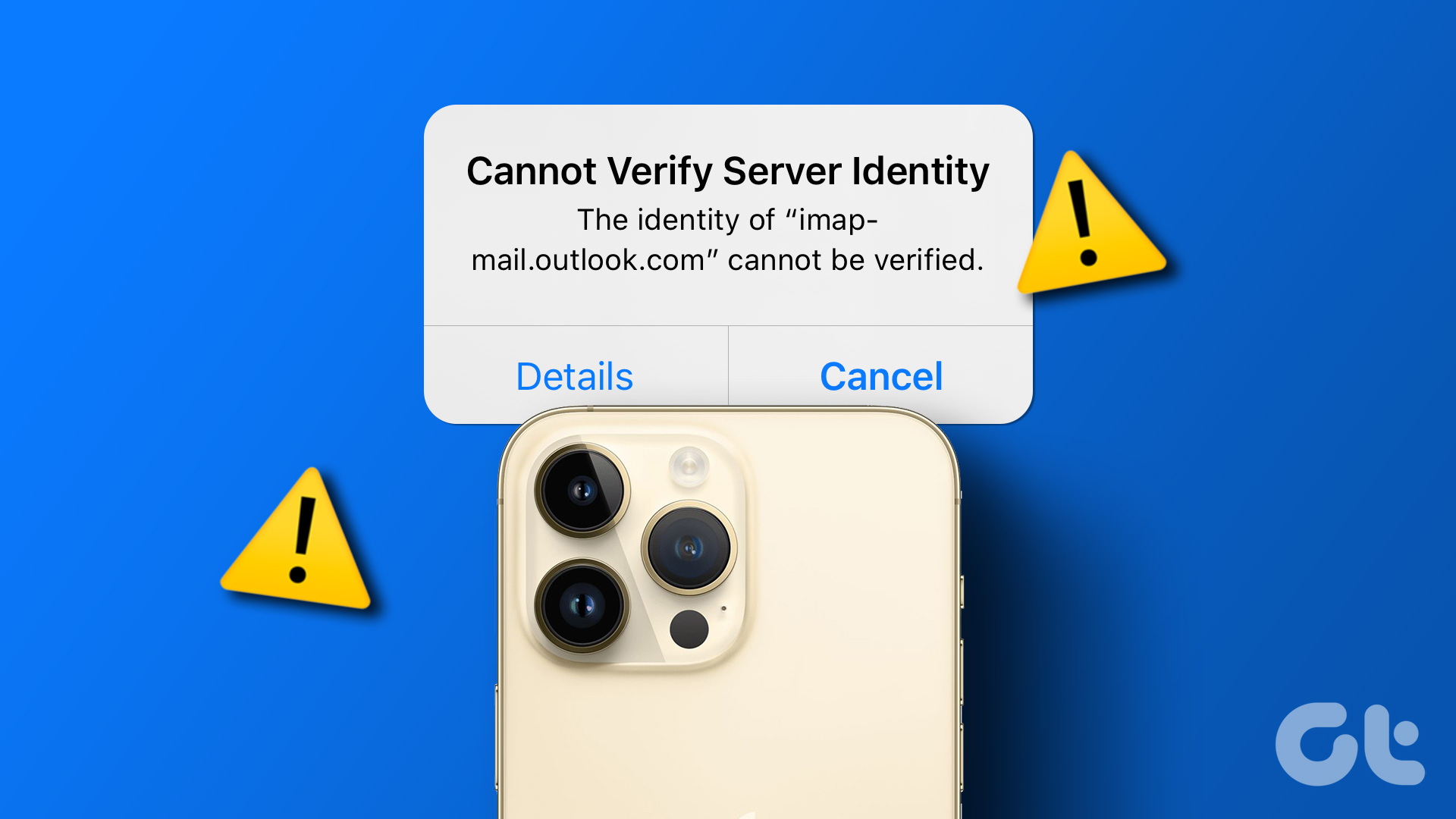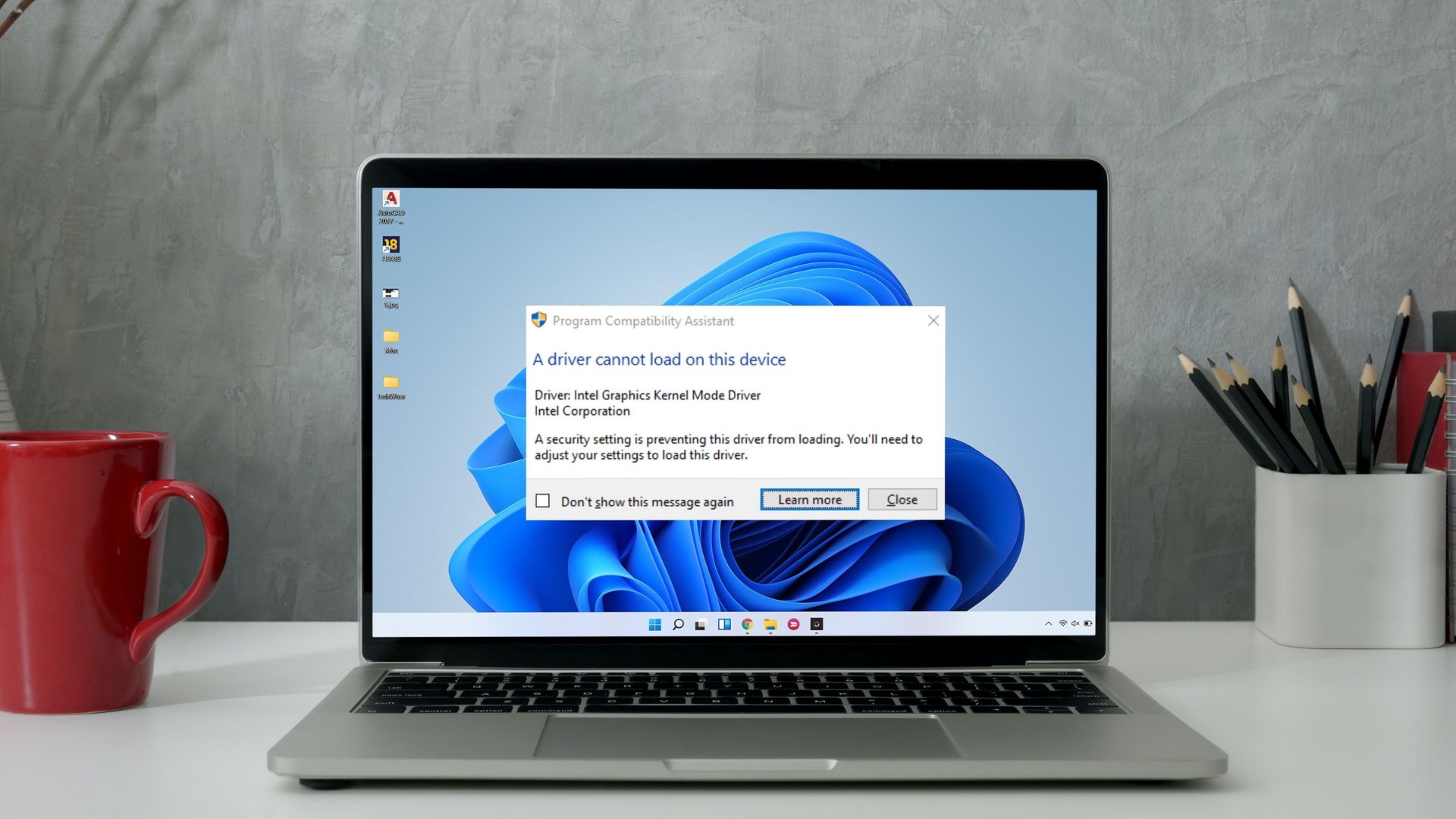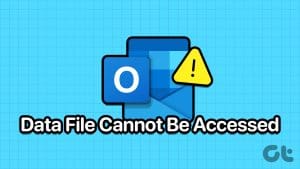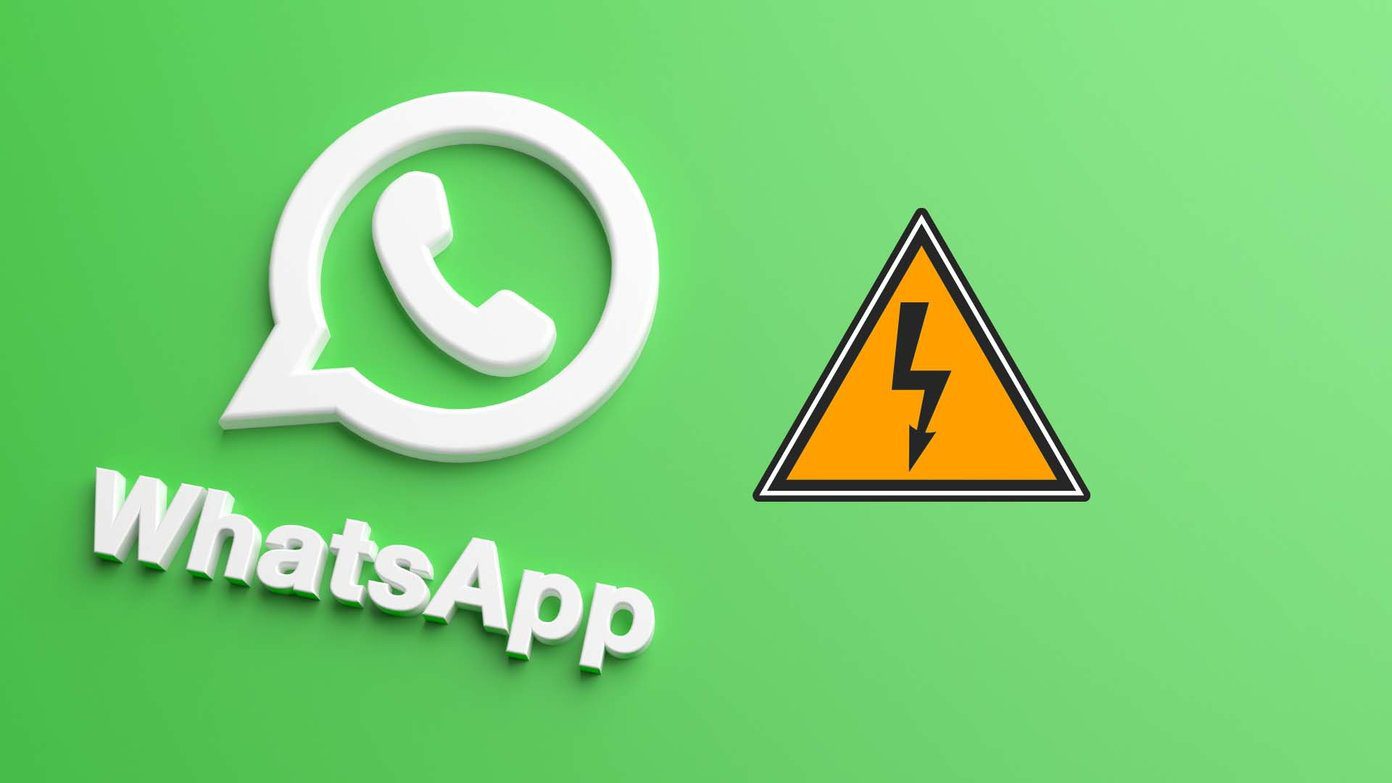Amazon has become a hub for almost every product in the past few years. But why is it that whenever you try to order a product, you get the “This item cannot be shipped” error on Amazon instead? And what is the reason that Amazon can’t ship to your location? Keep reading to know.
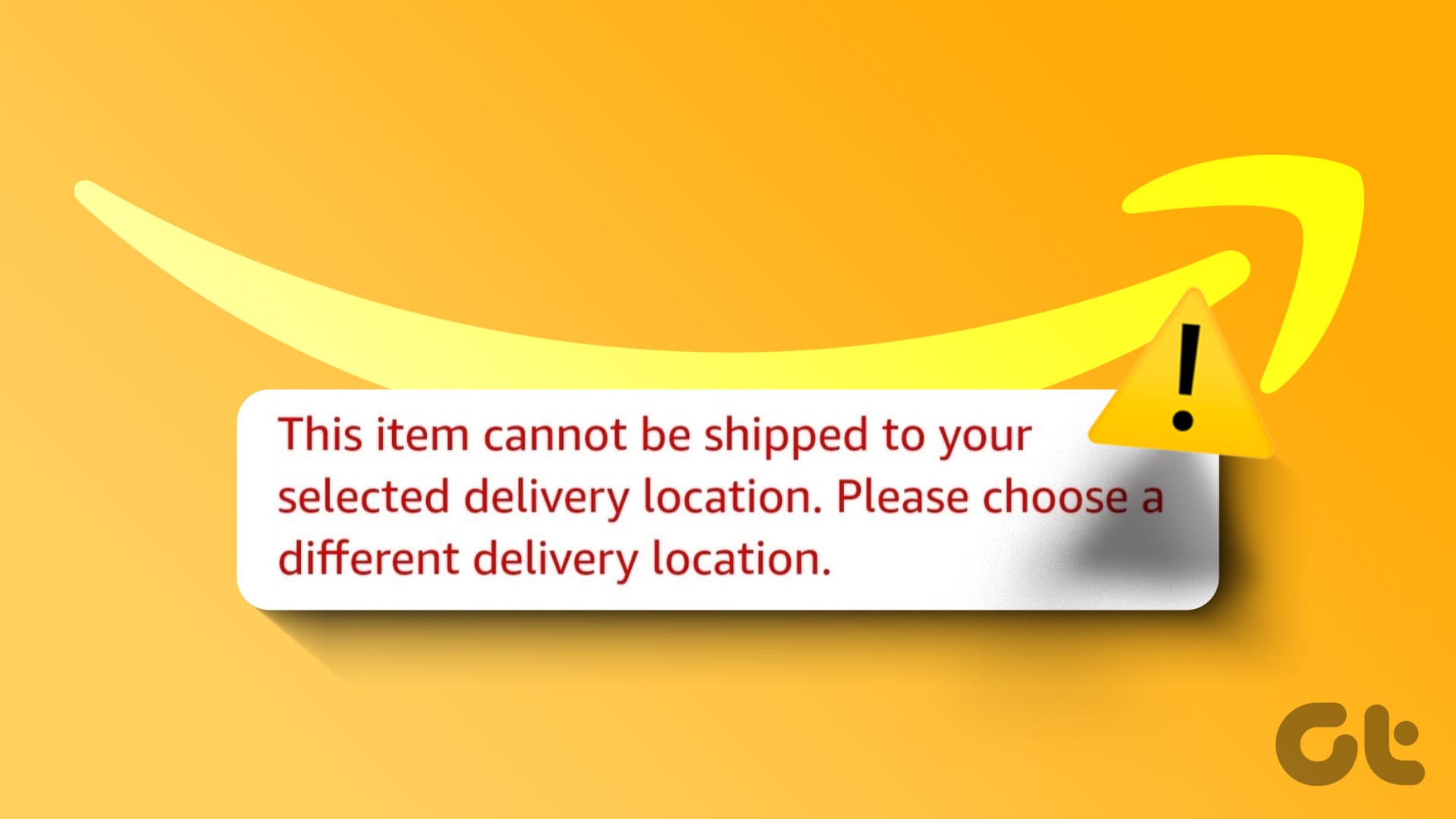
There can be several reasons why you’re getting the Amazon “This item cannot be shipped” error. So, in this article, we will first look at why you’re getting this error on Amazon and then move on to how you can fix it. Let’s get right into it.
Why Is Amazon Saying, “This Item Cannot Be Shipped”
There can be many reasons why Amazon cannot ship to your selected delivery location. Let us have a look at a few of them.
- You might’ve entered an incorrect delivery address.
- Amazon has dimensional shipping limits. So, if product dimensions don’t meet the local shipping criteria, you’ll see this error.
- Your location might be (temporarily) unserviceable due to warranty issues or manufacturer restrictions.
- The selected seller no longer delivers to your location due to the nature of the product (perishable or inflammable).
- The name on your address does not meet Amazon’s security criteria.
- If you’re ordering international shipping, the seller may not provide it currently.
Now that we know why Amazon cannot ship to your location, let us look at how we can fix it and finally place an order for the product.
How to Fix Amazon Can’t Ship to My Location Error
In this section, we will look at 9 ways to help you fix the “This item cannot be shipped to your selected delivery location” error on Amazon. Let’s get started.
Note: Ensure you’re signed in to your Amazon account before proceeding.
1. Double Check Your Delivery Address
If you have added an incorrect address, it might show the “This item cannot be shipped to your selected delivery location” error when placing an order on Amazon. To check this, open the address details on Amazon and ensure you have added the correct address. Here’s how.
Step 1: Open Amazon on any web browser.
Step 2: Here, click on the address visible at the top.
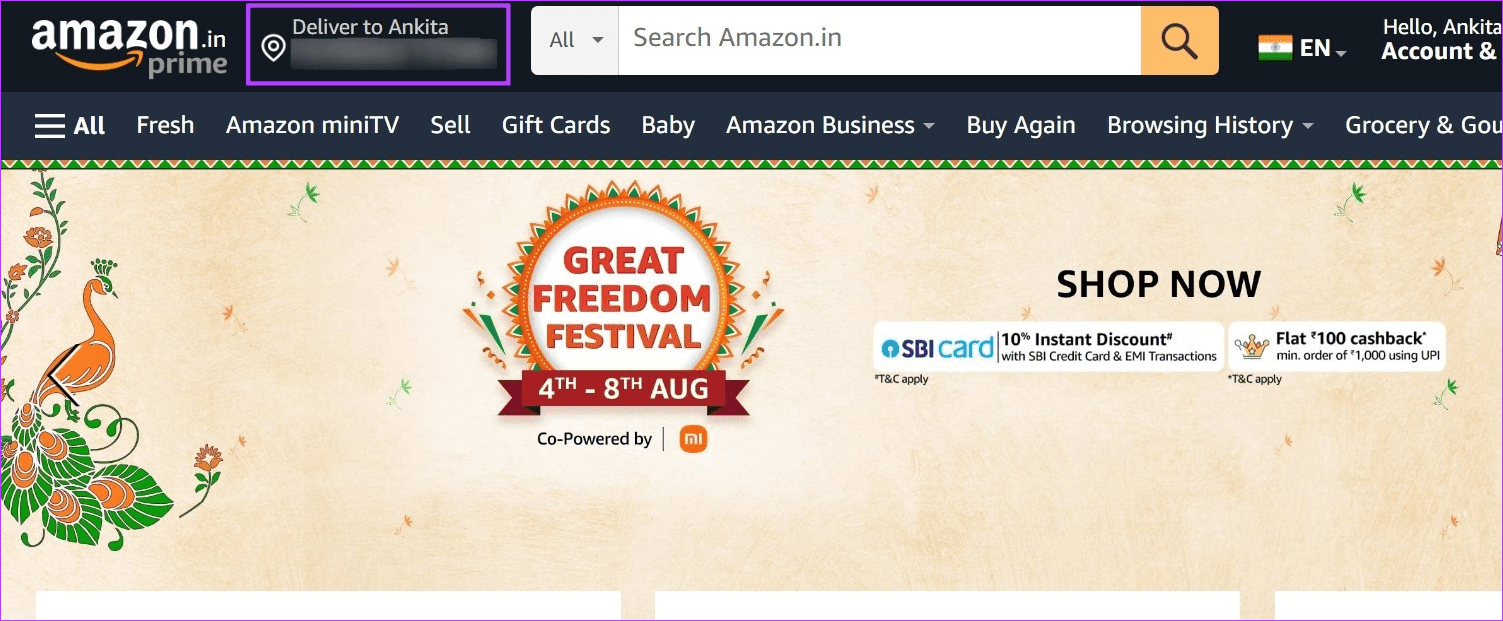
Now, check and see if this is the address that you want your order delivered to. Then, go to the product page and try placing your order again.
2. Check Your Name on the Delivery Address
Certain orders that are either high in value or extremely limited in number require a proper name to be added to your selected address. This means if your current delivery address has an abbreviation of your name or a nickname added, it might cause Amazon to display the error.
To fix this, open the address details and add your full name instead. Follow the below steps to do it.
Note: To edit your default address for digital purchases, you must first set a different default address.
Step 1: Open Amazon and click on your address details.
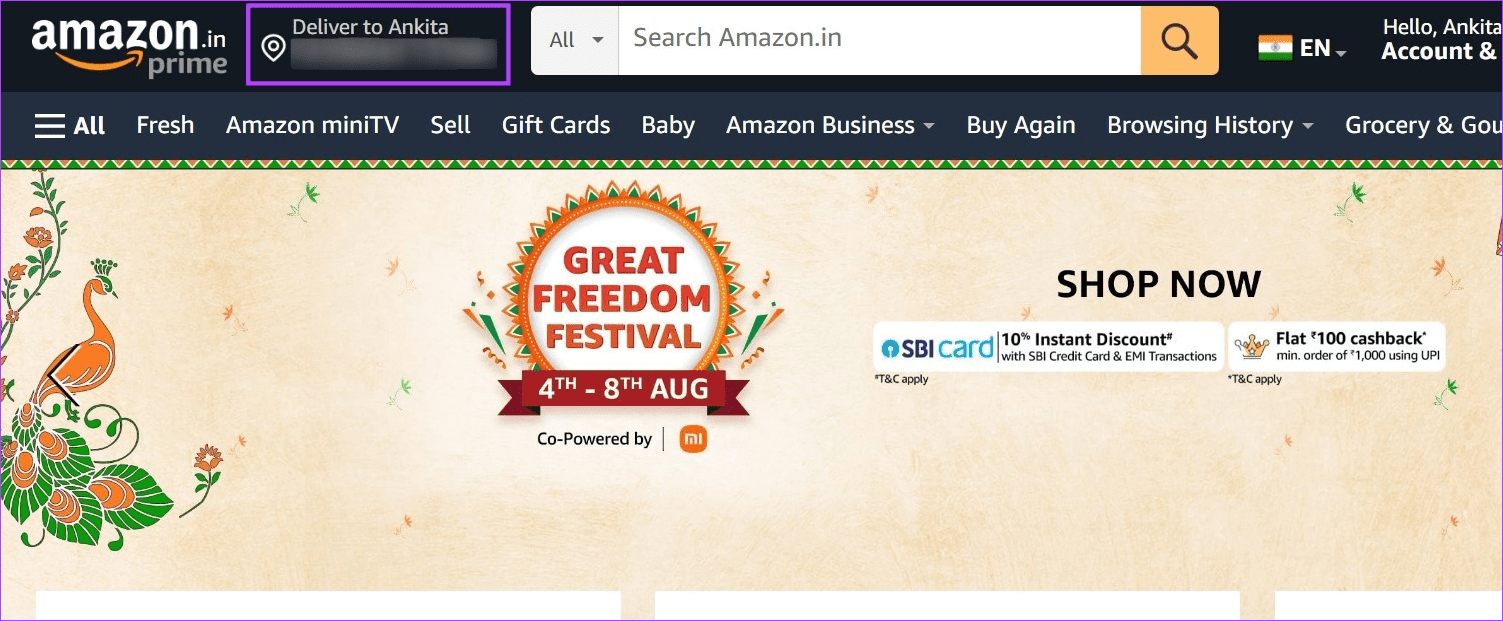
Step 2: Here, scroll down and click on ‘Add an address or pick-up point’.
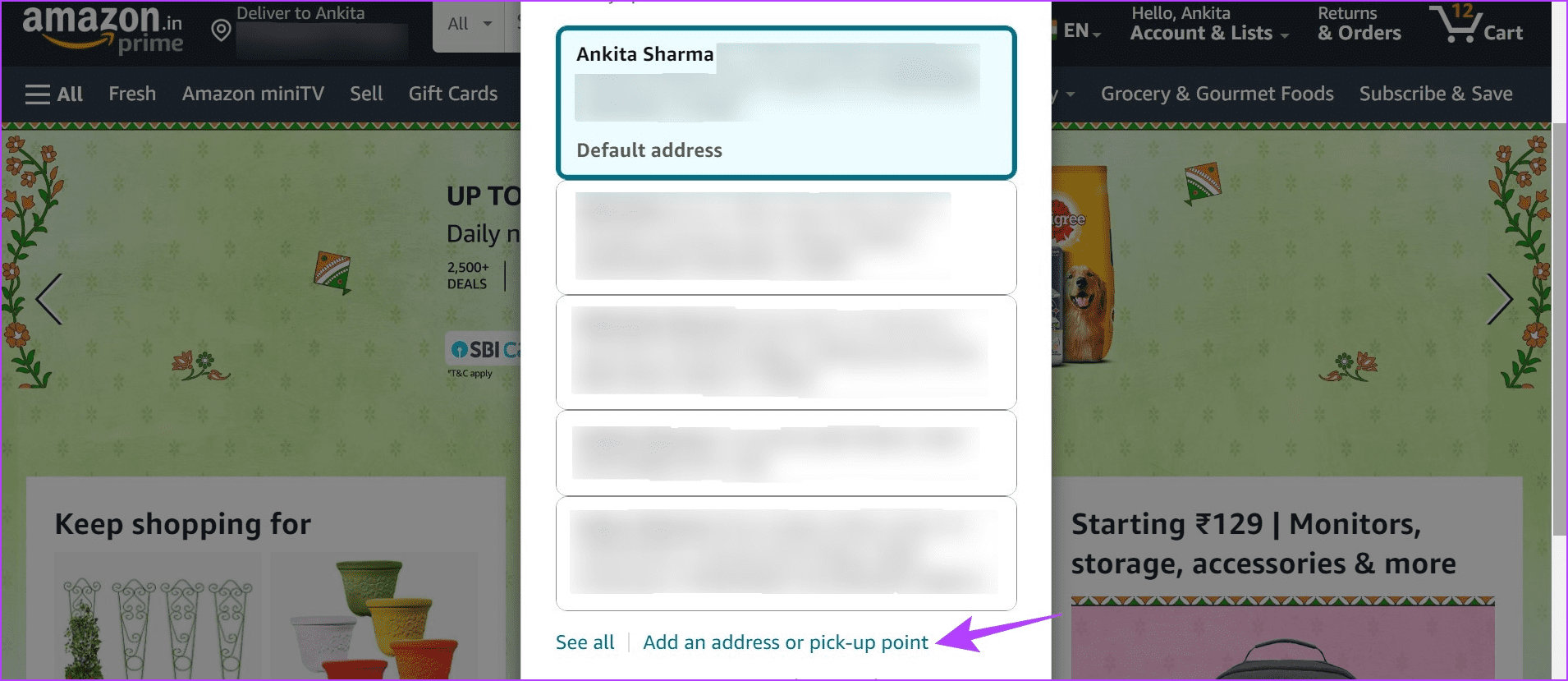
Step 3: Now, go to your currently selected delivery address and click on Edit.
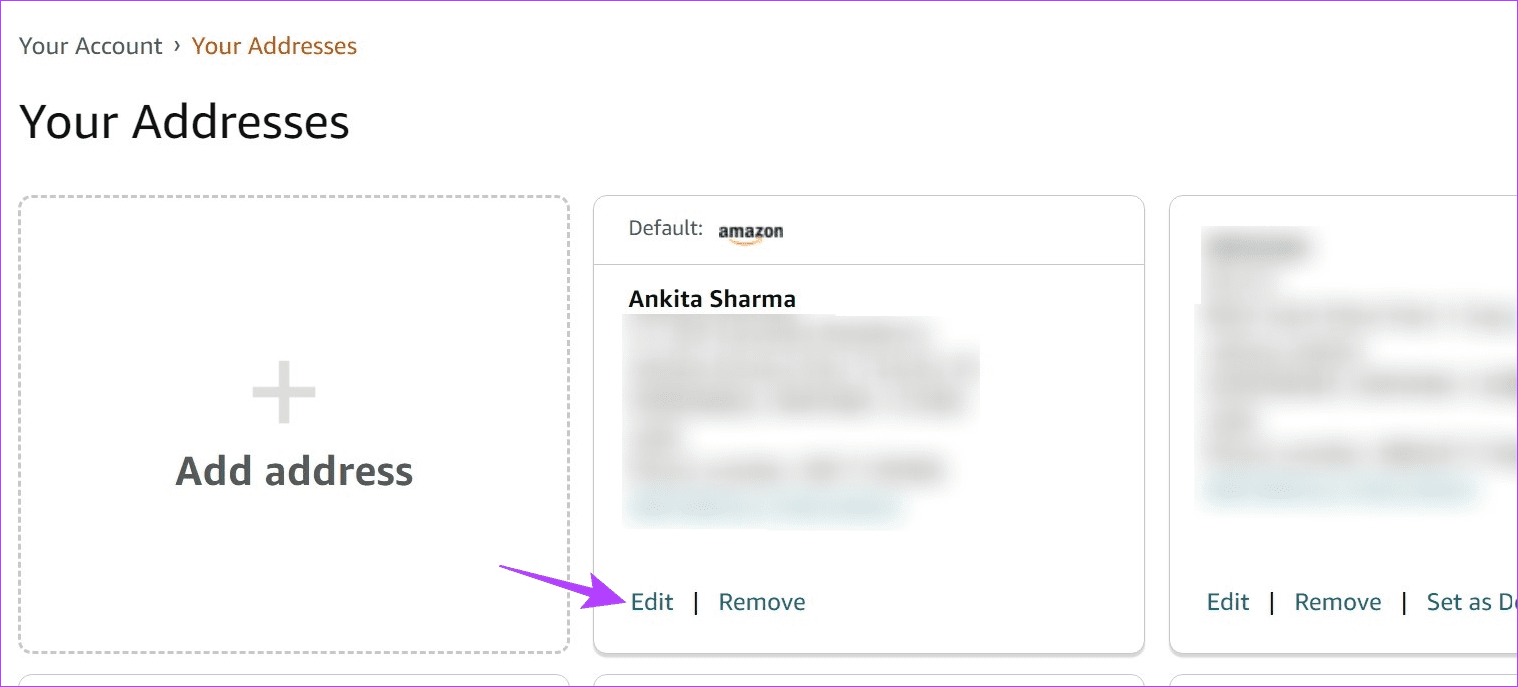
Step 4: Here, change the name as required.
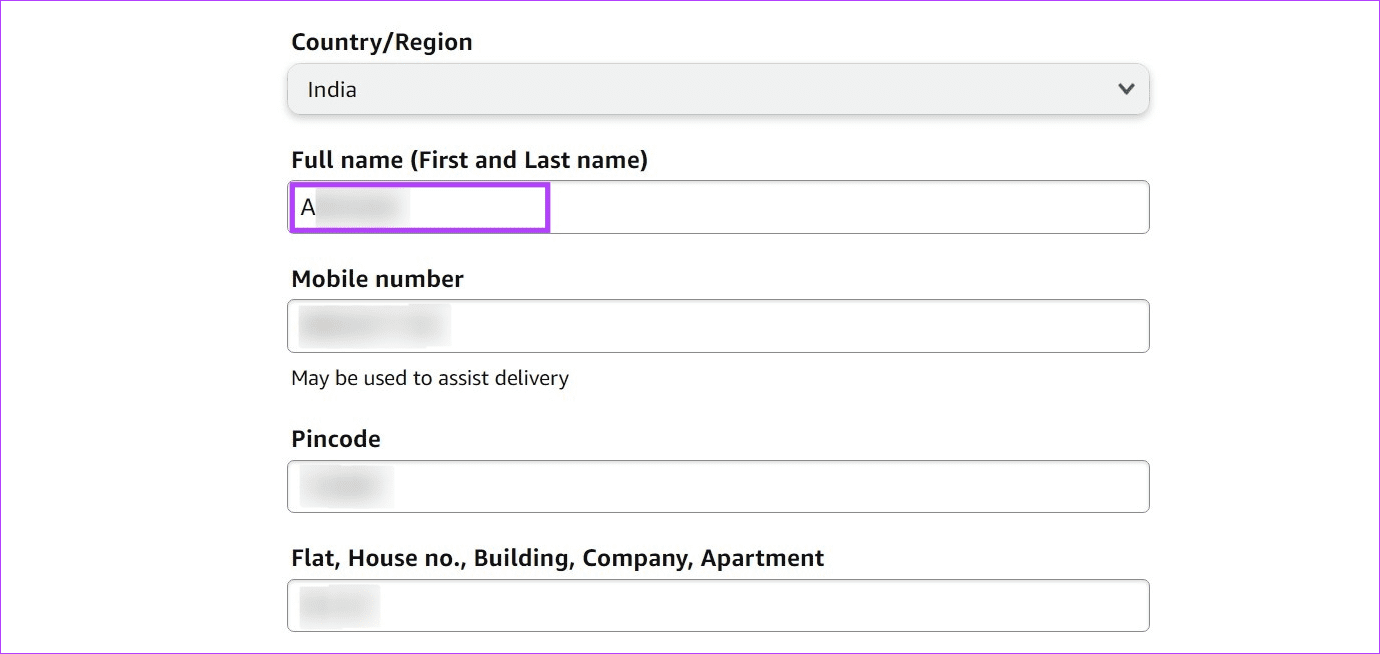
Step 5: Once done, scroll down and click on Save changes.
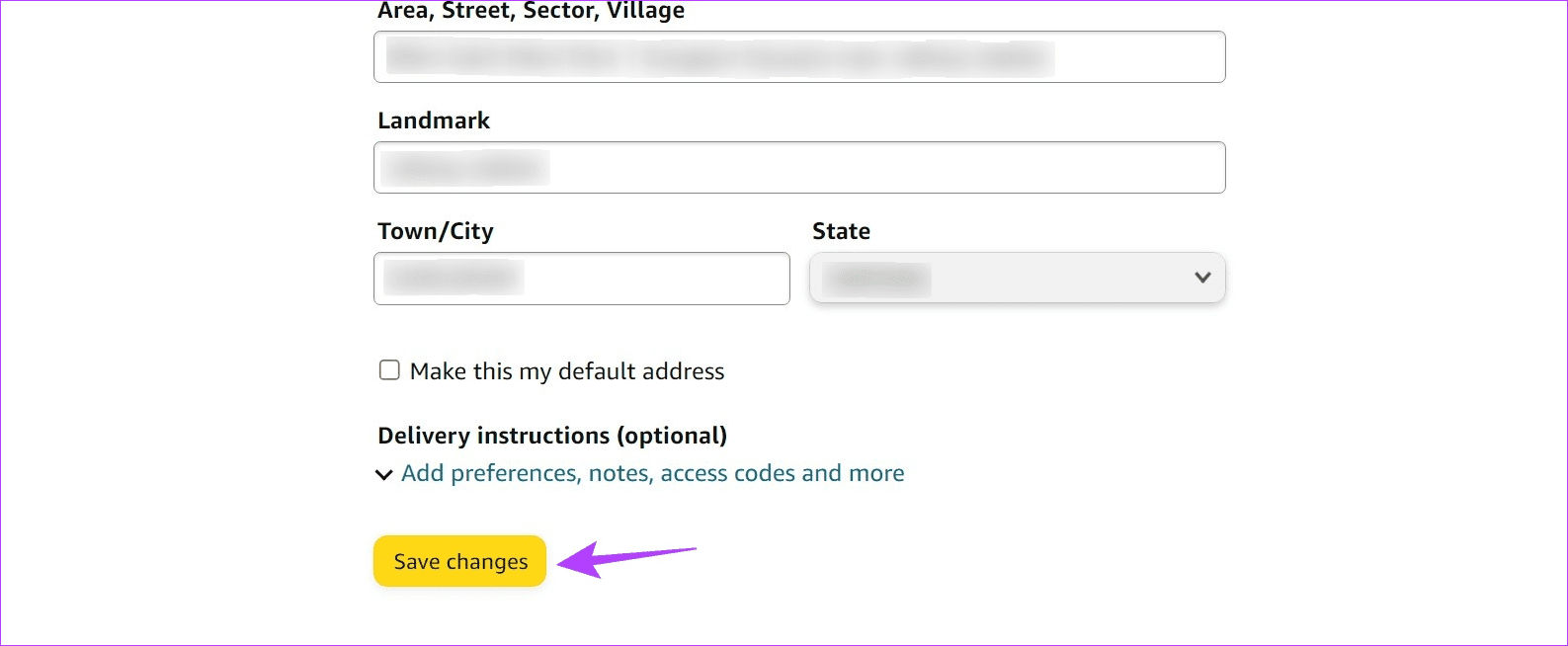
Now, select this address as your delivery address and try placing the order again on Amazon.
3. Choose a Different Delivery Location
Sometimes your address might not be deliverable due to Amazon shipping restrictions or other reasons. When this happens, you can choose an alternate address and deliver your order there instead.
This can be anything from an office address to the address of your friends and family. However, ensure to inform the other party about the delivery dates. Here’s how to do it.
Step 1: Open Amazon and click on the address option.
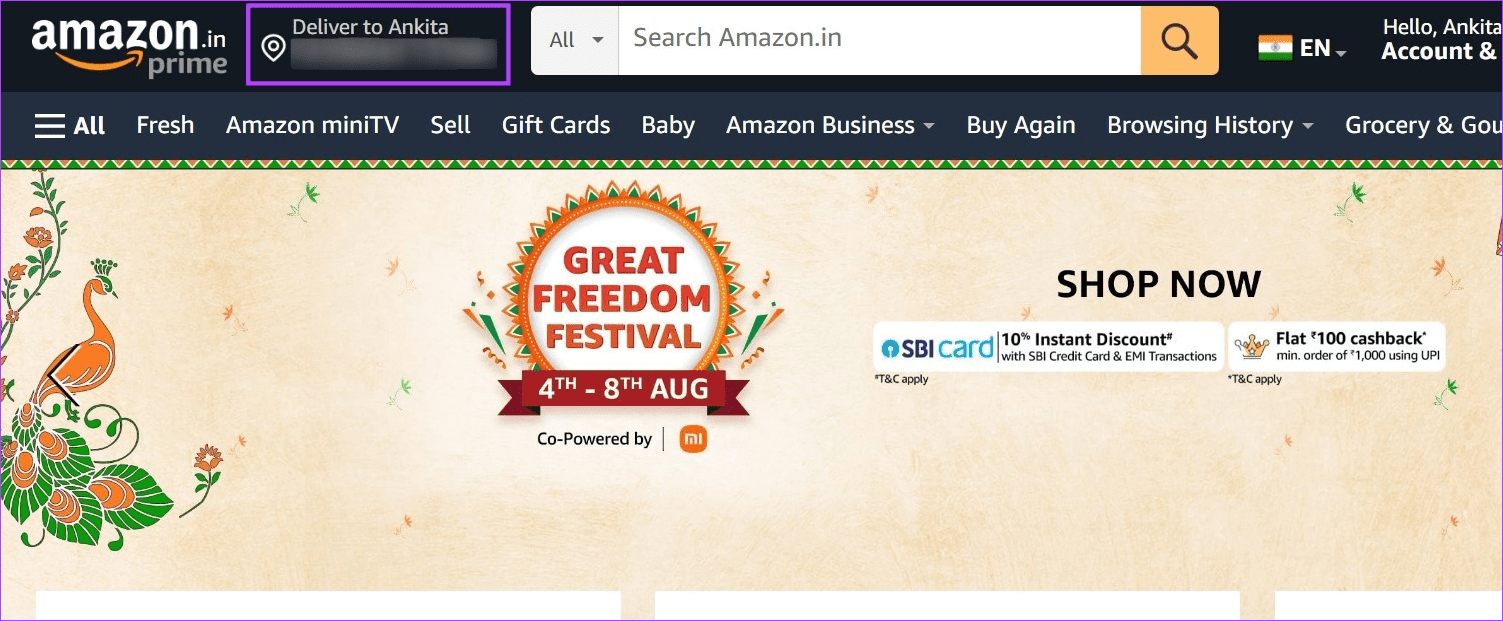
Step 2: If the alternate address is already available in your Amazon account, click on it from this list.
Step 3: To add the address, scroll down and click on ‘Add an address or pick-up point’.

Step 4: Here, click on Add address.
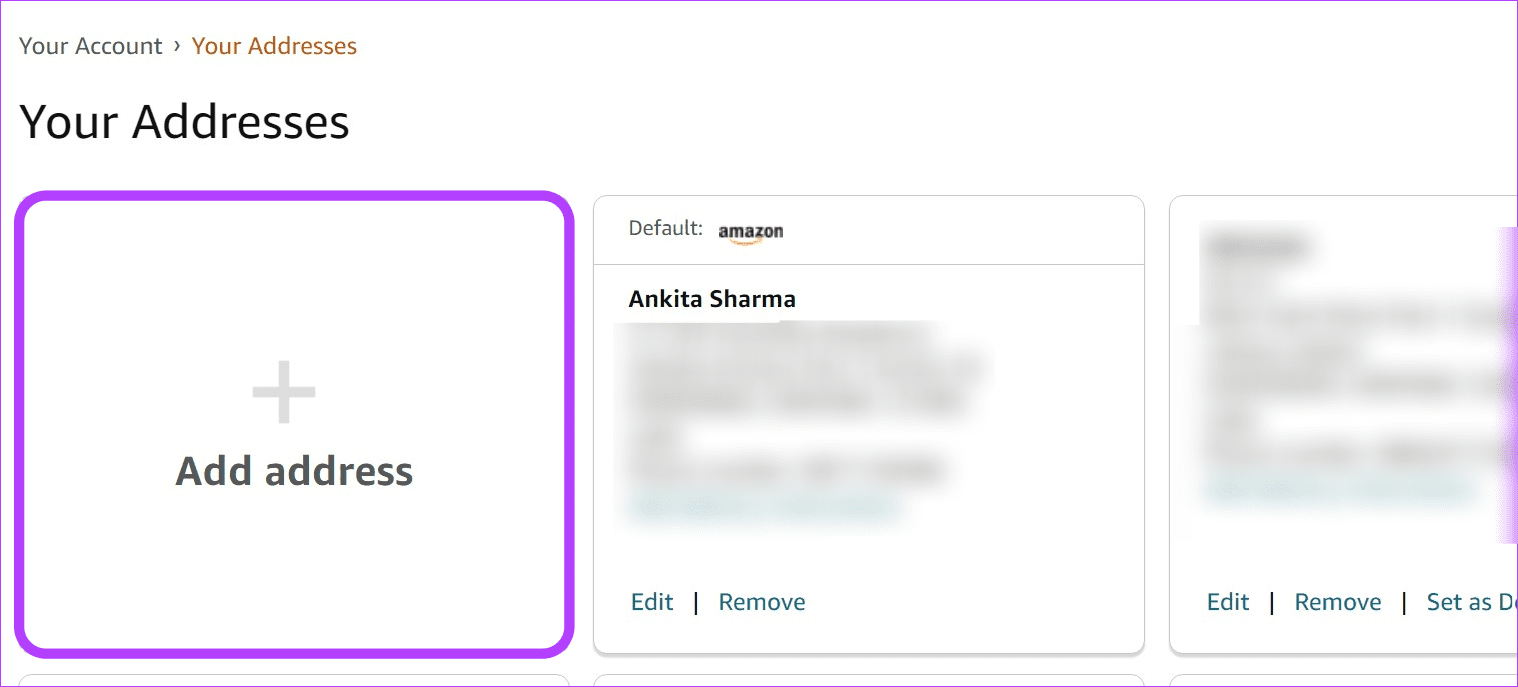
Step 5: Now, scroll through this page and fill in the details like the name of the person or establishment, address, relevant mobile number, etc.
Step 6: Once done, click on Add address.

Step 7: Then, go to the newly added address and click on ‘Set as Default’.

Then, go to the relevant product page and try placing the order again.
4. Refresh the Page and Try Again
Refreshing a page helps in loading the site information again. This is especially helpful if the connection was interrupted previously, causing temporary page issues. Here’s how to do it.
Step 1: Go to your web browser’s menu bar.
Step 2: Here, click on the Reload icon.
Note: If you’re using the Amazon app on your smartphone, close and reopen the app.

Once the page finishes reloading, click on the relevant product and try to complete the order checkout process.
5. Check Package Dimensions
If the package you’re ordering is too big or bulky, it might not meet the freight requirements for specific locations. When this happens, Amazon can’t deliver the product despite its availability.
To check if this is the case, go to your selected product’s description and check the package dimensions. If they exceed the set requirements, you might be unable to place the order.
6. Try Going for a Different Seller
Certain products might also be available with different sellers. This means that if your currently selected seller cannot deliver to your location, the other seller might be able to. So, if you can’t order a certain product, try ordering it from a different seller on the list. Here’s how to do it.
Step 1: Open Amazon and go to the relevant product page.
Step 2: Here, click on the seller available from the list.
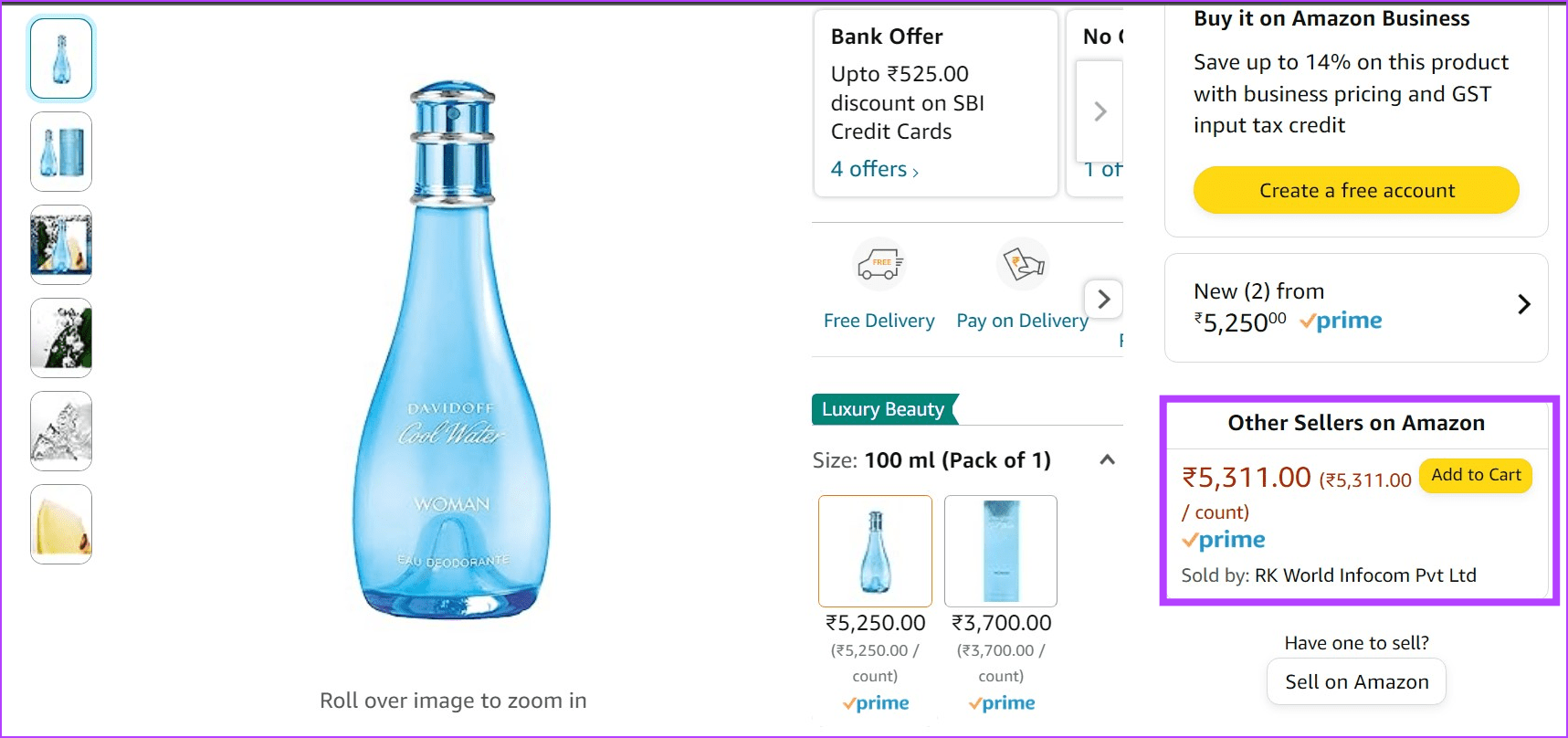
Once you select the seller and add the product to your cart, proceed to check out and place your order.
7. Find Different Listings for the Same Product
Not all products have the option to order from different sellers. In this case, you can use the search bar on Amazon and look for different listings of the same product. Ensure the product specifications, name, product number, etc., are similar to the initial product. Once found, try placing your order to see if this method works.
Also Read: How to spot fake product reviews on Amazon
8. Deliver the Product to an Amazon Pickup Location
If you can’t get the product at your location and don’t have an alternate shipping address, you can order the product at one of Amazon’s pickup points instead. However, note that you must go to the location and pick up your product once you’re notified of its delivery.
Additionally, if you cannot find a pickup center nearby, you might have to travel a bit further to a different location. If you would still like to give it a try, follow the below steps.
Step 1: Open Amazon and click on your address.
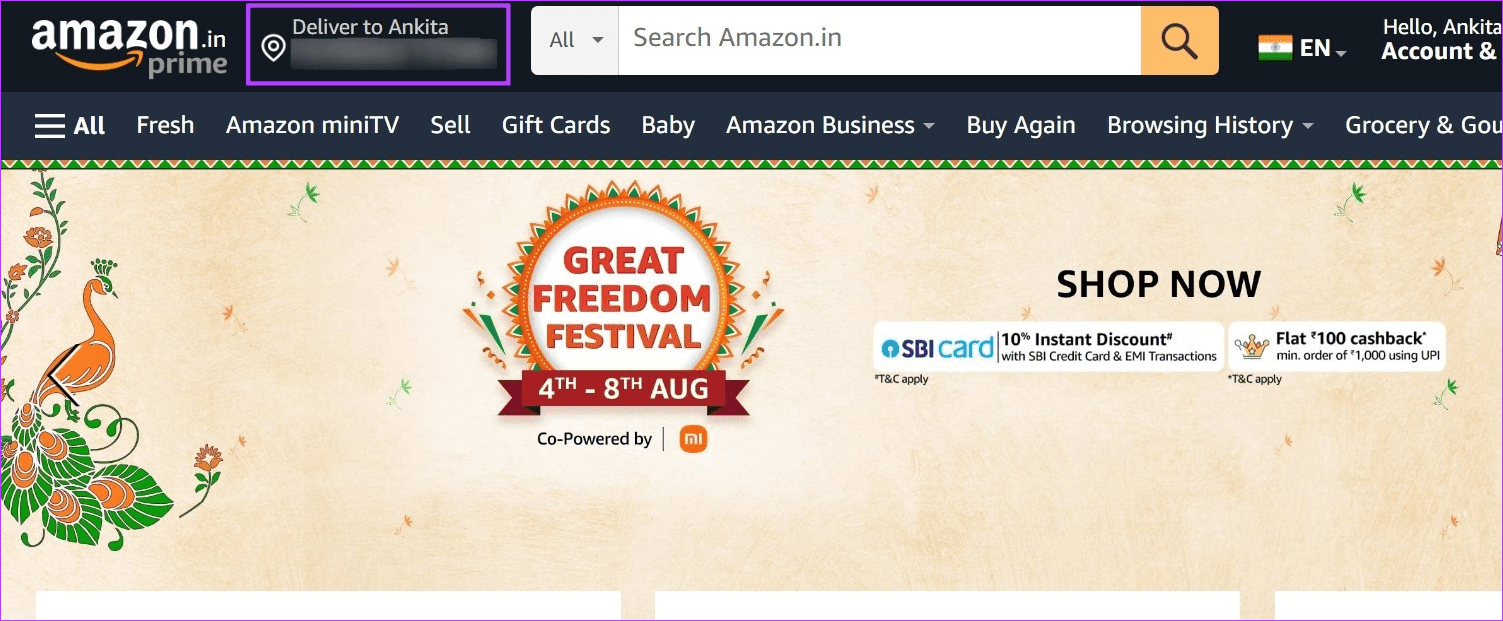
Step 2: Now, click on ‘Add an address or pick-up point’.
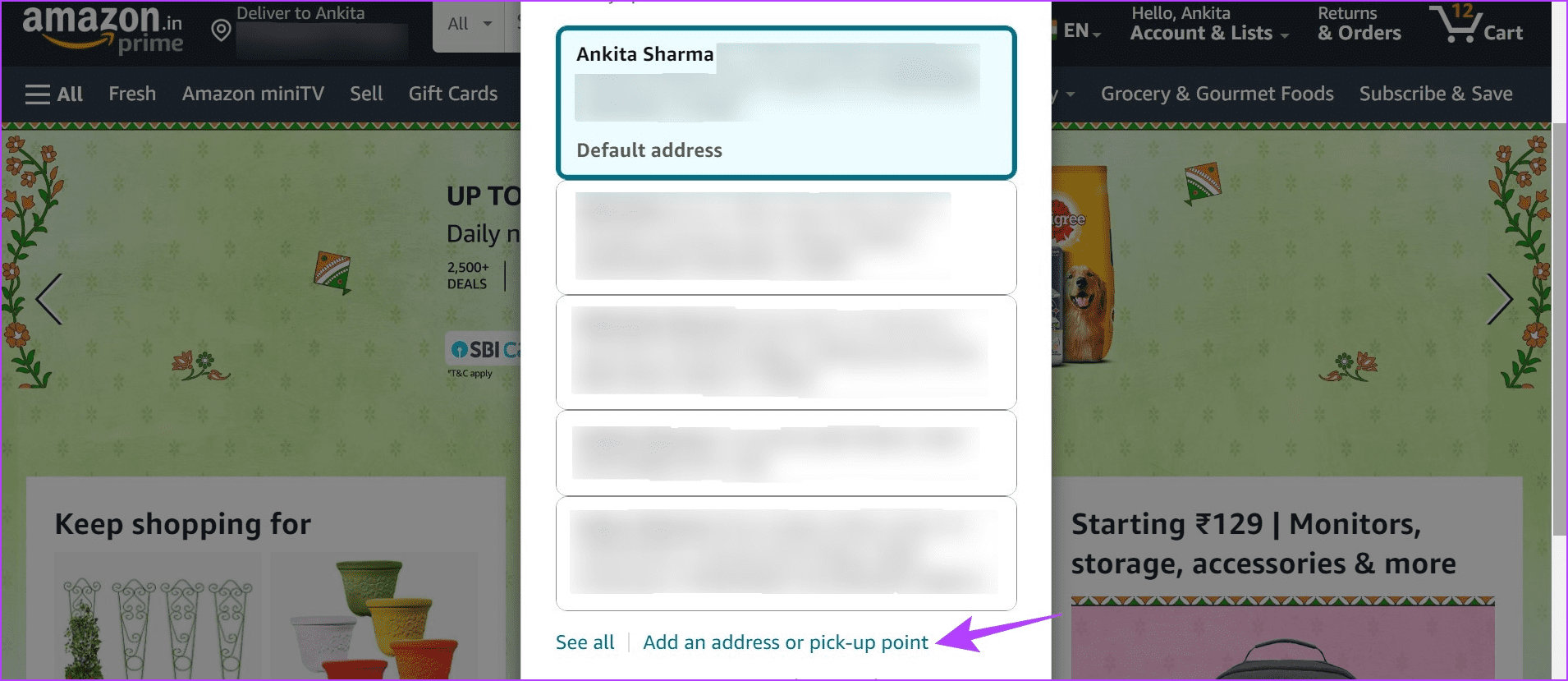
Step 3: Click on Add address.
Note: If you’re using the Amazon mobile app, tap on ‘Add a new pickup location’ and skip to step 5.
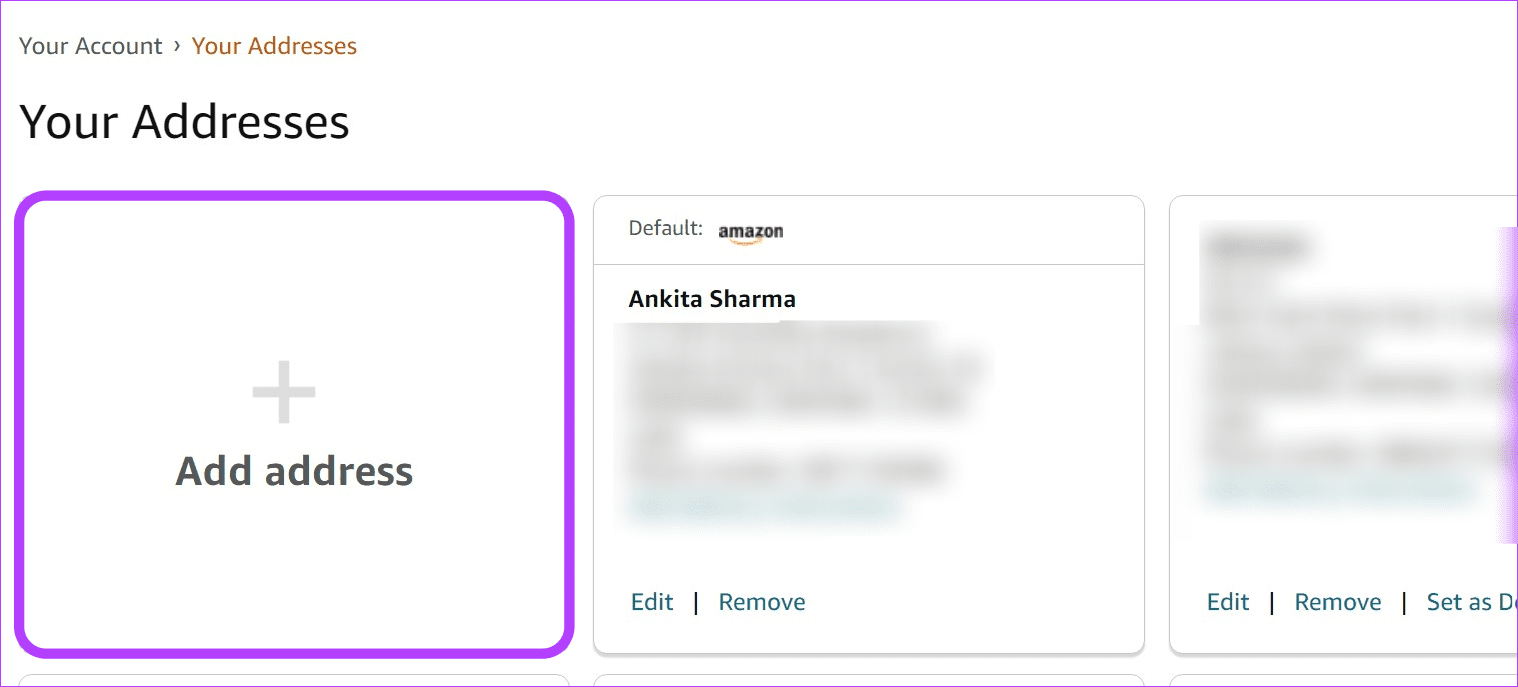
Step 4: Here, click on ‘Or find an Amazon collection location near you’.

Step 5: Enter your postcode and go to the relevant location from this list.
Step 6: Then, click on ‘Add to address book’. This will add this location to your Amazon account’s address book.

Step 7: Now, go to the pickup location address and click on ‘Set as Default’.

This will instantly change the default location for your orders to the Amazon pickup point’s address. Now, try placing the order again. In the future, you can go to the address option and change your address back to your location.
9. Contact Amazon Support
If, even after trying all the above methods, you’re still getting the Amazon ‘Unable to ship to your location’ error, contact Amazon’s customer service team. To do that, you can chat with them or ask them for a callback. Make sure to describe your issue in detail for a quick resolution.
FAQs on Amazon’s “Can’t Ship to My Location” Error
If your order hasn’t been shipped yet, it is possible to change the delivery address. However, this option might be unavailable at Amazon’s discretion for certain orders.
At times, the selected product might not be in stock at the nearest warehouse or available for shipping to your location. In this case, switching the product’s color might help if the alternate colors are available for shipment. However, this will only work for products that have alternate color options.
Get Your Amazon Products
We hope this article helped you understand why you’re getting the Amazon “This item cannot be shipped” error and how you can go about solving it. Additionally, if you no longer require a product from your current orders, you also have the option to cancel your order on Amazon.
Was this helpful?
Last updated on 08 August, 2023
The article above may contain affiliate links which help support Guiding Tech. The content remains unbiased and authentic and will never affect our editorial integrity.