The last thing you want to see on a last-minute shopping is the Amazon app giving up on you. While Prime Delivery and all other perks are great but the app has rather been disappointing. A new issue we recently faced is that the Amazon app failed to add items to the cart. It just shows the error saying ‘Failed to add an item to cart’.
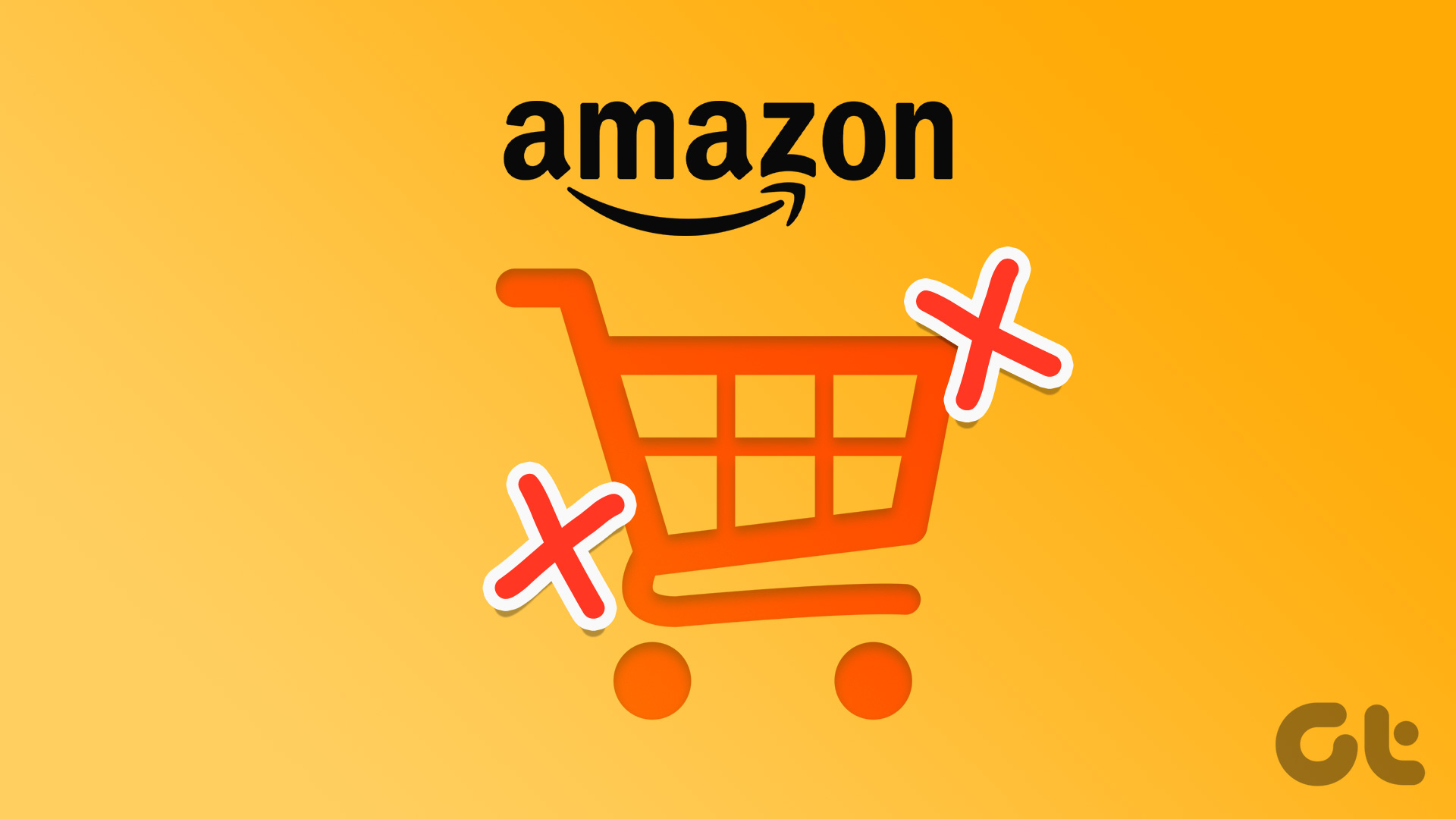
Thankfully, we were able to fix the issue on both the iPhone and the Android versions of the app. If you are facing the issue as well, we’ve listed seven methods that may help you get rid of the problem. So, let’s begin.
1. Restart Amazon App
Once you force close an app, all of its processes and elements will be shut down. Therefore, the next time you open the app, it will start a fresh session and there is a good chance that any problems you faced earlier including the error, ‘failed to add an item to cart,’ will be resolved.
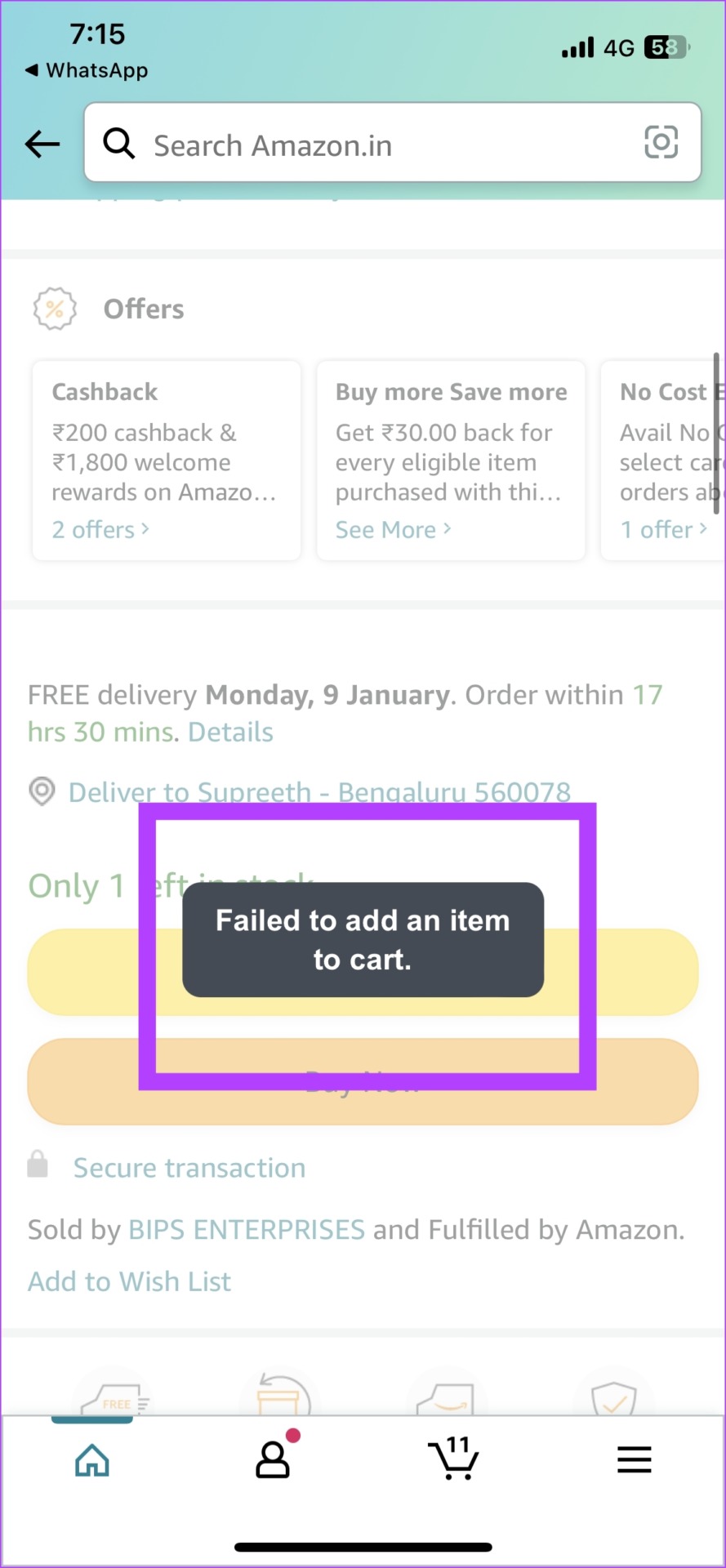
Here’s how you can restart the Amazon app.
Step 1: Open the app switcher on your phone. You can swipe up from the bottom of the screen or, if your phone has a softkey or a physical button, use that to open the app switcher.
Step 2: Swipe upwards on the Amazon app to close it.
Step 3: Open the Amazon app from the app library to restart it.


There’s also a good chance of fixing this issue once you clear all the other items in your cart. Here’s how you can do it.
2. Check Internet Connectivity
If your phone is connected to a slow-speed Wi-Fi or a cellular network, then apps may not function properly. Therefore, if you observe that Amazon failed to add the item to the cart, check the internet connectivity on your smartphone.
2. Delete Other Items in the Cart
You can add fifty different items to your Amazon cart. So, if you are exceeding that number, you won’t be able to add more items. Hence, you need to clear some items off your shopping cart. Here’s how you can delete a few items and see if you can successfully add a new item.
Step 1: Tap on the cart icon at the bottom of the Amazon app.
Step 2: Tap on the Delete button next to the item in your cart.
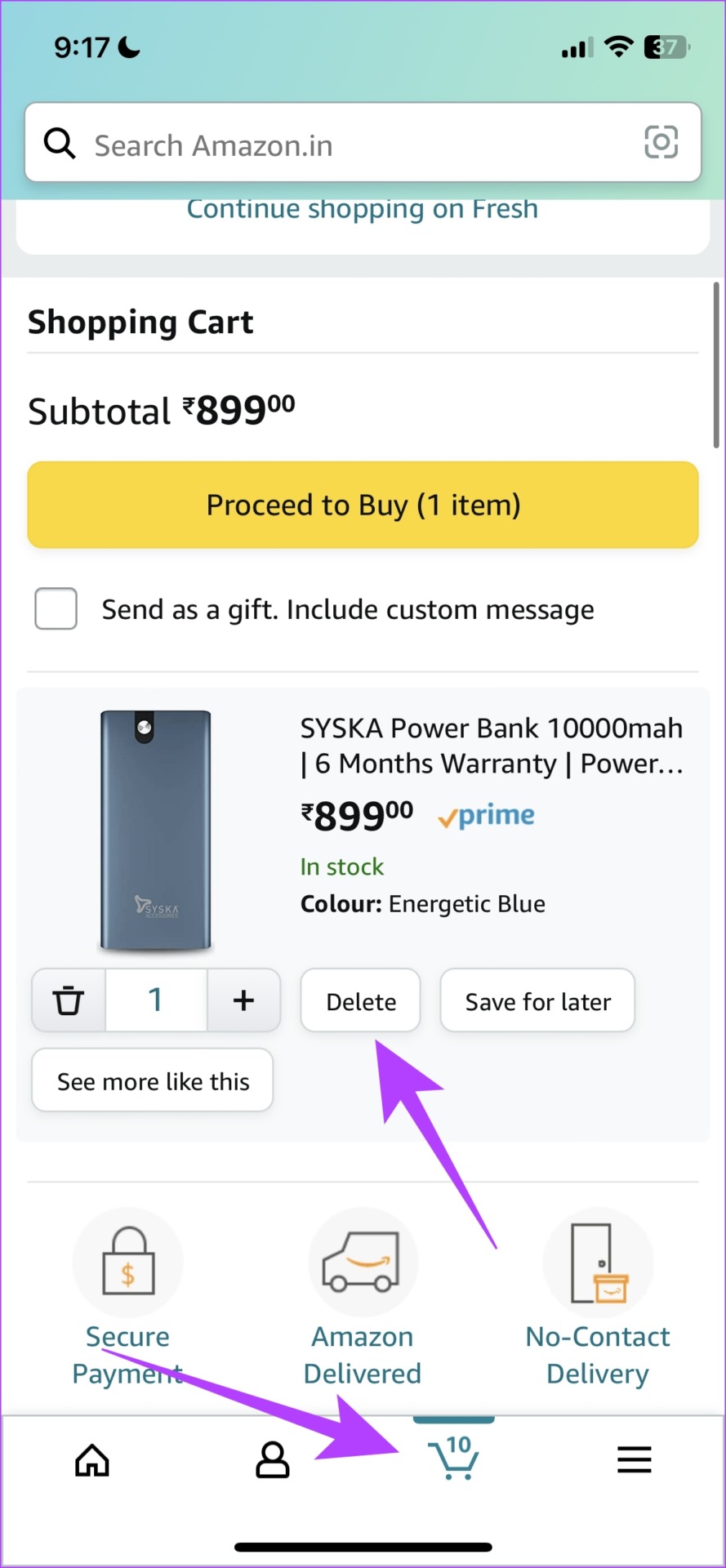
The item will now be removed, and you can try adding the new item to your cart. If the Amazon app won’t add the item to the cart despite making some space, the item may be out of stock.
4. Check if the Item Is in Stock
If the item you are trying to add to your cart is out of stock, blame your bad luck – you will not be able to add it to your cart. Refresh the Amazon app so that it updates the information related to the stock of the item. You can try purchasing the unit from a different reseller if you don’t want to let go of the purchase.
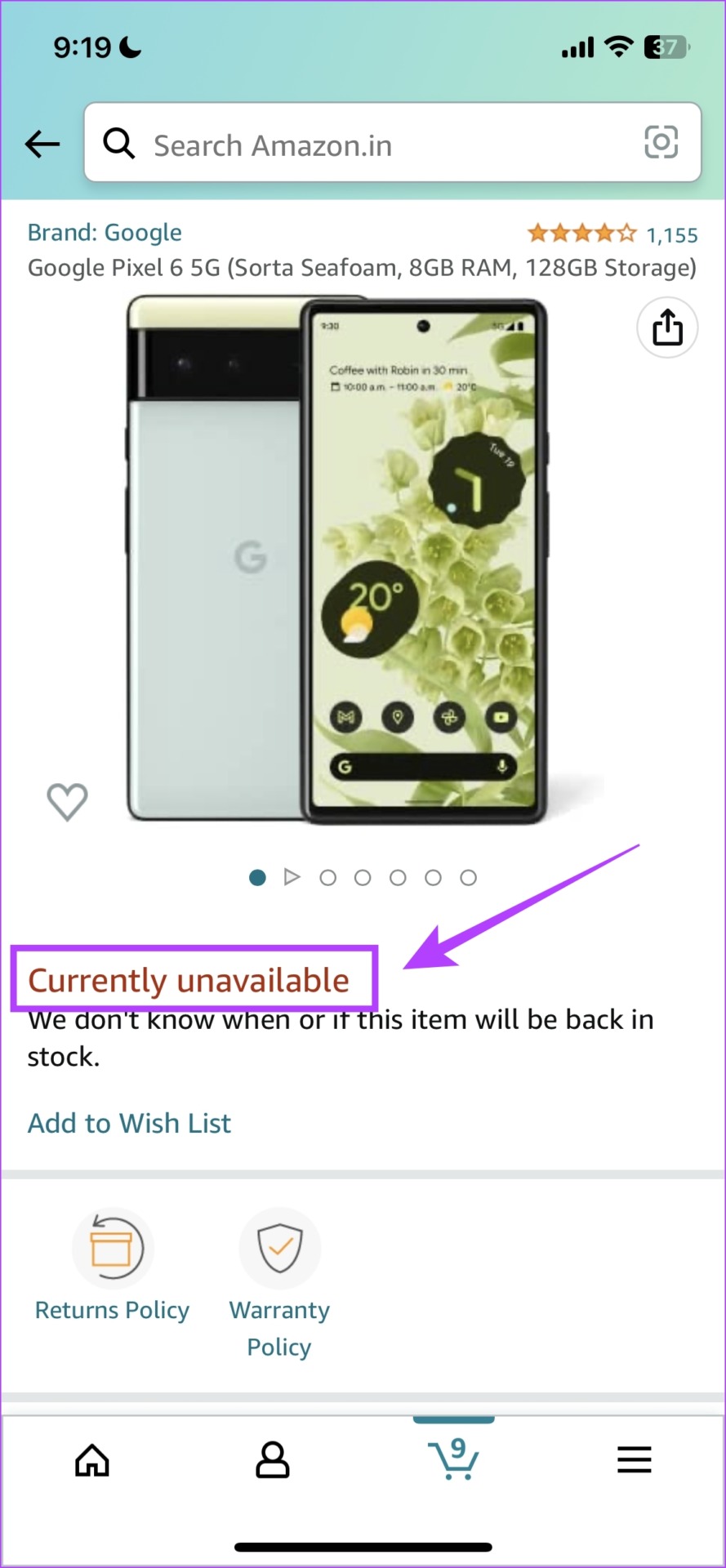
There might be a restriction to the number of units of the same product you can purchase. This limit can prevent you from adding it to your cart. Here’s how you can check the limit.
5. Check the Number of Remaining Units
If you are trying to add more units of the same product and it is exceeding the number of available units, the Amazon app won’t let you add the item to the cart. So, keep a check on the number of units available.
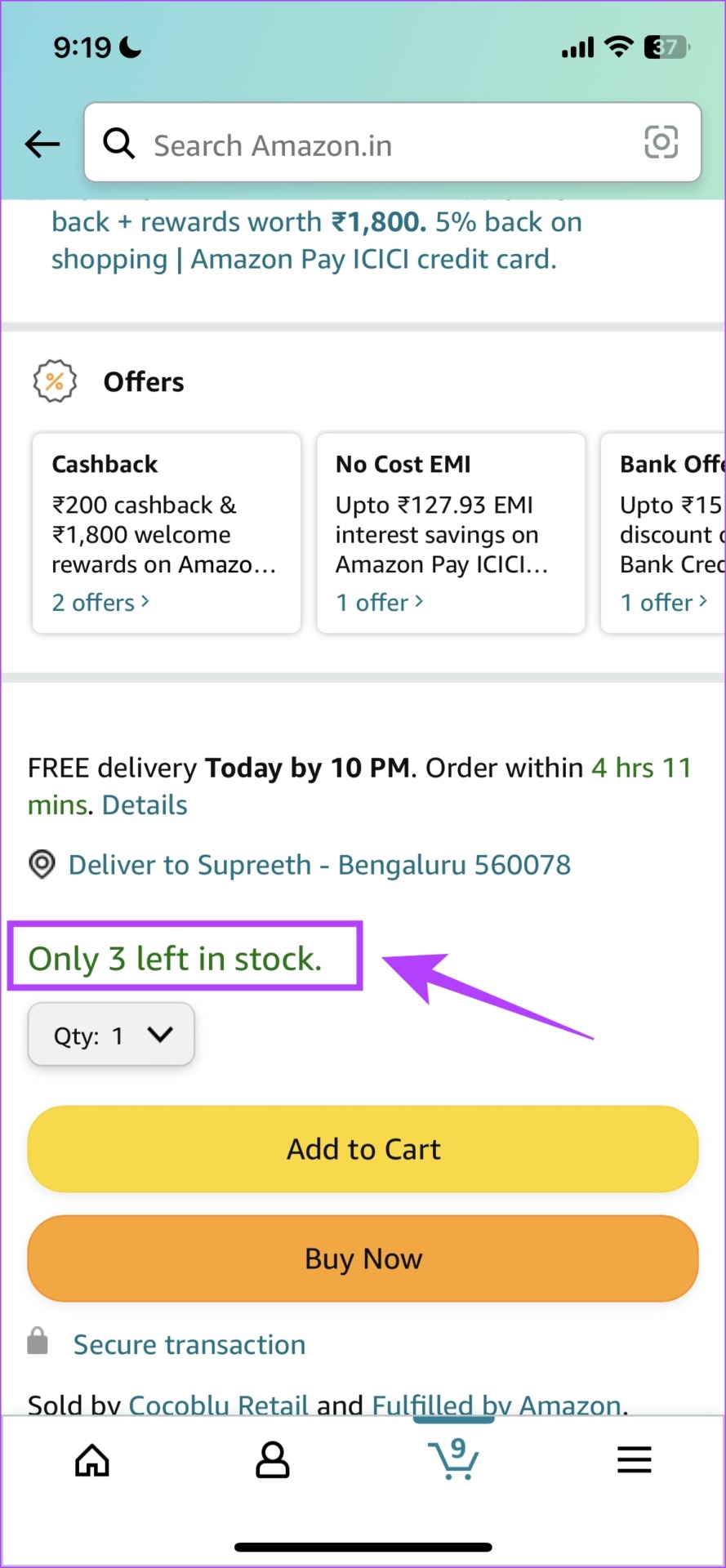
If none of the above tips work, you can try logging out of Amazon and then logging back in. Here’s how you can do it.
6. Sign Out and Sign In to Amazon
If there are any issues regarding your current login session on the Amazon app, there is a good chance several bugs might come into play. Therefore, log out of the Amazon app and log back in. There is a good chance you will not see the error message ‘Failed to add an item to the cart’.
Step 1: Tap on the hamburger-shaped menu tab.
Step 2: Scroll down to find Settings.
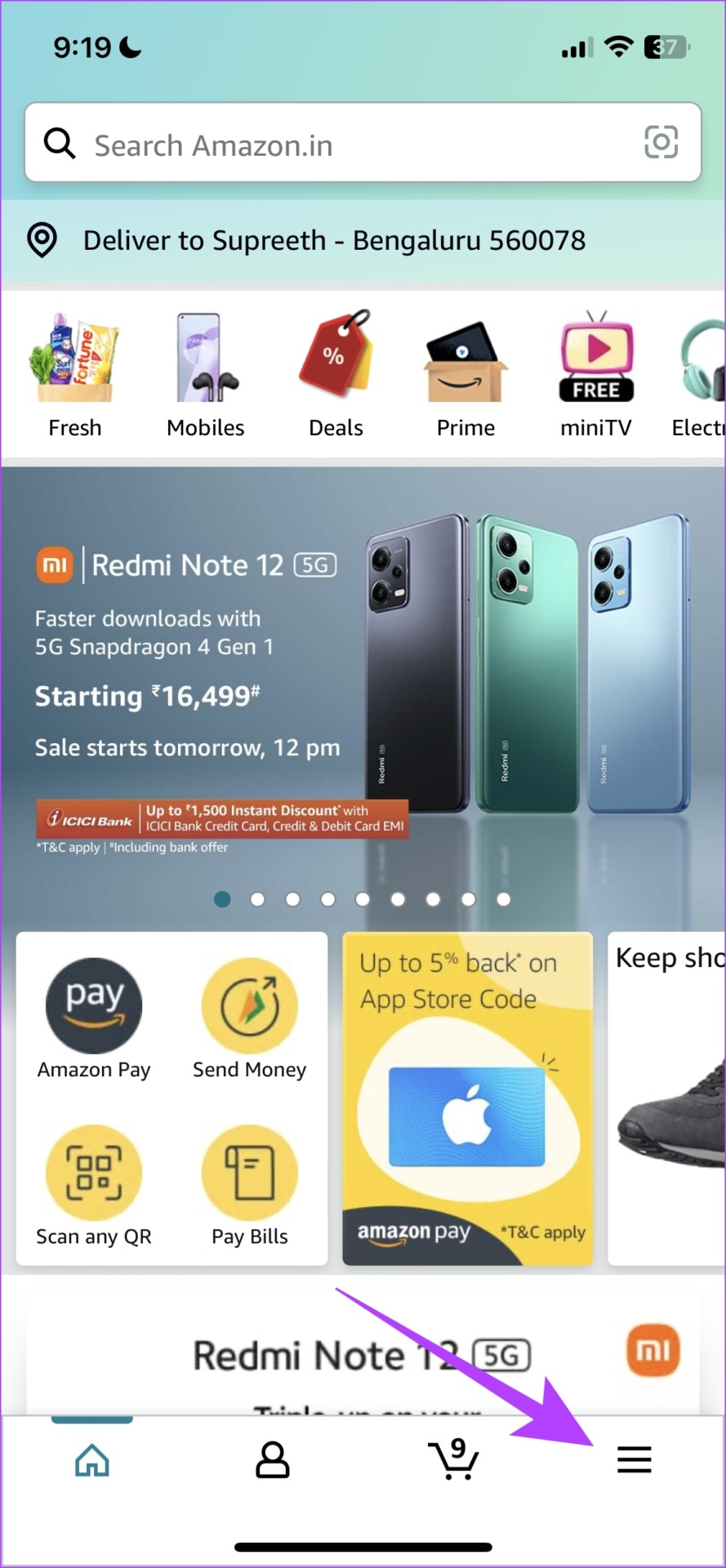

Step 3: Tap on Sign Out.
Step 4: Confirm by tapping on Sign Out again.

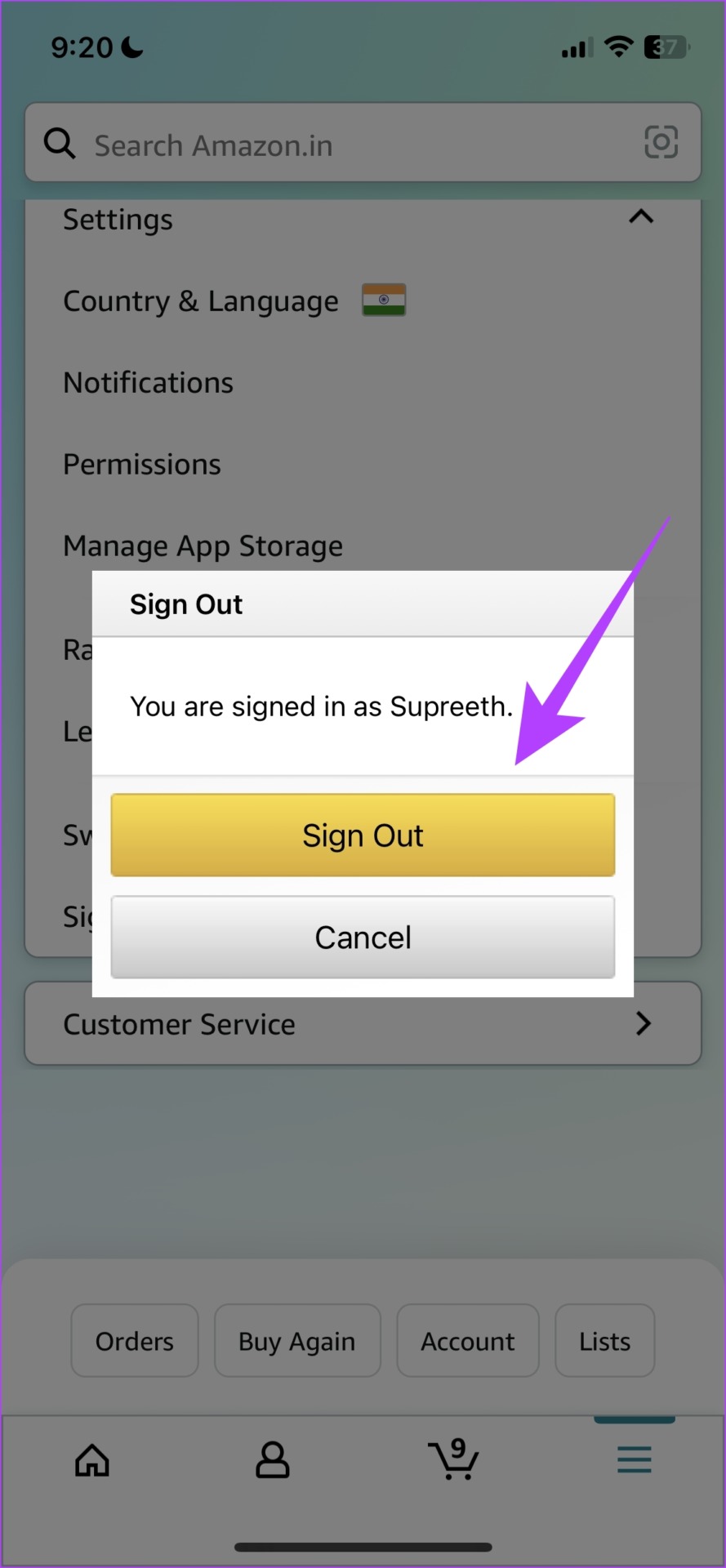
Step 5: After signing out, open the Amazon App again. Tap on the hamburger-shaped menu tab.
Step 6: Scroll down to find the Sign in option.
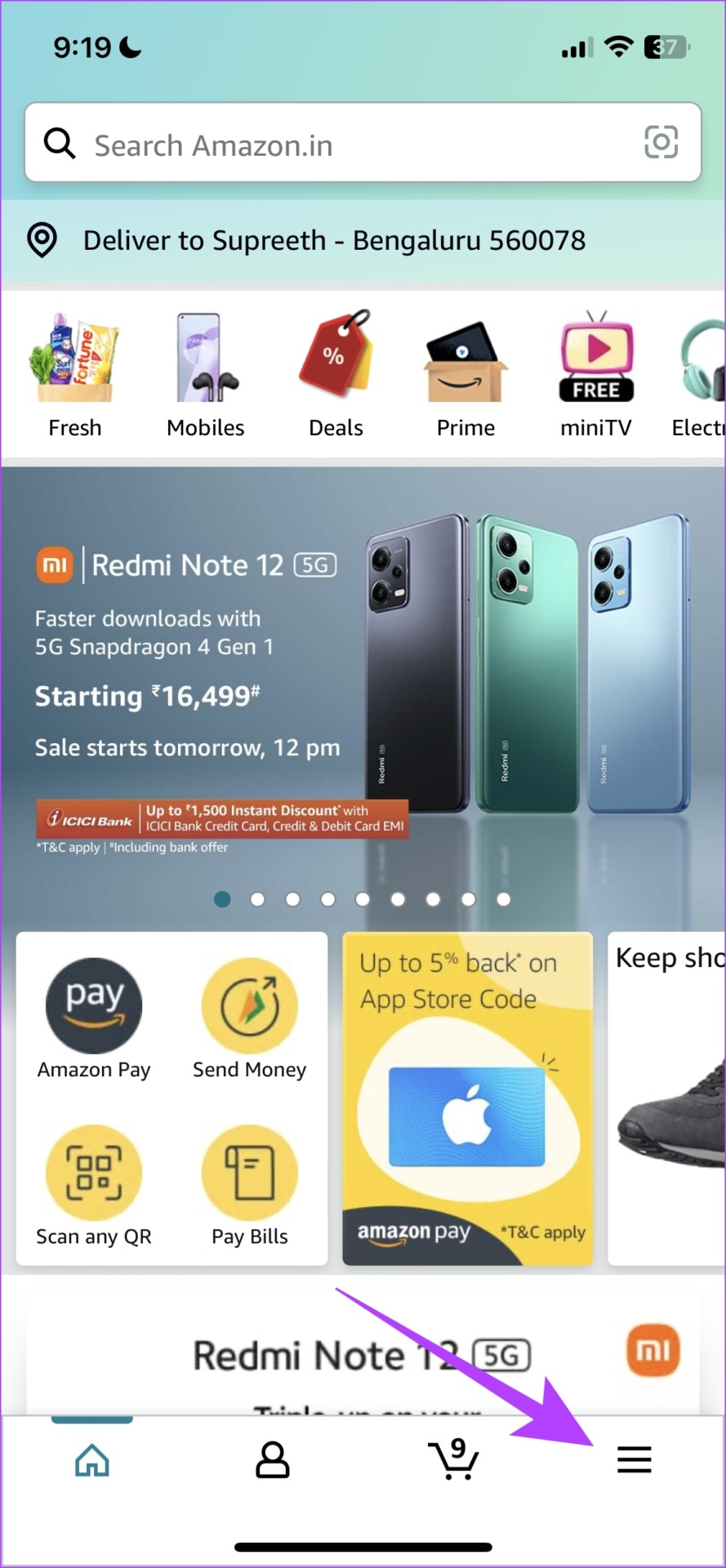

Step 7: Sign in with your Amazon account.

Even after doing this, if the Amazon app won’t add items to the cart, you can try clearing the cache.
7. Clear the App Cache (Android)
A cache is temporary data stored in the local storage of your device, that helps you load a few elements of the app quickly, instead of downloading them every time from the internet. However, a lot of cache data can result in junk files that can execute bugs and cause issues within the app. So, if you see that Amazon failed to add the item to the cart, you can try clearing the app cache.
Note: Clearing the app cache is something that can be done only on Android and not on iPhone.
Step 1: Long-tap on the Amazon app icon and tap on the info button.
Step 2: Tap on Clear Data.

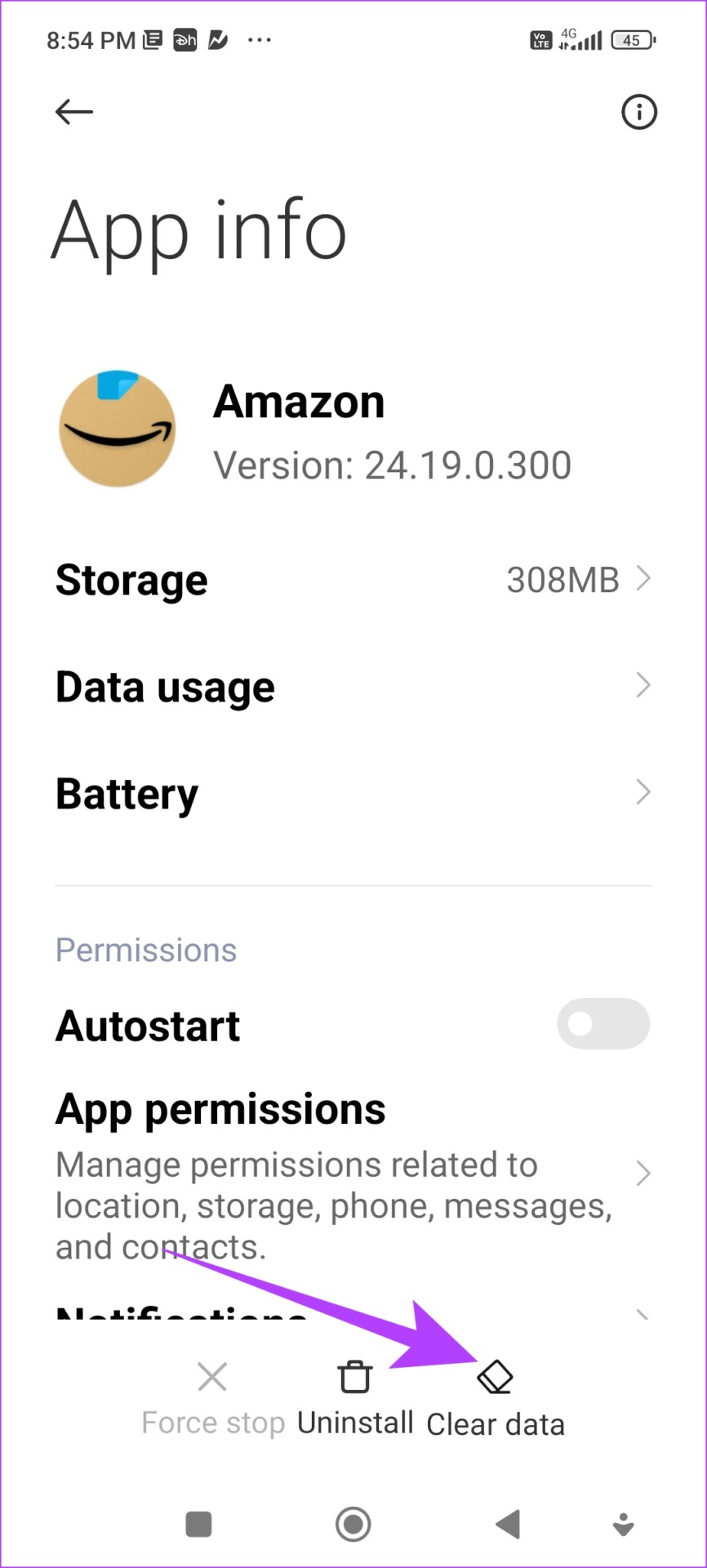
Step 3: Tap on Clear cache and tap on OK to confirm.
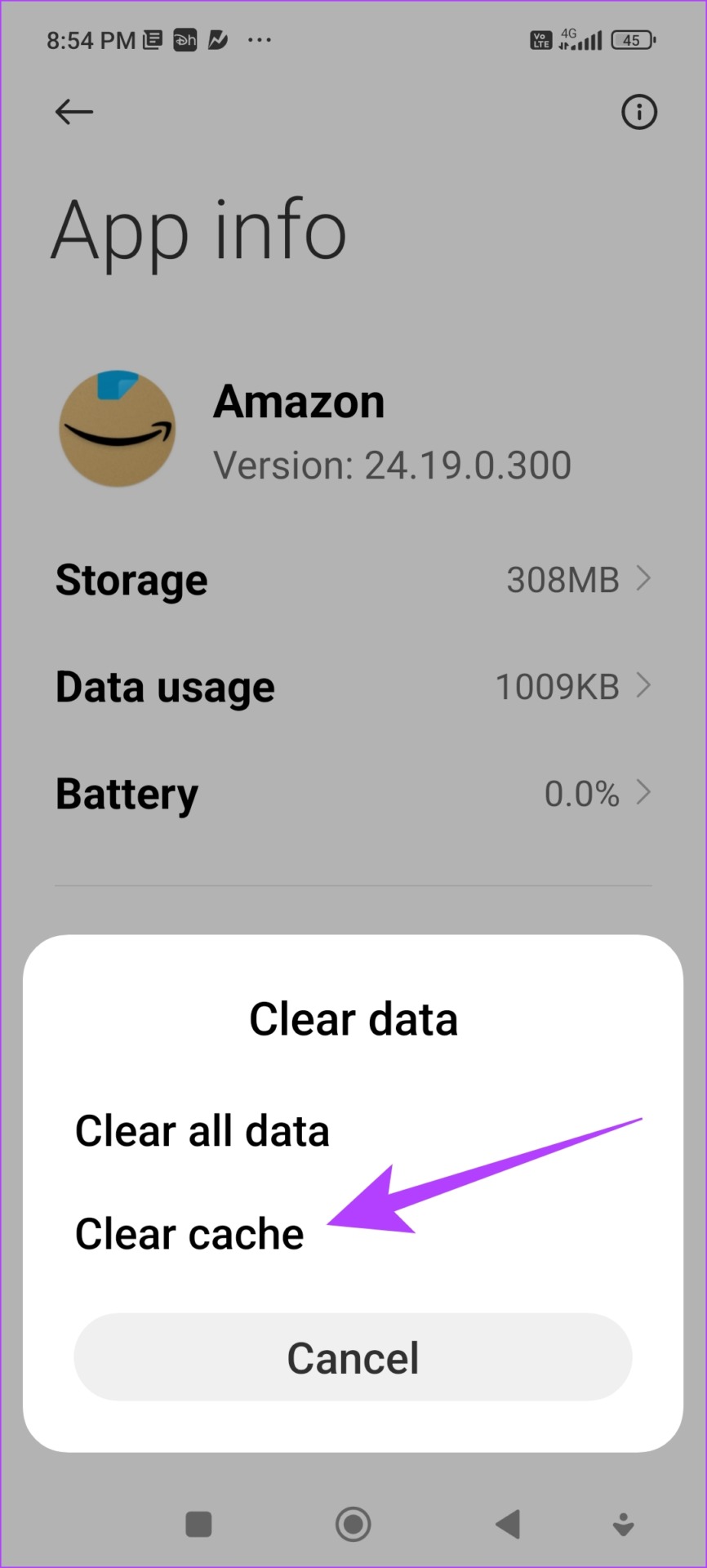
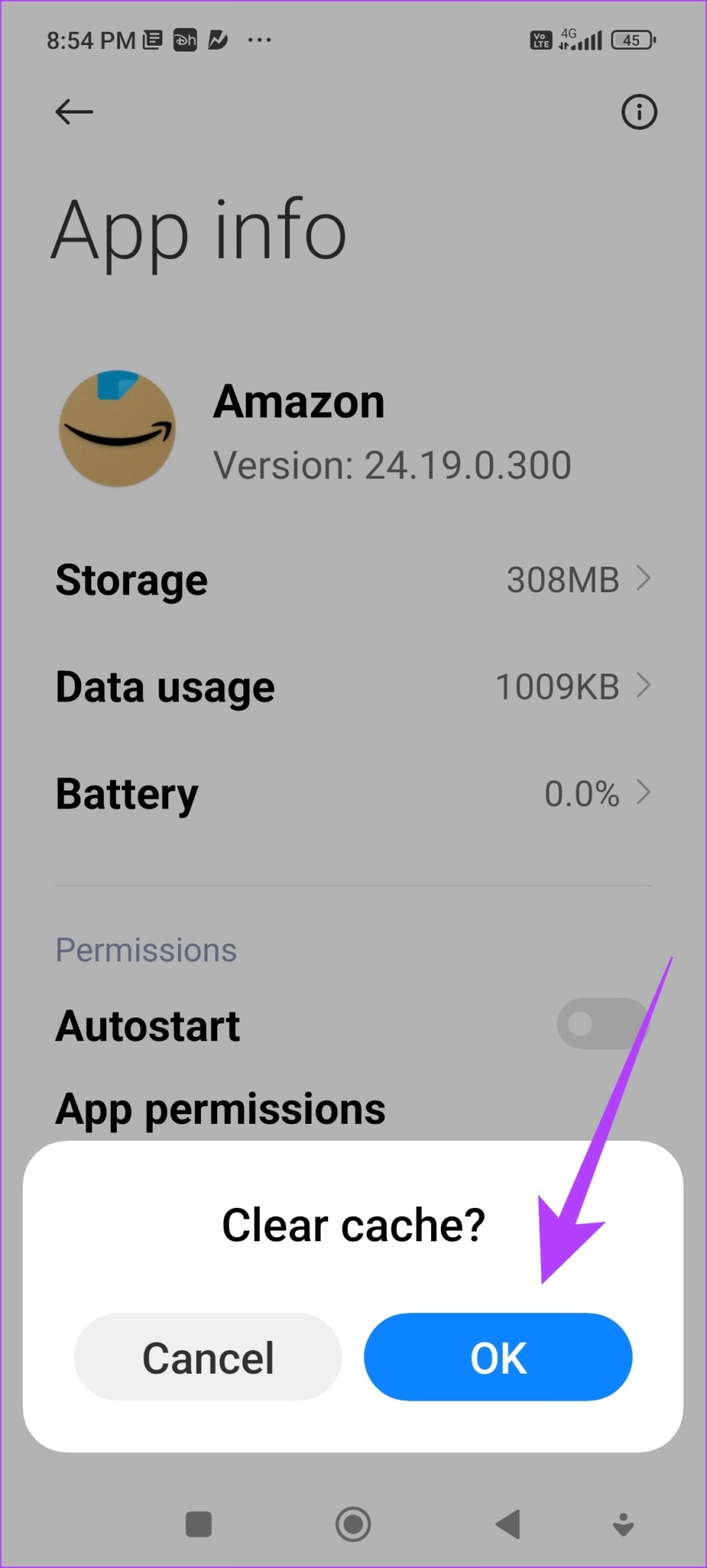
That is how you clear the cache from the Amazon app. And yet, if the Amazon app won’t let you add items to the cart, you can try the web version to see if it is working on that.
8. Update Amazon App
If a lot of users observe that Amazon failed to add the item to the cart, then it is a widespread bug. Amazon will take note of the issue and fix it with an update. Therefore, update the Amazon app on your smartphone.
Step 1: Use the links below to open Amazon app on App Store (iPhone) or (Play Store)
Step 2: You will find the update button in case an update is available for the app. Tap on it to update the app.
9. Reinstall Amazon App
Reinstalling the Amazon app removes any associated corrupted files that were causing the issue, and installs a fresh copy of the app. Therefore, if you observe that Amazon failed to add the item to the cart, try reinstalling the Amazon app on your smartphone to fix the issue.
Step 1: Long tap on the app icon and remove the app.
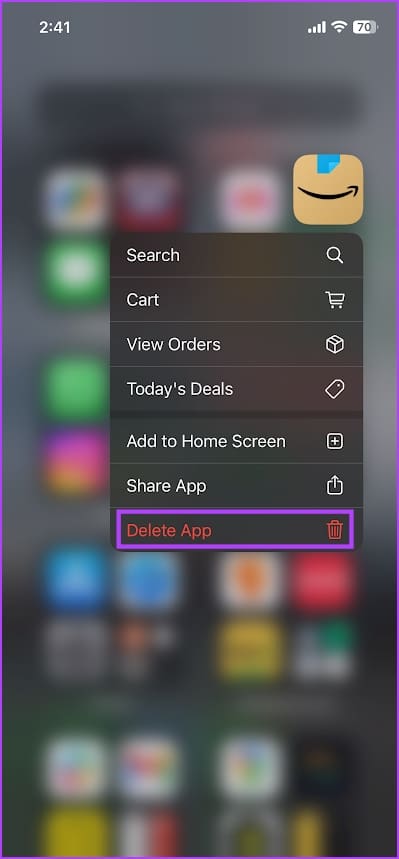
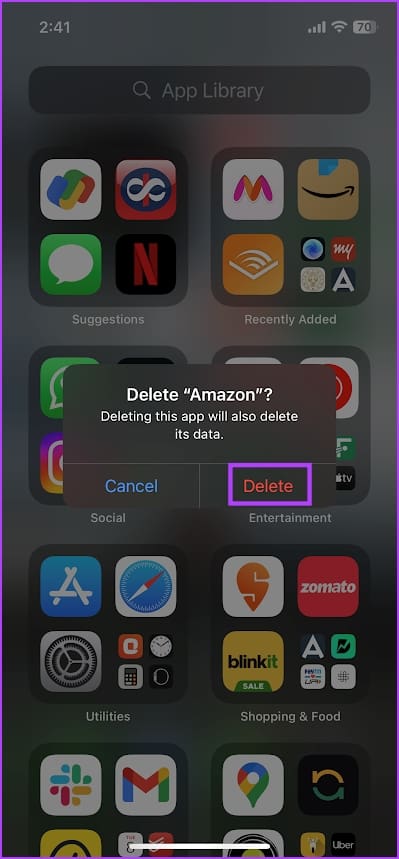
Step 2: Download the Amazon app from the Play Store or the App Store.
10. Use Amazon Web Version
Amazon’s web version can also be used on the web browser on your phone. If the app has an issue and you can’t get rid of it even after trying all the methods we suggested above, you can use the web version of Amazon to add items to your cart.
That is everything you can try if the Amazon app won’t let you add items to the cart. However, if you are left with a few questions, look at the next section.
FAQs on Amazon Cart
You can add up to 50 different items, and up to 999 units of the same item on the cart, provided there is enough stock.
Yes, you can check out all the items on your cart at once.
You will find a cart icon in the bottom toolbar on the Amazon app.
Add Items to Amazon Cart With Ease
There you go. We hope these methods helped you add items to the cart in the Amazon app with ease. We get it, it is indeed annoying if an item in the middle of your shopping list can’t be added to your cart and the entire experience is disrupted. So, happy shopping!
Was this helpful?
Last updated on 08 August, 2023
2 Comments
Leave a Reply
The article above may contain affiliate links which help support Guiding Tech. The content remains unbiased and authentic and will never affect our editorial integrity.

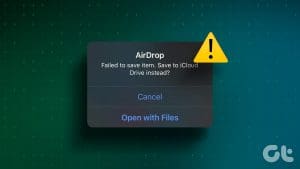
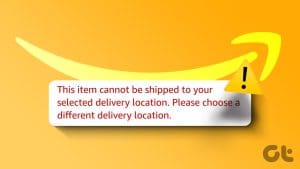

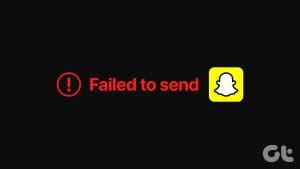
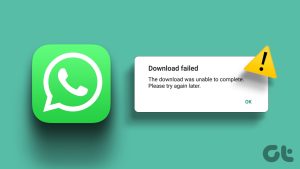
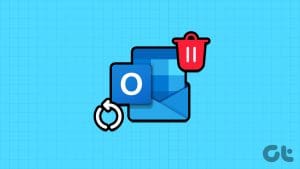


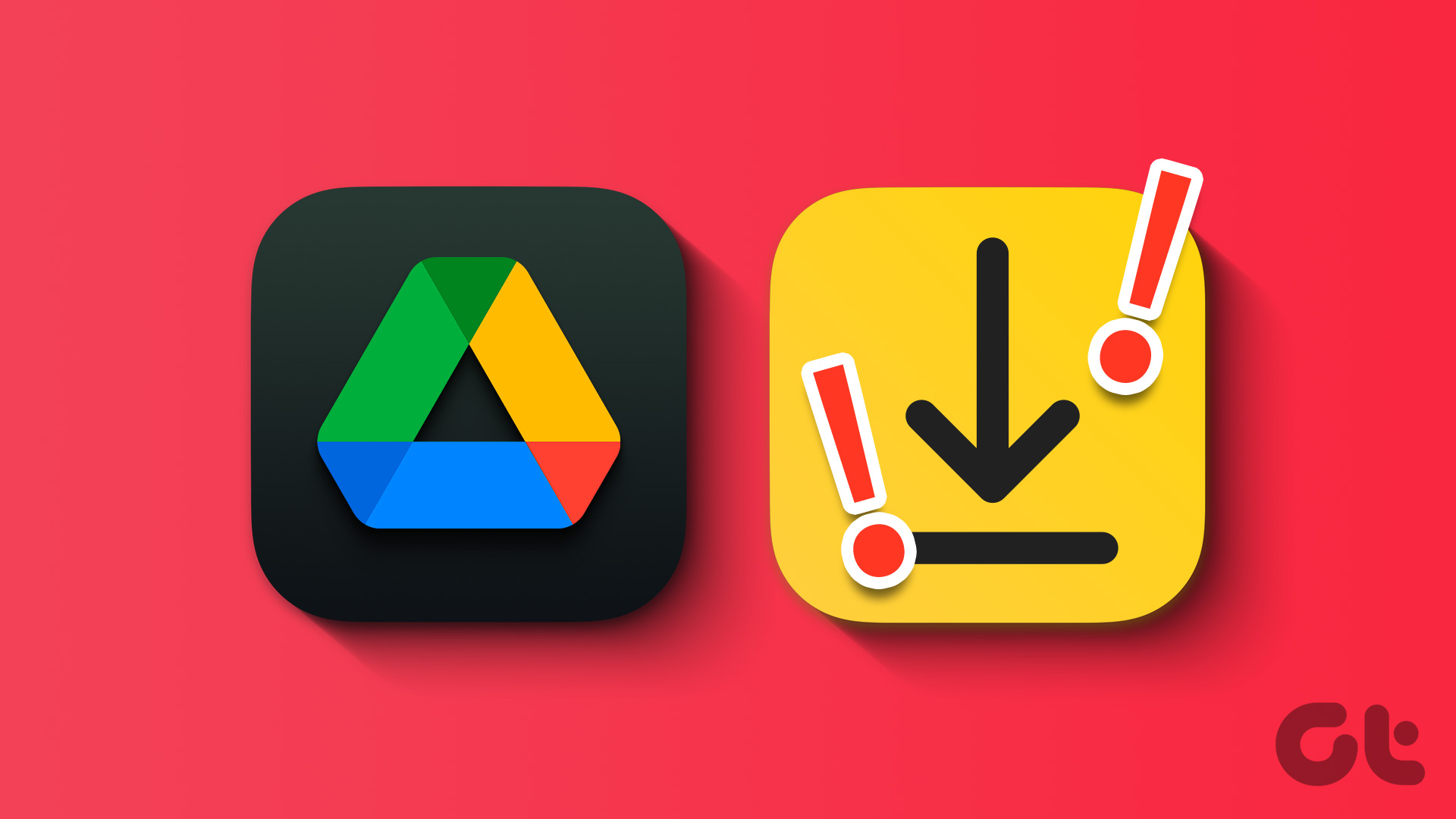
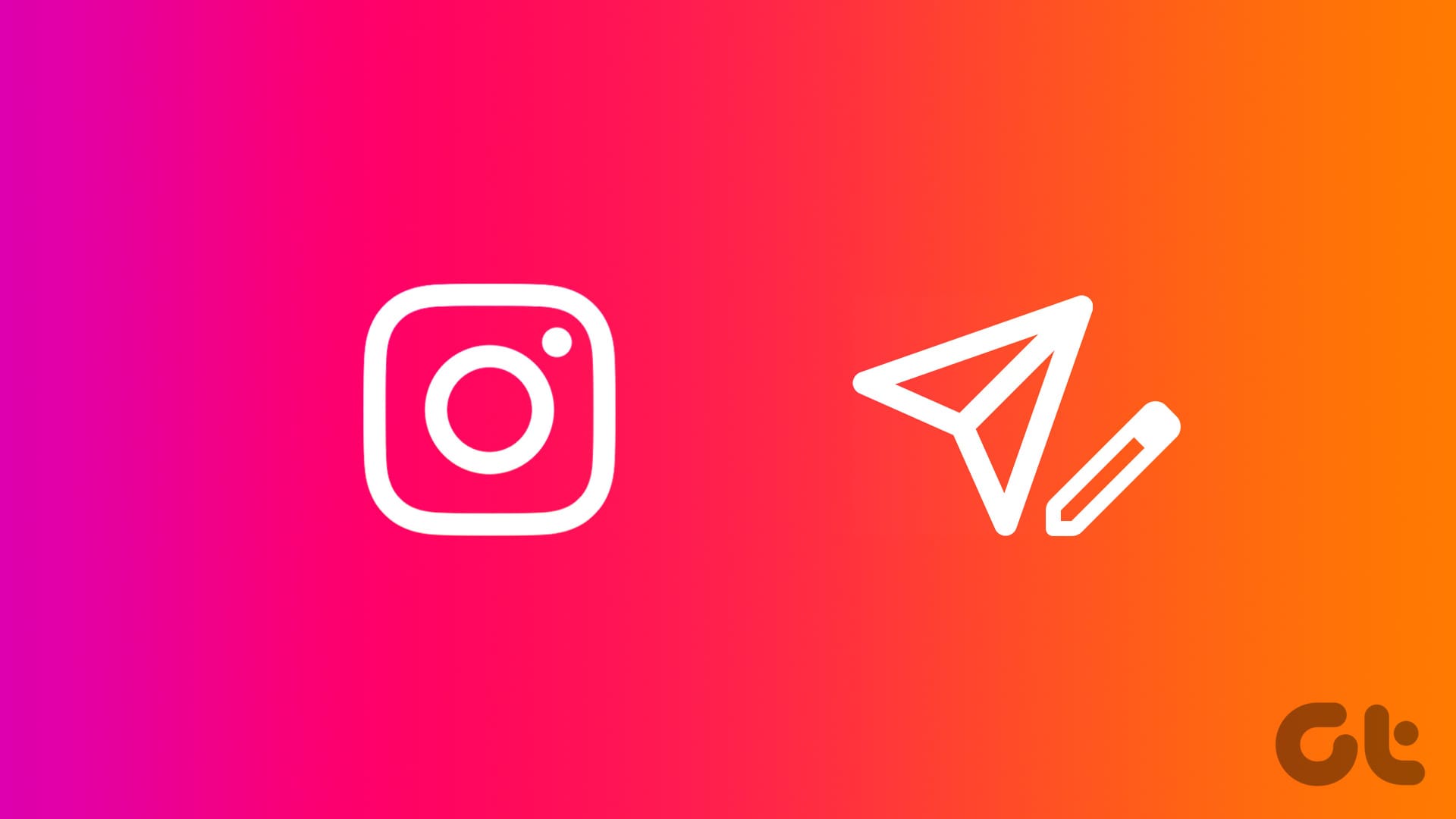
None of this worked… It’s an Amazon issue
Finally got it to work. Instead of adding to cart, I clicked “buy now”. Appeared instantly, but had to repeat for each item.