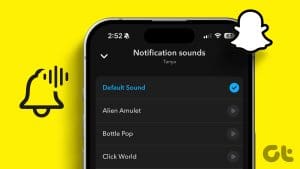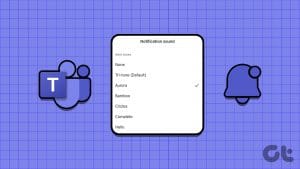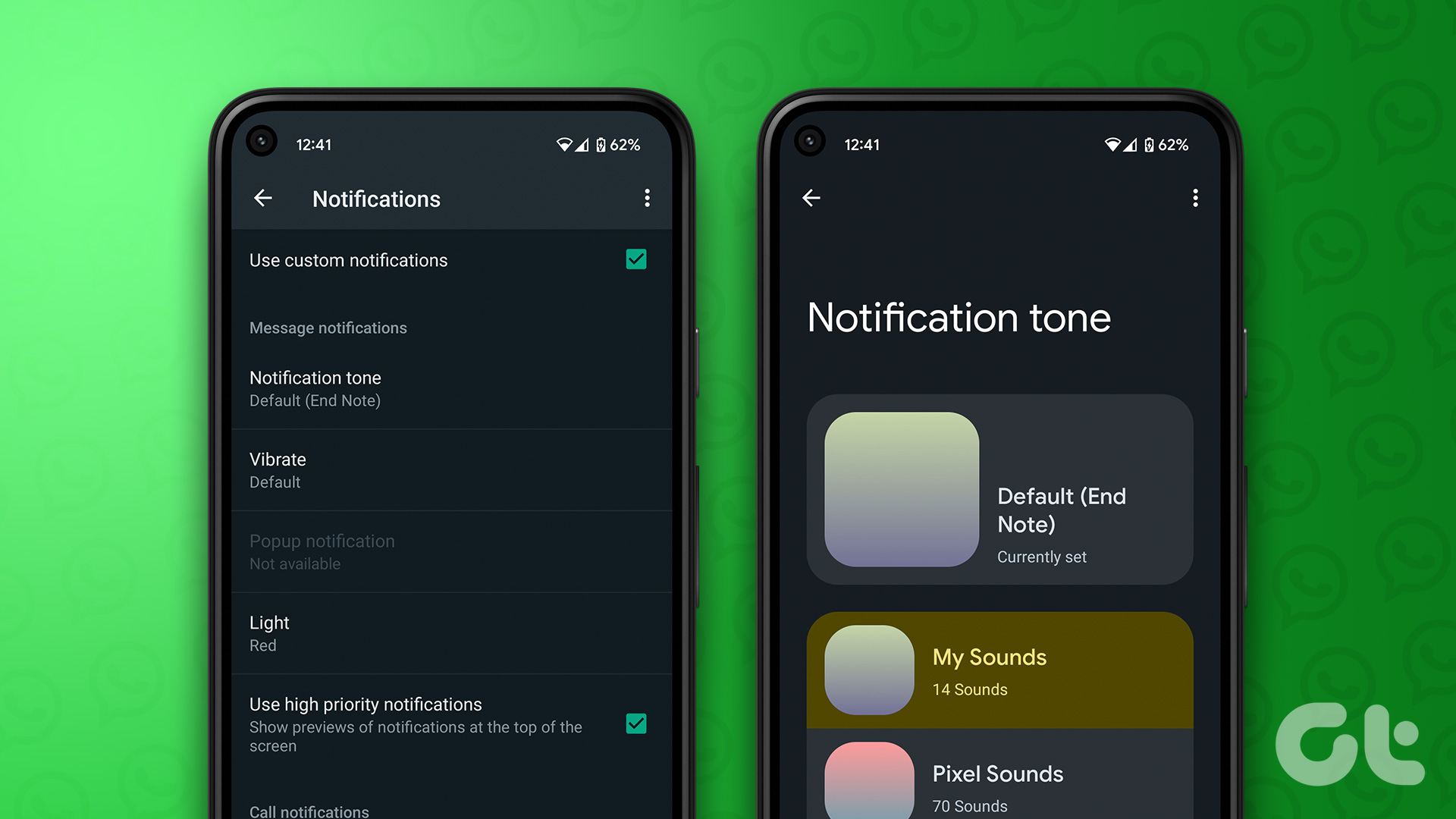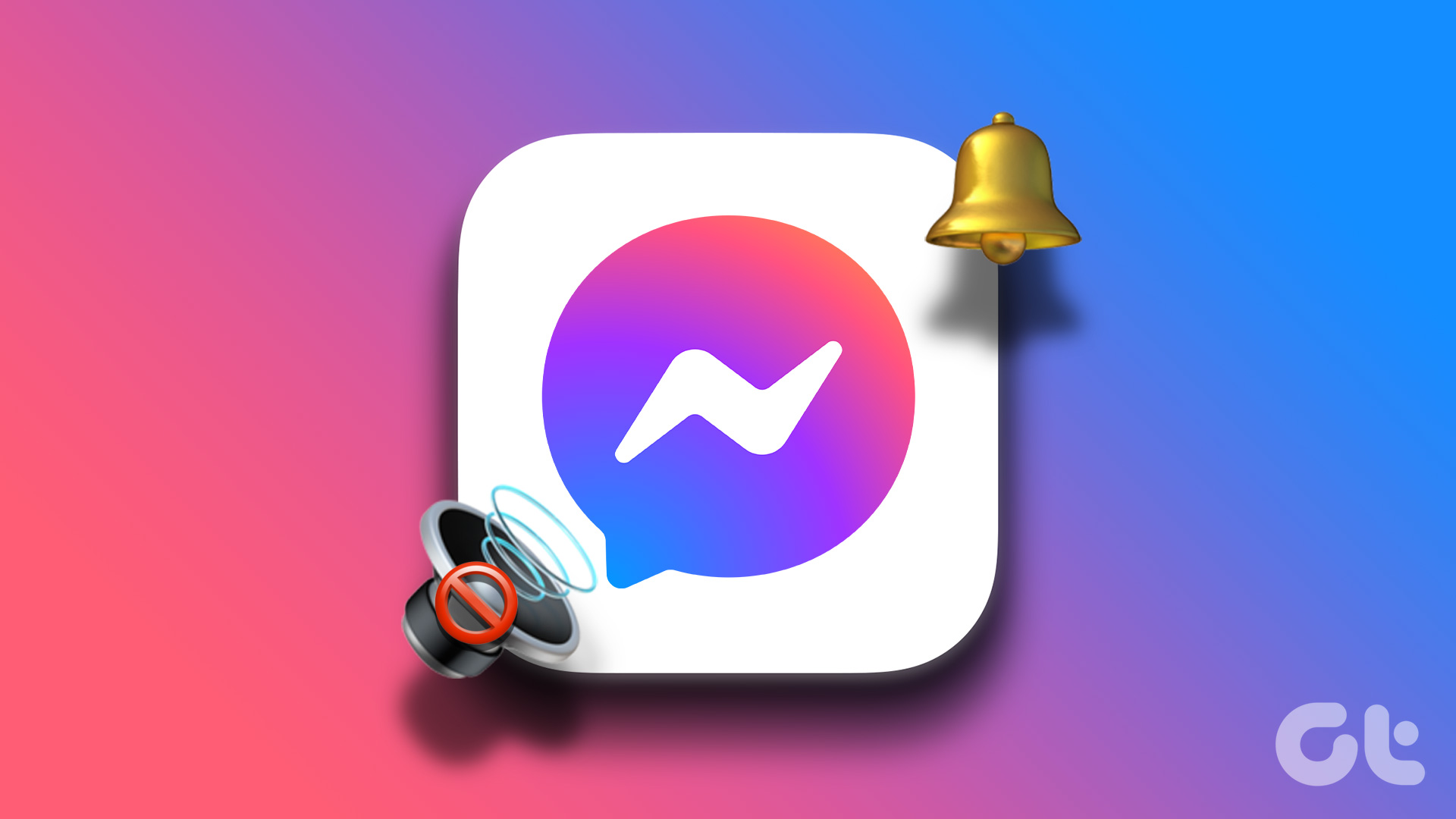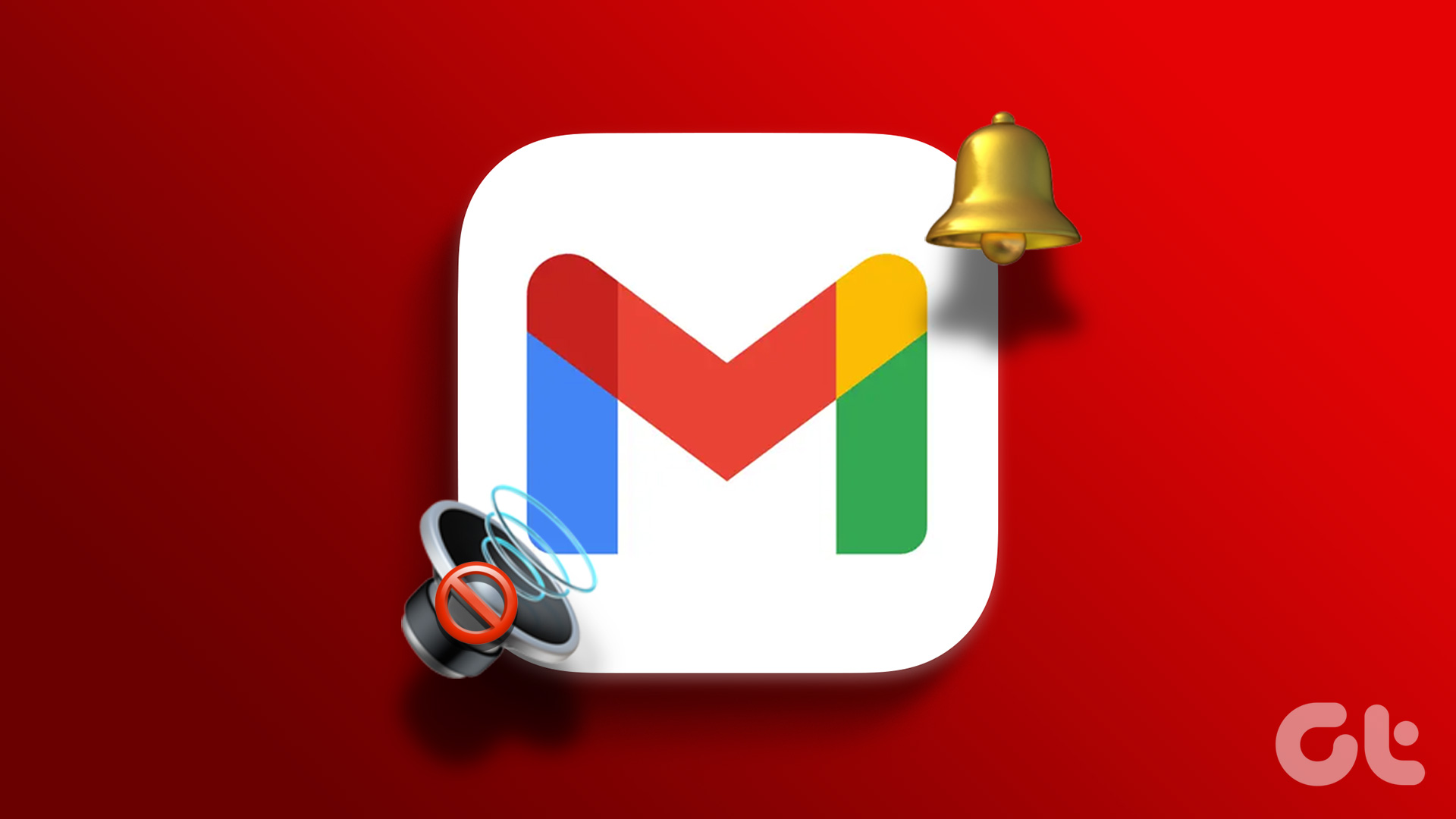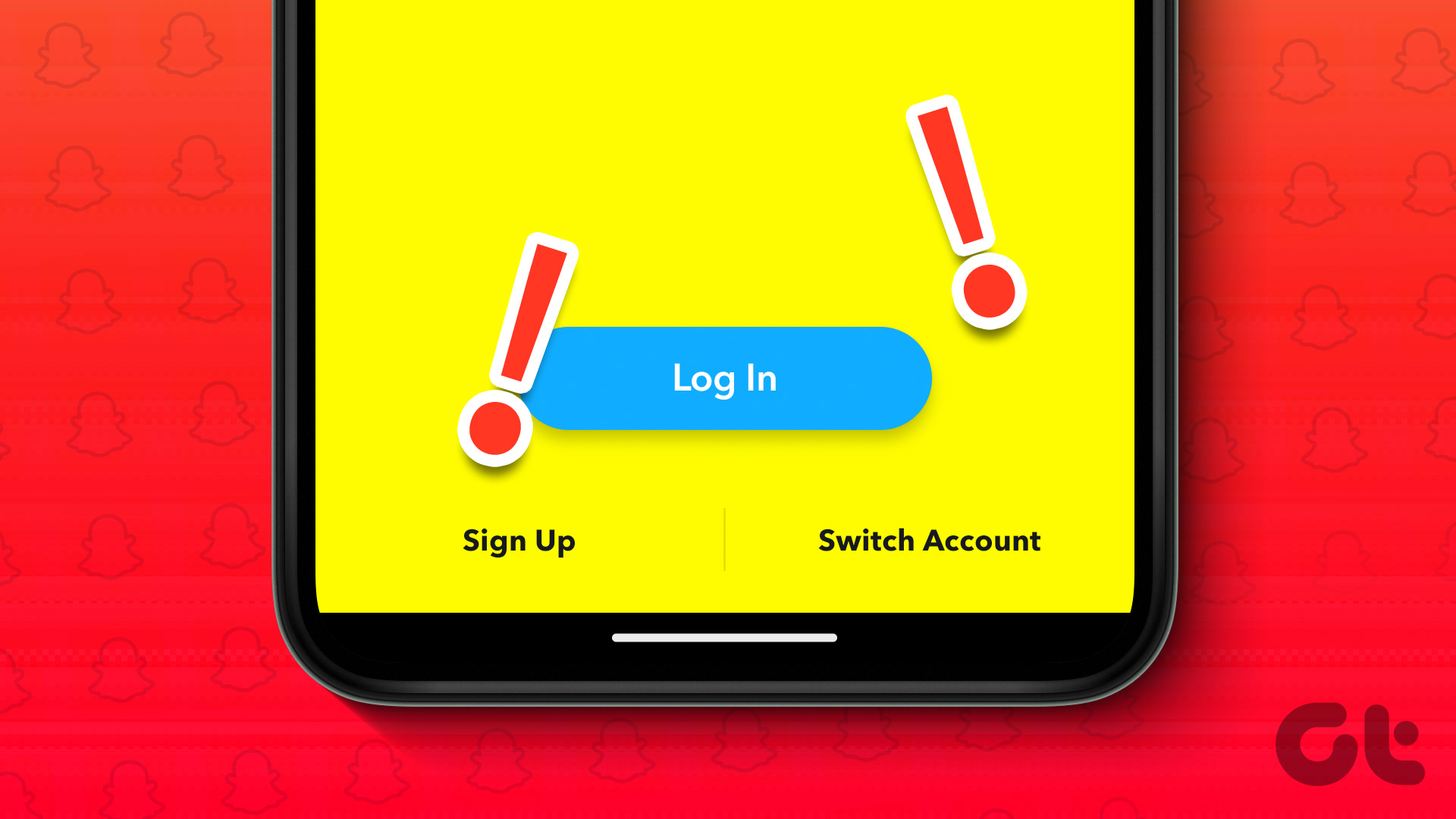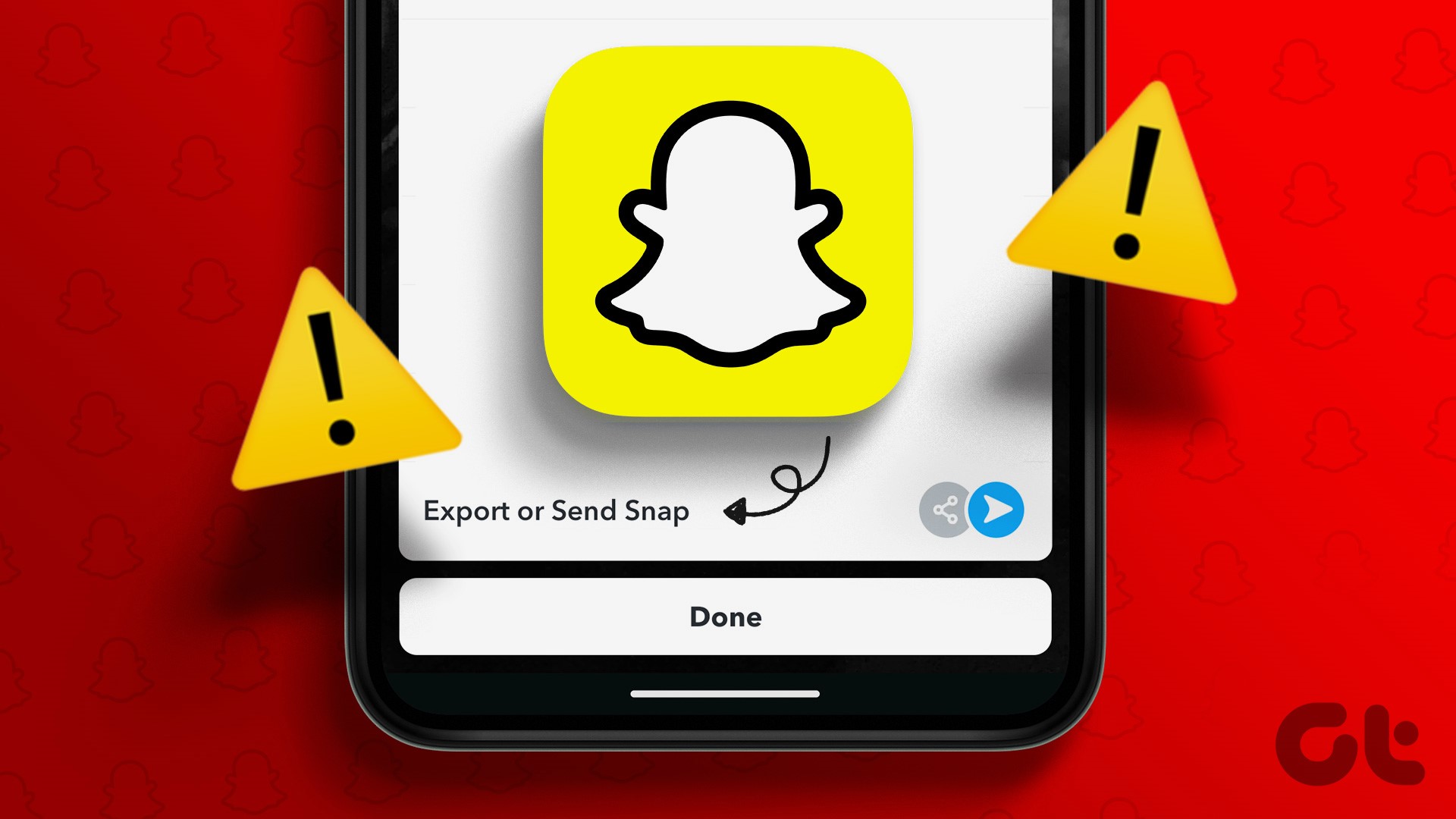Instagram notifies you about multiple features and activities related to the app. However, most of the time, it uses your device’s notification tone for this, thus drowning it with the other notifications. However, you can change the notification sound on Instagram to ensure you don’t miss out.
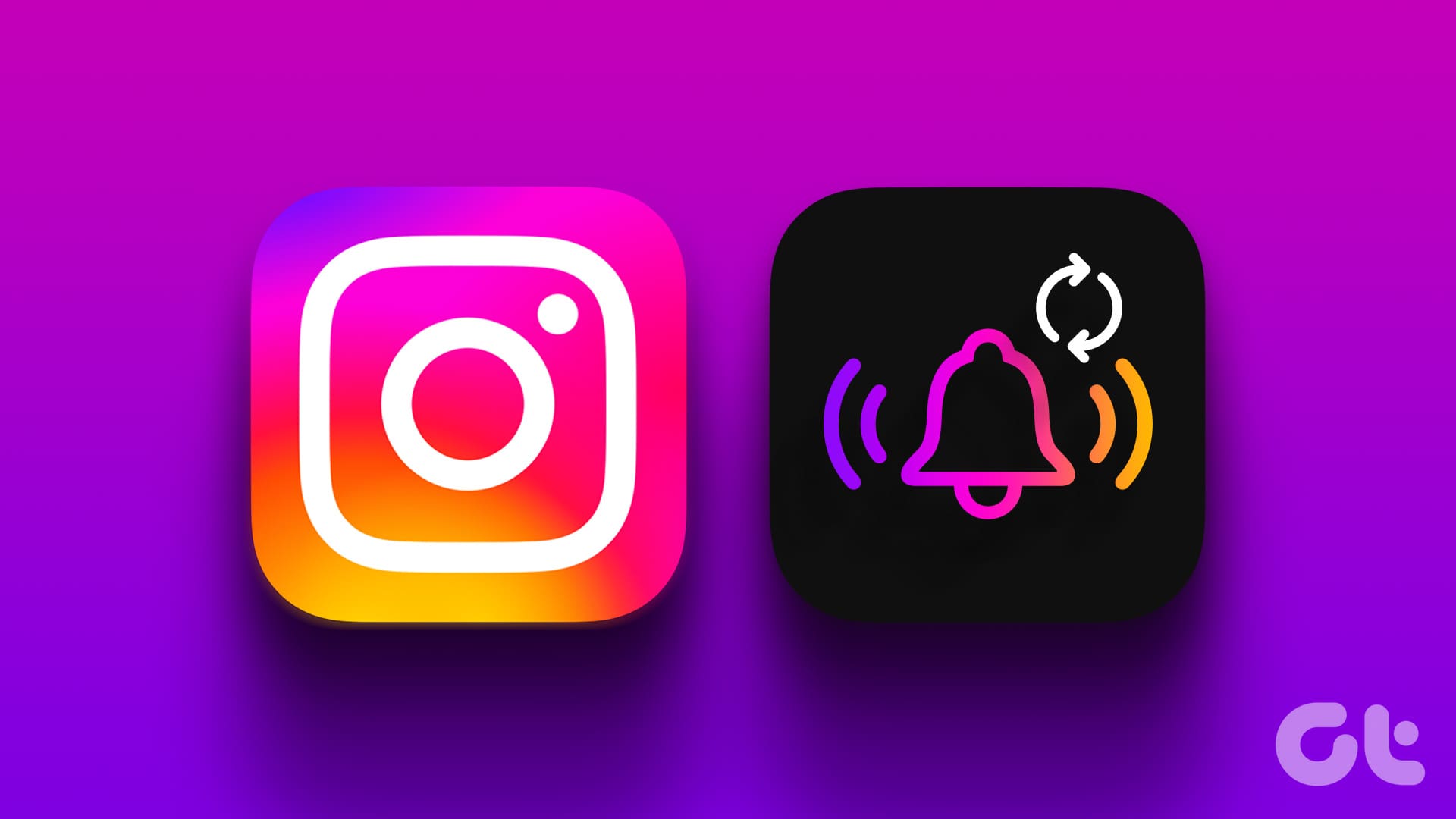
Once you set up the new sound, the app will trigger this new sound to notify you. Moreover, since Instagram is available for iOS and Android devices, we have added the relevant steps for both platforms. So, let’s get straight to it.
Also read: Set custom notification sounds for different apps on Samsung Galaxy phones
Change Instagram Notification Sound on Android
To set custom notification sounds for Instagram on Android, you need the help of the Settings app. The steps are as follows:
Note: Depending on the device you use and the Android version it’s running on, the steps to change Instagram notification sound on Android might differ.
Step 1: Open Instagram > tap your profile icon at the bottom.
Step 2: Tap the hamburger menu at the top right and select ‘Settings and privacy.’
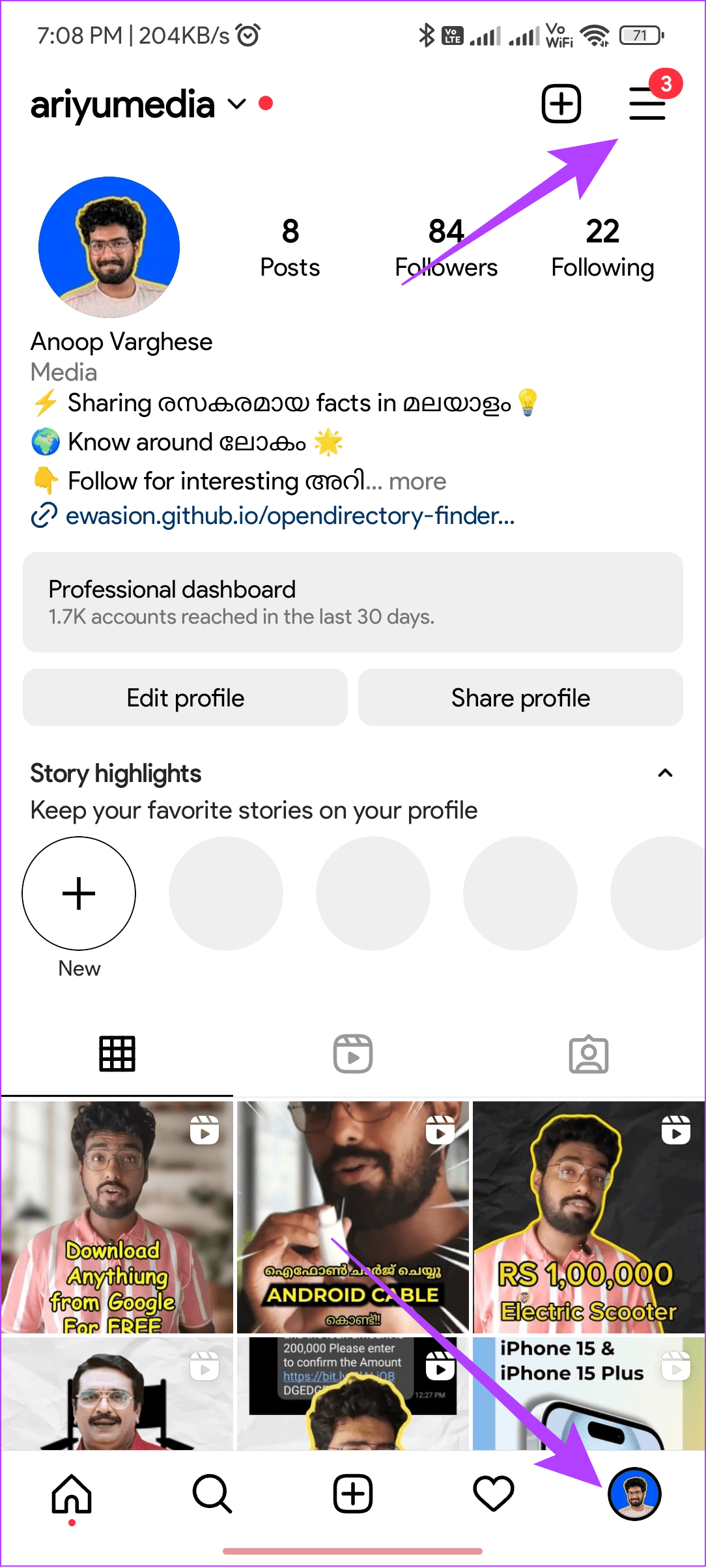
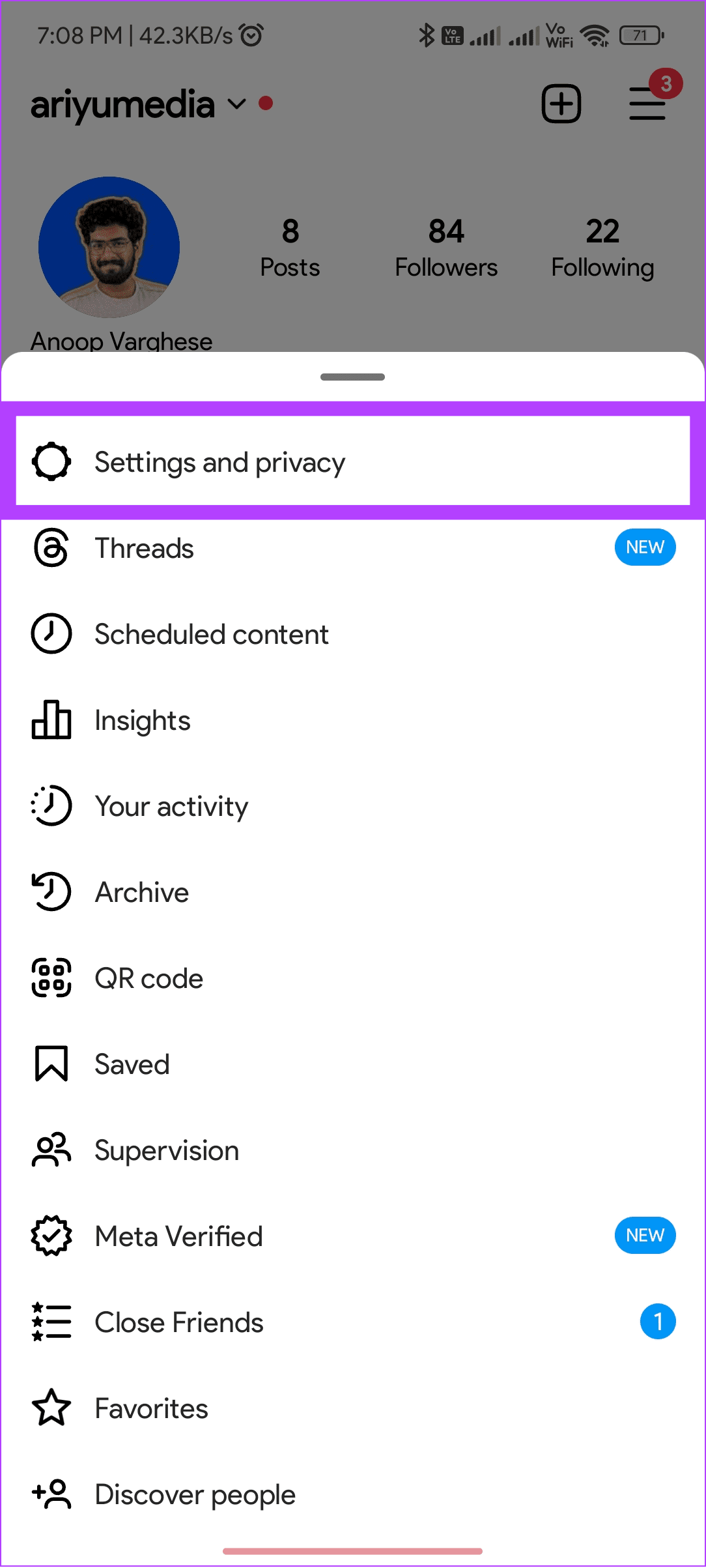
Step 3: Choose Notifications and tap ‘Posts, stories and comments.’
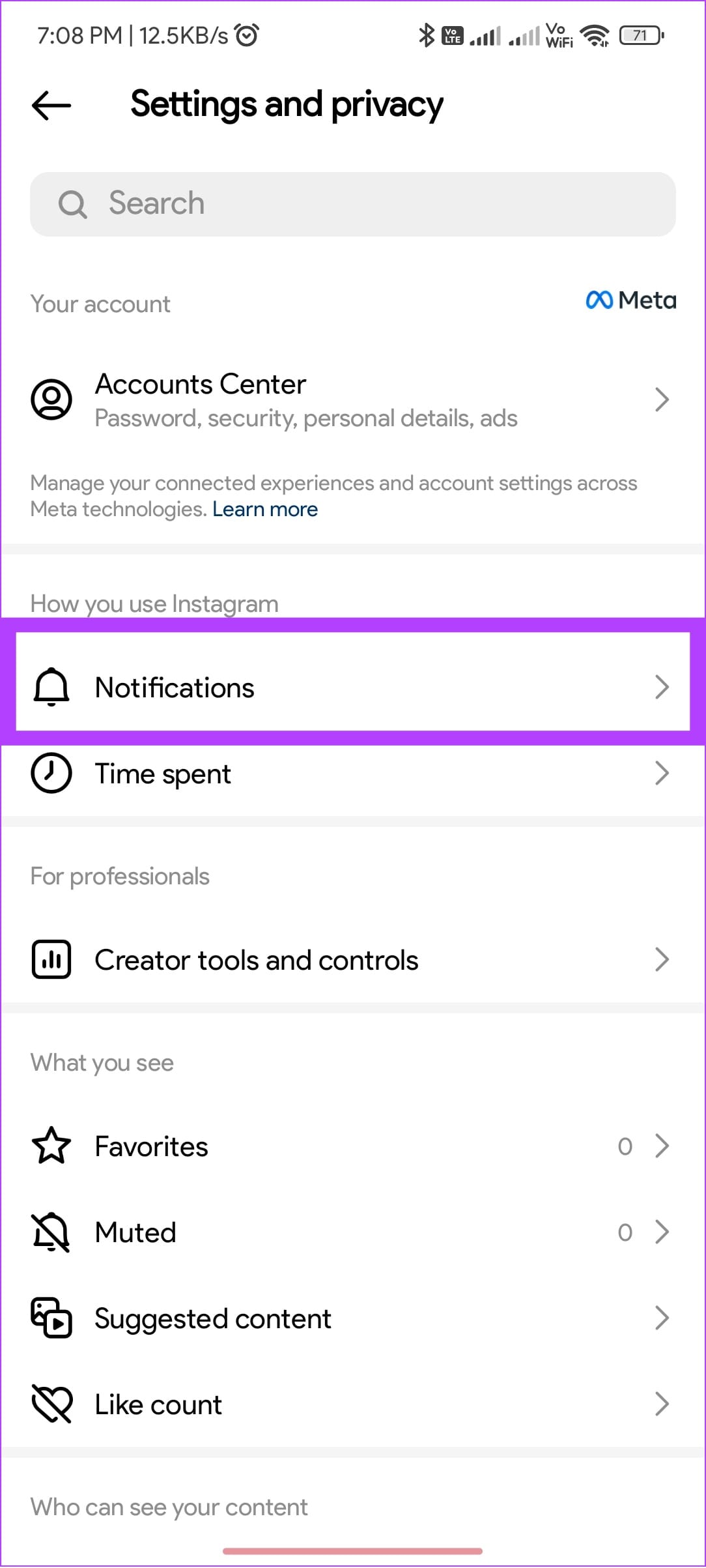

Step 4: Tap ‘Additional options in system settings.’
Step 5: You will be redirected to the settings page. From here, choose the notification type of your choice (we are choosing Instagram Direct).
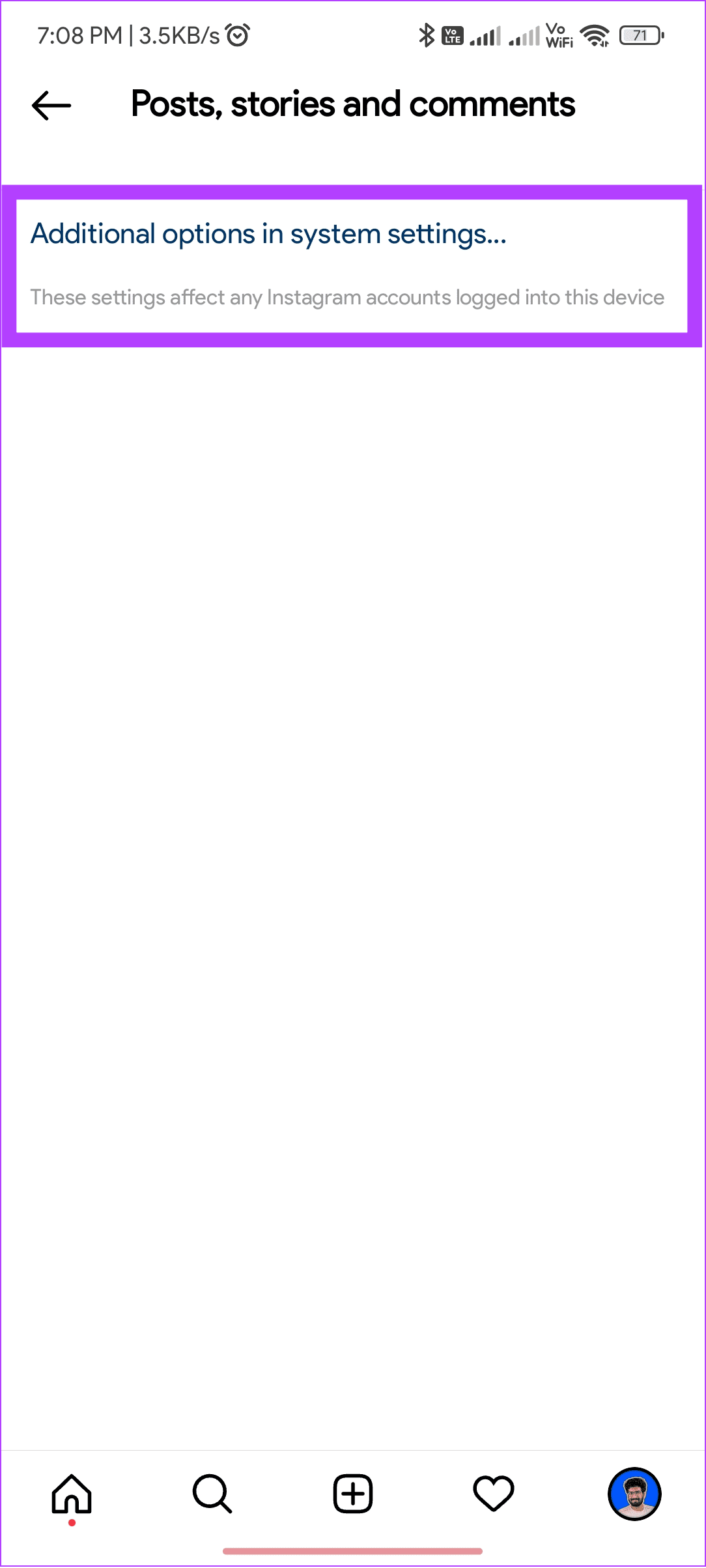
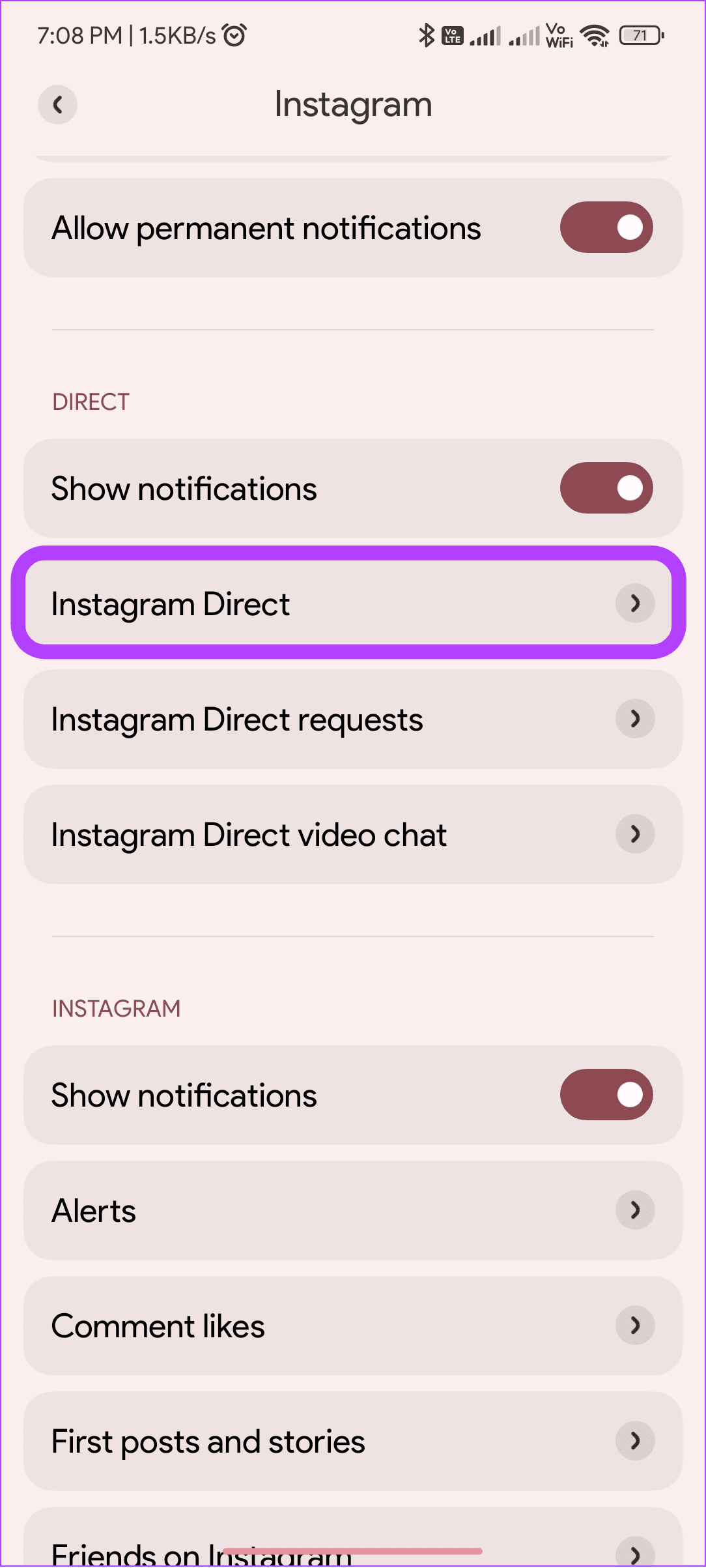
Step 6: Choose Sound and select the one you prefer using.


You can also access the Instagram notification page from the Settings app. Navigate to Settings > Apps > Manage apps > Instagram and tap Notifications. Here, you can resume Step 5, as mentioned above.
Also read: Set different notifications sounds for different apps on Android phones
Change Instagram Notification Sound on iPhone
While you can change the Instagram notification sound on iPhone, there is no option to change the notification sound only for the Instagram app. Hence, if you change the notification sound on Instagram on iPhone, it will be reflected with all other apps. Here are the steps to follow
Step 1: Open Settings and go to ‘Sounds & Haptics’.
Step 2: Now, select Text Tone.


Step 3: Choose the sound of your choice from the next page.

Once done, you will hear the new sound when you receive a notification.
Also Read: Add custom notification sounds on Telegram
Can I Download Custom Notification Sounds for Instagram
If you are unhappy with your device’s default notification sound options, you can find custom notification sounds from various sources. iPhone users can go to Settings > Sounds and tap Tone Store to set custom notifications.
Here are some more options to consider for iOS as well as Android users:
1. Online Websites to Find Custom Ringtones
- MyTinyPhone: You can find free ringtones and notification sounds categorized well to find them easily. Besides a place to find sounds, MyTinyPhone offers various apps and games. If interested, you can make your sounds or wallpapers using this website.
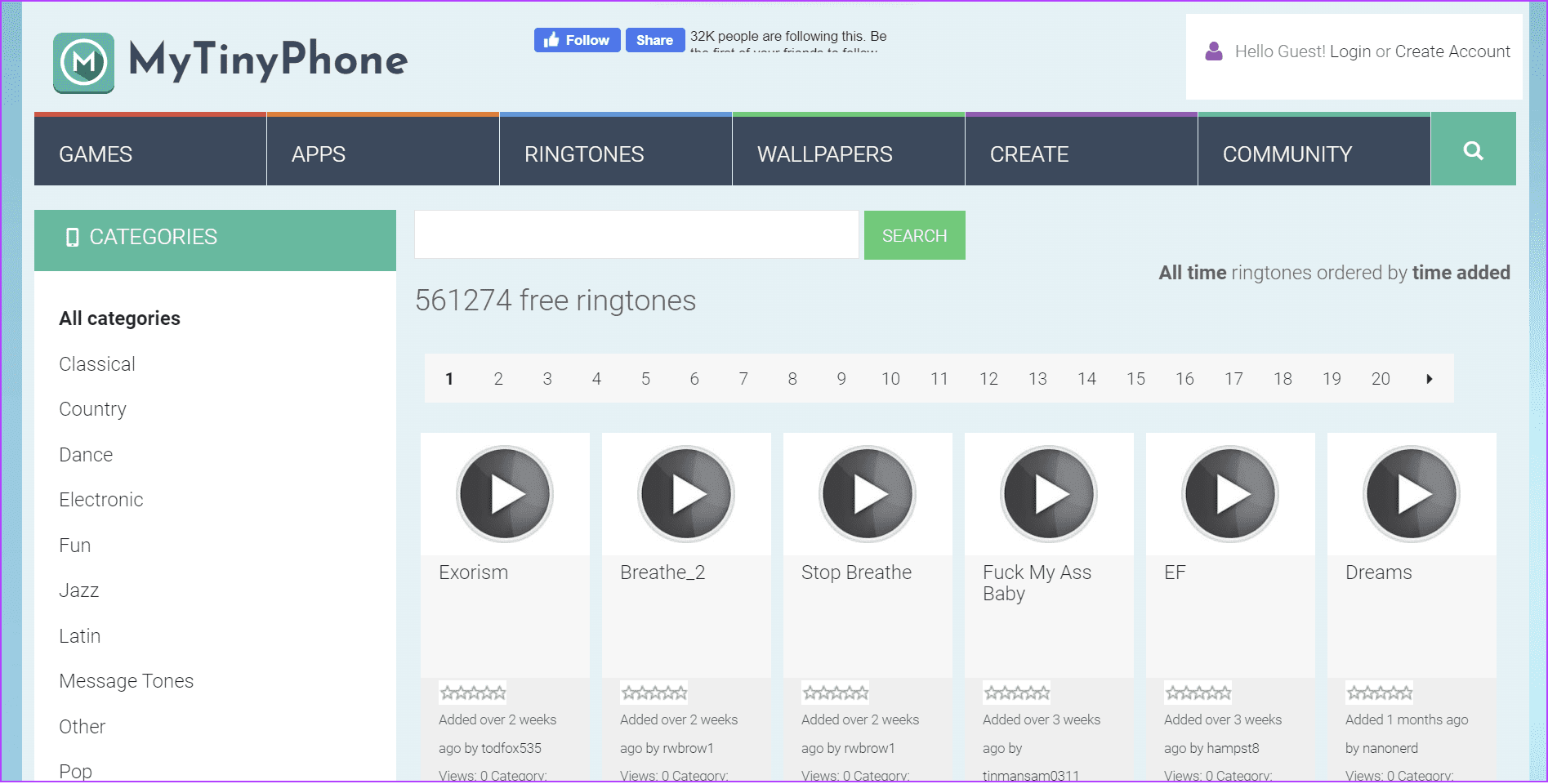
- Audiko: Audiko is another website with a wide selection of ringtones and notification sounds. The best thing about Audiko is that the sounds have been categorized well, so you can easily navigate. There are also tags to find a notification of your choice. If that’s not all, there is also a ringtone maker with which you can trim the song or sound of your choice to use them.

- Zedge: Zedge offers a wide range of notification sounds, ringtones, and wallpapers. Moreover, you can also upload sounds and wallpapers of your choice so others can use them.

2. Use Third-Party Apps for Custom Sound
- Zedge: Like the website, the Zedge app also provides a wide range of notification sounds, Ringtone, Wallpaper, Video Wallpaper, and even Games. The app is much better than the website when finding options using categories.
- Ringtone Maker: Want to make your notification sounds? Then, you should consider the Ringtone Maker app. Not only can you trim, but you can further customize the sound to suit your needs.
Also read: Change or disable notification sounds in Windows
Notification the Way You Want
Changing the notification sound on Instagram will help you distinguish it quickly. With this guide, we hope you could set the notification sound of your choice for Instagram. You can also check how to share screen in Instagram video calls.
Was this helpful?
Last updated on 12 October, 2023
The article above may contain affiliate links which help support Guiding Tech. The content remains unbiased and authentic and will never affect our editorial integrity.