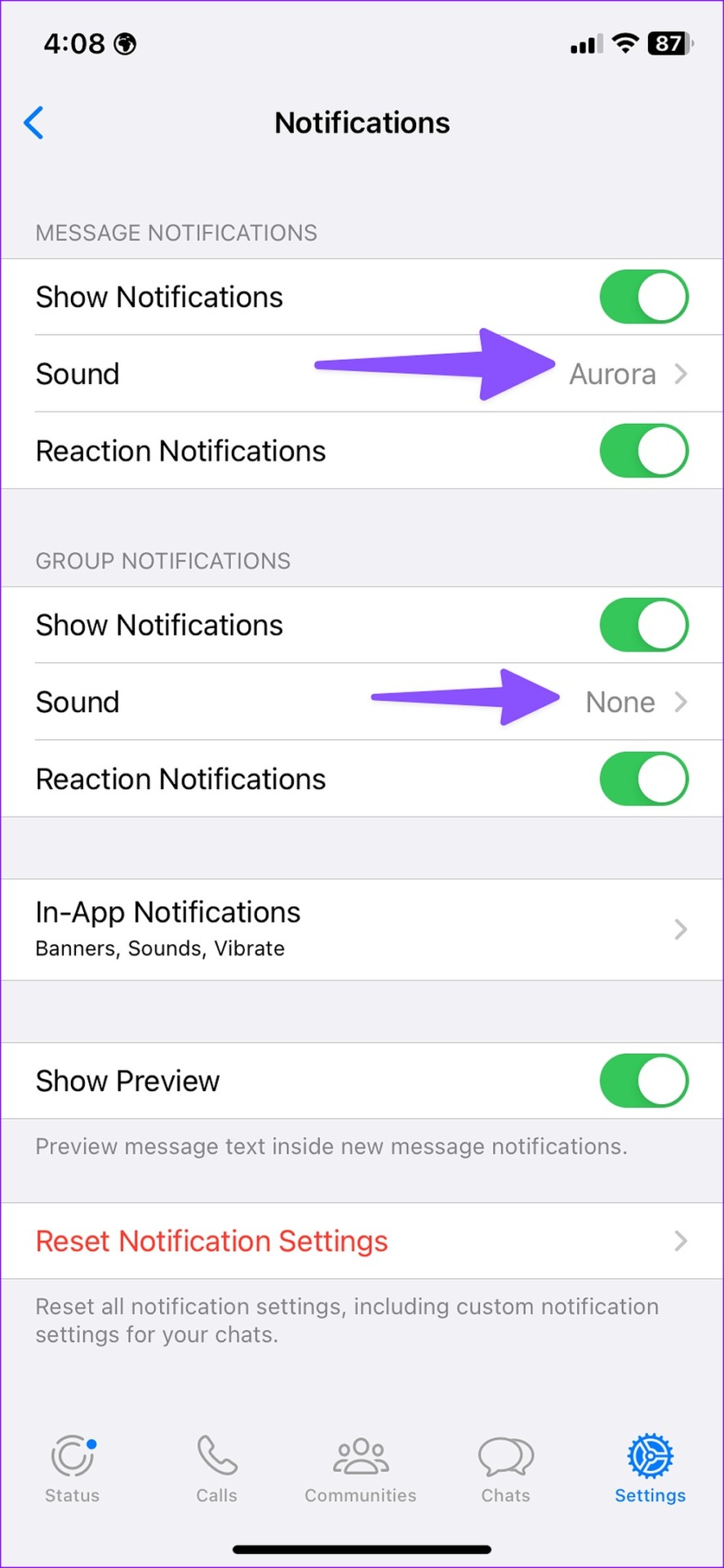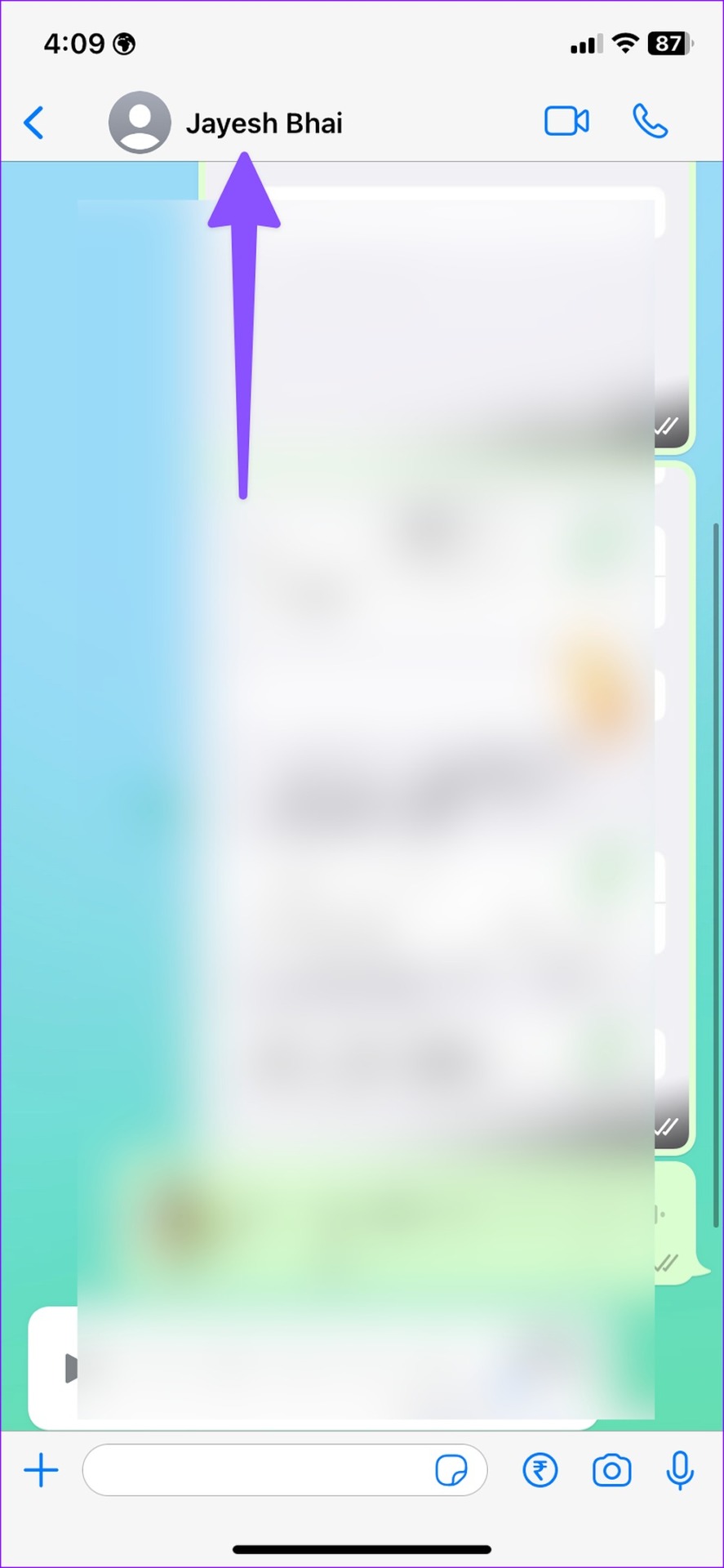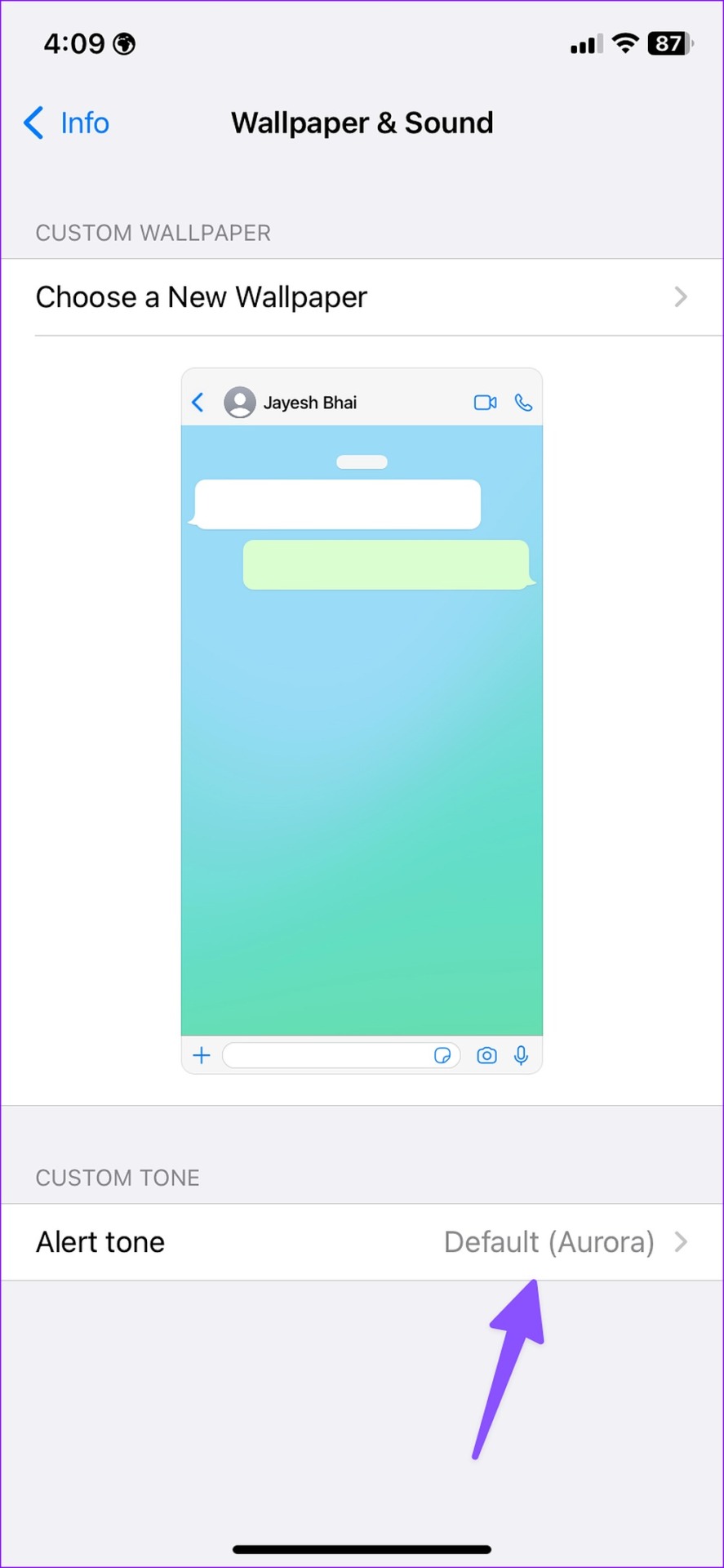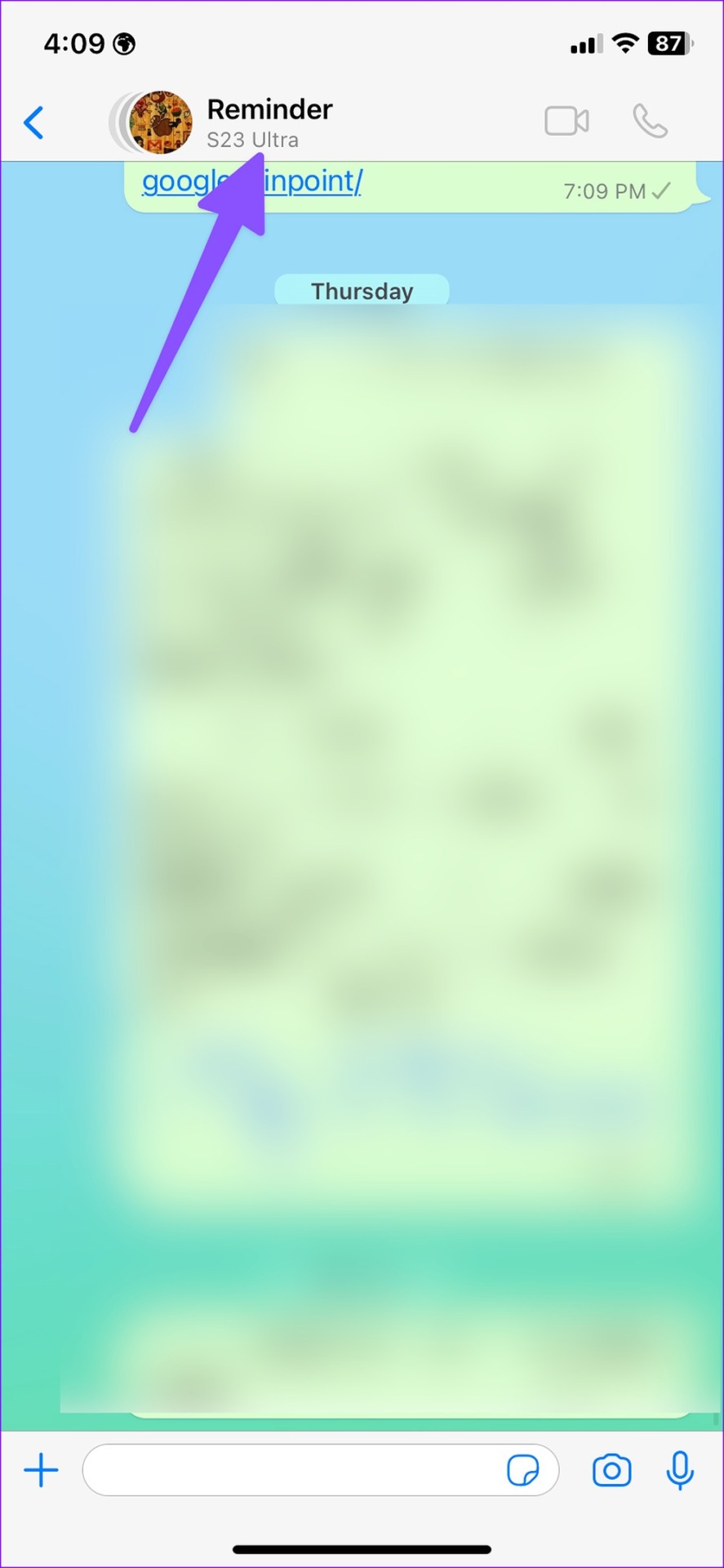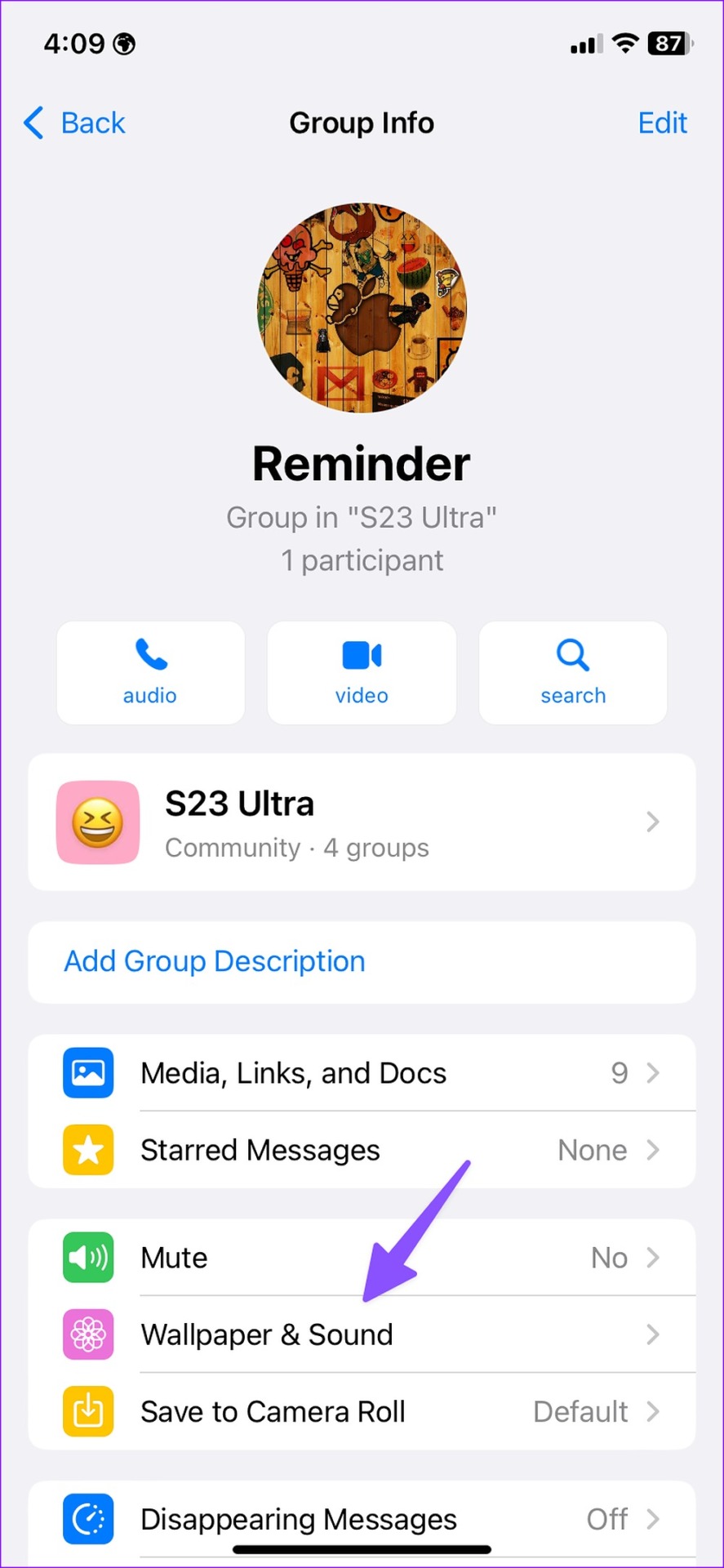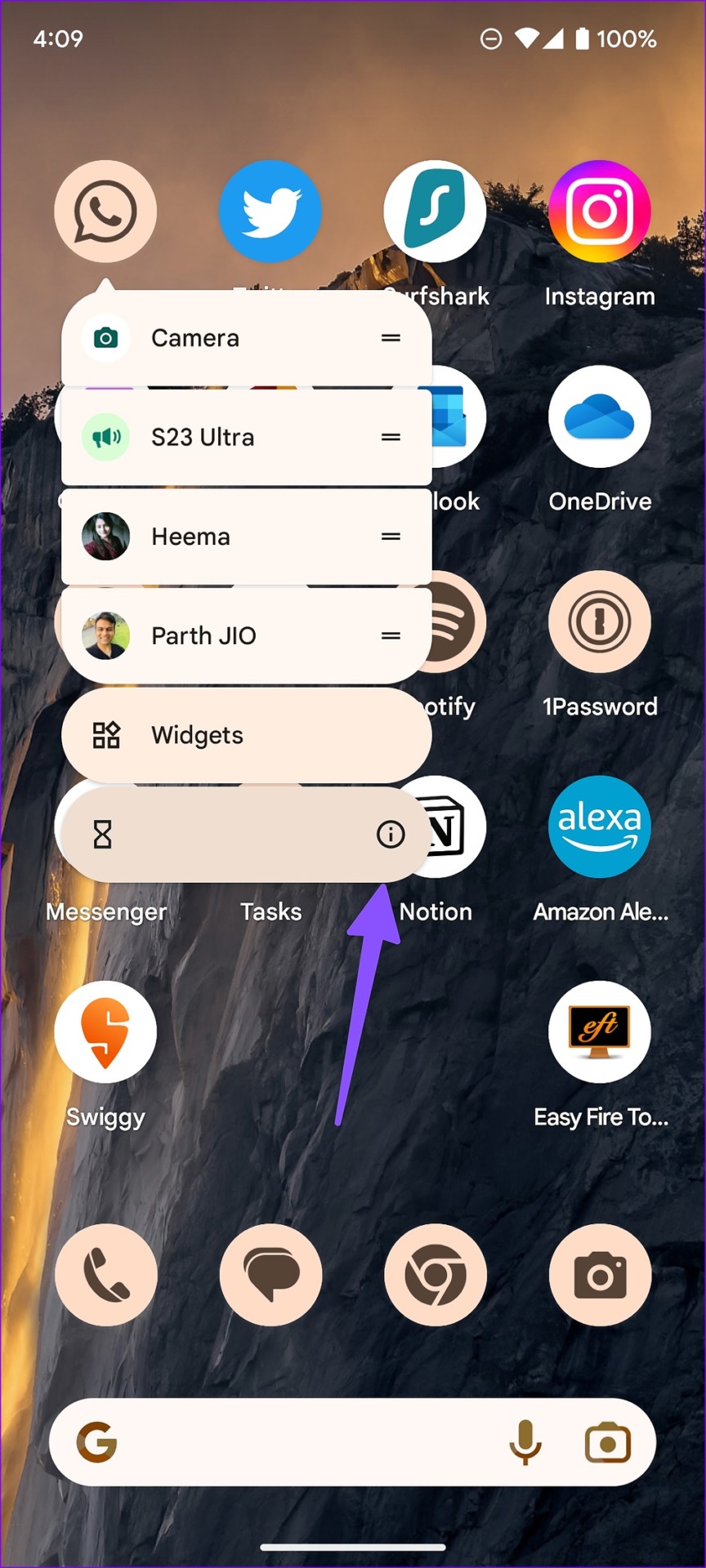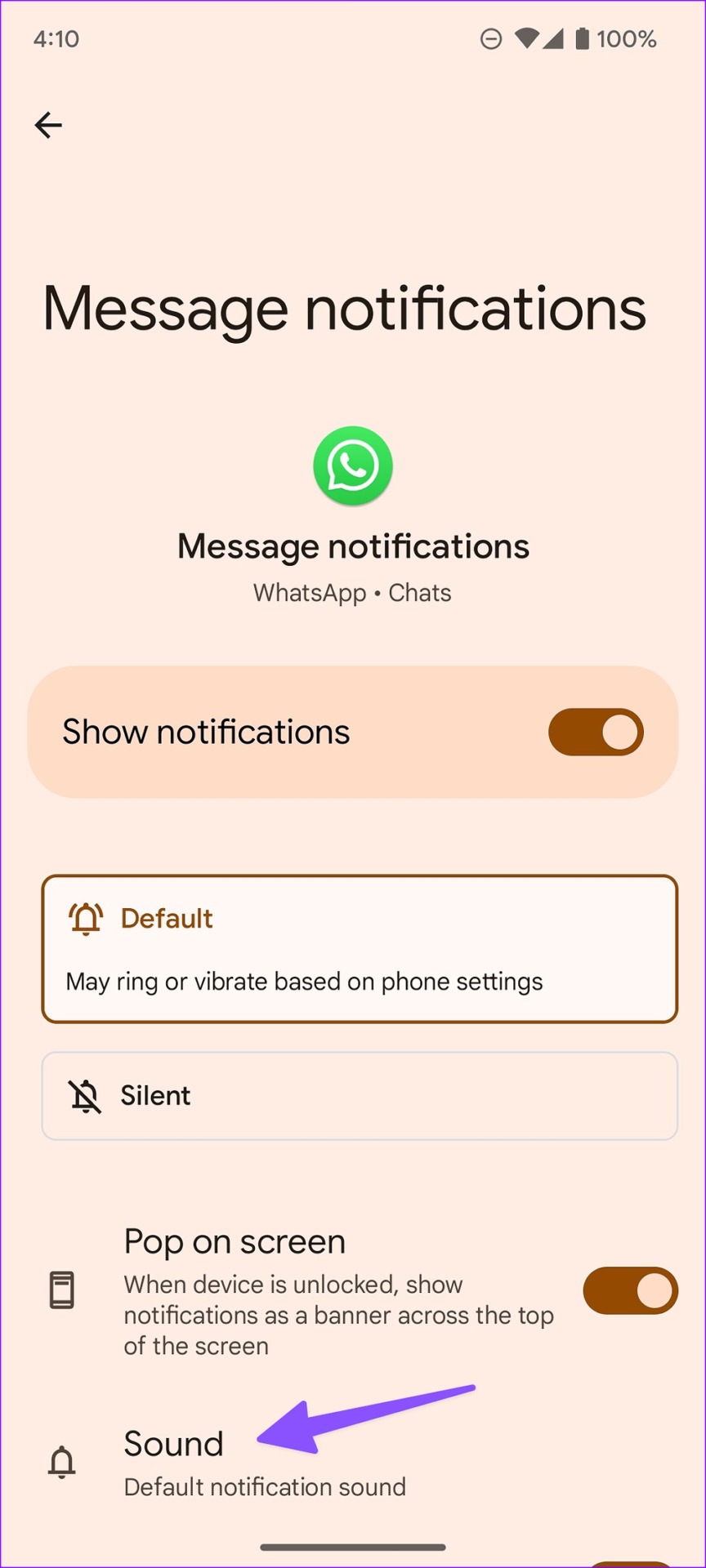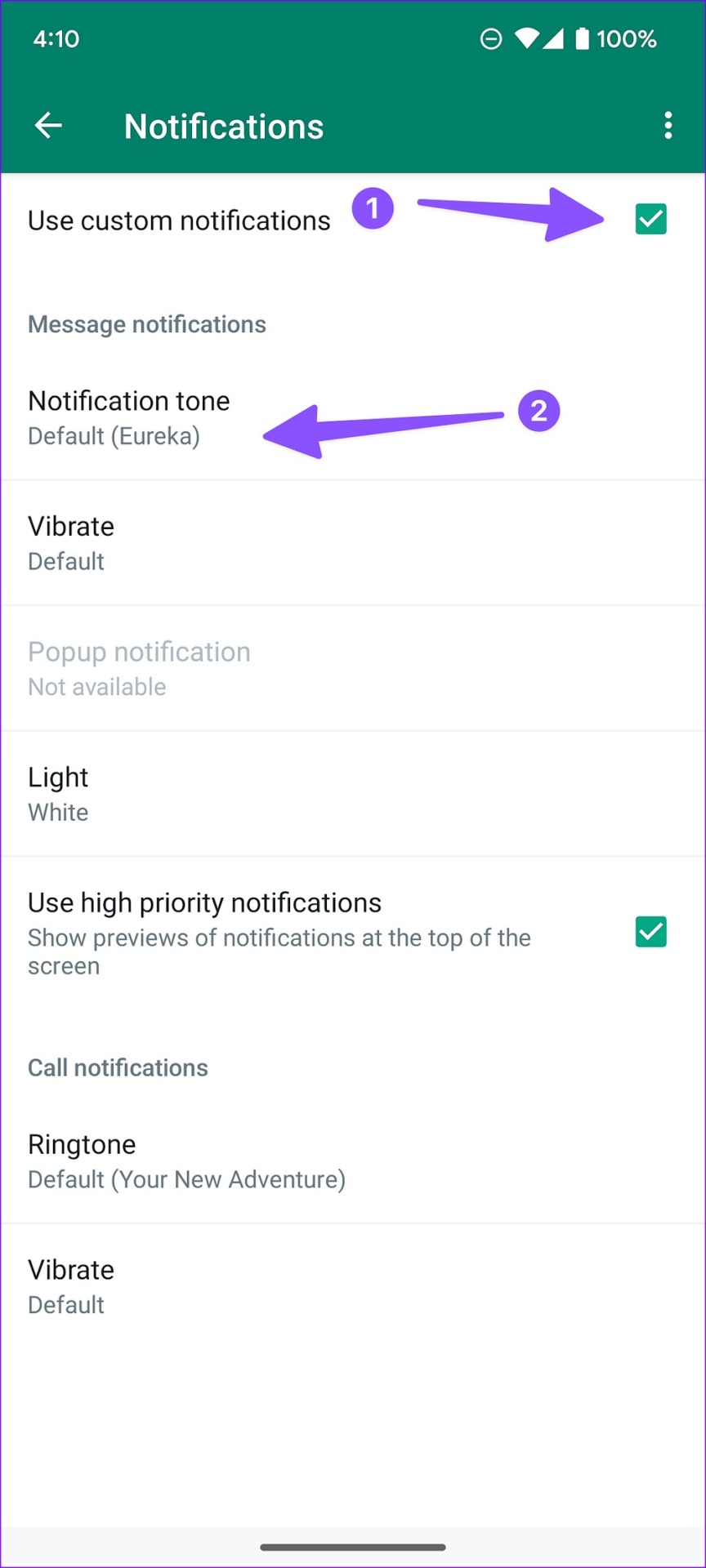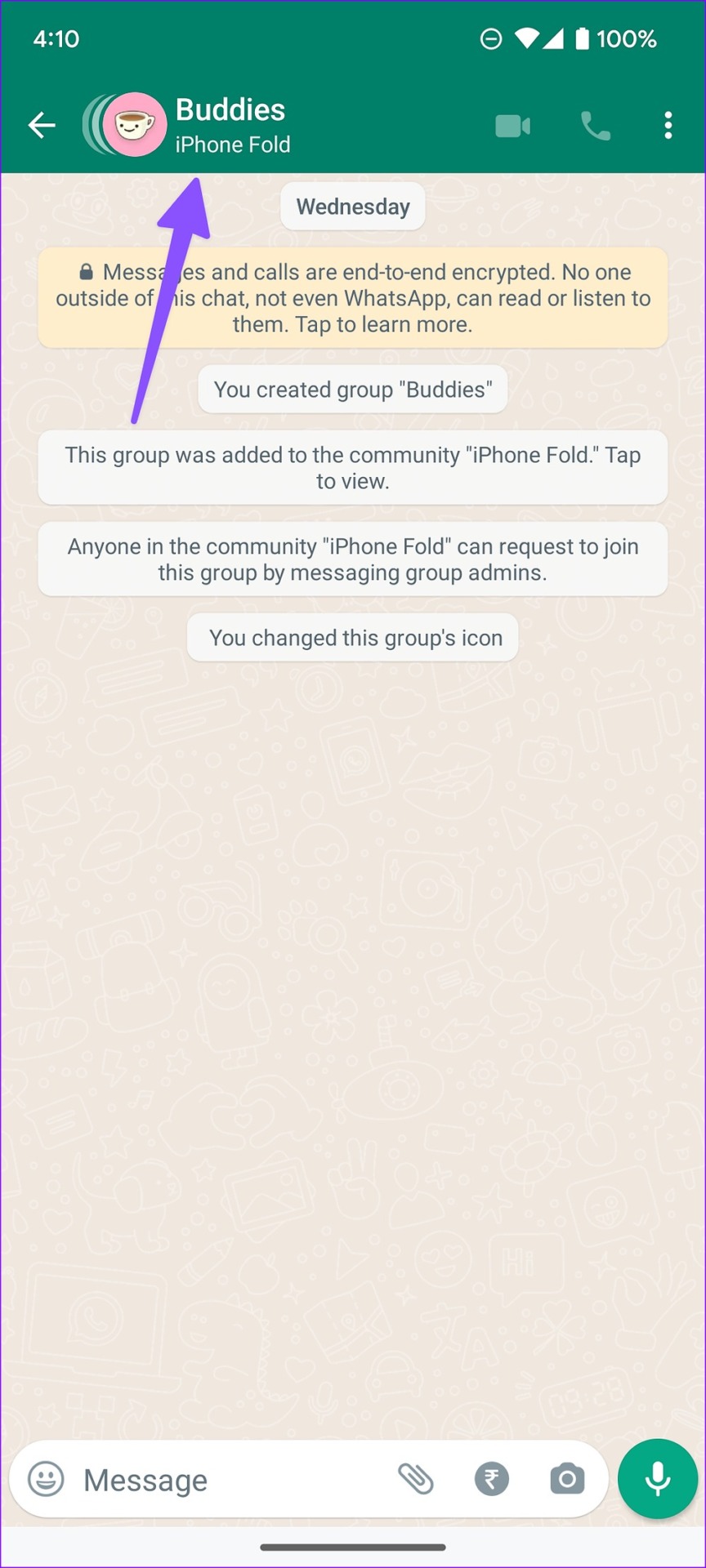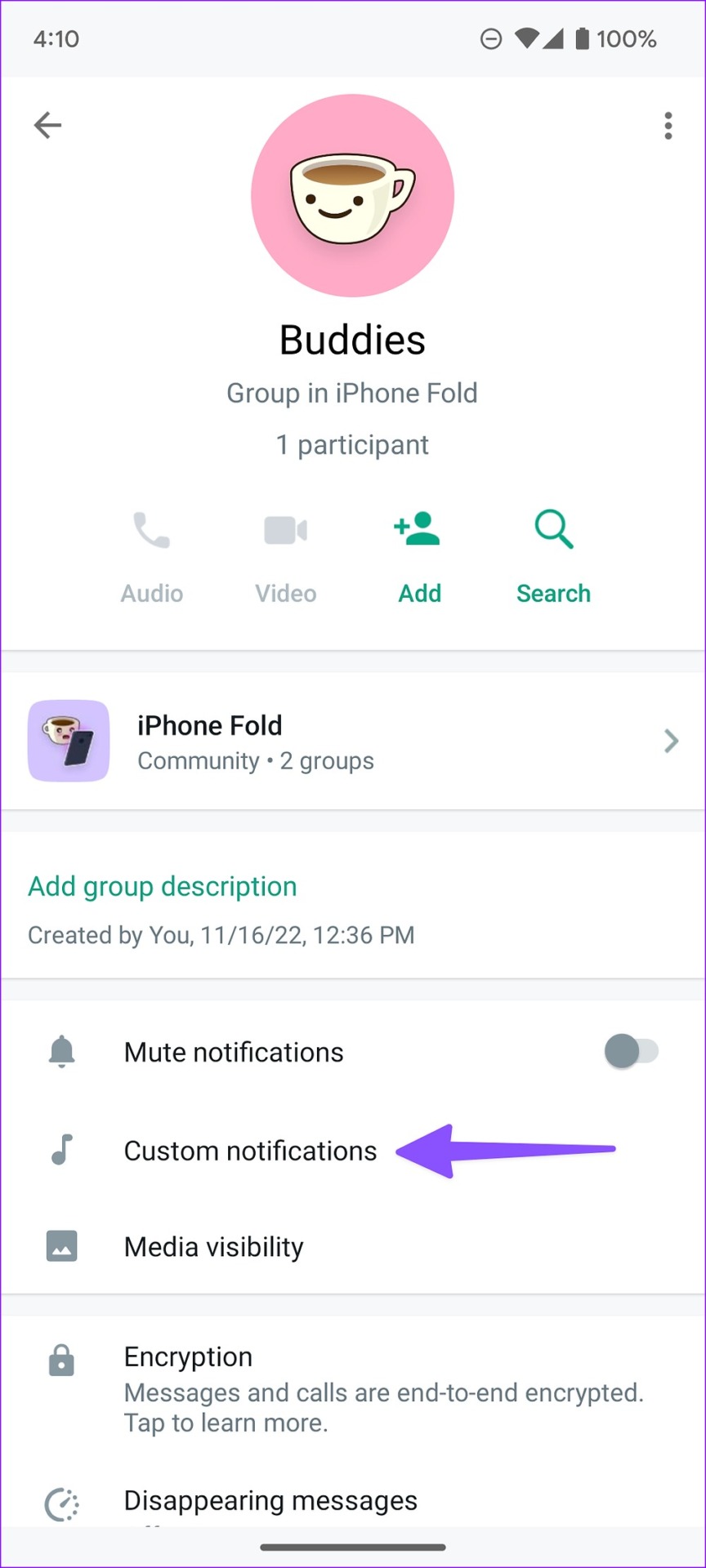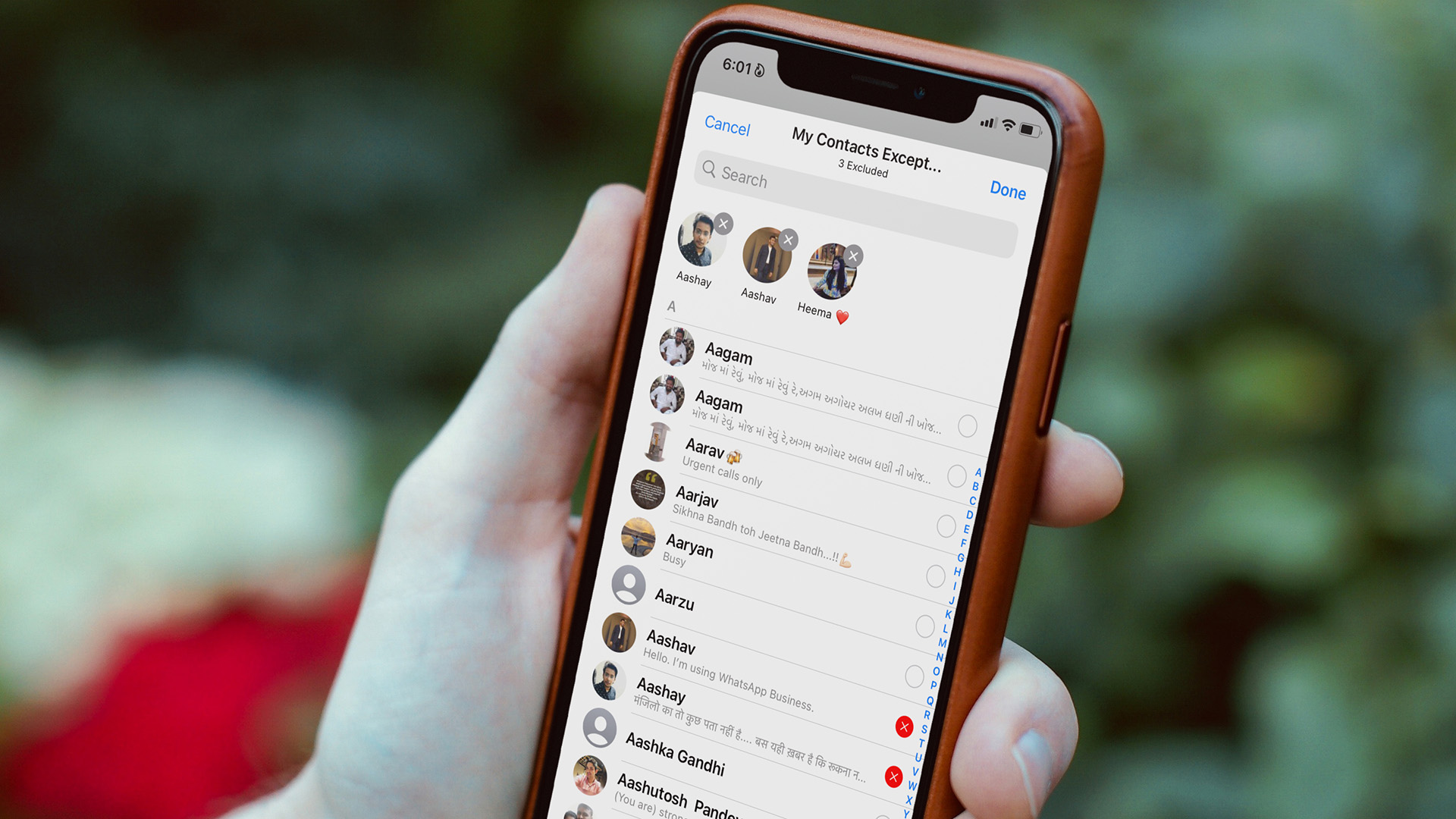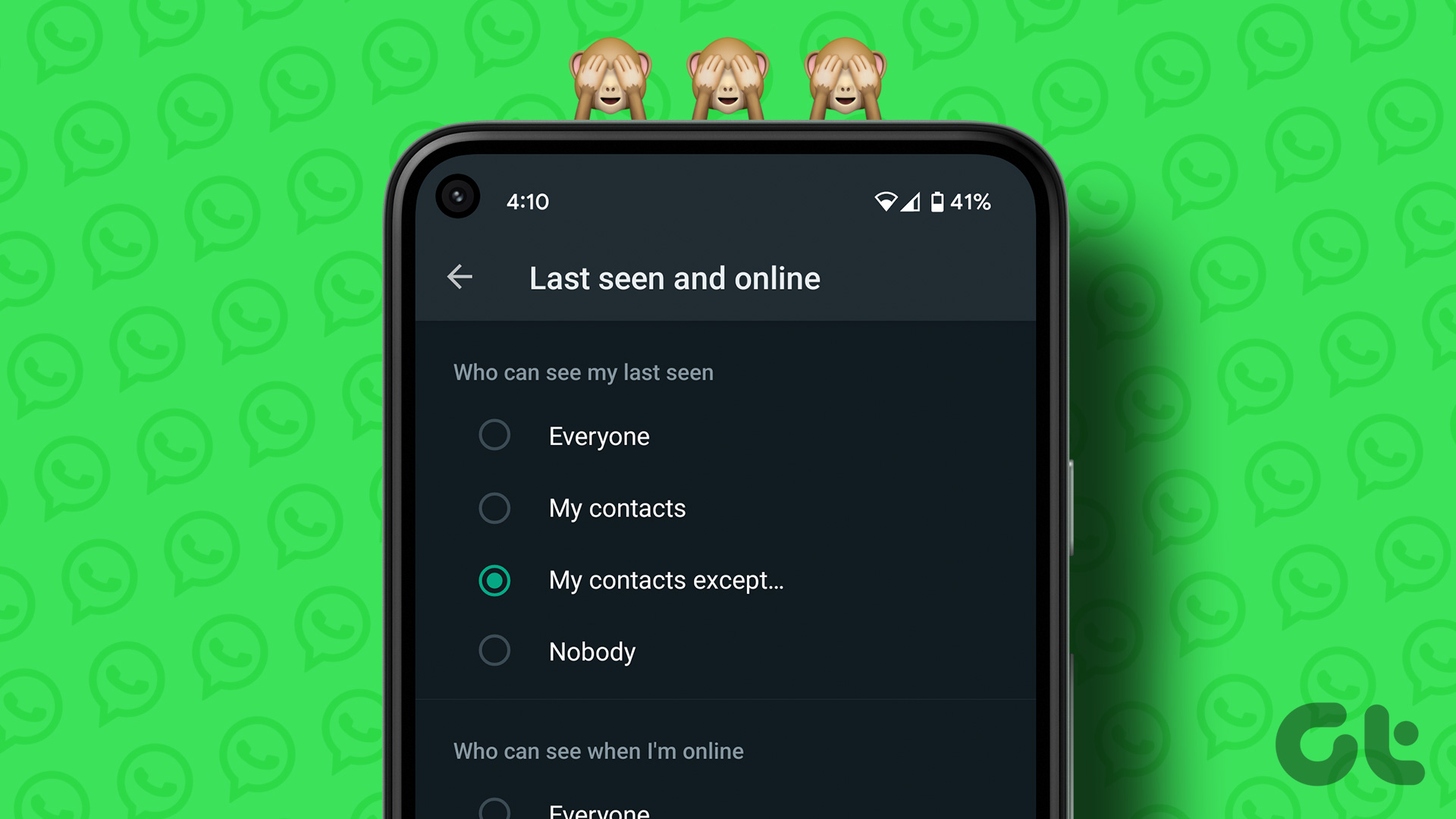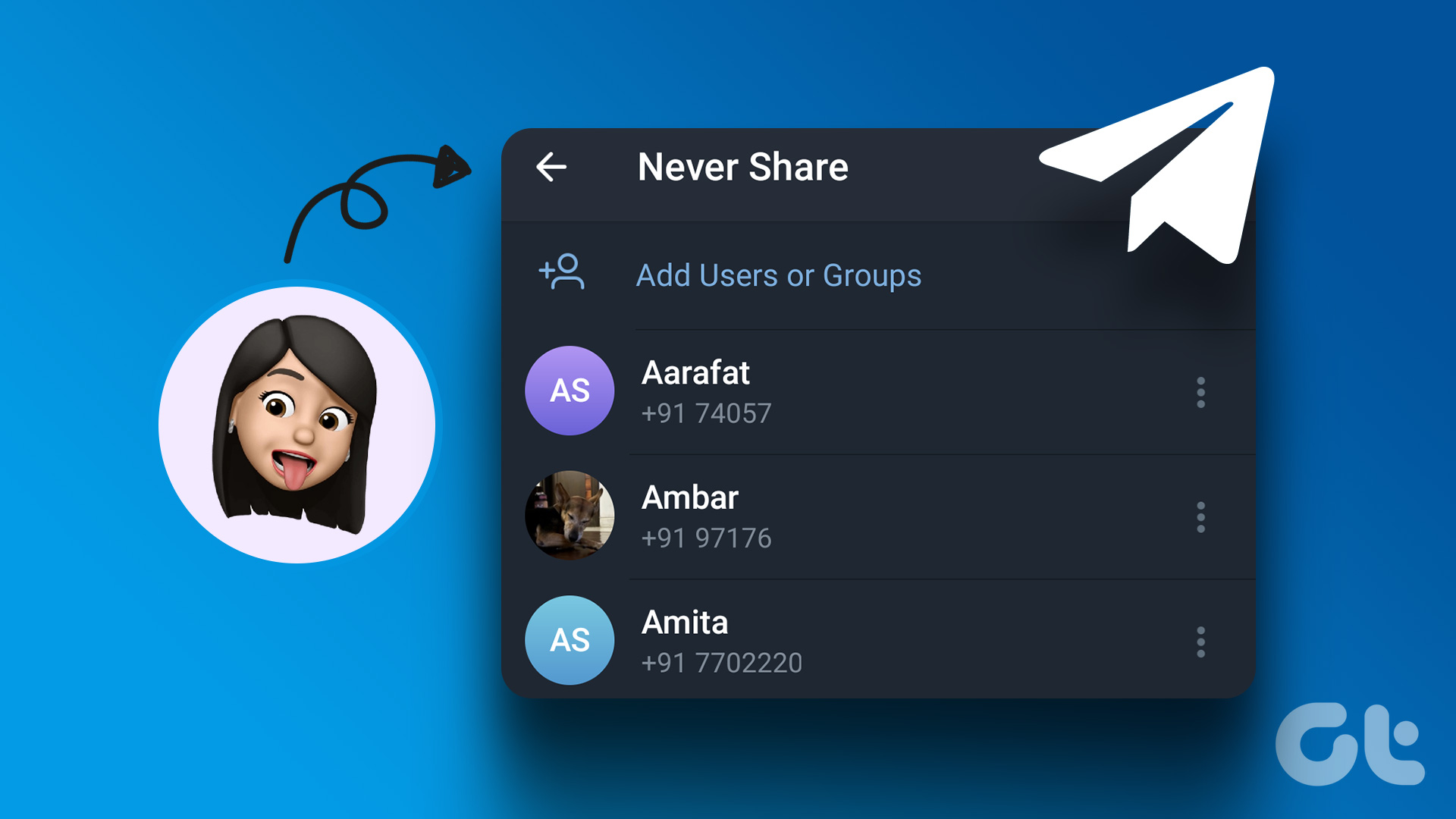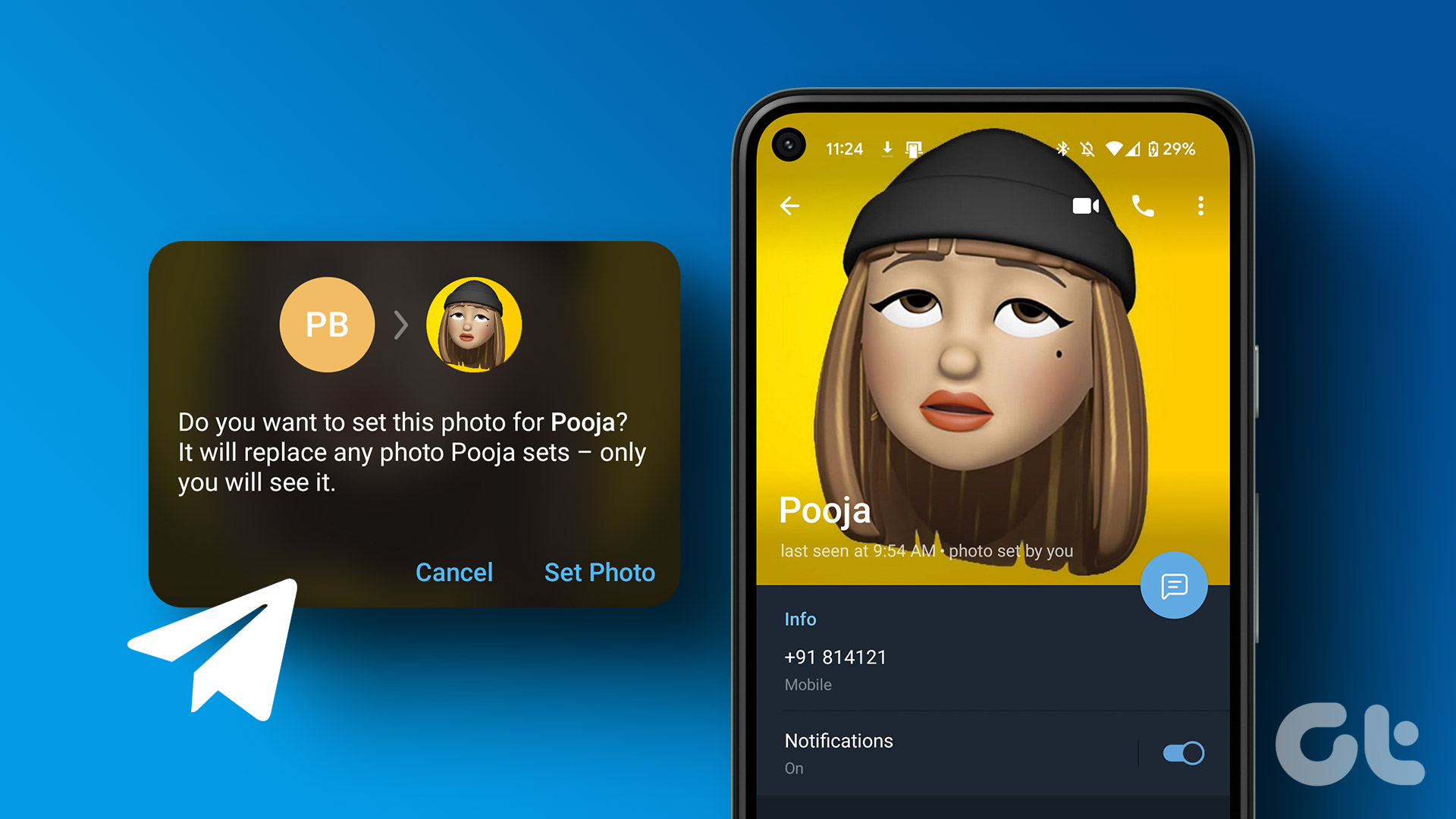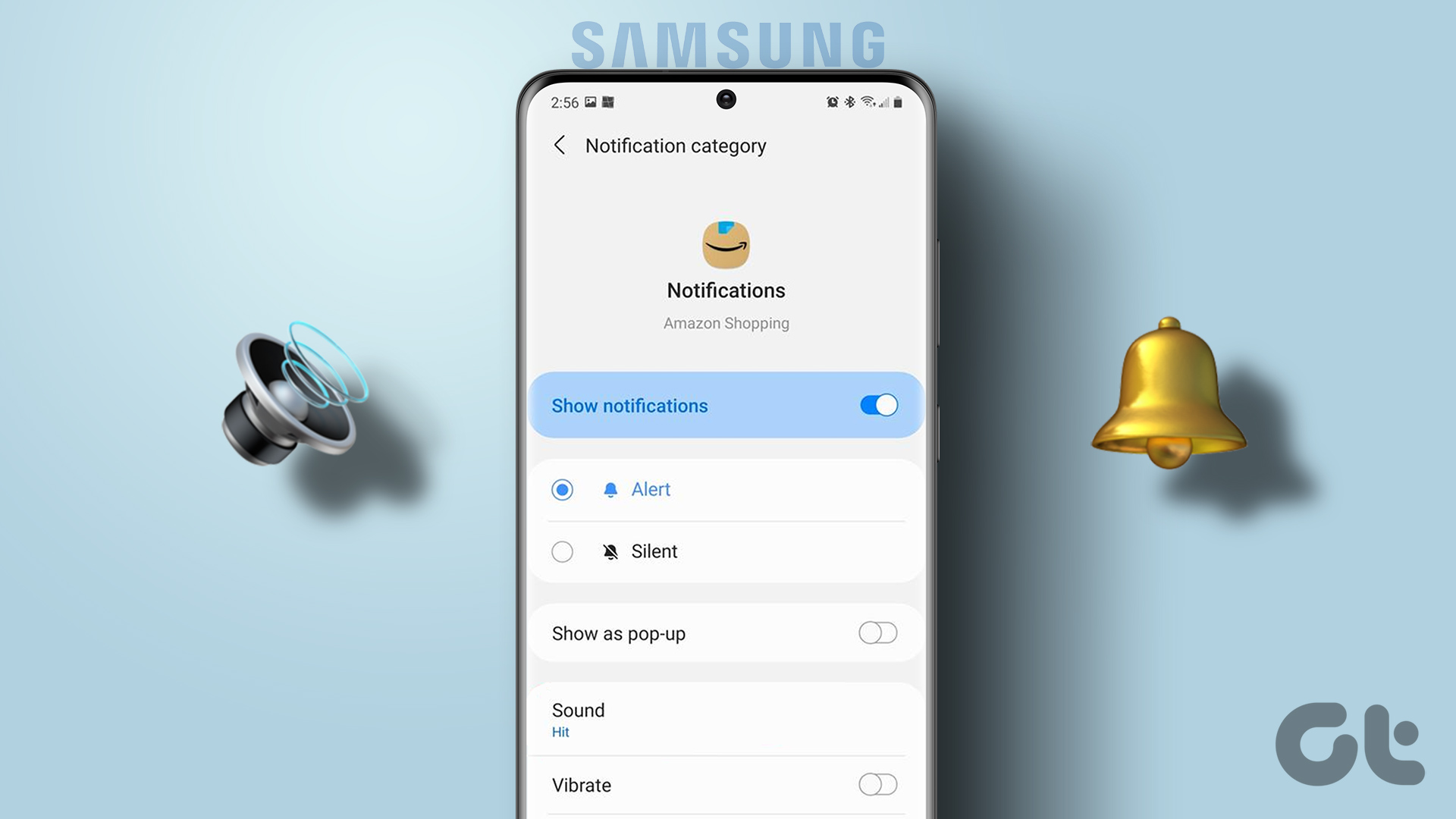WhatsApp offers a highly customizable notification system on iOS and Android. Apart from system-wide notification settings, you can also set custom notification sounds for specific WhatsApp contacts and groups. Here’s how.
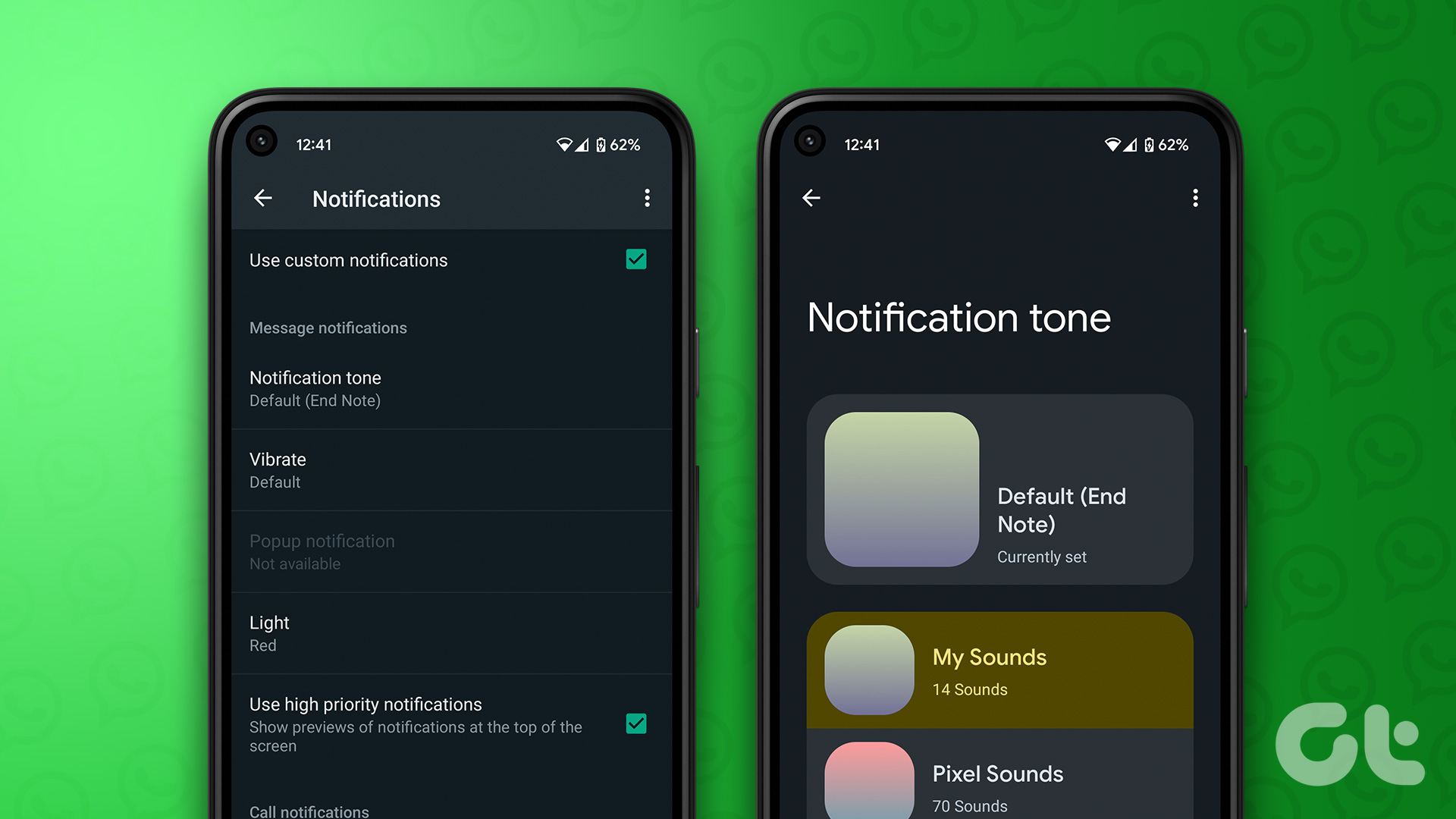
Do you frequently get irrelevant notifications on WhatsApp? You can always turn off WhatsApp alerts on your phone. But by doing so, you may miss important messages from friends and family. Instead, you can set a custom notification tone for important contacts on WhatsApp and give them attention on priority.
1. Set Specific Tones for Contacts on WhatsApp iOS
First, we will show you how to set different notification tones for WhatsApp messages and groups and move to tweak the same for specific contacts.
Step 1: Open WhatsApp on your iPhone.
Step 2: Move to the Settings tab.
Step 3: Select ‘Notifications.’
Step 4: Open Sound under ‘Message notifications’ and pick your preferred tone for normal messages.
Step 5: Check ‘Group notifications’ from the same menu and open Sound. Select a relevant tone for WhatsApp groups.
If you find WhatsApp reaction notifications irritating, disable them from the same menu.
Specific Notification Tones for WhatsApp Contacts
You can set a custom notification sound for your loved one or frequently used WhatsApp contacts on iPhone. Follow the steps below.
Step 1: Launch WhatsApp on your iPhone.
Step 2: Open a chat thread for which you want to set a specific tone.
Step 3: Tap the contact name at the top.
Step 4: Select Wallpaper & Sound.
Step 5: Tap Alert tone under ‘Custom tone.’
Step 6: Pick a different sound from the following menu.
Unfortunately, you can’t import another tone from your iPhone’s storage.
WhatsApp Groups
You can set a custom notification sound for WhatsApp groups too. Follow the steps below.
Step 1: Open your preferred WhatsApp group.
Step 2: Select the group name at the top to open the info menu.
Step 3: Tap ‘Wallpaper and Sound’.
Step 4: Tap Alert tone. Pick your preferred WhatsApp group sound from the following menu,
You can mute specific groups from the same info menu and remove clutter from your WhatsApp feed.
2. Set Custom Sound for Contacts and Groups on WhatsApp for Android
WhatsApp for Android uses the default notification sound settings for individual contacts and groups. Here’s how you can change them.
Step 1: Long tap on the WhatsApp app icon and tap the ‘i’ button to open the app info menu.
Step 2: Open ‘Notifications.’
Step 3: It will open all WhatsApp notification channels.
Step 4: Select ‘Message notifications’ under Chats.
Step 5: Scroll to Sound and pick another tone from the following menu.
Step 6: Go back to WhatsApp notification channels and open Group notifications.
Step 7: Select Sound, and it will open the default sound picker menu on your Android phone.
Step 8: Set a custom tone for all WhatsApp groups.
WhatsApp’s customization options are elaborate. Here’s how to set custom notification tones for selected contacts and groups in WhatsApp for Android.
WhatsApp Contacts
Step 1: Open WhatsApp on your Android.
Step 2: Select your preferred contact and tap the name to open the info menu.
Step 3: Open ‘Custom notifications.’
Step 4: Enable the checkmark beside the ‘Use custom notifications’ option.
Step 5: WhatsApp for Android offers more customization options to choose from. You can change the notification tone, vibrate type, and notification LED (if your phone supports it), and mark it as a high priority.
When you set selected notifications as a high priority, the Android shows previews of notifications at the top of the screen. The trick ensures you never miss notifications from important contacts on WhatsApp.
Step 6: You can change the call ringtone and vibrate type for the specific WhatsApp contact from the same menu.
Let’s make the same changes for WhatsApp groups.
WhatsApp Groups
Step 1: Head to a WhatsApp group and open the group info menu.
Step 2: Select Custom notifications and enable the same from the following menu.
Step 3: Set a specific notification tone, vibrate pattern, and LED light for a WhatsApp group.
WhatsApp for Desktop
The ability to set a custom notification sound for a specific contact is available in the WhatsApp for desktop too.
Step 1: Open WhatsApp on your computer.
Step 2: Select a chat thread and click the contact name at the top.

Step 3: Expand the Notification tone menu and pick a different alert sound.

Manage Your WhatsApp Notifications Like a Pro
Based on a notification sound, you can make an educated guess about who is trying to reach you on WhatsApp. You can ignore normal messages or take important ones on priority and reply.
Was this helpful?
Last updated on 23 November, 2022
The article above may contain affiliate links which help support Guiding Tech. The content remains unbiased and authentic and will never affect our editorial integrity.