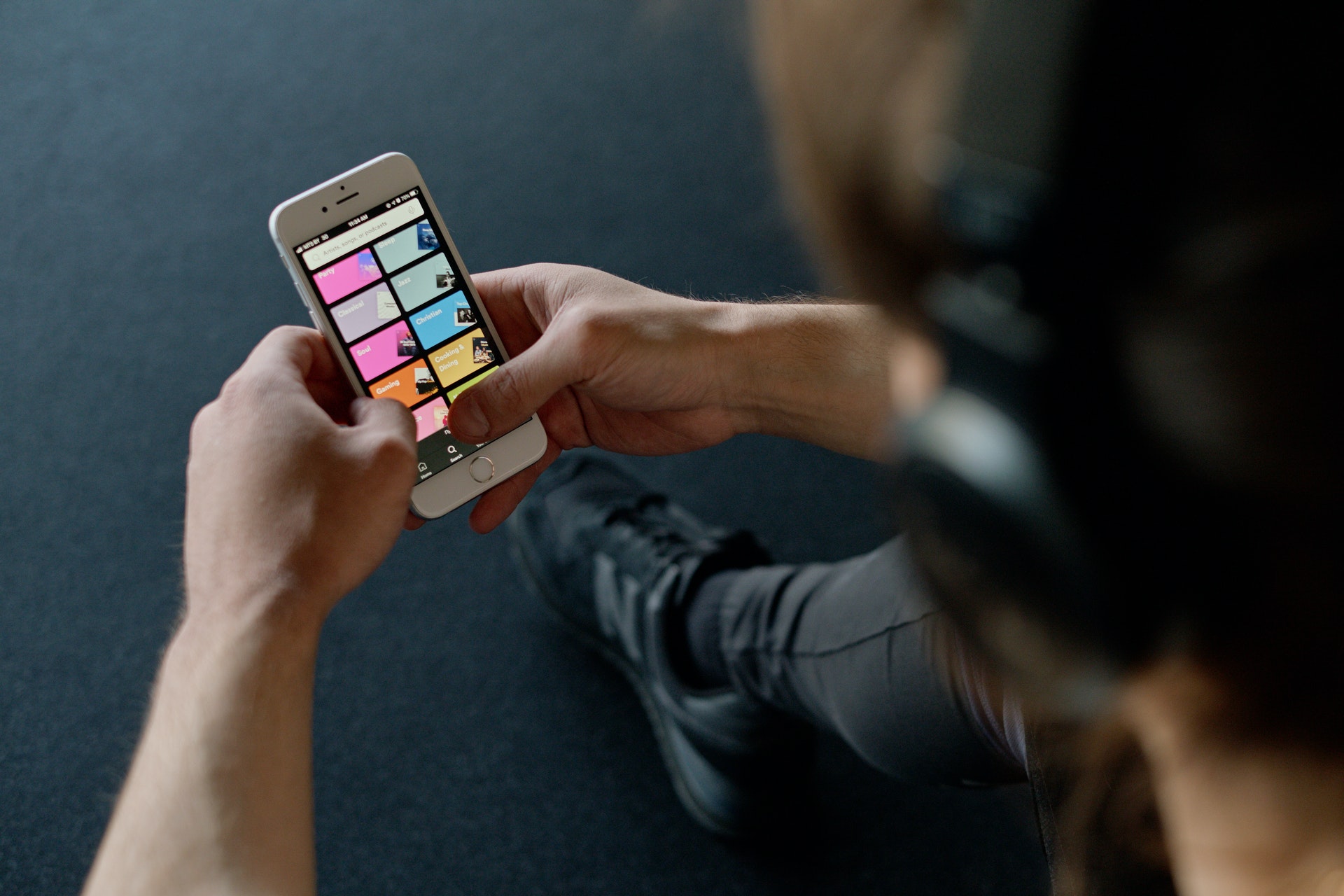Apple TV 4K lets you enjoy the best spatial audio experience with Dolby Atmos. You can enjoy your favorite movies and TV shows like Top Gun Maverick and House Of The Dragon in Dolby Atmos from the comfort of your home. You can even use Dolby Atmos-enabled headphones with Apple TV 4K.

While this sounds great, many users complain of being deprived of enjoying Dolby Atmos. If you are also one of them, this post aims to bring the best solutions to fix Dolby Atmos not working in Apple TV 4K.
1. Check if Your TV Supports Dolby Atmos
When we talk about Apple TV 4K supporting Dolby Atmos, it relies on whether your TV supports Dolby Atmos. A lot of manufacturers have started launching Dolby Atmos-enabled TVs. You should check your TV manufacturer’s website and see if your model supports the audio format.
2. Check if The Content Supports Dolby Atmos
Another basic solution to help you enjoy Dolby Atmos on Apple TV 4K is checking whether the content is available in the format. Platforms like Prime Video, Apple TV+, and Disney+ have the Dolby Atmos logo next to the content title if it supports the format. If you see 5.1 written next to the content, it means that the title only supports Dolby Audio 5.1 which is also known as Dolby TrueHD.
3. Check if Dolby Atmos Is Enabled on Apple TV 4K
After checking your TV, you’ll need to check if Dolby Atmos has been enabled on your Apple TV 4K. While the feature comes enabled by default out of the box, here’s how you can check and manually enable Dolby Atmos.
Step 1: On your Apple TV 4K home screen, select Settings.

Step 2: Select Video and Audio.

Step 3: Scroll down and select Audio Format.
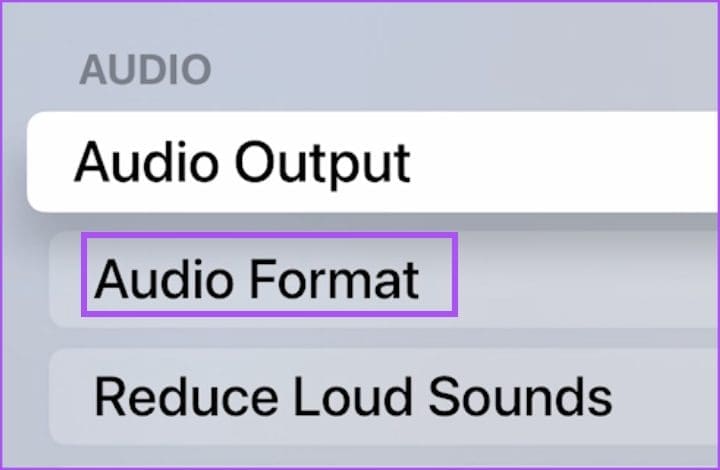
Step 4: Select Dolby Atmos to enable the feature.

We also suggest keeping Audio Mode to Auto for selecting the best audio output on your TV.

Step 5: Go back to the home screen and check if the problem is solved.
4. Check if Your Speakers or Soundbar Support Dolby Atmos
If you have connected any speakers or a soundbar with your TV that’s using Apple TV 4K, you should check if your audio setup supports Dolby Atmos. You can visit the manufacturer’s website and check your model number. We also have some suggestions for the best affordable soundbars with Dolby Atmos.
5. Check Your Output Source
Whether you rely on TV speakers, external speakers, or a soundbar doesn’t matter. You need to check the Output Source on your Apple TV 4K. If the correct output source is not selected, you will not enjoy the desired Dolby Atmos audio experience.
Step 1: On the home screen of your Apple TV 4K, select Settings.

Step 2: Select Video and Audio.

Step 3: Scroll down and select Audio Output.
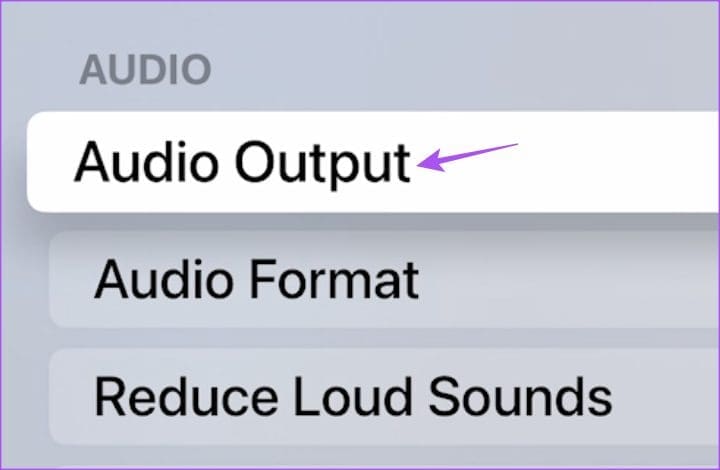
Step 4: Check the Default Audio Output of your TV.

You can select the audio output of your choice. Also, ensure that the Temporary Audio Output device is not selected.
Step 5: After that, go back to the home screen and check if the problem is solved.
6. Update the Streaming App
You can update the version of the streaming app on your Apple TV 4K. This will remove any bugs or glitches leading to this problem.
Step 1: On the home screen of your Apple TV 4K, select App Store.
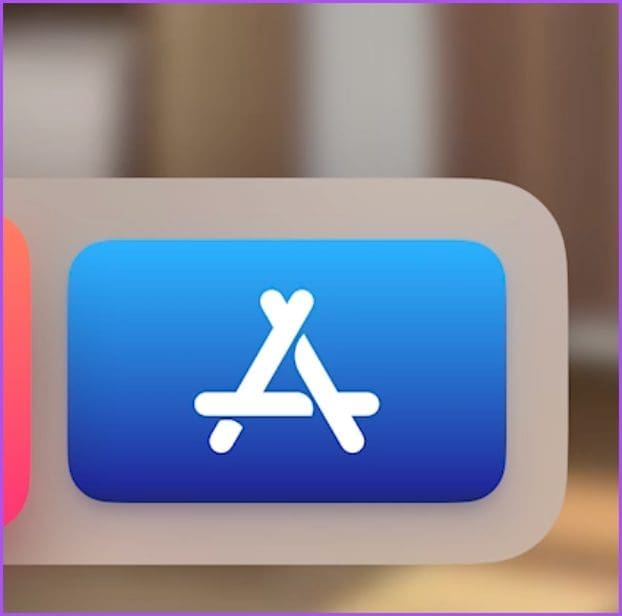
Step 2: Select Purchased from the top Menu Bar.
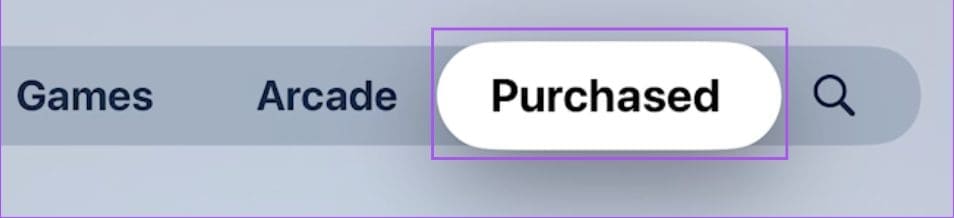
Step 3: Select All Apps from the left menu.
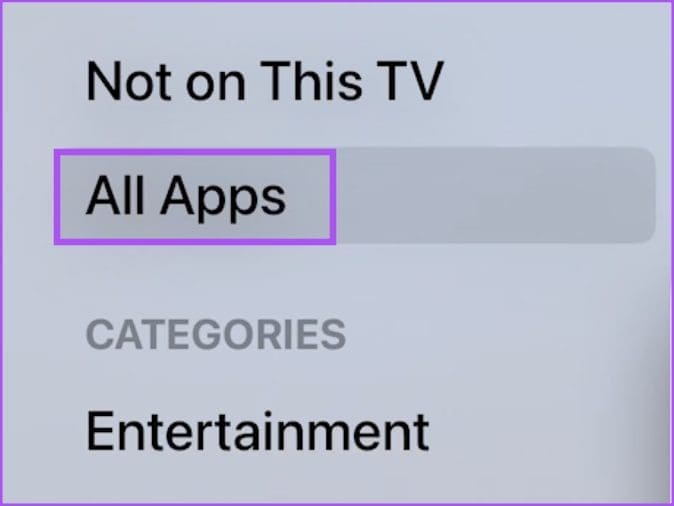
Step 4: Open an app from the list of apps to check if an update is available.
Step 5: After updating the app, launch it again and check if the problem is solved.
7. Update tvOS
The last resort if the solutions have worked for you is to update the version of tvOS on your Apple TV 4K. Here’s how.
Step 1: Open Settings from the home screen.

Step 2: Scroll down and select System.

Step 3: Select Software Updates.
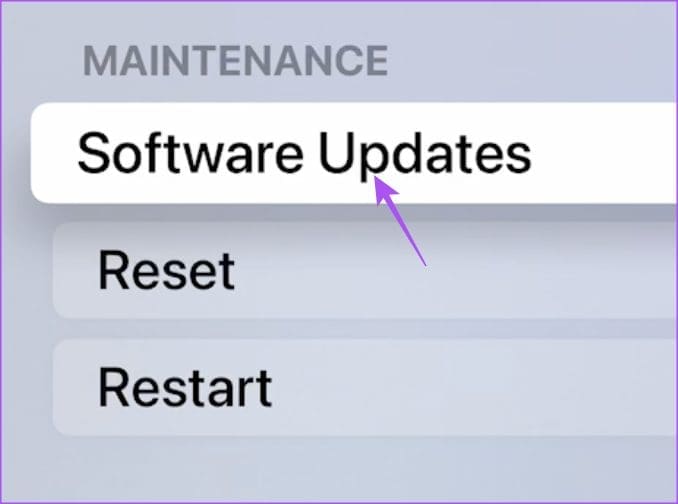
Step 4: Select Update Software.
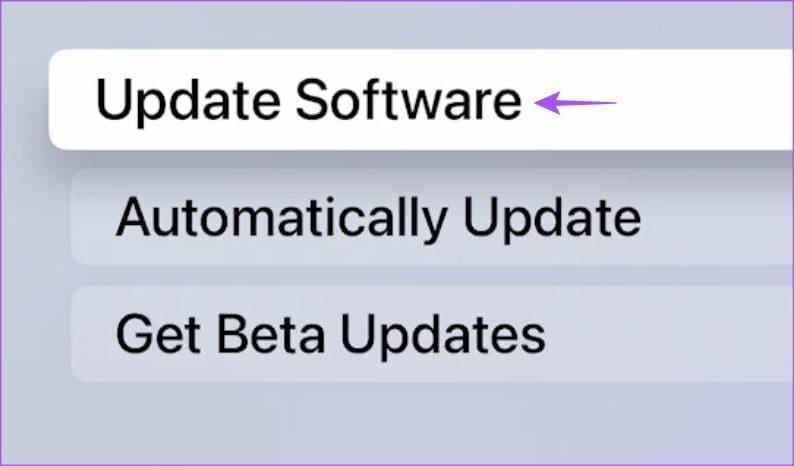
Step 5: If an update is available, download and install it.
Step 6: Once done, check if the problem is solved.
Be Surrounded With Sound
These solutions will help you enjoy a surround sound experience with the Apple TV 4K. We have also compiled a list of the best settings for your Apple TV 4K to enjoy the streaming device at your home thoroughly. Also, you can read our post if Dolby Vision is not working on your Apple TV 4K.
Was this helpful?
Last updated on 16 January, 2023
The article above may contain affiliate links which help support Guiding Tech. The content remains unbiased and authentic and will never affect our editorial integrity.