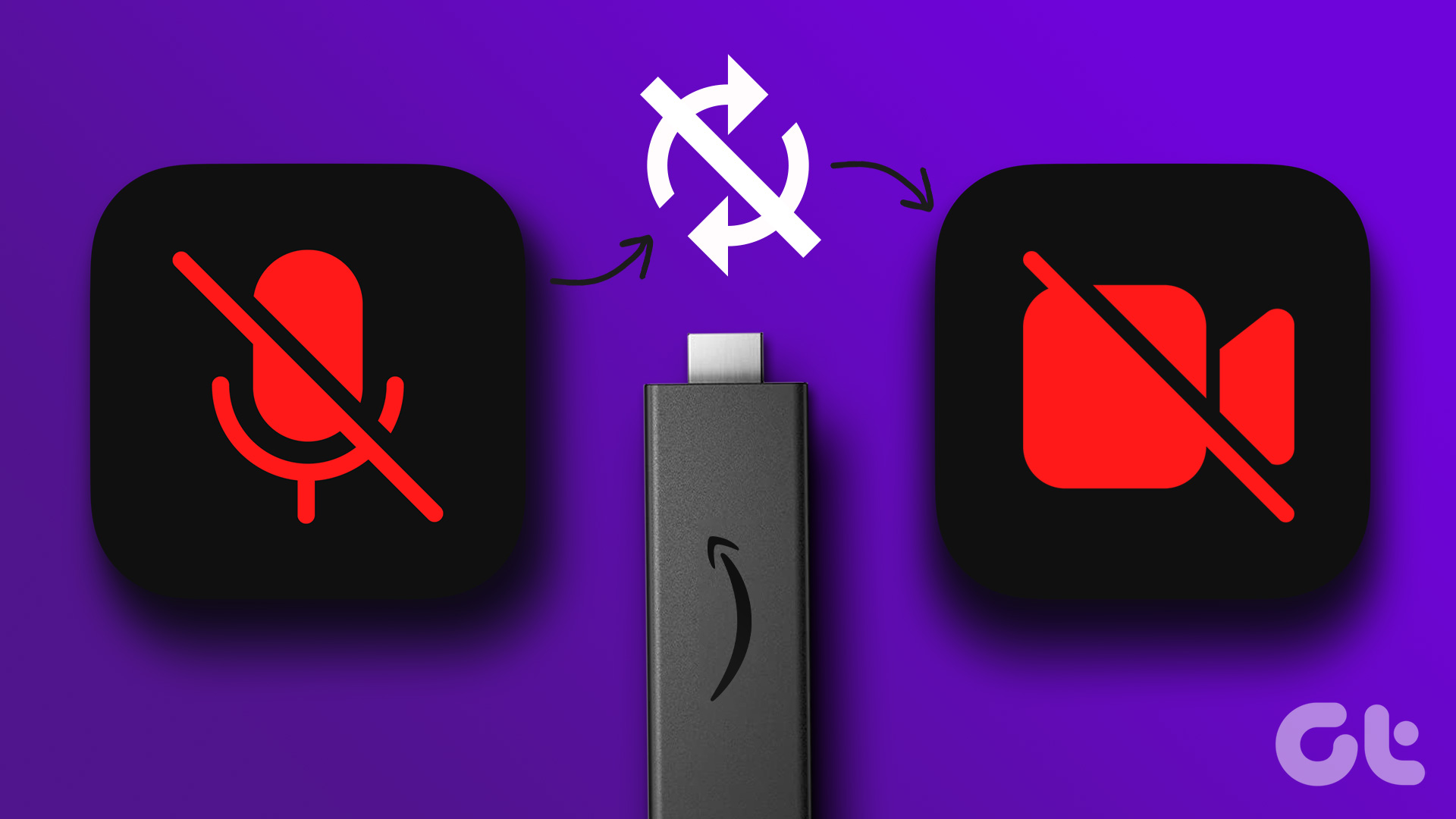The Amazon Fire TV Stick 4K can stream content in HDR10 and Dolby Vision. You need to have a compatible setup to watch Dolby Vision content. You can enjoy better picture quality with vivid colors, deep blacks, and good contrast levels with Dolby Vision.

However, some users cannot enjoy the benefits of Dolby Vision and face issues with the Fire TV Stick 4K. If you can also not enjoy Dolby Vision content at home, we bring you some working solutions to fix Dolby Vision not working on Amazon Fire TV Stick 4K.
1. Check if the Title Supports Dolby Vision
Many streaming platforms like Netflix, Apple TV+, Prime Video, and more have started offering much content in Dolby Vision format. But it is also possible that the current title that you want to watch is not available in Dolby Vision. While scrolling for what to watch in streaming apps, you need to look for the Dolby Vision logo next to the title name. If it is not there, that movie or TV show is not streaming in Dolby Vision.
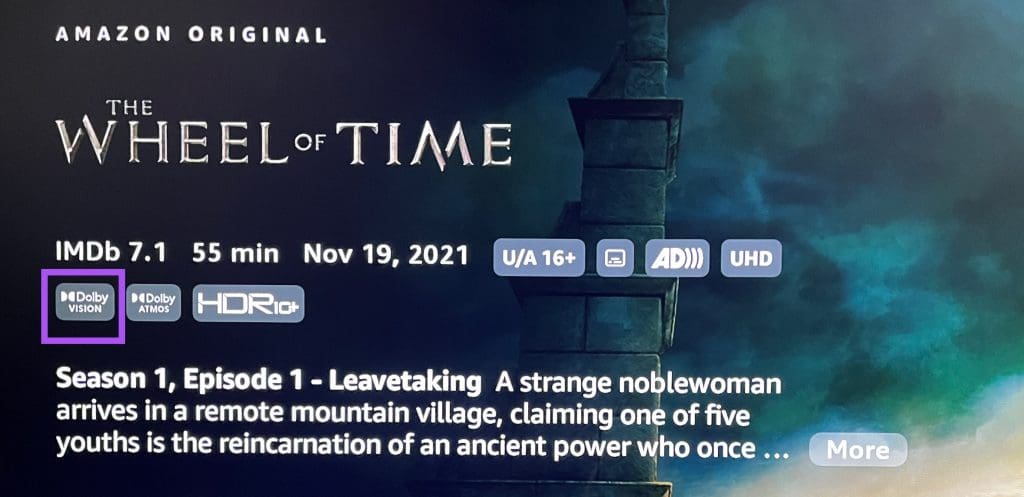
2. Check the Display Settings
If the title selected by you is indeed streaming in Dolby Vision, you need to check the display settings of your Fire TV Stick 4K. There’s automatic switching to Dolby Vision by your Fire TV Stick 4K when you start playing the respective content. Here’s how to check if it is enabled.
Step 1: Go to Settings on the home screen of your Fire TV Stick 4K.
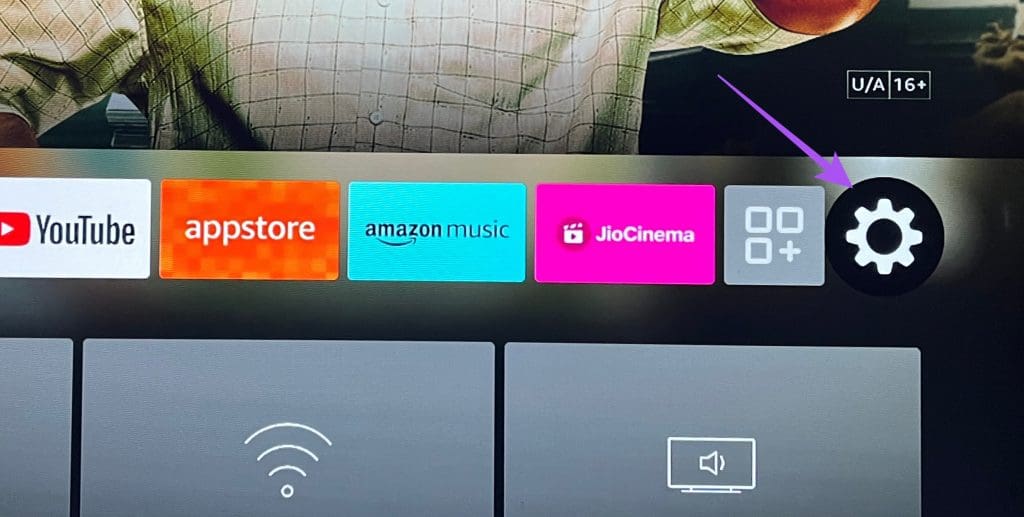
Step 2: Select Display and Audio.
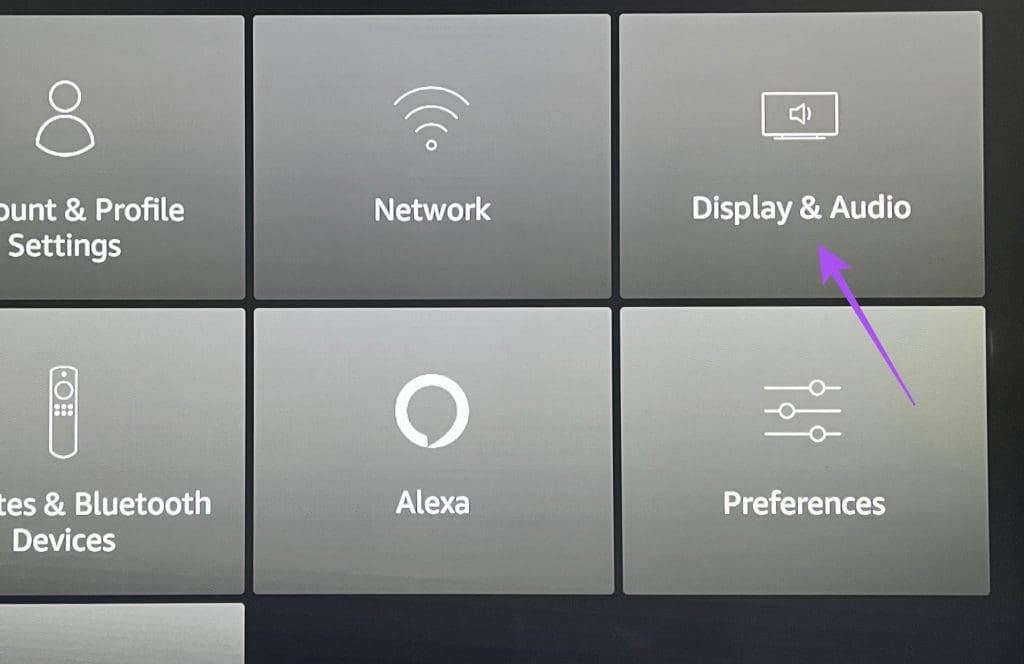
Step 3: Select Display from the list of options.
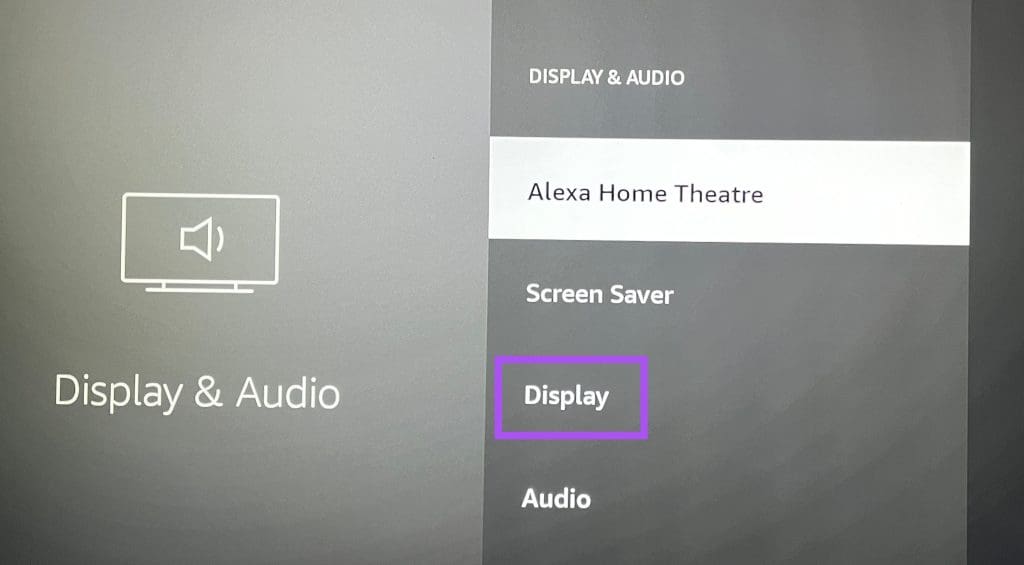
Step 4: Check your video resolution set for your TV.
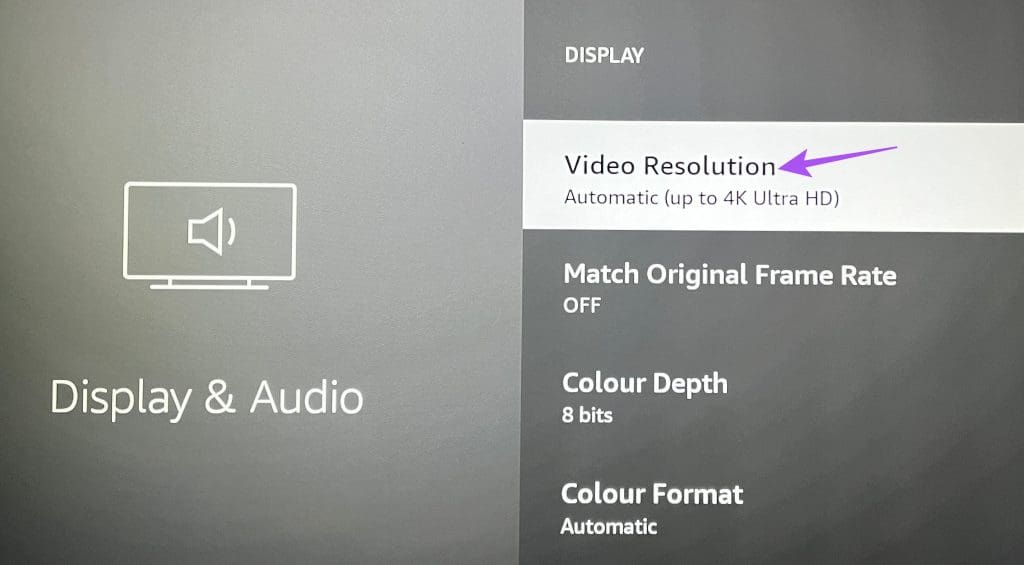
Sometimes, the content will stream at 1080p 60Hz for smoother playback if your TV supports Dolby Vision playback at 4K 30Hz. You can set your playback resolution to 4K 60Hz from the list of video resolutions.

Step 4: Go back, scroll down, and select Dynamic Range Settings.

Step 5: Select Always HDR.
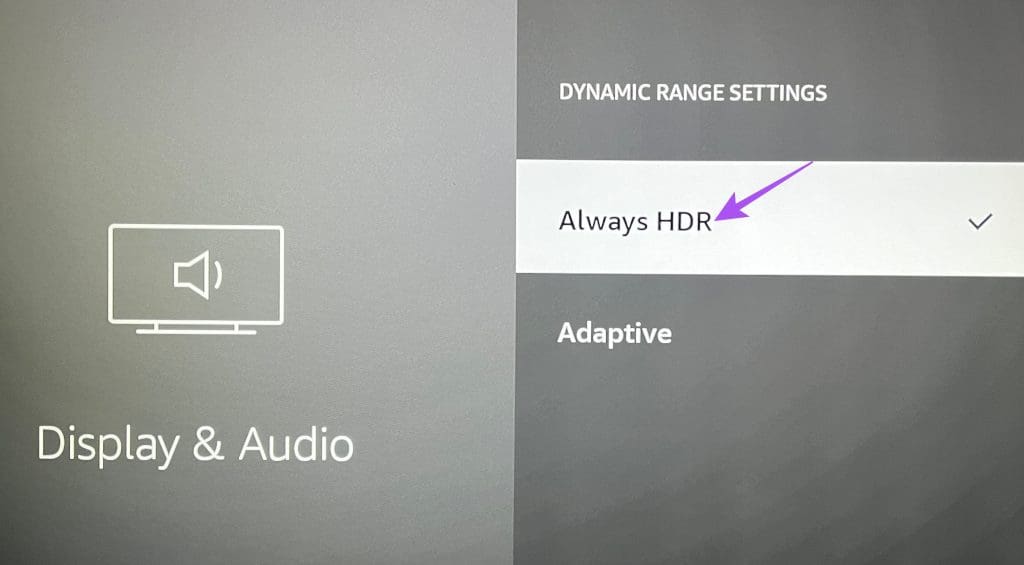
Step 6: Go back and open your streaming app to check if the problem is solved.
3. Check Your HDMI Cable
If Dolby Vision is still not working on your Fire TV Stick 4K, you should now check your HDMI is HDMI 2.1 certified. This cable supports higher frame rates, improved bandwidth, and eARC (Audio Return Channel). If your TV has eARC support, we suggest plugging in the HDMI 2.1 cable in the eARC port on your TV to check if the problem gets solved.
4. Check Your Streaming Subscription Status
After you check your HDMI connection, you should also check the subscription status for the streaming platform. It is possible that your payment was not processed for the month, because of which you cannot stream in Dolby Vision.
5. Update Streaming App
If you are facing this issue with a specific streaming app, you should download and install its new version update on your Fire TV Stick 4K. Here’s how.
Step 1: Go to the appstore on your Fire TV home screen.
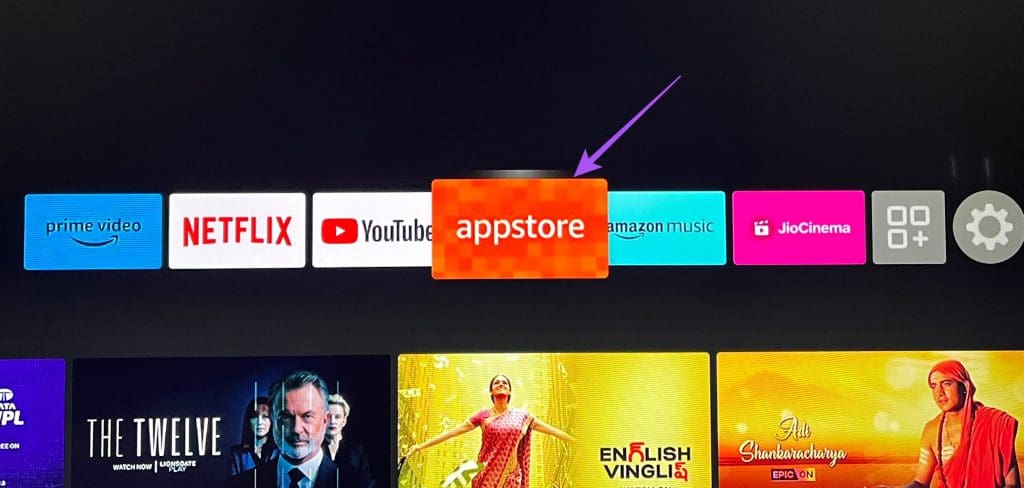
Step 2: Select App Library to see the list of all the installed apps on your Fire TV Stick 4K.
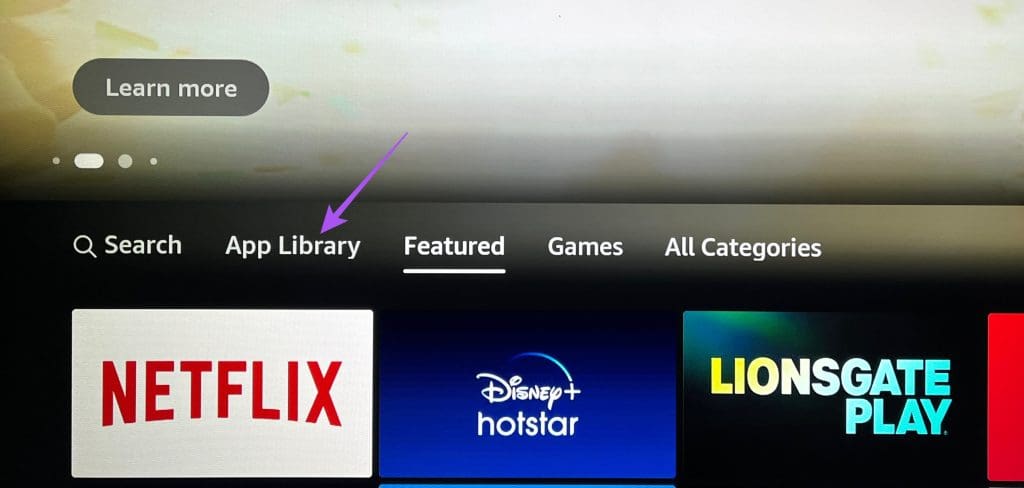
Step 3: Select the app icon but don’t press Ok on your remote.
Step 4: Press the Hamburger menu (three horizontal lines) icon on your remote to show more options.

Step 5: Select More Info on your TV screen.
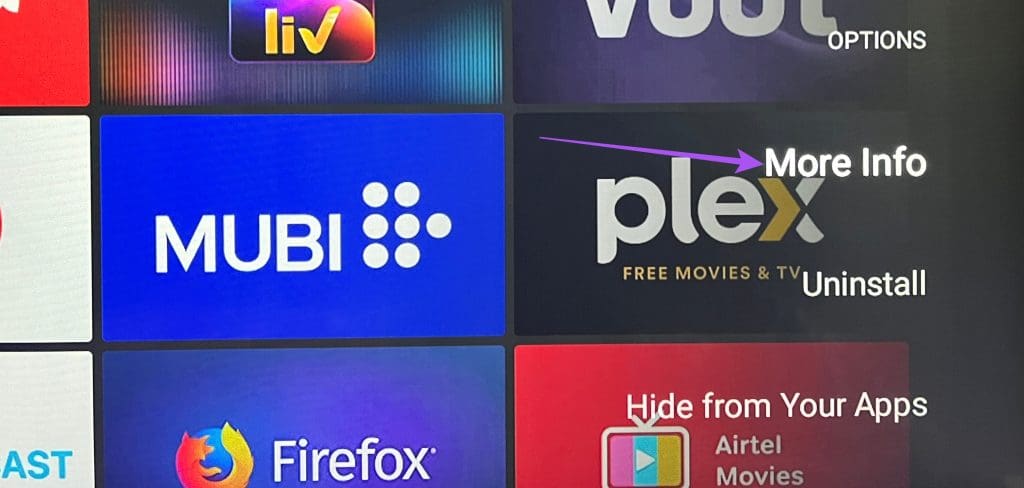
Step 6: If an update is available, download and install it.
Step 7: Return to the home screen and open the streaming app to check if the problem is solved.
6. Update Fire OS
The last resort is to update the version of Fire OS to remove any bugs causing issues with Dolby Vision playback with your Fire TV Stick 4K.
Step 1: On your TV, go to Settings on your Fire TV home screen.
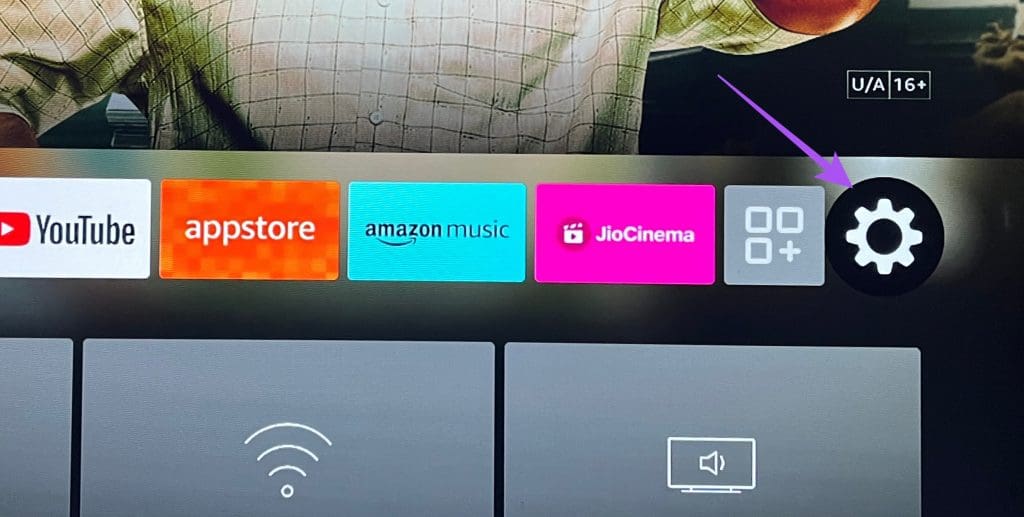
Step 2: Select My Device.
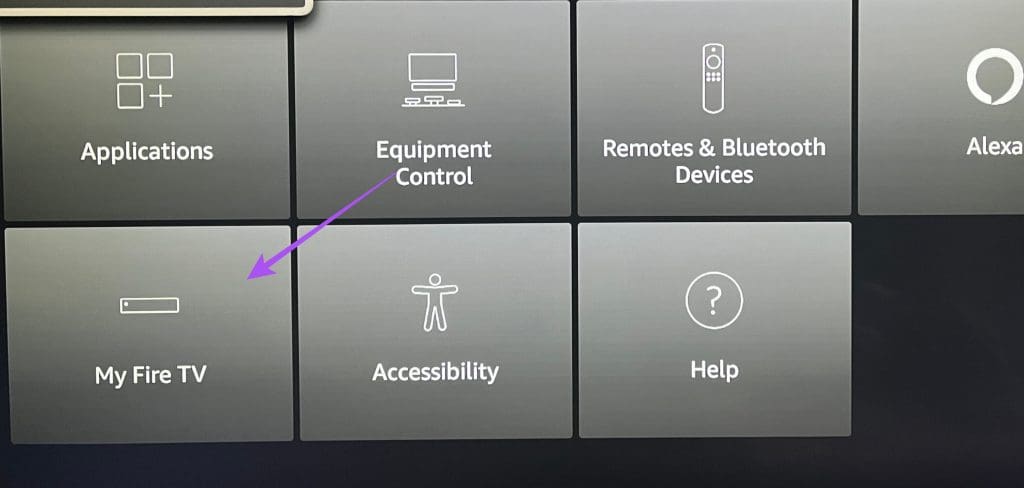
Step 3: Select About.
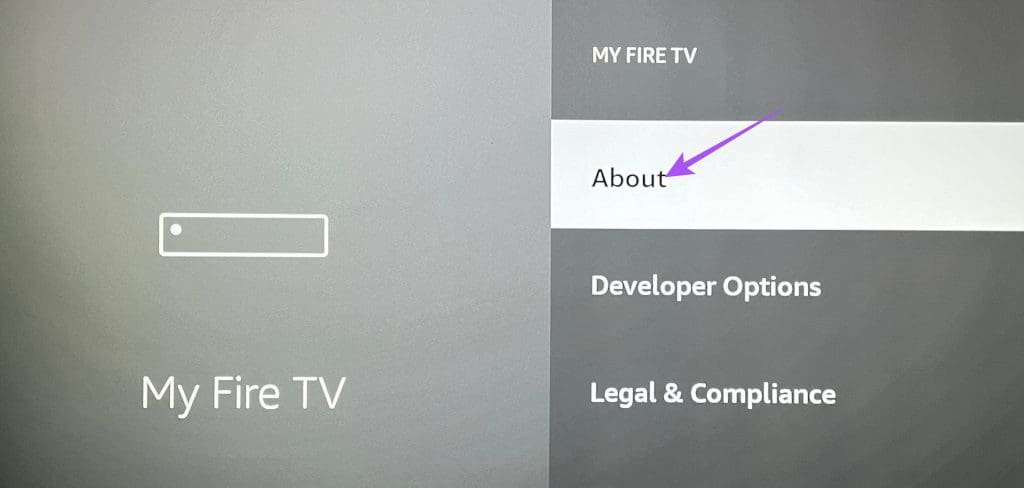
Step 4: Select Check For Updates or Install Update if available.
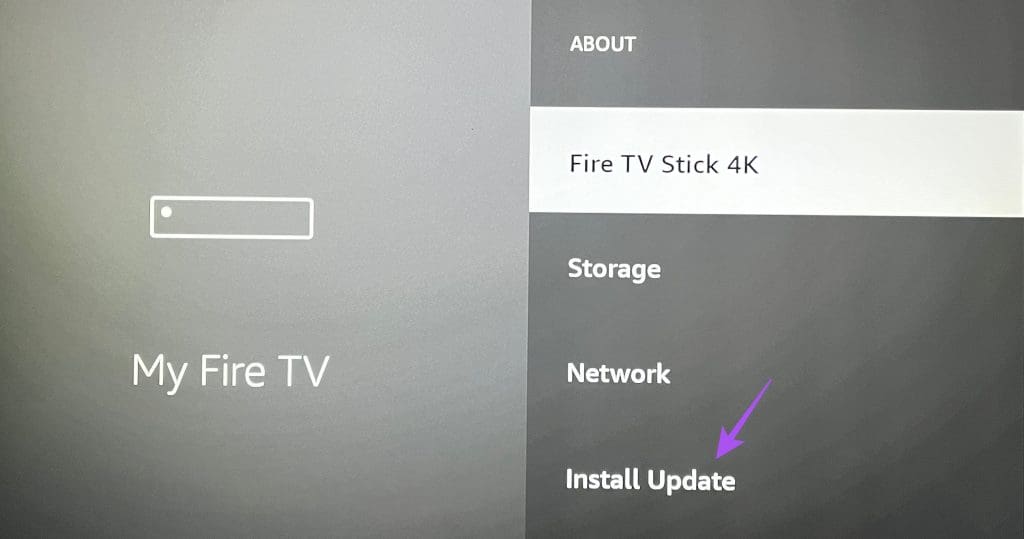
Enjoy Dolby Vision Content
These solutions will help if Dolby Vision is not working on your Fire TV Stick 4K. Along with Dolby Vision, you can also enjoy Dolby Atmos with your Fire TV Stick 4K. But if it is not working for you despite having the setup, you can refer to our post suggesting solutions to fix Dolby Atmos not working on Fire TV Stick 4K.
Was this helpful?
Last updated on 15 September, 2023
The article above may contain affiliate links which help support Guiding Tech. The content remains unbiased and authentic and will never affect our editorial integrity.