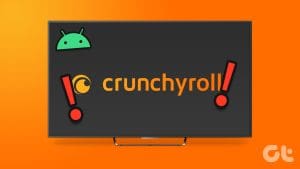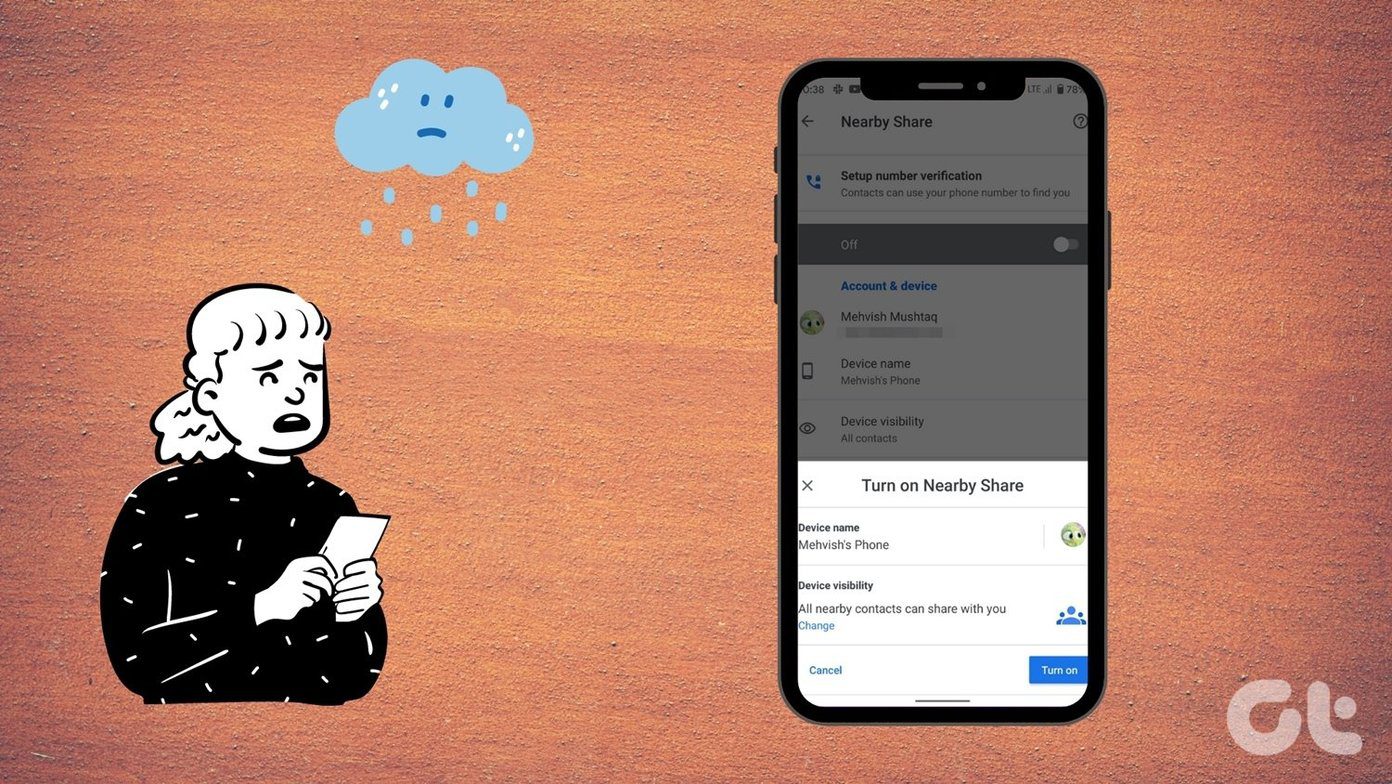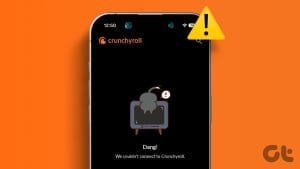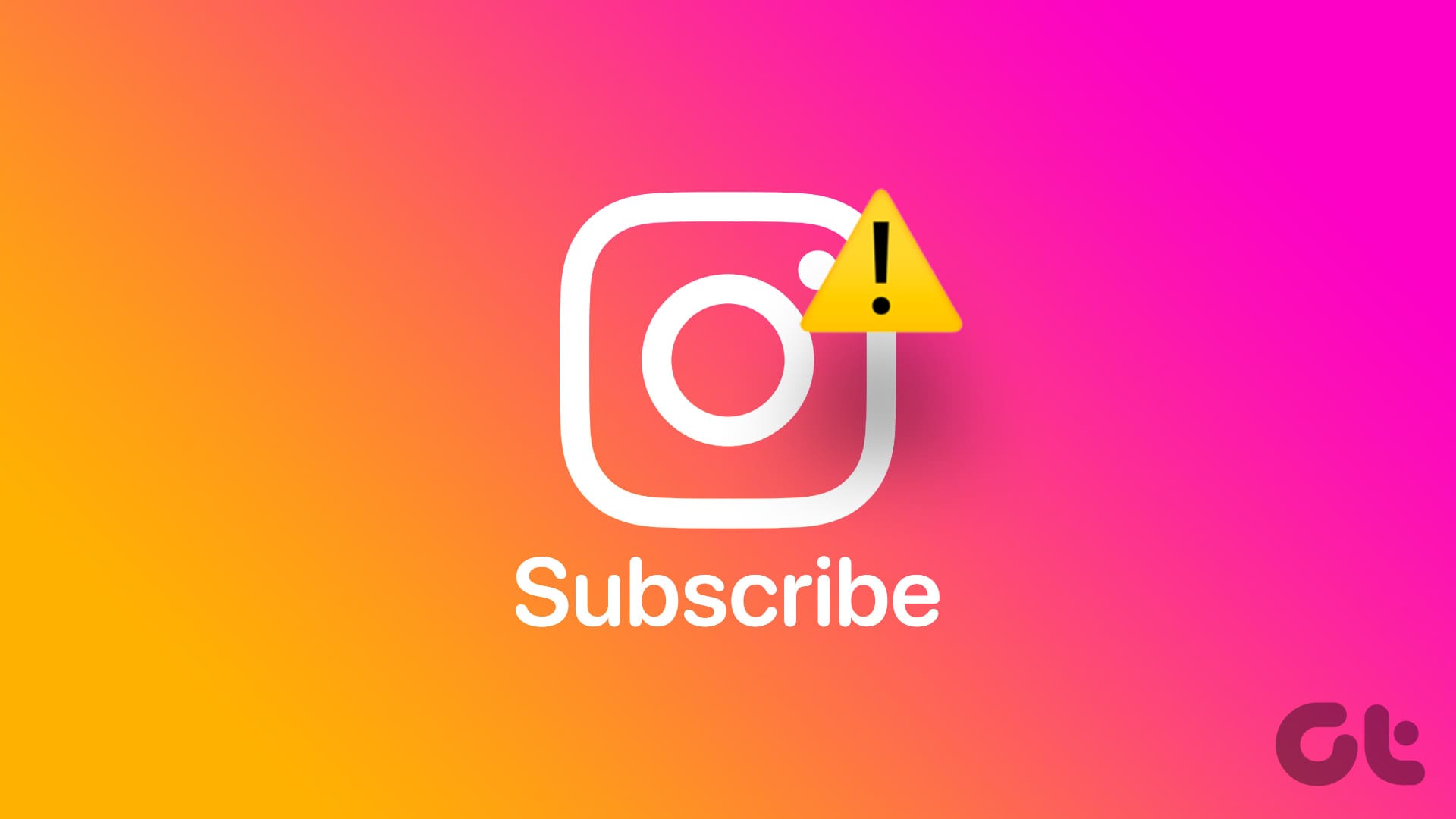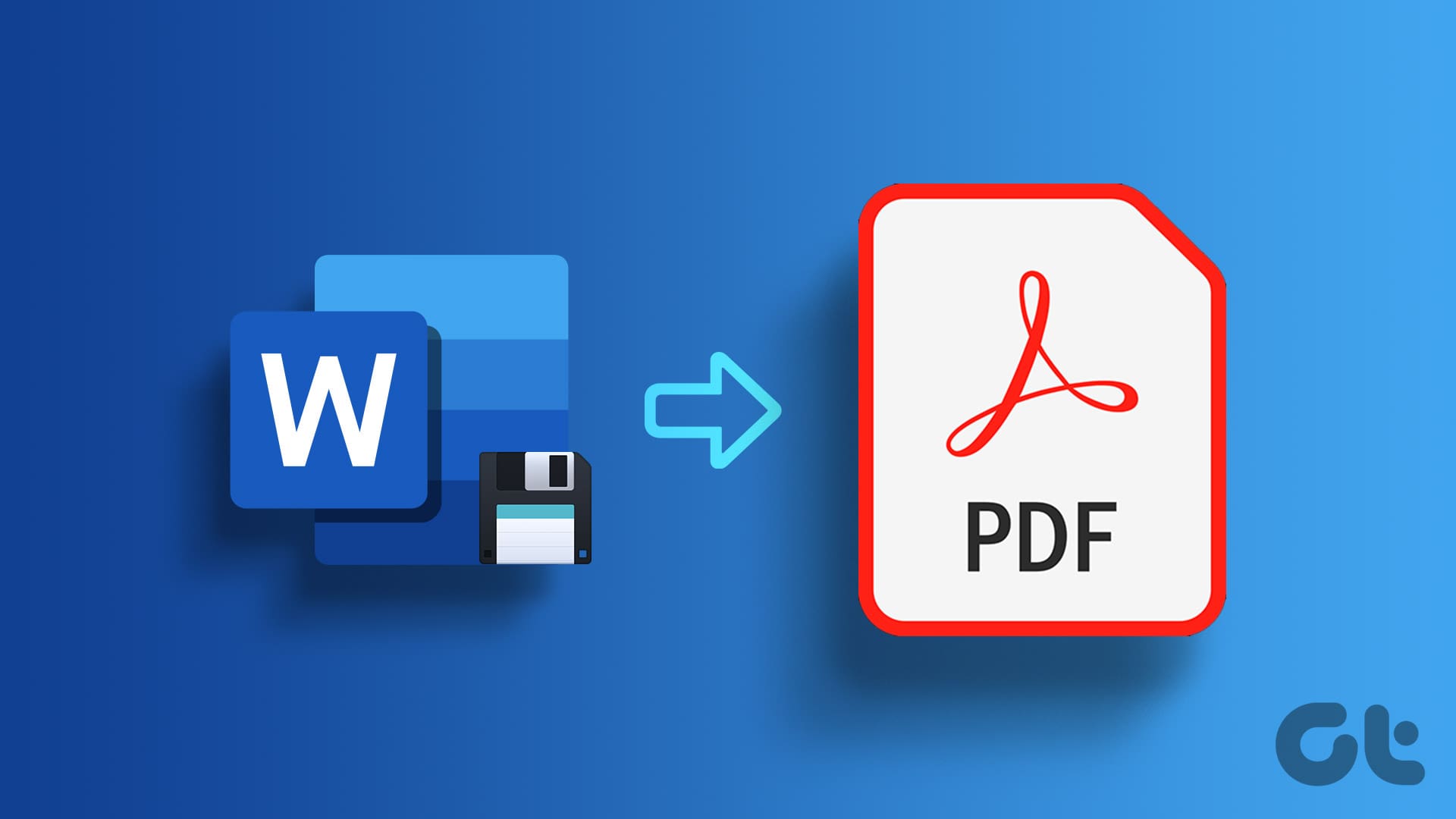Crunchyroll is one of the best platforms for watching your favorite anime shows and movies. You can tune into your favorite anime episodes just twelve hours after the official release in Japan. You can also watch anime in the original Japanese audio with the language subtitles of your choice.

However, some users report that subtitles don’t work properly in the Crunchyroll app and website. If you also face the same issue, here are the best fixes for subtitles not working on Crunchyroll. We will cover solutions for mobile, desktop, and Apple TV users.
1. Check if Subtitles Are Enabled
If Crunchyroll is not showing subtitles, the first thing you need to check is whether the subtitles are enabled. Sometimes while watching content in Japanese audio, subtitles have to be enabled manually.
Check on Crunchyroll App
Step 1: Open the Crunchyroll app on your iPhone or Android phone.
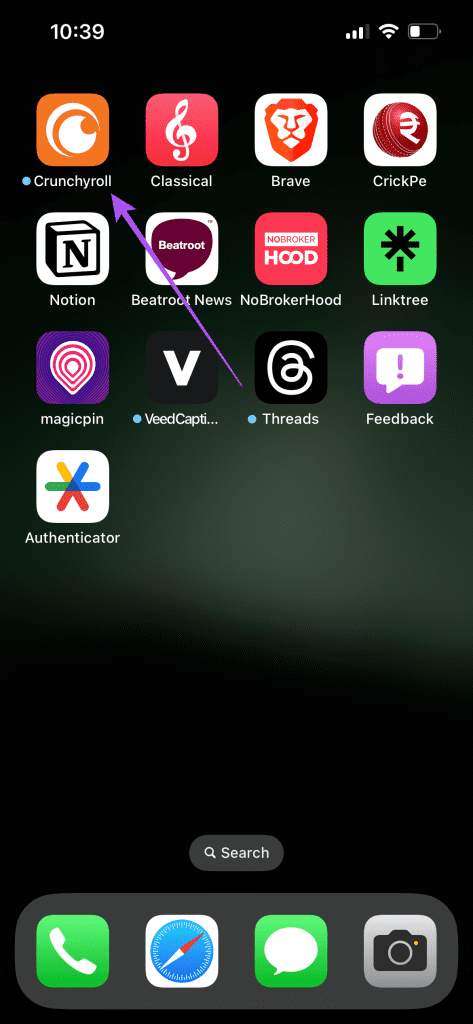
Step 2: Tap the profile icon at the bottom-right corner.
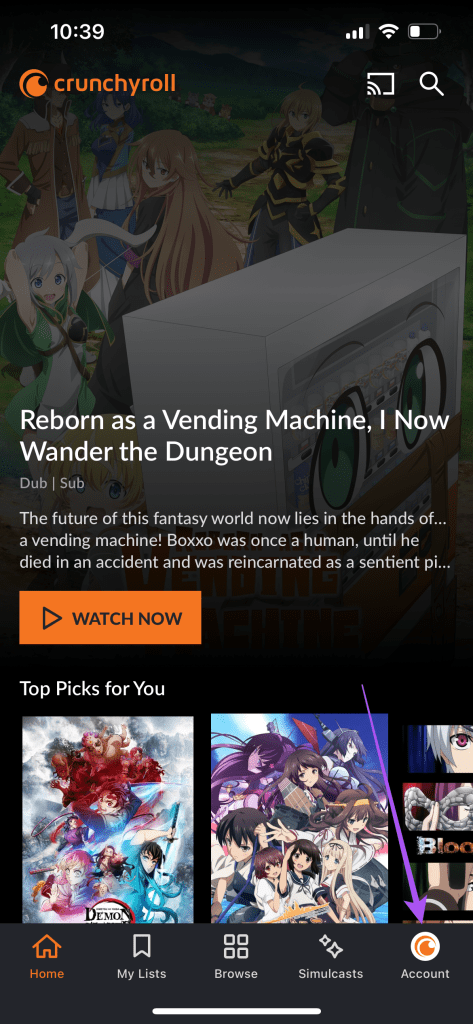
Step 3: Scroll down and tap the toggle next to Show Closed Captions to enable subtitles.
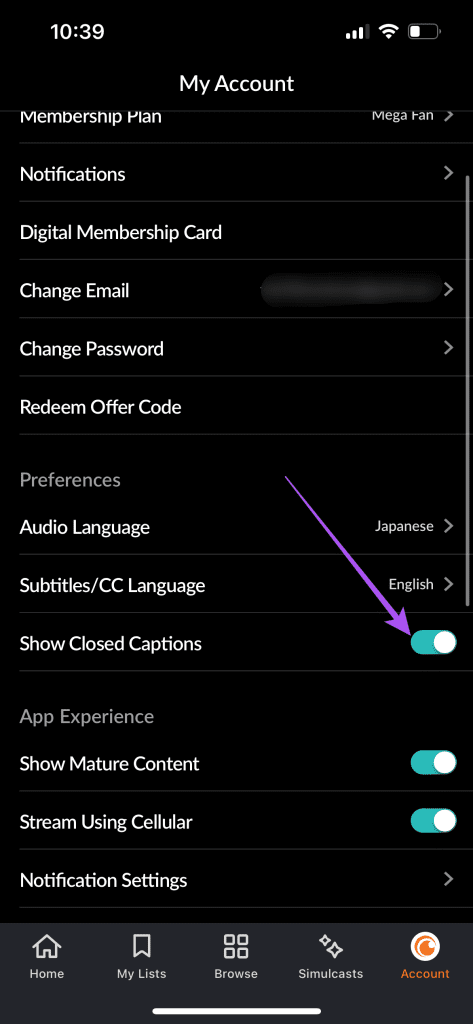
Step 4: Return to the main screen and play an episode to check if the problem is solved.
Check on Desktop
Step 1: Open the Crunchyroll Website in web browser on your Mac or Windows PC.
Step 2: Sign in to your account.
Step 3: Click on your avatar icon at the top-right corner.
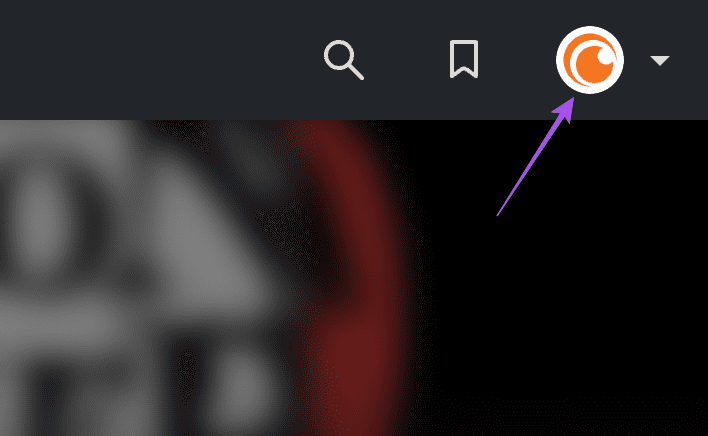
Step 4: Select My Account.

Step 5: Under Preferences, scroll down and look for Video settings.
Step 6: Click the toggle next to Show Closed Captions to enable subtitles.

Step 7: Return to the main screen and play an episode to check if the problem is solved.
Check on Crunchyroll App on Apple TV
Step 1: Open the Crunchyroll app on your Apple TV or Apple TV 4K.
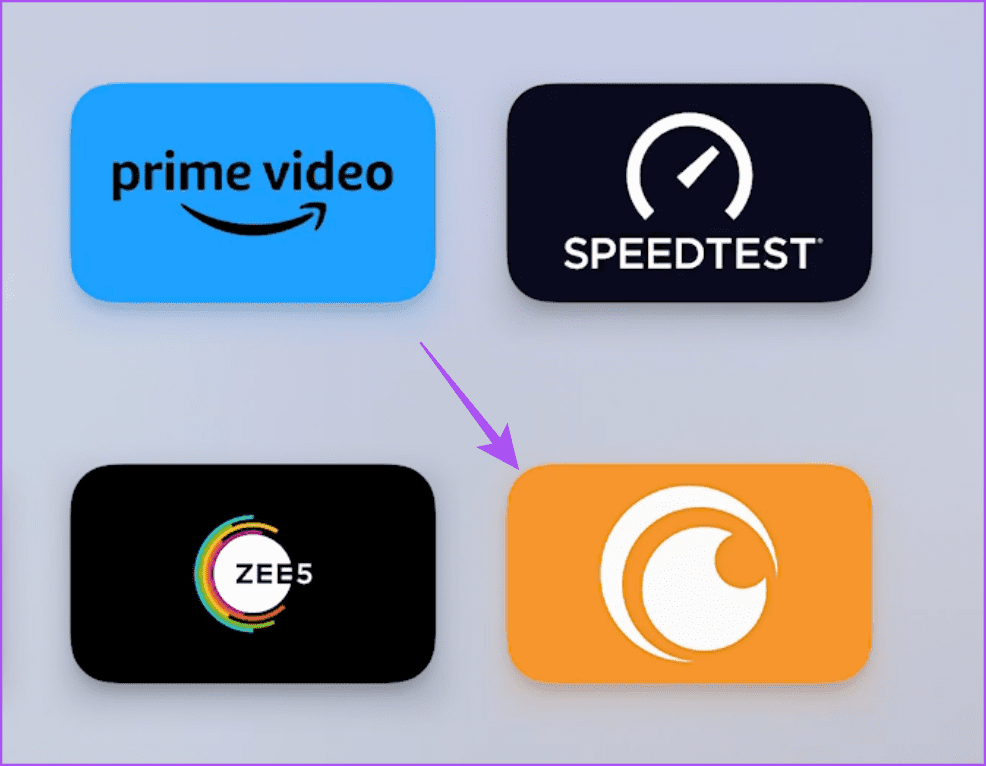
Step 2: Play an episode and navigate to the Subtitles icon on the right side.

Step 3: Check if Subtitles have been enabled for your preferred language.
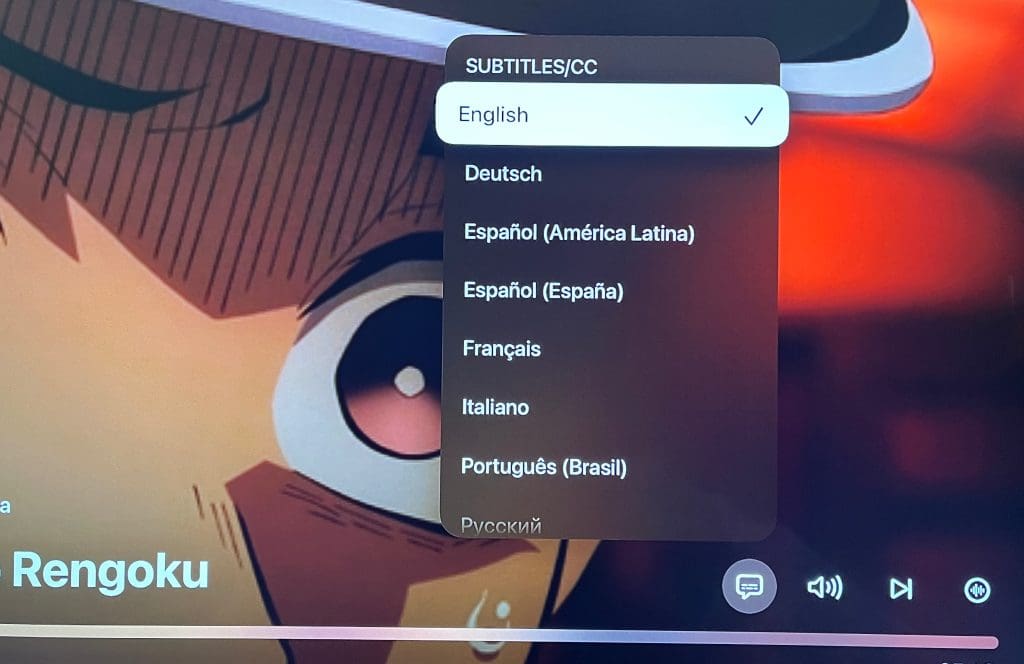
2. Force Quit and Relaunch Crunchyroll App
If subtitles are still not working in the Crunchyroll app on your mobile or Apple TV, you can force quit and relaunch the app. This will give the app a fresh start.
On iPhone
Step 1: On the home screen of the Crunchyroll app, swipe up and hold to reveal the background app windows.
Step 2: Swipe right to look for Crunchyroll and swipe up to remove the app.

Step 3: Reopen Crunchyroll and check if the problem is solved.
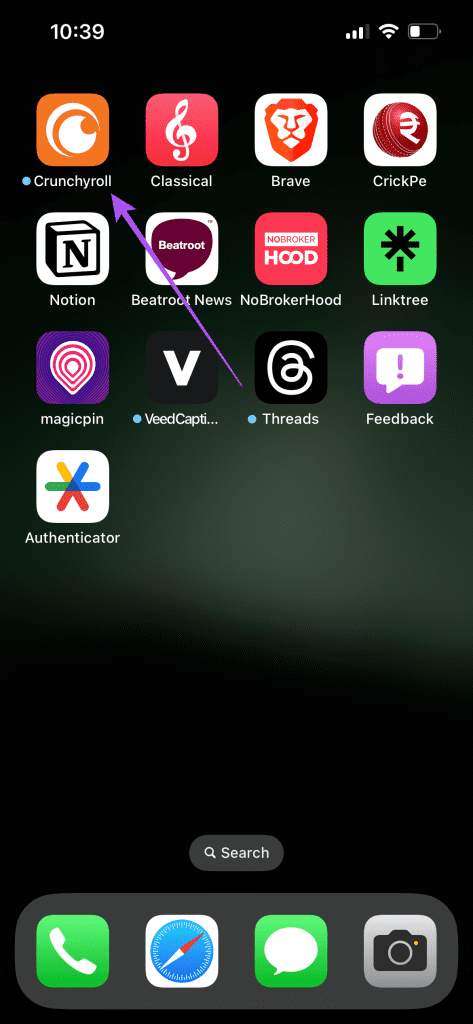
On Android
Step 1: Long-press the Crunchyroll app icon and tap on App Info.
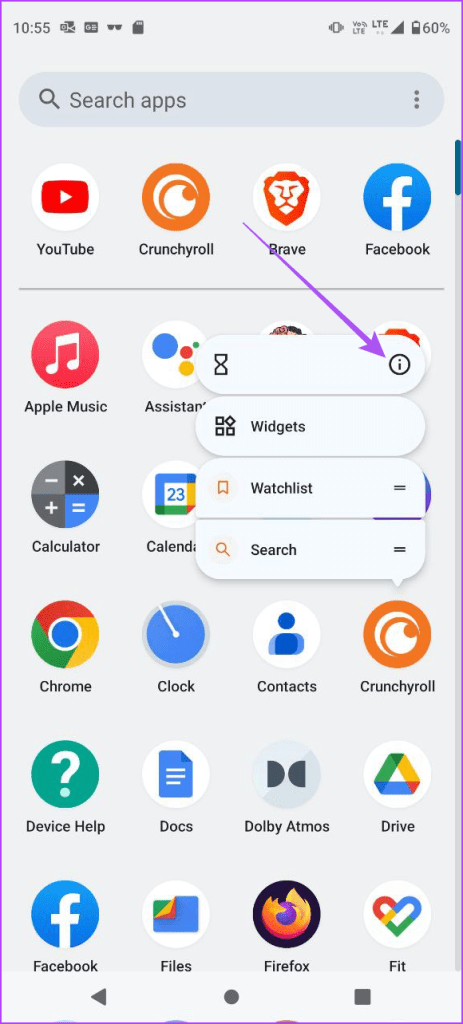
Step 2: Tap on Force Stop and select Ok to confirm.


Step 3: Close App Info and relaunch Crunchyroll to check if the problem is solved.

On Apple TV
Step 1: Double-press the TV icon button on your Apple TV remote to reveal the background app windows.

Step 2: Use the Left Navigation button to look for the Crunchyroll app.
Step 3: Swipe up the Crunchyroll app window to force quit the app.
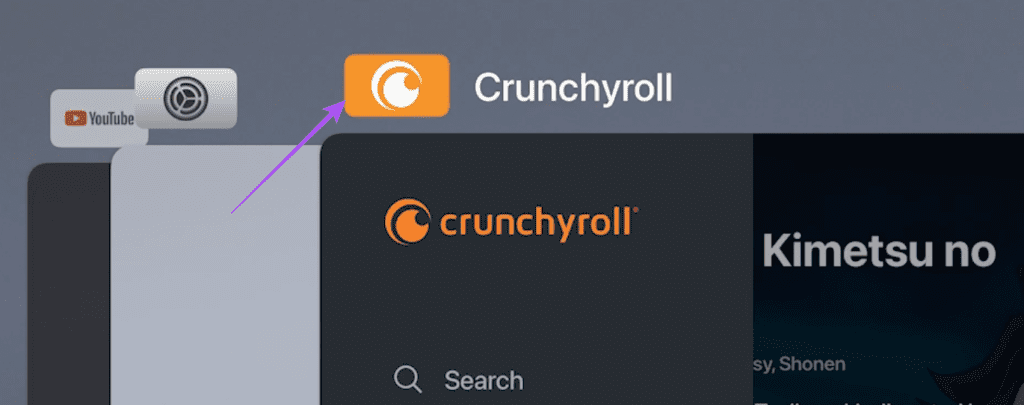
Step 4: Reopen Crunchyroll to check if the problem is solved.
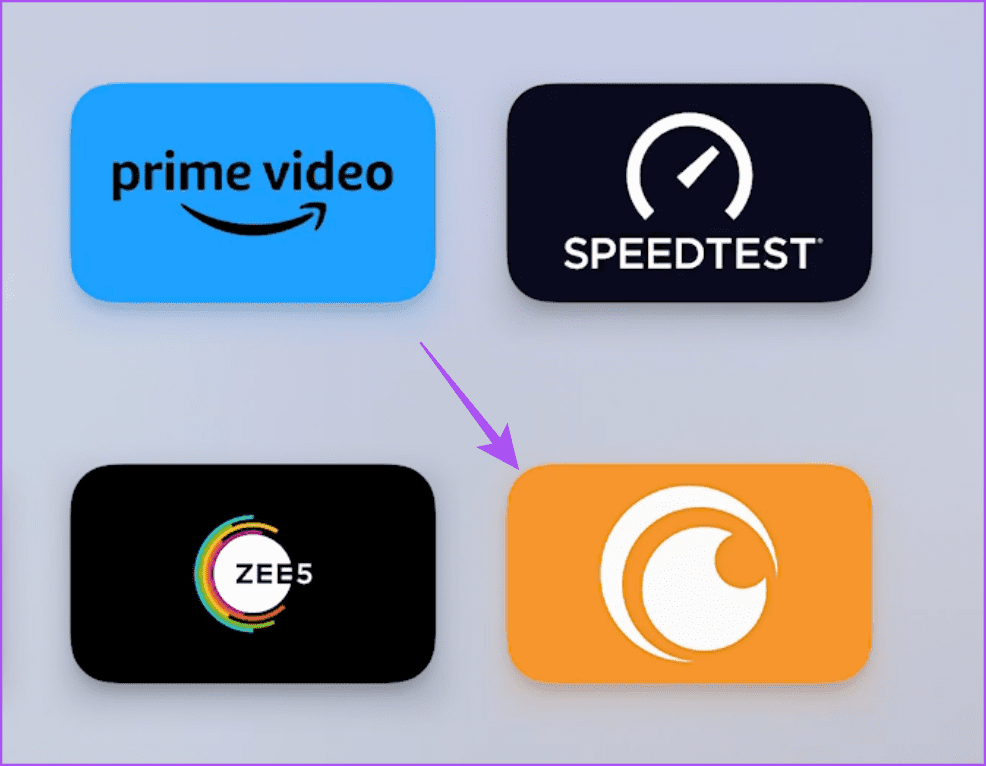
3. Check Your Internet Speeds
If the subtitles are not syncing with the audio track in the Crunchyroll app, you should check your internet speeds. You can run a speed test on your mobile or desktop to ensure that your Internet Service Provider is not facing any downtime. If you are an Apple TV user, you can download the Ookla Speedtest app and run a speed test straight on your Apple TV or Apple TV 4K.
4. Disable VPN Services
A VPN service can help to watch content available outside your region on Crunchyroll. But then you can’t be sure if the subtitles in your preferred language will be available for the titles you watch. So, we recommend disabling VPN services on your mobile and desktop.
5. Clear Browser Cache for Crunchyroll
If still there are no subtitles during content playback in Crunchyroll, you can try clearing its browser cache on your Mac or Windows PC. You can refer to our posts to clear the browser cache for Crunchyroll depending on your web browser.
6. Update the Crunchyroll App
If subtitles in Crunchyroll are still not working on your mobile device or Apple TV, you can install a new version of the app. You can use the following links to update the app on your iPhone or Android phone.
Here’s how you can update the Crunchyroll app on your Apple TV.
Step 1: On the home screen of your Apple TV, open the App Store.
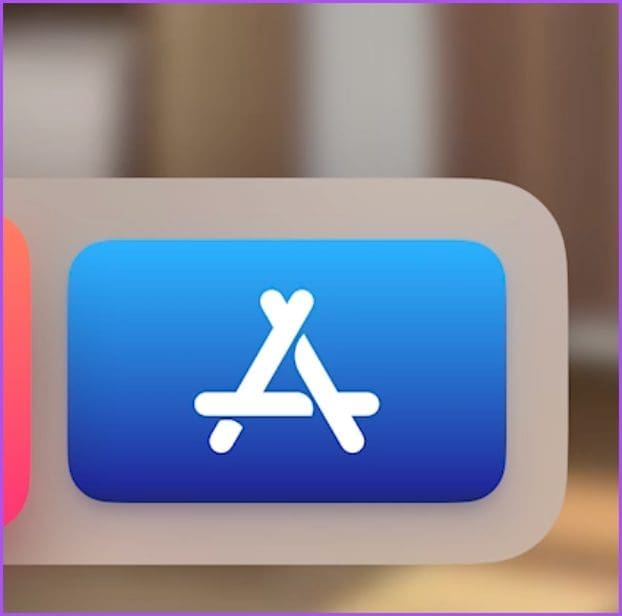
Step 2: Select Purchased from the top Menu Bar.
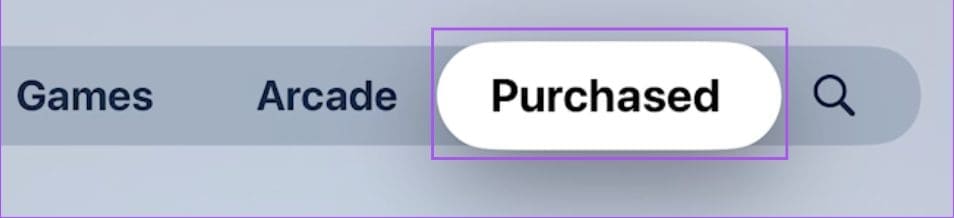
Step 3: Select All Apps from the left menu.
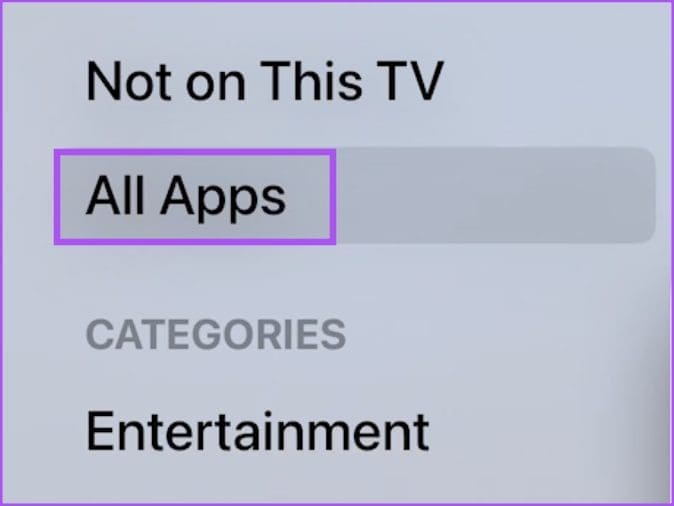
Step 4: Check if the version update is available for Crunchyroll.
Step 5: Once updated, check if the problem is solved.
7. Update Your Web Browser
For Desktop users, updating the web browser can help fix this issue of subtitles in Crunchyroll. Here are the steps.
Update Chrome
Step 1: Open Google Chrome on your Mac or Windows PC.

Step 2: Click the three dots in the top-right corner and select Settings.
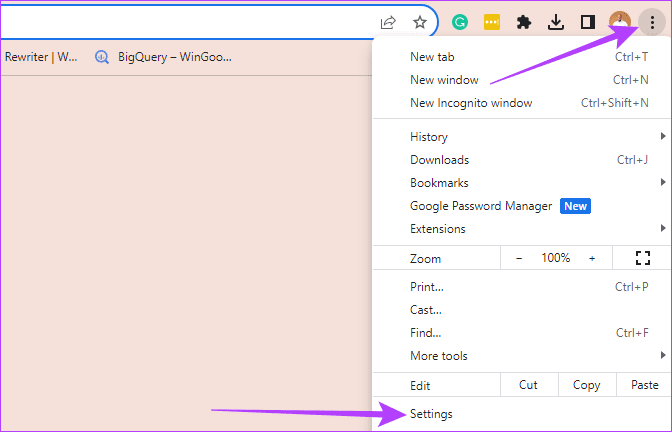
Step 3: Click on About Chrome at the bottom-left corner.

Step 4: Install the new update, if available.
Update Safari on Mac
Step 1: Press Command + Spacebar to open Spotlight Search, type Check For Software Update, and press Return.

Step 2: If an update is available, download and install it.
Step 3: Open Safari and check if the problem is solved.
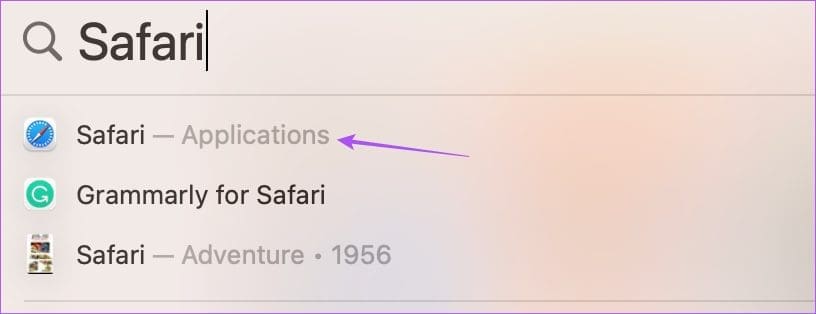
Update Firefox
Step 1: Open Firefox on your Mac or Windows PC.
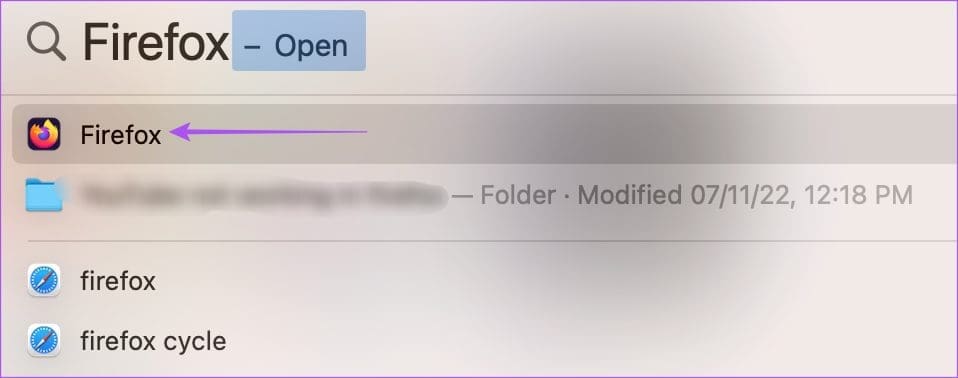
Step 2: Click the hamburger icon at the top-right corner and select Settings.

Step 3: Scroll down and click on Check For Updates.
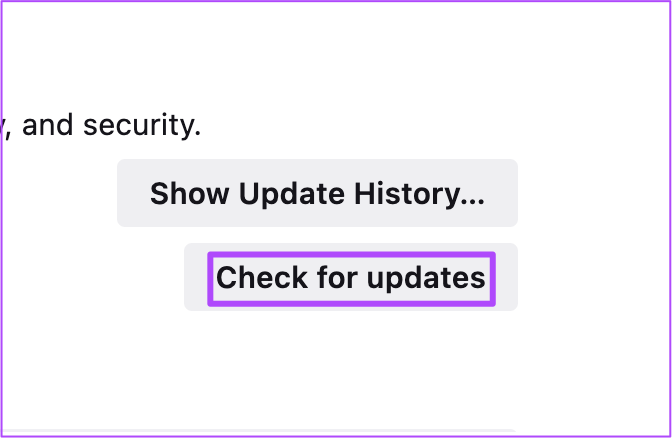
Step 4: Install the update and check if the problem is solved.
Watch Anime With Subtitles
These solutions will fix the issue of subtitles not working in Crunchyroll and let you enjoy your favorite anime in the subtitle language of your choice.
Was this helpful?
Last updated on 23 August, 2023
The article above may contain affiliate links which help support Guiding Tech. The content remains unbiased and authentic and will never affect our editorial integrity.